remote start Lancia Voyager 2012 Owner handbook (in English)
[x] Cancel search | Manufacturer: LANCIA, Model Year: 2012, Model line: Voyager, Model: Lancia Voyager 2012Pages: 344, PDF Size: 3.95 MB
Page 15 of 344
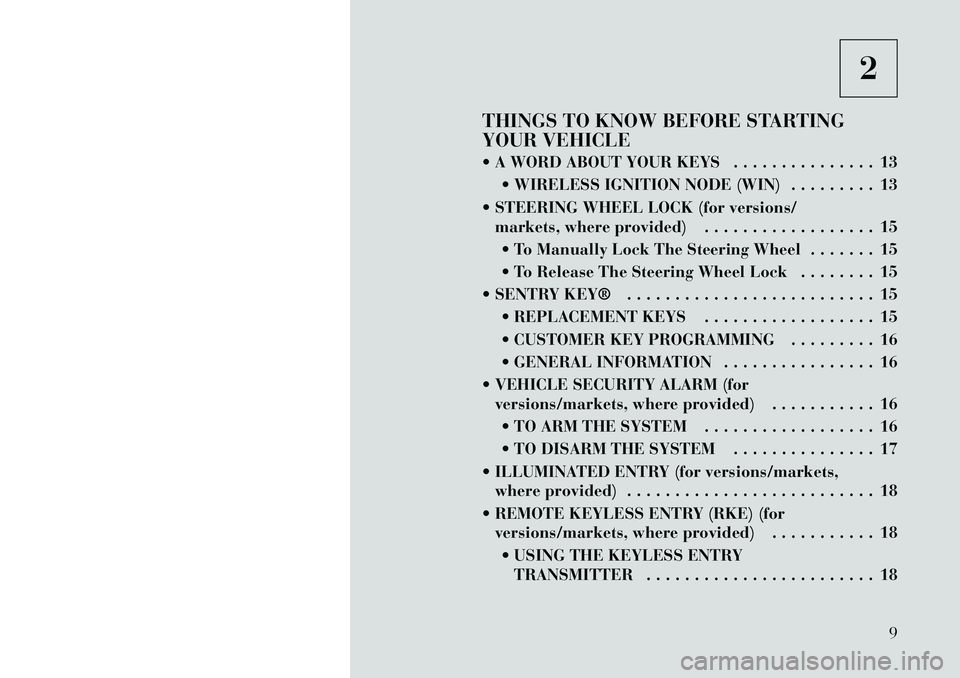
2
THINGS TO KNOW BEFORE STARTING
YOUR VEHICLE
A WORD ABOUT YOUR KEYS . . . . . . . . . . . . . . . 13 WIRELESS IGNITION NODE (WIN) . . . . . . . . . 13
STEERING WHEEL LOCK (for versions/ markets, where provided) . . . . . . . . . . . . . . . . . . 15
To Manually Lock The Steering Wheel . . . . . . . 15
To Release The Steering Wheel Lock . . . . . . . . 15
SENTRY KEY® . . . . . . . . . . . . . . . . . . . . . . . . . . 15 REPLACEMENT KEYS . . . . . . . . . . . . . . . . . . 15
CUSTOMER KEY PROGRAMMING . . . . . . . . . 16
GENERAL INFORMATION . . . . . . . . . . . . . . . . 16
VEHICLE SECURITY ALARM (for versions/markets, where provided) . . . . . . . . . . . 16
TO ARM THE SYSTEM . . . . . . . . . . . . . . . . . . 16
TO DISARM THE SYSTEM . . . . . . . . . . . . . . . 17
ILLUMINATED ENTRY (for versions/markets, where provided) . . . . . . . . . . . . . . . . . . . . . . . . . . 18
REMOTE KEYLESS ENTRY (RKE) (for versions/markets, where provided) . . . . . . . . . . . 18
USING THE KEYLESS ENTRY TRANSMITTER . . . . . . . . . . . . . . . . . . . . . . . . 18
9
Page 19 of 344
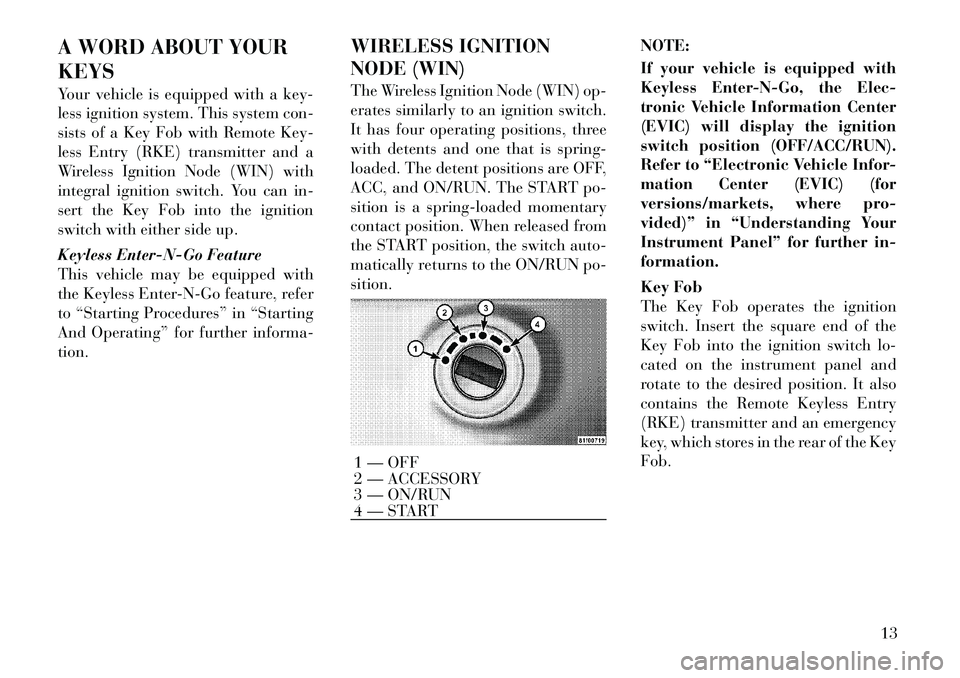
A WORD ABOUT YOUR
KEYS
Your vehicle is equipped with a key-
less ignition system. This system con-
sists of a Key Fob with Remote Key-
less Entry (RKE) transmitter and a
Wireless Ignition Node (WIN) with
integral ignition switch. You can in-
sert the Key Fob into the ignition
switch with either side up.
Keyless Enter-N-Go Feature
This vehicle may be equipped with
the Keyless Enter-N-Go feature, refer
to “Starting Procedures” in “Starting
And Operating” for further informa-
tion.WIRELESS IGNITION
NODE (WIN)
The Wireless Ignition Node (WIN) op-
erates similarly to an ignition switch.
It has four operating positions, three
with detents and one that is spring-
loaded. The detent positions are OFF,
ACC, and ON/RUN. The START po-
sition is a spring-loaded momentary
contact position. When released from
the START position, the switch auto-
matically returns to the ON/RUN po-
sition.
NOTE:
If your vehicle is equipped with
Keyless Enter-N-Go, the Elec-
tronic Vehicle Information Center
(EVIC) will display the ignition
switch position (OFF/ACC/RUN).
Refer to “Electronic Vehicle Infor-
mation Center (EVIC) (for
versions/markets, where pro-
vided)” in “Understanding Your
Instrument Panel” for further in-
formation.
Key Fob
The Key Fob operates the ignition
switch. Insert the square end of the
Key Fob into the ignition switch lo-
cated on the instrument panel and
rotate to the desired position. It also
contains the Remote Keyless Entry
(RKE) transmitter and an emergency
key, which stores in the rear of the Key
Fob.
1 — OFF
2 — ACCESSORY
3 — ON/RUN
4 — START
13
Page 21 of 344
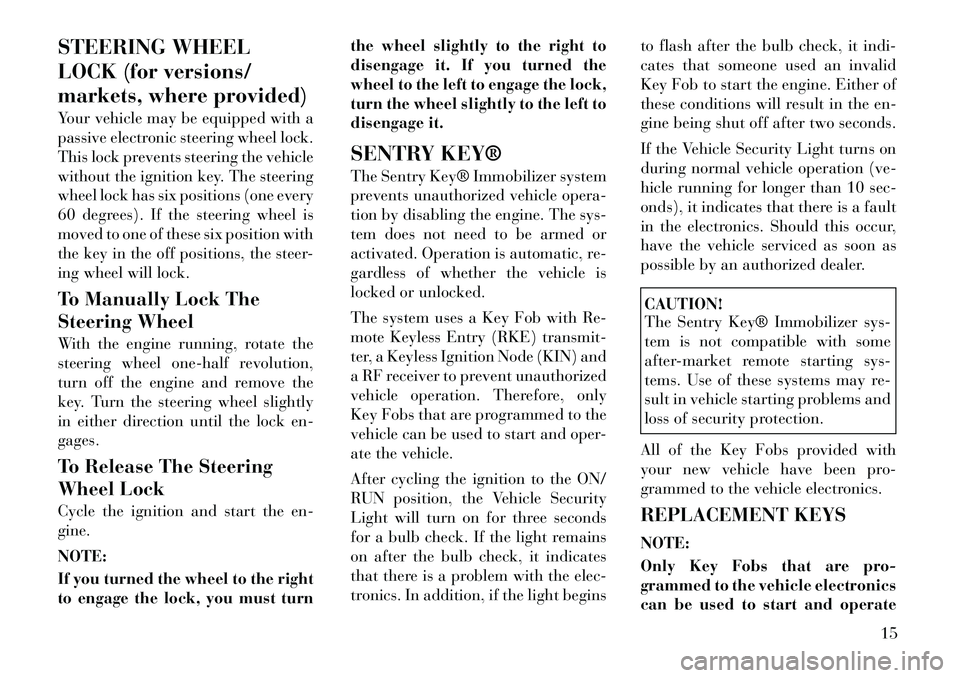
STEERING WHEEL
LOCK (for versions/
markets, where provided)
Your vehicle may be equipped with a
passive electronic steering wheel lock.
This lock prevents steering the vehicle
without the ignition key. The steering
wheel lock has six positions (one every
60 degrees). If the steering wheel is
moved to one of these six position with
the key in the off positions, the steer-
ing wheel will lock.
To Manually Lock The
Steering Wheel
With the engine running, rotate the
steering wheel one-half revolution,
turn off the engine and remove the
key. Turn the steering wheel slightly
in either direction until the lock en-
gages.
To Release The Steering
Wheel Lock
Cycle the ignition and start the en-
gine.
NOTE:
If you turned the wheel to the right
to engage the lock, you must turnthe wheel slightly to the right to
disengage it. If you turned the
wheel to the left to engage the lock,
turn the wheel slightly to the left to
disengage it.
SENTRY KEY®
The Sentry Key® Immobilizer system
prevents unauthorized vehicle opera-
tion by disabling the engine. The sys-
tem does not need to be armed or
activated. Operation is automatic, re-
gardless of whether the vehicle is
locked or unlocked.
The system uses a Key Fob with Re-
mote Keyless Entry (RKE) transmit-
ter, a Keyless Ignition Node (KIN) and
a RF receiver to prevent unauthorized
vehicle operation. Therefore, only
Key Fobs that are programmed to the
vehicle can be used to start and oper-
ate the vehicle.
After cycling the ignition to the ON/
RUN position, the Vehicle Security
Light will turn on for three seconds
for a bulb check. If the light remains
on after the bulb check, it indicates
that there is a problem with the elec-
tronics. In addition, if the light begins
to flash after the bulb check, it indi-
cates that someone used an invalid
Key Fob to start the engine. Either of
these conditions will result in the en-
gine being shut off after two seconds.
If the Vehicle Security Light turns on
during normal vehicle operation (ve-
hicle running for longer than 10 sec-
onds), it indicates that there is a fault
in the electronics. Should this occur,
have the vehicle serviced as soon as
possible by an authorized dealer.
CAUTION!
The Sentry Key® Immobilizer sys-
tem is not compatible with some
after-market remote starting sys-
tems. Use of these systems may re-
sult in vehicle starting problems and
loss of security protection.
All of the Key Fobs provided with
your new vehicle have been pro-
grammed to the vehicle electronics.
REPLACEMENT KEYS
NOTE:
Only Key Fobs that are pro-
grammed to the vehicle electronics
can be used to start and operate 15
Page 23 of 344
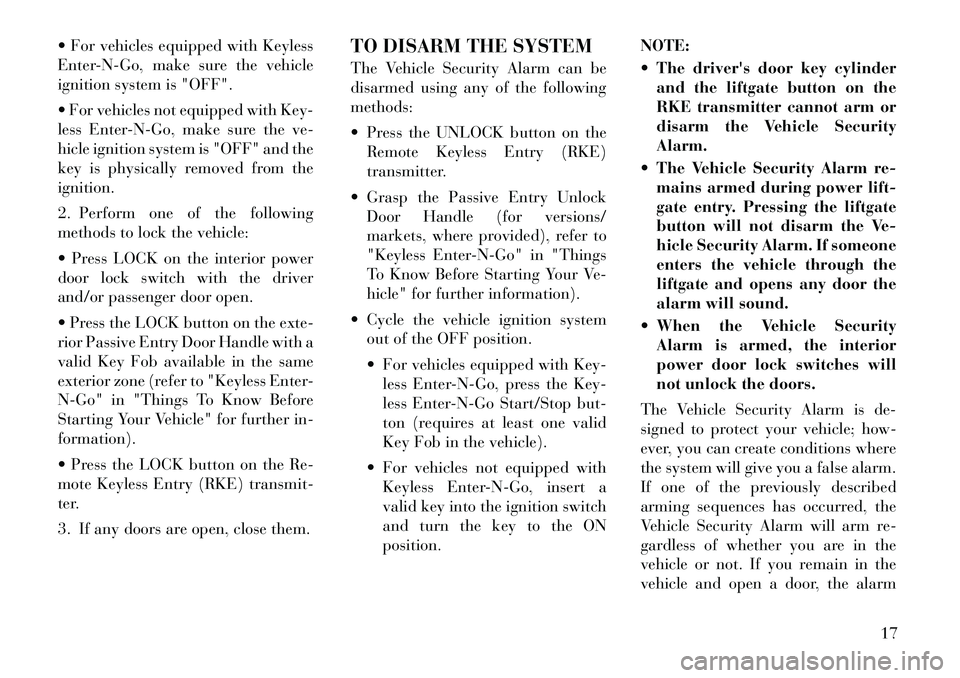
For vehicles equipped with Keyless
Enter-N-Go, make sure the vehicle
ignition system is "OFF".
For vehicles not equipped with Key-
less Enter-N-Go, make sure the ve-
hicle ignition system is "OFF" and the
key is physically removed from the
ignition.
2. Perform one of the following
methods to lock the vehicle:
Press LOCK on the interior power
door lock switch with the driver
and/or passenger door open.
Press the LOCK button on the exte-
rior Passive Entry Door Handle with a
valid Key Fob available in the same
exterior zone (refer to "Keyless Enter-
N-Go" in "Things To Know Before
Starting Your Vehicle" for further in-
formation).
Press the LOCK button on the Re-
mote Keyless Entry (RKE) transmit-
ter.
3. If any doors are open, close them.TO DISARM THE SYSTEM
The Vehicle Security Alarm can be
disarmed using any of the following
methods:
Press the UNLOCK button on the
Remote Keyless Entry (RKE)
transmitter.
Grasp the Passive Entry Unlock Door Handle (for versions/
markets, where provided), refer to
"Keyless Enter-N-Go" in "Things
To Know Before Starting Your Ve-
hicle" for further information).
Cycle the vehicle ignition system out of the OFF position.
For vehicles equipped with Key-less Enter-N-Go, press the Key-
less Enter-N-Go Start/Stop but-
ton (requires at least one valid
Key Fob in the vehicle).
For vehicles not equipped with Keyless Enter-N-Go, insert a
valid key into the ignition switch
and turn the key to the ON
position. NOTE:
The driver's door key cylinder
and the liftgate button on the
RKE transmitter cannot arm or
disarm the Vehicle Security
Alarm.
The Vehicle Security Alarm re- mains armed during power lift-
gate entry. Pressing the liftgate
button will not disarm the Ve-
hicle Security Alarm. If someone
enters the vehicle through the
liftgate and opens any door the
alarm will sound.
When the Vehicle Security Alarm is armed, the interior
power door lock switches will
not unlock the doors.
The Vehicle Security Alarm is de-
signed to protect your vehicle; how-
ever, you can create conditions where
the system will give you a false alarm.
If one of the previously described
arming sequences has occurred, the
Vehicle Security Alarm will arm re-
gardless of whether you are in the
vehicle or not. If you remain in the
vehicle and open a door, the alarm
17
Page 125 of 344
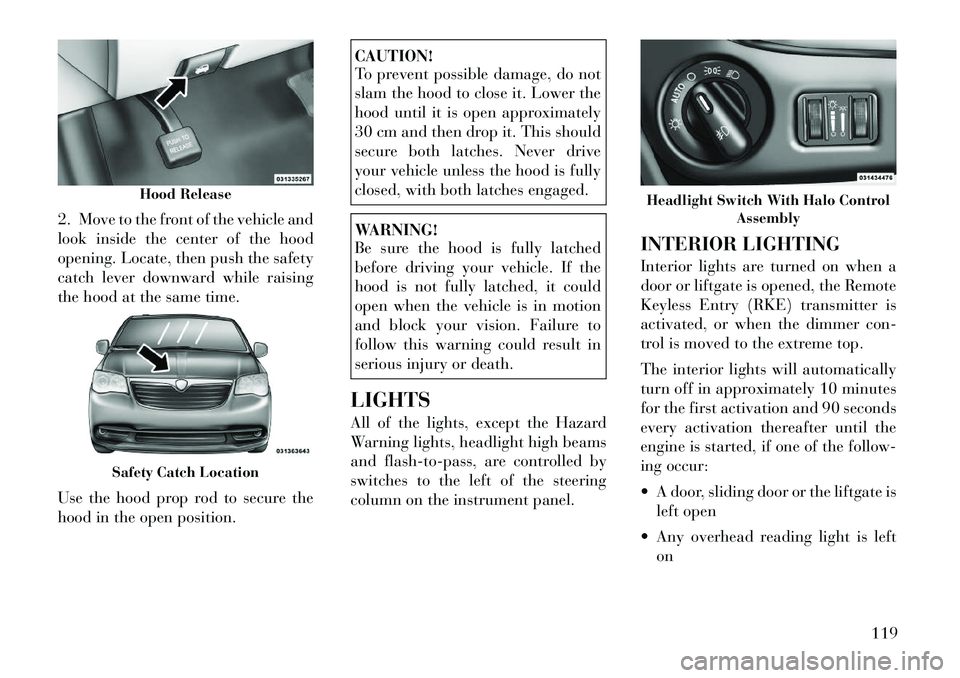
2. Move to the front of the vehicle and
look inside the center of the hood
opening. Locate, then push the safety
catch lever downward while raising
the hood at the same time.
Use the hood prop rod to secure the
hood in the open position.
CAUTION!
To prevent possible damage, do not
slam the hood to close it. Lower the
hood until it is open approximately
30 cm and then drop it. This should
secure both latches. Never drive
your vehicle unless the hood is fully
closed, with both latches engaged.WARNING!
Be sure the hood is fully latched
before driving your vehicle. If the
hood is not fully latched, it could
open when the vehicle is in motion
and block your vision. Failure to
follow this warning could result in
serious injury or death.
LIGHTS
All of the lights, except the Hazard
Warning lights, headlight high beams
and flash-to-pass, are controlled by
switches to the left of the steering
column on the instrument panel. INTERIOR LIGHTING
Interior lights are turned on when a
door or liftgate is opened, the Remote
Keyless Entry (RKE) transmitter is
activated, or when the dimmer con-
trol is moved to the extreme top.
The interior lights will automatically
turn off in approximately 10 minutes
for the first activation and 90 seconds
every activation thereafter until the
engine is started, if one of the follow-
ing occur:
A door, sliding door or the liftgate is
left open
Any overhead reading light is left on
Hood Release
Safety Catch Location
Headlight Switch With Halo Control Assembly
119
Page 180 of 344
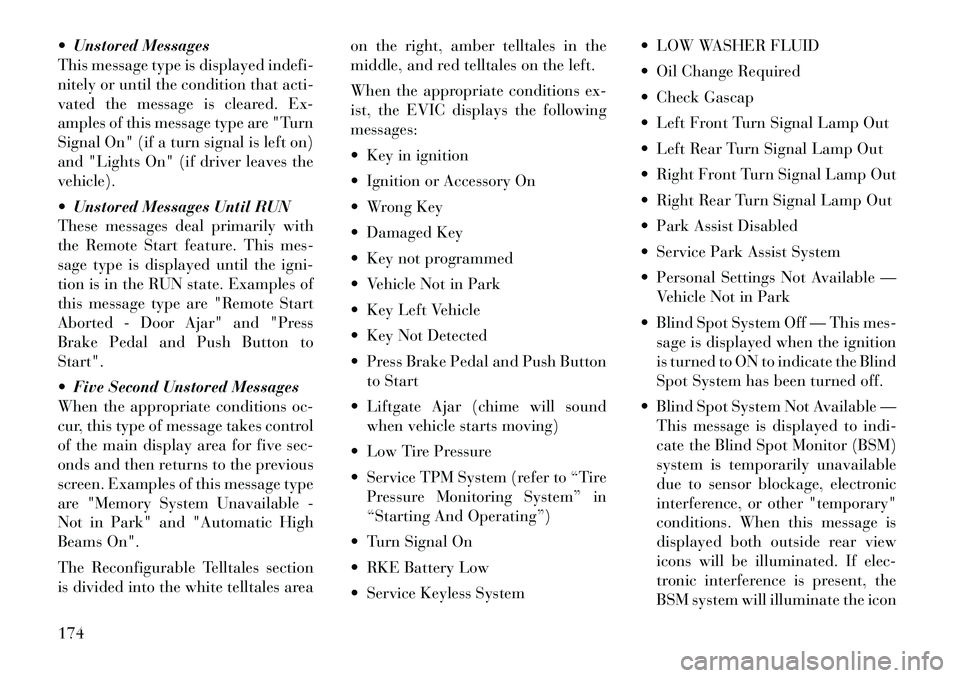
Unstored Messages
This message type is displayedindefi-
nitely or until the condition that acti-
vated the message is cleared. Ex-
amples of this message type are "Turn
Signal On" (if a turn signal is left on)
and "Lights On" (if driver leaves the
vehicle).
Unstored Messages Until RUN
These messages deal primarily with
the Remote Start feature. This mes-
sage type is displayed until the igni-
tion is in the RUN state. Examples of
this message type are "Remote Start
Aborted - Door Ajar" and "Press
Brake Pedal and Push Button to
Start".
Five Second Unstored Messages
When the appropriate conditions oc-
cur, this type of message takes control
of the main display area for five sec-
onds and then returns to the previous
screen. Examples of this message type
are "Memory System Unavailable -
Not in Park" and "Automatic High
Beams On".
The Reconfigurable Telltales section
is divided into the white telltales area on the right, amber telltales in the
middle, and red telltales on the left.
When the appropriate conditions ex-
ist, the EVIC displays the following
messages:
Key in ignition
Ignition or Accessory On
Wrong Key
Damaged Key
Key not programmed
Vehicle Not in Park
Key Left Vehicle
Key Not Detected
Press Brake Pedal and Push Button
to Start
Liftgate Ajar (chime will sound when vehicle starts moving)
Low Tire Pressure
Service TPM System (refer to “Tire Pressure Monitoring System” in
“Starting And Operating”)
Turn Signal On
RKE Battery Low
Service Keyless System LOW WASHER FLUID
Oil Change Required
Check Gascap
Left Front Turn Signal Lamp Out
Left Rear Turn Signal Lamp Out
Right Front Turn Signal Lamp Out
Right Rear Turn Signal Lamp Out
Park Assist Disabled
Service Park Assist System
Personal Settings Not Available —
Vehicle Not in Park
Blind Spot System Off — This mes- sage is displayed when the ignition
is turned to ON to indicate the Blind
Spot System has been turned off.
Blind Spot System Not Available — This message is displayed to indi-
cate the Blind Spot Monitor (BSM)
system is temporarily unavailable
due to sensor blockage, electronic
interference, or other "temporary"
conditions. When this message is
displayed both outside rear view
icons will be illuminated. If elec-
tronic interference is present, the
BSM system will illuminate the icon
174
Page 192 of 344
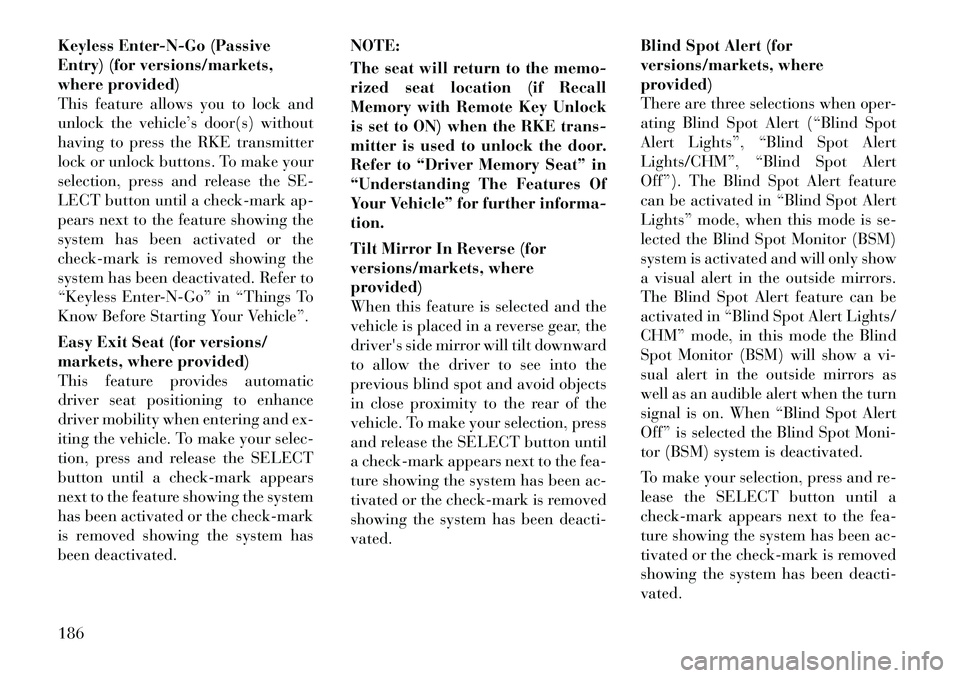
Keyless Enter-N-Go (Passive
Entry) (for versions/markets,
where provided)
This feature allows you to lock and
unlock the vehicle’s door(s) without
having to press the RKE transmitter
lock or unlock buttons. To make your
selection, press and release the SE-
LECT button until a check-mark ap-
pears next to the feature showing the
system has been activated or the
check-mark is removed showing the
system has been deactivated. Refer to
“Keyless Enter-N-Go” in “Things To
Know Before Starting Your Vehicle”.
Easy Exit Seat (for versions/
markets, where provided)
This feature provides automatic
driver seat positioning to enhance
driver mobility when entering and ex-
iting the vehicle. To make your selec-
tion, press and release the SELECT
button until a check-mark appears
next to the feature showing the system
has been activated or the check-mark
is removed showing the system has
been deactivated.NOTE:
The seat will return to the memo-
rized seat location (if Recall
Memory with Remote Key Unlock
is set to ON) when the RKE trans-
mitter is used to unlock the door.
Refer to “Driver Memory Seat” in
“Understanding The Features Of
Your Vehicle” for further informa-
tion.
Tilt Mirror In Reverse (for
versions/markets, where
provided)
When this feature is selected and the
vehicle is placed in a reverse gear, the
driver's side mirror will tilt downward
to allow the driver to see into the
previous blind spot and avoid objects
in close proximity to the rear of the
vehicle. To make your selection, press
and release the SELECT button until
a
check-mark appears next to the fea-
ture showing the system has been ac-
tivated or the check-mark is removed
showing the system has been deacti-
vated. Blind Spot Alert (for
versions/markets, where
provided)
There are three selections when oper-
ating Blind Spot Alert (“Blind Spot
Alert Lights”, “Blind Spot Alert
Lights/CHM”, “Blind Spot Alert
Off”). The Blind Spot Alert feature
can be activated in “Blind Spot Alert
Lights” mode, when this mode is se-
lected the Blind Spot Monitor (BSM)
system is activated and will only show
a visual alert in the outside mirrors.
The Blind Spot Alert feature can be
activated in “Blind Spot Alert Lights/
CHM” mode, in this mode the Blind
Spot Monitor (BSM) will show a vi-
sual alert in the outside mirrors as
well as an audible alert when the turn
signal is on. When “Blind Spot Alert
Off” is selected the Blind Spot Moni-
tor (BSM) system is deactivated.
To make your selection, press and re-
lease the SELECT button until a
check-mark appears next to the fea-
ture showing the system has been ac-
tivated or the check-mark is removed
showing the system has been deacti-
vated.
186
Page 199 of 344
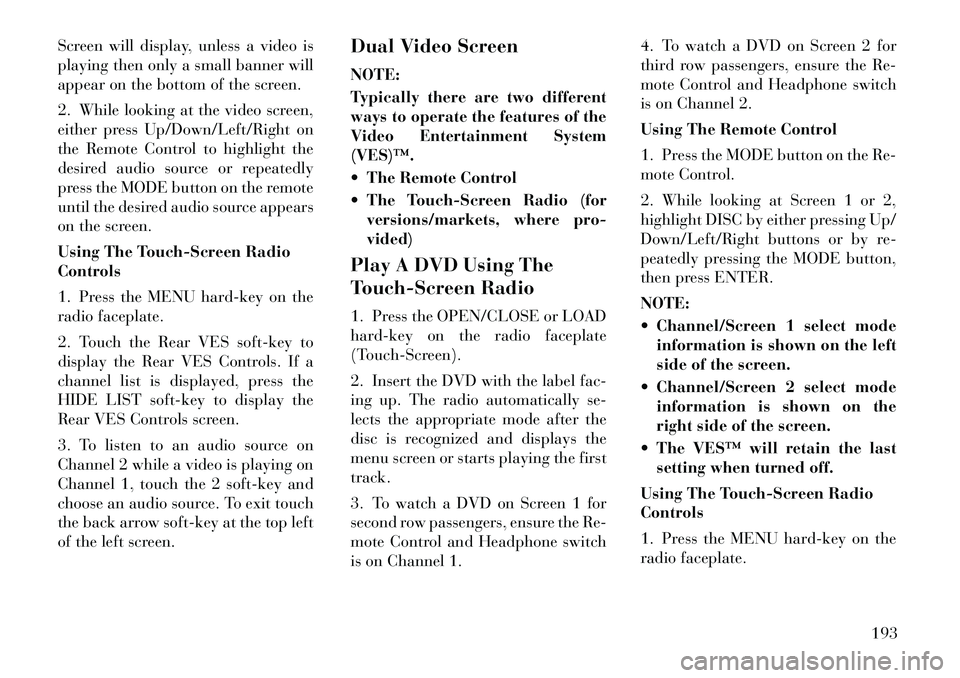
Screen will display, unless a video is
playing then only a small banner will
appear on the bottom of the screen.
2. While looking at the video screen,
either press Up/Down/Left/Right on
the Remote Control to highlight the
desired audio source or repeatedly
press the MODE button on the remote
until the desired audio source appears
on the screen.
Using The Touch-Screen Radio
Controls
1. Press the MENU hard-key on the
radio faceplate.
2. Touch the Rear VES soft-key to
display the Rear VES Controls. If a
channel list is displayed, press the
HIDE LIST soft-key to display the
Rear VES Controls screen.
3. To listen to an audio source on
Channel 2 while a video is playing on
Channel 1, touch the 2 soft-key and
choose an audio source. To exit touch
the back arrow soft-key at the top left
of the left screen.Dual Video Screen
NOTE:
Typically there are two different
ways to operate the features of the
Video Entertainment System
(VES)™.
The Remote Control
The Touch-Screen Radio (for
versions/markets, where pro-
vided)
Play A DVD Using The
Touch-Screen Radio
1. Press the OPEN/CLOSE or LOAD
hard-key on the radio faceplate
(Touch-Screen).
2. Insert the DVD with the label fac-
ing up. The radio automatically se-
lects the appropriate mode after the
disc is recognized and displays the
menu screen or starts playing the first
track.
3. To watch a DVD on Screen 1 for
second row passengers, ensure the Re-
mote Control and Headphone switch
is on Channel 1. 4. To watch a DVD on Screen 2 for
third row passengers, ensure the Re-
mote Control and Headphone switch
is on Channel 2.
Using The Remote Control
1. Press the MODE button on the Re-
mote Control.
2. While looking at Screen 1 or 2,
highlight DISC by either pressing Up/
Down/Left/Right buttons or by re-
peatedly pressing the MODE button,
then press ENTER.
NOTE:
Channel/Screen 1 select mode
information is shown on the left
side of the screen.
Channel/Screen 2 select mode information is shown on the
right side of the screen.
The VES™ will retain the last setting when turned off.
Using The Touch-Screen Radio
Controls
1. Press the MENU hard-key on the
radio faceplate.
193
Page 200 of 344
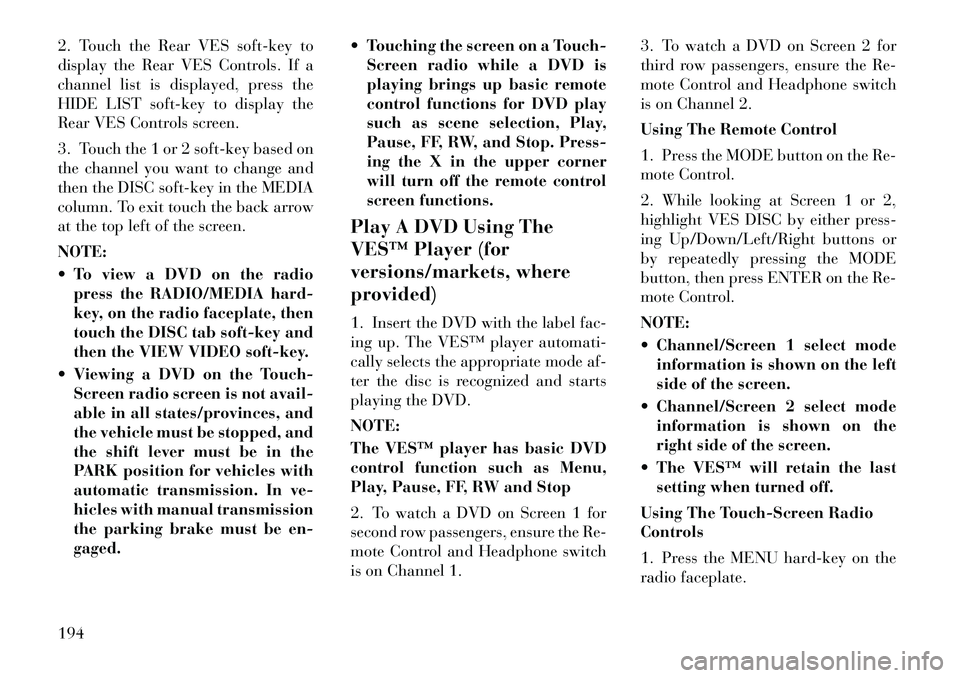
2. Touch the Rear VES soft-key to
display the Rear VES Controls. If a
channel list is displayed, press the
HIDE LIST soft-key to display the
Rear VES Controls screen.
3. Touch the 1 or 2 soft-key based on
the channel you want to change and
then the DISC soft-key in the MEDIA
column. To exit touch the back arrow
at the top left of the screen.
NOTE:
To view a DVD on the radiopress the RADIO/MEDIA hard-
key, on the radio faceplate, then
touch the DISC tab soft-key and
then the VIEW VIDEO soft-key.
Viewing a DVD on the Touch- Screen radio screen is not avail-
able in all states/provinces, and
the vehicle must be stopped, and
the shift lever must be in the
PARK position for vehicles with
automatic transmission. In ve-
hicles with manual transmission
the parking brake must be en-
gaged. Touching the screen on a Touch-
Screen radio while a DVD is
playing brings up basic remote
control functions for DVD play
such as scene selection, Play,
Pause, FF, RW, and Stop. Press-
ing the X in the upper corner
will turn off the remote control
screen functions.
Play A DVD Using The
VES™ Player (for
versions/markets, where
provided)
1. Insert the DVD with the label fac-
ing up. The VES™ player automati-
cally selects the appropriate mode af-
ter the disc is recognized and starts
playing the DVD.
NOTE:
The VES™ player has basic DVD
control function such as Menu,
Play, Pause, FF, RW and Stop
2. To watch a DVD on Screen 1 for
second row passengers, ensure the Re-
mote Control and Headphone switch
is on Channel 1. 3. To watch a DVD on Screen 2 for
third row passengers, ensure the Re-
mote Control and Headphone switch
is on Channel 2.
Using The Remote Control
1. Press the MODE button on the Re-
mote Control.
2. While looking at Screen 1 or 2,
highlight VES DISC by either press-
ing Up/Down/Left/Right buttons or
by repeatedly pressing the MODE
button, then press ENTER on the Re-
mote Control.
NOTE:
Channel/Screen 1 select mode
information is shown on the left
side of the screen.
Channel/Screen 2 select mode information is shown on the
right side of the screen.
The VES™ will retain the last setting when turned off.
Using The Touch-Screen Radio
Controls
1. Press the MENU hard-key on the
radio faceplate.
194
Page 202 of 344
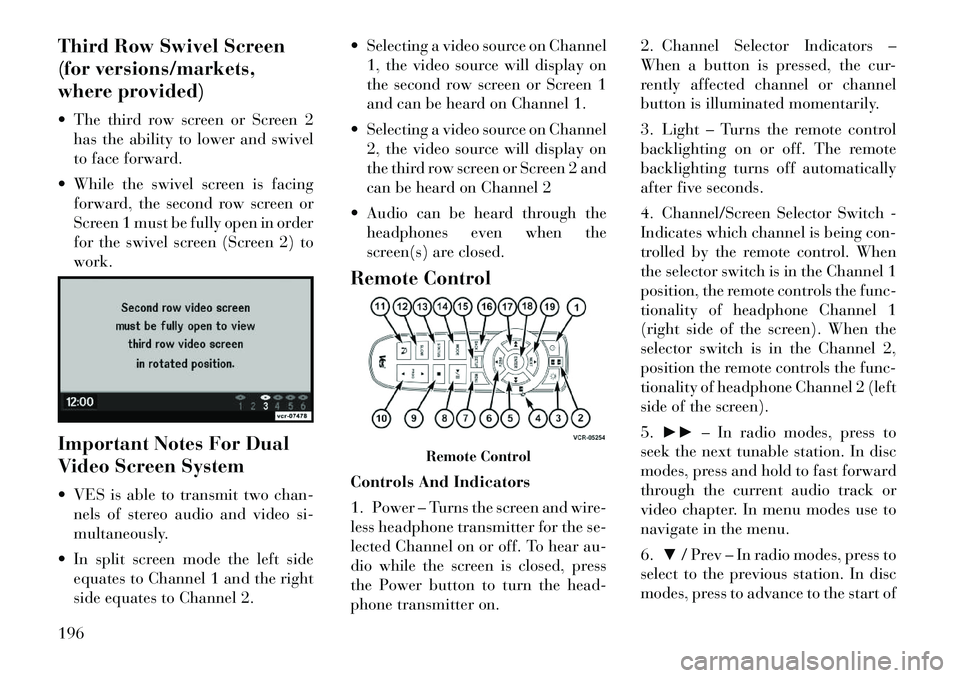
Third Row Swivel Screen
(for versions/markets,
where provided)
The third row screen or Screen 2has the ability to lower and swivel
to face forward.
While the swivel screen is facing forward, the second row screen or
Screen 1 must be fully open in order
for the swivel screen (Screen 2) to
work.
Important Notes For Dual
Video Screen System
VES is able to transmit two chan- nels of stereo audio and video si-
multaneously.
In split screen mode the left side equates to Channel 1 and the right
side equates to Channel 2. Selecting a video source on Channel
1, the video source will display on
the second row screen or Screen 1
and can be heard on Channel 1.
Selecting a video source on Channel 2, the video source will display on
the third row screen or Screen 2 and
can be heard on Channel 2
Audio can be heard through the headphones even when the
screen(s) are closed.
Remote Control
Controls And Indicators
1. Power – Turns the screen and wire-
less headphone transmitter for the se-
lected Channel on or off. To hear au-
dio while the screen is closed, press
the Power button to turn the head-
phone transmitter on. 2. Channel Selector Indicators –
When a button is pressed, the cur-
rently affected channel or channel
button is illuminated momentarily.
3. Light – Turns the remote control
backlighting on or off. The remote
backlighting turns off automatically
after five seconds.
4. Channel/Screen Selector Switch -
Indicates which channel is being con-
trolled by the remote control. When
the selector switch is in the Channel 1
position, the remote controls the func-
tionality of headphone Channel 1
(right side of the screen). When the
selector switch is in the Channel 2,
position the remote controls the func-
tionality of headphone Channel 2 (left
side of the screen).
5.
►► – In radio modes, press to
seek the next tunable station. In disc
modes, press and hold to fast forward
through the current audio track or
video chapter. In menu modes use to
navigate in the menu.
6. ▼/ Prev – In radio modes, press to
select to the previous station. In disc
modes, press to advance to the start of
Remote Control
196