audio Lexus CT200h 2012 Navigation Manual (in English)
[x] Cancel search | Manufacturer: LEXUS, Model Year: 2012, Model line: CT200h, Model: Lexus CT200h 2012Pages: 436, PDF Size: 28.25 MB
Page 66 of 436
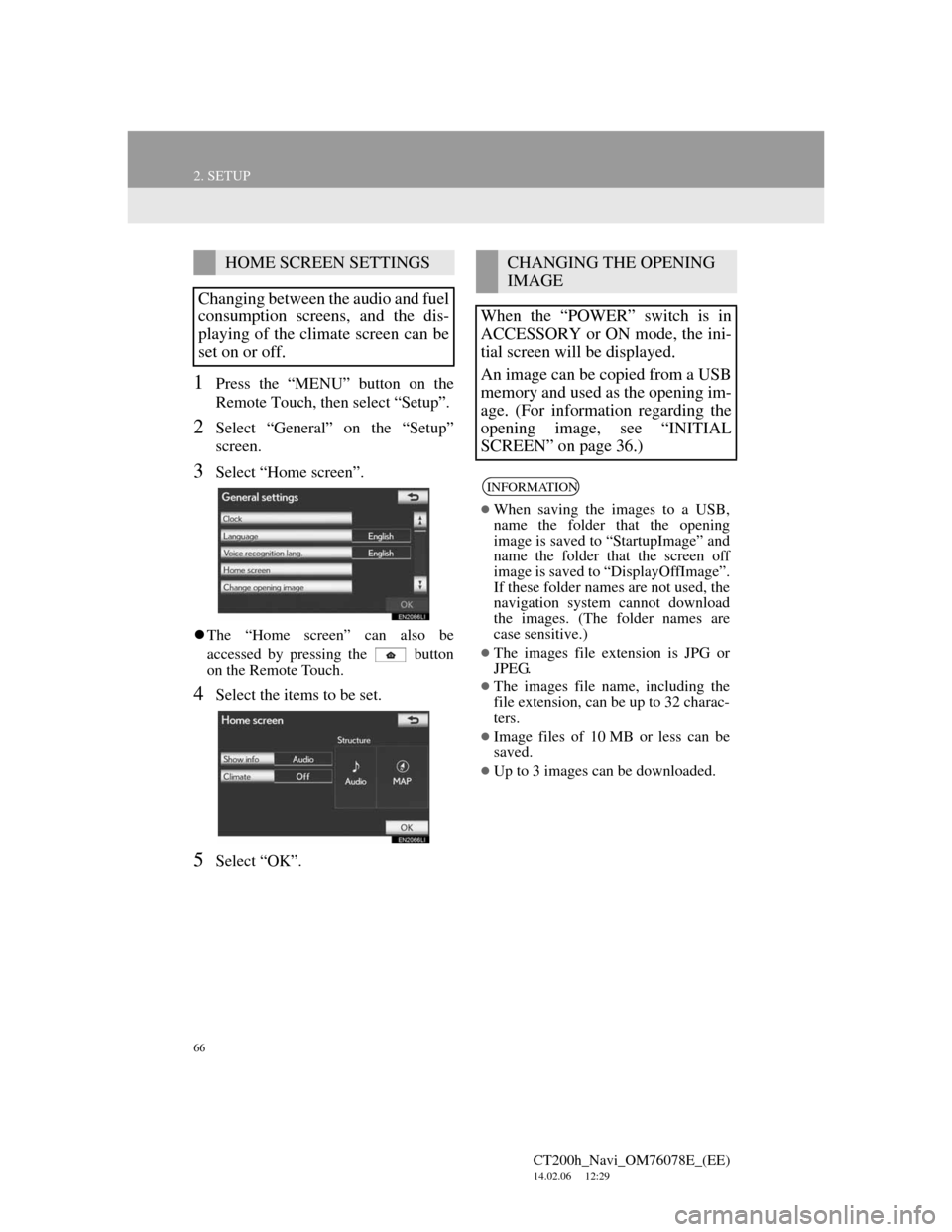
66
2. SETUP
CT200h_Navi_OM76078E_(EE)
14.02.06 12:29
1Press the “MENU” button on the
Remote Touch, then select “Setup”.
2Select “General” on the “Setup”
screen.
3Select “Home screen”.
The “Home screen” can also be
accessed by pressing the button
on the Remote Touch.
4Select the items to be set.
5Select “OK”.
HOME SCREEN SETTINGS
Changing between the audio and fuel
consumption screens, and the dis-
playing of the climate screen can be
set on or off.CHANGING THE OPENING
IMAGE
When the “POWER” switch is in
ACCESSORY or ON mode, the ini-
tial screen will be displayed.
An image can be copied from a USB
memory and used as the opening im-
age. (For information regarding the
opening image, see “INITIAL
SCREEN” on page 36.)
INFORMATION
When saving the images to a USB,
name the folder that the opening
image is saved to “StartupImage” and
name the folder that the screen off
image is saved to “DisplayOffImage”.
If these folder names are not used, the
navigation system cannot download
the images. (The folder names are
case sensitive.)
The images file extension is JPG or
JPEG.
The images file name, including the
file extension, can be up to 32 charac-
ters.
Image files of 10 MB or less can be
saved.
Up to 3 images can be downloaded.
Page 72 of 436
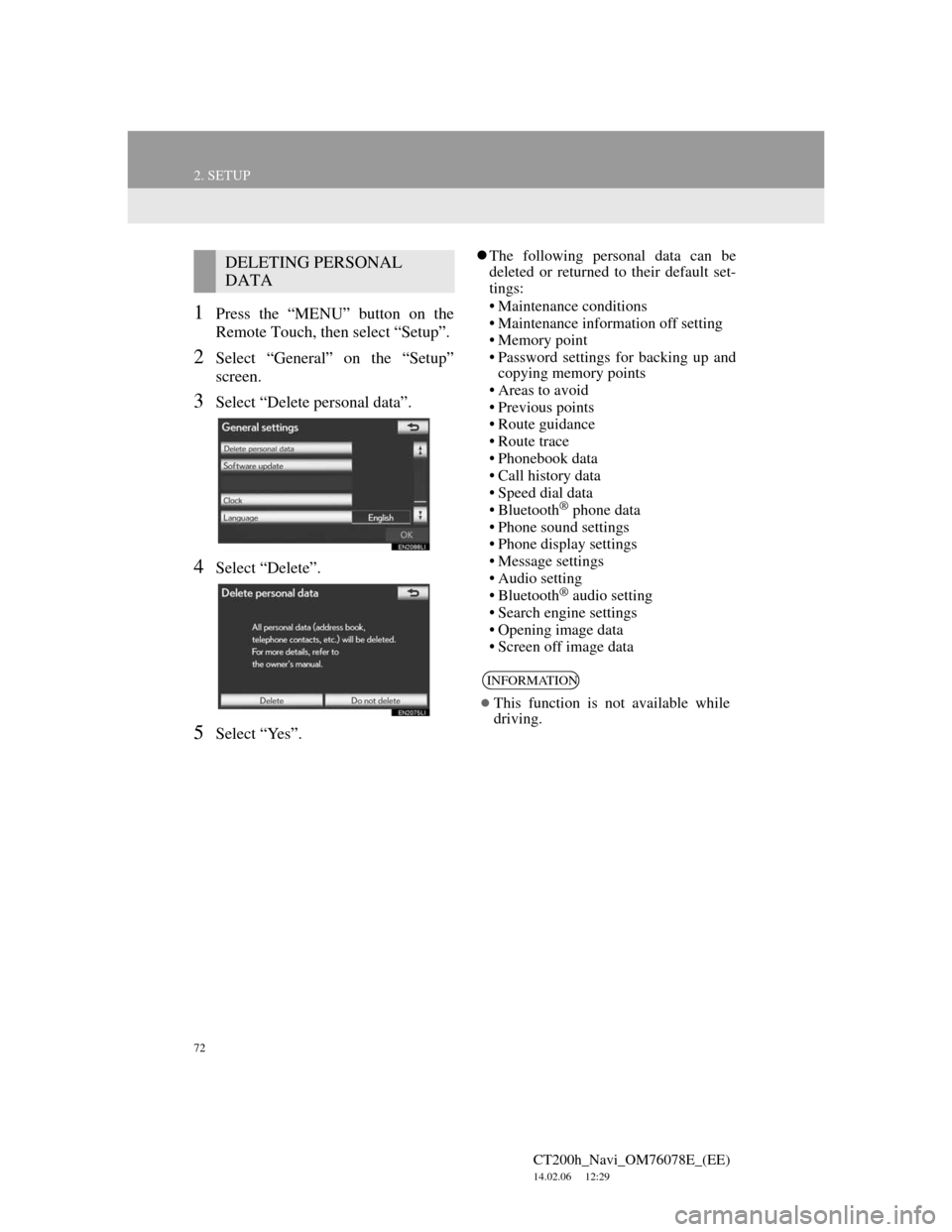
72
2. SETUP
CT200h_Navi_OM76078E_(EE)
14.02.06 12:29
1Press the “MENU” button on the
Remote Touch, then select “Setup”.
2Select “General” on the “Setup”
screen.
3Select “Delete personal data”.
4Select “Delete”.
5Select “Yes”.
The following personal data can be
deleted or returned to their default set-
tings:
• Maintenance conditions
• Maintenance information off setting
• Memory point
• Password settings for backing up and
copying memory points
• Areas to avoid
• Previous points
• Route guidance
• Route trace
• Phonebook data
• Call history data
• Speed dial data
•Bluetooth
® phone data
• Phone sound settings
• Phone display settings
• Message settings
• Audio setting
•Bluetooth
® audio setting
• Search engine settings
• Opening image data
• Screen off image data
DELETING PERSONAL
DATA
INFORMATION
This function is not available while
driving.
Page 74 of 436
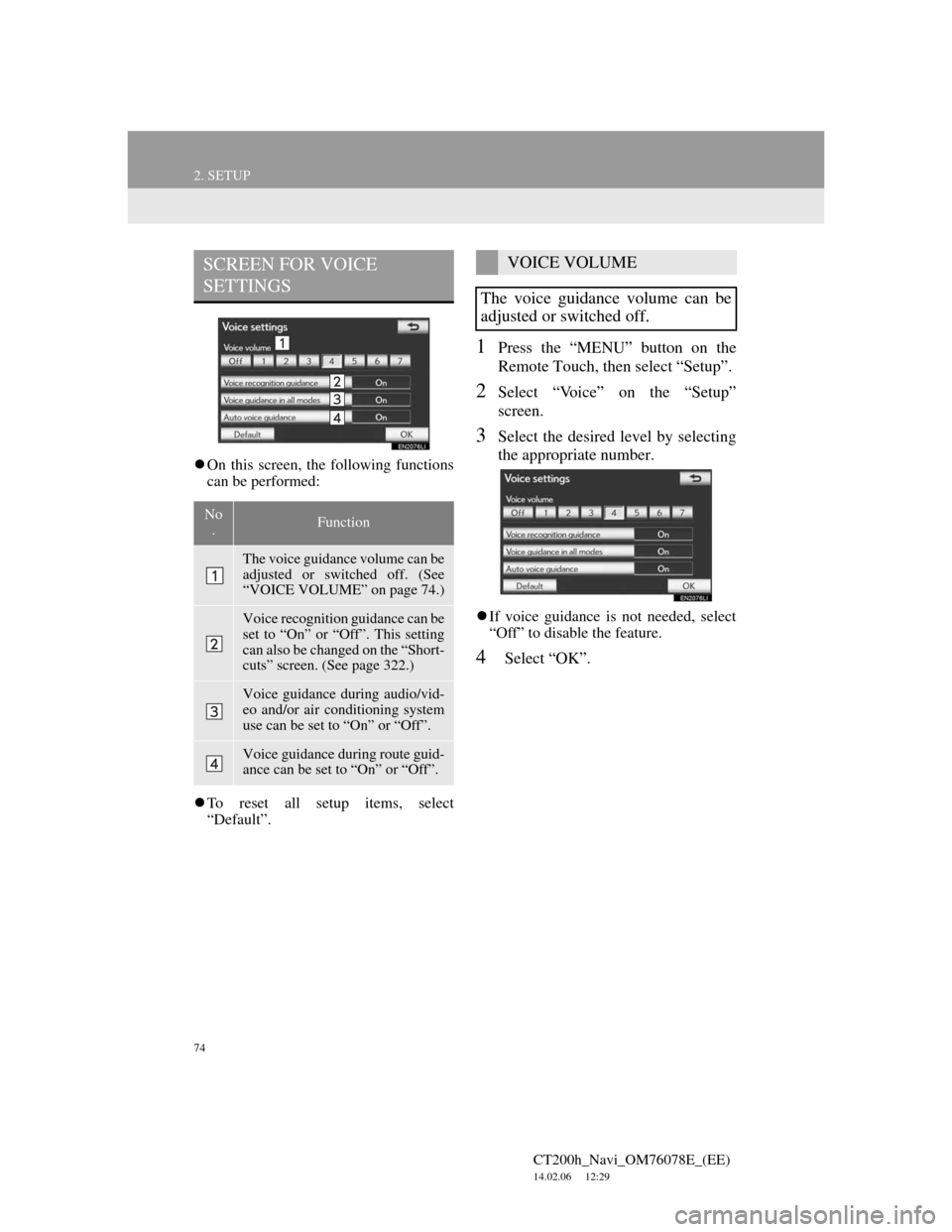
74
2. SETUP
CT200h_Navi_OM76078E_(EE)
14.02.06 12:29
On this screen, the following functions
can be performed:
To reset all setup items, select
“Default”.
1Press the “MENU” button on the
Remote Touch, then select “Setup”.
2Select “Voice” on the “Setup”
screen.
3Select the desired level by selecting
the appropriate number.
If voice guidance is not needed, select
“Off” to disable the feature.
4Select “OK”.
SCREEN FOR VOICE
SETTINGS
No
.Function
The voice guidance volume can be
adjusted or switched off. (See
“VOICE VOLUME” on page 74.)
Voice recognition guidance can be
set to “On” or “Off”. This setting
can also be changed on the “Short-
cuts” screen. (See page 322.)
Voice guidance during audio/vid-
eo and/or air conditioning system
use can be set to “On” or “Off”.
Voice guidance during route guid-
ance can be set to “On” or “Off”.
VOICE VOLUME
The voice guidance volume can be
adjusted or switched off.
Page 173 of 436
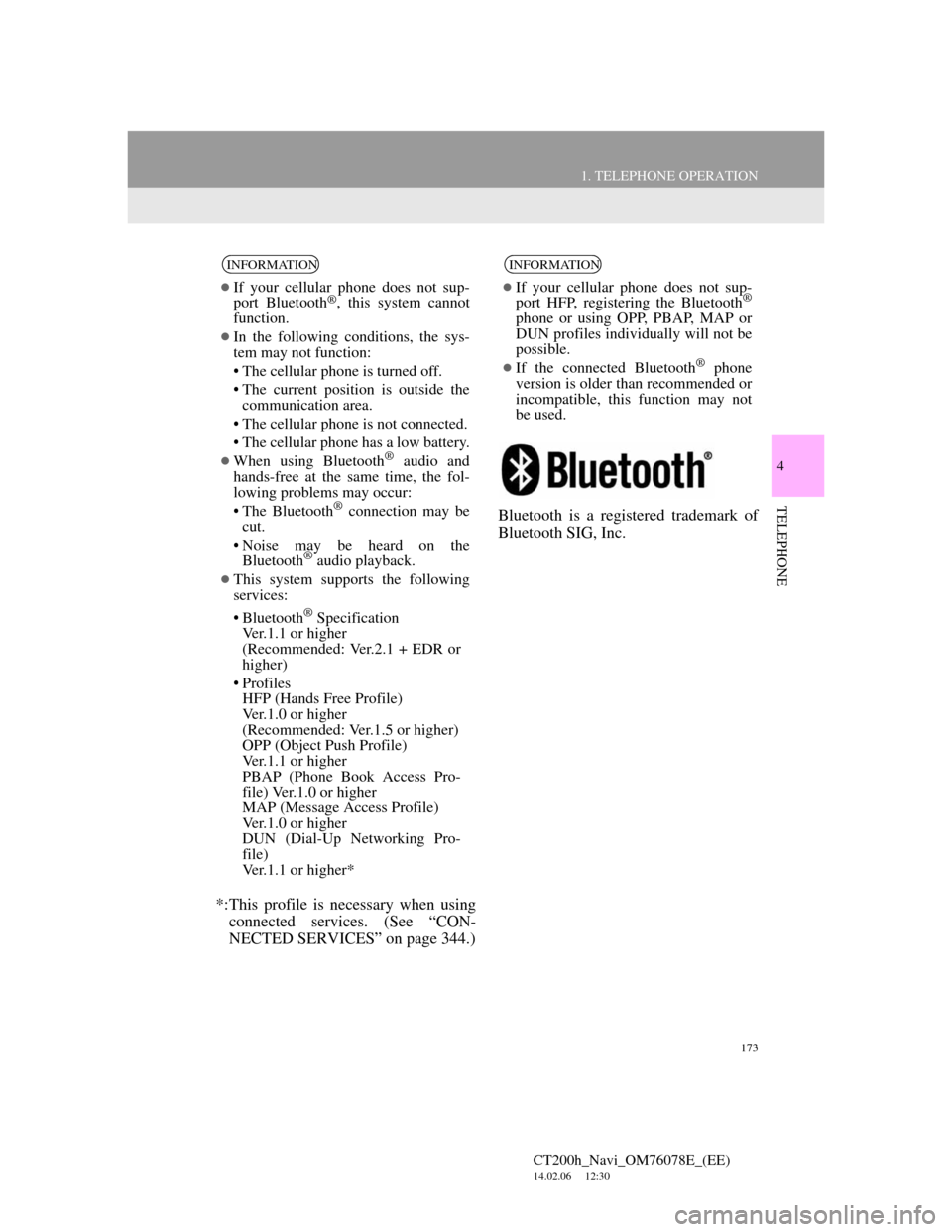
173
1. TELEPHONE OPERATION
4
TELEPHONE
CT200h_Navi_OM76078E_(EE)
14.02.06 12:30
*:This profile is necessary when using
connected services. (See “CON-
NECTED SERVICES” on page 344.)Bluetooth is a registered trademark of
Bluetooth SIG, Inc.
INFORMATION
If your cellular phone does not sup-
port Bluetooth®, this system cannot
function.
In the following conditions, the sys-
tem may not function:
• The cellular phone is turned off.
• The current position is outside the
communication area.
• The cellular phone is not connected.
• The cellular phone has a low battery.
When using Bluetooth® audio and
hands-free at the same time, the fol-
lowing problems may occur:
• The Bluetooth
® connection may be
cut.
• Noise may be heard on the
Bluetooth
® audio playback.
This system supports the following
services:
• Bluetooth
® Specification
Ver.1.1 or higher
(Recommended: Ver.2.1 + EDR or
higher)
• Profiles
HFP (Hands Free Profile)
Ver.1.0 or higher
(Recommended: Ver.1.5 or higher)
OPP (Object Push Profile)
Ver.1.1 or higher
PBAP (Phone Book Access Pro-
file) Ver.1.0 or higher
MAP (Message Access Profile)
Ver.1.0 or higher
DUN (Dial-Up Networking Pro-
file)
Ver.1.1 or higher*
INFORMATION
If your cellular phone does not sup-
port HFP, registering the Bluetooth®
phone or using OPP, PBAP, MAP or
DUN profiles individually will not be
possible.
If the connected Bluetooth® phone
version is older than recommended or
incompatible, this function may not
be used.
Page 174 of 436
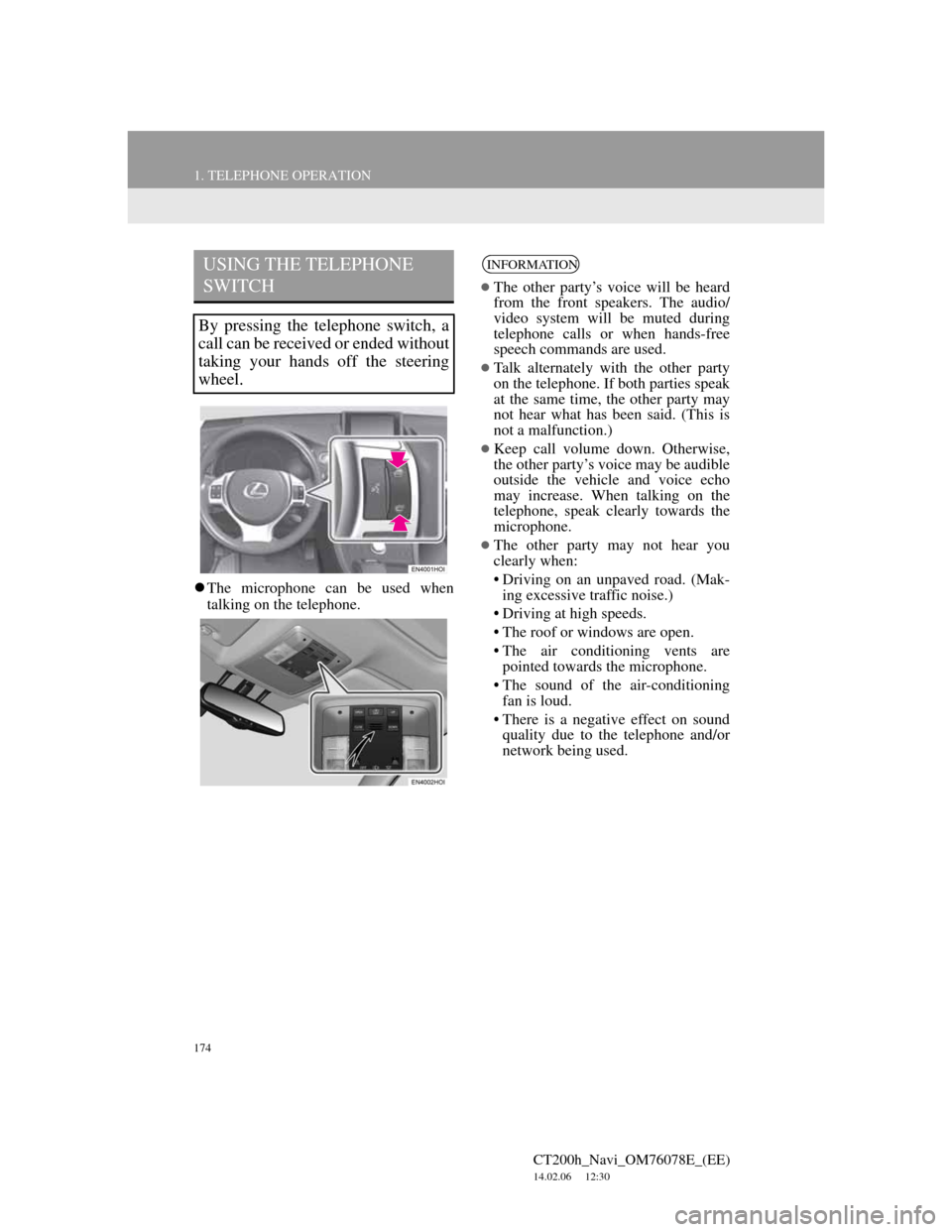
174
1. TELEPHONE OPERATION
CT200h_Navi_OM76078E_(EE)
14.02.06 12:30
The microphone can be used when
talking on the telephone.
USING THE TELEPHONE
SWITCH
By pressing the telephone switch, a
call can be received or ended without
taking your hands off the steering
wheel.
INFORMATION
The other party’s voice will be heard
from the front speakers. The audio/
video system will be muted during
telephone calls or when hands-free
speech commands are used.
Talk alternately with the other party
on the telephone. If both parties speak
at the same time, the other party may
not hear what has been said. (This is
not a malfunction.)
Keep call volume down. Otherwise,
the other party’s voice may be audible
outside the vehicle and voice echo
may increase. When talking on the
telephone, speak clearly towards the
microphone.
The other party may not hear you
clearly when:
• Driving on an unpaved road. (Mak-
ing excessive traffic noise.)
• Driving at high speeds.
• The roof or windows are open.
• The air conditioning vents are
pointed towards the microphone.
• The sound of the air-conditioning
fan is loud.
• There is a negative effect on sound
quality due to the telephone and/or
network being used.
Page 177 of 436
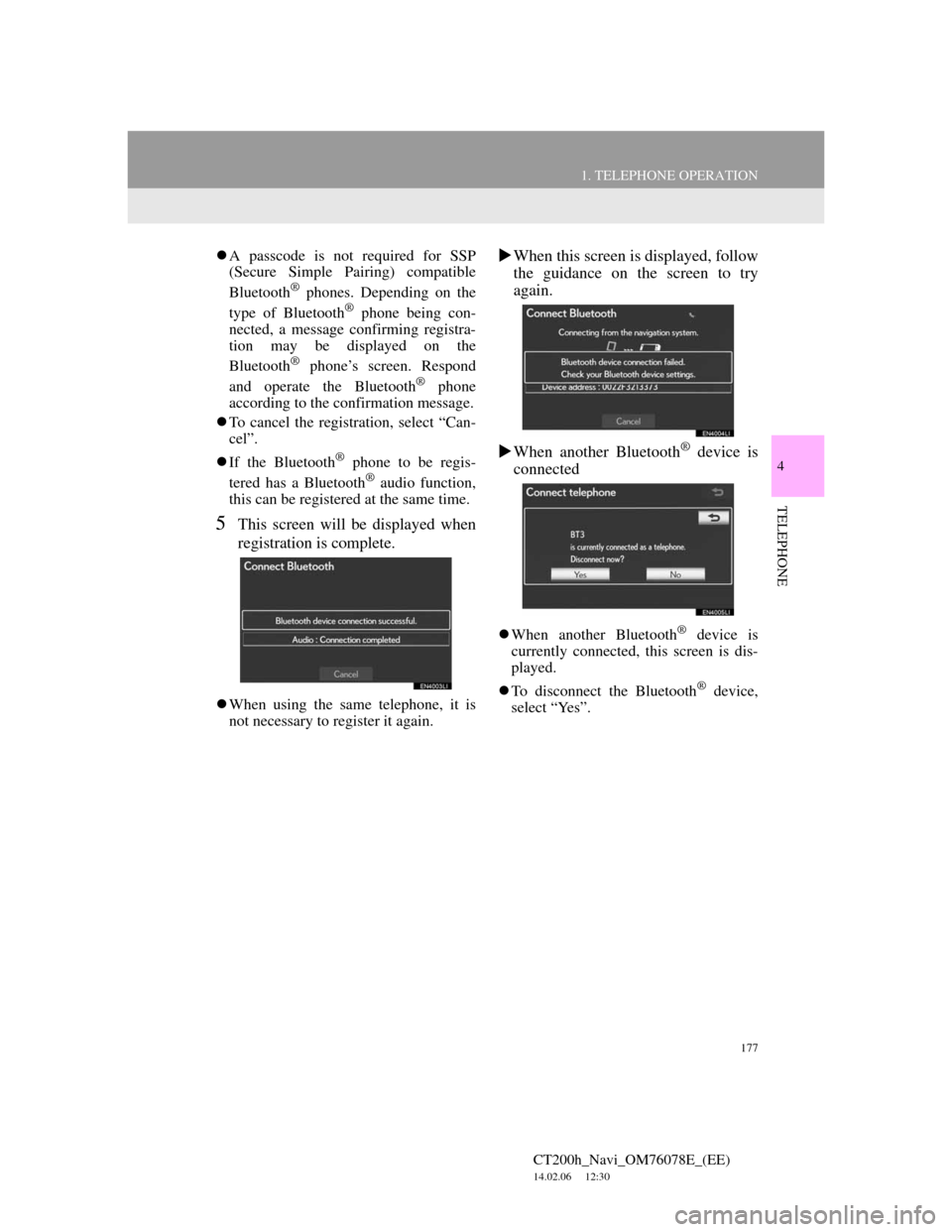
177
1. TELEPHONE OPERATION
4
TELEPHONE
CT200h_Navi_OM76078E_(EE)
14.02.06 12:30
A passcode is not required for SSP
(Secure Simple Pairing) compatible
Bluetooth
® phones. Depending on the
type of Bluetooth® phone being con-
nected, a message confirming registra-
tion may be displayed on the
Bluetooth
® phone’s screen. Respond
and operate the Bluetooth® phone
according to the confirmation message.
To cancel the registration, select “Can-
cel”.
If the Bluetooth
® phone to be regis-
tered has a Bluetooth® audio function,
this can be registered at the same time.
5This screen will be displayed when
registration is complete.
When using the same telephone, it is
not necessary to register it again.
When this screen is displayed, follow
the guidance on the screen to try
again.
When another Bluetooth
® device is
connected
When another Bluetooth® device is
currently connected, this screen is dis-
played.
To disconnect the Bluetooth
® device,
select “Yes”.
Page 178 of 436
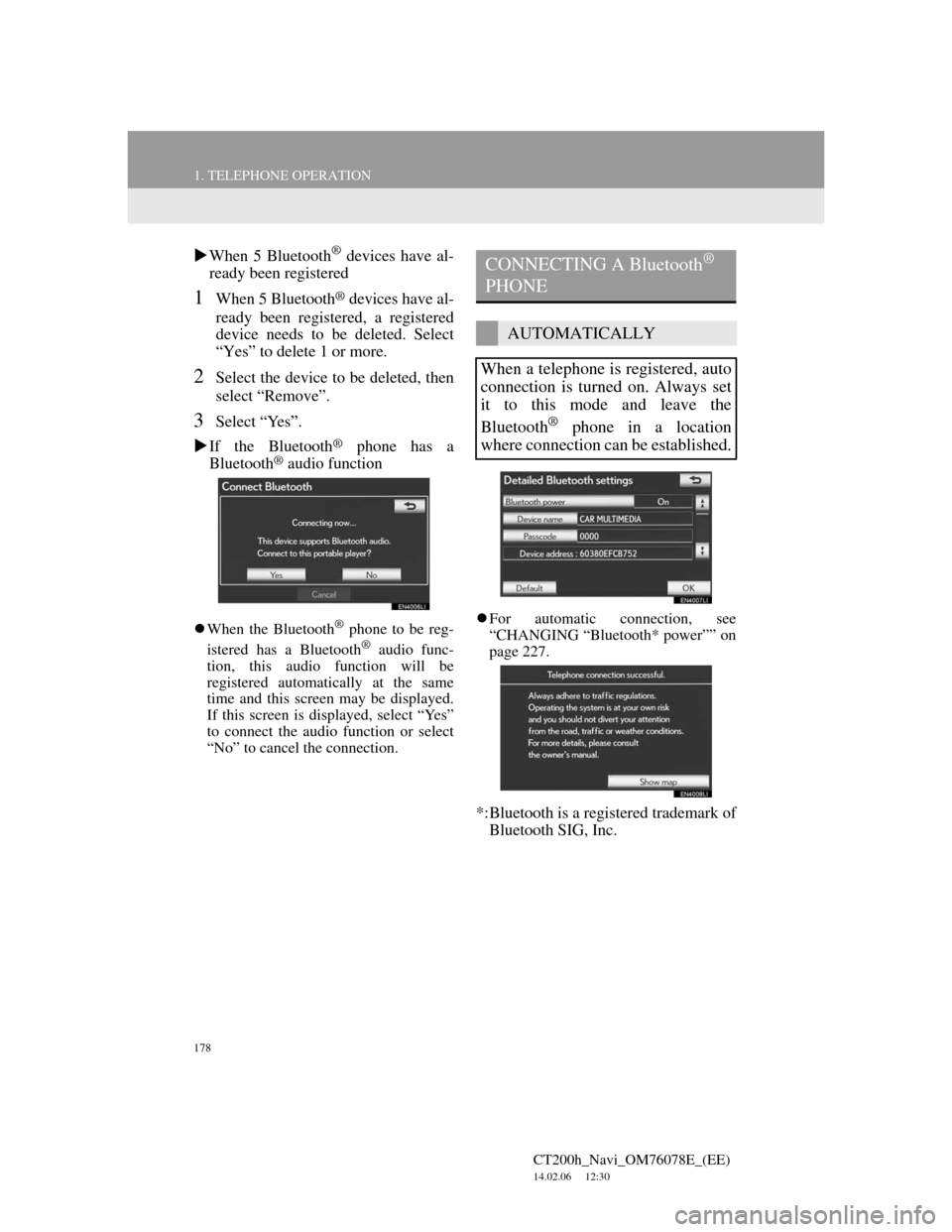
178
1. TELEPHONE OPERATION
CT200h_Navi_OM76078E_(EE)
14.02.06 12:30
When 5 Bluetooth® devices have al-
ready been registered
1When 5 Bluetooth® devices have al-
ready been registered, a registered
device needs to be deleted. Select
“Yes” to delete 1 or more.
2Select the device to be deleted, then
select “Remove”.
3Select “Yes”.
If the Bluetooth
® phone has a
Bluetooth® audio function
When the Bluetooth® phone to be reg-
istered has a Bluetooth® audio func-
tion, this audio function will be
registered automatically at the same
time and this screen may be displayed.
If this screen is displayed, select “Yes”
to connect the audio function or select
“No” to cancel the connection.For automatic connection, see
“CHANGING “Bluetooth* power”” on
page 227.
*:Bluetooth is a registered trademark of
Bluetooth SIG, Inc.
CONNECTING A Bluetooth®
PHONE
AUTOMATICALLY
When a telephone is registered, auto
connection is turned on. Always set
it to this mode and leave the
Bluetooth
® phone in a location
where connection can be established.
Page 180 of 436
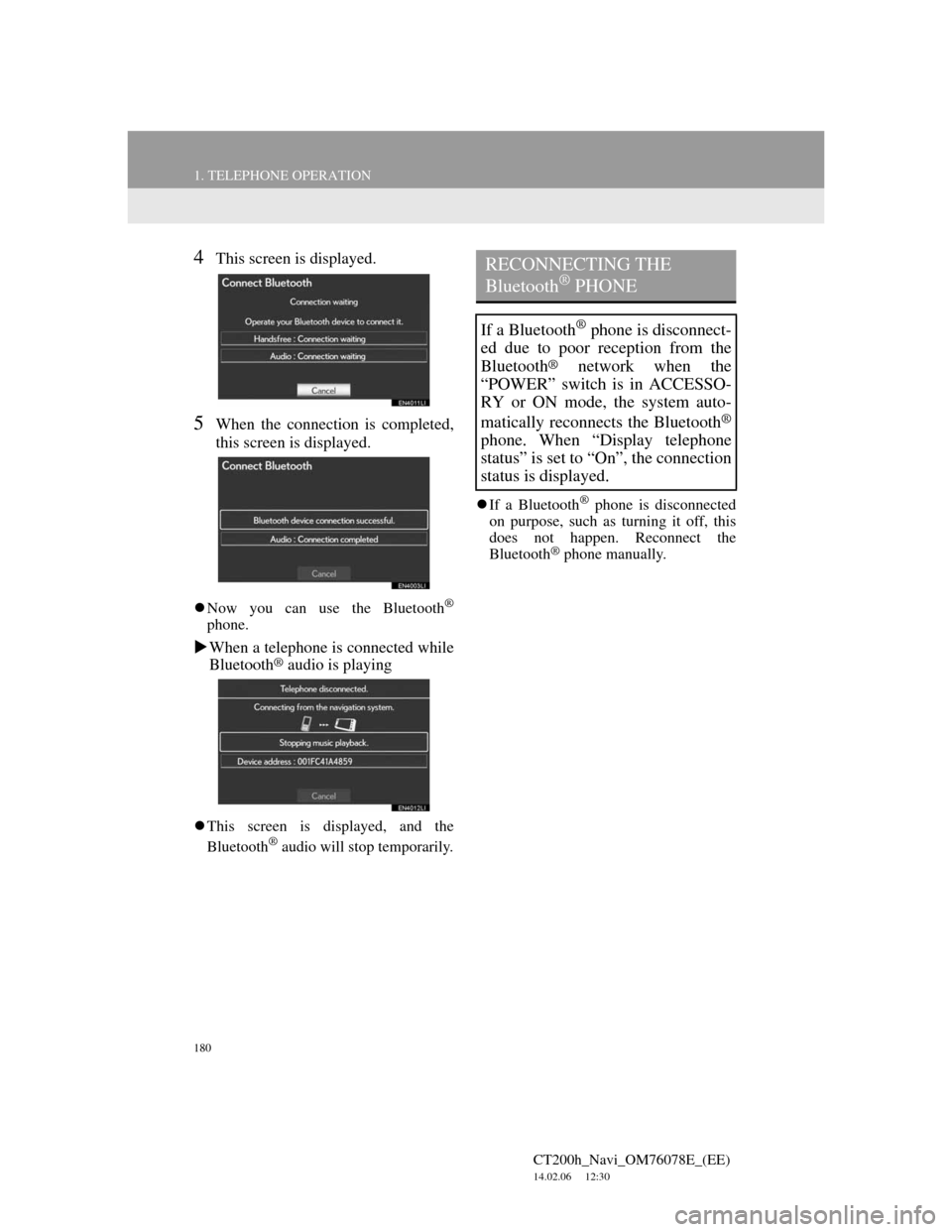
180
1. TELEPHONE OPERATION
CT200h_Navi_OM76078E_(EE)
14.02.06 12:30
4This screen is displayed.
5When the connection is completed,
this screen is displayed.
Now you can use the Bluetooth®
phone.
When a telephone is connected while
Bluetooth® audio is playing
This screen is displayed, and the
Bluetooth® audio will stop temporarily.If a Bluetooth
® phone is disconnected
on purpose, such as turning it off, this
does not happen. Reconnect the
Bluetooth
® phone manually.
RECONNECTING THE
Bluetooth® PHONE
If a Bluetooth® phone is disconnect-
ed due to poor reception from the
Bluetooth
® network when the
“POWER” switch is in ACCESSO-
RY or ON mode, the system auto-
matically reconnects the Bluetooth
®
phone. When “Display telephone
status” is set to “On”, the connection
status is displayed.
Page 222 of 436
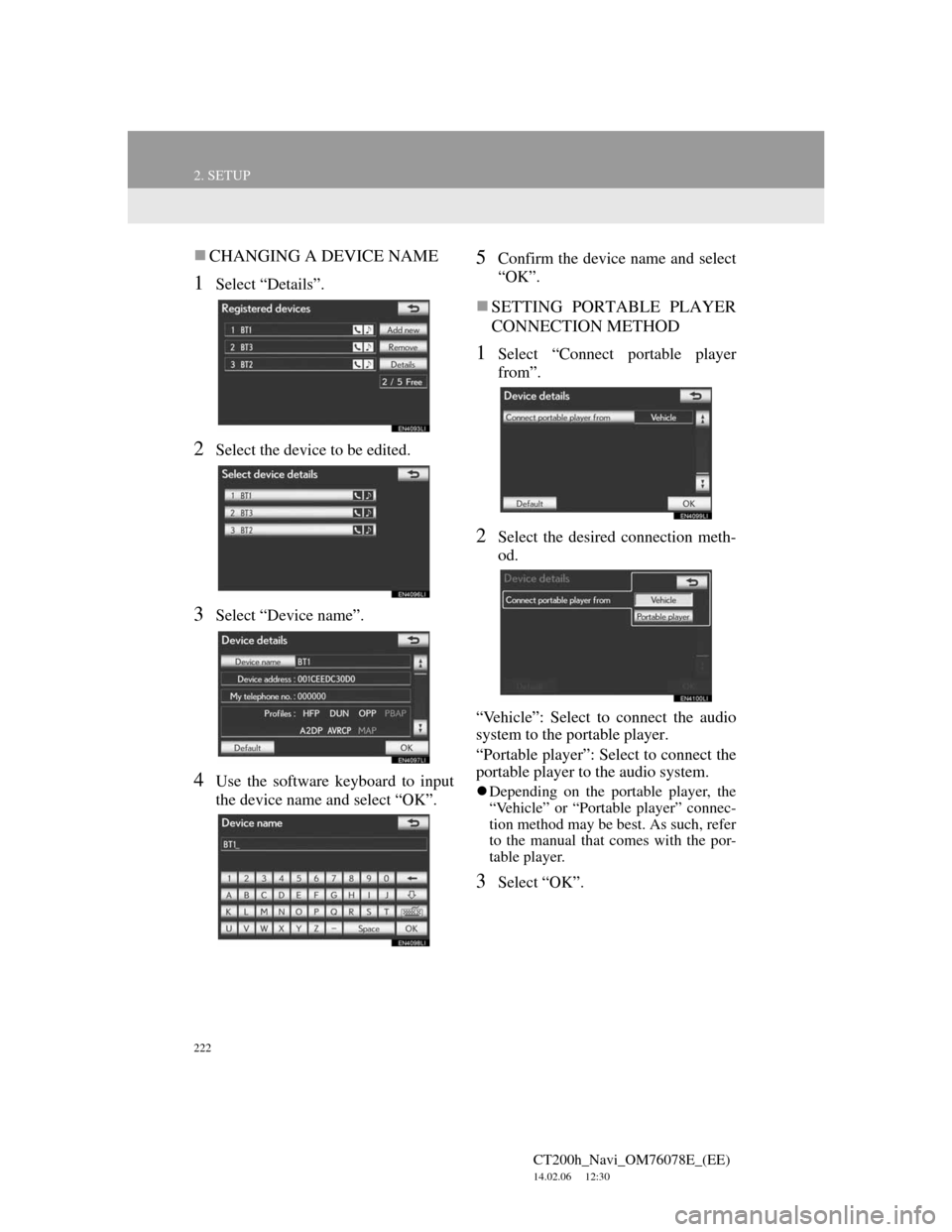
222
2. SETUP
CT200h_Navi_OM76078E_(EE)
14.02.06 12:30
CHANGING A DEVICE NAME
1Select “Details”.
2Select the device to be edited.
3Select “Device name”.
4Use the software keyboard to input
the device name and select “OK”.
5Confirm the device name and select
“OK”.
SETTING PORTABLE PLAYER
CONNECTION METHOD
1Select “Connect portable player
from”.
2Select the desired connection meth-
od.
“Vehicle”: Select to connect the audio
system to the portable player.
“Portable player”: Select to connect the
portable player to the audio system.
Depending on the portable player, the
“Vehicle” or “Portable player” connec-
tion method may be best. As such, refer
to the manual that comes with the por-
table player.
3Select “OK”.
Page 224 of 436
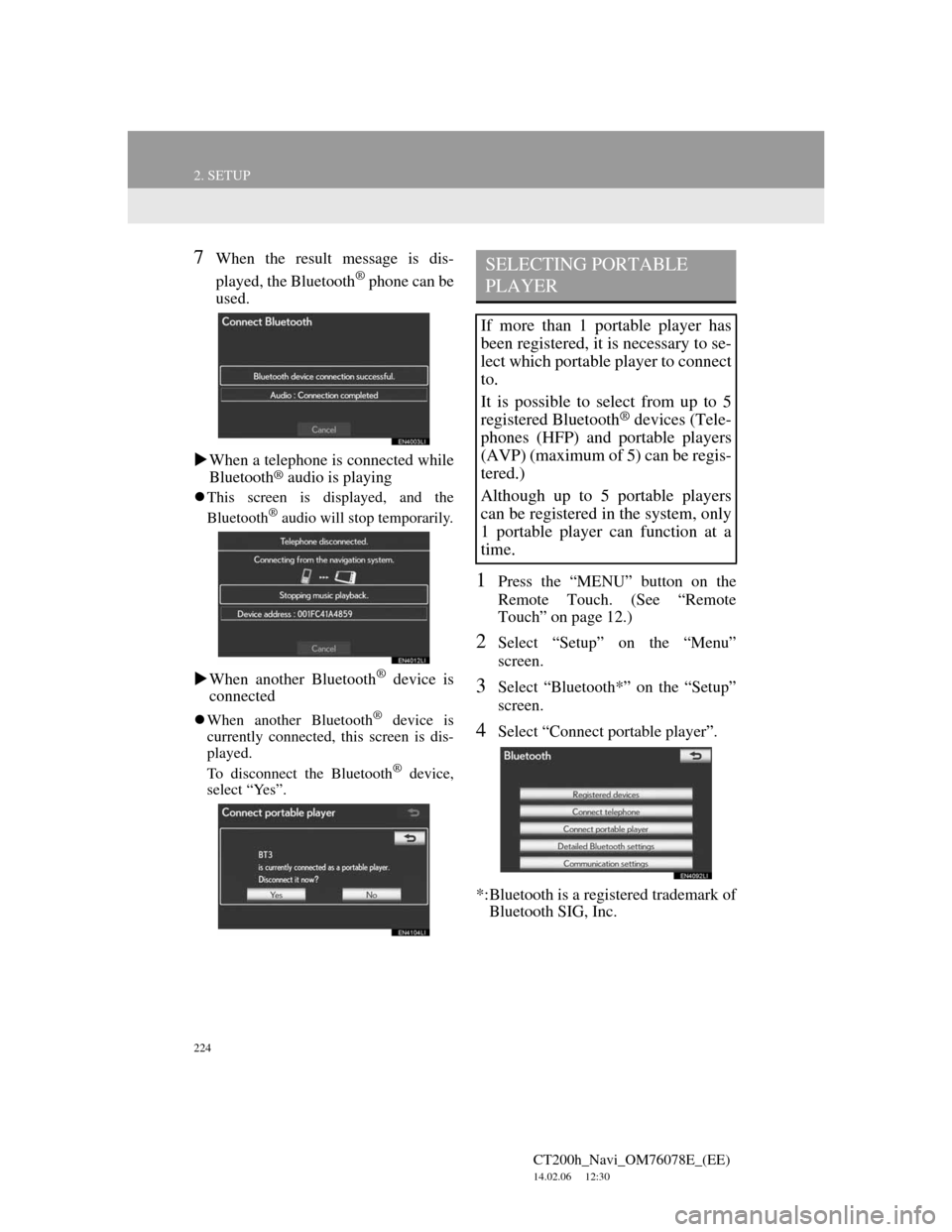
224
2. SETUP
CT200h_Navi_OM76078E_(EE)
14.02.06 12:30
7When the result message is dis-
played, the Bluetooth
® phone can be
used.
When a telephone is connected while
Bluetooth
® audio is playing
This screen is displayed, and the
Bluetooth® audio will stop temporarily.
When another Bluetooth® device is
connected
When another Bluetooth® device is
currently connected, this screen is dis-
played.
To disconnect the Bluetooth
® device,
select “Yes”.
1Press the “MENU” button on the
Remote Touch. (See “Remote
Touch” on page 12.)
2Select “Setup” on the “Menu”
screen.
3Select “Bluetooth*” on the “Setup”
screen.
4Select “Connect portable player”.
*:Bluetooth is a registered trademark of
Bluetooth SIG, Inc.
SELECTING PORTABLE
PLAYER
If more than 1 portable player has
been registered, it is necessary to se-
lect which portable player to connect
to.
It is possible to select from up to 5
registered Bluetooth
® devices (Tele-
phones (HFP) and portable players
(AVP) (maximum of 5) can be regis-
tered.)
Although up to 5 portable players
can be registered in the system, only
1 portable player can function at a
time.