display Lexus CT200h 2012 Navigation Manual (in English)
[x] Cancel search | Manufacturer: LEXUS, Model Year: 2012, Model line: CT200h, Model: Lexus CT200h 2012Pages: 436, PDF Size: 28.25 MB
Page 8 of 436

TABLE OF CONTENTS
8
CT200h_Navi_OM76078E_(EE)
14.02.06 12:29
1. NAVIGATION OPERATION............. 12
Remote Touch ........................................12
HOME SCREEN ...................................13
REGISTERING HOME.........................15
REGISTERING QUICK ACCESS........17
OPERATION FLOW:
GUIDING THE ROUTE .....................19
SETTING HOME AS THE
DESTINATION ..................................21
2. FUNCTION INDEX ............................ 23
NAVIGATION SYSTEM FUNCTION
INDEX.................................................23
3. QUICK REFERENCE ......................... 25
MAP SCREEN.......................................25
NAVIGATION MENU SCREEN .........27
“Menu” SCREEN ..................................29
“Setup” SCREEN...................................31
“Information” SCREEN.........................33
1. BASIC INFORMATION BEFORE
OPERATION ..................................... 36
INITIAL SCREEN.................................36
DISPLAY OPERATION .......................37
HOW TO USE THE Remote Touch......38
INPUTTING LETTERS AND
NUMBERS/LIST SCREEN
OPERATION ......................................40
SCREEN ADJUSTMENT .....................45
MAP SCREEN OPERATION ...............47
2. SETUP ................................................. 60
GENERAL SETTINGS .........................60
VOICE SETTINGS ...............................73
1. DESTINATION SEARCH.................. 78
QUICK REFERENCE .......................... 78
DESTINATION SEARCH ................... 81
STARTING ROUTE GUIDANCE ..... 102
2. ROUTE GUIDANCE ........................ 105
ROUTE GUIDANCE SCREEN ......... 105
TYPICAL VOICE GUIDANCE
PROMPTS ........................................ 109
DISTANCE AND TIME TO
DESTINATION................................ 112
SUSPENDING AND RESUMING
GUIDANCE ..................................... 113
SETTING ROUTE .............................. 114
DISPLAY POI* ICONS...................... 122
3. MEMORY POINTS .......................... 125
MEMORY POINT SETTINGS .......... 125
4. SETUP ............................................... 151
NAVIGATION SETTINGS................ 151
VEHICLE SETTINGS ........................ 157
5. GPS (GLOBAL POSITIONING
SYSTEM) ........................................ 163
LIMITATIONS OF THE NAVIGATION
SYSTEM........................................... 163
MAP DATABASE VERSION AND
COVERED AREA............................ 166
1QUICK GUIDE
2BASIC FUNCTION
3NAVIGATION SYSTEM
*: Point of Interest
Page 9 of 436
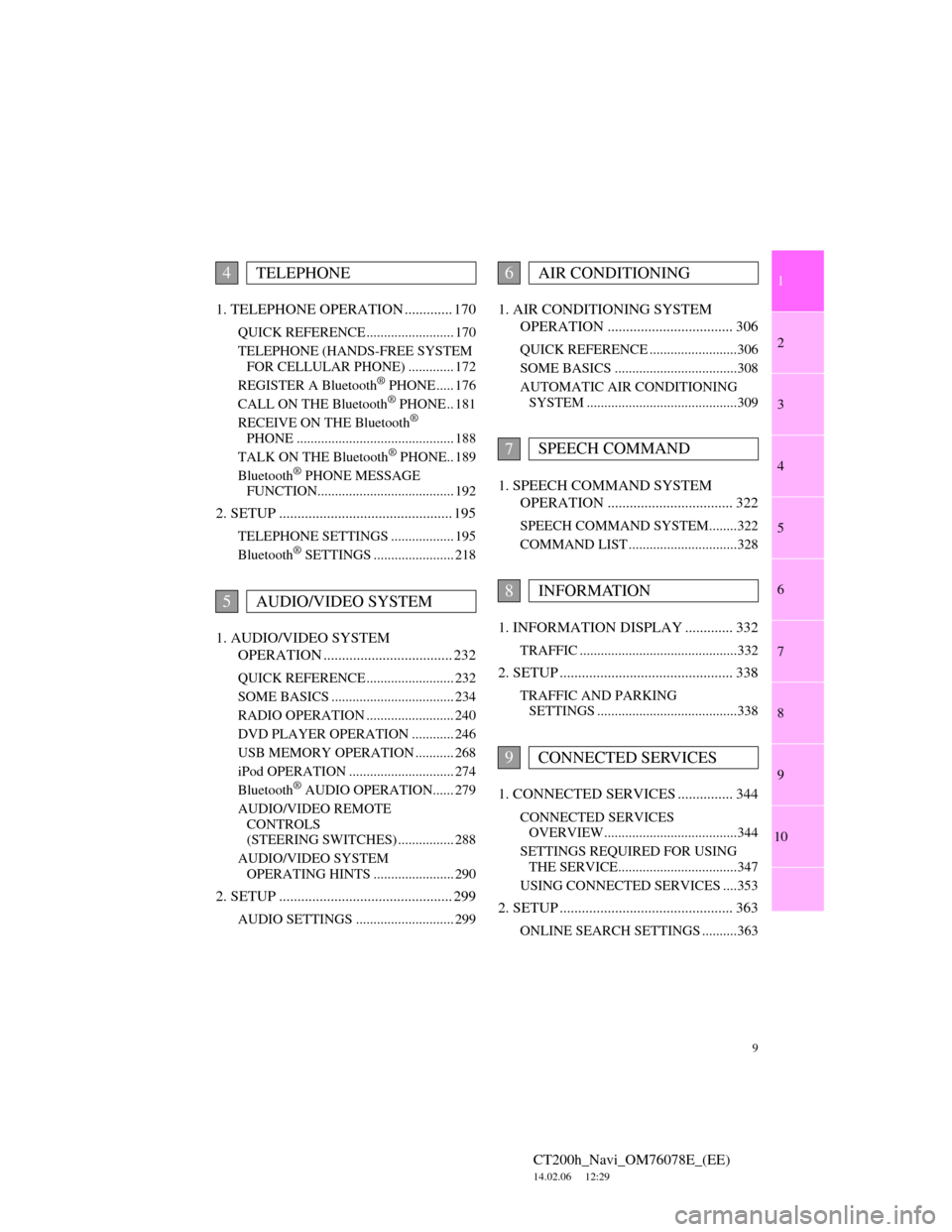
1
2
3
4
5
6
7
9
CT200h_Navi_OM76078E_(EE)
14.02.06 12:29
8
9
10
1. TELEPHONE OPERATION ............. 170
QUICK REFERENCE ......................... 170
TELEPHONE (HANDS-FREE SYSTEM
FOR CELLULAR PHONE) ............. 172
REGISTER A Bluetooth
® PHONE ..... 176
CALL ON THE Bluetooth® PHONE .. 181
RECEIVE ON THE Bluetooth®
PHONE ............................................. 188
TALK ON THE Bluetooth
® PHONE.. 189
Bluetooth® PHONE MESSAGE
FUNCTION....................................... 192
2. SETUP ............................................... 195
TELEPHONE SETTINGS .................. 195
Bluetooth® SETTINGS ....................... 218
1. AUDIO/VIDEO SYSTEM
OPERATION ................................... 232
QUICK REFERENCE ......................... 232
SOME BASICS ................................... 234
RADIO OPERATION ......................... 240
DVD PLAYER OPERATION ............ 246
USB MEMORY OPERATION ........... 268
iPod OPERATION .............................. 274
Bluetooth
® AUDIO OPERATION...... 279
AUDIO/VIDEO REMOTE
CONTROLS
(STEERING SWITCHES) ................ 288
AUDIO/VIDEO SYSTEM
OPERATING HINTS ....................... 290
2. SETUP ............................................... 299
AUDIO SETTINGS ............................ 299
1. AIR CONDITIONING SYSTEM
OPERATION .................................. 306
QUICK REFERENCE .........................306
SOME BASICS ...................................308
AUTOMATIC AIR CONDITIONING
SYSTEM ...........................................309
1. SPEECH COMMAND SYSTEM
OPERATION .................................. 322
SPEECH COMMAND SYSTEM........322
COMMAND LIST ...............................328
1. INFORMATION DISPLAY ............. 332
TRAFFIC .............................................332
2. SETUP ............................................... 338
TRAFFIC AND PARKING
SETTINGS ........................................338
1. CONNECTED SERVICES ............... 344
CONNECTED SERVICES
OVERVIEW......................................344
SETTINGS REQUIRED FOR USING
THE SERVICE..................................347
USING CONNECTED SERVICES ....353
2. SETUP ............................................... 363
ONLINE SEARCH SETTINGS ..........363
4TELEPHONE
5AUDIO/VIDEO SYSTEM
6AIR CONDITIONING
7SPEECH COMMAND
8INFORMATION
9CONNECTED SERVICES
Page 10 of 436
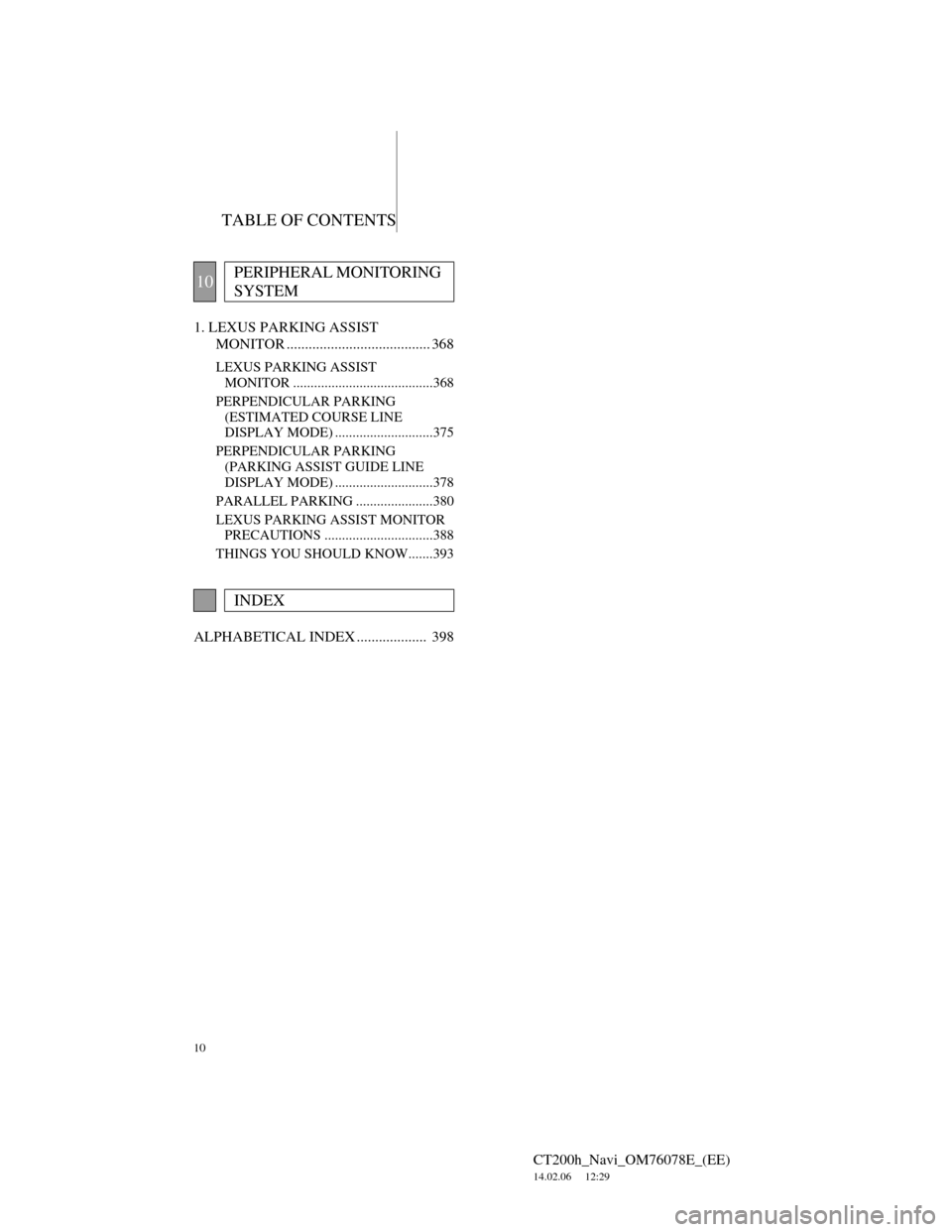
TABLE OF CONTENTS
10
CT200h_Navi_OM76078E_(EE)
14.02.06 12:29
1. LEXUS PARKING ASSIST
MONITOR ....................................... 368
LEXUS PARKING ASSIST
MONITOR ........................................368
PERPENDICULAR PARKING
(ESTIMATED COURSE LINE
DISPLAY MODE) ............................375
PERPENDICULAR PARKING
(PARKING ASSIST GUIDE LINE
DISPLAY MODE) ............................378
PARALLEL PARKING ......................380
LEXUS PARKING ASSIST MONITOR
PRECAUTIONS ...............................388
THINGS YOU SHOULD KNOW.......393
ALPHABETICAL INDEX ................... 398
10PERIPHERAL MONITORING
SYSTEM
INDEX
Page 12 of 436
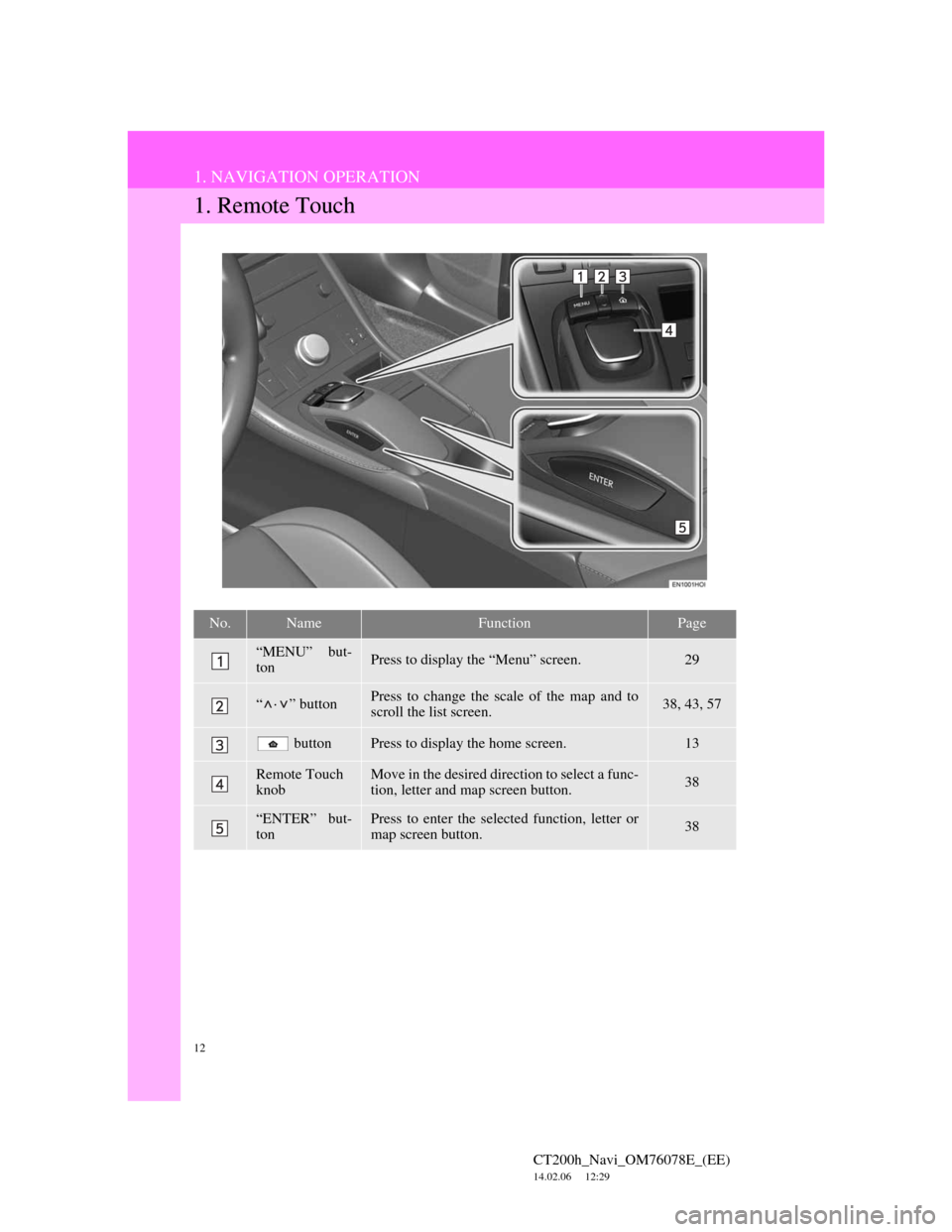
12
CT200h_Navi_OM76078E_(EE)
14.02.06 12:29
1. NAVIGATION OPERATION
1. Remote Touch
No.NameFunctionPage
“MENU” but-
tonPress to display the “Menu” screen.29
“ · ” buttonPress to change the scale of the map and to
scroll the list screen.38, 43, 57
buttonPress to display the home screen.13
Remote Touch
knobMove in the desired direction to select a func-
tion, letter and map screen button.38
“ENTER” but-
tonPress to enter the selected function, letter or
map screen button.38
Page 13 of 436
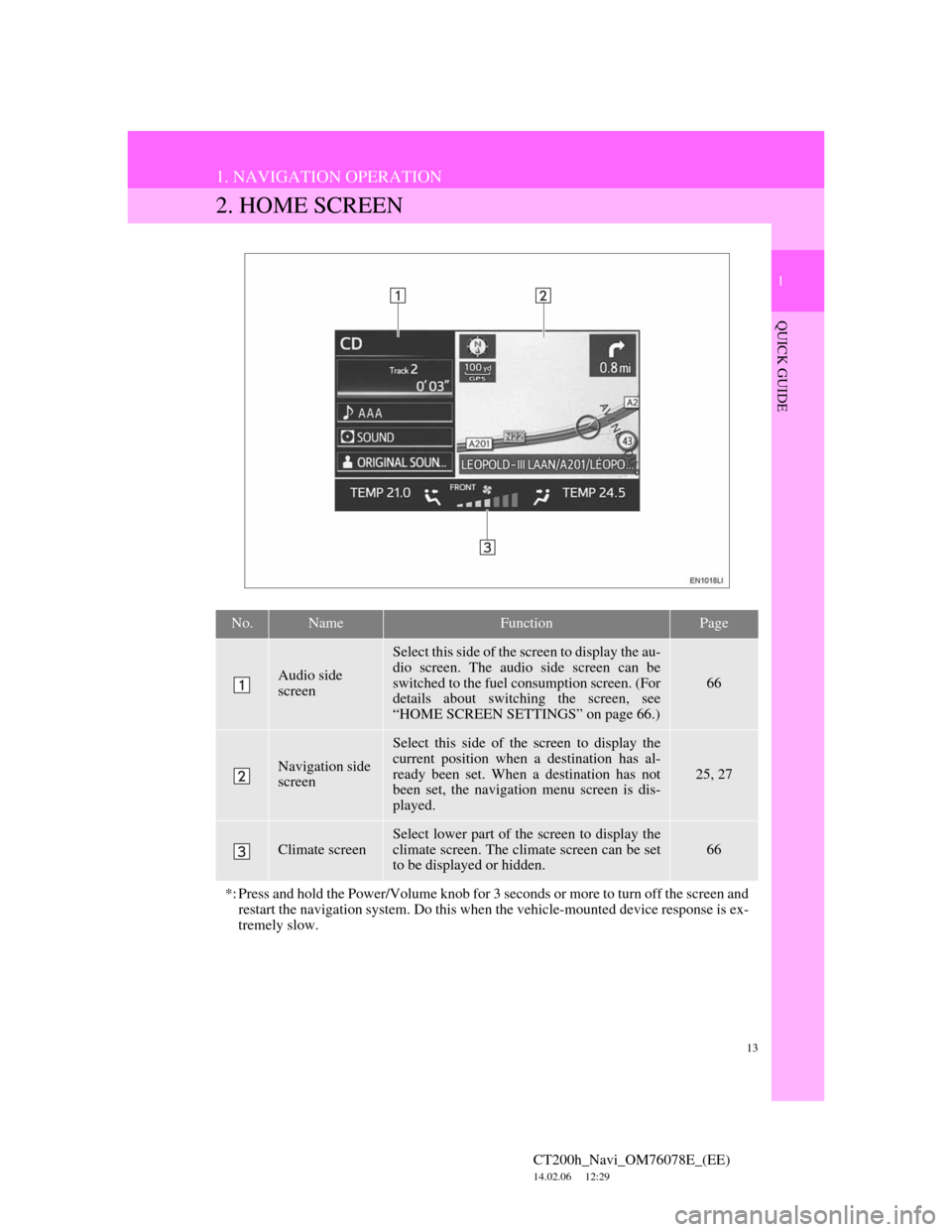
13
1. NAVIGATION OPERATION
1
QUICK GUIDE
CT200h_Navi_OM76078E_(EE)
14.02.06 12:29
2. HOME SCREEN
No.NameFunctionPage
Audio side
screen
Select this side of the screen to display the au-
dio screen. The audio side screen can be
switched to the fuel consumption screen. (For
details about switching the screen, see
“HOME SCREEN SETTINGS” on page 66.)
66
Navigation side
screen
Select this side of the screen to display the
current position when a destination has al-
ready been set. When a destination has not
been set, the navigation menu screen is dis-
played.
25, 27
Climate screen
Select lower part of the screen to display the
climate screen. The climate screen can be set
to be displayed or hidden.
66
*: Press and hold the Power/Volume knob for 3 seconds or more to turn off the screen and
restart the navigation system. Do this when the vehicle-mounted device response is ex-
tremely slow.
Page 14 of 436
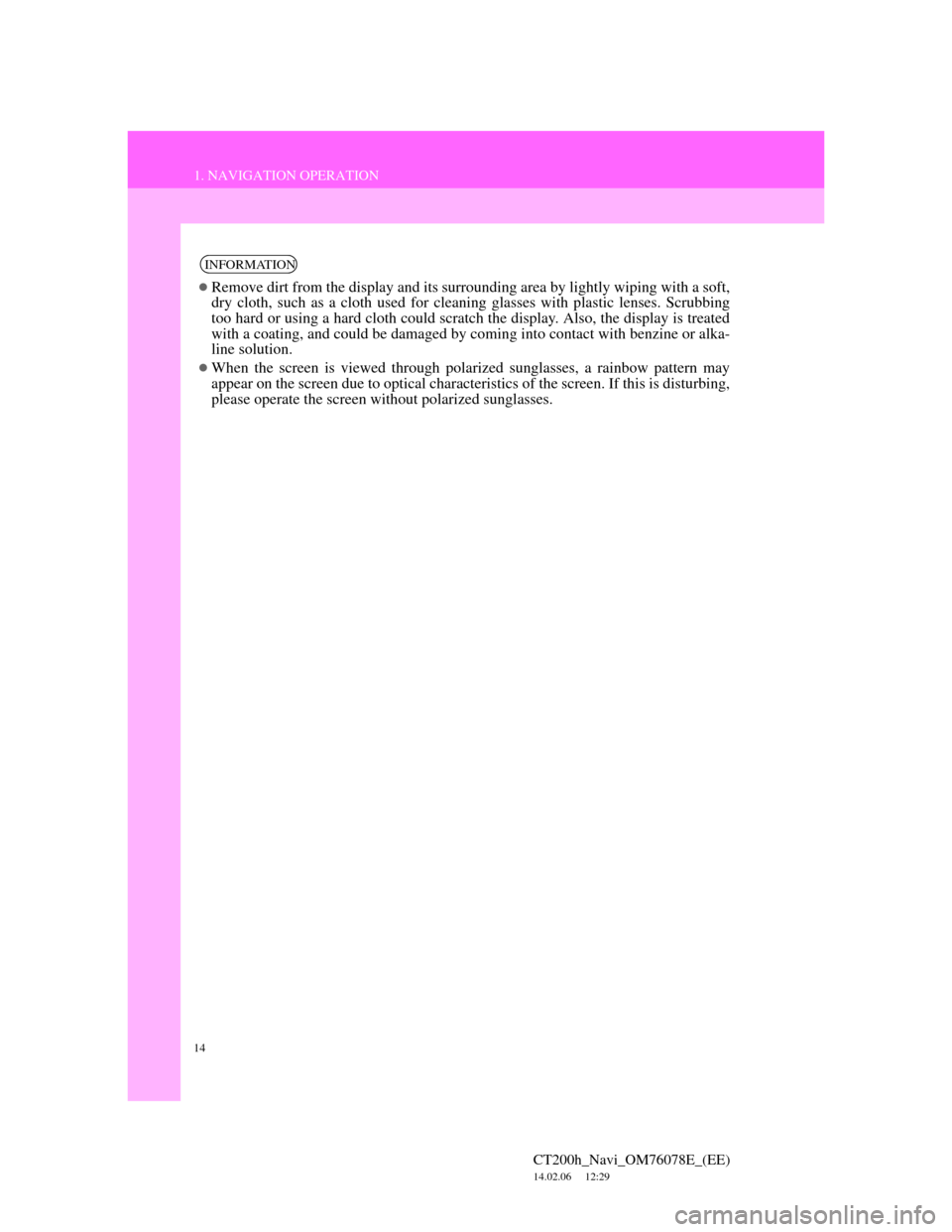
14
1. NAVIGATION OPERATION
CT200h_Navi_OM76078E_(EE)
14.02.06 12:29
INFORMATION
Remove dirt from the display and its surrounding area by lightly wiping with a soft,
dry cloth, such as a cloth used for cleaning glasses with plastic lenses. Scrubbing
too hard or using a hard cloth could scratch the display. Also, the display is treated
with a coating, and could be damaged by coming into contact with benzine or alka-
line solution.
When the screen is viewed through polarized sunglasses, a rainbow pattern may
appear on the screen due to optical characteristics of the screen. If this is disturbing,
please operate the screen without polarized sunglasses.
Page 23 of 436
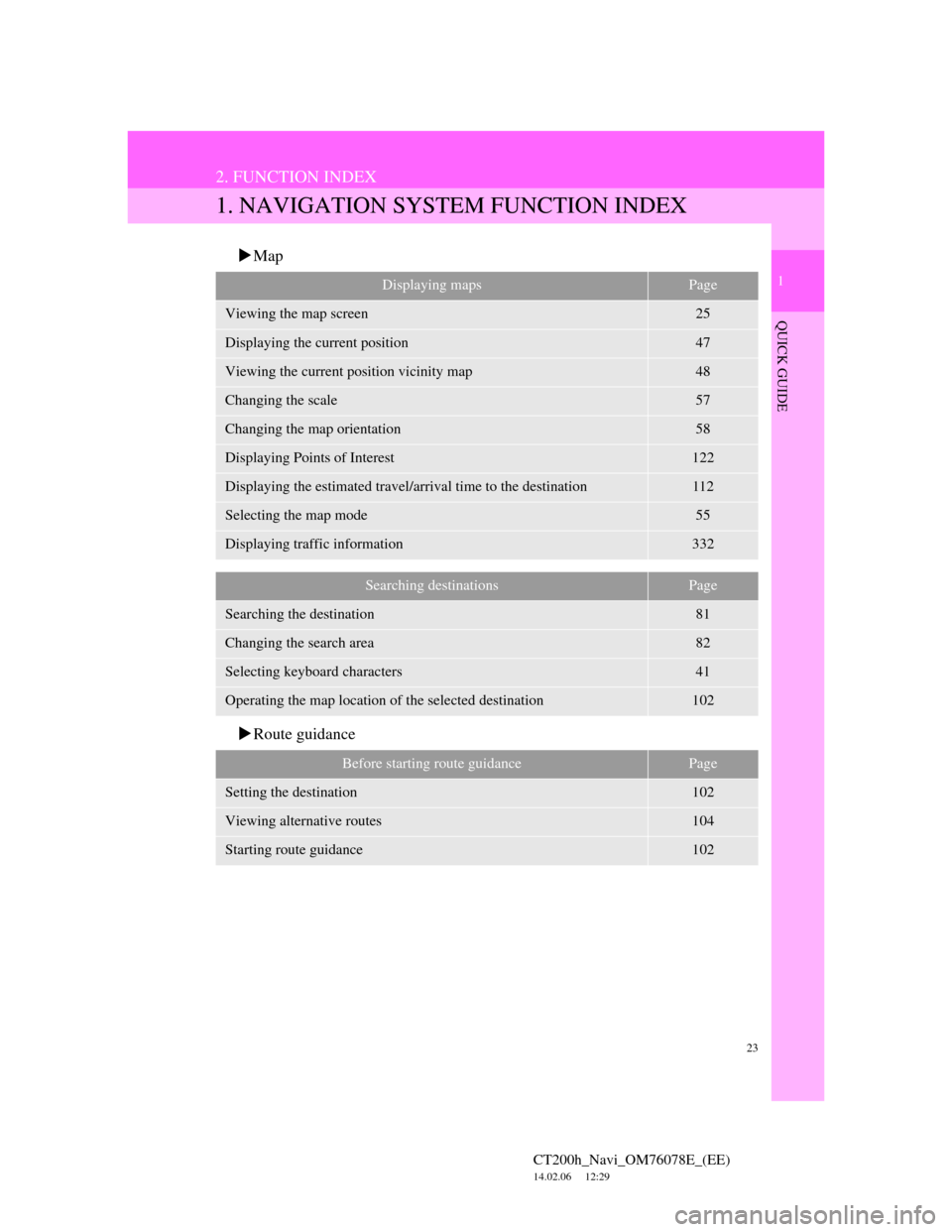
23
1
QUICK GUIDE
CT200h_Navi_OM76078E_(EE)
14.02.06 12:29
2. FUNCTION INDEX
1. NAVIGATION SYSTEM FUNCTION INDEX
Map
Route guidance
Displaying mapsPage
Viewing the map screen25
Displaying the current position47
Viewing the current position vicinity map48
Changing the scale57
Changing the map orientation58
Displaying Points of Interest122
Displaying the estimated travel/arrival time to the destination112
Selecting the map mode55
Displaying traffic information332
Searching destinationsPage
Searching the destination81
Changing the search area82
Selecting keyboard characters41
Operating the map location of the selected destination102
Before starting route guidancePage
Setting the destination102
Viewing alternative routes104
Starting route guidance102
Page 24 of 436
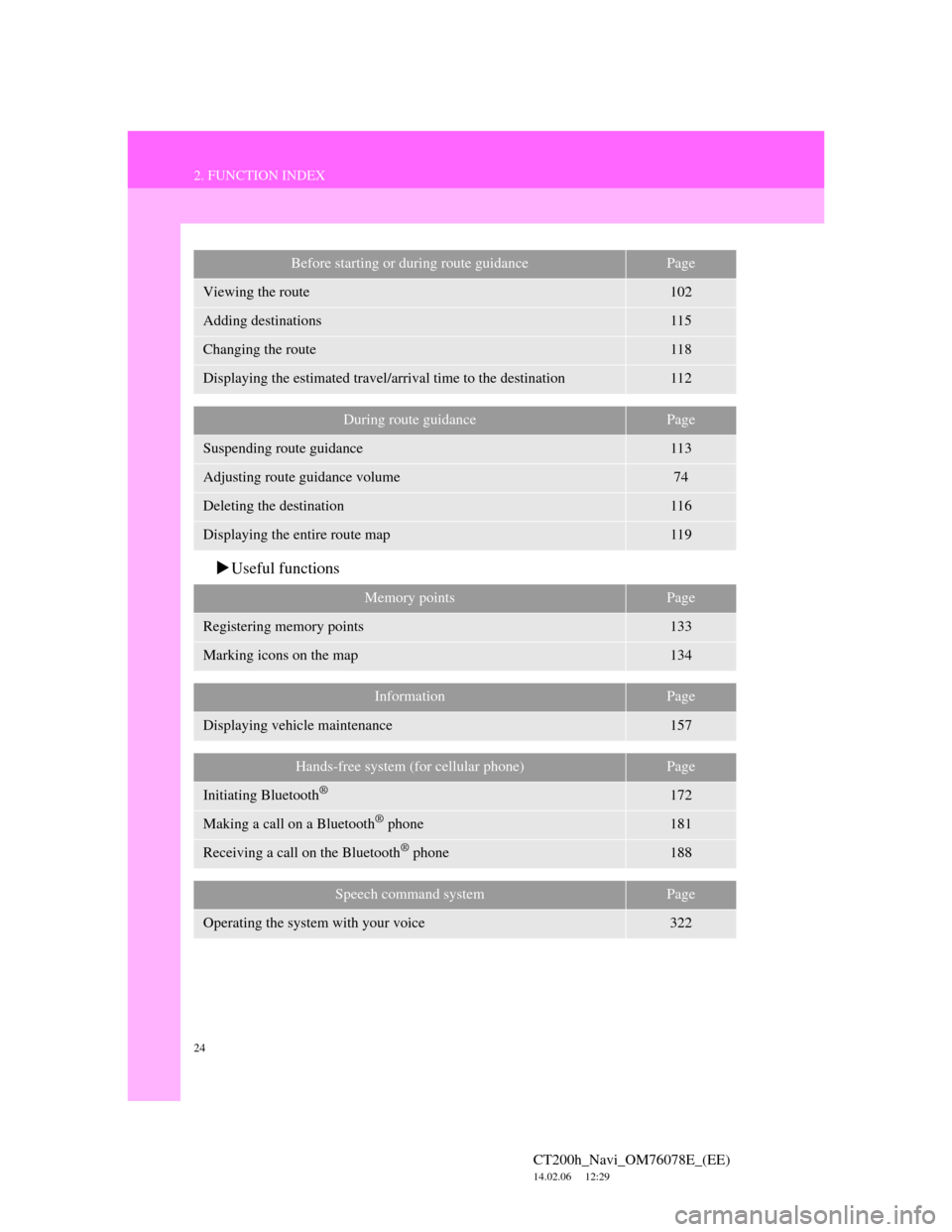
24
2. FUNCTION INDEX
CT200h_Navi_OM76078E_(EE)
14.02.06 12:29
Useful functions
Before starting or during route guidancePage
Viewing the route102
Adding destinations115
Changing the route118
Displaying the estimated travel/arrival time to the destination112
During route guidancePage
Suspending route guidance113
Adjusting route guidance volume74
Deleting the destination116
Displaying the entire route map119
Memory pointsPage
Registering memory points133
Marking icons on the map134
InformationPage
Displaying vehicle maintenance157
Hands-free system (for cellular phone)Page
Initiating Bluetooth®172
Making a call on a Bluetooth® phone181
Receiving a call on the Bluetooth® phone188
Speech command systemPage
Operating the system with your voice322
Page 25 of 436
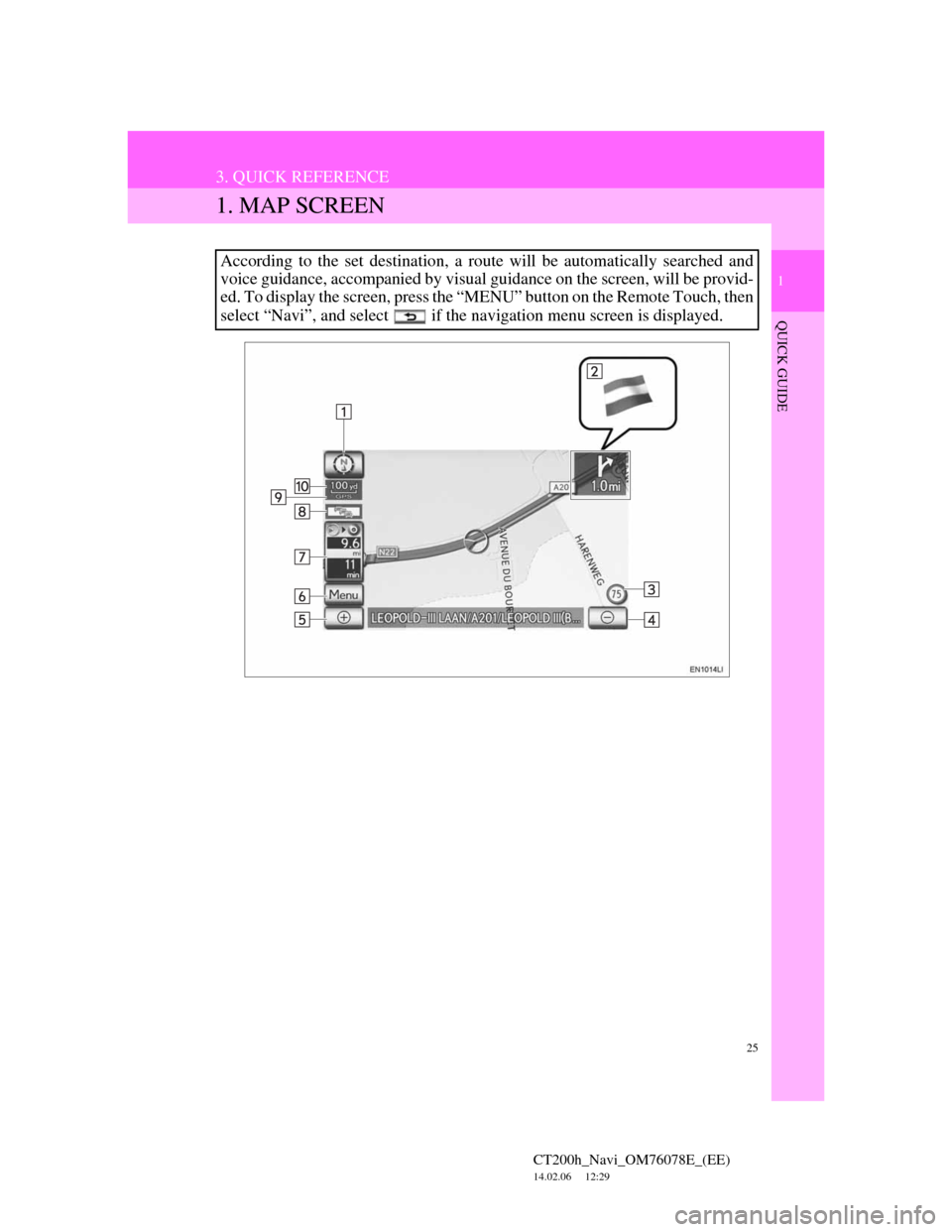
25
1
QUICK GUIDE
CT200h_Navi_OM76078E_(EE)
14.02.06 12:29
3. QUICK REFERENCE
1. MAP SCREEN
According to the set destination, a route will be automatically searched and
voice guidance, accompanied by visual guidance on the screen, will be provid-
ed. To display the screen, press the “MENU” button on the Remote Touch, then
select “Navi”, and select if the navigation menu screen is displayed.
Page 26 of 436
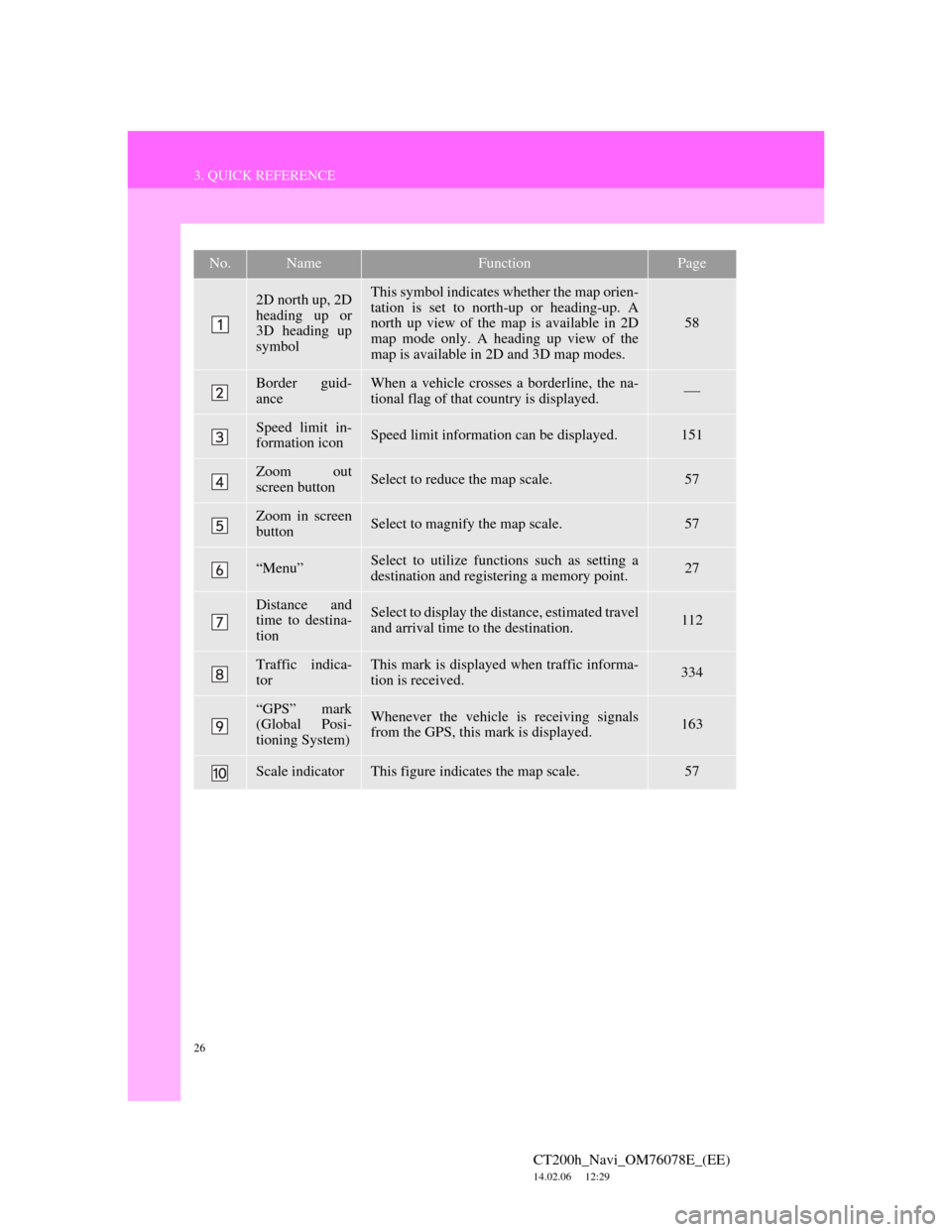
26
3. QUICK REFERENCE
CT200h_Navi_OM76078E_(EE)
14.02.06 12:29
No.NameFunctionPage
2D north up, 2D
heading up or
3D heading up
symbolThis symbol indicates whether the map orien-
tation is set to north-up or heading-up. A
north up view of the map is available in 2D
map mode only. A heading up view of the
map is available in 2D and 3D map modes.
58
Border guid-
anceWhen a vehicle crosses a borderline, the na-
tional flag of that country is displayed.
Speed limit in-
formation iconSpeed limit information can be displayed.151
Zoom out
screen buttonSelect to reduce the map scale.57
Zoom in screen
buttonSelect to magnify the map scale.57
“Menu”Select to utilize functions such as setting a
destination and registering a memory point.27
Distance and
time to destina-
tionSelect to display the distance, estimated travel
and arrival time to the destination.112
Traffic indica-
torThis mark is displayed when traffic informa-
tion is received.334
“GPS” mark
(Global Posi-
tioning System)Whenever the vehicle is receiving signals
from the GPS, this mark is displayed.163
Scale indicatorThis figure indicates the map scale.57