display Lexus CT200h 2012 Navigation Manual (in English)
[x] Cancel search | Manufacturer: LEXUS, Model Year: 2012, Model line: CT200h, Model: Lexus CT200h 2012Pages: 436, PDF Size: 28.25 MB
Page 27 of 436
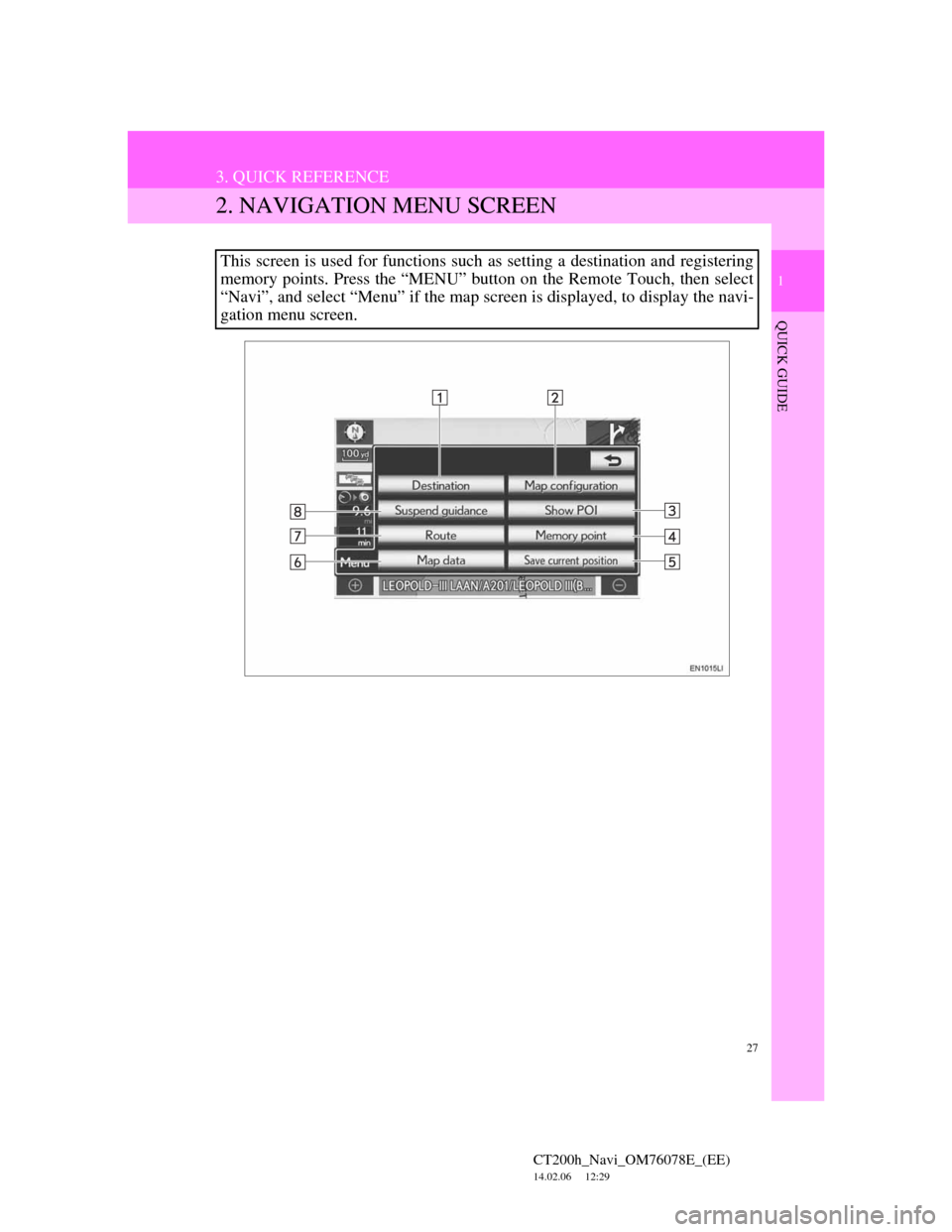
27
3. QUICK REFERENCE
1
QUICK GUIDE
CT200h_Navi_OM76078E_(EE)
14.02.06 12:29
2. NAVIGATION MENU SCREEN
This screen is used for functions such as setting a destination and registering
memory points. Press the “MENU” button on the Remote Touch, then select
“Navi”, and select “Menu” if the map screen is displayed, to display the navi-
gation menu screen.
Page 28 of 436
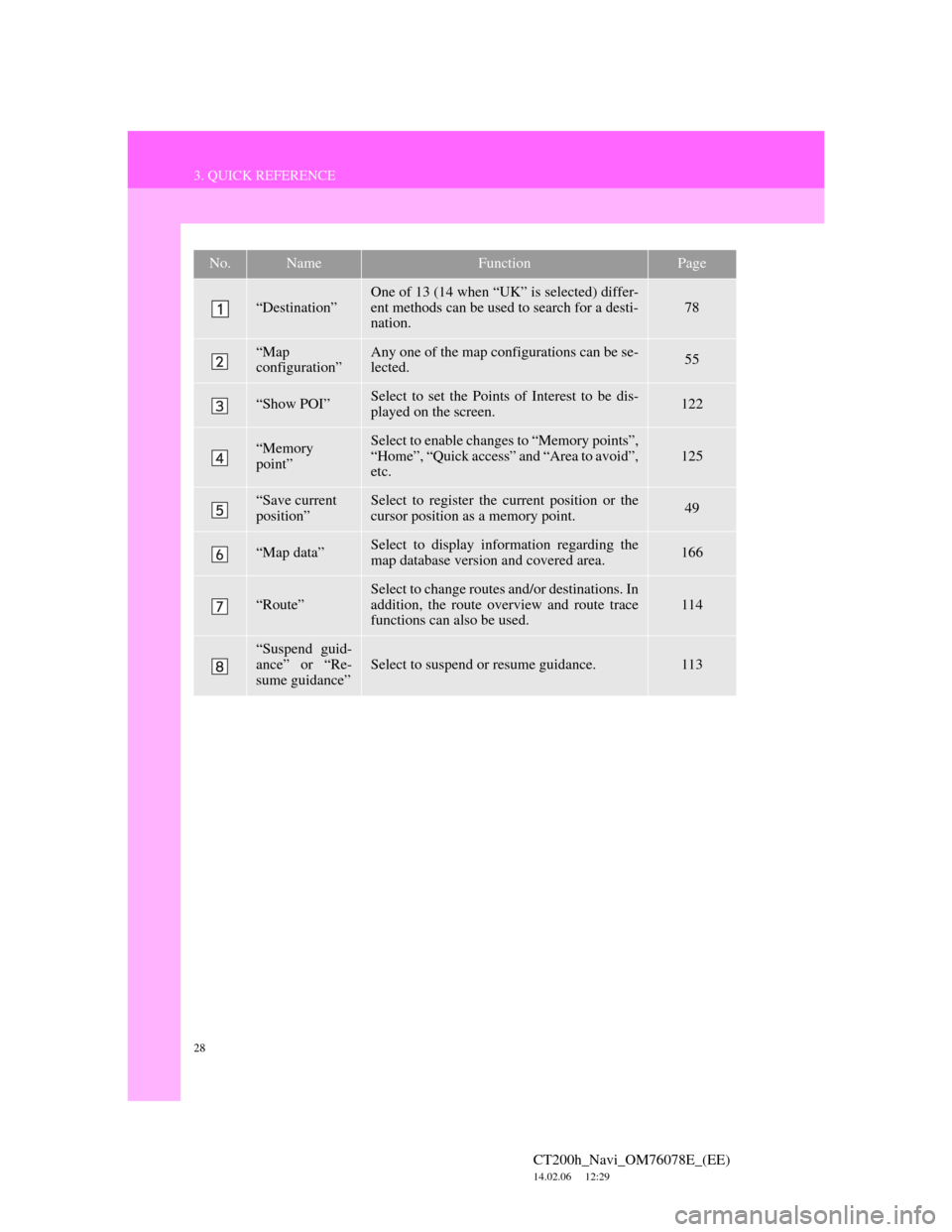
28
3. QUICK REFERENCE
CT200h_Navi_OM76078E_(EE)
14.02.06 12:29
No.NameFunctionPage
“Destination”
One of 13 (14 when “UK” is selected) differ-
ent methods can be used to search for a desti-
nation.
78
“Map
configuration”Any one of the map configurations can be se-
lected.55
“Show POI”Select to set the Points of Interest to be dis-
played on the screen.122
“Memory
point”Select to enable changes to “Memory points”,
“Home”, “Quick access” and “Area to avoid”,
etc.125
“Save current
position”Select to register the current position or the
cursor position as a memory point.49
“Map data”Select to display information regarding the
map database version and covered area.166
“Route”
Select to change routes and/or destinations. In
addition, the route overview and route trace
functions can also be used.
114
“Suspend guid-
ance” or “Re-
sume guidance”
Select to suspend or resume guidance.113
Page 29 of 436
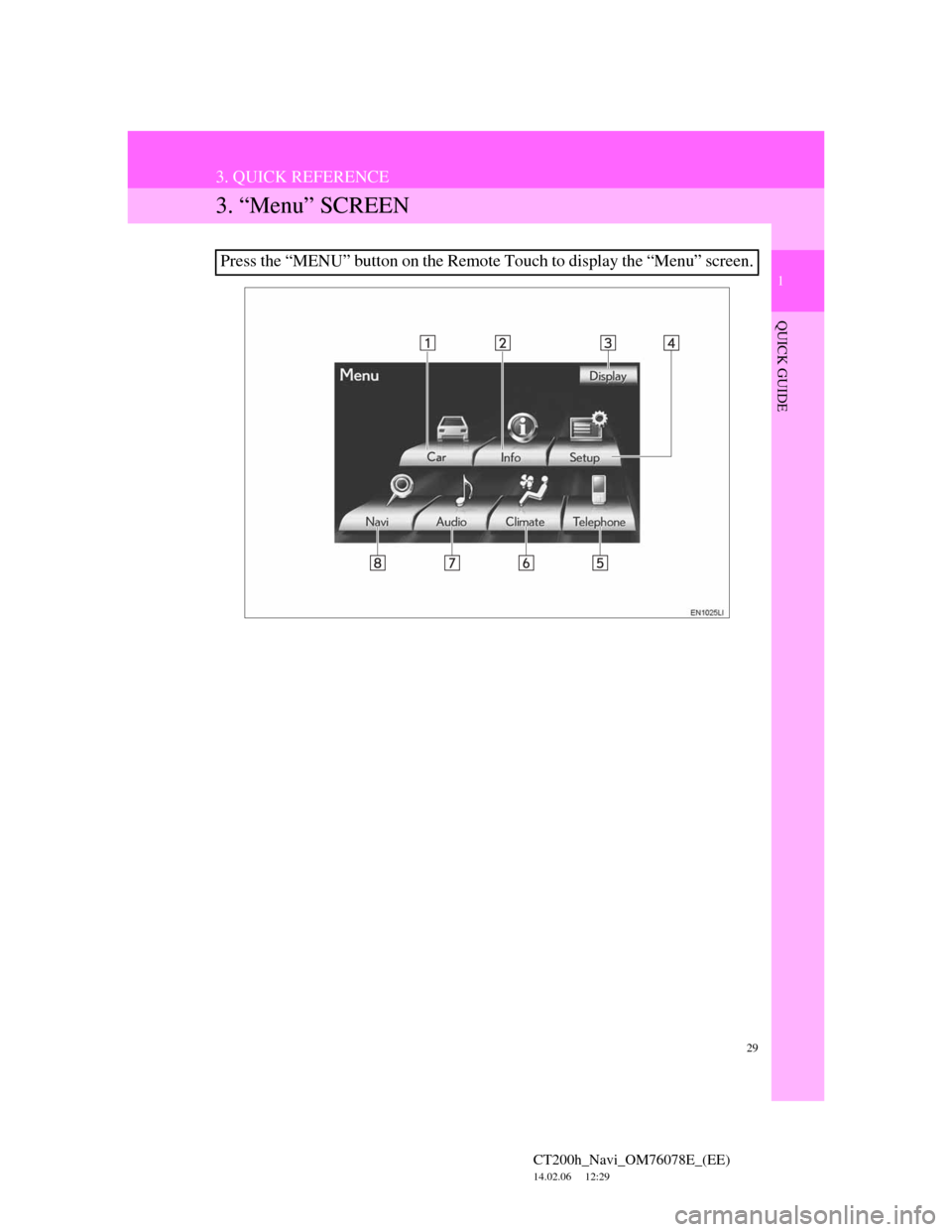
29
3. QUICK REFERENCE
1
QUICK GUIDE
CT200h_Navi_OM76078E_(EE)
14.02.06 12:29
3. “Menu” SCREEN
Press the “MENU” button on the Remote Touch to display the “Menu” screen.
Page 30 of 436
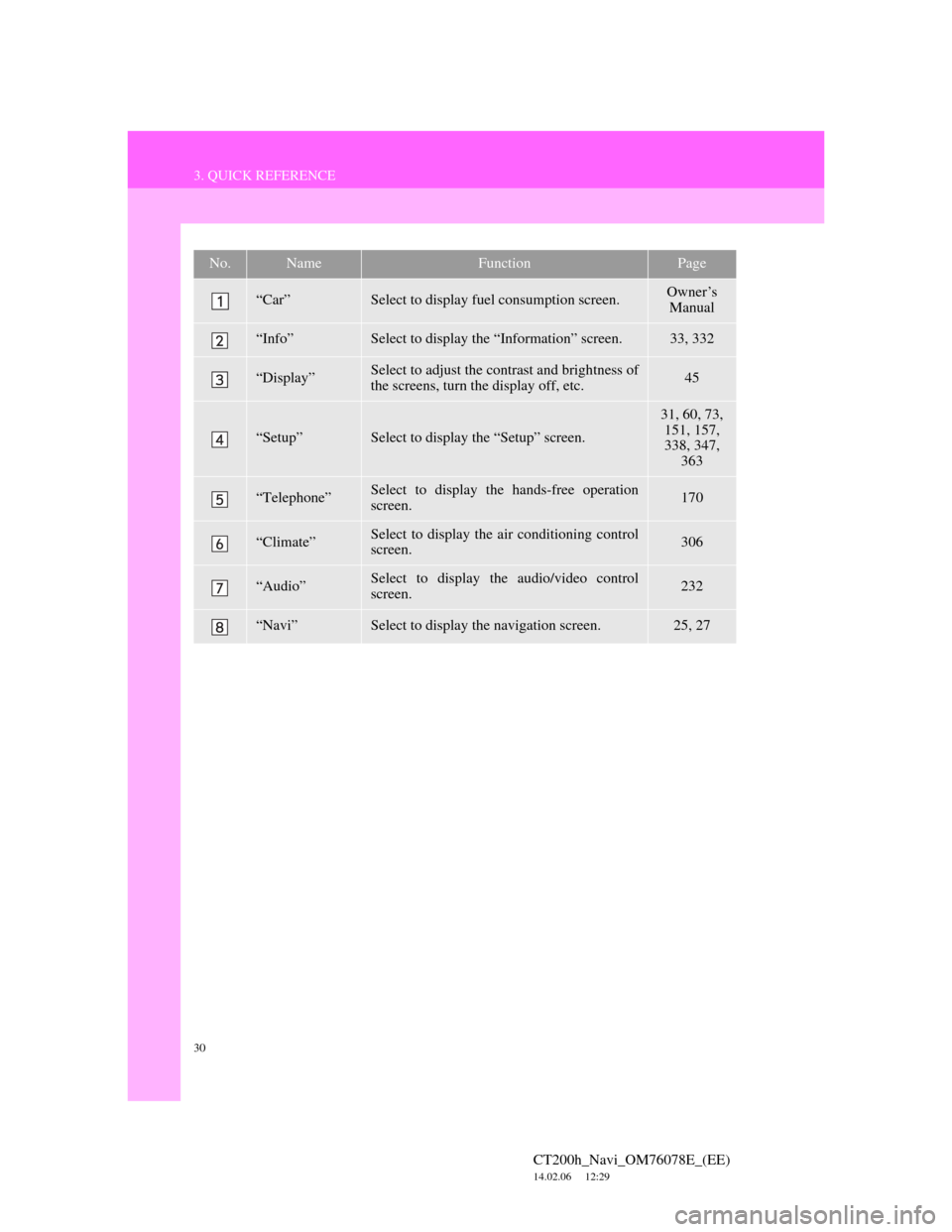
30
3. QUICK REFERENCE
CT200h_Navi_OM76078E_(EE)
14.02.06 12:29
No.NameFunctionPage
“Car”Select to display fuel consumption screen.Owner’s
Manual
“Info”Select to display the “Information” screen.33, 332
“Display”Select to adjust the contrast and brightness of
the screens, turn the display off, etc.45
“Setup”Select to display the “Setup” screen.
31, 60, 73,
151, 157,
338, 347,
363
“Telephone”Select to display the hands-free operation
screen.170
“Climate”Select to display the air conditioning control
screen.306
“Audio”Select to display the audio/video control
screen.232
“Navi”Select to display the navigation screen.25, 27
Page 31 of 436
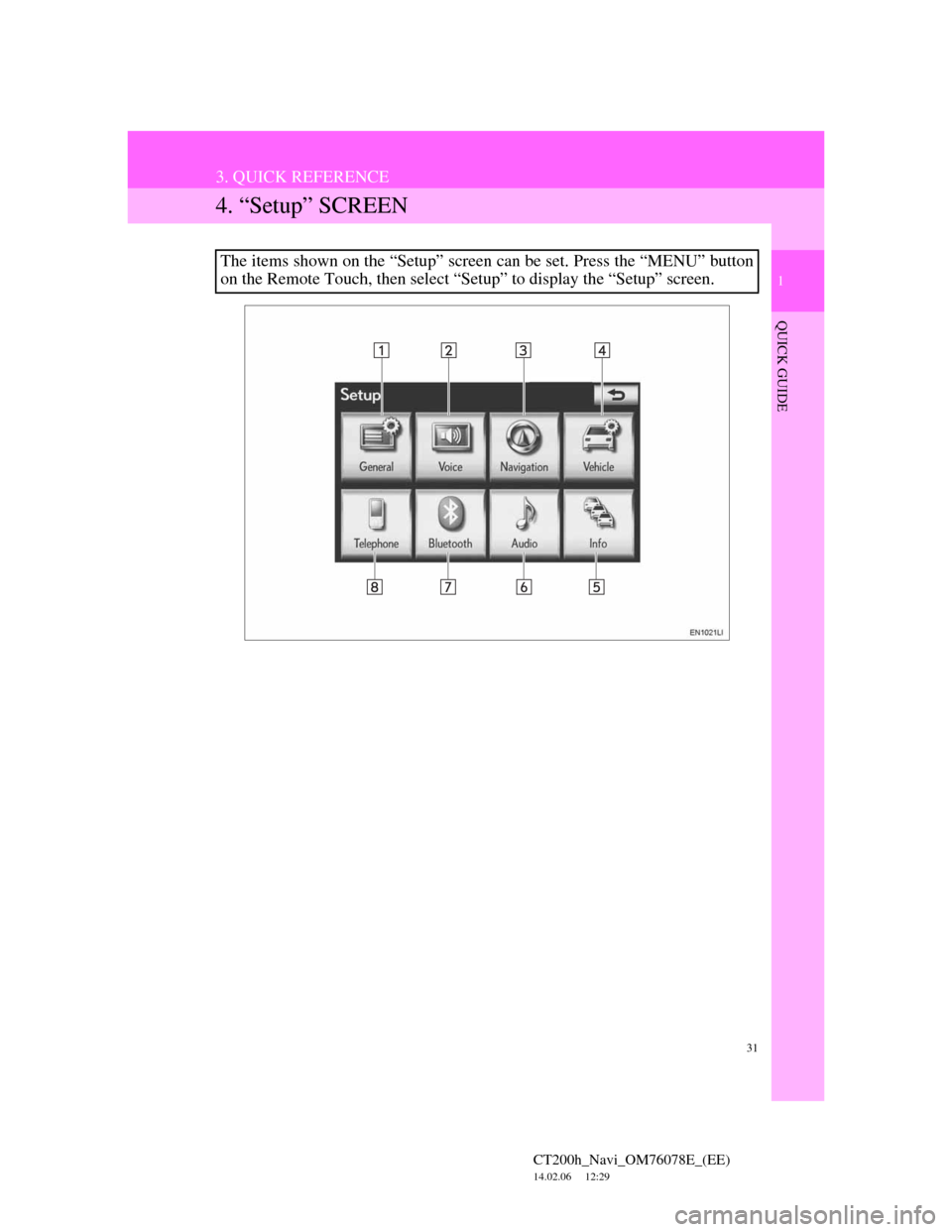
31
3. QUICK REFERENCE
1
QUICK GUIDE
CT200h_Navi_OM76078E_(EE)
14.02.06 12:29
4. “Setup” SCREEN
The items shown on the “Setup” screen can be set. Press the “MENU” button
on the Remote Touch, then select “Setup” to display the “Setup” screen.
Page 32 of 436
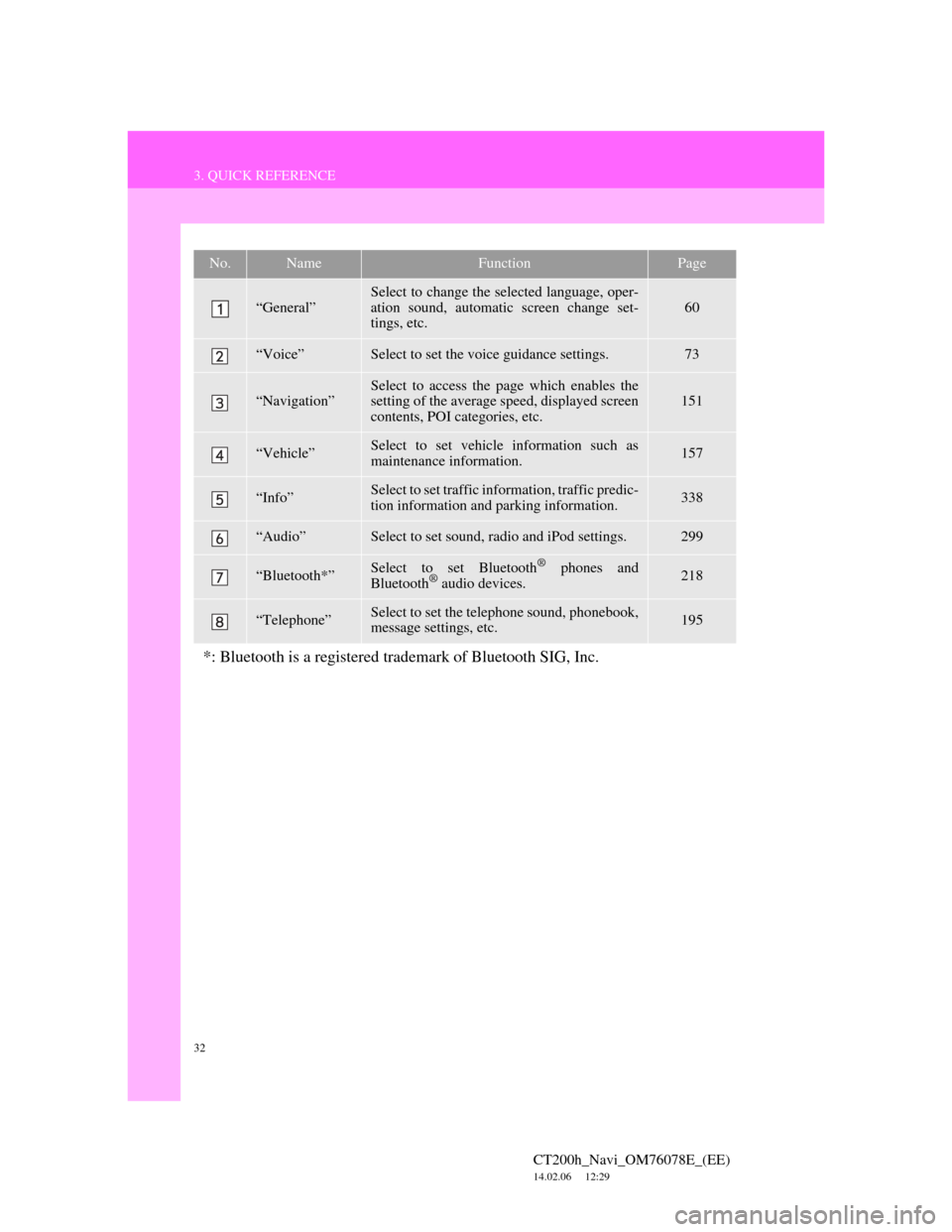
32
3. QUICK REFERENCE
CT200h_Navi_OM76078E_(EE)
14.02.06 12:29
No.NameFunctionPage
“General”
Select to change the selected language, oper-
ation sound, automatic screen change set-
tings, etc.
60
“Voice”Select to set the voice guidance settings.73
“Navigation”Select to access the page which enables the
setting of the average speed, displayed screen
contents, POI categories, etc.151
“Vehicle”Select to set vehicle information such as
maintenance information.157
“Info”Select to set traffic information, traffic predic-
tion information and parking information.338
“Audio”Select to set sound, radio and iPod settings.299
“Bluetooth*”Select to set Bluetooth® phones and
Bluetooth® audio devices.218
“Telephone”Select to set the telephone sound, phonebook,
message settings, etc.195
*: Bluetooth is a registered trademark of Bluetooth SIG, Inc.
Page 33 of 436
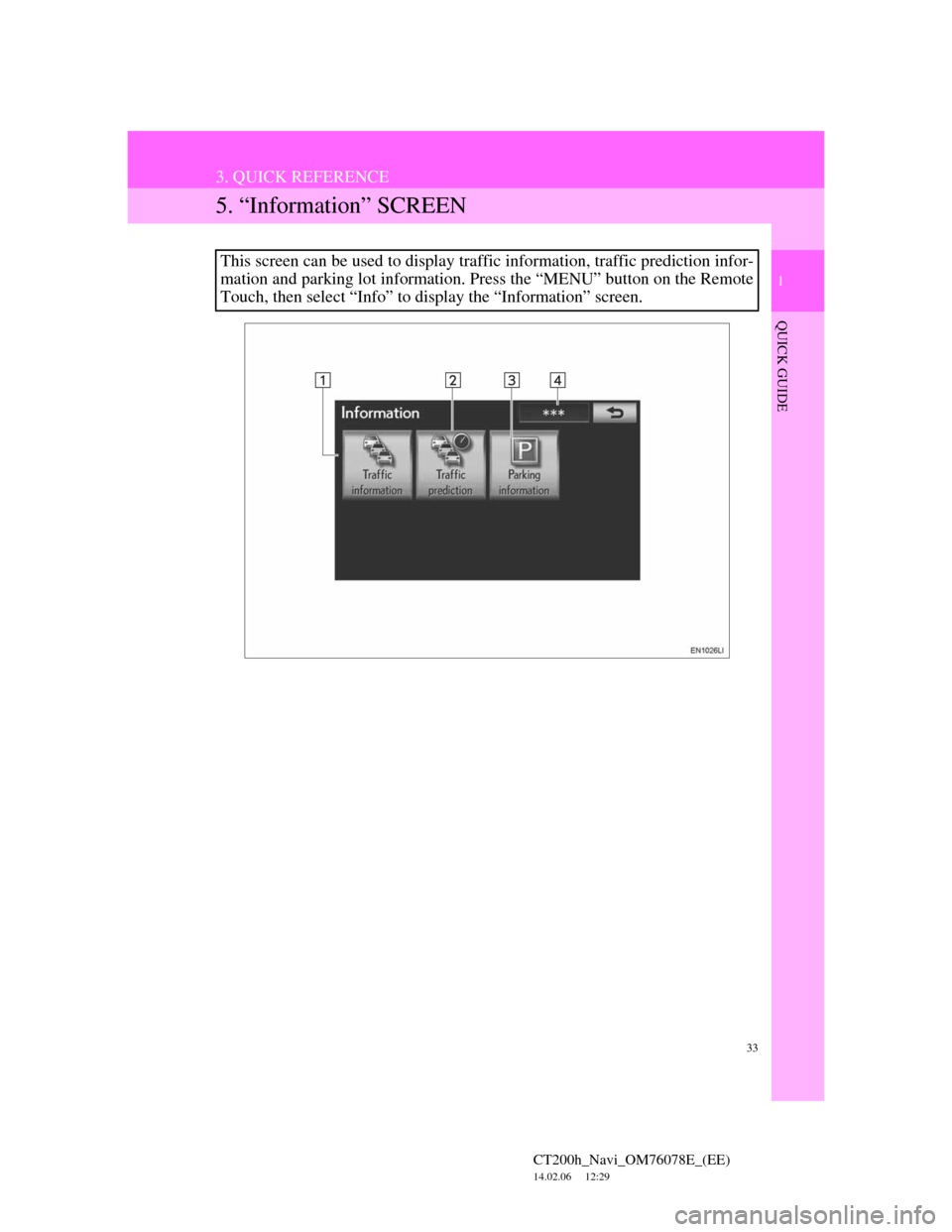
33
3. QUICK REFERENCE
1
QUICK GUIDE
CT200h_Navi_OM76078E_(EE)
14.02.06 12:29
5. “Information” SCREEN
This screen can be used to display traffic information, traffic prediction infor-
mation and parking lot information. Press the “MENU” button on the Remote
Touch, then select “Info” to display the “Information” screen.
Page 34 of 436
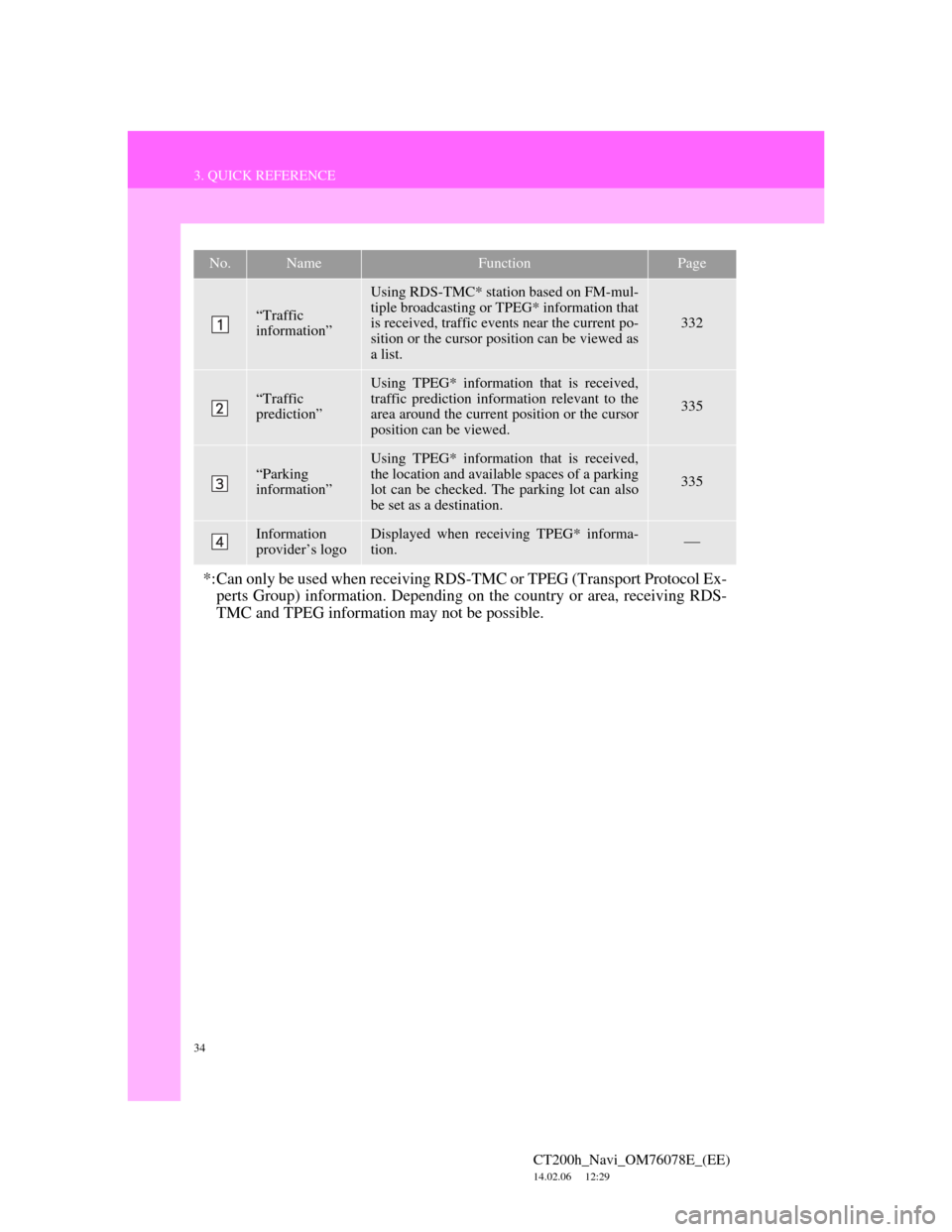
34
3. QUICK REFERENCE
CT200h_Navi_OM76078E_(EE)
14.02.06 12:29
No.NameFunctionPage
“Traffic
information”
Using RDS-TMC* station based on FM-mul-
tiple broadcasting or TPEG* information that
is received, traffic events near the current po-
sition or the cursor position can be viewed as
a list.
332
“Traffic
prediction”
Using TPEG* information that is received,
traffic prediction information relevant to the
area around the current position or the cursor
position can be viewed.
335
“Parking
information”
Using TPEG* information that is received,
the location and available spaces of a parking
lot can be checked. The parking lot can also
be set as a destination.
335
Information
provider’s logoDisplayed when receiving TPEG* informa-
tion.
*:Can only be used when receiving RDS-TMC or TPEG (Transport Protocol Ex-
perts Group) information. Depending on the country or area, receiving RDS-
TMC and TPEG information may not be possible.
Page 35 of 436
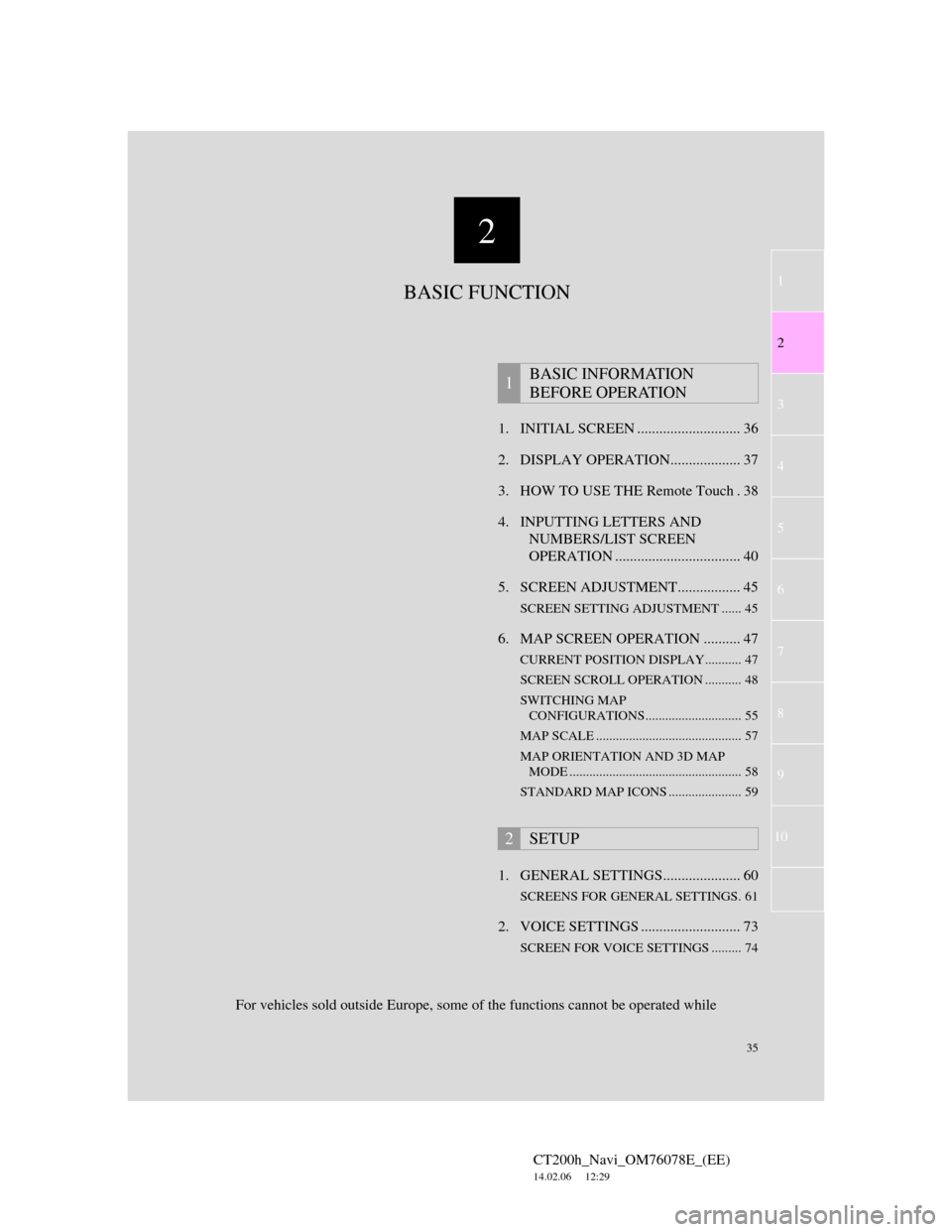
2
35
1
2
3
4
5
6
7
CT200h_Navi_OM76078E_(EE)
14.02.06 12:29
8
9
10
1. INITIAL SCREEN ............................ 36
2. DISPLAY OPERATION................... 37
3. HOW TO USE THE Remote Touch . 38
4. INPUTTING LETTERS AND
NUMBERS/LIST SCREEN
OPERATION .................................. 40
5. SCREEN ADJUSTMENT................. 45
SCREEN SETTING ADJUSTMENT ...... 45
6. MAP SCREEN OPERATION .......... 47
CURRENT POSITION DISPLAY........... 47
SCREEN SCROLL OPERATION ........... 48
SWITCHING MAP
CONFIGURATIONS............................. 55
MAP SCALE ............................................ 57
MAP ORIENTATION AND 3D MAP
MODE .................................................... 58
STANDARD MAP ICONS ...................... 59
1. GENERAL SETTINGS..................... 60
SCREENS FOR GENERAL SETTINGS. 61
2. VOICE SETTINGS ........................... 73
SCREEN FOR VOICE SETTINGS ......... 74
1BASIC INFORMATION
BEFORE OPERATION
2SETUP
BASIC FUNCTION
For vehicles sold outside Europe, some of the functions cannot be operated while
Page 36 of 436
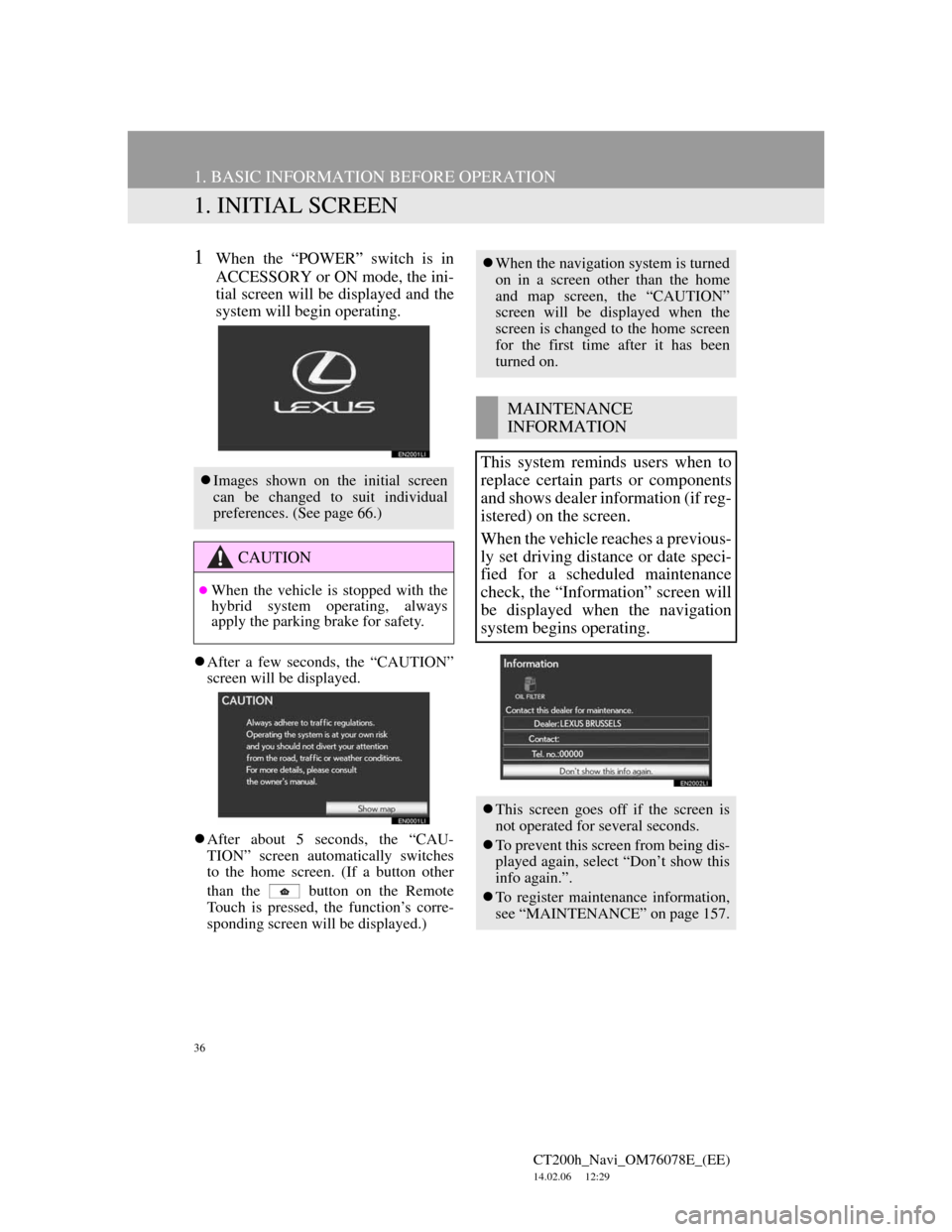
36
CT200h_Navi_OM76078E_(EE)
14.02.06 12:29
1. BASIC INFORMATION BEFORE OPERATION
1. INITIAL SCREEN
1When the “POWER” switch is in
ACCESSORY or ON mode, the ini-
tial screen will be displayed and the
system will begin operating.
After a few seconds, the “CAUTION”
screen will be displayed.
After about 5 seconds, the “CAU-
TION” screen automatically switches
to the home screen. (If a button other
than the
button on the Remote
Touch is pressed, the function’s corre-
sponding screen will be displayed.)
Images shown on the initial screen
can be changed to suit individual
preferences. (See page 66.)
CAUTION
When the vehicle is stopped with the
hybrid system operating, always
apply the parking brake for safety.
When the navigation system is turned
on in a screen other than the home
and map screen, the “CAUTION”
screen will be displayed when the
screen is changed to the home screen
for the first time after it has been
turned on.
MAINTENANCE
INFORMATION
This system reminds users when to
replace certain parts or components
and shows dealer information (if reg-
istered) on the screen.
When the vehicle reaches a previous-
ly set driving distance or date speci-
fied for a scheduled maintenance
check, the “Information” screen will
be displayed when the navigation
system begins operating.
This screen goes off if the screen is
not operated for several seconds.
To prevent this screen from being dis-
played again, select “Don’t show this
info again.”.
To register maintenance information,
see “MAINTENANCE” on page 157.