display Lexus CT200h 2012 (in English) Service Manual
[x] Cancel search | Manufacturer: LEXUS, Model Year: 2012, Model line: CT200h, Model: Lexus CT200h 2012Pages: 710
Page 258 of 710
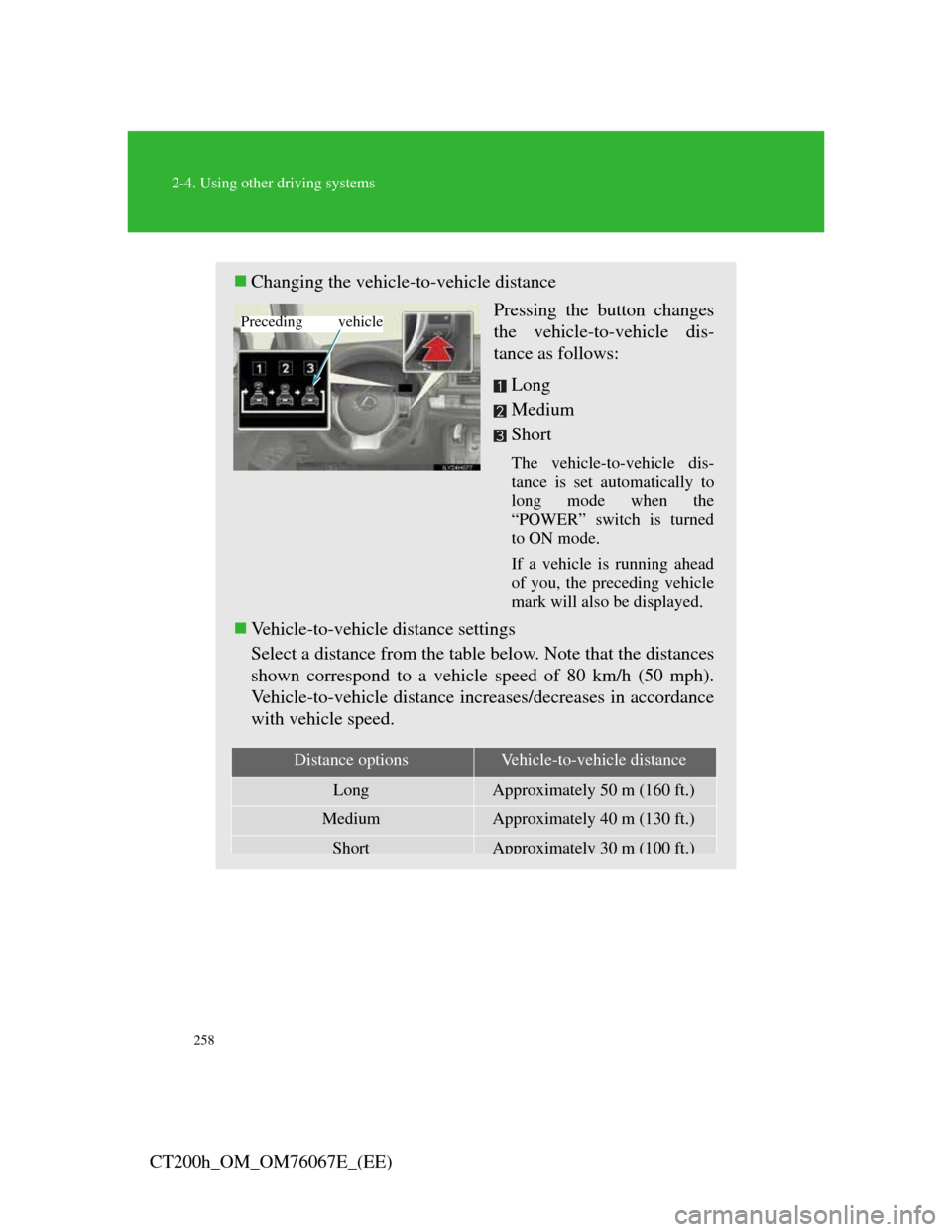
258
2-4. Using other driving systems
CT200h_OM_OM76067E_(EE)
Changing the vehicle-to-vehicle distance
Pressing the button changes
the vehicle-to-vehicle dis-
tance as follows:
Long
Medium
Short
The vehicle-to-vehicle dis-
tance is set automatically to
long mode when the
“POWER” switch is turned
to ON mode.
If a vehicle is running ahead
of you, the preceding vehicle
mark will also be displayed.
Vehicle-to-vehicle distance settings
Select a distance from the table below. Note that the distances
shown correspond to a vehicle speed of 80 km/h (50 mph).
Vehicle-to-vehicle distance increases/decreases in accordance
with vehicle speed.
Preceding vehicle
Distance optionsVehicle-to-vehicle distance
LongApproximately 50 m (160 ft.)
MediumApproximately 40 m (130 ft.)
ShortApproximately30m(100ft.)
Page 262 of 710
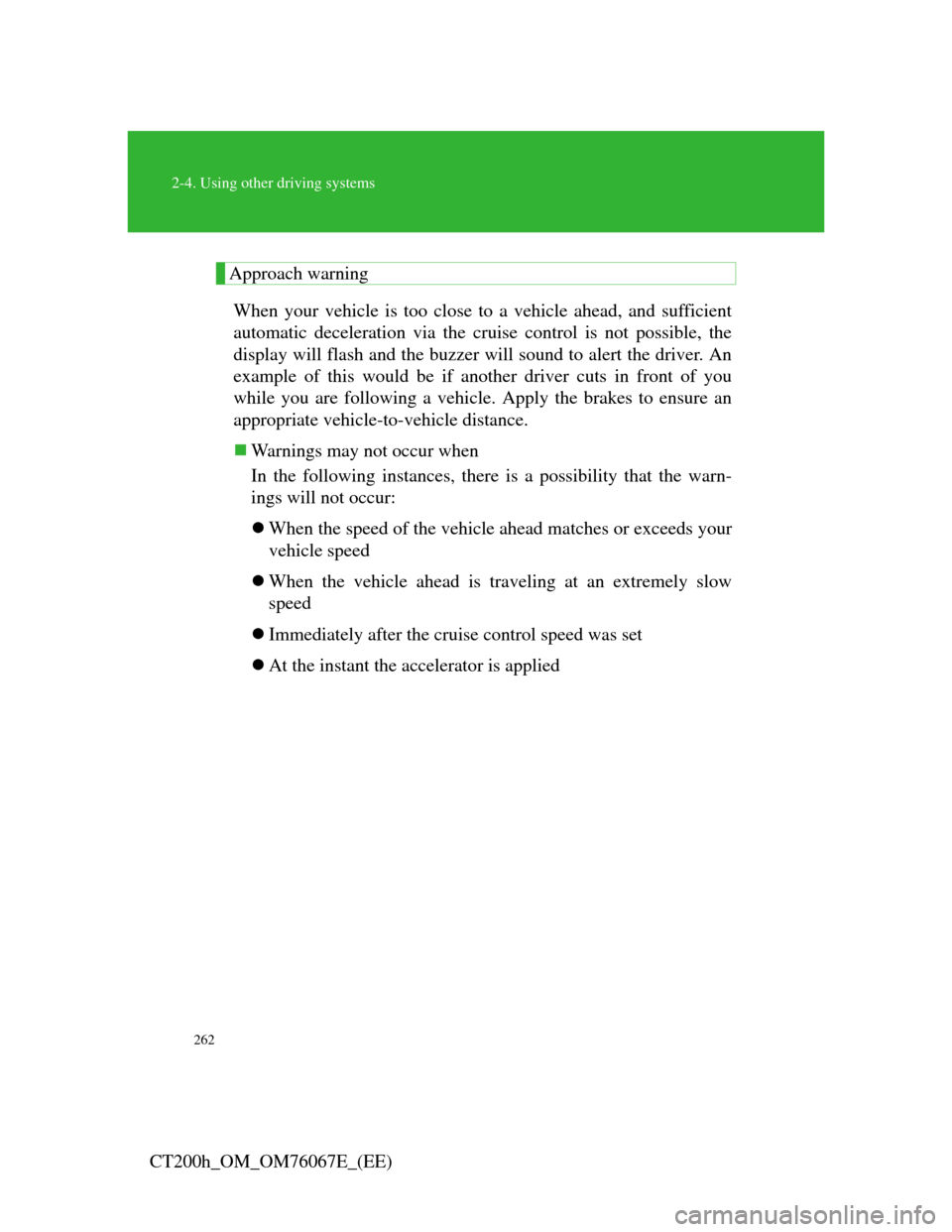
262
2-4. Using other driving systems
CT200h_OM_OM76067E_(EE)
Approach warning
When your vehicle is too close to a vehicle ahead, and sufficient
automatic deceleration via the cruise control is not possible, the
display will flash and the buzzer will sound to alert the driver. An
example of this would be if another driver cuts in front of you
while you are following a vehicle. Apply the brakes to ensure an
appropriate vehicle-to-vehicle distance.
Warnings may not occur when
In the following instances, there is a possibility that the warn-
ings will not occur:
When the speed of the vehicle ahead matches or exceeds your
vehicle speed
When the vehicle ahead is traveling at an extremely slow
speed
Immediately after the cruise control speed was set
At the instant the accelerator is applied
Page 273 of 710
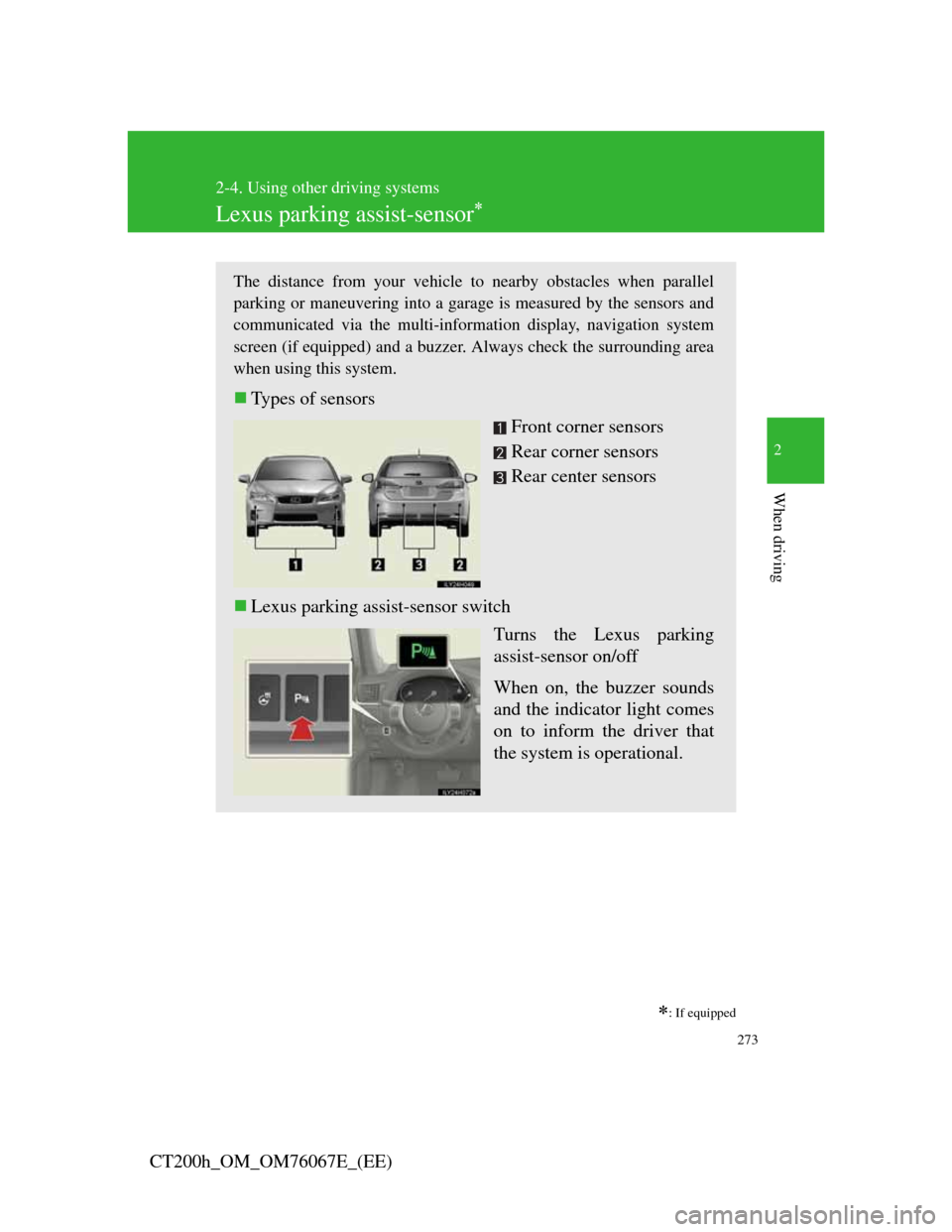
273
2-4. Using other driving systems
2
When driving
CT200h_OM_OM76067E_(EE)
Lexus parking assist-sensor
: If equipped
The distance from your vehicle to nearby obstacles when parallel
parking or maneuvering into a garage is measured by the sensors and
communicated via the multi-information display, navigation system
screen (if equipped) and a buzzer. Always check the surrounding area
when using this system.
Types of sensors
Front corner sensors
Rear corner sensors
Rear center sensors
Lexus parking assist-sensor switch
Turns the Lexus parking
assist-sensor on/off
When on, the buzzer sounds
and the indicator light comes
on to inform the driver that
the system is operational.
Page 274 of 710
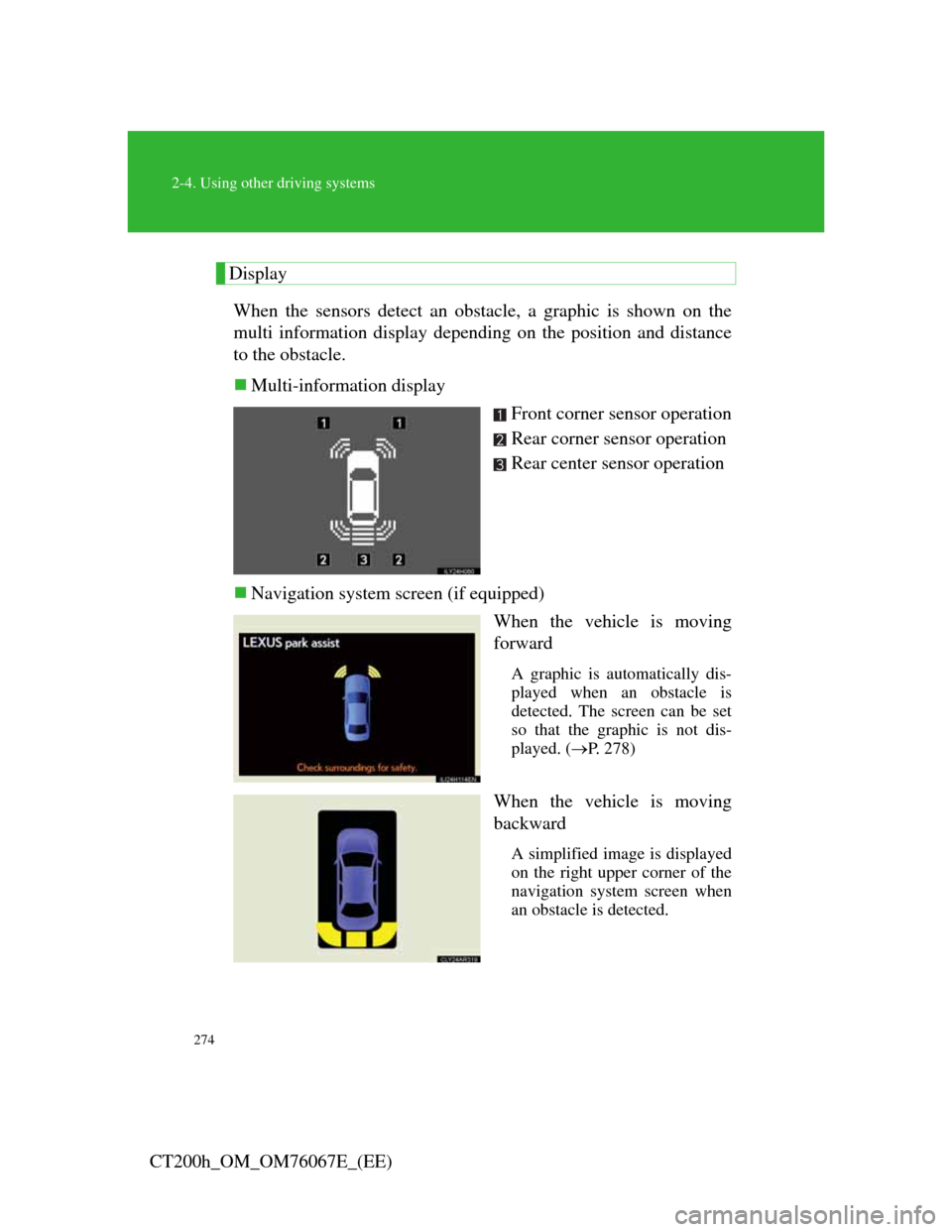
274
2-4. Using other driving systems
CT200h_OM_OM76067E_(EE)
Display
When the sensors detect an obstacle, a graphic is shown on the
multi information display depending on the position and distance
to the obstacle.
Multi-information display
Front corner sensor operation
Rear corner sensor operation
Rear center sensor operation
Navigation system screen (if equipped)
When the vehicle is moving
forward
A graphic is automatically dis-
played when an obstacle is
detected. The screen can be set
so that the graphic is not dis-
played. (P. 278)
When the vehicle is moving
backward
A simplified image is displayed
on the right upper corner of the
navigation system screen when
an obstacle is detected.
Page 275 of 710
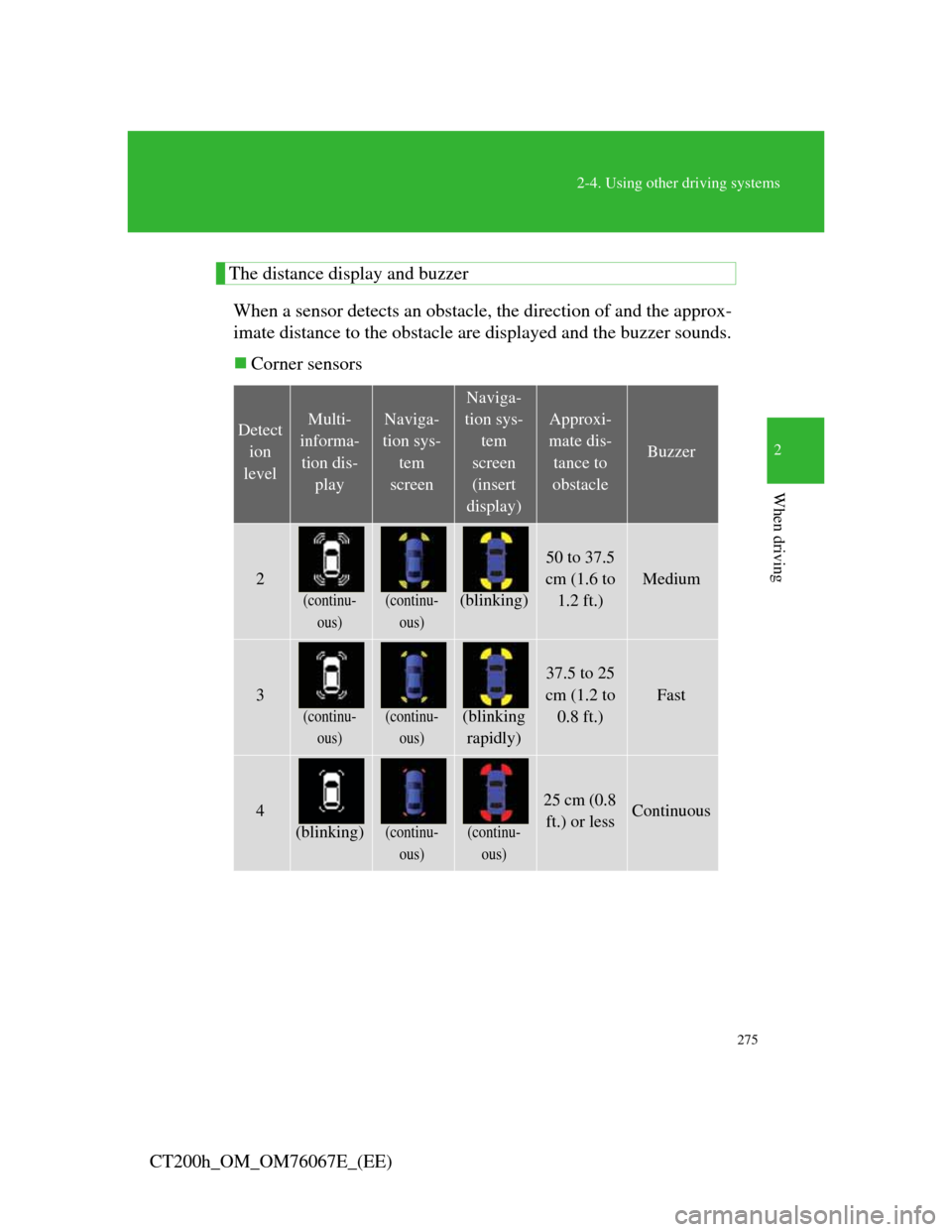
275
2-4. Using other driving systems
2
When driving
CT200h_OM_OM76067E_(EE)
The distance display and buzzer
When a sensor detects an obstacle, the direction of and the approx-
imate distance to the obstacle are displayed and the buzzer sounds.
Corner sensors
Detect
ion
levelMulti-
informa-
tion dis-
playNaviga-
tion sys-
tem
screen
Naviga-
tion sys-
tem
screen
(insert
display)
Approxi-
mate dis-
tance to
obstacle
Buzzer
2
(continu-
ous)(continu-
ous)(blinking)
50 to 37.5
cm (1.6 to
1.2 ft.)
Medium
3
(continu-
ous)(continu-
ous)(blinking
rapidly)
37.5 to 25
cm (1.2 to
0.8 ft.)
Fast
4
(blinking)(continu-
ous)(continu-
ous)
25 cm (0.8
ft.) or lessContinuous
Page 278 of 710
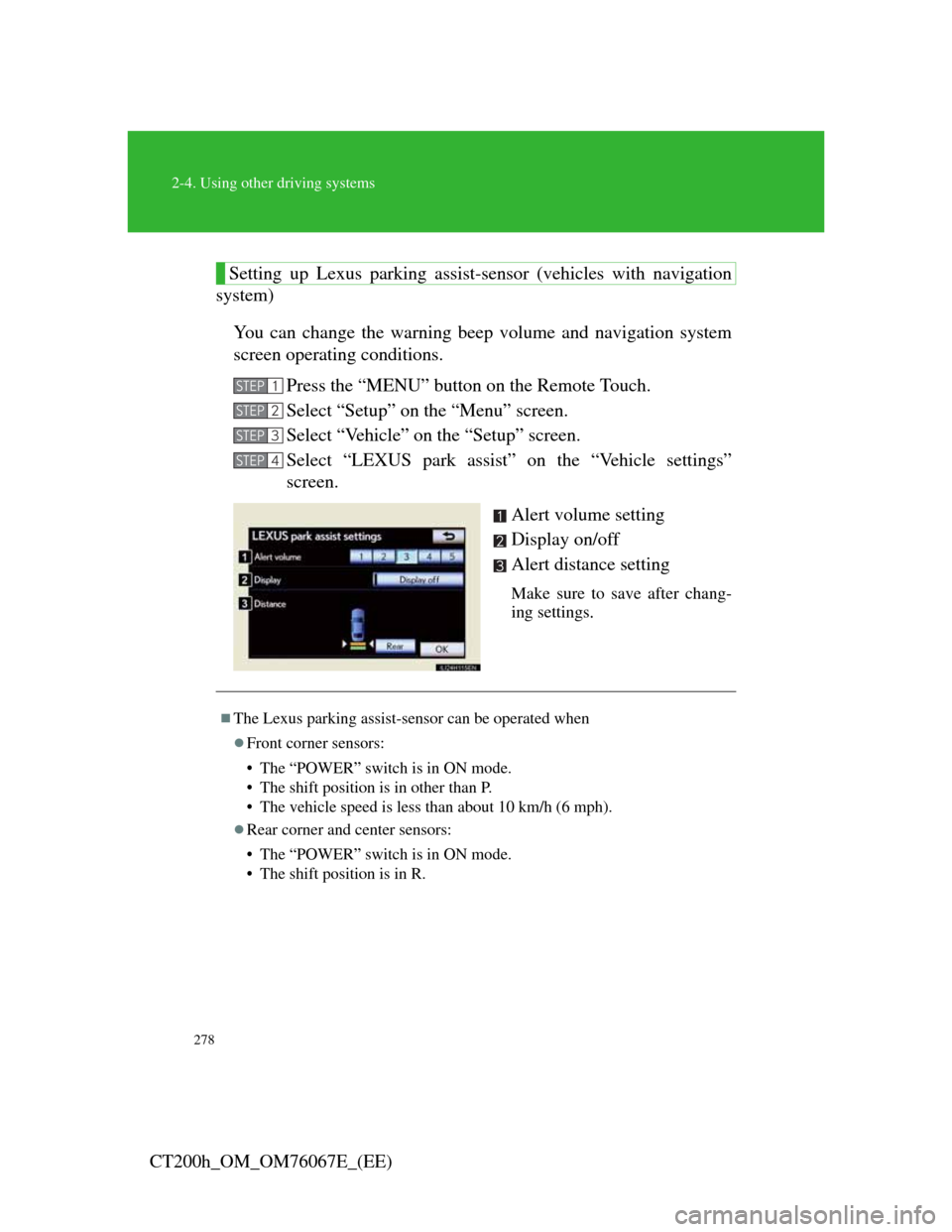
278
2-4. Using other driving systems
CT200h_OM_OM76067E_(EE)
Setting up Lexus parking assist-sensor (vehicles with navigation
system)
You can change the warning beep volume and navigation system
screen operating conditions.
Press the “MENU” button on the Remote Touch.
Select “Setup” on the “Menu” screen.
Select “Vehicle” on the “Setup” screen.
Select “LEXUS park assist” on the “Vehicle settings”
screen.
Alert volume setting
Display on/off
Alert distance setting
Make sure to save after chang-
ing settings.
STEP1
STEP2
STEP3
STEP4
The Lexus parking assist-sensor can be operated when
Front corner sensors:
• The “POWER” switch is in ON mode.
• The shift position is in other than P.
• The vehicle speed is less than about 10 km/h (6 mph).
Rear corner and center sensors:
• The “POWER” switch is in ON mode.
• The shift position is in R.
Page 280 of 710
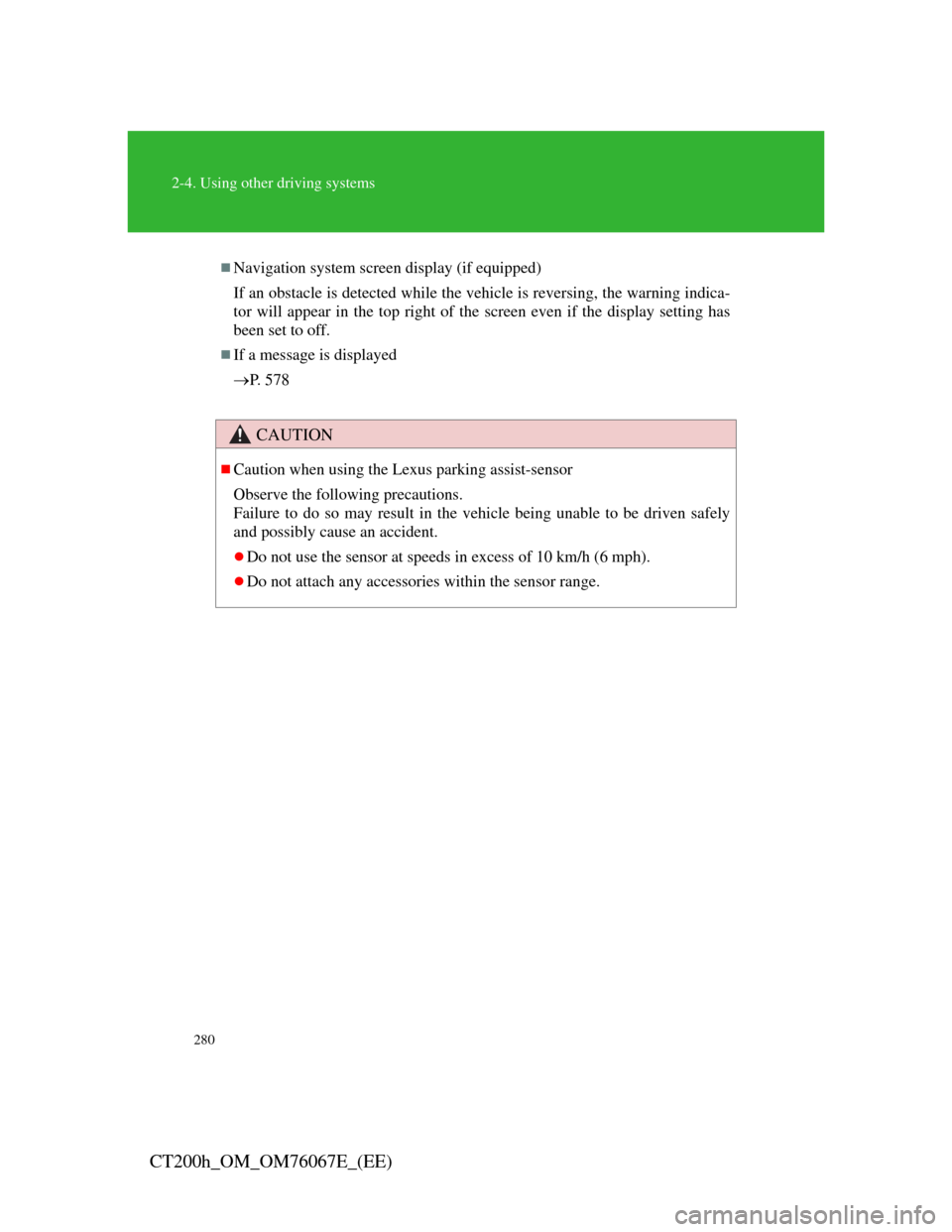
280
2-4. Using other driving systems
CT200h_OM_OM76067E_(EE)
Navigation system screen display (if equipped)
If an obstacle is detected while the vehicle is reversing, the warning indica-
tor will appear in the top right of the screen even if the display setting has
been set to off.
If a message is displayed
P. 5 7 8
CAUTION
Caution when using the Lexus parking assist-sensor
Observe the following precautions.
Failure to do so may result in the vehicle being unable to be driven safely
and possibly cause an accident.
Do not use the sensor at speeds in excess of 10 km/h (6 mph).
Do not attach any accessories within the sensor range.
Page 281 of 710
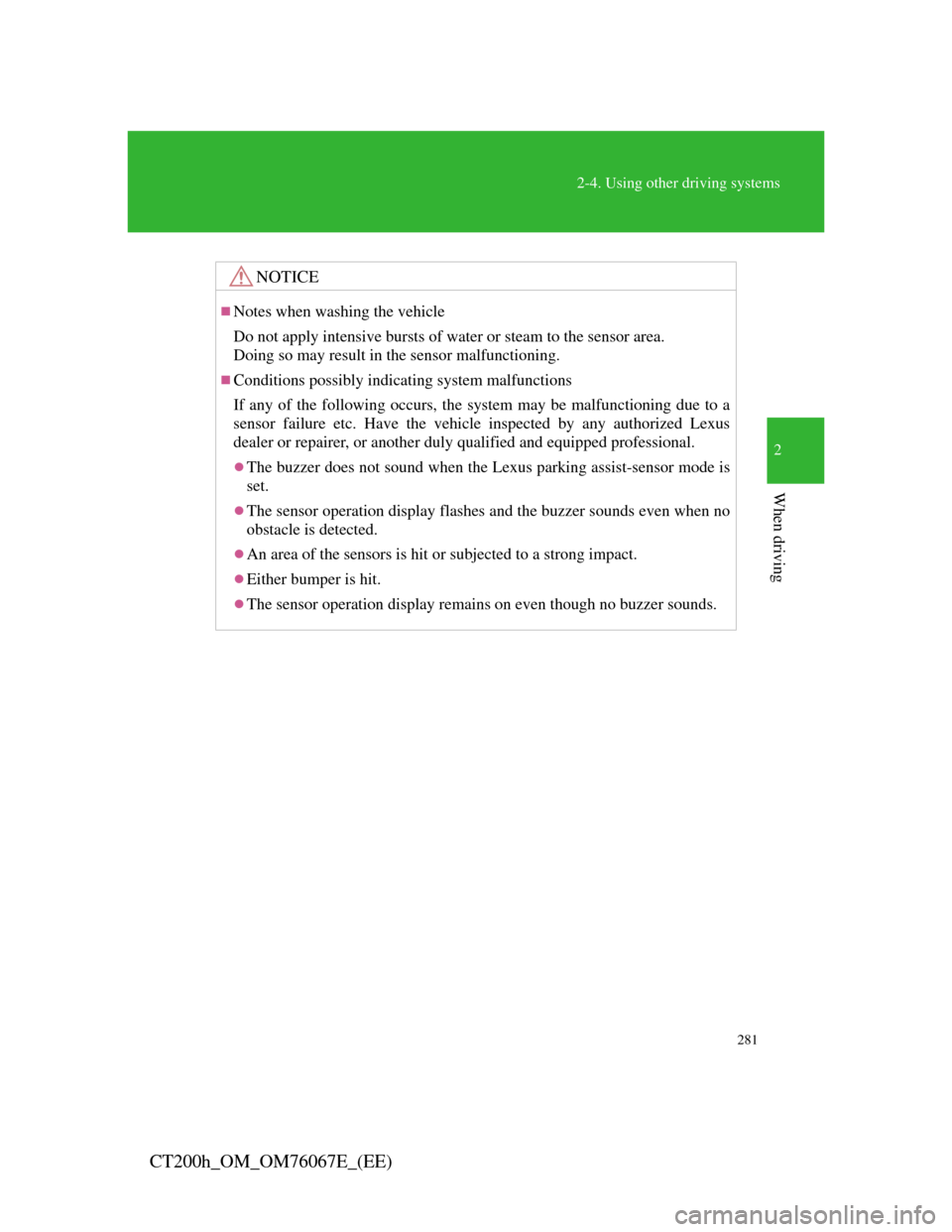
281
2-4. Using other driving systems
2
When driving
CT200h_OM_OM76067E_(EE)
NOTICE
Notes when washing the vehicle
Do not apply intensive bursts of water or steam to the sensor area.
Doing so may result in the sensor malfunctioning.
Conditions possibly indicating system malfunctions
If any of the following occurs, the system may be malfunctioning due to a
sensor failure etc. Have the vehicle inspected by any authorized Lexus
dealer or repairer, or another duly qualified and equipped professional.
The buzzer does not sound when the Lexus parking assist-sensor mode is
set.
The sensor operation display flashes and the buzzer sounds even when no
obstacle is detected.
An area of the sensors is hit or subjected to a strong impact.
Either bumper is hit.
The sensor operation display remains on even though no buzzer sounds.
Page 282 of 710
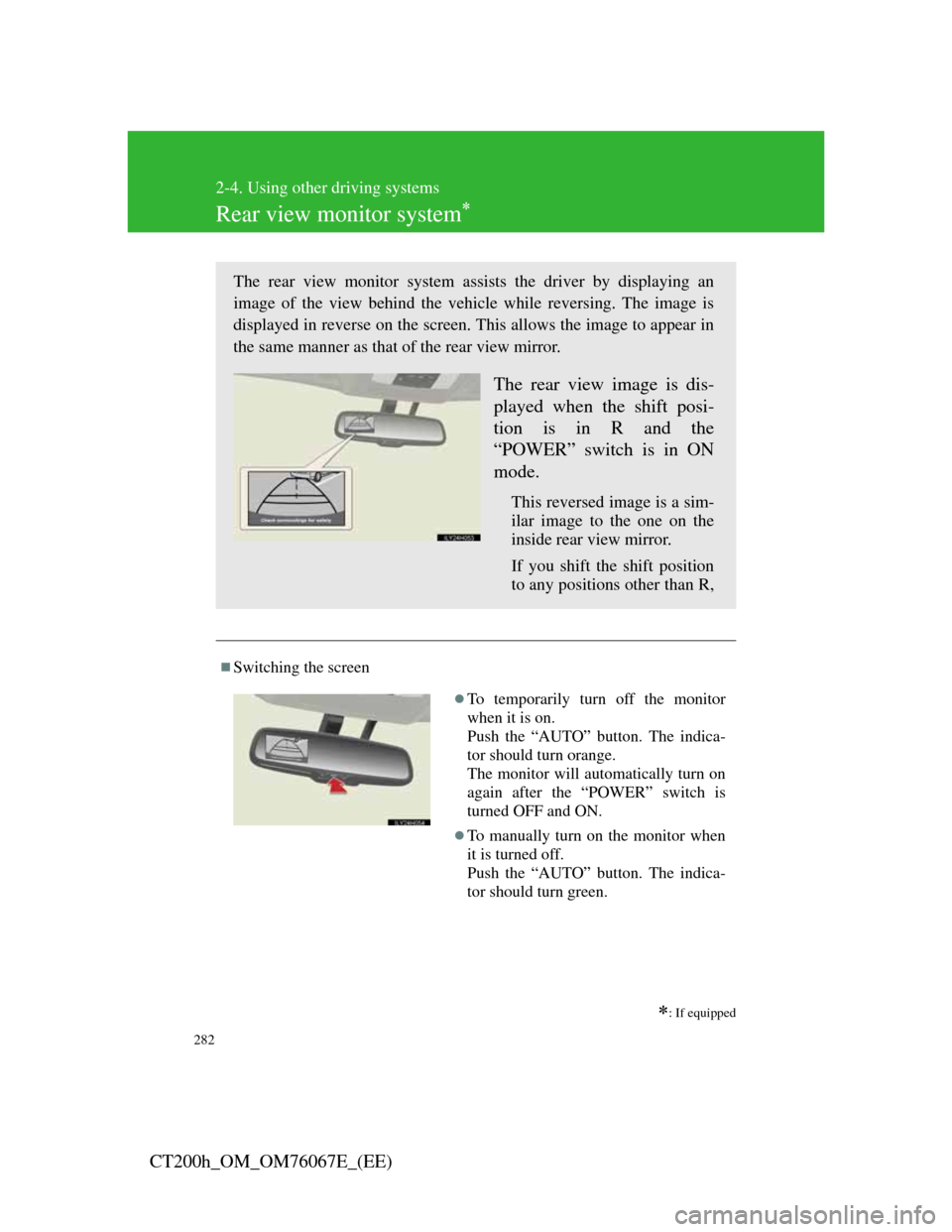
282
2-4. Using other driving systems
CT200h_OM_OM76067E_(EE)
Rear view monitor system
: If equipped
Switching the screen
The rear view monitor system assists the driver by displaying an
image of the view behind the vehicle while reversing. The image is
displayed in reverse on the screen. This allows the image to appear in
the same manner as that of the rear view mirror.
The rear view image is dis-
played when the shift posi-
tion is in R and the
“POWER” switch is in ON
mode.
This reversed image is a sim-
ilar image to the one on the
inside rear view mirror.
If you shift the shift position
to any positions other than R,
To temporarily turn off the monitor
when it is on.
Push the “AUTO” button. The indica-
tor should turn orange.
The monitor will automatically turn on
again after the “POWER” switch is
turned OFF and ON.
To manually turn on the monitor when
it is turned off.
Push the “AUTO” button. The indica-
tor should turn green.
Page 283 of 710
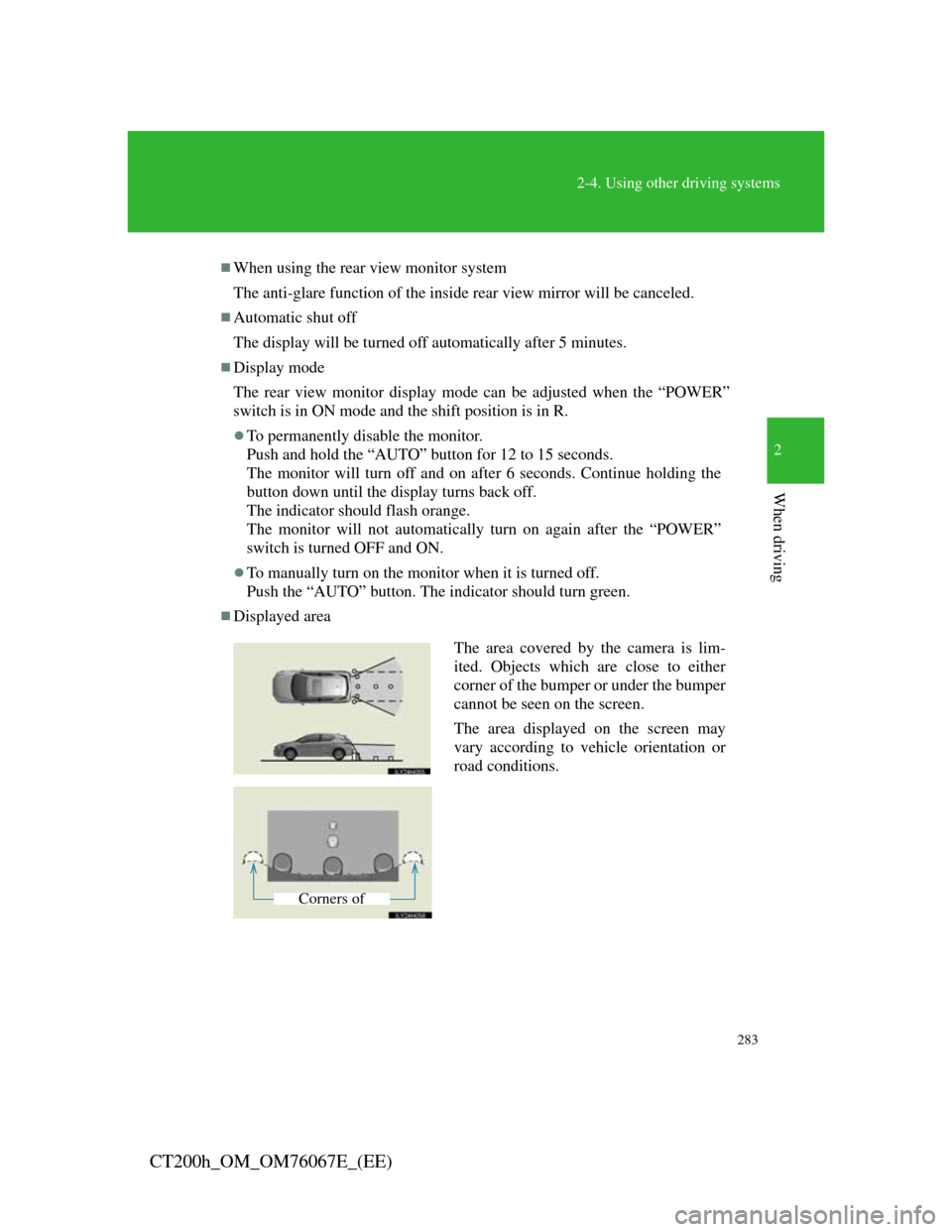
283
2-4. Using other driving systems
2
When driving
CT200h_OM_OM76067E_(EE)
When using the rear view monitor system
The anti-glare function of the inside rear view mirror will be canceled.
Automatic shut off
The display will be turned off automatically after 5 minutes.
Display mode
The rear view monitor display mode can be adjusted when the “POWER”
switch is in ON mode and the shift position is in R.
To permanently disable the monitor.
Push and hold the “AUTO” button for 12 to 15 seconds.
The monitor will turn off and on after 6 seconds. Continue holding the
button down until the display turns back off.
The indicator should flash orange.
The monitor will not automatically turn on again after the “POWER”
switch is turned OFF and ON.
To manually turn on the monitor when it is turned off.
Push the “AUTO” button. The indicator should turn green.
Displayed area
The area covered by the camera is lim-
ited. Objects which are close to either
corner of the bumper or under the bumper
cannot be seen on the screen.
The area displayed on the screen may
vary according to vehicle orientation or
road conditions.
Corners of