navigation Lexus CT200h 2013 (in English) User Guide
[x] Cancel search | Manufacturer: LEXUS, Model Year: 2013, Model line: CT200h, Model: Lexus CT200h 2013Pages: 688
Page 120 of 688

1202. Instrument cluster
CT200h_OM_OM76102E_(EE)
These images are examples only, and may vary slightly from actual con-
ditions.
Multi-information display screen
Hybrid battery
(traction battery)
status
LowFullLowFull
Navigation system screenLexus Display Audio screen
Monochrome displayColor display
When the vehicle
is powered by the
electric motor
(traction motor)
When the vehicle
is powered by both
the gasoline
engine and the
electric motor
(traction motor)
When the vehicle
is powered by the
gasoline engine
When the vehicle
is charging the
hybrid battery
(traction battery)
Page 121 of 688
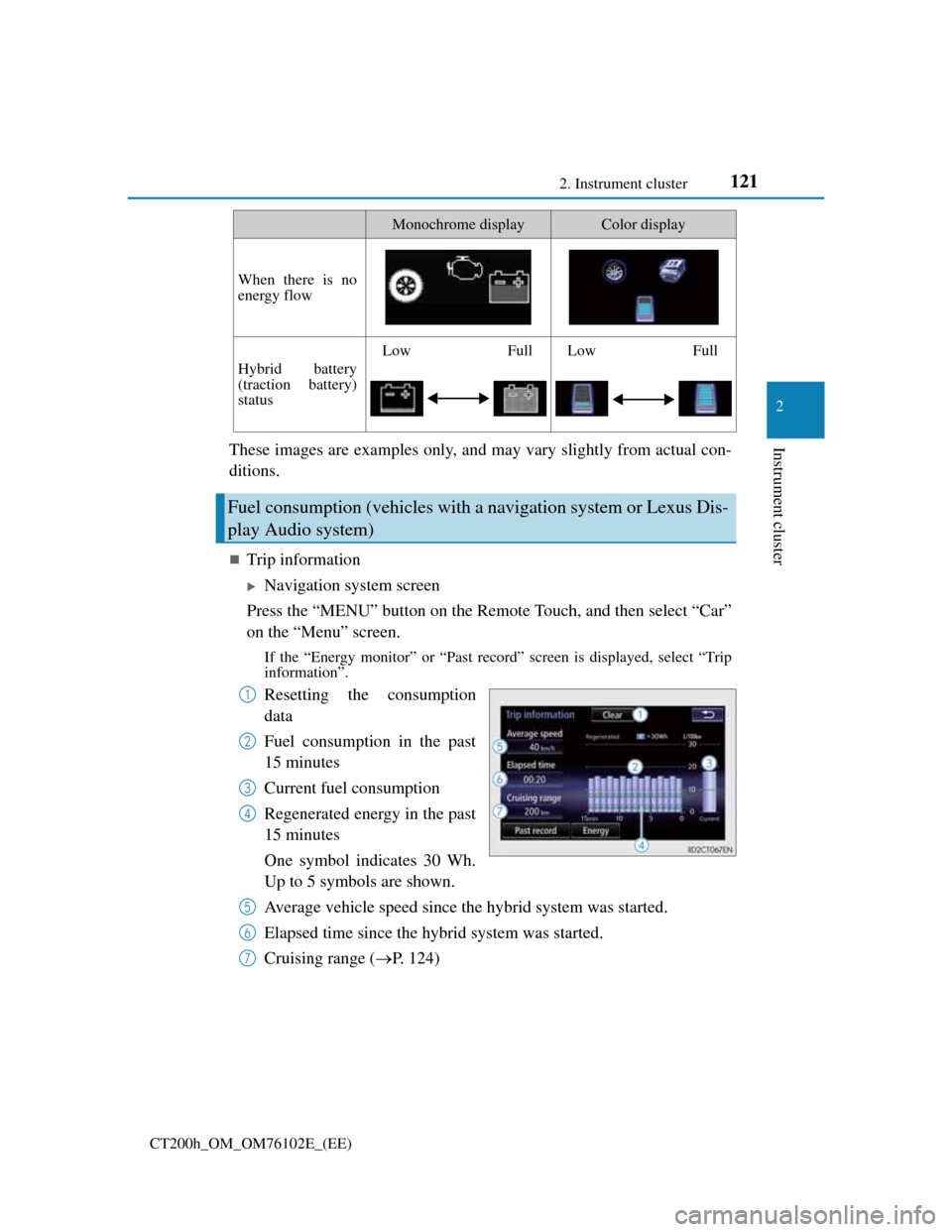
1212. Instrument cluster
2
Instrument cluster
CT200h_OM_OM76102E_(EE)
These images are examples only, and may vary slightly from actual con-
ditions.
Trip information
Navigation system screen
Press the “MENU” button on the Remote Touch, and then select “Car”
on the “Menu” screen.
If the “Energy monitor” or “Past record” screen is displayed, select “Trip
information”.
Resetting the consumption
data
Fuel consumption in the past
15 minutes
Current fuel consumption
Regenerated energy in the past
15 minutes
One symbol indicates 30 Wh.
Up to 5 symbols are shown.
Average vehicle speed since the hybrid system was started.
Elapsed time since the hybrid system was started.
Cruising range (P. 124)
When there is no
energy flow
Hybrid battery
(traction battery)
status
LowFullLowFull
Fuel consumption (vehicles with a navigation system or Lexus Dis-
play Audio system)
Monochrome displayColor display
1
2
3
4
5
6
7
Page 123 of 688
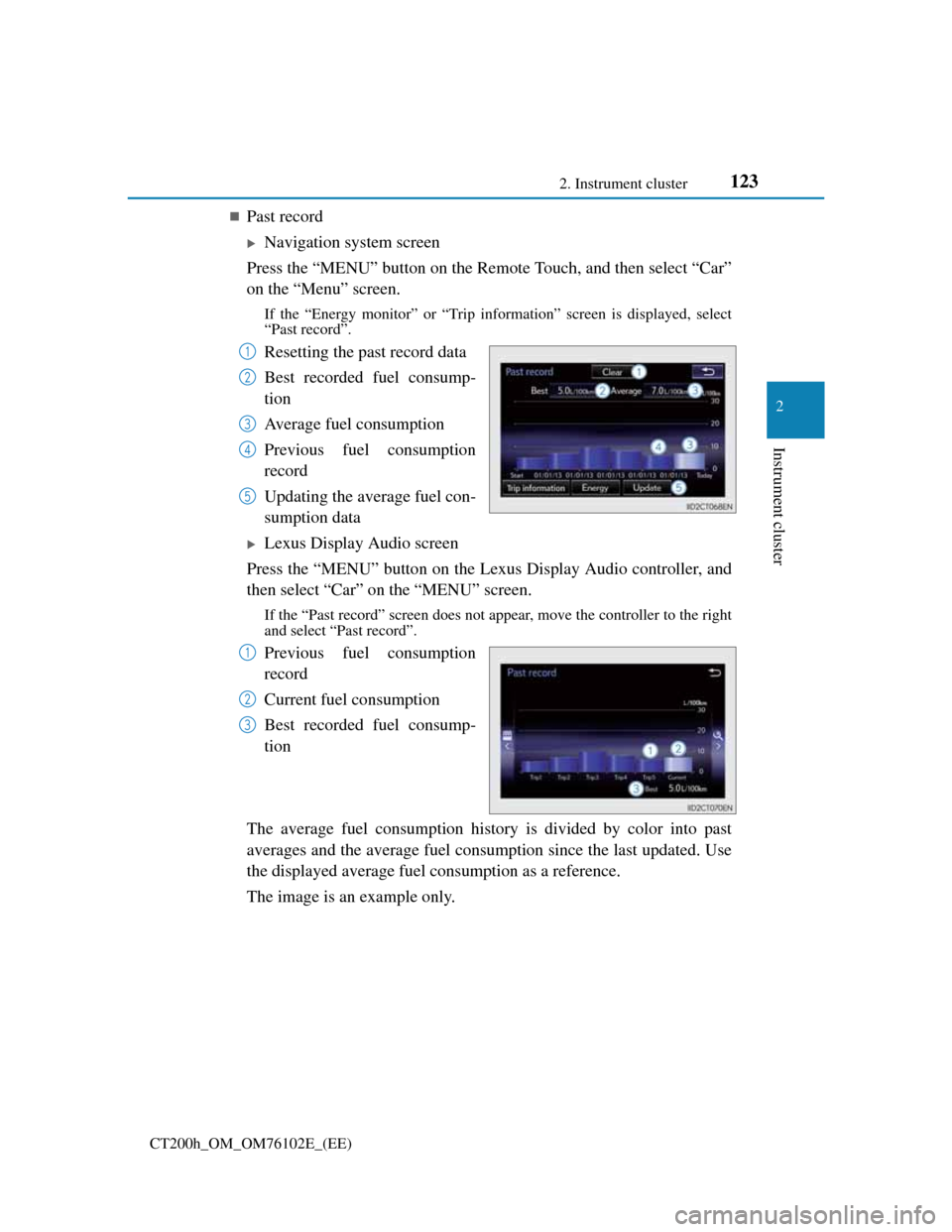
1232. Instrument cluster
2
Instrument cluster
CT200h_OM_OM76102E_(EE)
Past record
Navigation system screen
Press the “MENU” button on the Remote Touch, and then select “Car”
on the “Menu” screen.
If the “Energy monitor” or “Trip information” screen is displayed, select
“Past record”.
Resetting the past record data
Best recorded fuel consump-
tion
Average fuel consumption
Previous fuel consumption
record
Updating the average fuel con-
sumption data
Lexus Display Audio screen
Press the “MENU” button on the Lexus Display Audio controller, and
then select “Car” on the “MENU” screen.
If the “Past record” screen does not appear, move the controller to the right
and select “Past record”.
Previous fuel consumption
record
Current fuel consumption
Best recorded fuel consump-
tion
The average fuel consumption history is divided by color into past
averages and the average fuel consumption since the last updated. Use
the displayed average fuel consumption as a reference.
The image is an example only.
1
2
3
4
5
1
2
3
Page 124 of 688

1242. Instrument cluster
CT200h_OM_OM76102E_(EE)
Updating the past record data
Vehicles with a navigation system
Update the average fuel consumption by selecting “Update” to measure the cur-
rent fuel consumption again.
Vehicles with a Lexus Display Audio system
Update the average fuel consumption by moving the controller to the left and
select “Update” to measure the current fuel consumption again.
Resetting the data
Vehicles with a navigation system
The fuel consumption data can be deleted by selecting “Clear”.
Vehicles with a Lexus Display Audio system
The fuel consumption data can be deleted by moving the controller to the left and
select “Clear”.
Cruising range
Displays the estimated maximum distance that can be driven with the quantity of
fuel remaining.
This distance is computed based on your average fuel consumption.
As a result, the actual distance that can be driven may differ from that displayed.
Page 246 of 688
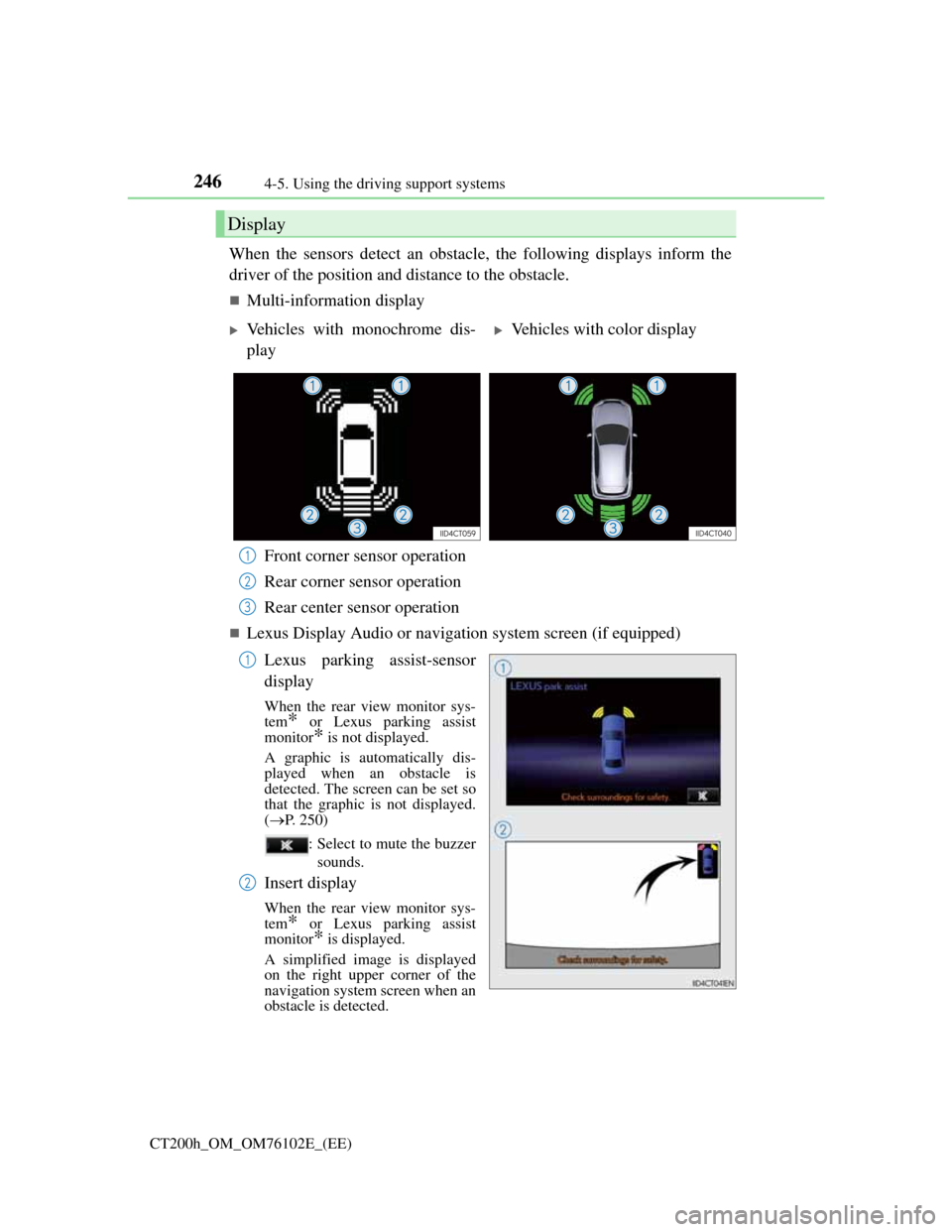
2464-5. Using the driving support systems
CT200h_OM_OM76102E_(EE)
When the sensors detect an obstacle, the following displays inform the
driver of the position and distance to the obstacle.
Multi-information display
Front corner sensor operation
Rear corner sensor operation
Rear center sensor operation
Lexus Display Audio or navigation system screen (if equipped)
Lexus parking assist-sensor
display
When the rear view monitor sys-
tem
* or Lexus parking assist
monitor
* is not displayed.
A graphic is automatically dis-
played when an obstacle is
detected. The screen can be set so
that the graphic is not displayed.
(P. 250)
: Select to mute the buzzer
sounds.
Insert display
When the rear view monitor sys-
tem* or Lexus parking assist
monitor
* is displayed.
A simplified image is displayed
on the right upper corner of the
navigation system screen when an
obstacle is detected.
Display
Vehicles with monochrome dis-
playVehicles with color display
1
2
3
1
2
Page 248 of 688
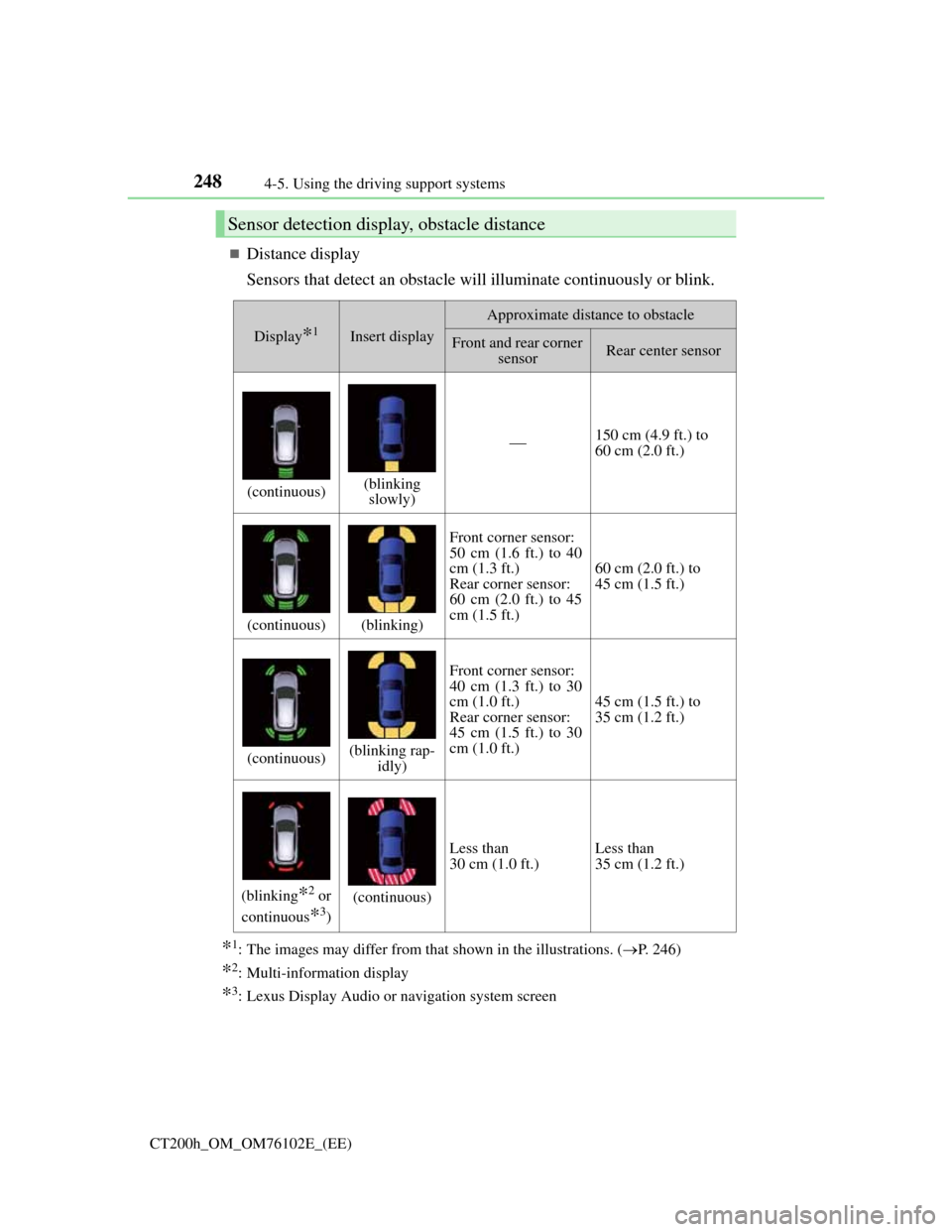
2484-5. Using the driving support systems
CT200h_OM_OM76102E_(EE)
Distance display
Sensors that detect an obstacle will illuminate continuously or blink.
*1: The images may differ from that shown in the illustrations. (P. 246)
*2: Multi-information display
*3: Lexus Display Audio or navigation system screen
Sensor detection display, obstacle distance
Display*1Insert display
Approximate distance to obstacle
Front and rear corner
sensorRear center sensor
(continuous)(blinking
slowly)
150 cm (4.9 ft.) to
60 cm (2.0 ft.)
(continuous)(blinking)
Front corner sensor:
50 cm (1.6 ft.) to 40
cm (1.3 ft.)
Rear corner sensor:
60 cm (2.0 ft.) to 45
cm (1.5 ft.)
60 cm (2.0 ft.) to
45 cm (1.5 ft.)
(continuous)(blinking rap-
idly)
Front corner sensor:
40 cm (1.3 ft.) to 30
cm (1.0 ft.)
Rear corner sensor:
45 cm (1.5 ft.) to 30
cm (1.0 ft.)
45 cm (1.5 ft.) to
35 cm (1.2 ft.)
(blinking*2 or
continuous
*3)
(continuous)
Less than
30 cm (1.0 ft.)Less than
35 cm (1.2 ft.)
Page 250 of 688
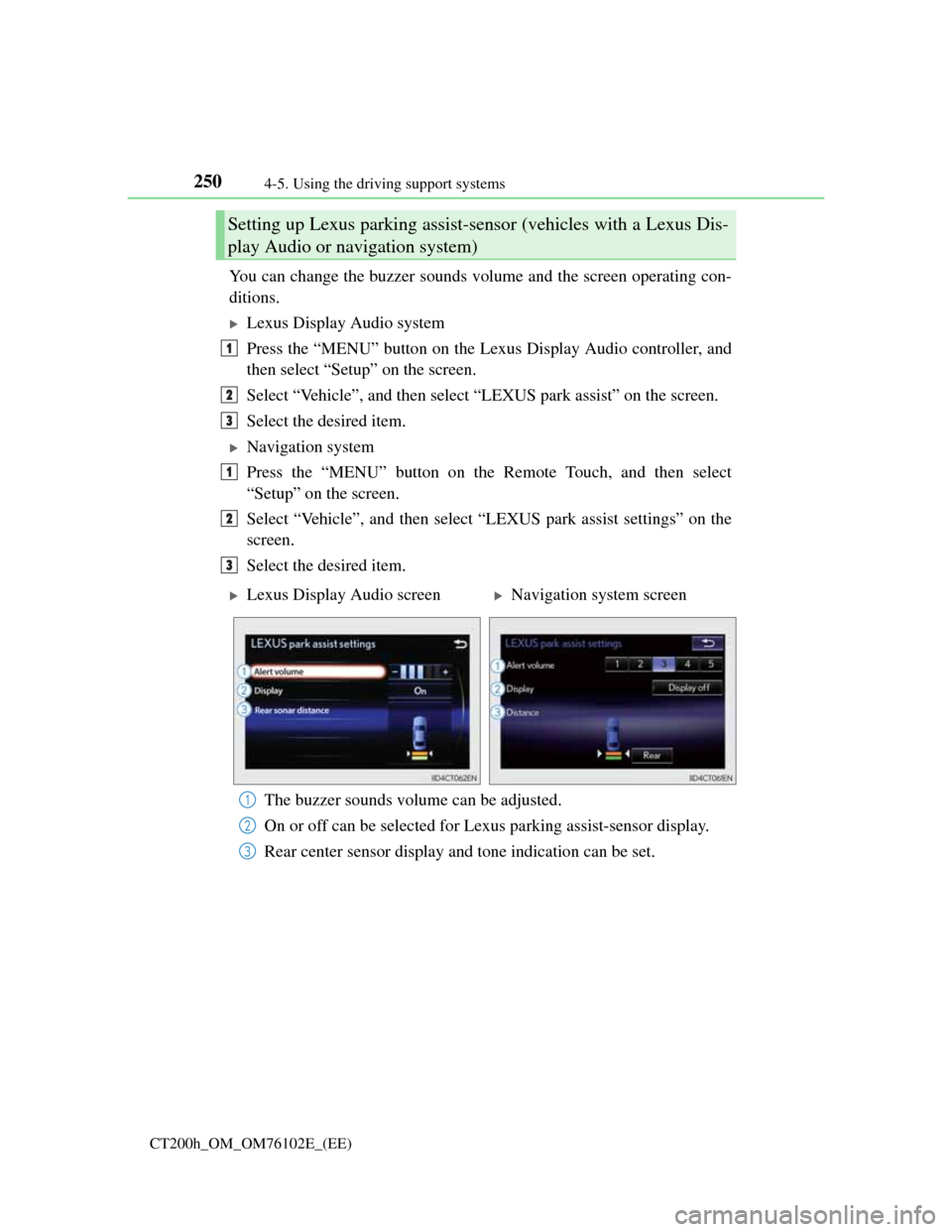
2504-5. Using the driving support systems
CT200h_OM_OM76102E_(EE)
You can change the buzzer sounds volume and the screen operating con-
ditions.
Lexus Display Audio system
Press the “MENU” button on the Lexus Display Audio controller, and
then select “Setup” on the screen.
Select “Vehicle”, and then select “LEXUS park assist” on the screen.
Select the desired item.
Navigation system
Press the “MENU” button on the Remote Touch, and then select
“Setup” on the screen.
Select “Vehicle”, and then select “LEXUS park assist settings” on the
screen.
Select the desired item.
The buzzer sounds volume can be adjusted.
On or off can be selected for Lexus parking assist-sensor display.
Rear center sensor display and tone indication can be set.
Setting up Lexus parking assist-sensor (vehicles with a Lexus Dis-
play Audio or navigation system)
1
2
3
1
2
3
Lexus Display Audio screenNavigation system screen
1
2
3
Page 293 of 688
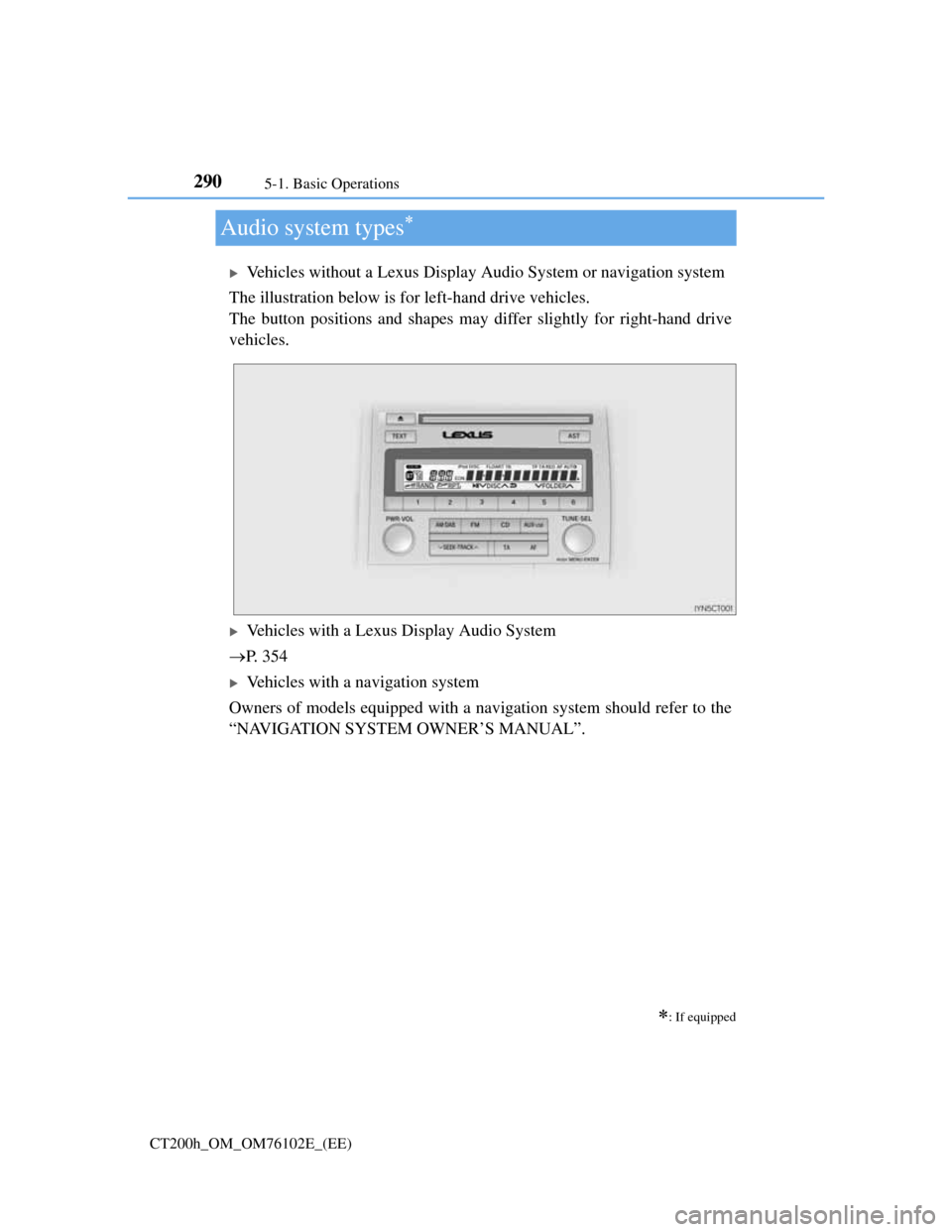
2905-1. Basic Operations
CT200h_OM_OM76102E_(EE)
Audio system types
Vehicles without a Lexus Display Audio System or navigation system
The illustration below is for left-hand drive vehicles.
The button positions and shapes may differ slightly for right-hand drive
vehicles.
Vehicles with a Lexus Display Audio System
P. 3 5 4
Vehicles with a navigation system
Owners of models equipped with a navigation system should refer to the
“NAVIGATION SYSTEM OWNER’S MANUAL”.
: If equipped
Page 295 of 688
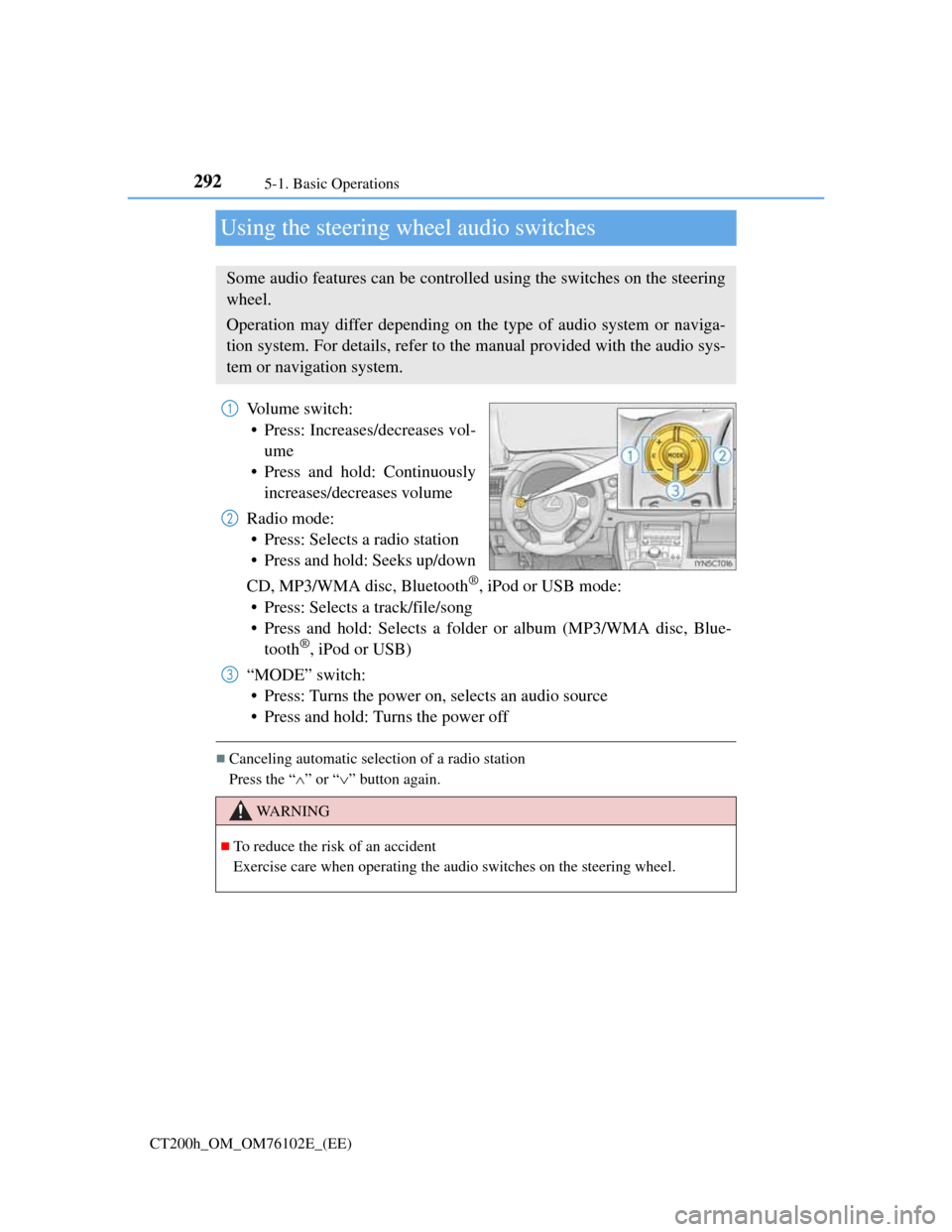
2925-1. Basic Operations
CT200h_OM_OM76102E_(EE)
Using the steering wheel audio switches
Volume switch:
• Press: Increases/decreases vol-
ume
• Press and hold: Continuously
increases/decreases volume
Radio mode:
• Press: Selects a radio station
• Press and hold: Seeks up/down
CD, MP3/WMA disc, Bluetooth
®, iPod or USB mode:
• Press: Selects a track/file/song
• Press and hold: Selects a folder or album (MP3/WMA disc, Blue-
tooth
®, iPod or USB)
“MODE” switch:
• Press: Turns the power on, selects an audio source
• Press and hold: Turns the power off
Canceling automatic selection of a radio station
Press the “” or “” button again.
Some audio features can be controlled using the switches on the steering
wheel.
Operation may differ depending on the type of audio system or naviga-
tion system. For details, refer to the manual provided with the audio sys-
tem or navigation system.
1
2
3
WA R N I N G
To reduce the risk of an accident
Exercise care when operating the audio switches on the steering wheel.
Page 364 of 688
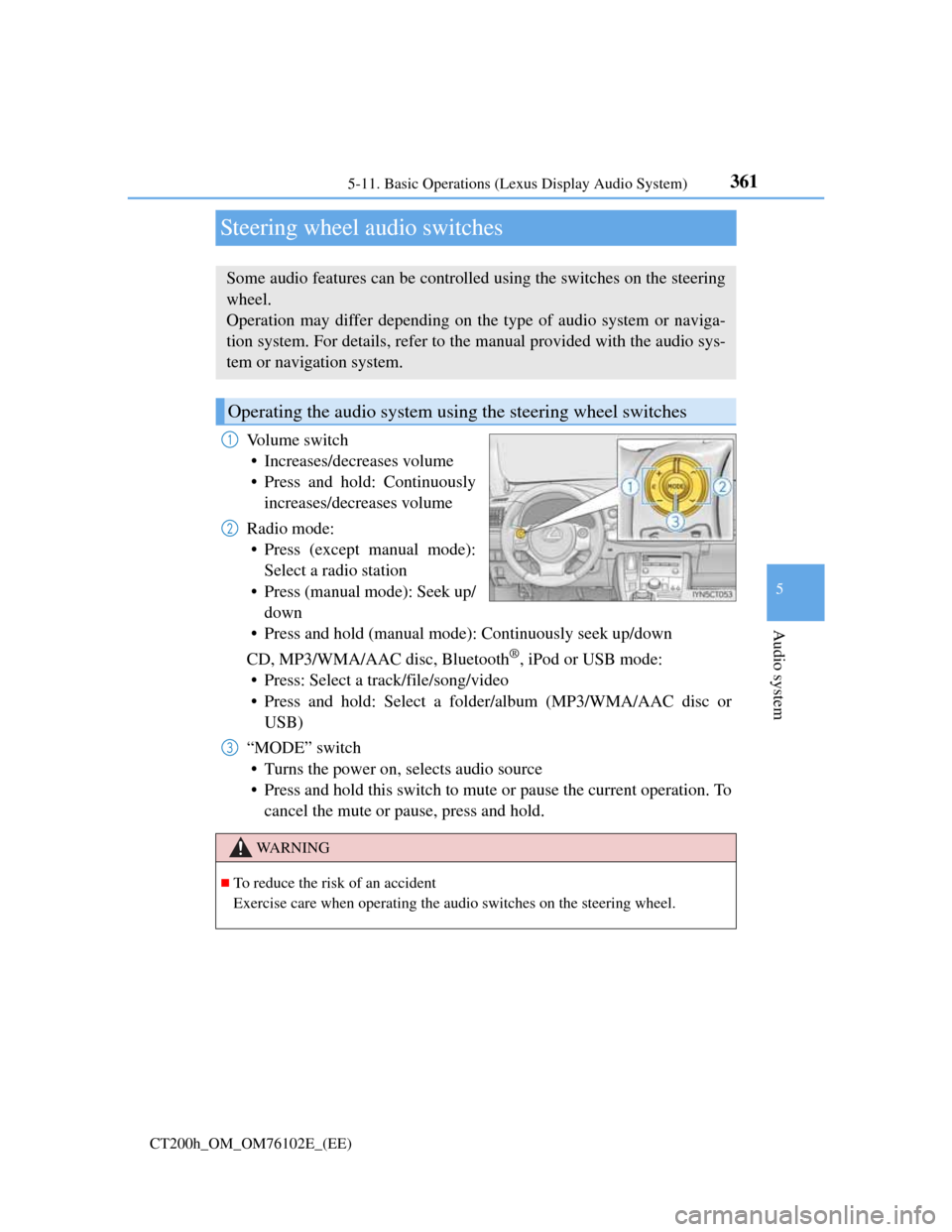
361
5 5-11. Basic Operations (Lexus Display Audio System)
Audio system
CT200h_OM_OM76102E_(EE)
Steering wheel audio switches
Volume switch
• Increases/decreases volume
• Press and hold: Continuously
increases/decreases volume
Radio mode:
• Press (except manual mode):
Select a radio station
• Press (manual mode): Seek up/
down
• Press and hold (manual mode): Continuously seek up/down
CD, MP3/WMA/AAC disc, Bluetooth
®, iPod or USB mode:
• Press: Select a track/file/song/video
• Press and hold: Select a folder/album (MP3/WMA/AAC disc or
USB)
“MODE” switch
• Turns the power on, selects audio source
• Press and hold this switch to mute or pause the current operation. To
cancel the mute or pause, press and hold.
Some audio features can be controlled using the switches on the steering
wheel.
Operation may differ depending on the type of audio system or naviga-
tion system. For details, refer to the manual provided with the audio sys-
tem or navigation system.
Operating the audio system using the steering wheel switches
1
2
WA R N I N G
To reduce the risk of an accident
Exercise care when operating the audio switches on the steering wheel.
3