CD player Lexus CT200h 2014 Navigation manual (in English)
[x] Cancel search | Manufacturer: LEXUS, Model Year: 2014, Model line: CT200h, Model: Lexus CT200h 2014Pages: 410, PDF Size: 42.88 MB
Page 265 of 410
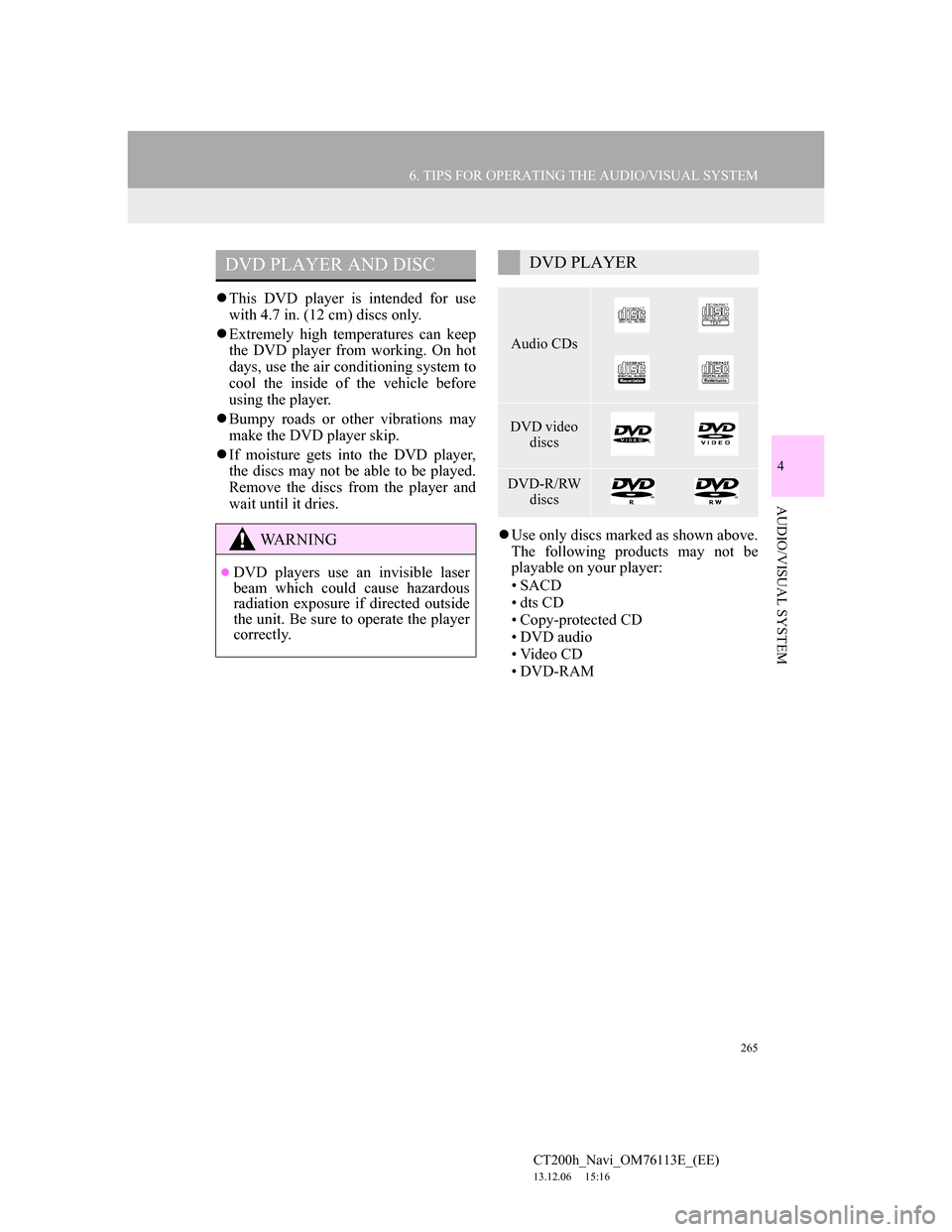
265
6. TIPS FOR OPERATING THE AUDIO/VISUAL SYSTEM
4
AUDIO/VISUAL SYSTEM
CT200h_Navi_OM76113E_(EE)
13.12.06 15:16
This DVD player is intended for use
with 4.7 in. (12 cm) discs only.
Extremely high temperatures can keep
the DVD player from working. On hot
days, use the air conditioning system to
cool the inside of the vehicle before
using the player.
Bumpy roads or other vibrations may
make the DVD player skip.
If moisture gets into the DVD player,
the discs may not be able to be played.
Remove the discs from the player and
wait until it dries.
Use only discs marked as shown above.
The following products may not be
playable on your player:
•SACD
•dts CD
• Copy-protected CD
• DVD audio
•Video CD
• DVD-RAM
DVD PLAYER AND DISC
WA R N I N G
DVD players use an invisible laser
beam which could cause hazardous
radiation exposure if directed outside
the unit. Be sure to operate the player
correctly.
DVD PLAYER
Audio CDs
DVD video
discs
DVD-R/RW
discs
Page 266 of 410
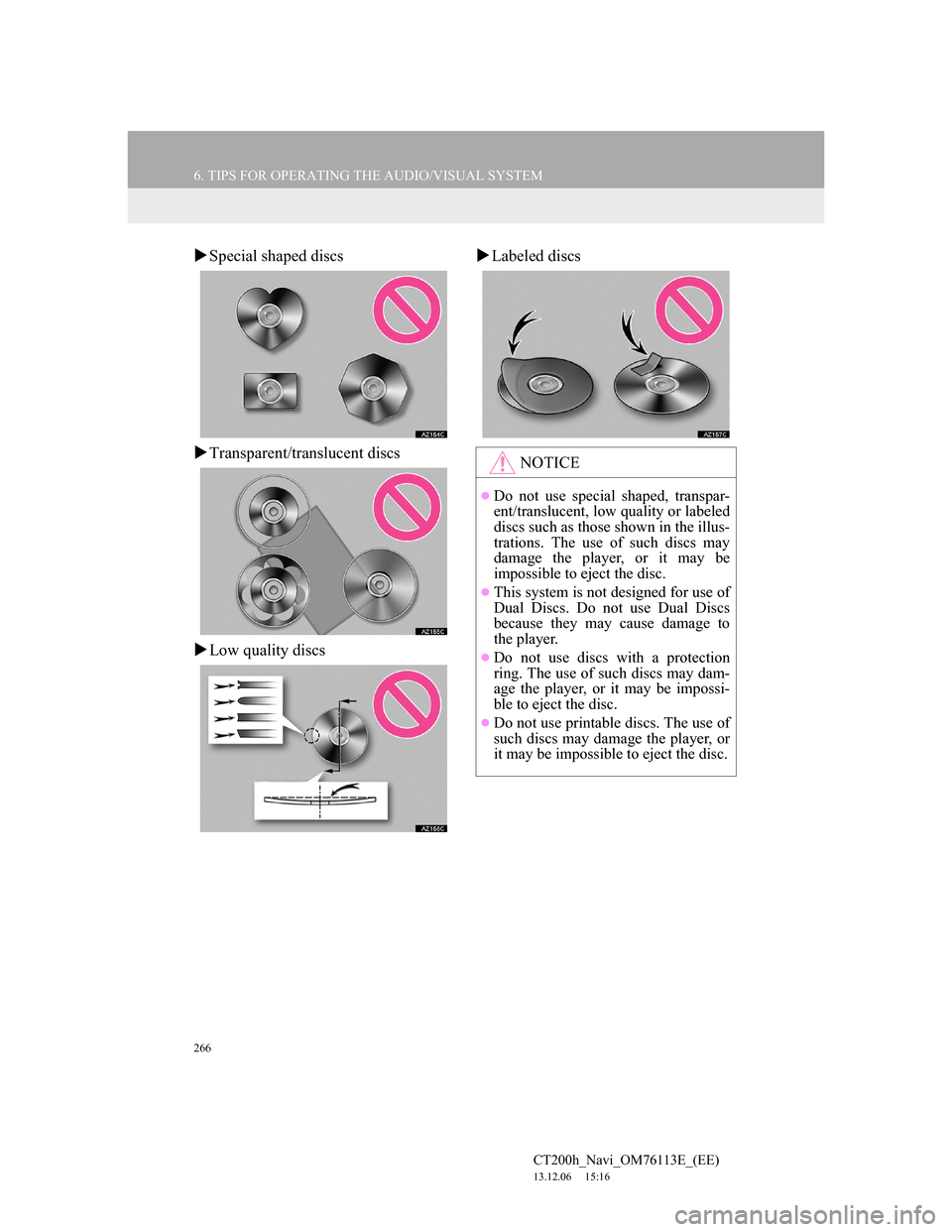
266
6. TIPS FOR OPERATING THE AUDIO/VISUAL SYSTEM
CT200h_Navi_OM76113E_(EE)
13.12.06 15:16
Special shaped discs
Transparent/translucent discs
Low quality discsLabeled discs
NOTICE
Do not use special shaped, transpar-
ent/translucent, low quality or labeled
discs such as those shown in the illus-
trations. The use of such discs may
damage the player, or it may be
impossible to eject the disc.
This system is not designed for use of
Dual Discs. Do not use Dual Discs
because they may cause damage to
the player.
Do not use discs with a protection
ring. The use of such discs may dam-
age the player, or it may be impossi-
ble to eject the disc.
Do not use printable discs. The use of
such discs may damage the player, or
it may be impossible to eject the disc.
Page 267 of 410
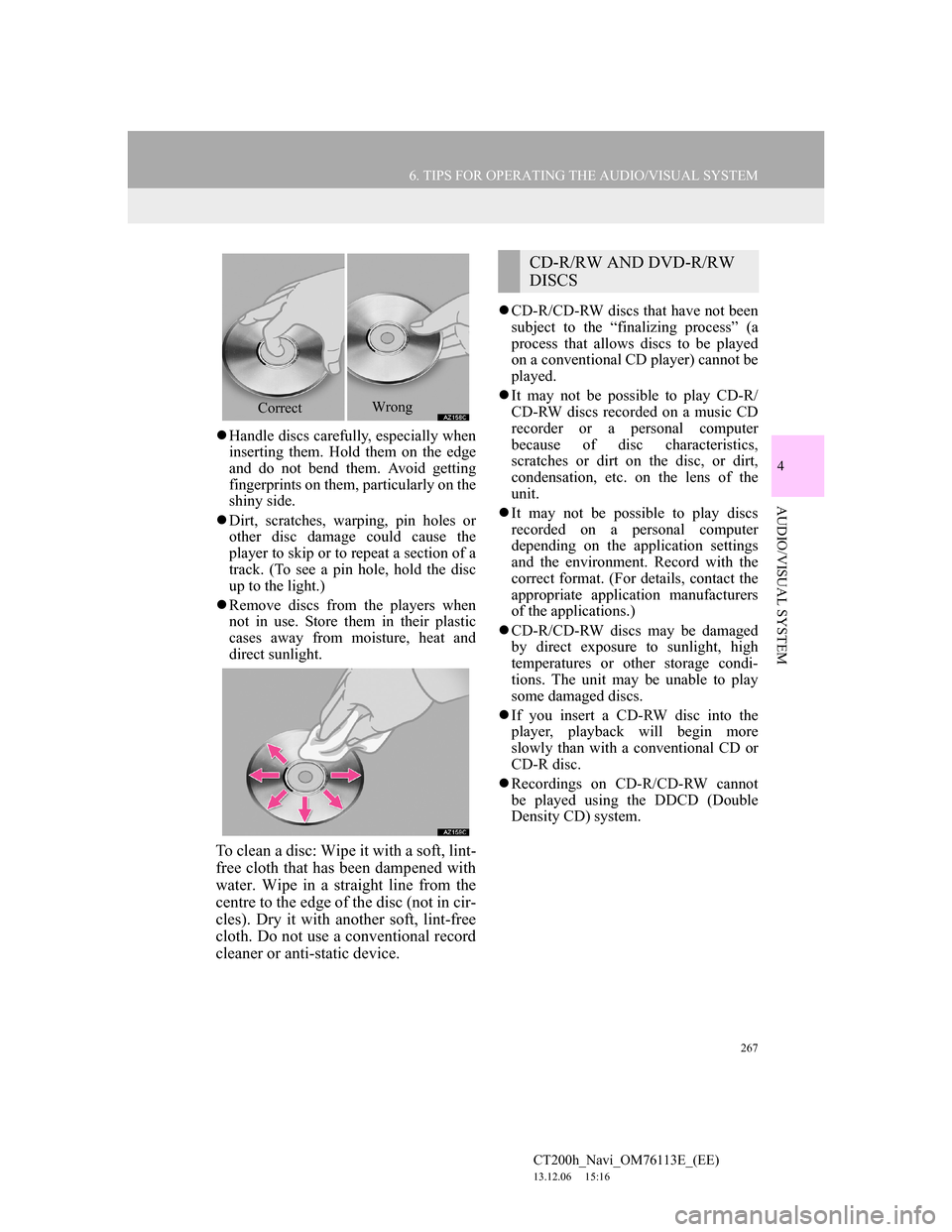
267
6. TIPS FOR OPERATING THE AUDIO/VISUAL SYSTEM
4
AUDIO/VISUAL SYSTEM
CT200h_Navi_OM76113E_(EE)
13.12.06 15:16
Handle discs carefully, especially when
inserting them. Hold them on the edge
and do not bend them. Avoid getting
fingerprints on them, particularly on the
shiny side.
Dirt, scratches, warping, pin holes or
other disc damage could cause the
player to skip or to repeat a section of a
track. (To see a pin hole, hold the disc
up to the light.)
Remove discs from the players when
not in use. Store them in their plastic
cases away from moisture, heat and
direct sunlight.
To clean a disc: Wipe it with a soft, lint-
free cloth that has been dampened with
water. Wipe in a straight line from the
centre to the edge of the disc (not in cir-
cles). Dry it with another soft, lint-free
cloth. Do not use a conventional record
cleaner or anti-static device.
CD-R/CD-RW discs that have not been
subject to the “finalizing process” (a
process that allows discs to be played
on a conventional CD player) cannot be
played.
It may not be possible to play CD-R/
CD-RW discs recorded on a music CD
recorder or a personal computer
because of disc characteristics,
scratches or dirt on the disc, or dirt,
condensation, etc. on the lens of the
unit.
It may not be possible to play discs
recorded on a personal computer
depending on the application settings
and the environment. Record with the
correct format. (For details, contact the
appropriate application manufacturers
of the applications.)
CD-R/CD-RW discs may be damaged
by direct exposure to sunlight, high
temperatures or other storage condi-
tions. The unit may be unable to play
some damaged discs.
If you insert a CD-RW disc into the
player, playback will begin more
slowly than with a conventional CD or
CD-R disc.
Recordings on CD-R/CD-RW cannot
be played using the DDCD (Double
Density CD) system.
CorrectWrong
CD-R/RW AND DVD-R/RW
DISCS
Page 268 of 410
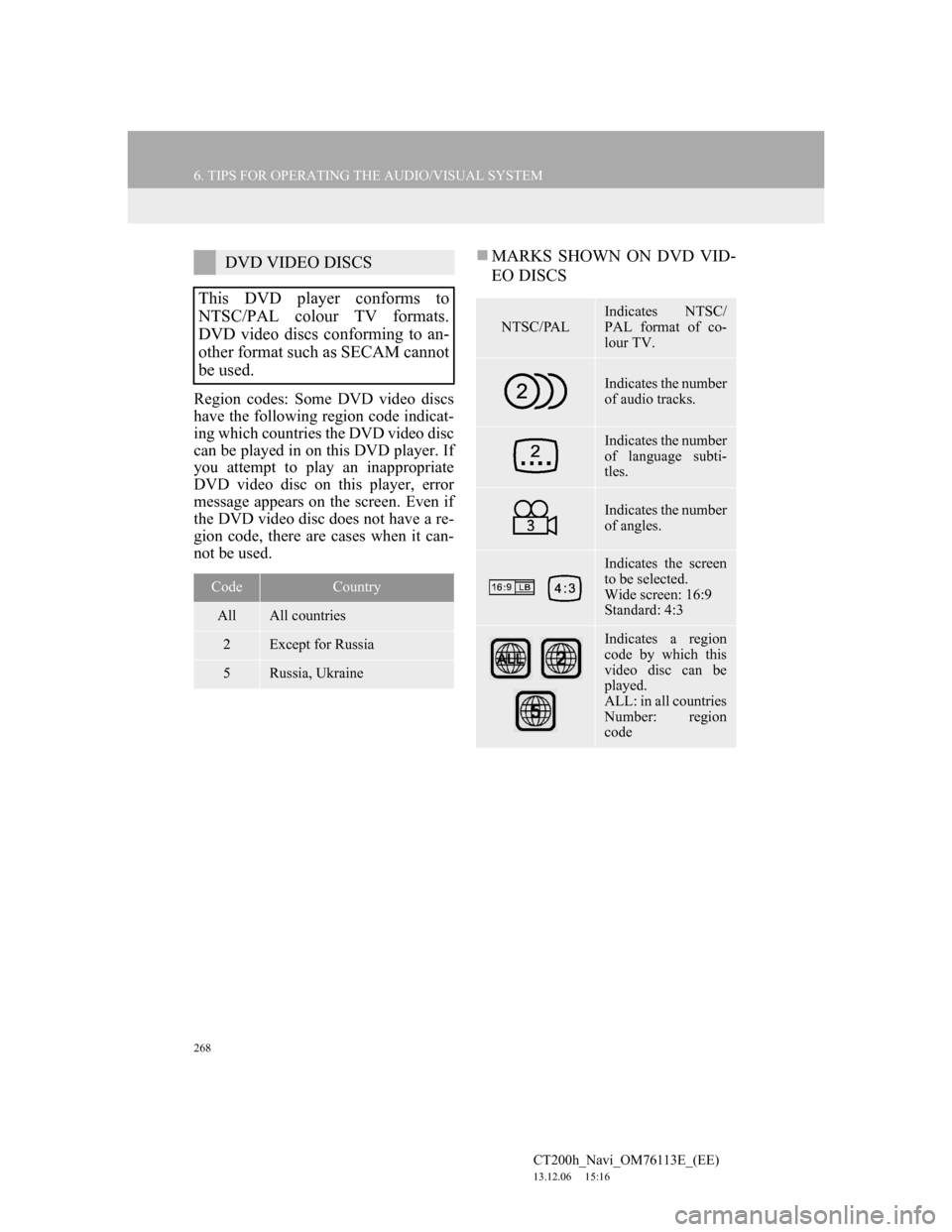
268
6. TIPS FOR OPERATING THE AUDIO/VISUAL SYSTEM
CT200h_Navi_OM76113E_(EE)
13.12.06 15:16
Region codes: Some DVD video discs
have the following region code indicat-
ing which countries the DVD video disc
can be played in on this DVD player. If
you attempt to play an inappropriate
DVD video disc on this player, error
message appears on the screen. Even if
the DVD video disc does not have a re-
gion code, there are cases when it can-
not be used.
MARKS SHOWN ON DVD VID-
EO DISCSDVD VIDEO DISCS
This DVD player conforms to
NTSC/PAL colour TV formats.
DVD video discs conforming to an-
other format such as SECAM cannot
be used.
CodeCountry
AllAll countries
2Except for Russia
5Russia, Ukraine
NTSC/PAL
Indicates NTSC/
PAL format of co-
lour TV.
Indicates the number
of audio tracks.
Indicates the number
of language subti-
tles.
Indicates the number
of angles.
Indicates the screen
to be selected.
Wide screen: 16:9
Standard: 4:3
Indicates a region
code by which this
video disc can be
played.
ALL: in all countries
Number: region
code
Page 269 of 410
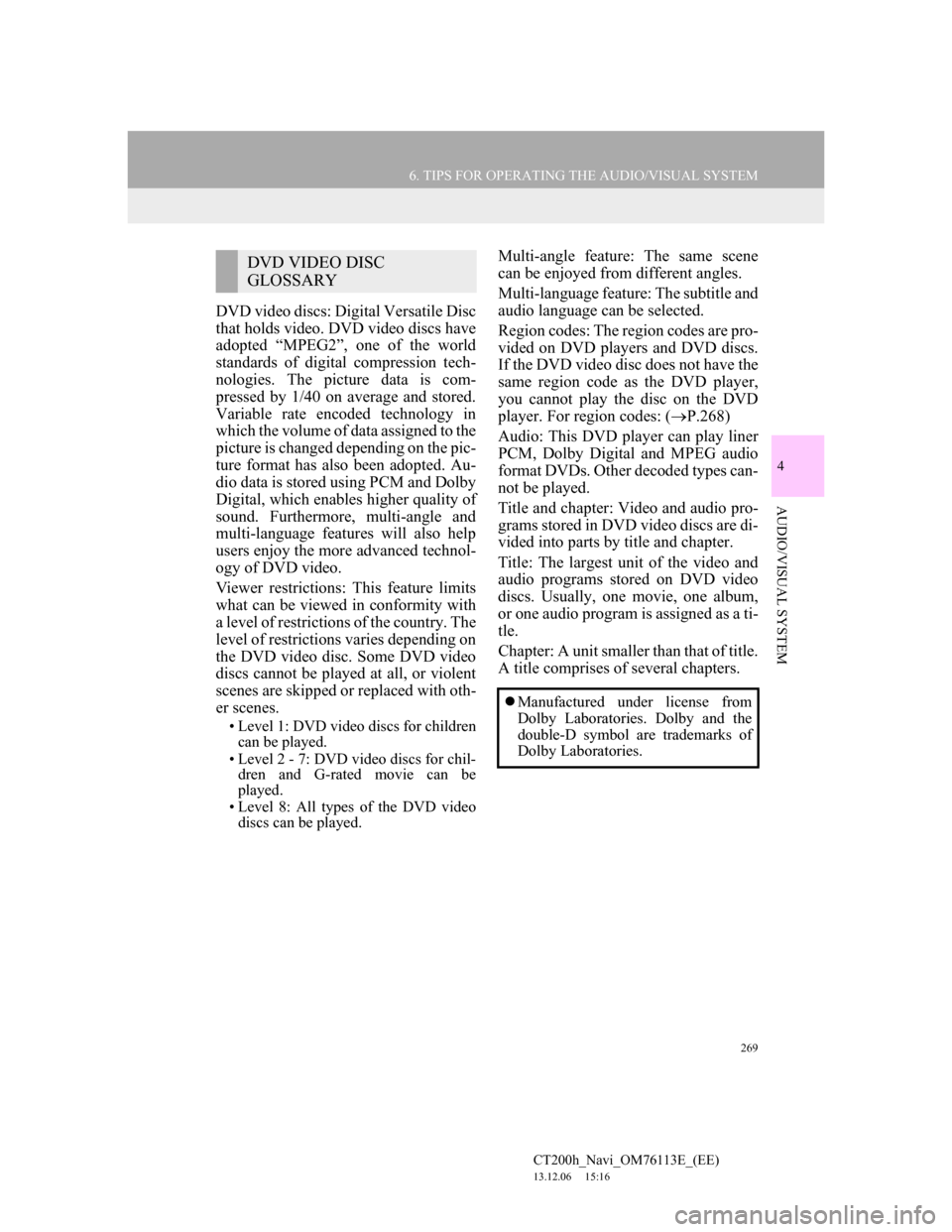
269
6. TIPS FOR OPERATING THE AUDIO/VISUAL SYSTEM
4
AUDIO/VISUAL SYSTEM
CT200h_Navi_OM76113E_(EE)
13.12.06 15:16
DVD video discs: Digital Versatile Disc
that holds video. DVD video discs have
adopted “MPEG2”, one of the world
standards of digital compression tech-
nologies. The picture data is com-
pressed by 1/40 on average and stored.
Variable rate encoded technology in
which the volume of data assigned to the
picture is changed depending on the pic-
ture format has also been adopted. Au-
dio data is stored using PCM and Dolby
Digital, which enables higher quality of
sound. Furthermore, multi-angle and
multi-language features will also help
users enjoy the more advanced technol-
ogy of DVD video.
Viewer restrictions: This feature limits
what can be viewed in conformity with
a level of restrictions of the country. The
level of restrictions varies depending on
the DVD video disc. Some DVD video
discs cannot be played at all, or violent
scenes are skipped or replaced with oth-
er scenes.
• Level 1: DVD video discs for children
can be played.
• Level 2 - 7: DVD video discs for chil-
dren and G-rated movie can be
played.
• Level 8: All types of the DVD video
discs can be played.
Multi-angle feature: The same scene
can be enjoyed from different angles.
Multi-language feature: The subtitle and
audio language can be selected.
Region codes: The region codes are pro-
vided on DVD players and DVD discs.
If the DVD video disc does not have the
same region code as the DVD player,
you cannot play the disc on the DVD
player. For region codes: (P.268)
Audio: This DVD player can play liner
PCM, Dolby Digital and MPEG audio
format DVDs. Other decoded types can-
not be played.
Title and chapter: Video and audio pro-
grams stored in DVD video discs are di-
vided into parts by title and chapter.
Title: The largest unit of the video and
audio programs stored on DVD video
discs. Usually, one movie, one album,
or one audio program is assigned as a ti-
tle.
Chapter: A unit smaller than that of title.
A title comprises of several chapters.DVD VIDEO DISC
GLOSSARY
Manufactured under license from
Dolby Laboratories. Dolby and the
double-D symbol are trademarks of
Dolby Laboratories.
Page 273 of 410
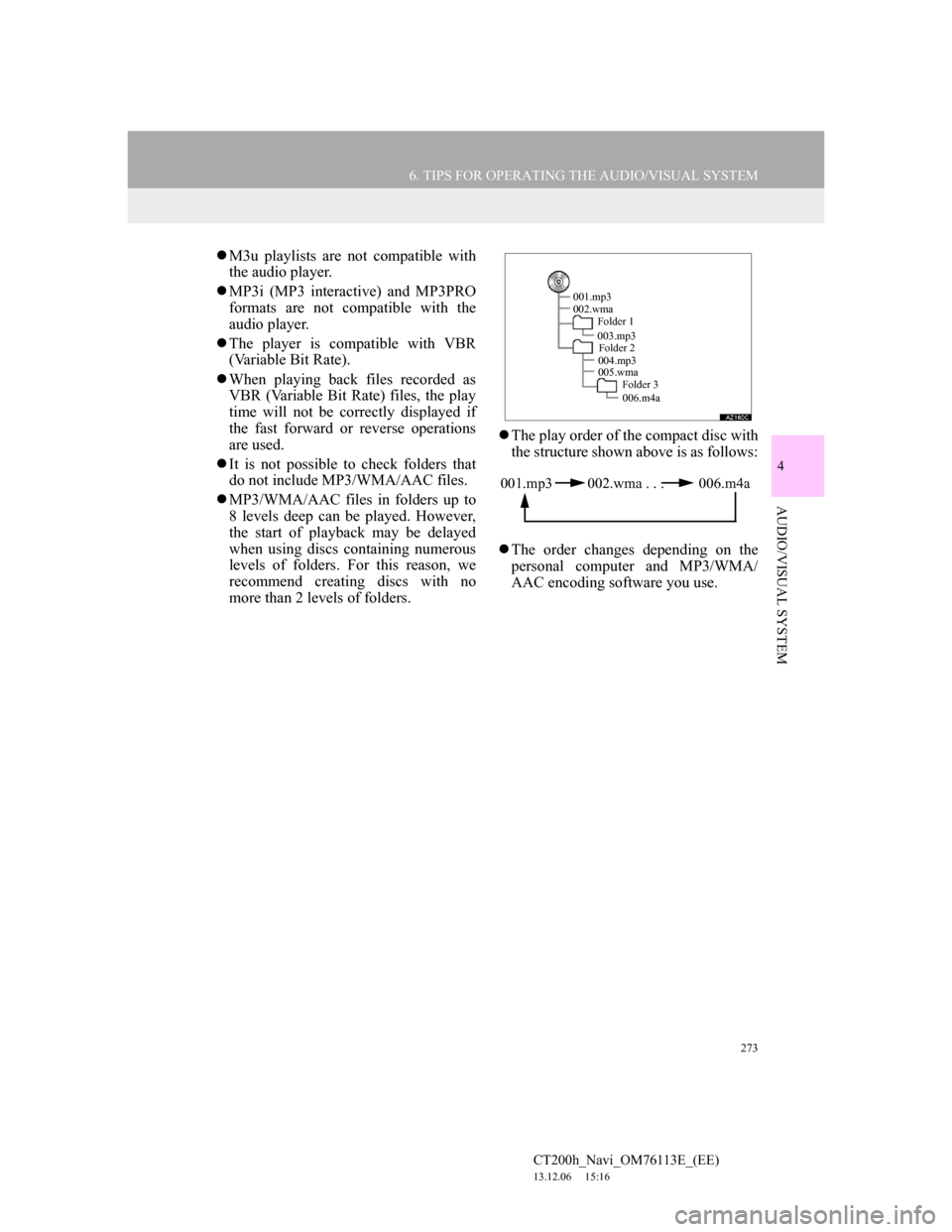
273
6. TIPS FOR OPERATING THE AUDIO/VISUAL SYSTEM
4
AUDIO/VISUAL SYSTEM
CT200h_Navi_OM76113E_(EE)
13.12.06 15:16
M3u playlists are not compatible with
the audio player.
MP3i (MP3 interactive) and MP3PRO
formats are not compatible with the
audio player.
The player is compatible with VBR
(Variable Bit Rate).
When playing back files recorded as
VBR (Variable Bit Rate) files, the play
time will not be correctly displayed if
the fast forward or reverse operations
are used.
It is not possible to check folders that
do not include MP3/WMA/AAC files.
MP3/WMA/AAC files in folders up to
8 levels deep can be played. However,
the start of playback may be delayed
when using discs containing numerous
levels of folders. For this reason, we
recommend creating discs with no
more than 2 levels of folders.The play order of the compact disc with
the structure shown above is as follows:
The order changes depending on the
personal computer and MP3/WMA/
AAC encoding software you use.
001.mp3
002.wma
Folder 1
003.mp3
Folder 2
004.mp3
005.wma
Folder 3
006.m4a
001.mp3 002.wma . . . 006.m4a
Page 276 of 410
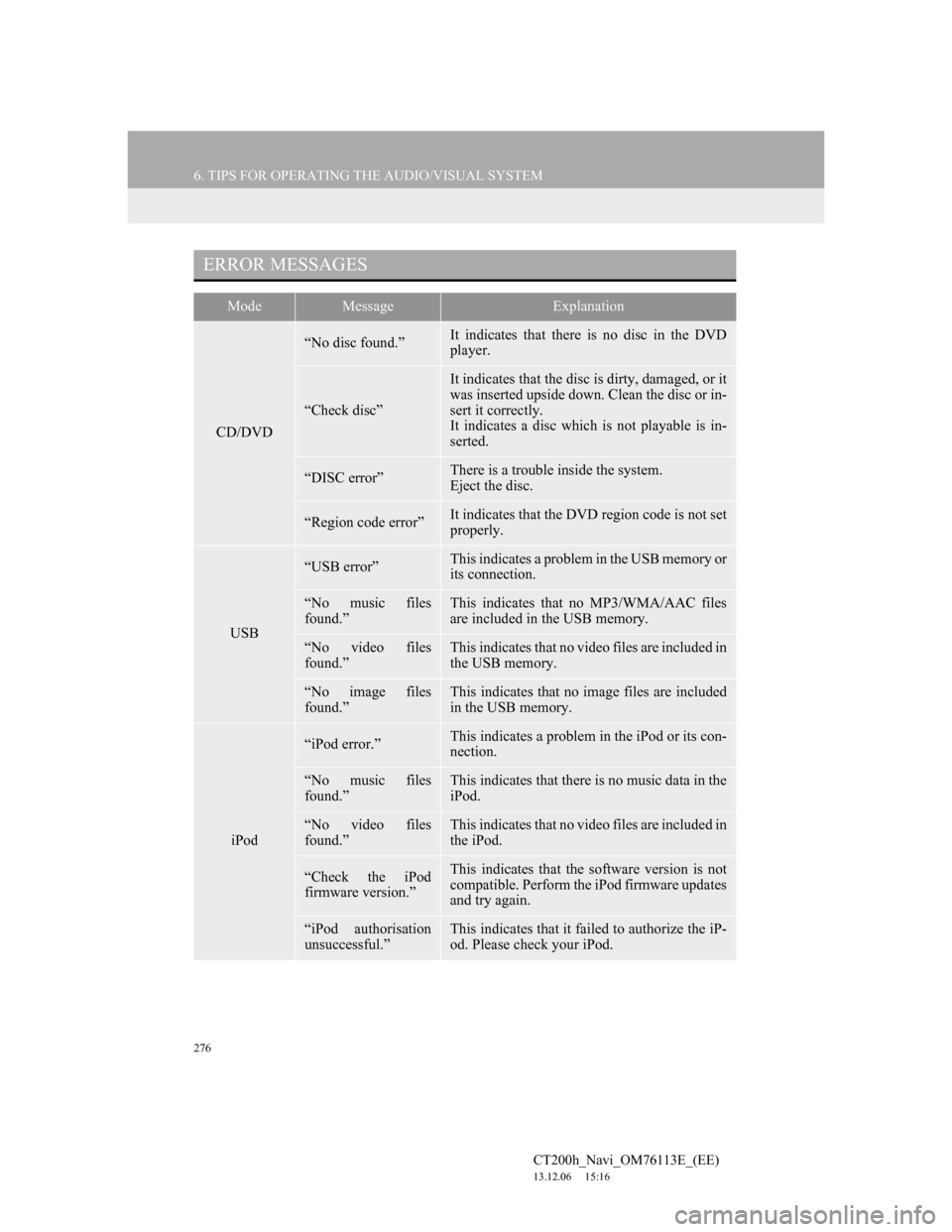
276
6. TIPS FOR OPERATING THE AUDIO/VISUAL SYSTEM
CT200h_Navi_OM76113E_(EE)
13.12.06 15:16
ERROR MESSAGES
ModeMessageExplanation
CD/DVD
“No disc found.”It indicates that there is no disc in the DVD
player.
“Check disc”
It indicates that the disc is dirty, damaged, or it
was inserted upside down. Clean the disc or in-
sert it correctly.
It indicates a disc which is not playable is in-
serted.
“DISC error”There is a trouble inside the system.
Eject the disc.
“Region code error”It indicates that the DVD region code is not set
properly.
USB
“USB error”This indicates a problem in the USB memory or
its connection.
“No music files
found.”This indicates that no MP3/WMA/AAC files
are included in the USB memory.
“No video files
found.”This indicates that no video files are included in
the USB memory.
“No image files
found.”This indicates that no image files are included
in the USB memory.
iPod
“iPod error.”This indicates a problem in the iPod or its con-
nection.
“No music files
found.”This indicates that there is no music data in the
iPod.
“No video files
found.”This indicates that no video files are included in
the iPod.
“Check the iPod
firmware version.”This indicates that the software version is not
compatible. Perform the iPod firmware updates
and try again.
“iPod authorisation
unsuccessful.”This indicates that it failed to authorize the iP-
od. Please check your iPod.
Page 403 of 410
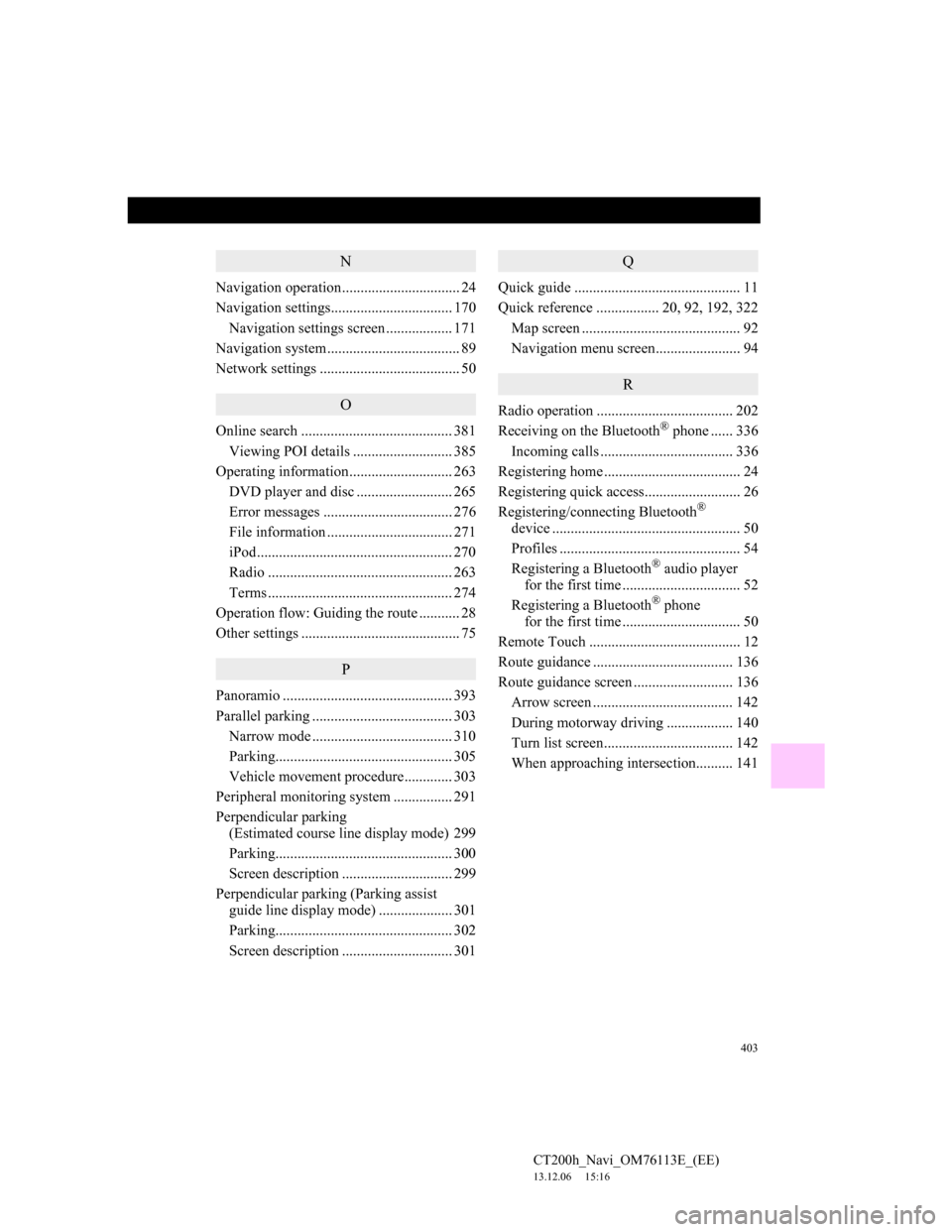
403
CT200h_Navi_OM76113E_(EE)
13.12.06 15:16
N
Navigation operation................................ 24
Navigation settings................................. 170
Navigation settings screen .................. 171
Navigation system.................................... 89
Network settings ...................................... 50
O
Online search ......................................... 381
Viewing POI details ........................... 385
Operating information............................ 263
DVD player and disc .......................... 265
Error messages ................................... 276
File information .................................. 271
iPod..................................................... 270
Radio .................................................. 263
Terms .................................................. 274
Operation flow: Guiding the route ........... 28
Other settings ........................................... 75
P
Panoramio .............................................. 393
Parallel parking ...................................... 303
Narrow mode ...................................... 310
Parking................................................ 305
Vehicle movement procedure............. 303
Peripheral monitoring system ................ 291
Perpendicular parking
(Estimated course line display mode) 299
Parking................................................ 300
Screen description .............................. 299
Perpendicular parking (Parking assist
guide line display mode) .................... 301
Parking................................................ 302
Screen description .............................. 301
Q
Quick guide ............................................. 11
Quick reference ................. 20, 92, 192, 322
Map screen ........................................... 92
Navigation menu screen....................... 94
R
Radio operation ..................................... 202
Receiving on the Bluetooth® phone ...... 336
Incoming calls .................................... 336
Registering home ..................................... 24
Registering quick access.......................... 26
Registering/connecting Bluetooth
®
device ................................................... 50
Profiles ................................................. 54
Registering a Bluetooth
® audio player
for the first time ................................ 52
Registering a Bluetooth
® phone
for the first time ................................ 50
Remote Touch ......................................... 12
Route guidance ...................................... 136
Route guidance screen ........................... 136
Arrow screen ...................................... 142
During motorway driving .................. 140
Turn list screen................................... 142
When approaching intersection.......... 141