change language Lexus CT200h 2014 Navigation manual (in English)
[x] Cancel search | Manufacturer: LEXUS, Model Year: 2014, Model line: CT200h, Model: Lexus CT200h 2014Pages: 410, PDF Size: 42.88 MB
Page 21 of 410
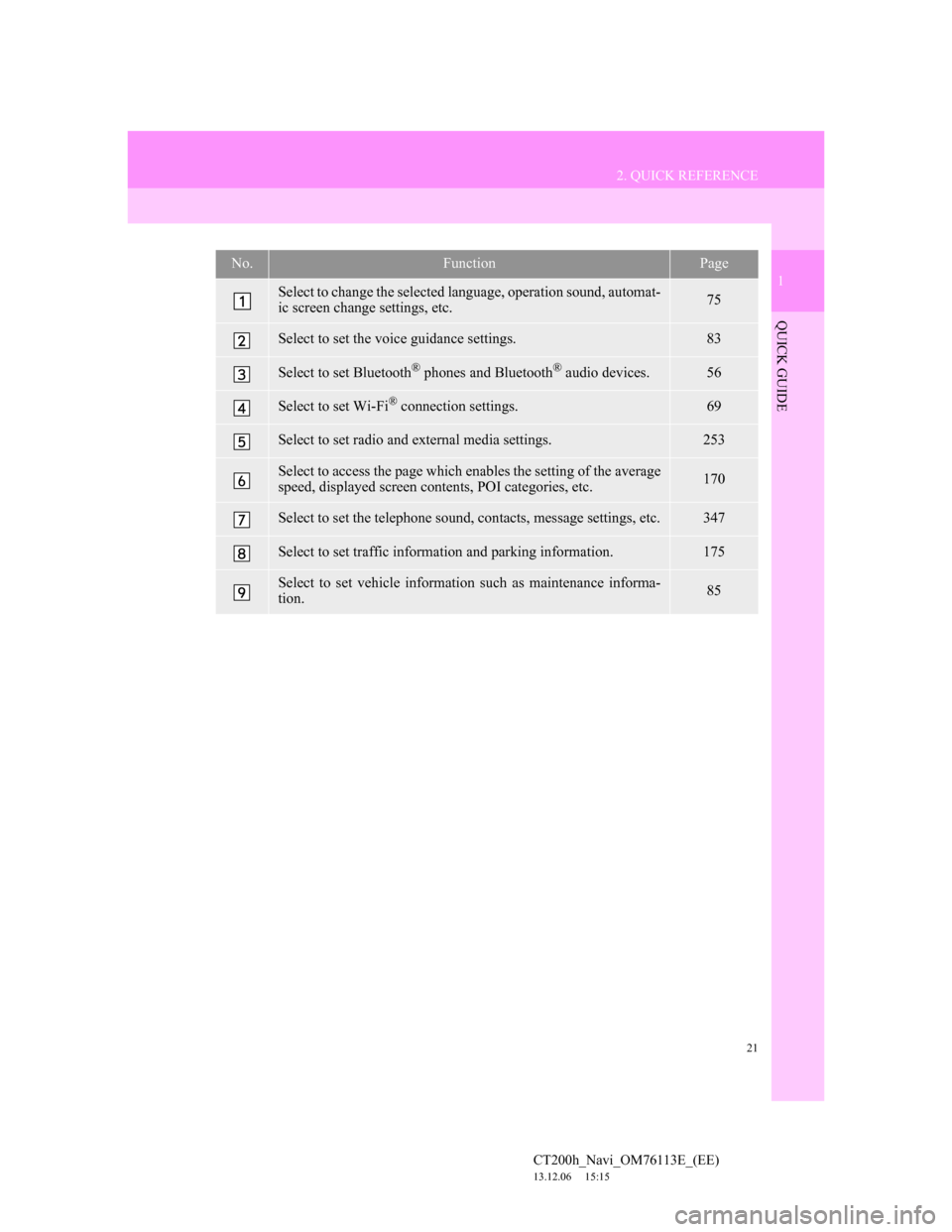
21
2. QUICK REFERENCE
1
QUICK GUIDE
CT200h_Navi_OM76113E_(EE)
13.12.06 15:15
No.FunctionPage
Select to change the selected language, operation sound, automat-
ic screen change settings, etc.75
Select to set the voice guidance settings.83
Select to set Bluetooth® phones and Bluetooth® audio devices.56
Select to set Wi-Fi® connection settings.69
Select to set radio and external media settings.253
Select to access the page which enables the setting of the average
speed, displayed screen contents, POI categories, etc.170
Select to set the telephone sound, contacts, message settings, etc.347
Select to set traffic information and parking information.175
Select to set vehicle information such as maintenance informa-
tion.85
Page 76 of 410
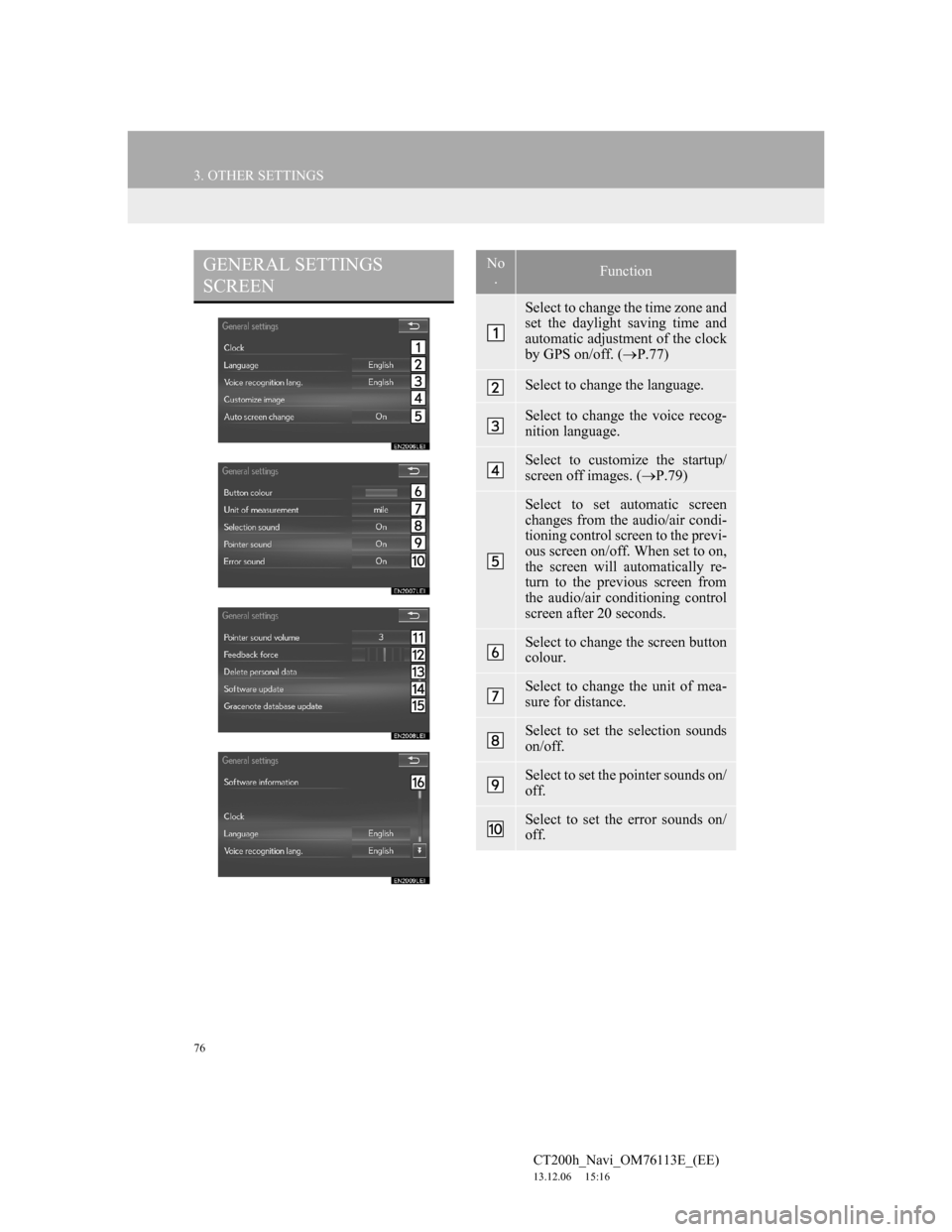
76
3. OTHER SETTINGS
CT200h_Navi_OM76113E_(EE)
13.12.06 15:16
GENERAL SETTINGS
SCREENNo
.Function
Select to change the time zone and
set the daylight saving time and
automatic adjustment of the clock
by GPS on/off. (P.77)
Select to change the language.
Select to change the voice recog-
nition language.
Select to customize the startup/
screen off images. (P.79)
Select to set automatic screen
changes from the audio/air condi-
tioning control screen to the previ-
ous screen on/off. When set to on,
the screen will automatically re-
turn to the previous screen from
the audio/air conditioning control
screen after 20 seconds.
Select to change the screen button
colour.
Select to change the unit of mea-
sure for distance.
Select to set the selection sounds
on/off.
Select to set the pointer sounds on/
off.
Select to set the error sounds on/
off.
Page 220 of 410
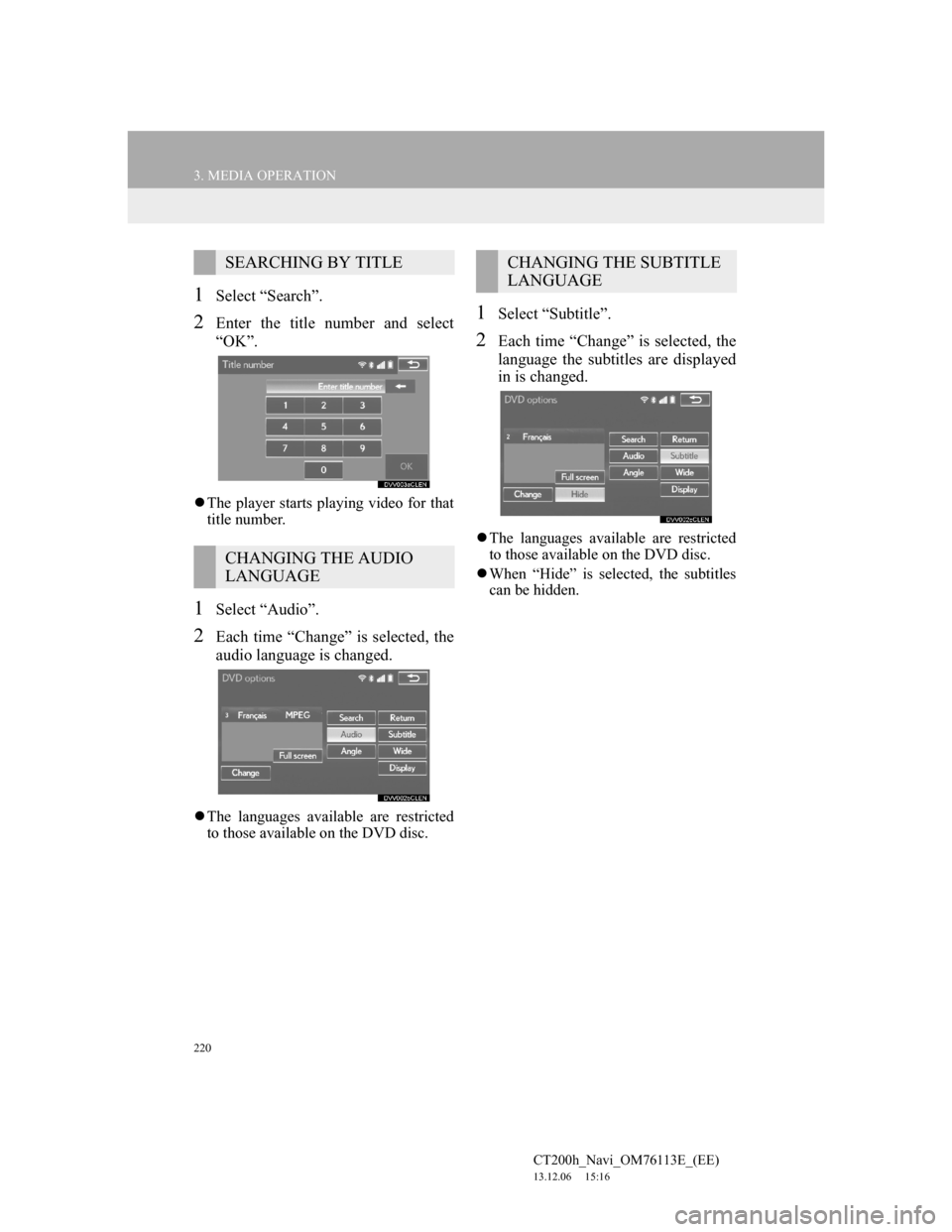
220
3. MEDIA OPERATION
CT200h_Navi_OM76113E_(EE)
13.12.06 15:16
1Select “Search”.
2Enter the title number and select
“OK”.
The player starts playing video for that
title number.
1Select “Audio”.
2Each time “Change” is selected, the
audio language is changed.
The languages available are restricted
to those available on the DVD disc.
1Select “Subtitle”.
2Each time “Change” is selected, the
language the subtitles are displayed
in is changed.
The languages available are restricted
to those available on the DVD disc.
When “Hide” is selected, the subtitles
can be hidden.
SEARCHING BY TITLE
CHANGING THE AUDIO
LANGUAGE
CHANGING THE SUBTITLE
LANGUAGE
Page 258 of 410
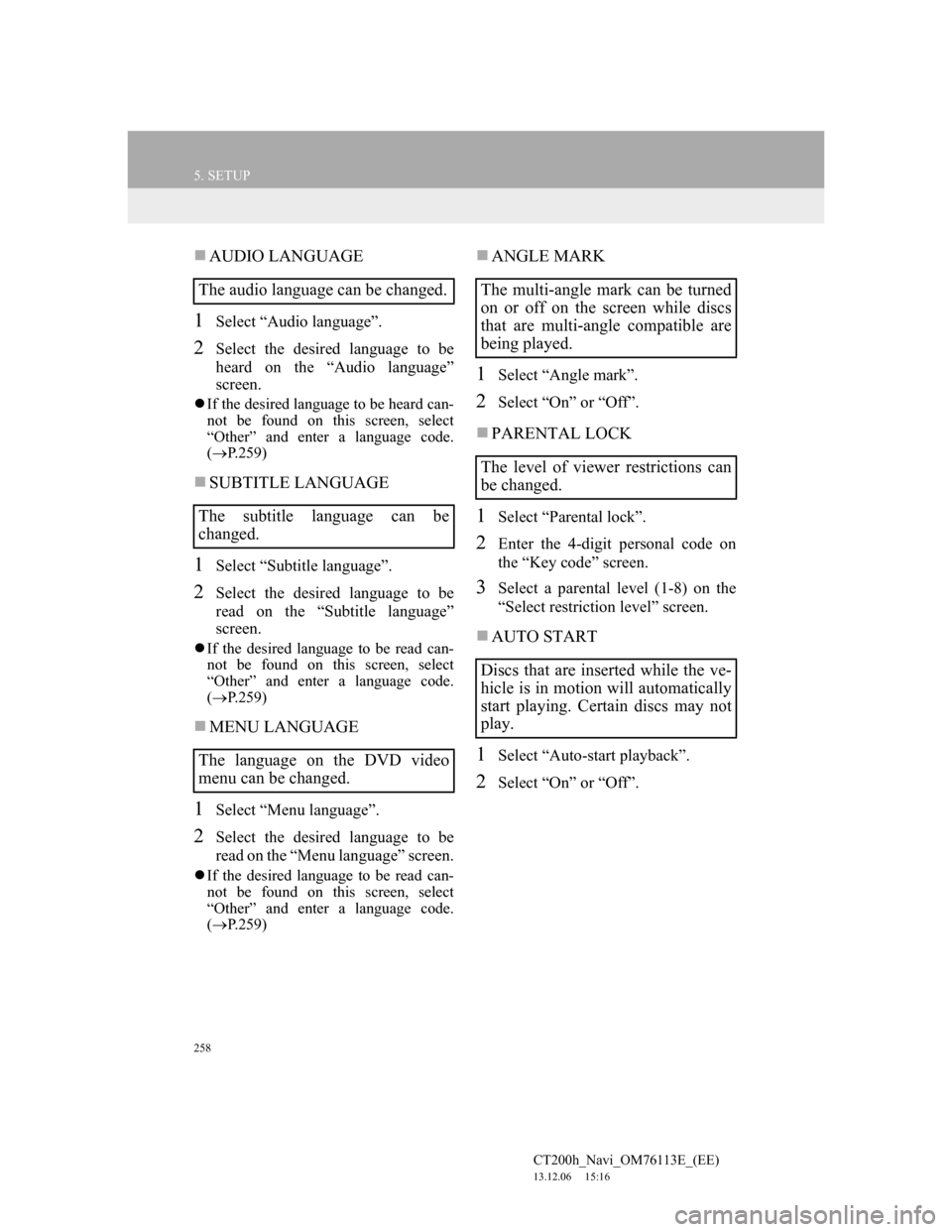
258
5. SETUP
CT200h_Navi_OM76113E_(EE)
13.12.06 15:16
AUDIO LANGUAGE
1Select “Audio language”.
2Select the desired language to be
heard on the “Audio language”
screen.
If the desired language to be heard can-
not be found on this screen, select
“Other” and enter a language code.
(P.259)
SUBTITLE LANGUAGE
1Select “Subtitle language”.
2Select the desired language to be
read on the “Subtitle language”
screen.
If the desired language to be read can-
not be found on this screen, select
“Other” and enter a language code.
(P.259)
MENU LANGUAGE
1Select “Menu language”.
2Select the desired language to be
read on the “Menu language” screen.
If the desired language to be read can-
not be found on this screen, select
“Other” and enter a language code.
(P.259)
ANGLE MARK
1Select “Angle mark”.
2Select “On” or “Off”.
PARENTAL LOCK
1Select “Parental lock”.
2Enter the 4-digit personal code on
the “Key code” screen.
3Select a parental level (1-8) on the
“Select restriction level” screen.
AUTO START
1Select “Auto-start playback”.
2Select “On” or “Off”.
The audio language can be changed.
The subtitle language can be
changed.
The language on the DVD video
menu can be changed.The multi-angle mark can be turned
on or off on the screen while discs
that are multi-angle compatible are
being played.
The level of viewer restrictions can
be changed.
Discs that are inserted while the ve-
hicle is in motion will automatically
start playing. Certain discs may not
play.
Page 269 of 410
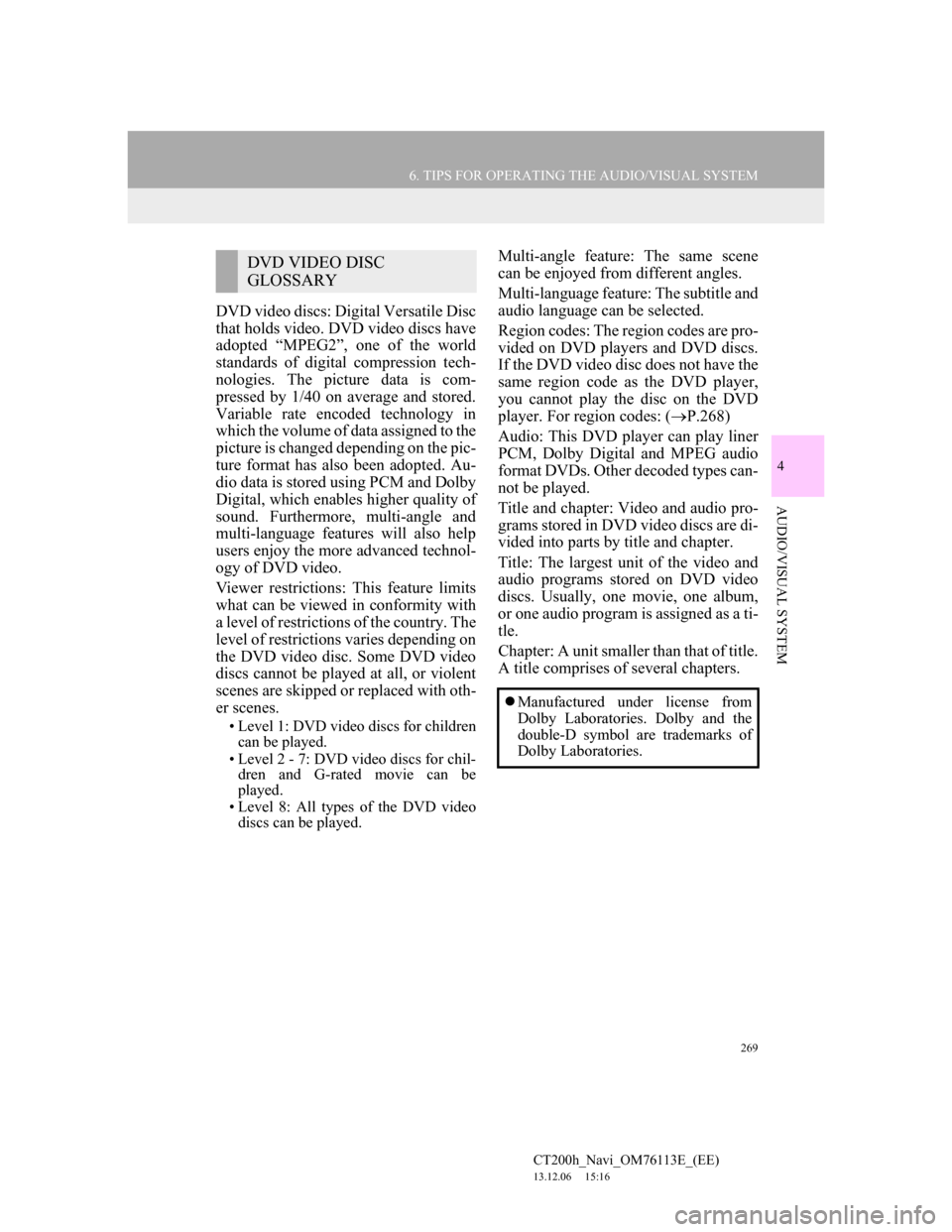
269
6. TIPS FOR OPERATING THE AUDIO/VISUAL SYSTEM
4
AUDIO/VISUAL SYSTEM
CT200h_Navi_OM76113E_(EE)
13.12.06 15:16
DVD video discs: Digital Versatile Disc
that holds video. DVD video discs have
adopted “MPEG2”, one of the world
standards of digital compression tech-
nologies. The picture data is com-
pressed by 1/40 on average and stored.
Variable rate encoded technology in
which the volume of data assigned to the
picture is changed depending on the pic-
ture format has also been adopted. Au-
dio data is stored using PCM and Dolby
Digital, which enables higher quality of
sound. Furthermore, multi-angle and
multi-language features will also help
users enjoy the more advanced technol-
ogy of DVD video.
Viewer restrictions: This feature limits
what can be viewed in conformity with
a level of restrictions of the country. The
level of restrictions varies depending on
the DVD video disc. Some DVD video
discs cannot be played at all, or violent
scenes are skipped or replaced with oth-
er scenes.
• Level 1: DVD video discs for children
can be played.
• Level 2 - 7: DVD video discs for chil-
dren and G-rated movie can be
played.
• Level 8: All types of the DVD video
discs can be played.
Multi-angle feature: The same scene
can be enjoyed from different angles.
Multi-language feature: The subtitle and
audio language can be selected.
Region codes: The region codes are pro-
vided on DVD players and DVD discs.
If the DVD video disc does not have the
same region code as the DVD player,
you cannot play the disc on the DVD
player. For region codes: (P.268)
Audio: This DVD player can play liner
PCM, Dolby Digital and MPEG audio
format DVDs. Other decoded types can-
not be played.
Title and chapter: Video and audio pro-
grams stored in DVD video discs are di-
vided into parts by title and chapter.
Title: The largest unit of the video and
audio programs stored on DVD video
discs. Usually, one movie, one album,
or one audio program is assigned as a ti-
tle.
Chapter: A unit smaller than that of title.
A title comprises of several chapters.DVD VIDEO DISC
GLOSSARY
Manufactured under license from
Dolby Laboratories. Dolby and the
double-D symbol are trademarks of
Dolby Laboratories.
Page 288 of 410
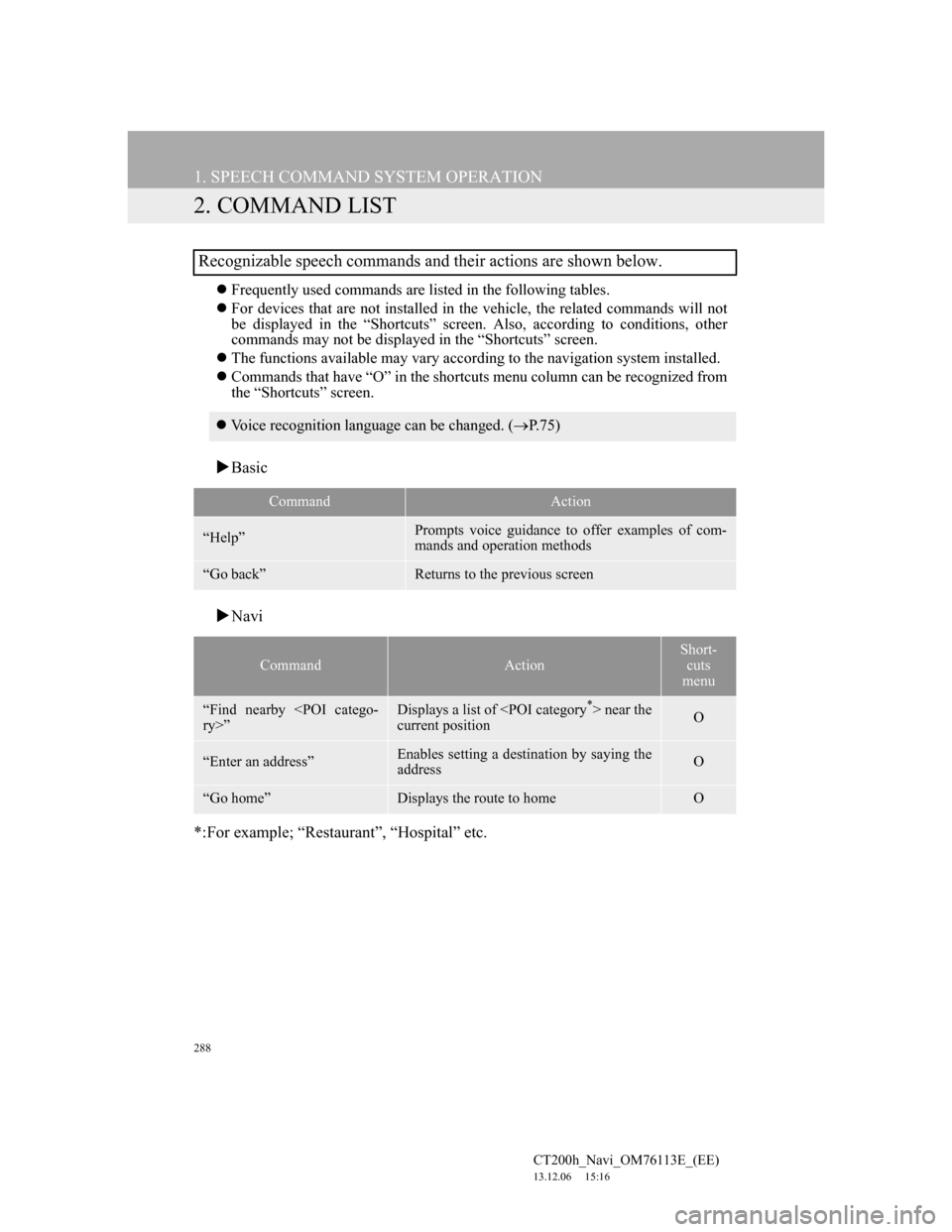
288
1. SPEECH COMMAND SYSTEM OPERATION
CT200h_Navi_OM76113E_(EE)
13.12.06 15:16
2. COMMAND LIST
Frequently used commands are listed in the following tables.
For devices that are not installed in the vehicle, the related commands will not
be displayed in the “Shortcuts” screen. Also, according to conditions, other
commands may not be displayed in the “Shortcuts” screen.
The functions available may vary according to the navigation system installed.
Commands that have “O” in the shortcuts menu column can be recognized from
the “Shortcuts” screen.
Basic
Navi
*:For example; “Restaurant”, “Hospital” etc.
Recognizable speech commands and their actions are shown below.
Voice recognition language can be changed. (P.75)
CommandAction
“Help”Prompts voice guidance to offer examples of com-
mands and operation methods
“Go back”Returns to the previous screen
CommandAction
Short-
cuts
menu
“Find nearby
current positionO
“Enter an address”Enables setting a destination by saying the
addressO
“Go home”Displays the route to homeO