display Lexus CT200h 2014 Navigation manual (in English)
[x] Cancel search | Manufacturer: LEXUS, Model Year: 2014, Model line: CT200h, Model: Lexus CT200h 2014Pages: 410, PDF Size: 42.88 MB
Page 5 of 410
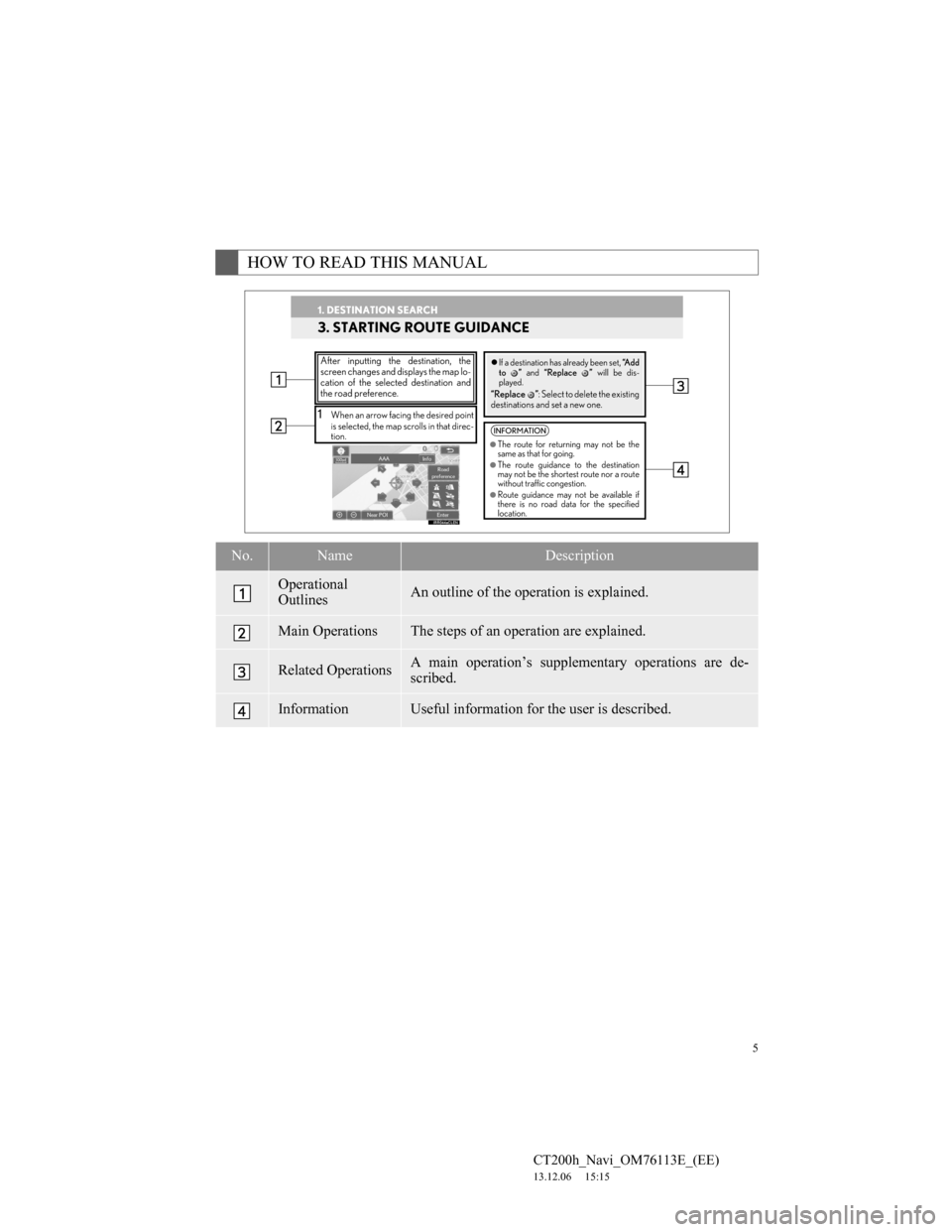
5
CT200h_Navi_OM76113E_(EE)
13.12.06 15:15
HOW TO READ THIS MANUAL
No.NameDescription
Operational
OutlinesAn outline of the operation is explained.
Main OperationsThe steps of an operation are explained.
Related OperationsA main operation’s supplementary operations are de-
scribed.
InformationUseful information for the user is described.
1. DESTINATION SEARCH
3. STARTING ROUTE GUIDANCE
1When an arrow facing the desired point
is selected, the map scrolls in that direc-
tion.
After inputting the destination, the
screen changes and displays the map lo-
cation of the selected destination and
the road preference.�zIf a destination has already been set, “A d d
to ” and “Replace ” will be dis-
played.
“Replace ”: Select to delete the existing
destinations and set a new one.
INFORMATION
●The route for returning may not be the
same as that for going.
●The route guidance to the destination
may not be the shortest route nor a route
without traffic congestion.
●Route guidance may not be available if
there is no road data for the specified
location.
1. DESTINATION SEARCH
Page 8 of 410
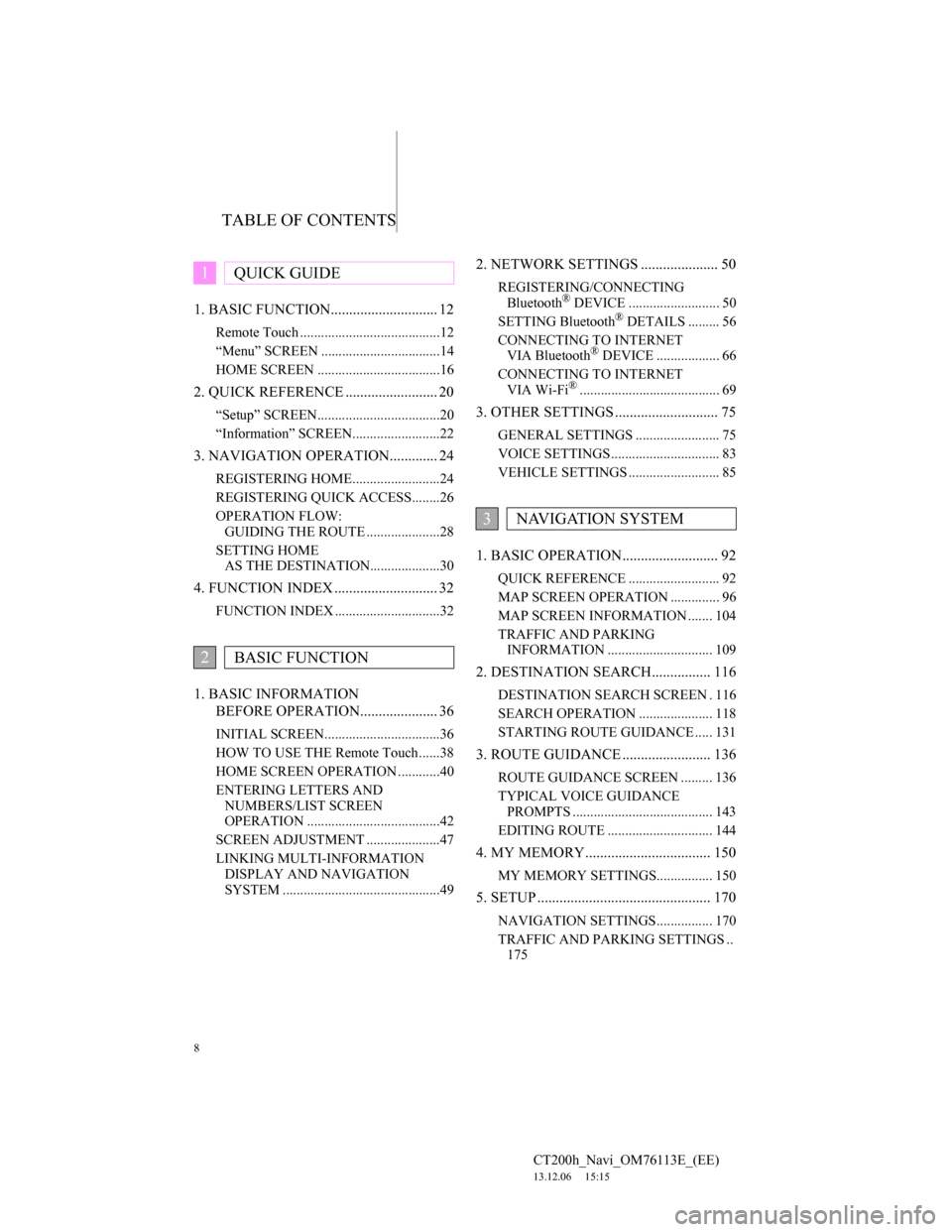
TABLE OF CONTENTS
8
CT200h_Navi_OM76113E_(EE)
13.12.06 15:15
1. BASIC FUNCTION............................. 12
Remote Touch ........................................12
“Menu” SCREEN ..................................14
HOME SCREEN ...................................16
2. QUICK REFERENCE ......................... 20
“Setup” SCREEN...................................20
“Information” SCREEN.........................22
3. NAVIGATION OPERATION............. 24
REGISTERING HOME.........................24
REGISTERING QUICK ACCESS........26
OPERATION FLOW:
GUIDING THE ROUTE .....................28
SETTING HOME
AS THE DESTINATION....................30
4. FUNCTION INDEX ............................ 32
FUNCTION INDEX ..............................32
1. BASIC INFORMATION
BEFORE OPERATION..................... 36
INITIAL SCREEN.................................36
HOW TO USE THE Remote Touch......38
HOME SCREEN OPERATION ............40
ENTERING LETTERS AND
NUMBERS/LIST SCREEN
OPERATION ......................................42
SCREEN ADJUSTMENT .....................47
LINKING MULTI-INFORMATION
DISPLAY AND NAVIGATION
SYSTEM .............................................49
2. NETWORK SETTINGS ..................... 50
REGISTERING/CONNECTING
Bluetooth® DEVICE .......................... 50
SETTING Bluetooth® DETAILS ......... 56
CONNECTING TO INTERNET
VIA Bluetooth
® DEVICE .................. 66
CONNECTING TO INTERNET
VIA Wi-Fi
®........................................ 69
3. OTHER SETTINGS ............................ 75
GENERAL SETTINGS ........................ 75
VOICE SETTINGS ............................... 83
VEHICLE SETTINGS .......................... 85
1. BASIC OPERATION.......................... 92
QUICK REFERENCE .......................... 92
MAP SCREEN OPERATION .............. 96
MAP SCREEN INFORMATION ....... 104
TRAFFIC AND PARKING
INFORMATION .............................. 109
2. DESTINATION SEARCH................ 116
DESTINATION SEARCH SCREEN . 116
SEARCH OPERATION ..................... 118
STARTING ROUTE GUIDANCE ..... 131
3. ROUTE GUIDANCE ........................ 136
ROUTE GUIDANCE SCREEN ......... 136
TYPICAL VOICE GUIDANCE
PROMPTS ........................................ 143
EDITING ROUTE .............................. 144
4. MY MEMORY.................................. 150
MY MEMORY SETTINGS................ 150
5. SETUP ............................................... 170
NAVIGATION SETTINGS................ 170
TRAFFIC AND PARKING SETTINGS ..
175
1QUICK GUIDE
2BASIC FUNCTION
3NAVIGATION SYSTEM
Page 9 of 410
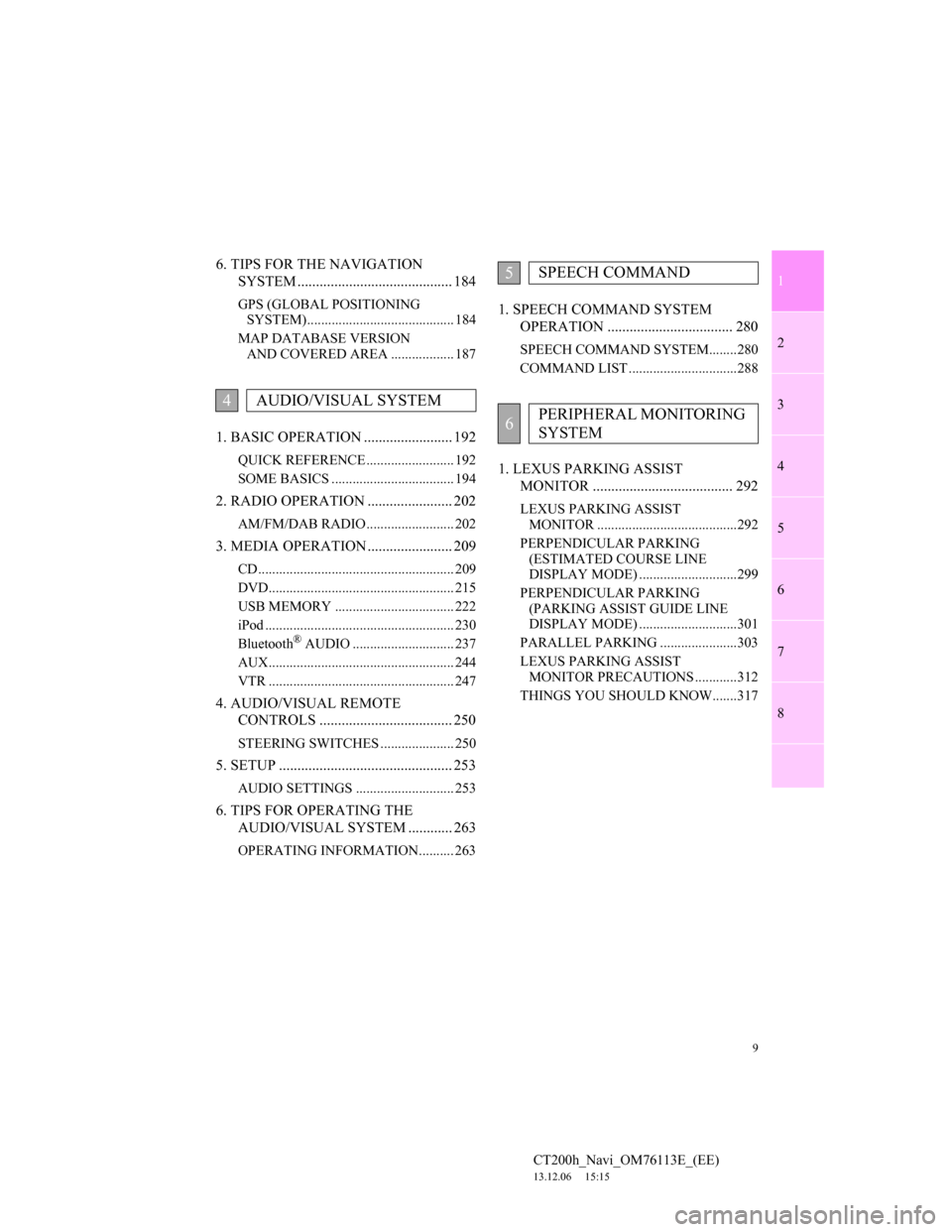
1
2
3
4
5
6
7
9
CT200h_Navi_OM76113E_(EE)
13.12.06 15:15
8
6. TIPS FOR THE NAVIGATION
SYSTEM .......................................... 184
GPS (GLOBAL POSITIONING
SYSTEM).......................................... 184
MAP DATABASE VERSION
AND COVERED AREA .................. 187
1. BASIC OPERATION ........................ 192
QUICK REFERENCE ......................... 192
SOME BASICS ................................... 194
2. RADIO OPERATION ....................... 202
AM/FM/DAB RADIO ......................... 202
3. MEDIA OPERATION ....................... 209
CD ........................................................ 209
DVD..................................................... 215
USB MEMORY .................................. 222
iPod ...................................................... 230
Bluetooth
® AUDIO ............................. 237
AUX..................................................... 244
VTR ..................................................... 247
4. AUDIO/VISUAL REMOTE
CONTROLS .................................... 250
STEERING SWITCHES ..................... 250
5. SETUP ............................................... 253
AUDIO SETTINGS ............................ 253
6. TIPS FOR OPERATING THE
AUDIO/VISUAL SYSTEM ............ 263
OPERATING INFORMATION.......... 263
1. SPEECH COMMAND SYSTEM
OPERATION .................................. 280
SPEECH COMMAND SYSTEM........280
COMMAND LIST ...............................288
1. LEXUS PARKING ASSIST
MONITOR ...................................... 292
LEXUS PARKING ASSIST
MONITOR ........................................292
PERPENDICULAR PARKING
(ESTIMATED COURSE LINE
DISPLAY MODE) ............................299
PERPENDICULAR PARKING
(PARKING ASSIST GUIDE LINE
DISPLAY MODE) ............................301
PARALLEL PARKING ......................303
LEXUS PARKING ASSIST
MONITOR PRECAUTIONS ............312
THINGS YOU SHOULD KNOW.......317
4AUDIO/VISUAL SYSTEM
5SPEECH COMMAND
6PERIPHERAL MONITORING
SYSTEM
Page 11 of 410
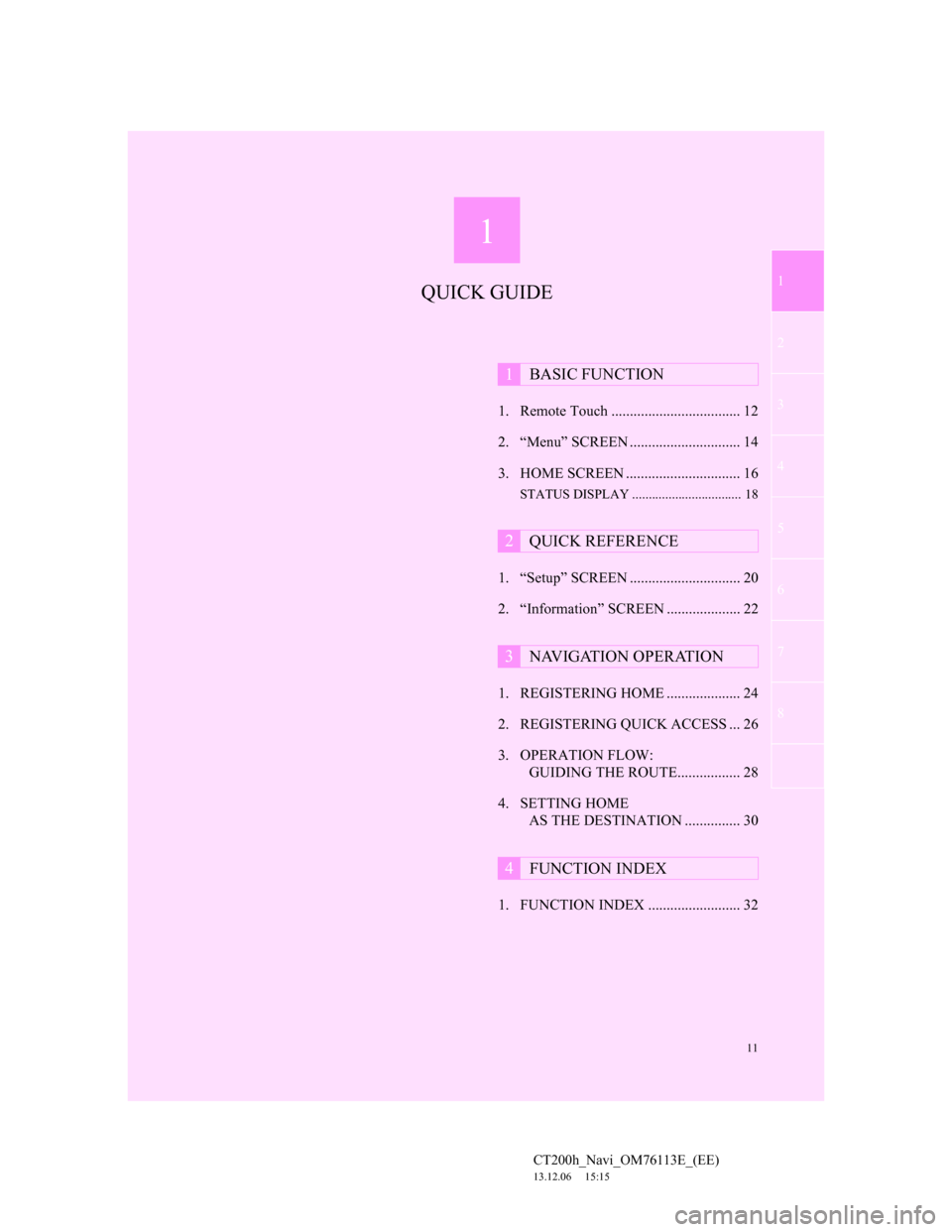
1
11
2
3
4
5
6
7 1
CT200h_Navi_OM76113E_(EE)
13.12.06 15:15
8
1. Remote Touch ................................... 12
2. “Menu” SCREEN .............................. 14
3. HOME SCREEN ............................... 16
STATUS DISPLAY ................................. 18
1. “Setup” SCREEN .............................. 20
2. “Information” SCREEN .................... 22
1. REGISTERING HOME .................... 24
2. REGISTERING QUICK ACCESS ... 26
3. OPERATION FLOW:
GUIDING THE ROUTE................. 28
4. SETTING HOME
AS THE DESTINATION ............... 30
1. FUNCTION INDEX ......................... 32
1BASIC FUNCTION
2QUICK REFERENCE
3NAVIGATION OPERATION
4FUNCTION INDEX
QUICK GUIDE
Page 13 of 410
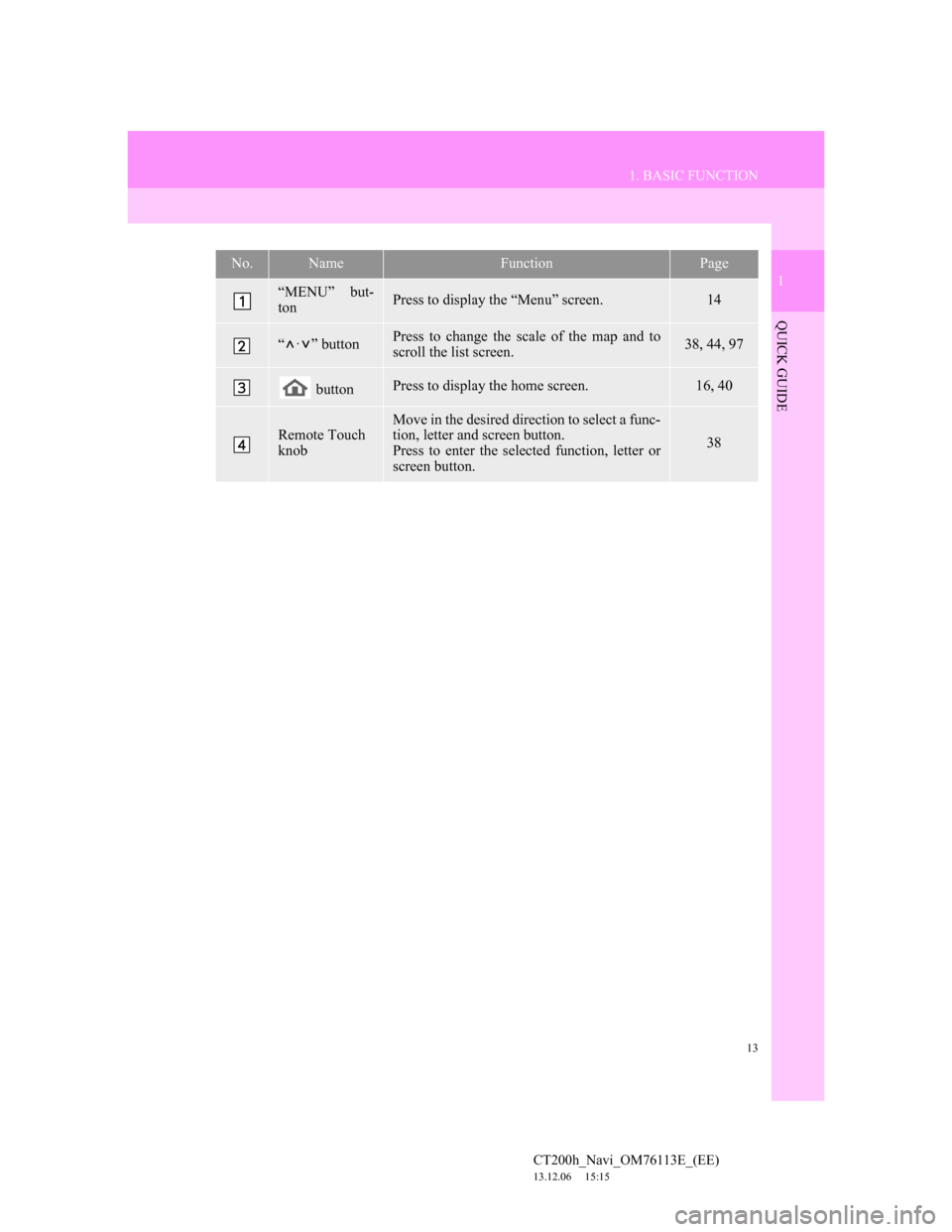
13
1. BASIC FUNCTION
1
QUICK GUIDE
CT200h_Navi_OM76113E_(EE)
13.12.06 15:15
No.NameFunctionPage
“MENU” but-
tonPress to display the “Menu” screen.14
“·” buttonPress to change the scale of the map and to
scroll the list screen.38, 44, 97
buttonPress to display the home screen.16, 40
Remote Touch
knobMove in the desired direction to select a func-
tion, letter and screen button.
Press to enter the selected function, letter or
screen button.
38
Page 14 of 410
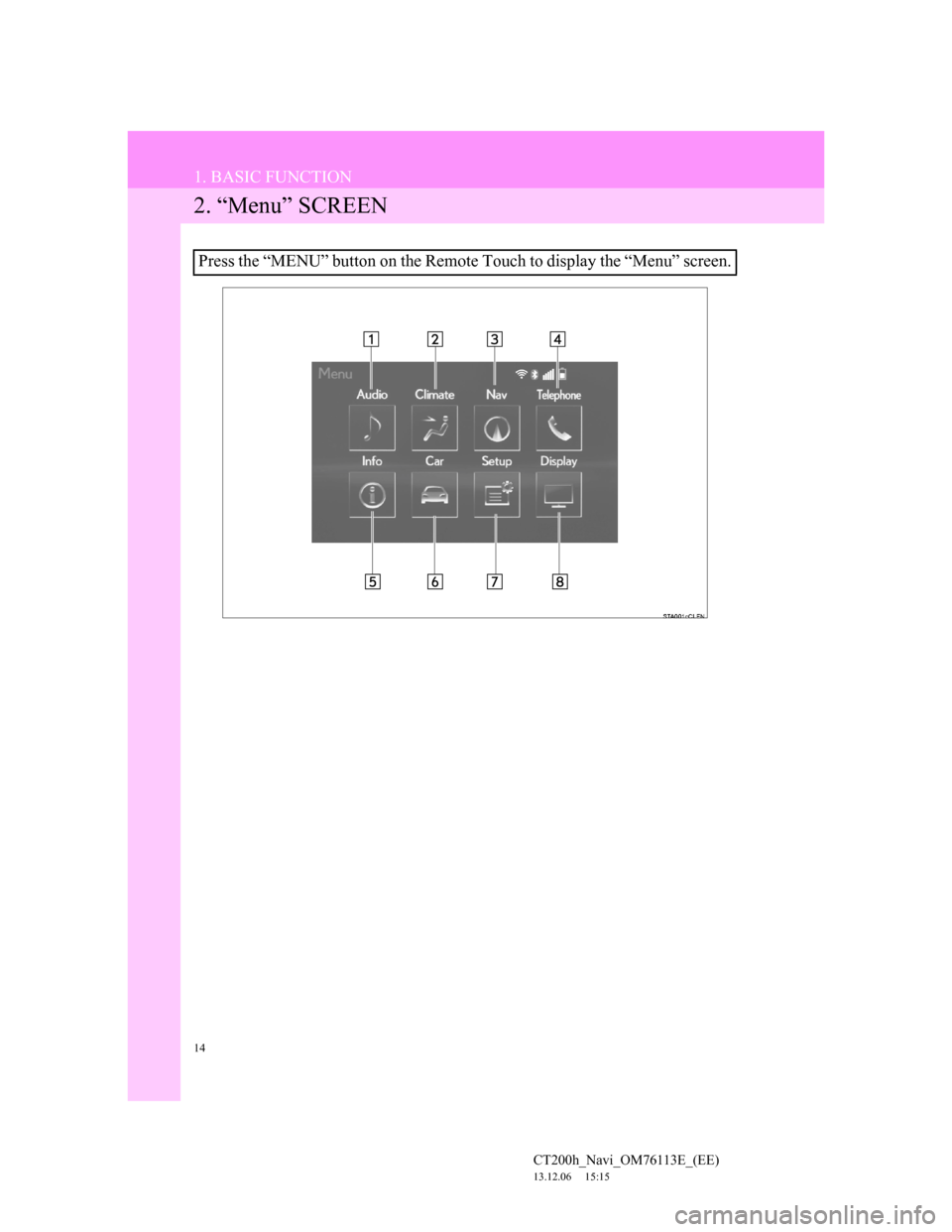
14
1. BASIC FUNCTION
CT200h_Navi_OM76113E_(EE)
13.12.06 15:15
2. “Menu” SCREEN
Press the “MENU” button on the Remote Touch to display the “Menu” screen.
Page 15 of 410
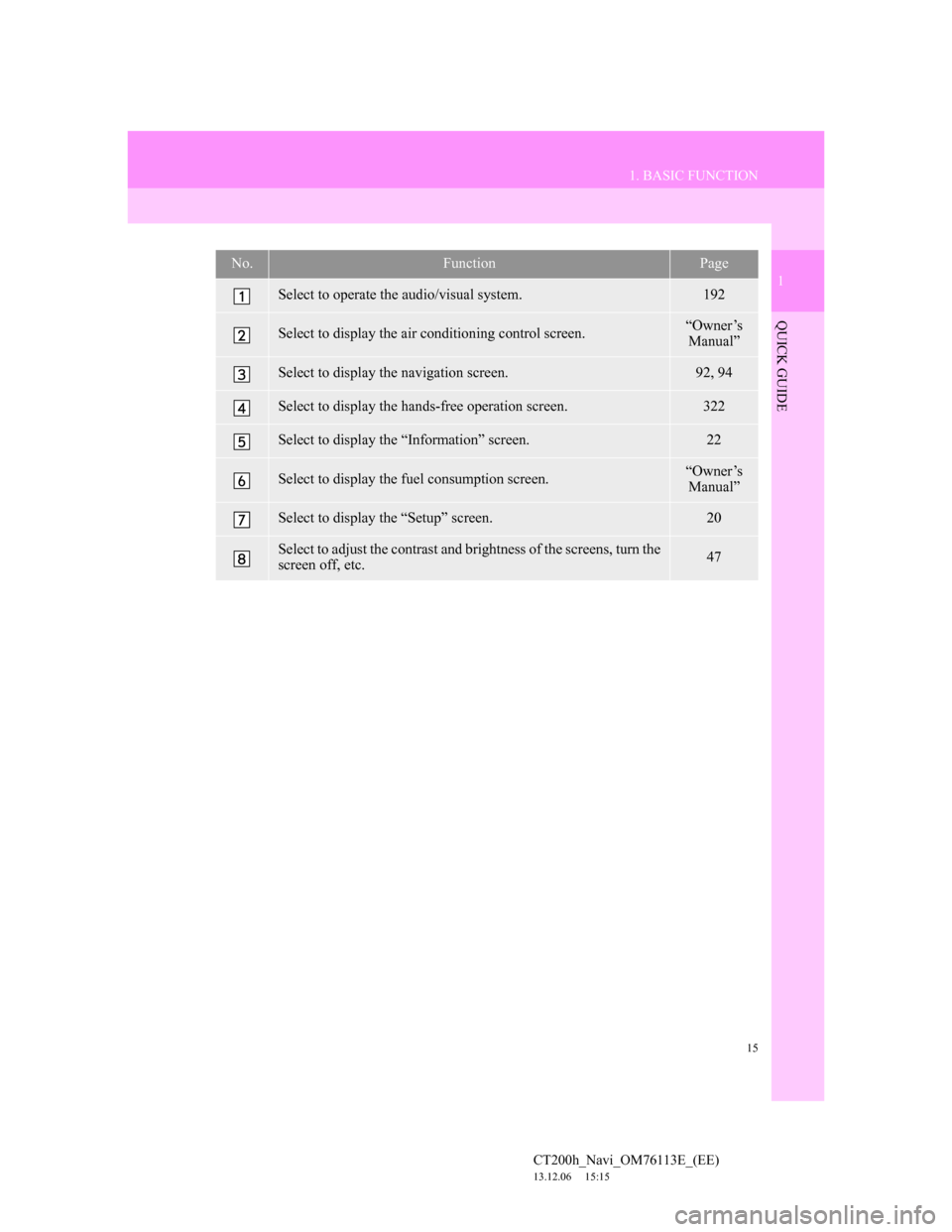
15
1. BASIC FUNCTION
1
QUICK GUIDE
CT200h_Navi_OM76113E_(EE)
13.12.06 15:15
No.FunctionPage
Select to operate the audio/visual system.192
Select to display the air conditioning control screen.“Owner’s
Manual”
Select to display the navigation screen.92, 94
Select to display the hands-free operation screen.322
Select to display the “Information” screen.22
Select to display the fuel consumption screen.“Owner’s
Manual”
Select to display the “Setup” screen.20
Select to adjust the contrast and brightness of the screens, turn the
screen off, etc.47
Page 16 of 410
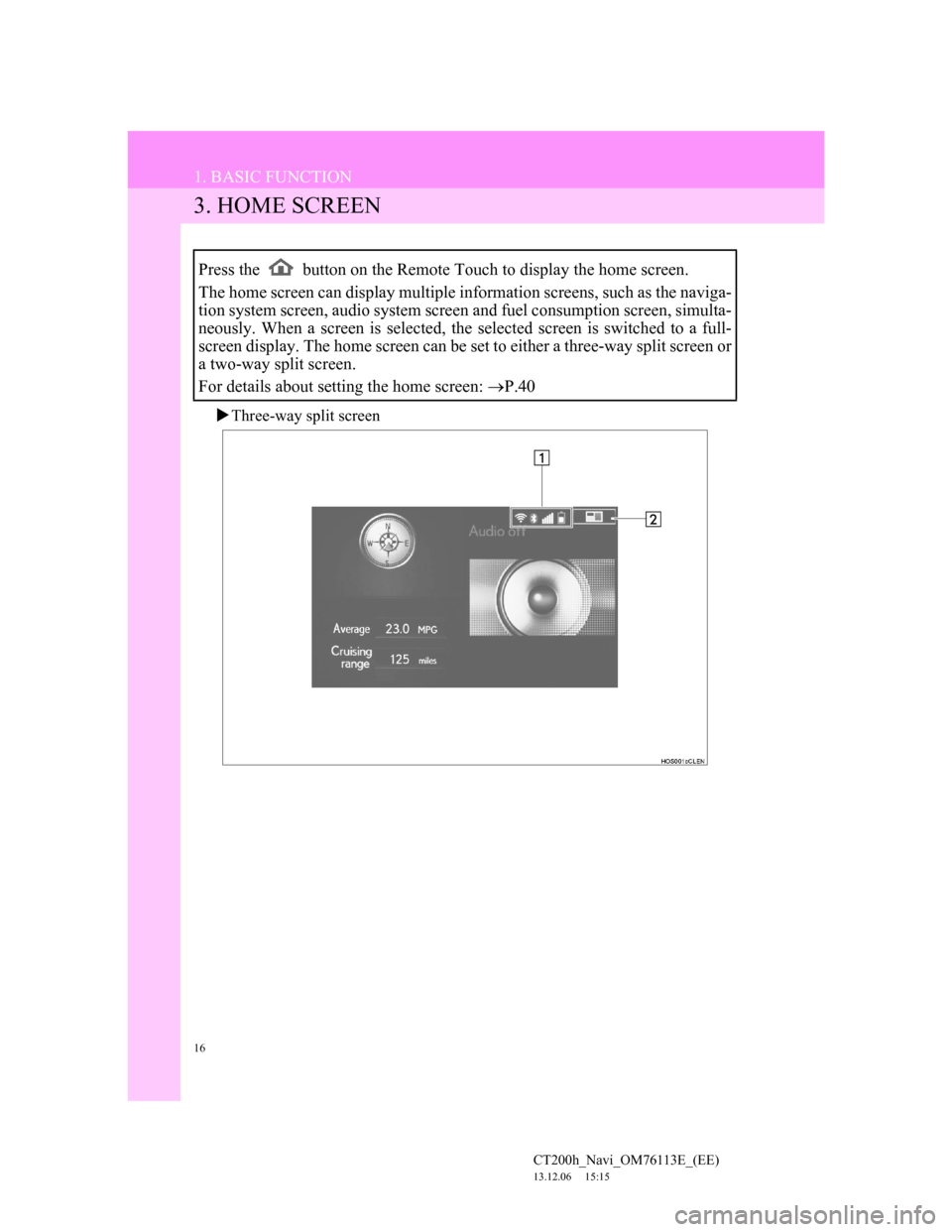
16
1. BASIC FUNCTION
CT200h_Navi_OM76113E_(EE)
13.12.06 15:15
3. HOME SCREEN
Three-way split screen
Press the button on the Remote Touch to display the home screen.
The home screen can display multiple information screens, such as the naviga-
tion system screen, audio system screen and fuel consumption screen, simulta-
neously. When a screen is selected, the selected screen is switched to a full-
screen display. The home screen can be set to either a three-way split screen or
a two-way split screen.
For details about setting the home screen: P.40
Page 17 of 410
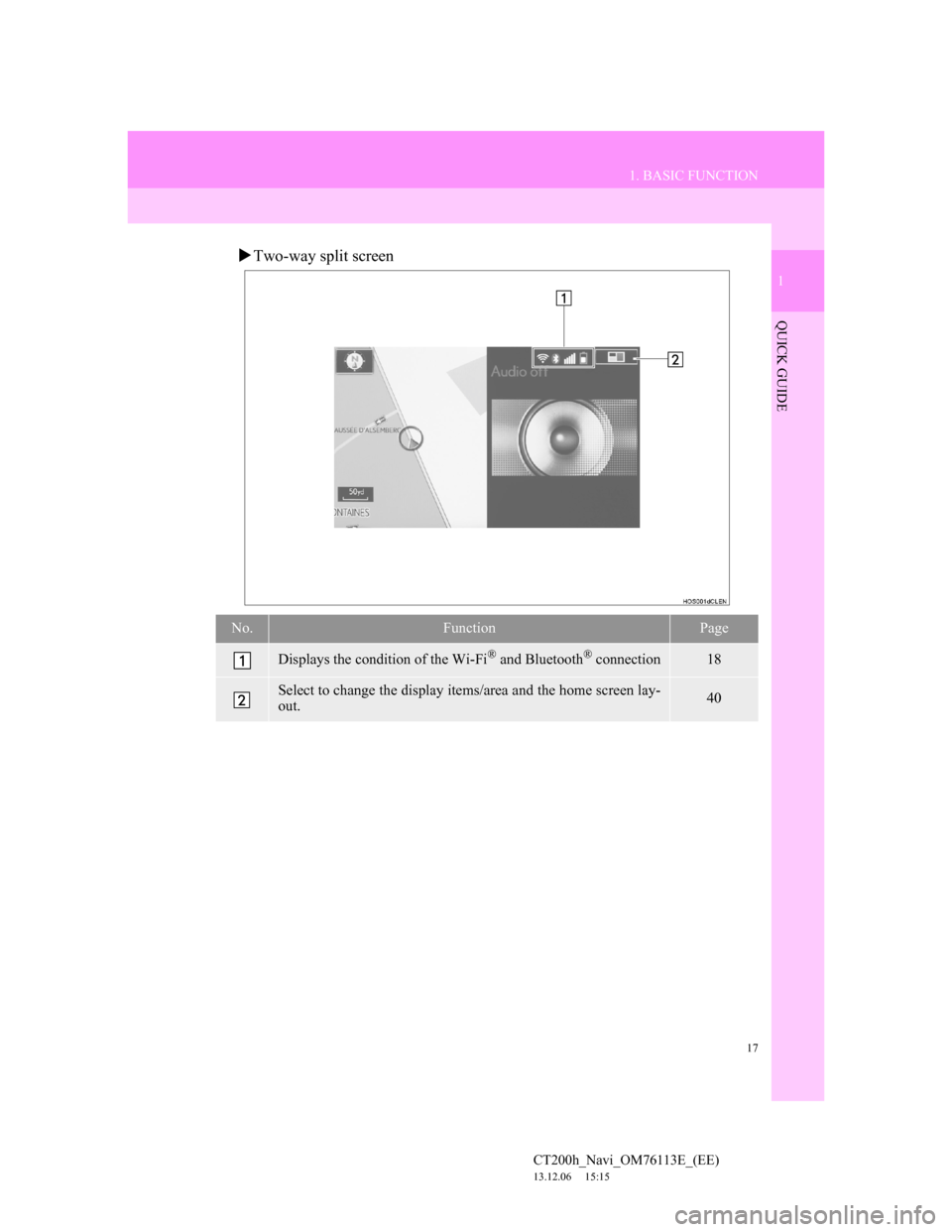
17
1. BASIC FUNCTION
1
QUICK GUIDE
CT200h_Navi_OM76113E_(EE)
13.12.06 15:15
Two-way split screen
No.FunctionPage
Displays the condition of the Wi-Fi® and Bluetooth® connection18
Select to change the display items/area and the home screen lay-
out.40
Page 18 of 410
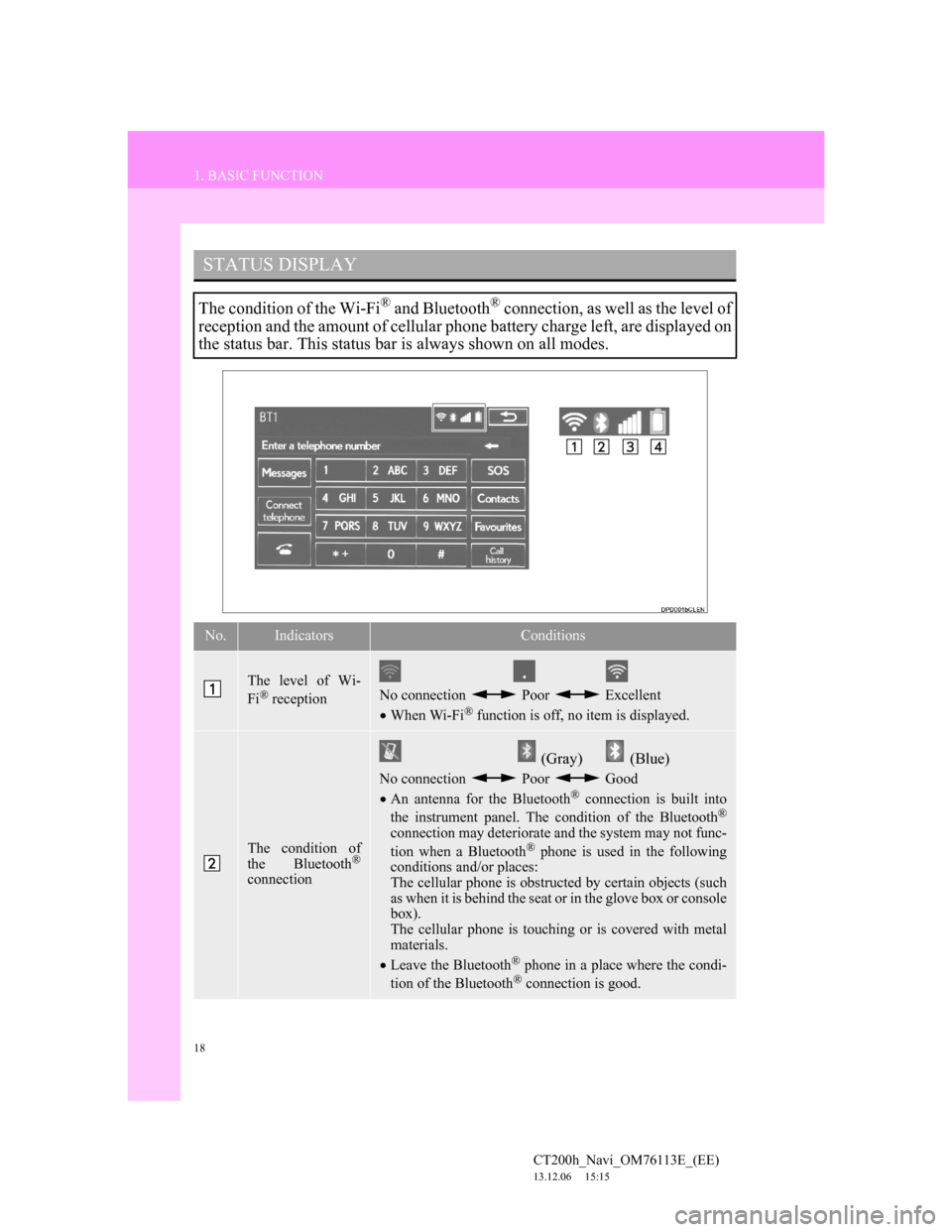
18
1. BASIC FUNCTION
CT200h_Navi_OM76113E_(EE)
13.12.06 15:15
STATUS DISPLAY
The condition of the Wi-Fi® and Bluetooth® connection, as well as the level of
reception and the amount of cellular phone battery charge left, are displayed on
the status bar. This status bar is always shown on all modes.
No.IndicatorsConditions
The level of Wi-
Fi® receptionNo connection Poor Excellent
When Wi-Fi® function is off, no item is displayed.
The condition of
the Bluetooth®
connection
(Gray) (Blue)
No connection Poor Good
An antenna for the Bluetooth® connection is built into
the instrument panel. The condition of the Bluetooth®
connection may deteriorate and the system may not func-
tion when a Bluetooth® phone is used in the following
conditions and/or places:
The cellular phone is obstructed by certain objects (such
as when it is behind the seat or in the glove box or console
box).
The cellular phone is touching or is covered with metal
materials.
Leave the Bluetooth
® phone in a place where the condi-
tion of the Bluetooth® connection is good.