service Lexus CT200h 2014 Navigation manual (in English)
[x] Cancel search | Manufacturer: LEXUS, Model Year: 2014, Model line: CT200h, Model: Lexus CT200h 2014Pages: 410, PDF Size: 42.88 MB
Page 1 of 410
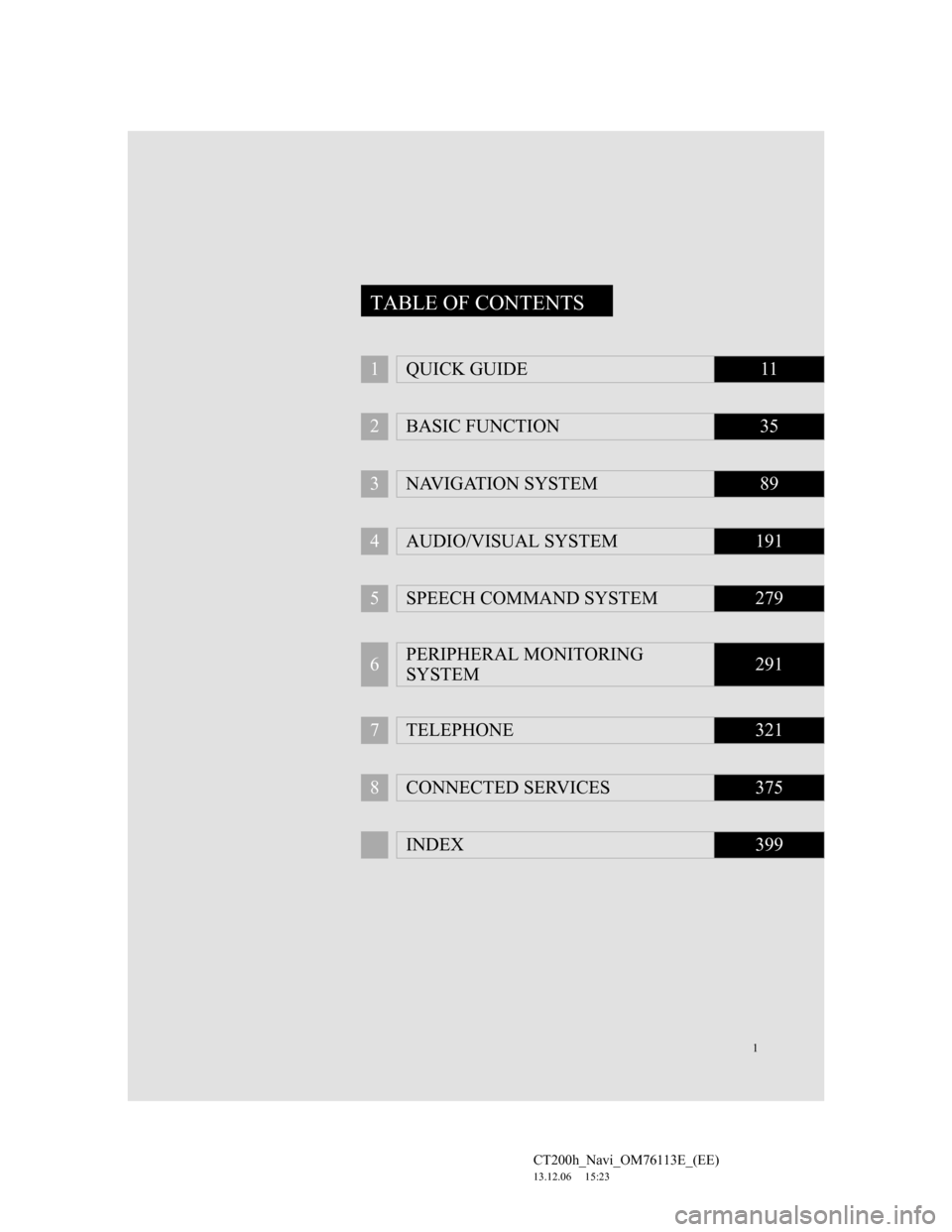
1
CT200h_Navi_OM76113E_(EE)
13.12.06 15:23
1QUICK GUIDE11
2BASIC FUNCTION35
3NAVIGATION SYSTEM89
4AUDIO/VISUAL SYSTEM191
5SPEECH COMMAND SYSTEM279
6PERIPHERAL MONITORING
SYSTEM291
7TELEPHONE321
8CONNECTED SERVICES375
INDEX399
TABLE OF CONTENTS
Page 7 of 410
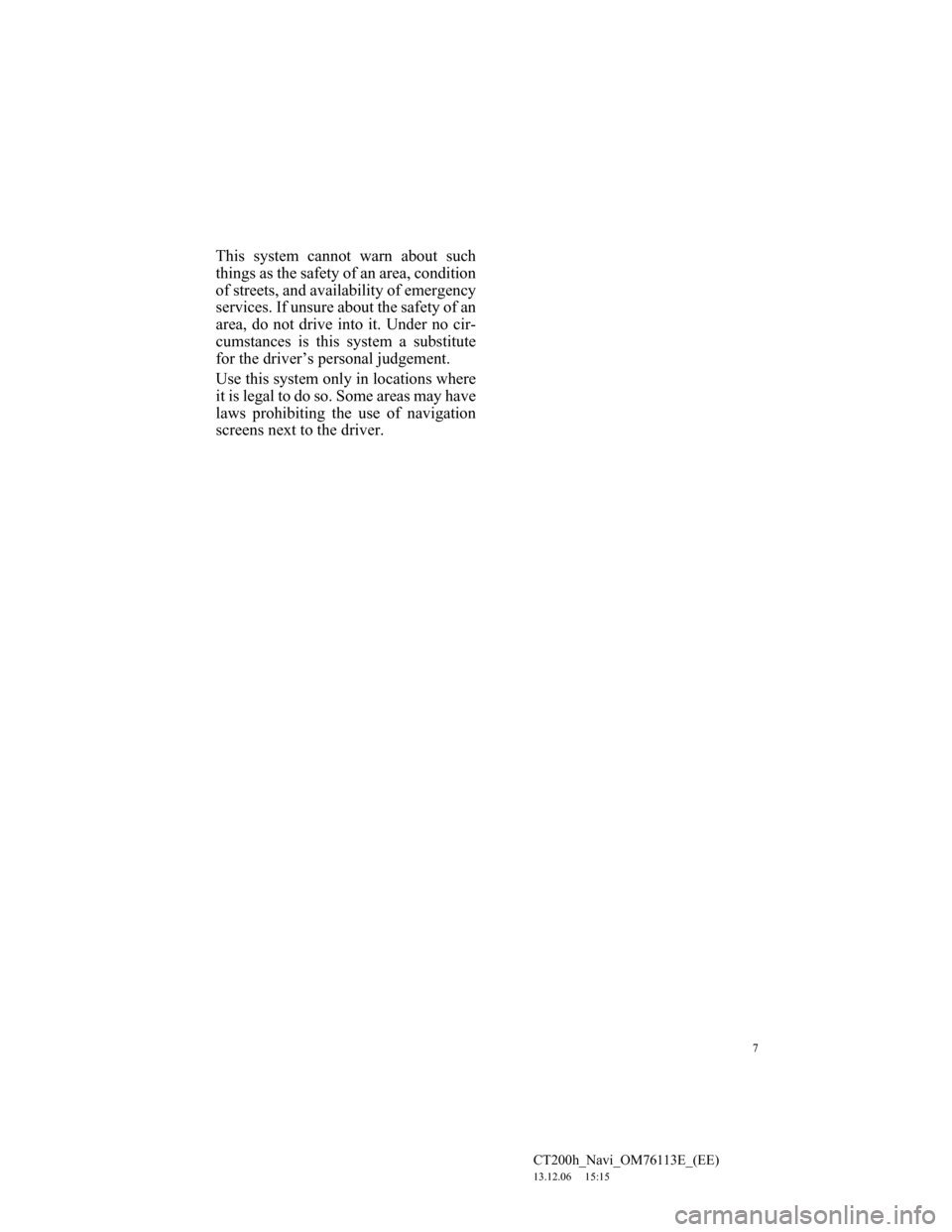
7
CT200h_Navi_OM76113E_(EE)
13.12.06 15:15
This system cannot warn about such
things as the safety of an area, condition
of streets, and availability of emergency
services. If unsure about the safety of an
area, do not drive into it. Under no cir-
cumstances is this system a substitute
for the driver’s personal judgement.
Use this system only in locations where
it is legal to do so. Some areas may have
laws prohibiting the use of navigation
screens next to the driver.
Page 10 of 410
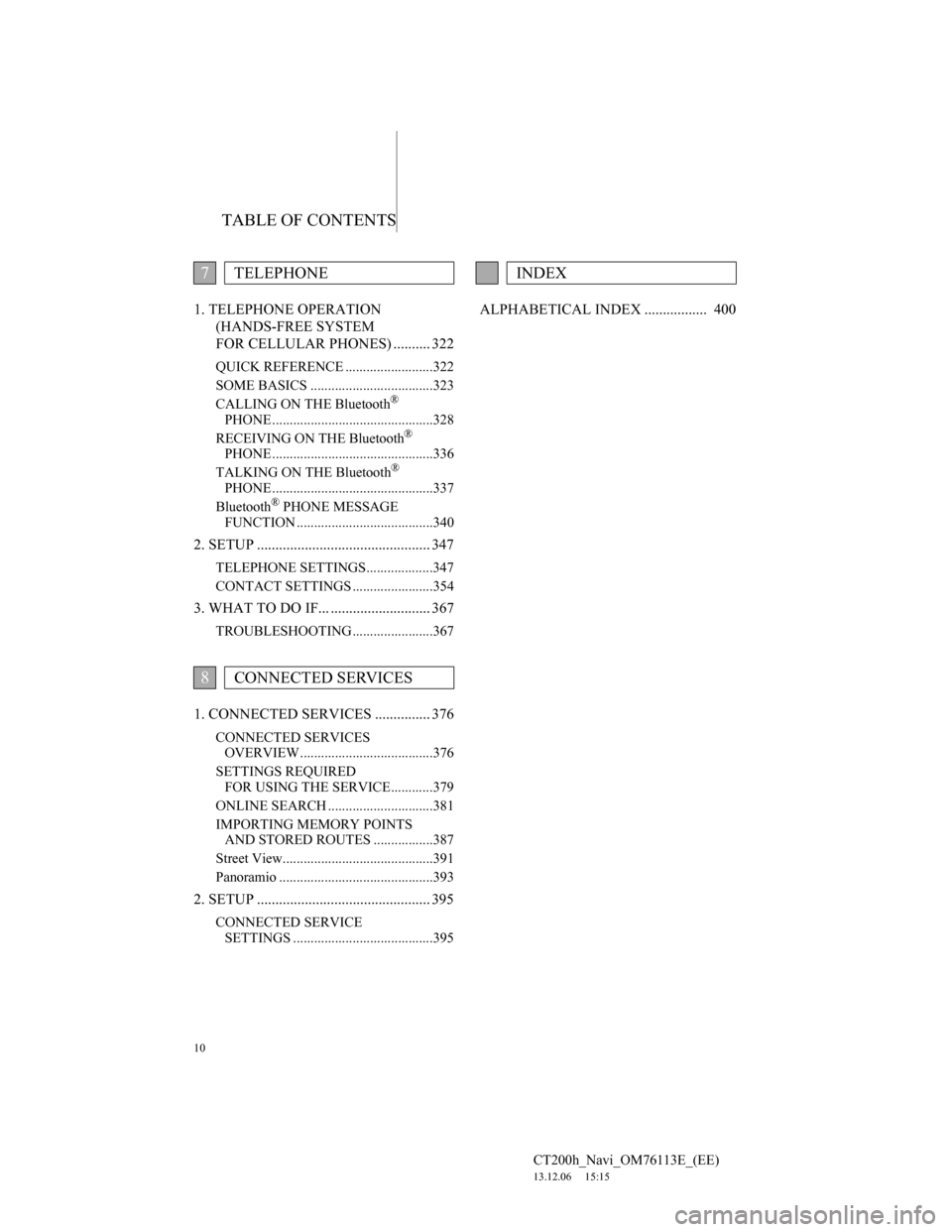
TABLE OF CONTENTS
10
CT200h_Navi_OM76113E_(EE)
13.12.06 15:15
1. TELEPHONE OPERATION
(HANDS-FREE SYSTEM
FOR CELLULAR PHONES) .......... 322
QUICK REFERENCE .........................322
SOME BASICS ...................................323
CALLING ON THE Bluetooth
®
PHONE ..............................................328
RECEIVING ON THE Bluetooth
®
PHONE ..............................................336
TALKING ON THE Bluetooth
®
PHONE ..............................................337
Bluetooth
® PHONE MESSAGE
FUNCTION .......................................340
2. SETUP ............................................... 347
TELEPHONE SETTINGS...................347
CONTACT SETTINGS .......................354
3. WHAT TO DO IF... ........................... 367
TROUBLESHOOTING .......................367
1. CONNECTED SERVICES ............... 376
CONNECTED SERVICES
OVERVIEW ......................................376
SETTINGS REQUIRED
FOR USING THE SERVICE............379
ONLINE SEARCH ..............................381
IMPORTING MEMORY POINTS
AND STORED ROUTES .................387
Street View...........................................391
Panoramio ............................................393
2. SETUP ............................................... 395
CONNECTED SERVICE
SETTINGS ........................................395
ALPHABETICAL INDEX ................. 400
7TELEPHONE
8CONNECTED SERVICES
INDEX
Page 19 of 410
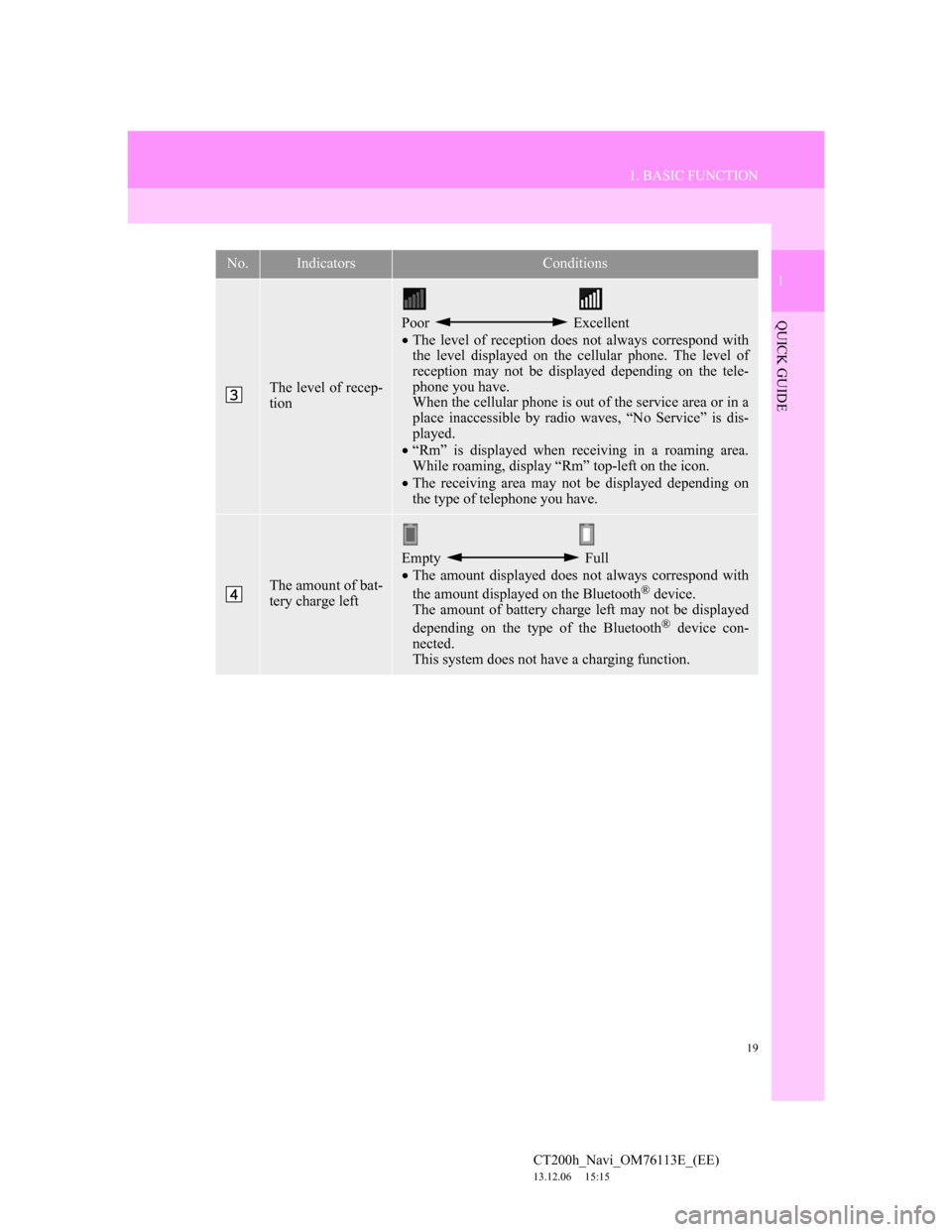
19
1. BASIC FUNCTION
1
QUICK GUIDE
CT200h_Navi_OM76113E_(EE)
13.12.06 15:15
The level of recep-
tion
Poor Excellent
The level of reception does not always correspond with
the level displayed on the cellular phone. The level of
reception may not be displayed depending on the tele-
phone you have.
When the cellular phone is out of the service area or in a
place inaccessible by radio waves, “No Service” is dis-
played.
“Rm” is displayed when receiving in a roaming area.
While roaming, display “Rm” top-left on the icon.
The receiving area may not be displayed depending on
the type of telephone you have.
The amount of bat-
tery charge left
Empty Full
The amount displayed does not always correspond with
the amount displayed on the Bluetooth
® device.
The amount of battery charge left may not be displayed
depending on the type of the Bluetooth
® device con-
nected.
This system does not have a charging function.
No.IndicatorsConditions
Page 54 of 410
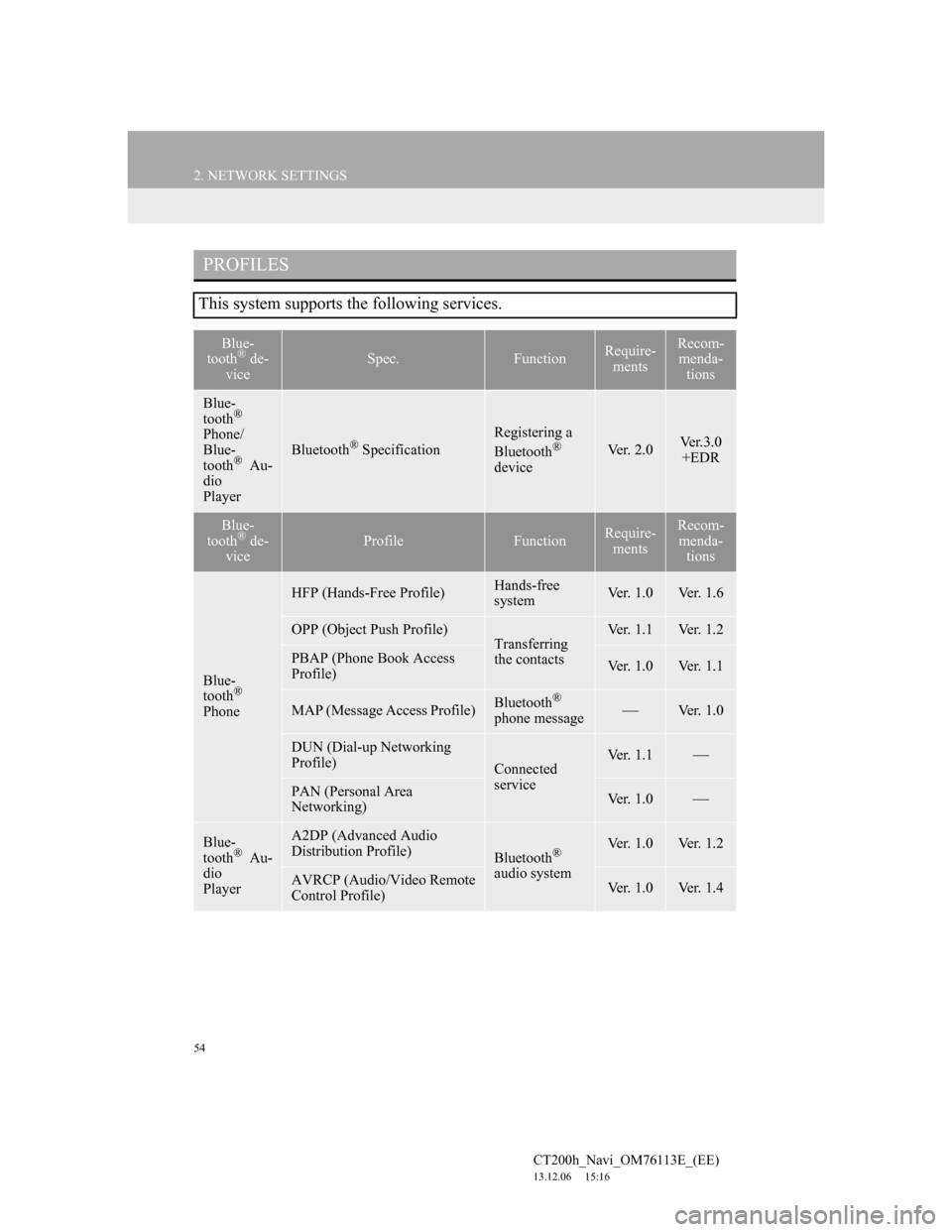
54
2. NETWORK SETTINGS
CT200h_Navi_OM76113E_(EE)
13.12.06 15:16
PROFILES
This system supports the following services.
Blue-
tooth® de-
viceSpec.FunctionRequire-
mentsRecom-
menda-
tions
Blue-
tooth®
Phone/
Blue-
tooth
® Au-
dio
PlayerBluetooth® Specification
Registering a
Bluetooth®
deviceVer. 2.0Ve r . 3 . 0
+EDR
Blue-
tooth® de-
viceProfileFunctionRequire-
mentsRecom-
menda-
tions
Blue-
tooth®
Phone
HFP (Hands-Free Profile)Hands-free
systemVer. 1.0Ver. 1.6
OPP (Object Push Profile)Transferring
the contactsVer. 1.1Ver. 1.2
PBAP (Phone Book Access
Profile)Ver. 1.0Ver. 1.1
MAP (Message Access Profile)Bluetooth®
phone messageVer. 1.0
DUN (Dial-up Networking
Profile)
Connected
serviceVer. 1.1
PAN (Personal Area
Networking)Ver. 1.0
Blue-
tooth® Au-
dio
Player
A2DP (Advanced Audio
Distribution Profile)
Bluetooth®
audio systemVer. 1.0Ver. 1.2
AVRCP (Audio/Video Remote
Control Profile)Ver. 1.0Ver. 1.4
Page 67 of 410
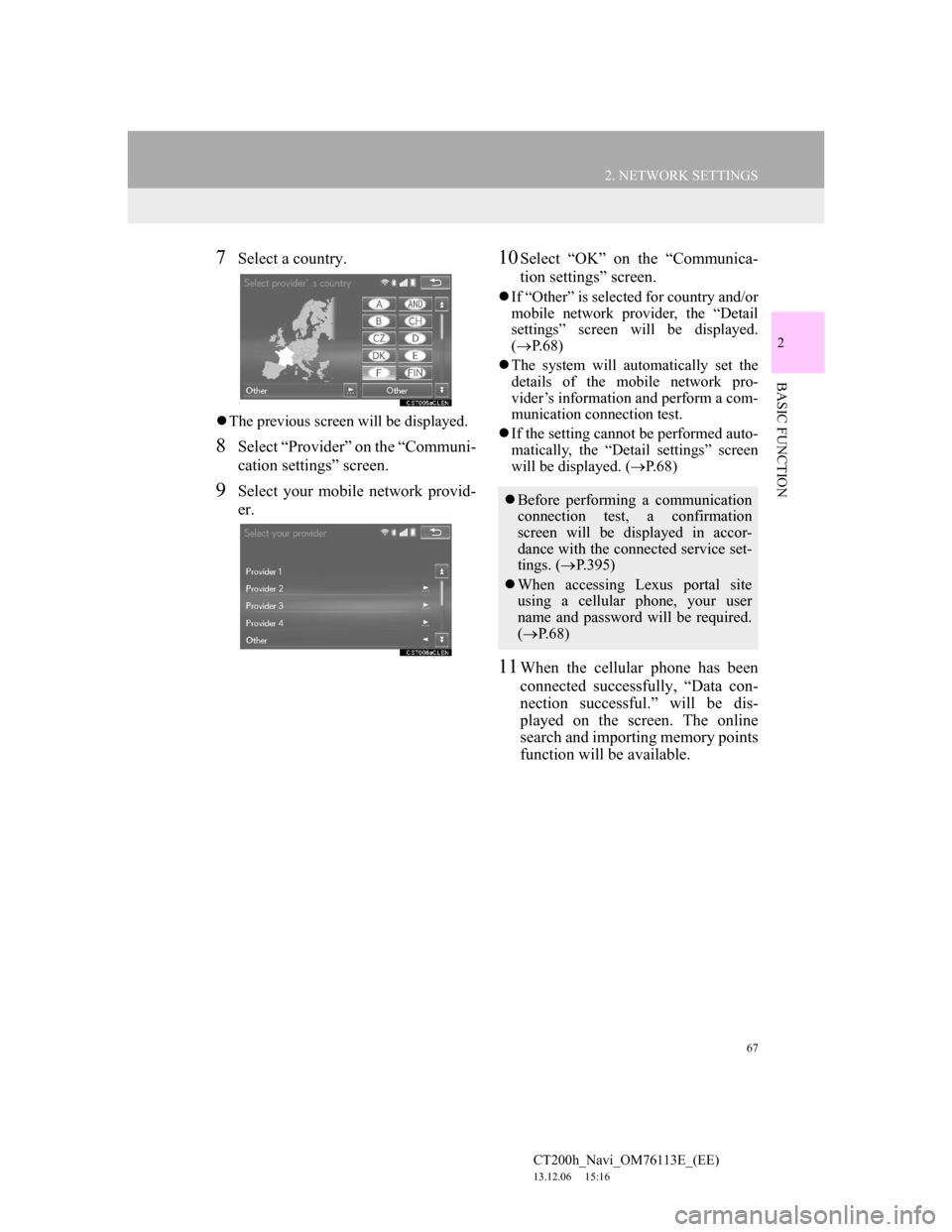
67
2. NETWORK SETTINGS
CT200h_Navi_OM76113E_(EE)
13.12.06 15:16
2
BASIC FUNCTION
7Select a country.
The previous screen will be displayed.
8Select “Provider” on the “Communi-
cation settings” screen.
9Select your mobile network provid-
er.
10Select “OK” on the “Communica-
tion settings” screen.
If “Other” is selected for country and/or
mobile network provider, the “Detail
settings” screen will be displayed.
(P.68)
The system will automatically set the
details of the mobile network pro-
vider’s information and perform a com-
munication connection test.
If the setting cannot be performed auto-
matically, the “Detail settings” screen
will be displayed. (P.68)
11When the cellular phone has been
connected successfully, “Data con-
nection successful.” will be dis-
played on the screen. The online
search and importing memory points
function will be available.
Before performing a communication
connection test, a confirmation
screen will be displayed in accor-
dance with the connected service set-
tings. (P.395)
When accessing Lexus portal site
using a cellular phone, your user
name and password will be required.
(P. 6 8 )
Page 69 of 410
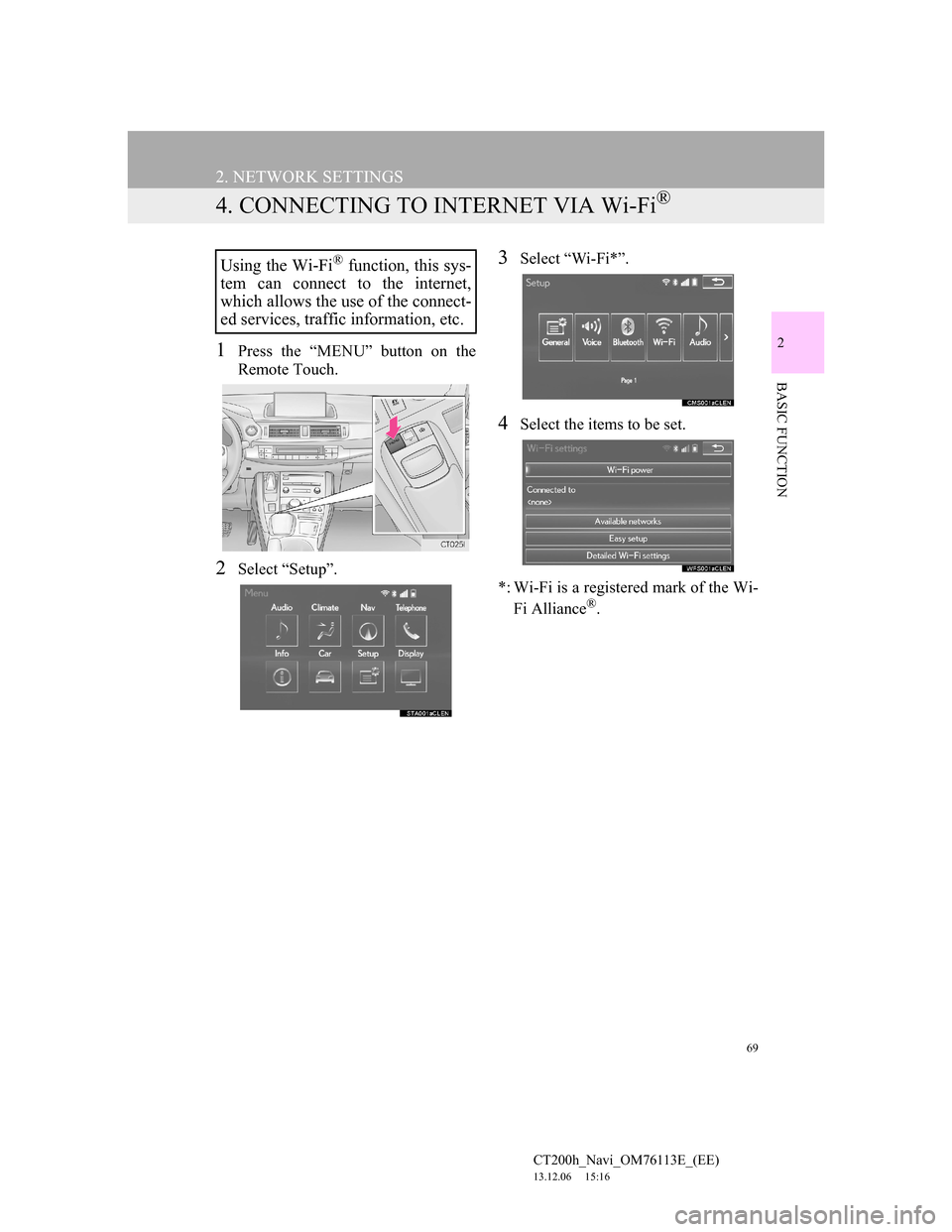
69
2. NETWORK SETTINGS
CT200h_Navi_OM76113E_(EE)
13.12.06 15:16
2
BASIC FUNCTION
4. CONNECTING TO INTERNET VIA Wi-Fi®
1Press the “MENU” button on the
Remote Touch.
2Select “Setup”.
3Select “Wi-Fi*”.
4Select the items to be set.
*: Wi-Fi is a registered mark of the Wi-
Fi Alliance
®.
Using the Wi-Fi® function, this sys-
tem can connect to the internet,
which allows the use of the connect-
ed services, traffic information, etc.
Page 82 of 410
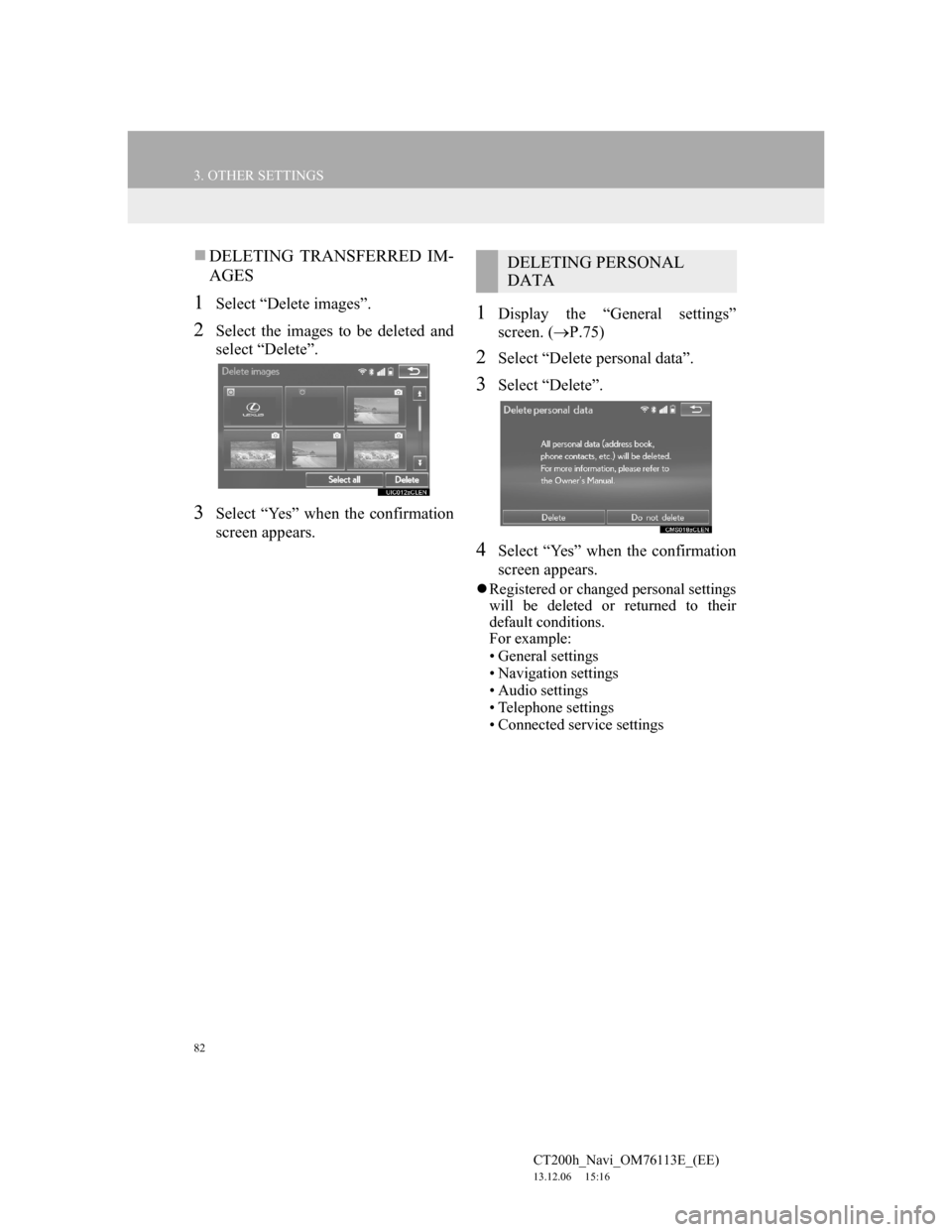
82
3. OTHER SETTINGS
CT200h_Navi_OM76113E_(EE)
13.12.06 15:16
DELETING TRANSFERRED IM-
AGES
1Select “Delete images”.
2Select the images to be deleted and
select “Delete”.
3Select “Yes” when the confirmation
screen appears.
1Display the “General settings”
screen. (P.75)
2Select “Delete personal data”.
3Select “Delete”.
4Select “Yes” when the confirmation
screen appears.
Registered or changed personal settings
will be deleted or returned to their
default conditions.
For example:
• General settings
• Navigation settings
• Audio settings
• Telephone settings
• Connected service settings
DELETING PERSONAL
DATA
Page 87 of 410
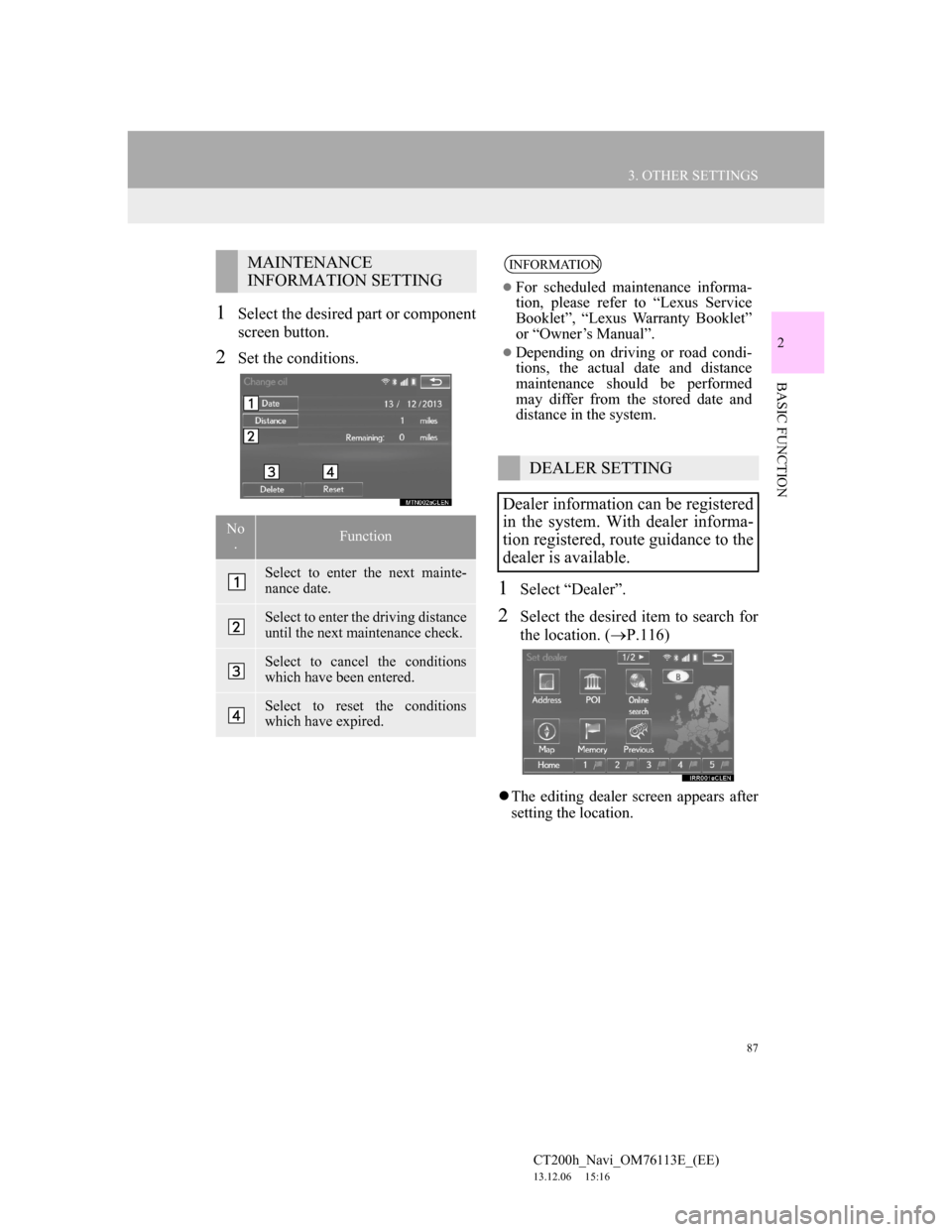
87
3. OTHER SETTINGS
CT200h_Navi_OM76113E_(EE)
13.12.06 15:16
2
BASIC FUNCTION
1Select the desired part or component
screen button.
2Set the conditions.
1Select “Dealer”.
2Select the desired item to search for
the location. (P.116)
The editing dealer screen appears after
setting the location.
MAINTENANCE
INFORMATION SETTING
No
.Function
Select to enter the next mainte-
nance date.
Select to enter the driving distance
until the next maintenance check.
Select to cancel the conditions
which have been entered.
Select to reset the conditions
which have expired.
INFORMATION
For scheduled maintenance informa-
tion, please refer to “Lexus Service
Booklet”, “Lexus Warranty Booklet”
or “Owner’s Manual”.
Depending on driving or road condi-
tions, the actual date and distance
maintenance should be performed
may differ from the stored date and
distance in the system.
DEALER SETTING
Dealer information can be registered
in the system. With dealer informa-
tion registered, route guidance to the
dealer is available.
Page 109 of 410
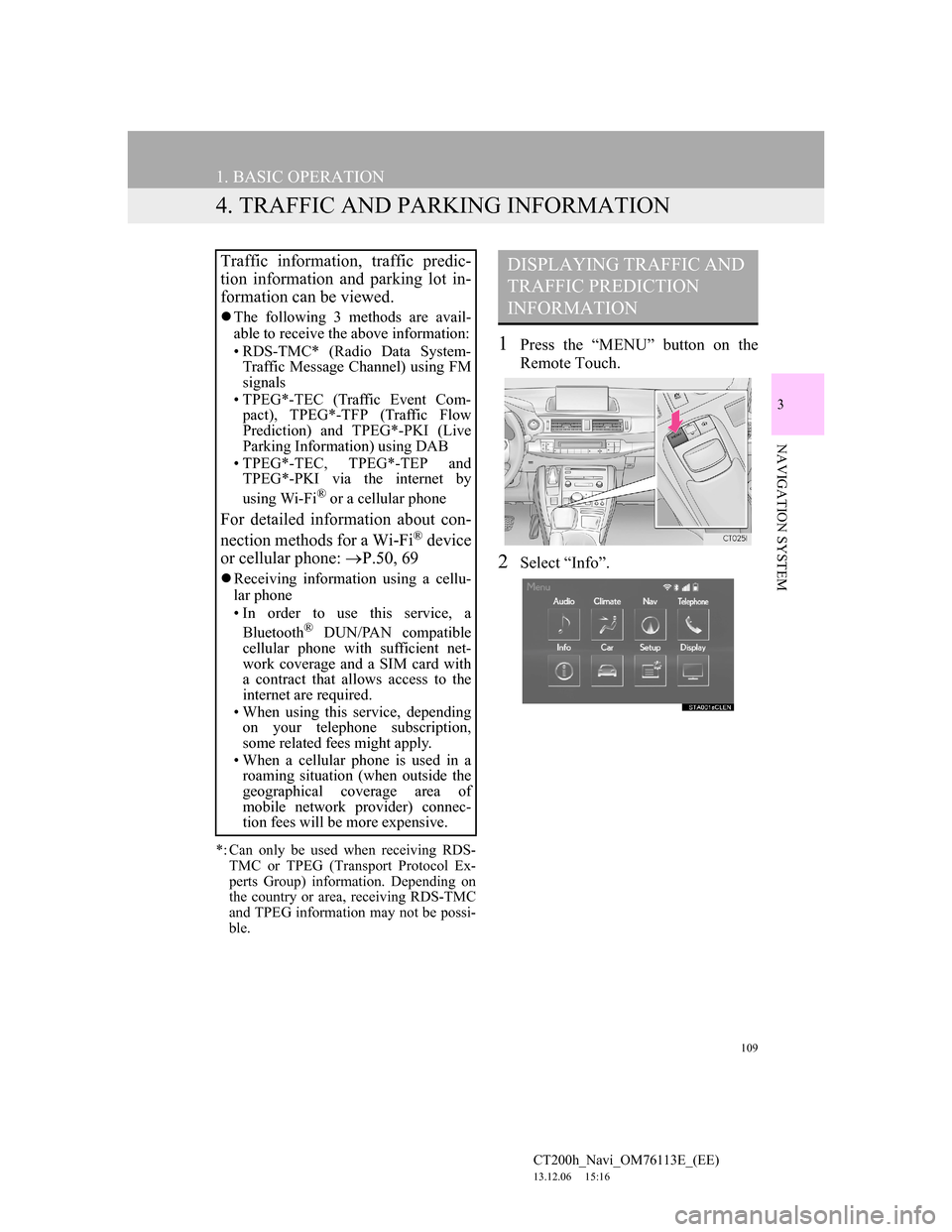
109
1. BASIC OPERATION
CT200h_Navi_OM76113E_(EE)
13.12.06 15:16
3
NAVIGATION SYSTEM
4. TRAFFIC AND PARKING INFORMATION
*: Can only be used when receiving RDS-
TMC or TPEG (Transport Protocol Ex-
perts Group) information. Depending on
the country or area, receiving RDS-TMC
and TPEG information may not be possi-
ble.
1Press the “MENU” button on the
Remote Touch.
2Select “Info”.
Traffic information, traffic predic-
tion information and parking lot in-
formation can be viewed.
The following 3 methods are avail-
able to receive the above information:
• RDS-TMC* (Radio Data System-
Traffic Message Channel) using FM
signals
• TPEG*-TEC (Traffic Event Com-
pact), TPEG*-TFP (Traffic Flow
Prediction) and TPEG*-PKI (Live
Parking Information) using DAB
• TPEG*-TEC, TPEG*-TEP and
TPEG*-PKI via the internet by
using Wi-Fi
® or a cellular phone
For detailed information about con-
nection methods for a Wi-Fi® device
or cellular phone: P.50, 69
Receiving information using a cellu-
lar phone
• In order to use this service, a
Bluetooth
® DUN/PAN compatible
cellular phone with sufficient net-
work coverage and a SIM card with
a contract that allows access to the
internet are required.
• When using this service, depending
on your telephone subscription,
some related fees might apply.
• When a cellular phone is used in a
roaming situation (when outside the
geographical coverage area of
mobile network provider) connec-
tion fees will be more expensive.
DISPLAYING TRAFFIC AND
TRAFFIC PREDICTION
INFORMATION