tow Lexus CT200h 2014 Navigation manual (in English)
[x] Cancel search | Manufacturer: LEXUS, Model Year: 2014, Model line: CT200h, Model: Lexus CT200h 2014Pages: 410, PDF Size: 42.88 MB
Page 108 of 410
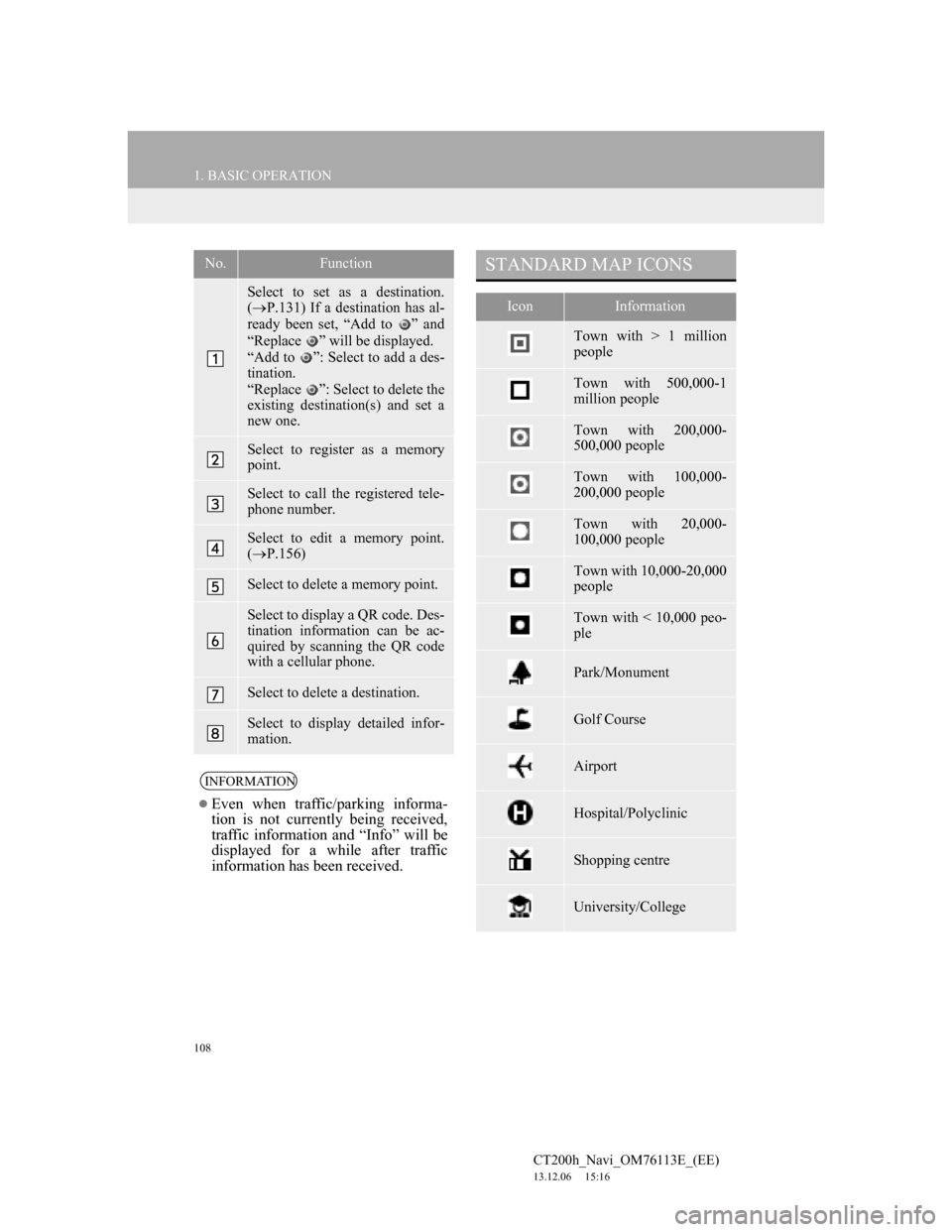
108
1. BASIC OPERATION
CT200h_Navi_OM76113E_(EE)
13.12.06 15:16
No.Function
Select to set as a destination.
(P.131) If a destination has al-
ready been set, “Add to ” and
“Replace ” will be displayed.
“Add to ”: Select to add a des-
tination.
“Replace ”: Select to delete the
existing destination(s) and set a
new one.
Select to register as a memory
point.
Select to call the registered tele-
phone number.
Select to edit a memory point.
(P.156)
Select to delete a memory point.
Select to display a QR code. Des-
tination information can be ac-
quired by scanning the QR code
with a cellular phone.
Select to delete a destination.
Select to display detailed infor-
mation.
INFORMATION
Even when traffic/parking informa-
tion is not currently being received,
traffic information and “Info” will be
displayed for a while after traffic
information has been received.
STANDARD MAP ICONS
IconInformation
Town with > 1 million
people
Town with 500,000-1
million people
Town with 200,000-
500,000 people
Town with 100,000-
200,000 people
Town with 20,000-
100,000 people
Town with 10,000-20,000
people
Town with < 10,000 peo-
ple
Park/Monument
Golf Course
Airport
Hospital/Polyclinic
Shopping centre
University/College
Page 120 of 410
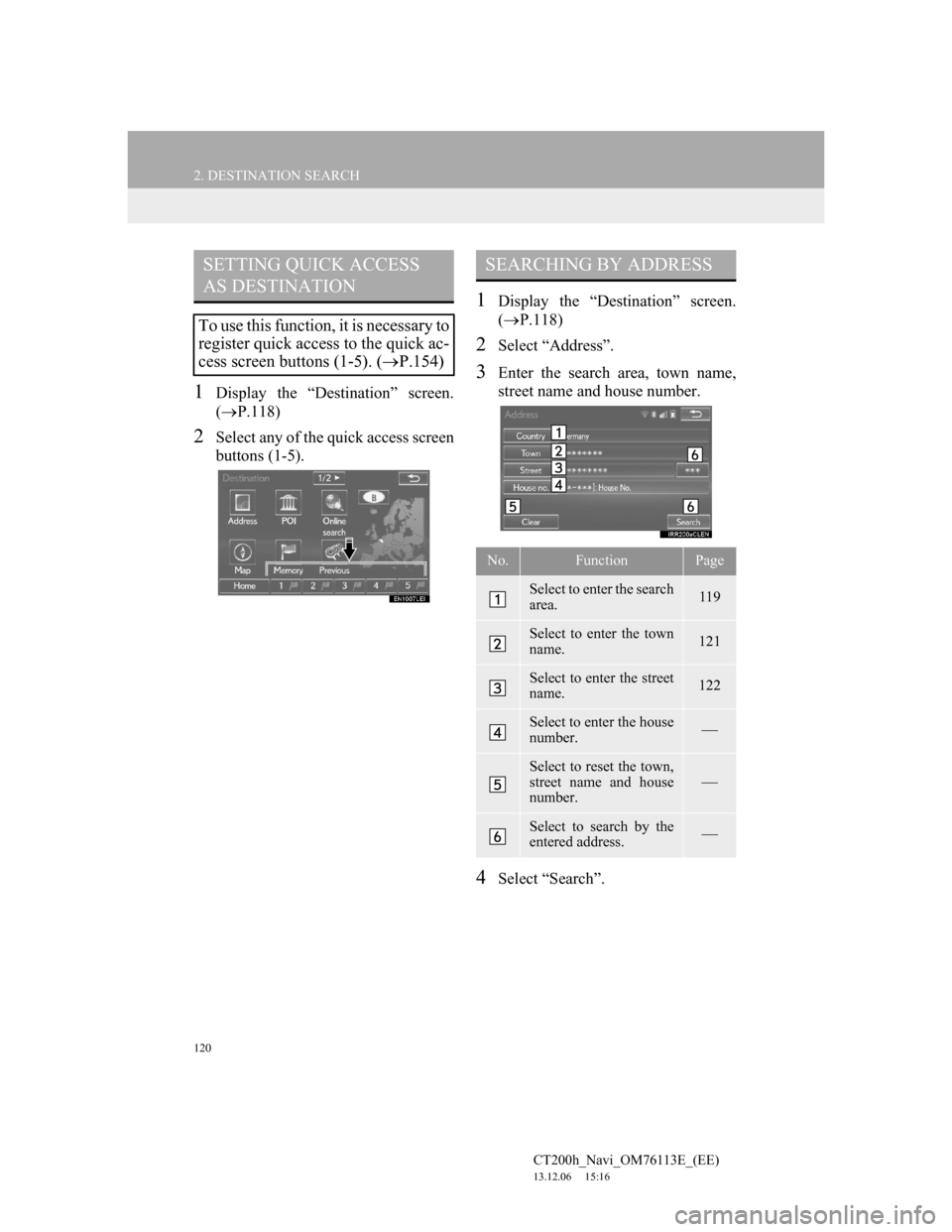
120
2. DESTINATION SEARCH
CT200h_Navi_OM76113E_(EE)
13.12.06 15:16
1Display the “Destination” screen.
(P.118)
2Select any of the quick access screen
buttons (1-5).
1Display the “Destination” screen.
(P.118)
2Select “Address”.
3Enter the search area, town name,
street name and house number.
4Select “Search”.
SETTING QUICK ACCESS
AS DESTINATION
To use this function, it is necessary to
register quick access to the quick ac-
cess screen buttons (1-5). (P.154)
SEARCHING BY ADDRESS
No.FunctionPage
Select to enter the search
area.119
Select to enter the town
name.121
Select to enter the street
name.122
Select to enter the house
number.
Select to reset the town,
street name and house
number.
Select to search by the
entered address.
Page 121 of 410
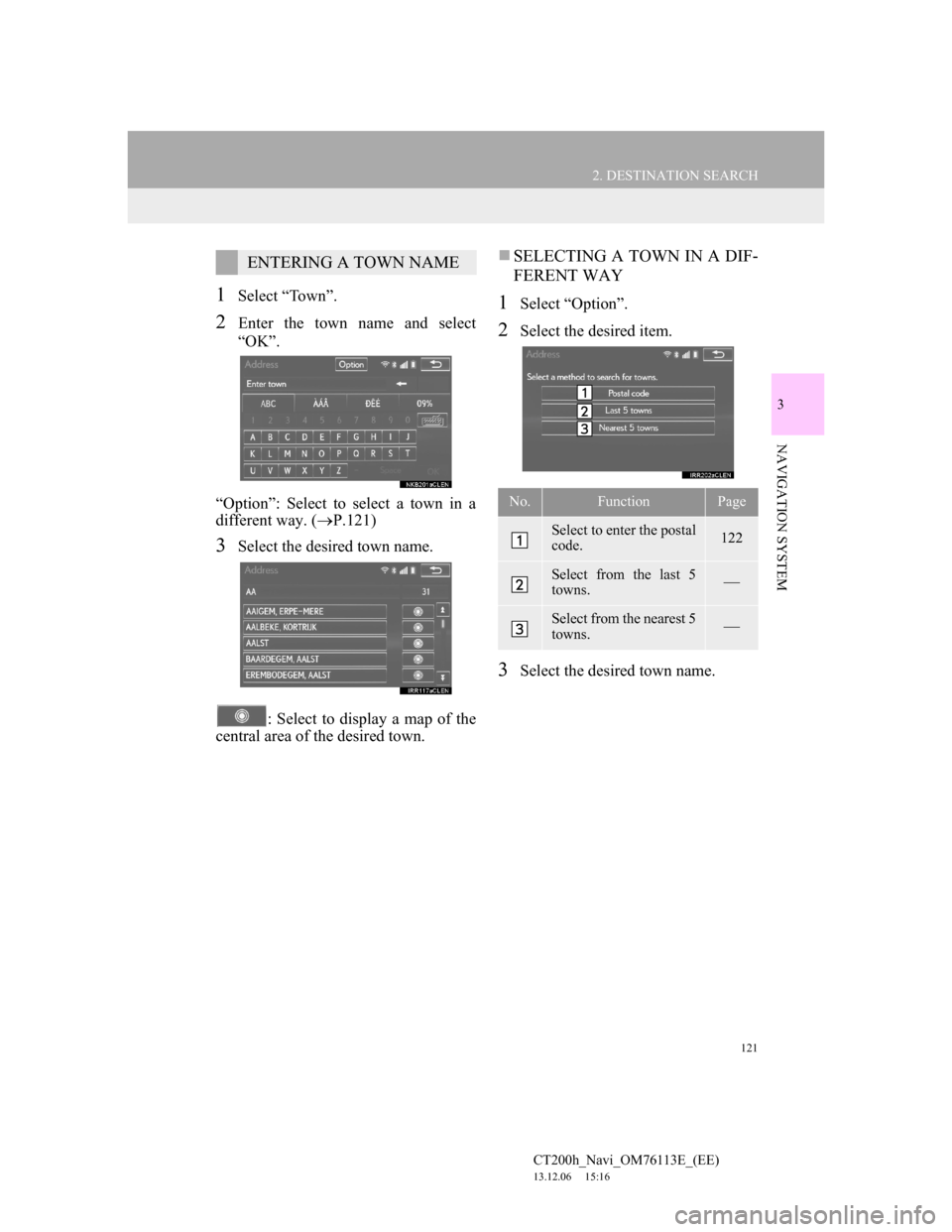
121
2. DESTINATION SEARCH
CT200h_Navi_OM76113E_(EE)
13.12.06 15:16
3
NAVIGATION SYSTEM
1Select “Town”.
2Enter the town name and select
“OK”.
“Option”: Select to select a town in a
different way. (P.121)
3Select the desired town name.
: Select to display a map of the
central area of the desired town.
SELECTING A TOWN IN A DIF-
FERENT WAY
1Select “Option”.
2Select the desired item.
3Select the desired town name.
ENTERING A TOWN NAME
No.FunctionPage
Select to enter the postal
code.122
Select from the last 5
towns.
Select from the nearest 5
towns.
Page 122 of 410
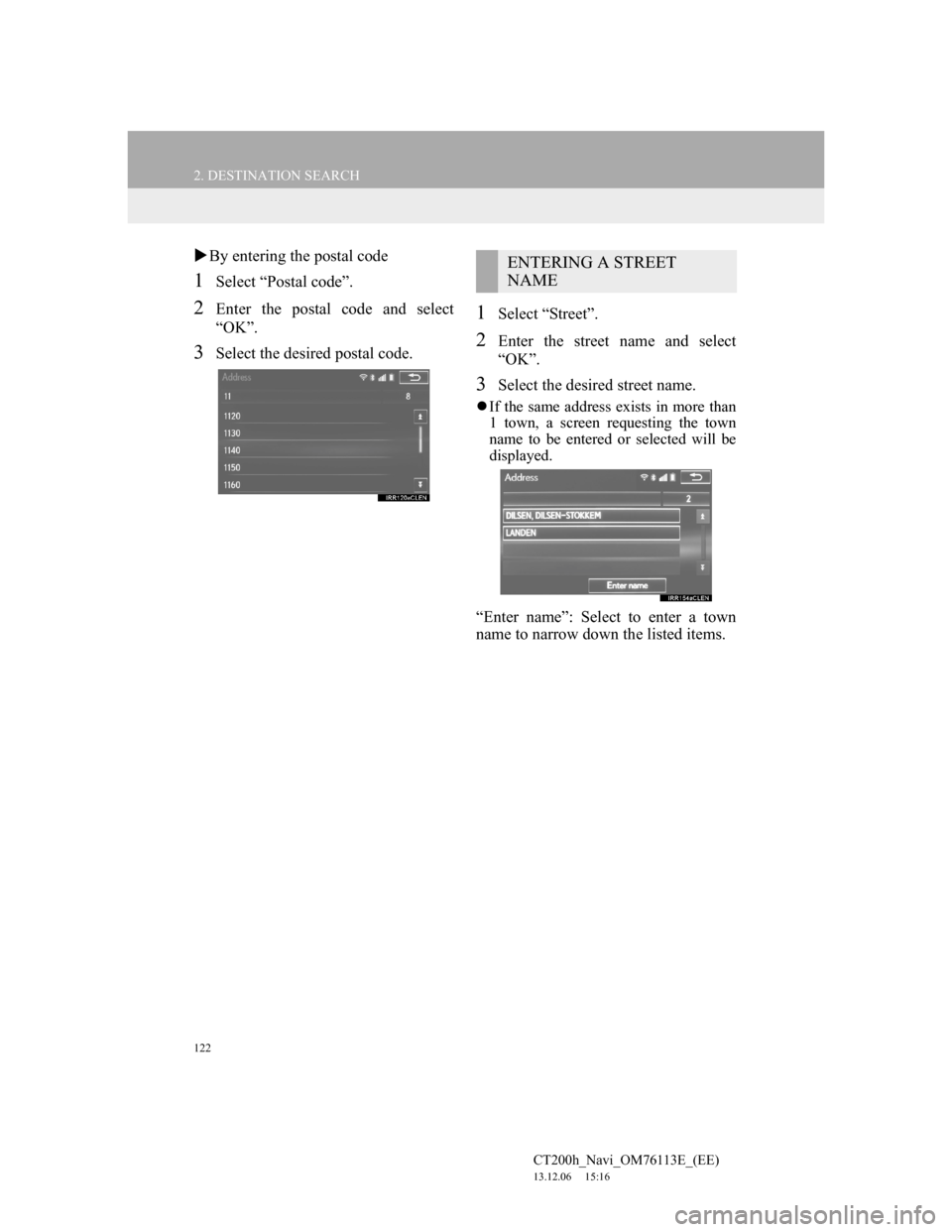
122
2. DESTINATION SEARCH
CT200h_Navi_OM76113E_(EE)
13.12.06 15:16
By entering the postal code
1Select “Postal code”.
2Enter the postal code and select
“OK”.
3Select the desired postal code.
1Select “Street”.
2Enter the street name and select
“OK”.
3Select the desired street name.
If the same address exists in more than
1 town, a screen requesting the town
name to be entered or selected will be
displayed.
“Enter name”: Select to enter a town
name to narrow down the listed items.
ENTERING A STREET
NAME
Page 123 of 410
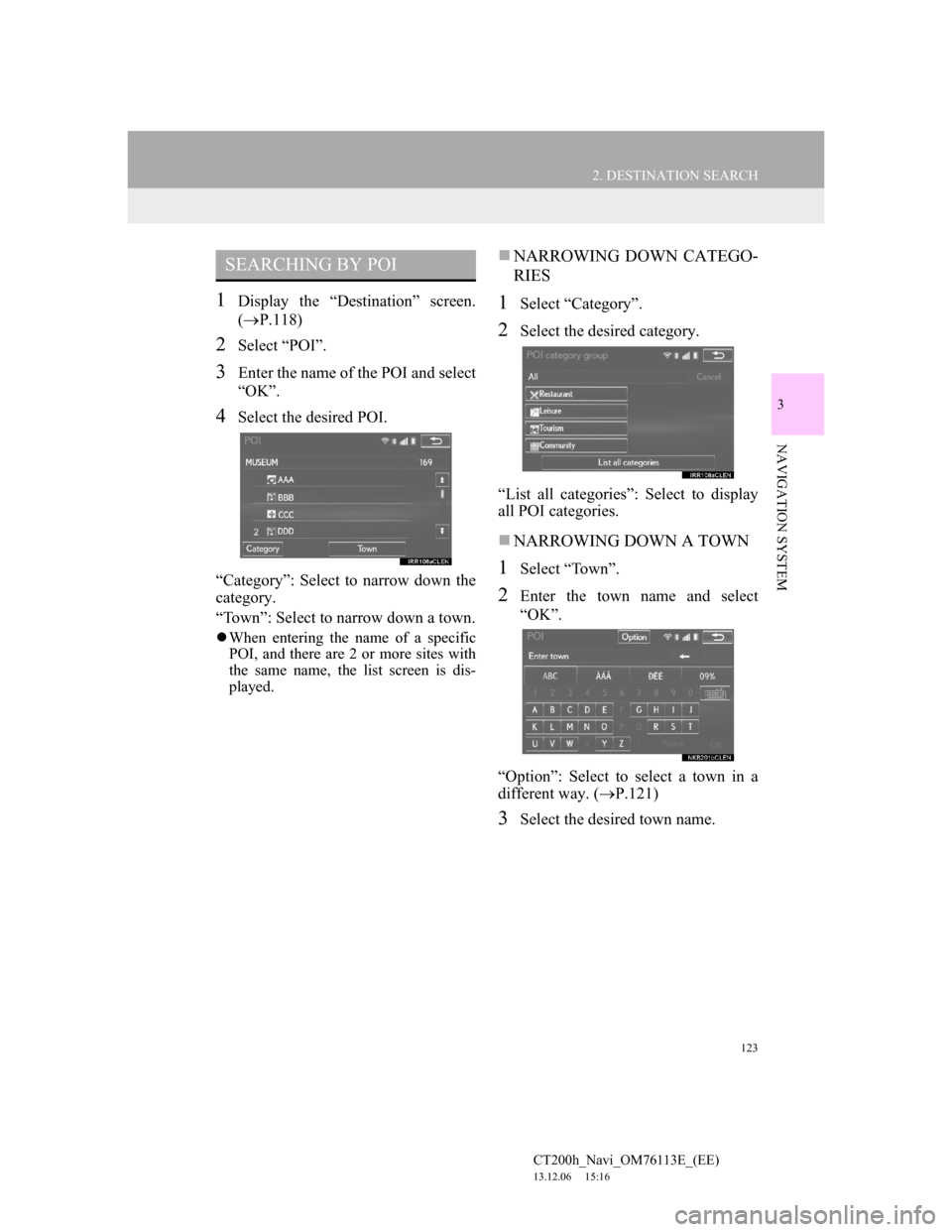
123
2. DESTINATION SEARCH
CT200h_Navi_OM76113E_(EE)
13.12.06 15:16
3
NAVIGATION SYSTEM
1Display the “Destination” screen.
(P.118)
2Select “POI”.
3Enter the name of the POI and select
“OK”.
4Select the desired POI.
“Category”: Select to narrow down the
category.
“Town”: Select to narrow down a town.
When entering the name of a specific
POI, and there are 2 or more sites with
the same name, the list screen is dis-
played.
NARROWING DOWN CATEGO-
RIES
1Select “Category”.
2Select the desired category.
“List all categories”: Select to display
all POI categories.
NARROWING DOWN A TOWN
1Select “Town”.
2Enter the town name and select
“OK”.
“Option”: Select to select a town in a
different way. (P.121)
3Select the desired town name.
SEARCHING BY POI
Page 127 of 410
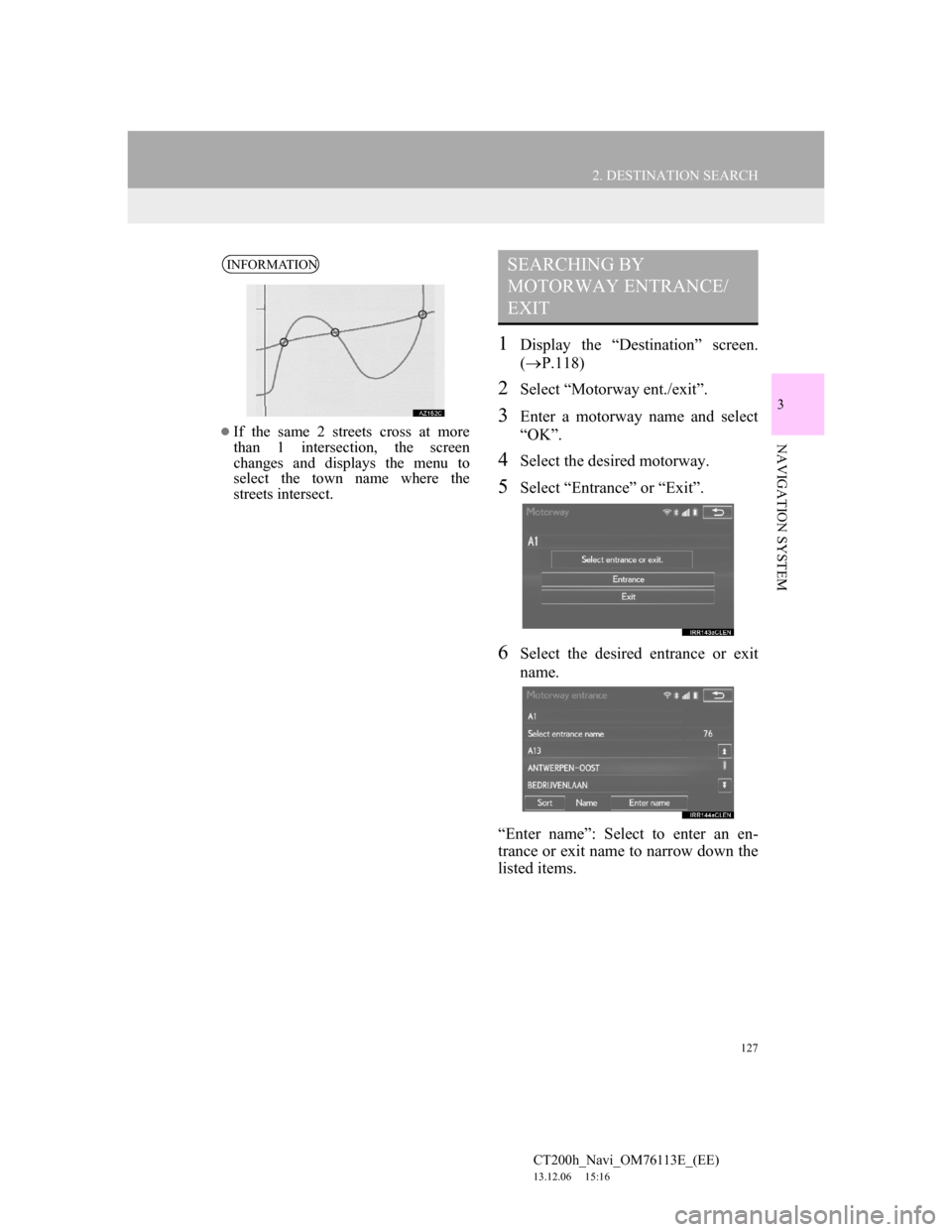
127
2. DESTINATION SEARCH
CT200h_Navi_OM76113E_(EE)
13.12.06 15:16
3
NAVIGATION SYSTEM
1Display the “Destination” screen.
(P.118)
2Select “Motorway ent./exit”.
3Enter a motorway name and select
“OK”.
4Select the desired motorway.
5Select “Entrance” or “Exit”.
6Select the desired entrance or exit
name.
“Enter name”: Select to enter an en-
trance or exit name to narrow down the
listed items.
INFORMATION
If the same 2 streets cross at more
than 1 intersection, the screen
changes and displays the menu to
select the town name where the
streets intersect.
SEARCHING BY
MOTORWAY ENTRANCE/
EXIT
Page 129 of 410
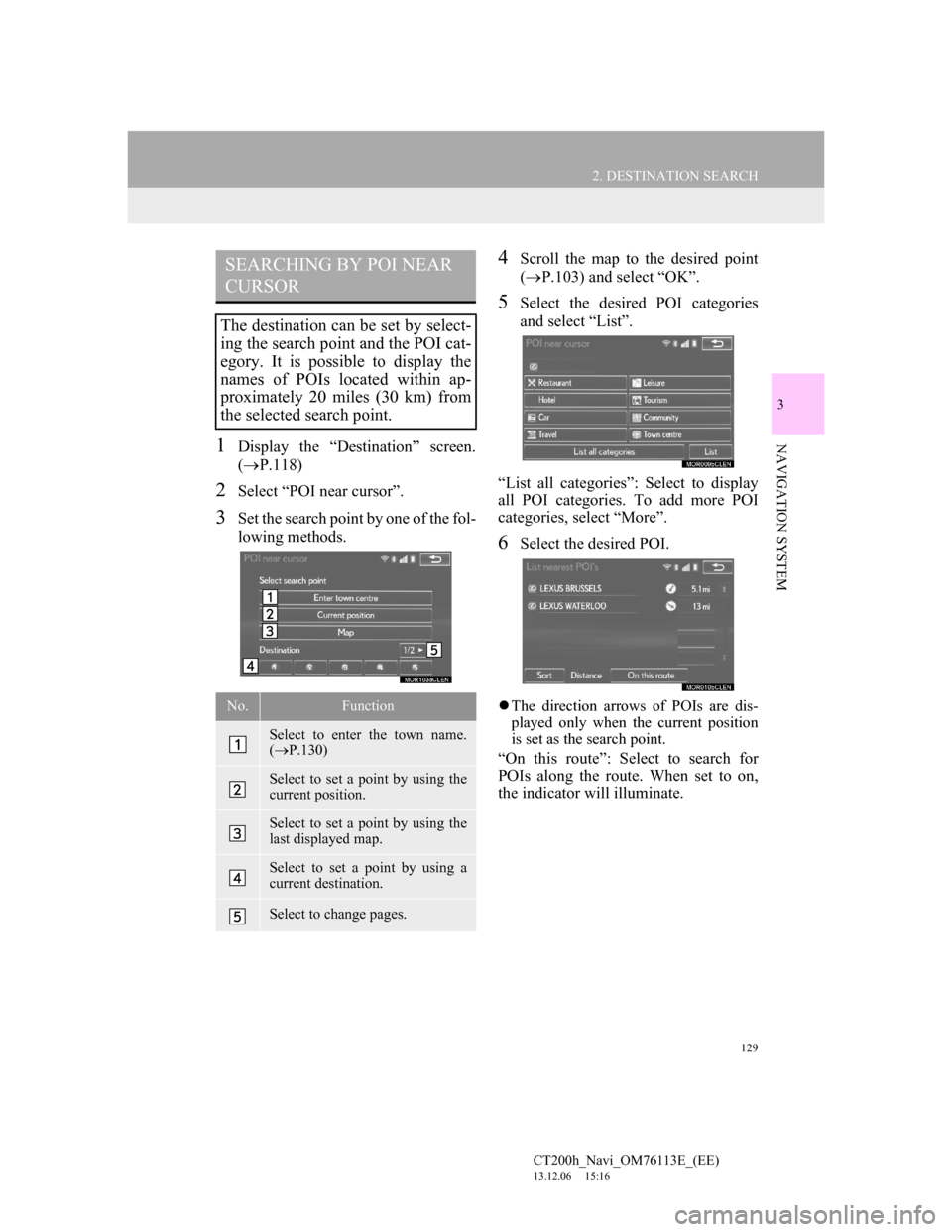
129
2. DESTINATION SEARCH
CT200h_Navi_OM76113E_(EE)
13.12.06 15:16
3
NAVIGATION SYSTEM1Display the “Destination” screen.
(P.118)
2Select “POI near cursor”.
3Set the search point by one of the fol-
lowing methods.
4Scroll the map to the desired point
(P.103) and select “OK”.
5Select the desired POI categories
and select “List”.
“List all categories”: Select to display
all POI categories. To add more POI
categories, select “More”.
6Select the desired POI.
The direction arrows of POIs are dis-
played only when the current position
is set as the search point.
“On this route”: Select to search for
POIs along the route. When set to on,
the indicator will illuminate.
SEARCHING BY POI NEAR
CURSOR
The destination can be set by select-
ing the search point and the POI cat-
egory. It is possible to display the
names of POIs located within ap-
proximately 20 miles (30 km) from
the selected search point.
No.Function
Select to enter the town name.
(P.130)
Select to set a point by using the
current position.
Select to set a point by using the
last displayed map.
Select to set a point by using a
current destination.
Select to change pages.
Page 130 of 410
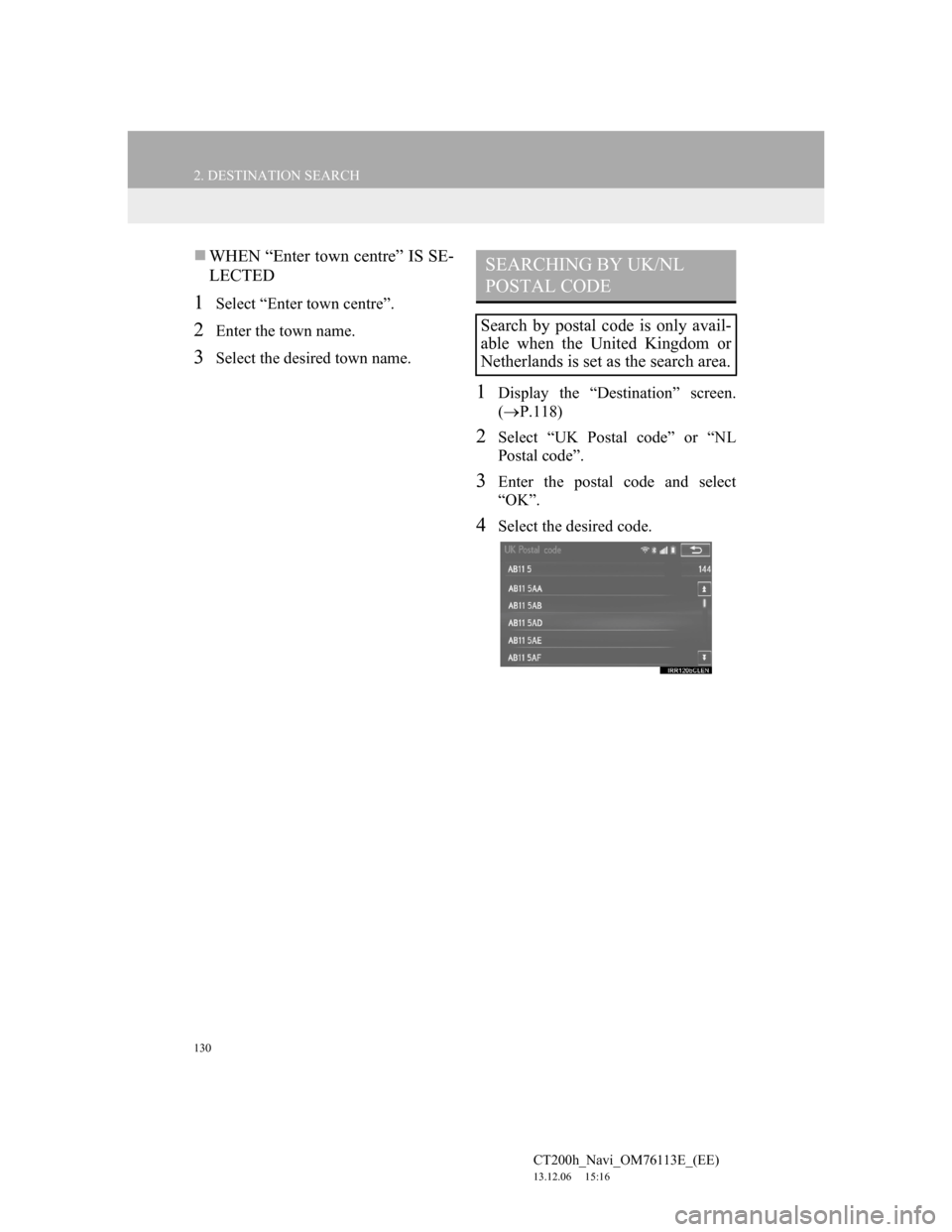
130
2. DESTINATION SEARCH
CT200h_Navi_OM76113E_(EE)
13.12.06 15:16
WHEN “Enter town centre” IS SE-
LECTED
1Select “Enter town centre”.
2Enter the town name.
3Select the desired town name.
1Display the “Destination” screen.
(P.118)
2Select “UK Postal code” or “NL
Postal code”.
3Enter the postal code and select
“OK”.
4Select the desired code.
SEARCHING BY UK/NL
POSTAL CODE
Search by postal code is only avail-
able when the United Kingdom or
Netherlands is set as the search area.
Page 149 of 410
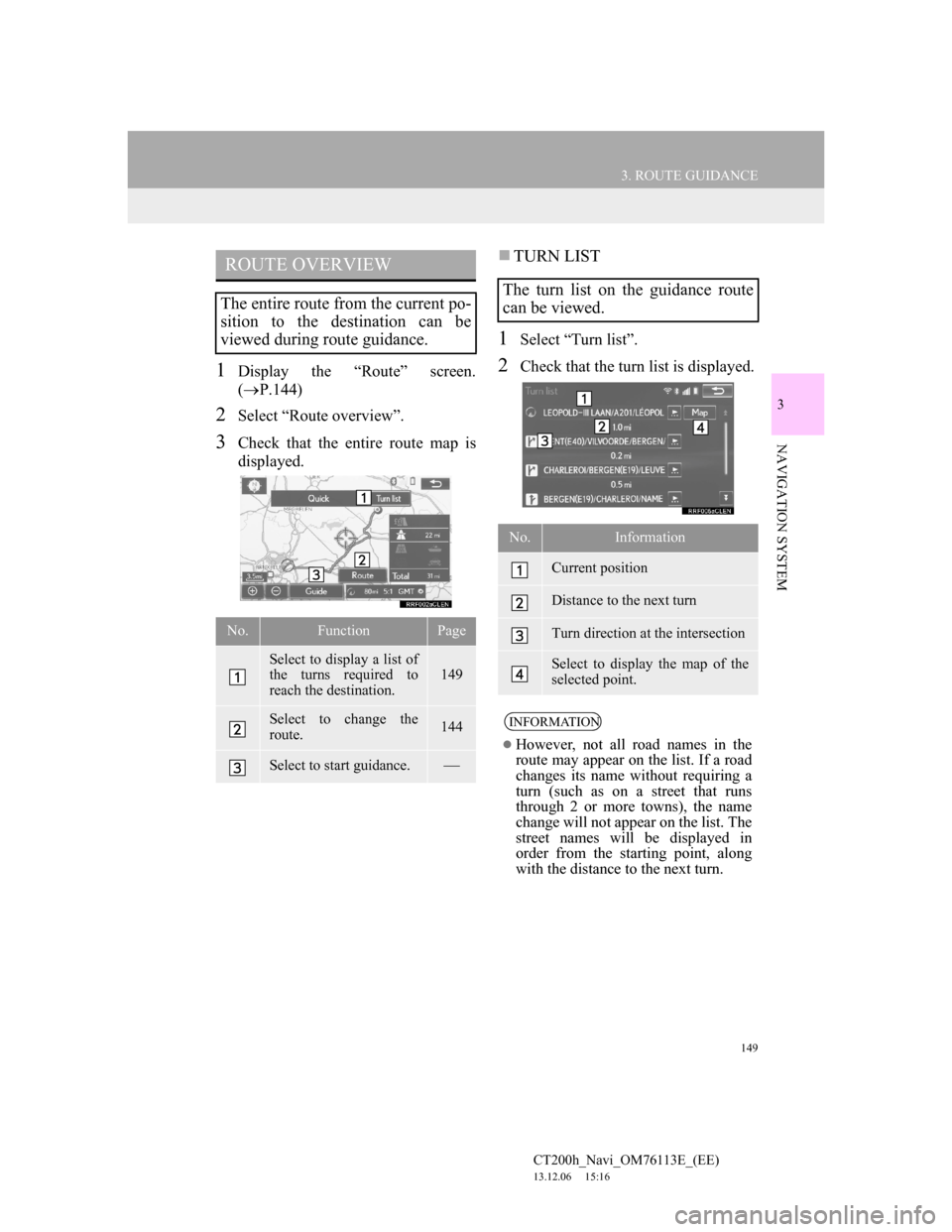
149
3. ROUTE GUIDANCE
CT200h_Navi_OM76113E_(EE)
13.12.06 15:16
3
NAVIGATION SYSTEM
1Display the “Route” screen.
(P.144)
2Select “Route overview”.
3Check that the entire route map is
displayed.
TURN LIST
1Select “Turn list”.
2Check that the turn list is displayed.
ROUTE OVERVIEW
The entire route from the current po-
sition to the destination can be
viewed during route guidance.
No.FunctionPage
Select to display a list of
the turns required to
reach the destination.
149
Select to change the
route.144
Select to start guidance.
The turn list on the guidance route
can be viewed.
No.Information
Current position
Distance to the next turn
Turn direction at the intersection
Select to display the map of the
selected point.
INFORMATION
However, not all road names in the
route may appear on the list. If a road
changes its name without requiring a
turn (such as on a street that runs
through 2 or more towns), the name
change will not appear on the list. The
street names will be displayed in
order from the starting point, along
with the distance to the next turn.
Page 280 of 410
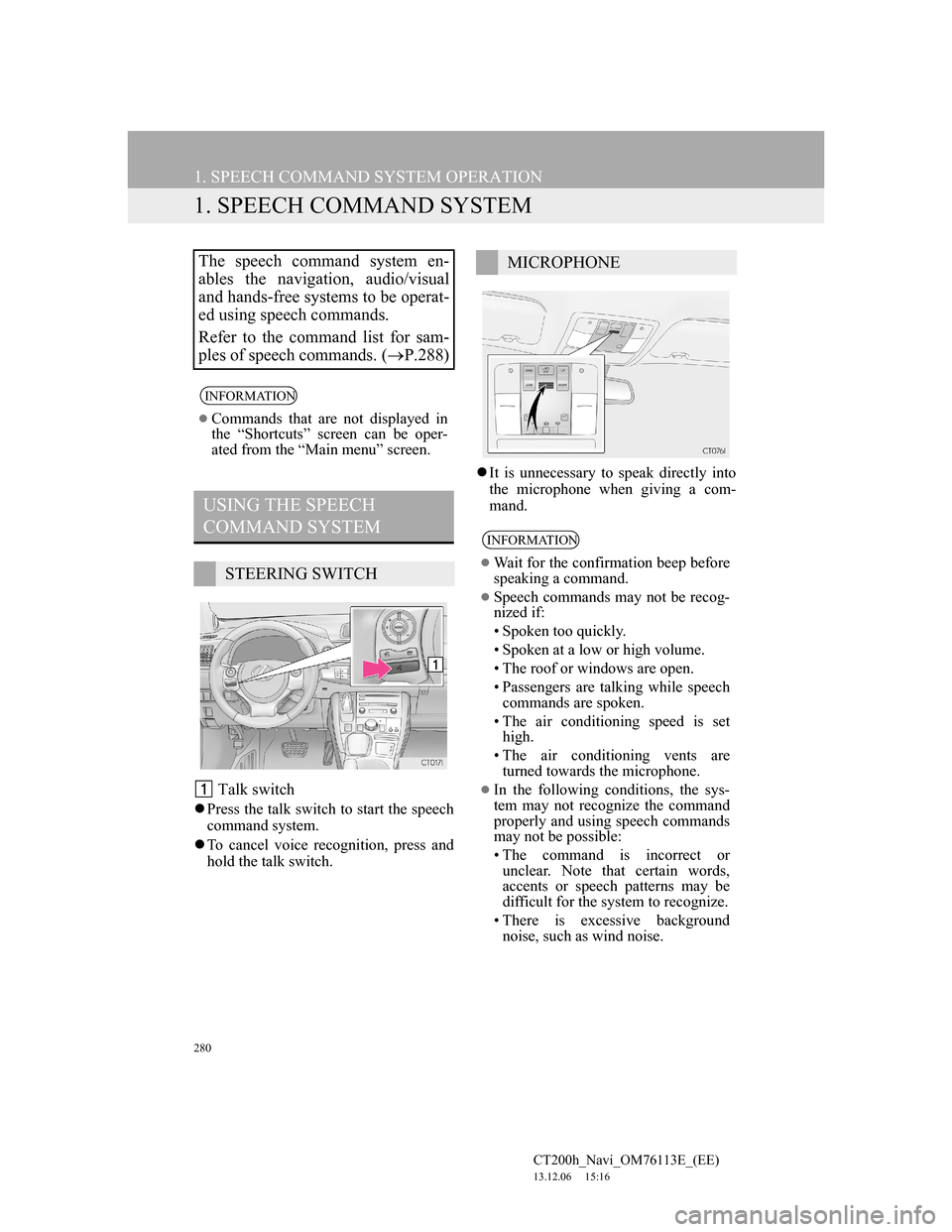
280
CT200h_Navi_OM76113E_(EE)
13.12.06 15:16
1. SPEECH COMMAND SYSTEM OPERATION
1. SPEECH COMMAND SYSTEM
Talk switch
Press the talk switch to start the speech
command system.
To cancel voice recognition, press and
hold the talk switch.It is unnecessary to speak directly into
the microphone when giving a com-
mand.
The speech command system en-
ables the navigation, audio/visual
and hands-free systems to be operat-
ed using speech commands.
Refer to the command list for sam-
ples of speech commands. (P.288)
INFORMATION
Commands that are not displayed in
the “Shortcuts” screen can be oper-
ated from the “Main menu” screen.
USING THE SPEECH
COMMAND SYSTEM
STEERING SWITCH
MICROPHONE
INFORMATION
Wait for the confirmation beep before
speaking a command.
Speech commands may not be recog-
nized if:
• Spoken too quickly.
• Spoken at a low or high volume.
• The roof or windows are open.
• Passengers are talking while speech
commands are spoken.
• The air conditioning speed is set
high.
• The air conditioning vents are
turned towards the microphone.
In the following conditions, the sys-
tem may not recognize the command
properly and using speech commands
may not be possible:
• The command is incorrect or
unclear. Note that certain words,
accents or speech patterns may be
difficult for the system to recognize.
• There is excessive background
noise, such as wind noise.