display Lexus CT200h 2015 Navigation Manual (in English)
[x] Cancel search | Manufacturer: LEXUS, Model Year: 2015, Model line: CT200h, Model: Lexus CT200h 2015Pages: 405, PDF Size: 7.61 MB
Page 371 of 405

370
2. LEXUS ENFORM, SAFETY CONNECT AND APP SUITE OPERATION
CT200h_Navi_OM76146U_(U)14.06.17 09:48
1Display the “LEXUS App Suite” screen.
(→ P.362)
2Select the desired application button.
3Select an input field on the screen.
4Enter a search term, and then select
“OK” .
5Entering characters will be reflected on
the character entering space.
App Suite KEYBOARD
OPERATION
Information can be entered into an ap-
plication by the software keyboard or
voice recognition function. For details
about the function and service of each
application, refer to
http://www.lexus.com/enform/
.
�zThe keyboard layout can be changed.
(→ P. 6 4 )
USING THE SOFTWARE
KEYBOARD
�zFor details on operating the keyboard:
→ P. 4 0
�z These application screens are shown for
illustrative purposes, and the actual
screens will vary by application.
Page 372 of 405

371
2. LEXUS ENFORM, SAFETY CONNECT AND APP SUITE OPERATION
9
LEXUS ENFORM, SAFETY CONNECT AND APP SUITE
CT200h_Navi_OM76146U_(U)14.06.17 09:48
1Display the “LEXUS App Suite” screen.
(→ P.362)
2Select the desired application button.
3Press the talk switch on the steering
wheel once the application screen is dis-
played. ( →P.264)
4System will prompt for user input.
�zEnd of user’s speech will be detected auto-
matically, and the system will prompt for
any additional information if needed.
5Search results will be displayed on the
screen.ENTERING A KEYWORD
USING THE VOICE
RECOGNITION FUNCTION
�zAlternatively, the application can be
opened by the launch Lexus App Suite
Voice Command. ( →P. 2 6 7 )
�z These application screens are shown for
illustrative purposes, and the actual
screens will vary by application.
Page 374 of 405

373
2. LEXUS ENFORM, SAFETY CONNECT AND APP SUITE OPERATION
9
LEXUS ENFORM, SAFETY CONNECT AND APP SUITE
CT200h_Navi_OM76146U_(U)14.06.17 09:48
6After the agent helps you determine
your location of choice, this screen is
displayed. Select the button of the
screen for the appropriate action.
“Mark”: Select to mark the POI on the
map screen.
“Enter ” : Select to set as a destination.
“Detail” : Select to display the detailed in-
formation.
�z If is selected, the registered phone
number can be called.
Page 378 of 405

377
2. LEXUS ENFORM, SAFETY CONNECT AND APP SUITE OPERATION
9
LEXUS ENFORM, SAFETY CONNECT AND APP SUITE
CT200h_Navi_OM76146U_(U)14.06.17 09:48
7Select the desired location.
8Select the desired appropriate action.
1Select “Options” .
2Select “Map Information” .
3Select “eDestination” .
�zThe “eDestination” indicator illuminates.
“Mark” : Select to mark the POI on the
map screen.
“Go” : Select to set the POI as a destina-
tion with route directions.
�z If is selected, the registered phone
number can be called.
DISPLAYING eDestination
ICONS
Page 379 of 405
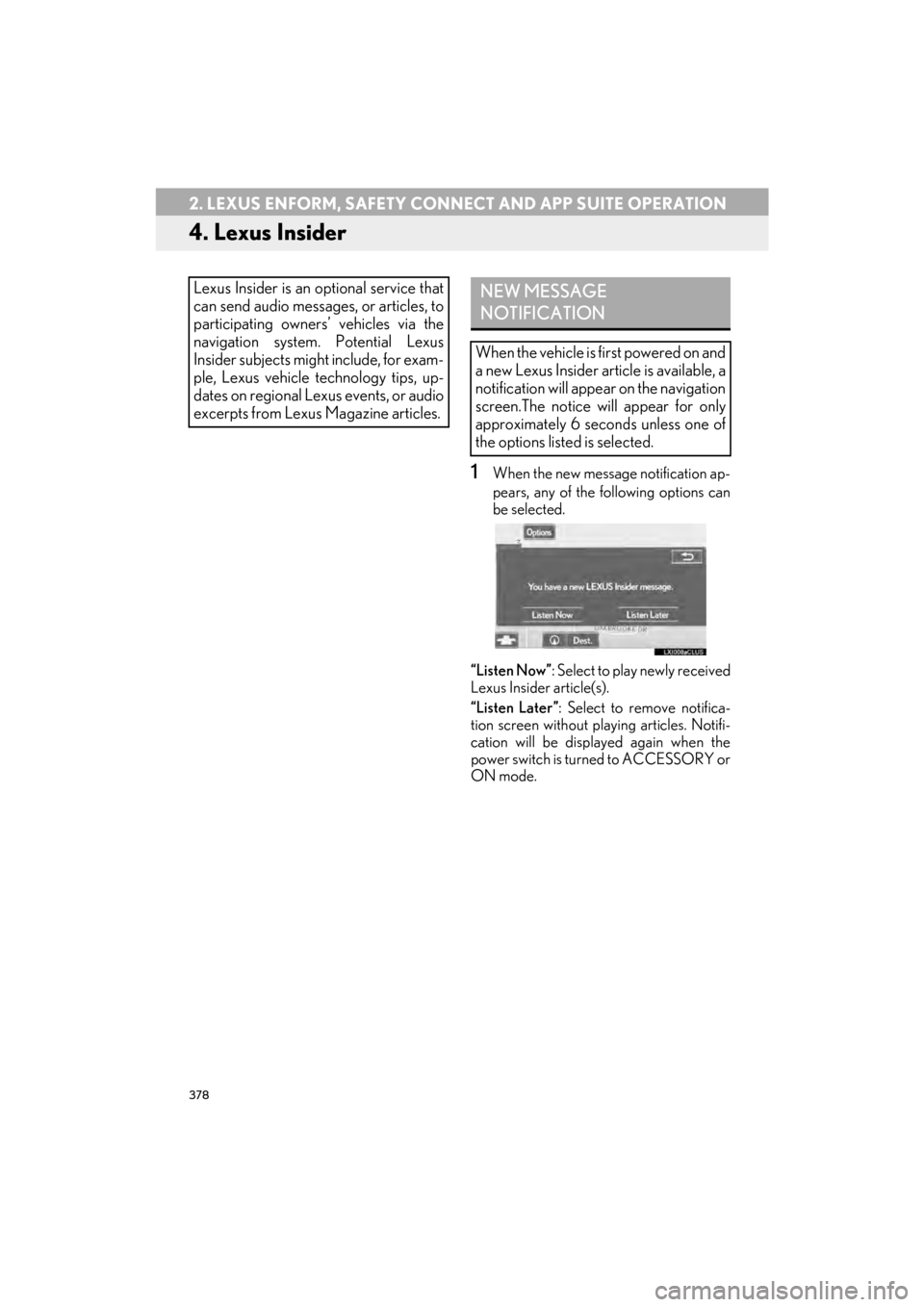
378
2. LEXUS ENFORM, SAFETY CONNECT AND APP SUITE OPERATION
CT200h_Navi_OM76146U_(U)14.06.17 09:48
4. Lexus Insider
1When the new message notification ap-
pears, any of the following options can
be selected.
“Listen Now” : Select to play newly received
Lexus Insider article(s).
“Listen Later” : Select to remove notifica-
tion screen without playing articles. Notifi-
cation will be displayed again when the
power switch is turned to ACCESSORY or
ON mode.
Lexus Insider is an optional service that
can send audio messages, or articles, to
participating owners’ vehicles via the
navigation system. Potential Lexus
Insider subjects might include, for exam-
ple, Lexus vehicle technology tips, up-
dates on regional Lexus events, or audio
excerpts from Lexus Magazine articles.NEW MESSAGE
NOTIFICATION
When the vehicle is first powered on and
a new Lexus Insider article is available, a
notification will appear on the navigation
screen.The notice will appear for only
approximately 6 seconds unless one of
the options listed is selected.
Page 381 of 405
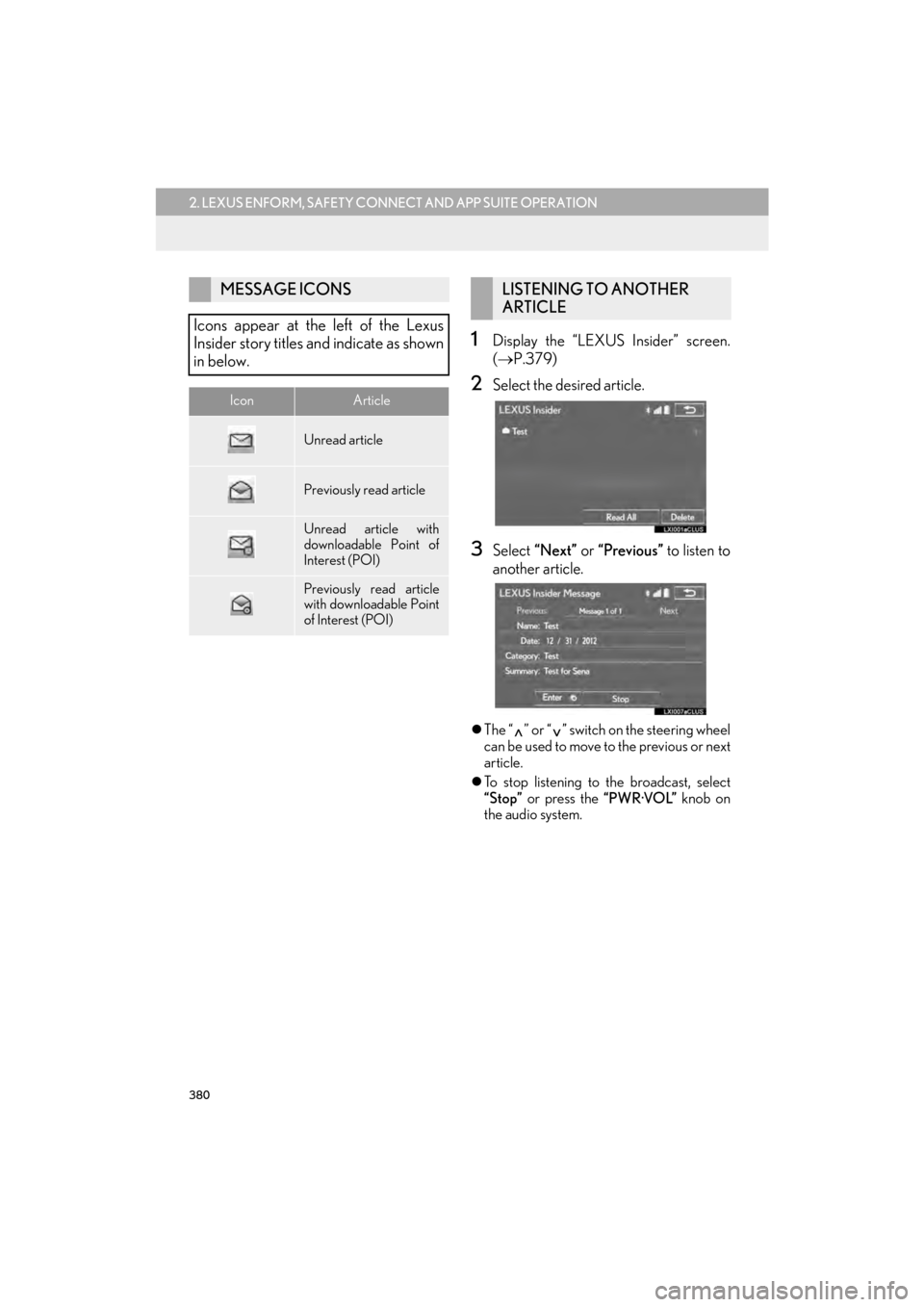
380
2. LEXUS ENFORM, SAFETY CONNECT AND APP SUITE OPERATION
CT200h_Navi_OM76146U_(U)14.06.17 09:48
1Display the “LEXUS Insider” screen.
(→ P.379)
2Select the desired article.
3Select “Next” or “Previous” to listen to
another article.
�z The “ ” or “ ” switch on the steering wheel
can be used to move to the previous or next
article.
�z To stop listening to the broadcast, select
“Stop” or press the “PWR·VOL” knob on
the audio system.
MESSAGE ICONS
Icons appear at the left of the Lexus
Insider story titles and indicate as shown
in below.
IconArticle
Unread article
Previously read article
Unread article with
downloadable Point of
Interest (POI)
Previously read article
with downloadable Point
of Interest (POI)
LISTENING TO ANOTHER
ARTICLE
Page 382 of 405
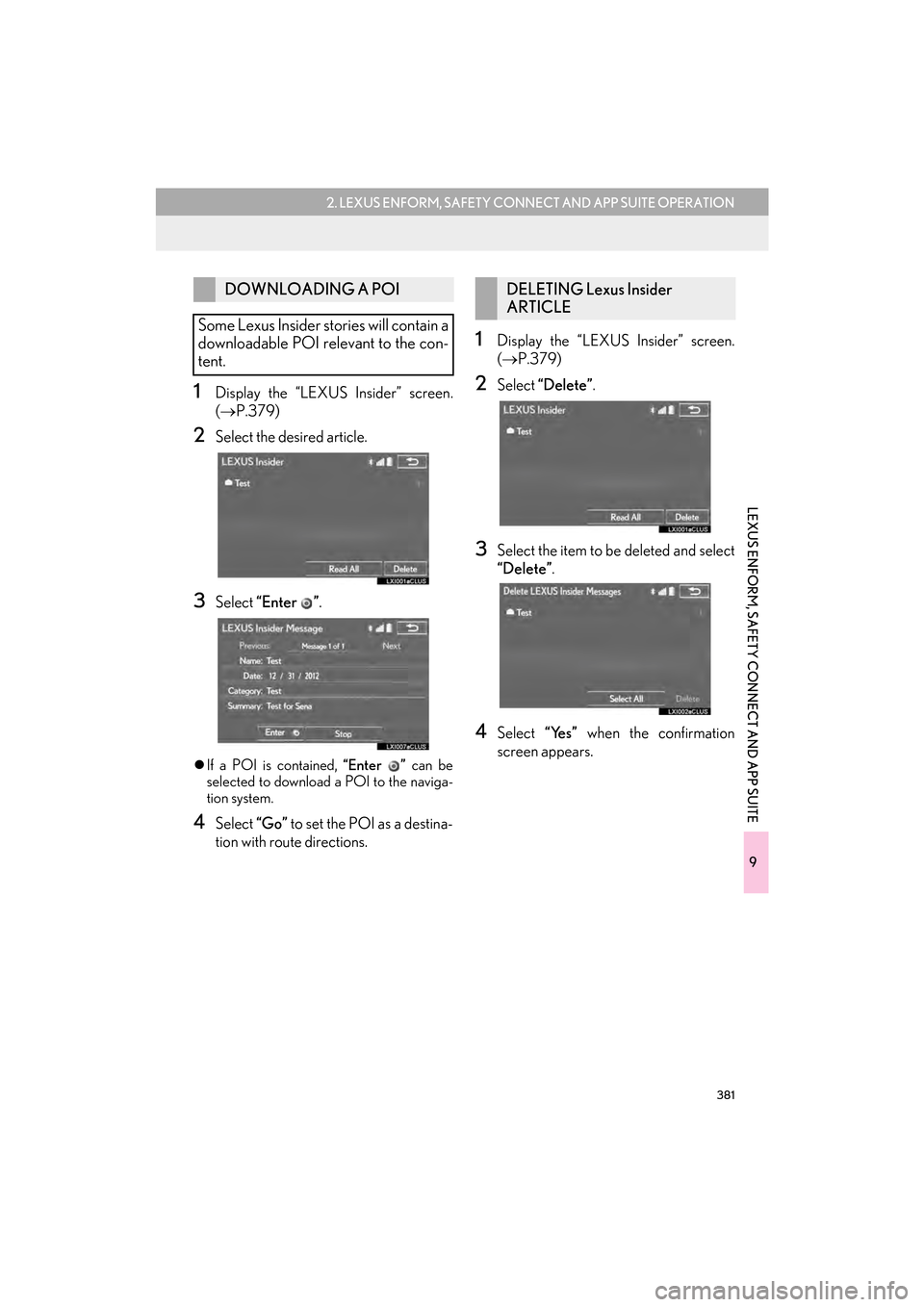
381
2. LEXUS ENFORM, SAFETY CONNECT AND APP SUITE OPERATION
9
LEXUS ENFORM, SAFETY CONNECT AND APP SUITE
CT200h_Navi_OM76146U_(U)14.06.17 09:48
1Display the “LEXUS Insider” screen.
(→ P.379)
2Select the desired article.
3Select “Enter ” .
�zIf a POI is contained, “Enter ” can be
selected to download a POI to the naviga-
tion system.
4Select “Go” to set the POI as a destina-
tion with route directions.
1Display the “LEXUS Insider” screen.
( → P.379)
2Select “Delete” .
3Select the item to be deleted and select
“Delete”.
4Select “Yes” when the confirmation
screen appears.
DOWNLOADING A POI
Some Lexus Insider stories will contain a
downloadable POI relevant to the con-
tent.DELETING Lexus Insider
ARTICLE
Page 384 of 405
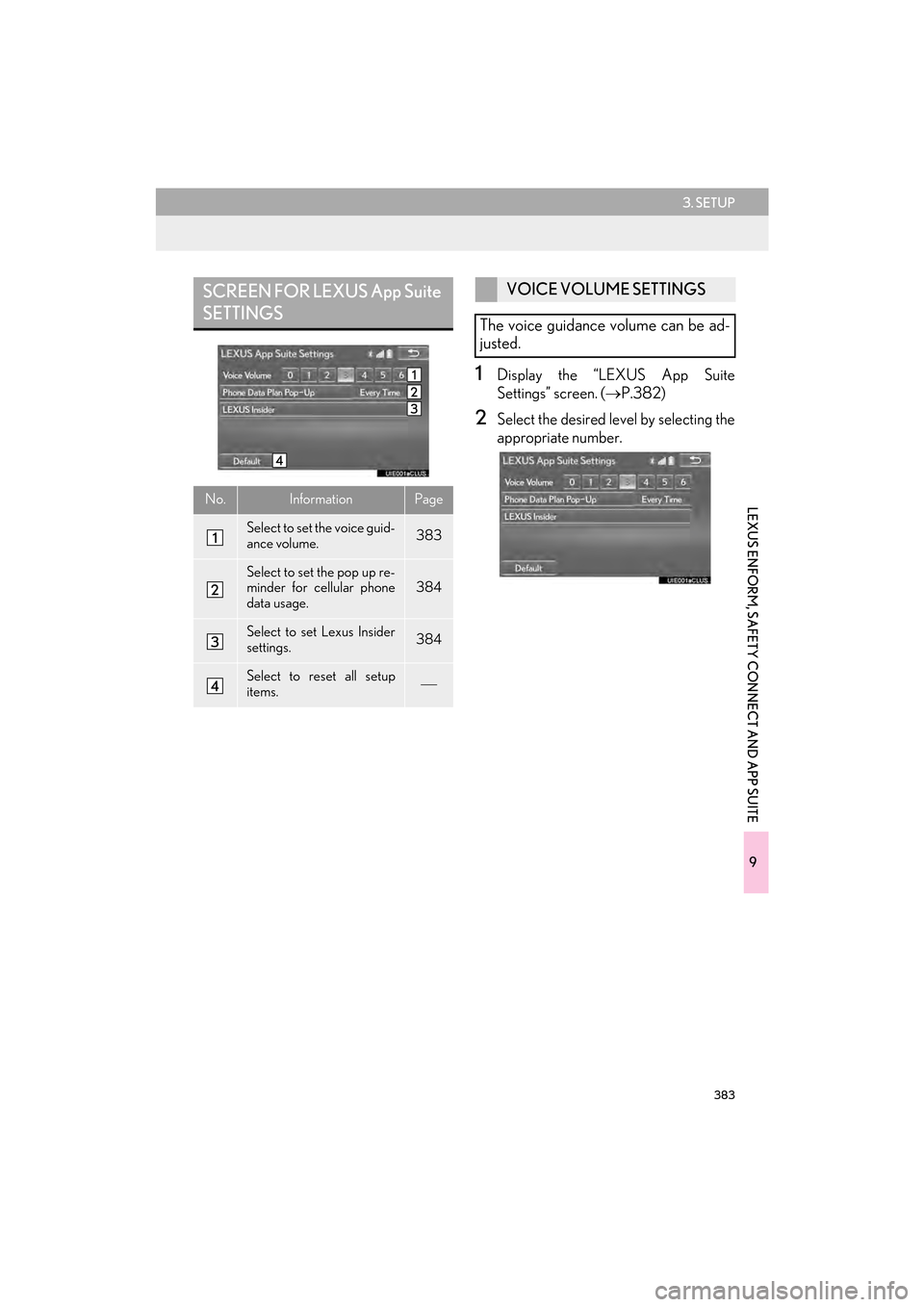
383
3. SETUP
9
LEXUS ENFORM, SAFETY CONNECT AND APP SUITE
CT200h_Navi_OM76146U_(U)14.06.17 09:48
1Display the “LEXUS App Suite
Settings” screen. (→P.382)
2Select the desired level by selecting the
appropriate number.
SCREEN FOR LEXUS App Suite
SETTINGS
No.InformationPage
Select to set the voice guid-
ance volume. 383
Select to set the pop up re-
minder for cellular phone
data usage.384
Select to set Lexus Insider
settings.384
Select to reset all setup
items.
VOICE VOLUME SETTINGS
The voice guidance volume can be ad-
justed.
Page 385 of 405
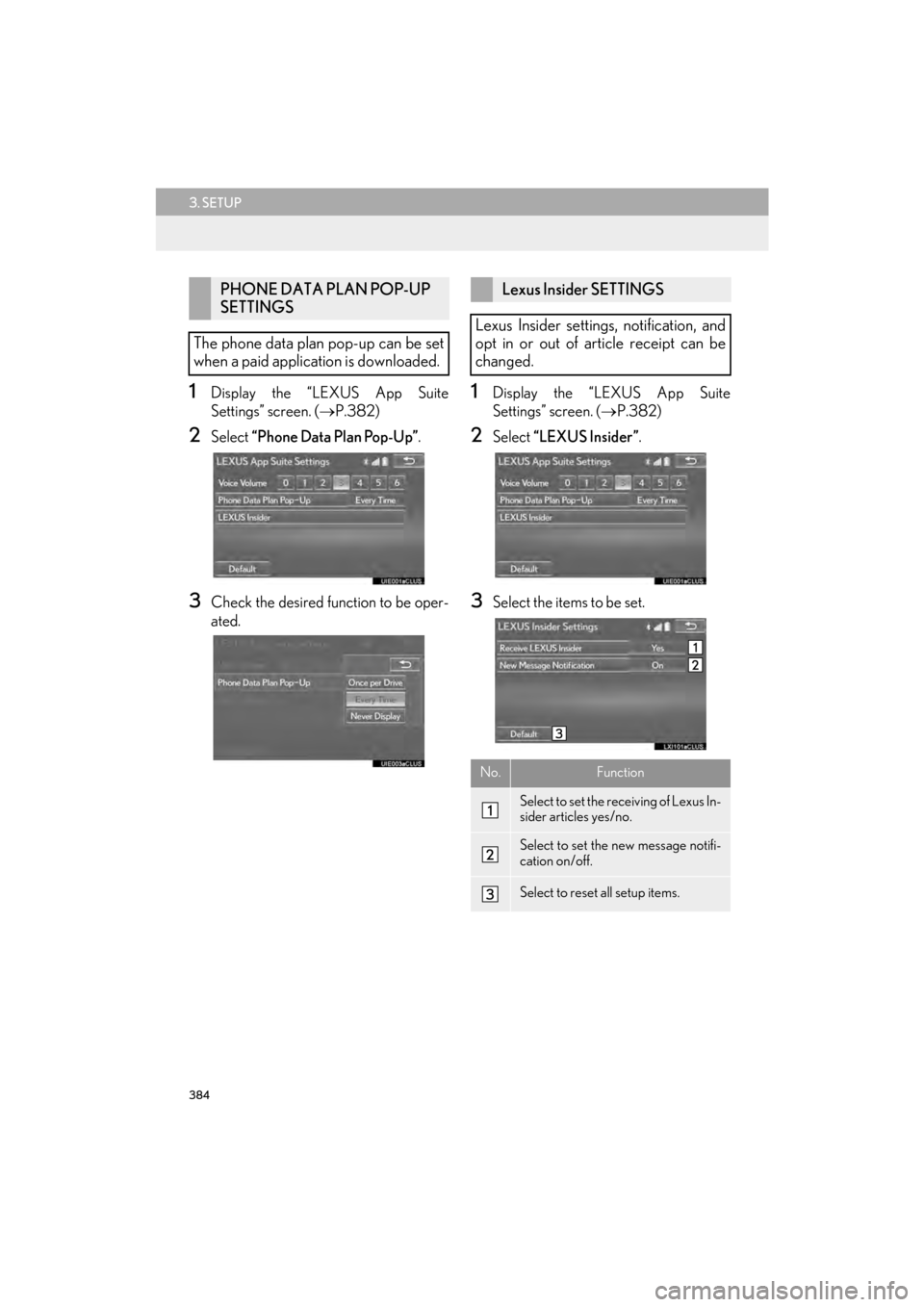
384
3. SETUP
CT200h_Navi_OM76146U_(U)14.06.17 09:48
1Display the “LEXUS App Suite
Settings” screen. (→P.382)
2Select “Phone Data Plan Pop-Up” .
3Check the desired function to be oper-
ated.
1Display the “LEXUS App Suite
Settings” screen. (→P.382)
2Select “LEXUS Insider” .
3Select the items to be set.
PHONE DATA PLAN POP-UP
SETTINGS
The phone data plan pop-up can be set
when a paid application is downloaded.Lexus Insider SETTINGS
Lexus Insider settings, notification, and
opt in or out of article receipt can be
changed.
No.Function
Select to set the receiving of Lexus In-
sider articles yes/no.
Select to set the new message notifi-
cation on/off.
Select to reset all setup items.
Page 388 of 405
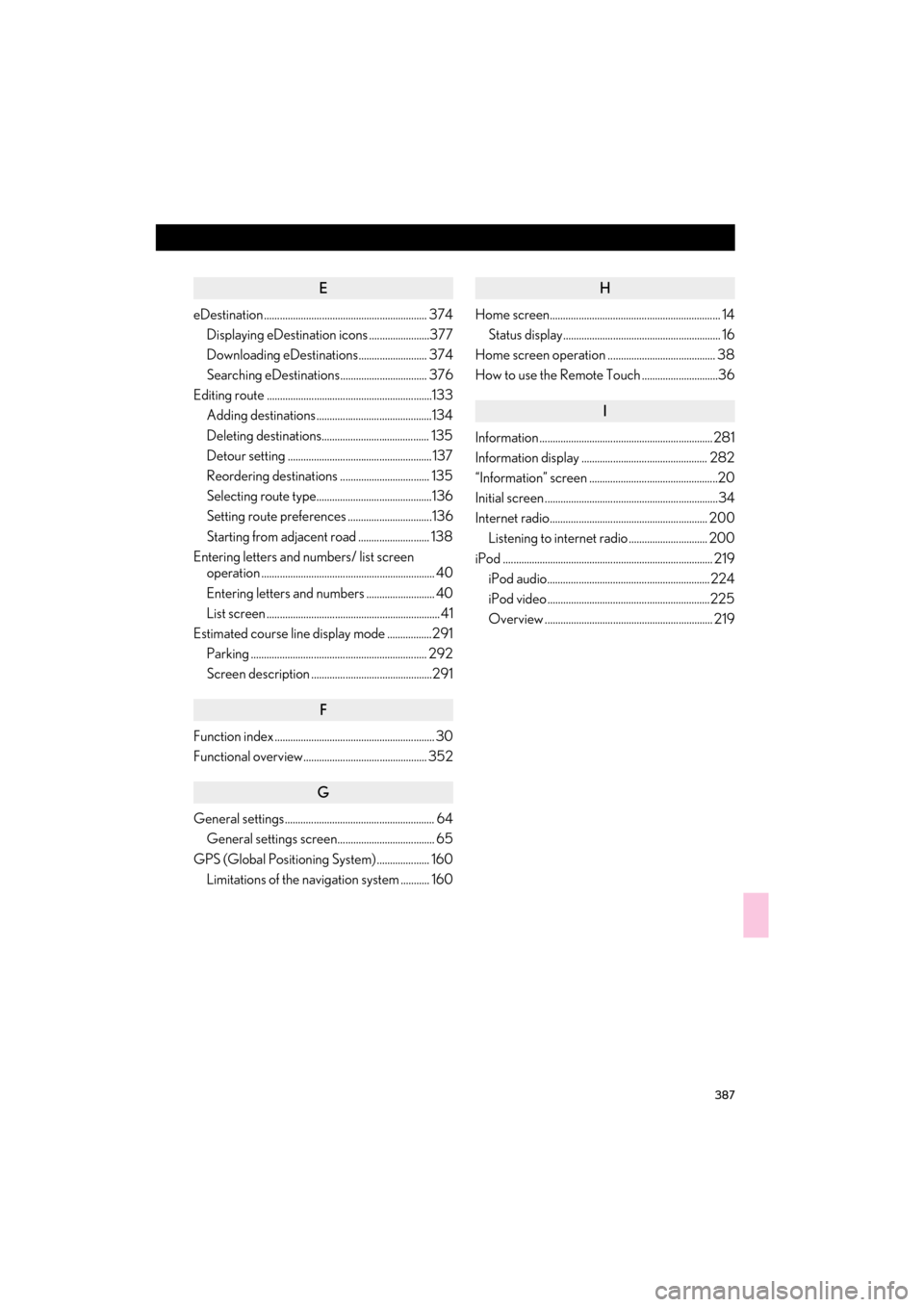
387
CT200h_Navi_OM76146U_(U)14.06.17 09:44
E
eDestination .............................................................. 374Displaying eDestination icons .......................377
Downloading eDestinations.......................... 374
Searching eDestinations................................. 376
Editing route ...............................................................133 Adding destinations ............................................134
Deleting destinations......................................... 135
Detour setting ....................................................... 137
Reordering destinations .................................. 135
Selecting route type............................................136
Setting route preferences ................................136
Starting from adjacent road ........................... 138
Entering letters and numbers/ list screen operation .................................................................. 40
Entering letters and numbers .......................... 40
List screen .................................................................. 41
Estimated course line display mode .................291
Parking ................................................................... 292
Screen description ..............................................291
F
Function index ............................................................. 30
Functional overview............................................... 352
G
General settings......................................................... 64General settings screen..................................... 65
GPS (Global Positioning System) .................... 160 Limitations of the navigation system ........... 160
H
Home screen................................................................. 14Status display............................................................ 16
Home screen operation ......................................... 38
How to use the Remote Touch .............................36
I
Information .................................................................. 281
Information display ................................................ 282
“Information” screen .................................................20
Initial screen ..................................................................34
Internet radio............................................................ 200 Listening to internet radio .............................. 200
iPod ................................................................................ 219 iPod audio.............................................................. 224
iPod video ..............................................................225
Overview ................................................................ 219