Lexus CT200h 2017 Owner's Manual (in English)
Manufacturer: LEXUS, Model Year: 2017, Model line: CT200h, Model: Lexus CT200h 2017Pages: 640, PDF Size: 17.94 MB
Page 381 of 640
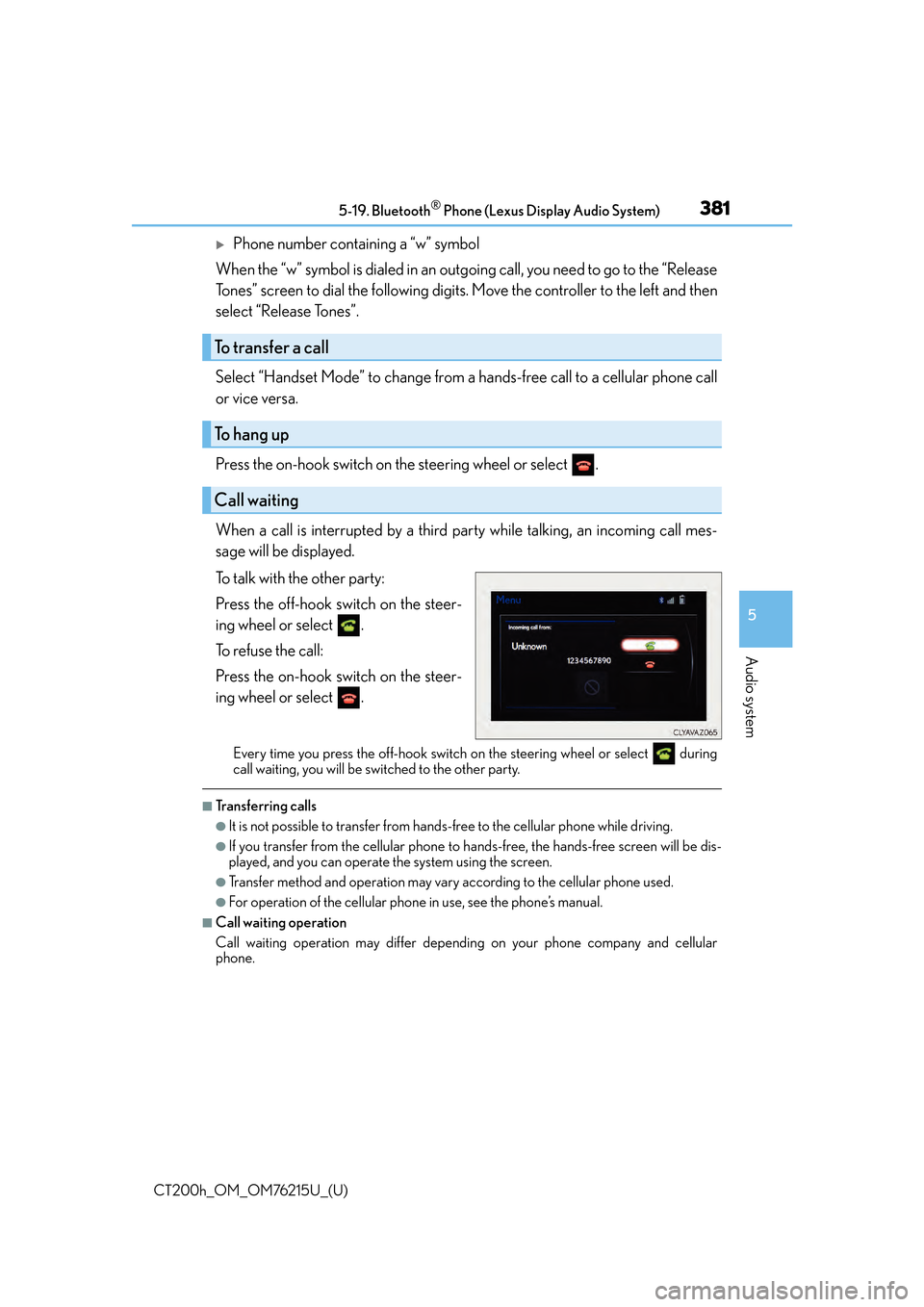
CT200h_OM_OM76215U_(U)
3815-19. Bluetooth® Phone (Lexus Display Audio System)
5
Audio system
Phone number containing a “w” symbol
When the “w” symbol is dialed in an outg oing call, you need to go to the “Release
Tones” screen to dial the following digits . Move the controller to the left and then
select “Release Tones”.
Select “Handset Mode” to change from a hands-free call to a cellular phone call
or vice versa.
Press the on-hook switch on the steering wheel or select .
When a call is interrupted by a third party while talking, an incoming call mes-
sage will be displayed.
To talk with the other party:
Press the off-hook switch on the steer-
ing wheel or select .
To refuse the call:
Press the on-hook switch on the steer-
ing wheel or select .
Every time you press the off-hook switch on the steering wheel or select during
call waiting, you will be switched to the other party.
■Transferring calls
●It is not possible to transfer from hand s-free to the cellular phone while driving.
●If you transfer from the cellular phone to ha nds-free, the hands-free screen will be dis-
played, and you can operate the system using the screen.
●Transfer method and operation may vary according to the cellular phone used.
●For operation of the cellular phone in use, see the phone’s manual.
■Call waiting operation
Call waiting operation may differ depend ing on your phone company and cellular
phone.
To transfer a call
To hang up
Call waiting
Page 382 of 640
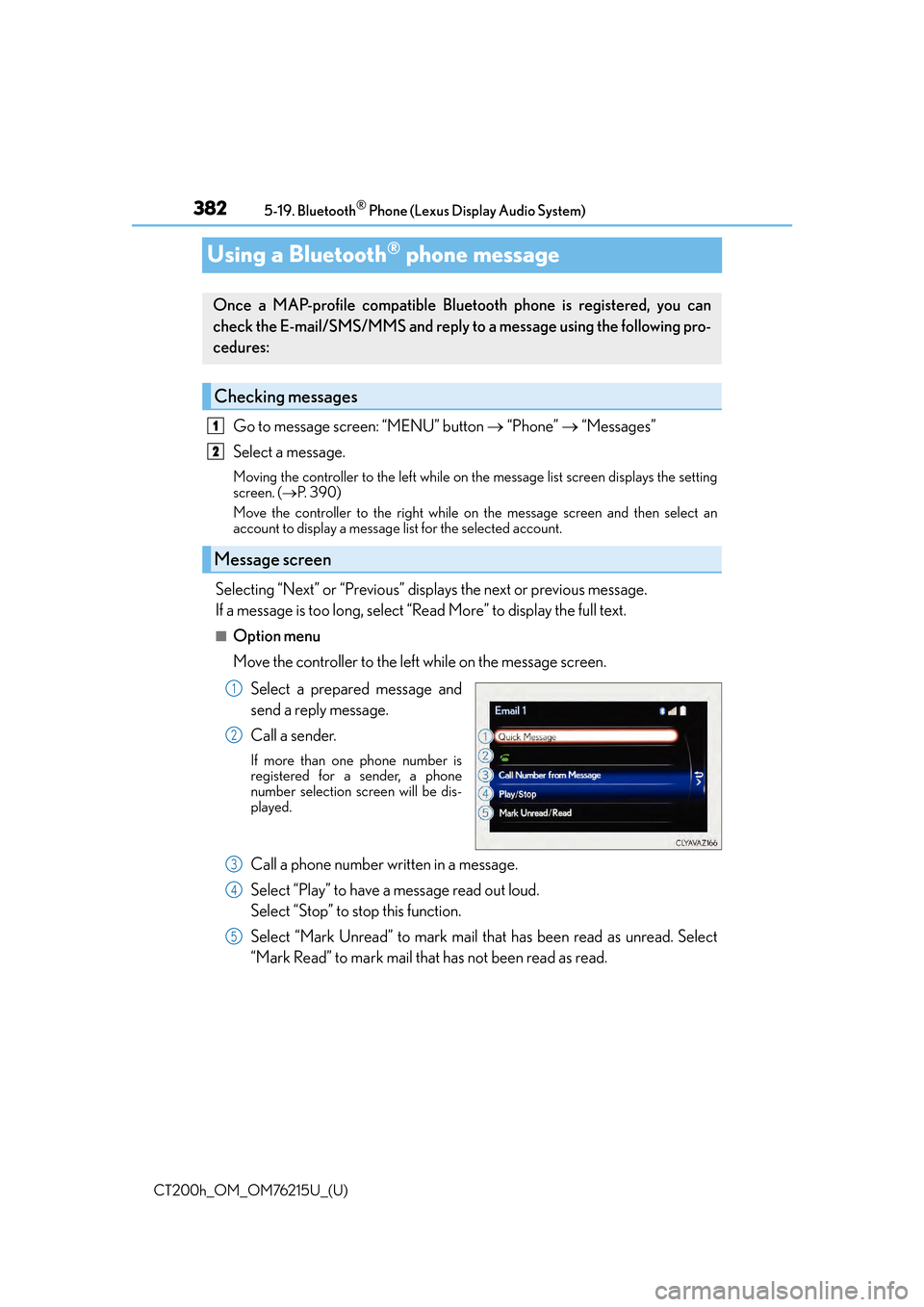
382
CT200h_OM_OM76215U_(U)5-19. Bluetooth
® Phone (Lexus Display Audio System)
Using a Bluetooth® phone message
Go to message screen: “MENU” button
“Phone” “Messages”
Select a message.
Moving the controller to the left while on the message list screen displays the setting
screen. ( P. 3 9 0 )
Move the controller to the right while on the message screen and then select an
account to display a message list for the selected account.
Selecting “Next” or “Previous” displays the next or previous message.
If a message is too long, select “Read More” to display the full text.
■Option menu
Move the controller to the left while on the message screen.
Select a prepared message and
send a reply message.
Call a sender.
If more than one phone number is
registered for a sender, a phone
number selection sc reen will be dis-
played.
Call a phone number written in a message.
Select “Play” to have a message read out loud.
Select “Stop” to stop this function.
Select “Mark Unread” to mark mail th at has been read as unread. Select
“Mark Read” to mark mail that has not been read as read.
Once a MAP-profile compatible Blue tooth phone is registered, you can
check the E-mail/SMS/MMS and reply to a message using the following pro-
cedures:
Checking messages
Message screen
1
2
1
2
3
4
5
Page 383 of 640
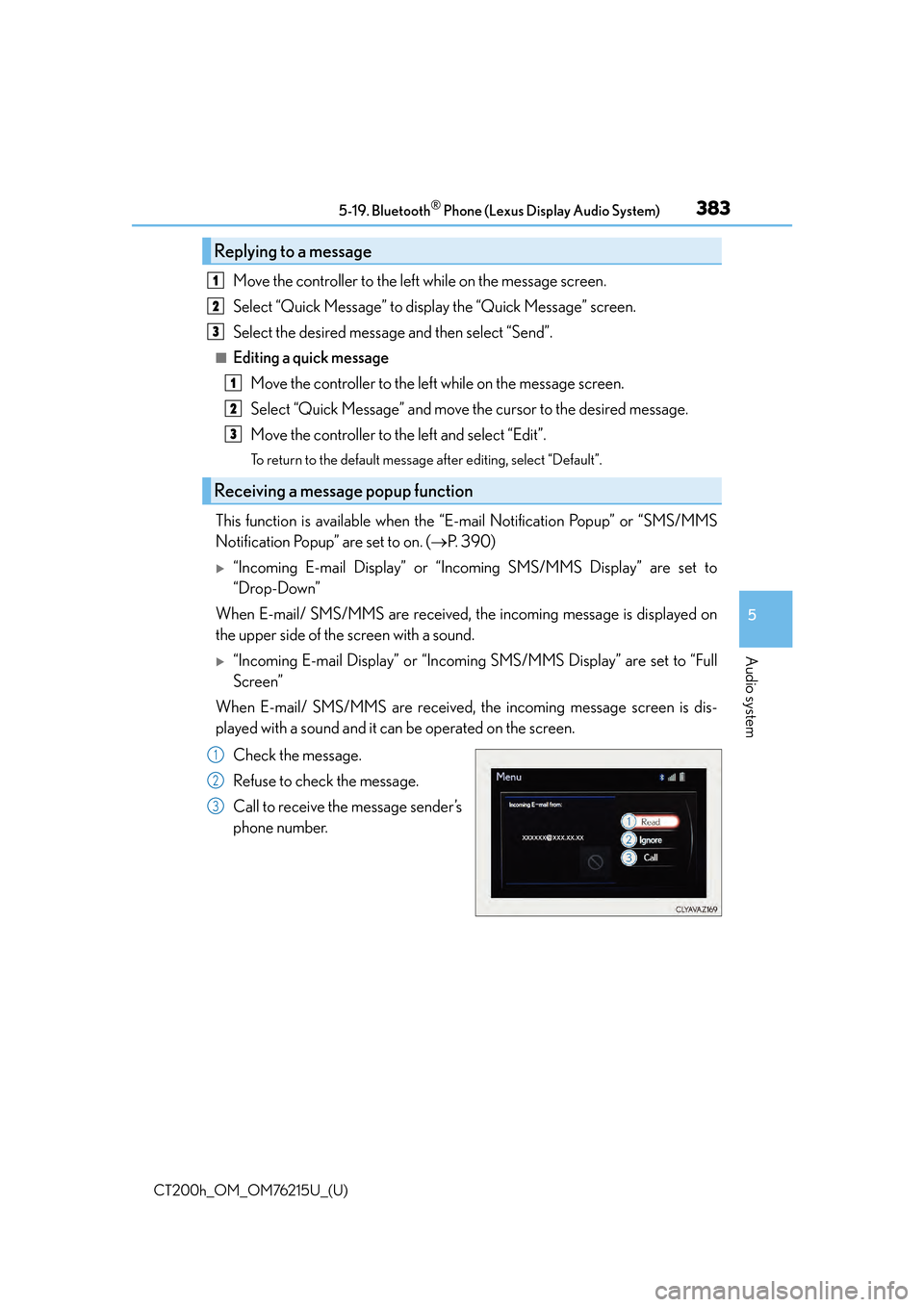
CT200h_OM_OM76215U_(U)
3835-19. Bluetooth® Phone (Lexus Display Audio System)
5
Audio system
Move the controller to the left while on the message screen.
Select “Quick Message” to display the “Quick Message” screen.
Select the desired message and then select “Send”.
■Editing a quick messageMove the controller to the left while on the message screen.
Select “Quick Message” and move the cursor to the desired message.
Move the controller to the left and select “Edit”.
To return to the default message after editing, select “Default”.
This function is available when the “E-mail Notification Popup” or “SMS/MMS
Notification Popup” are set to on. ( P. 3 9 0 )
“Incoming E-mail Display” or “Inco ming SMS/MMS Display” are set to
“Drop-Down”
When E-mail/ SMS/MMS are received, the incoming message is displayed on
the upper side of the screen with a sound.
“Incoming E-mail Display” or “Incoming SMS/MMS Display” are set to “Full
Screen”
When E-mail/ SMS/MMS are received, the incoming message screen is dis-
played with a sound and it can be operated on the screen.
Check the message.
Refuse to check the message.
Call to receive the message sender’s
phone number.
Replying to a message
Receiving a message popup function
1
2
3
1
2
3
1
2
3
Page 384 of 640
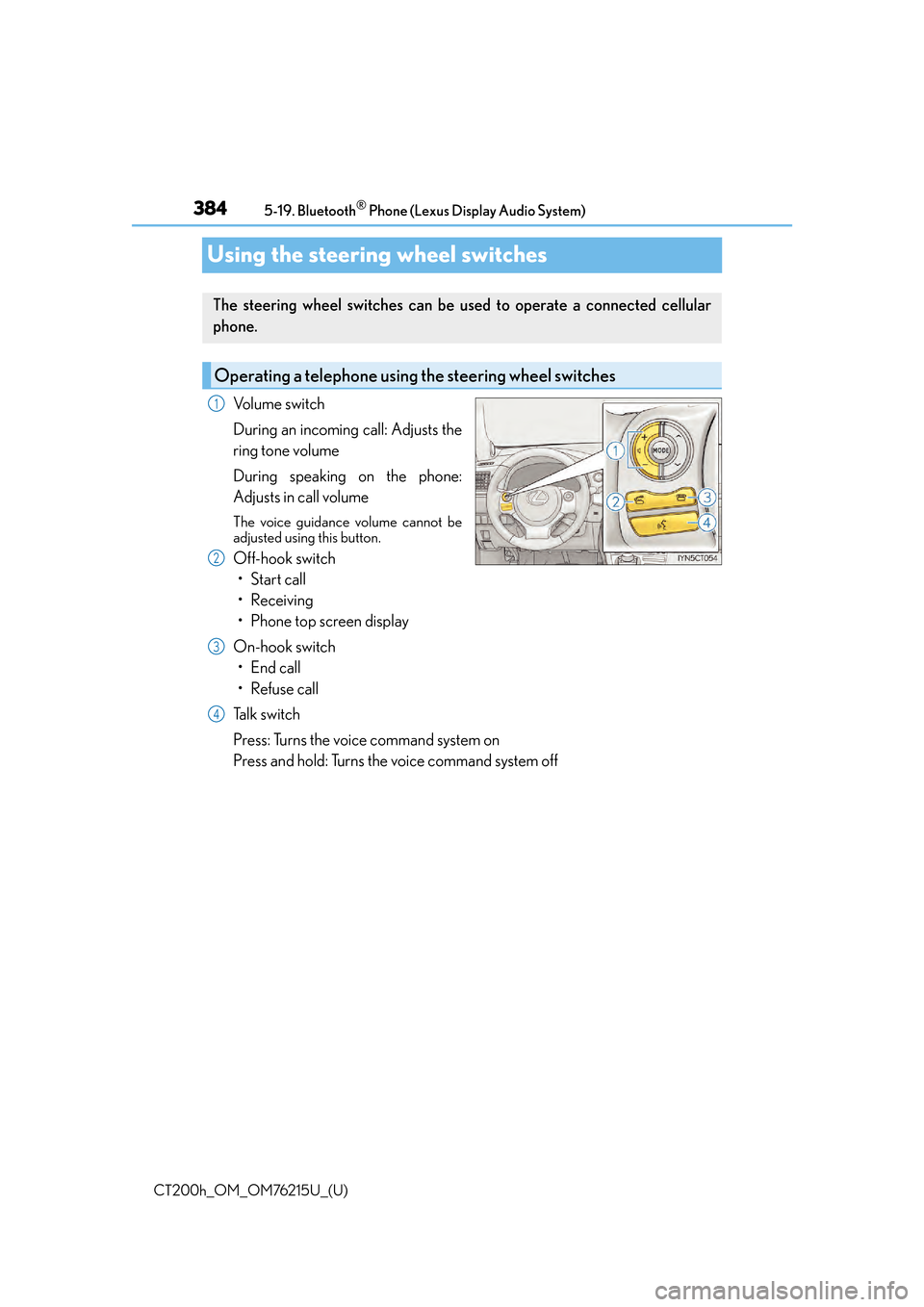
384
CT200h_OM_OM76215U_(U)5-19. Bluetooth
® Phone (Lexus Display Audio System)
Using the steering wheel switches
Volume switch
During an incoming call: Adjusts the
ring tone volume
During speaking on the phone:
Adjusts in call volume
The voice guidance volume cannot be
adjusted using this button.
Off-hook switch
• Start call
• Receiving
• Phone top screen display
On-hook switch • End call
• Refuse call
Talk switch
Press: Turns the voice command system on
Press and hold: Turns the voice command system off
The steering wheel switches can be used to operate a connected cellular
phone.
Operating a telephone usin g the steering wheel switches
1
2
3
4
Page 385 of 640
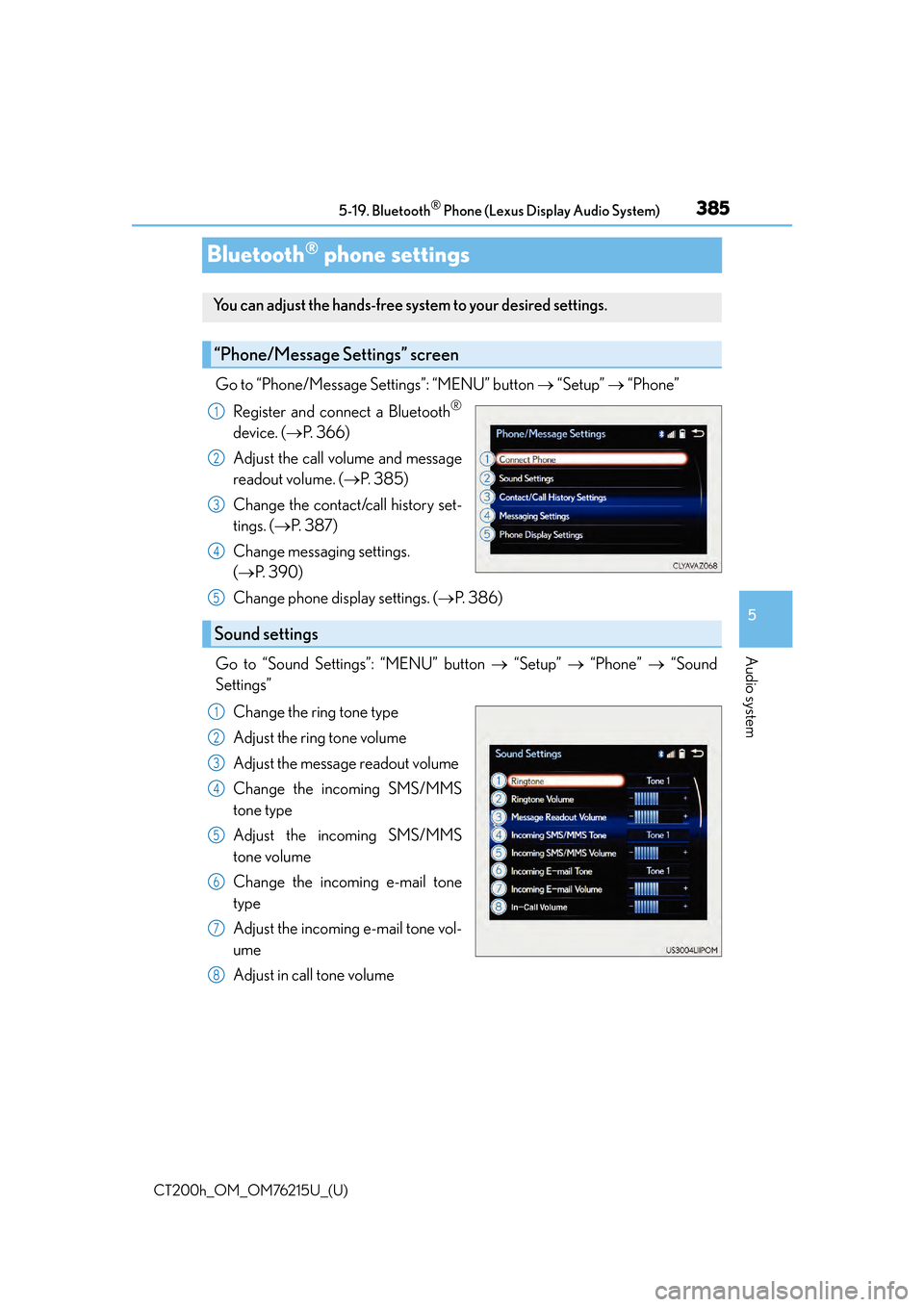
385
CT200h_OM_OM76215U_(U)5-19. Bluetooth
® Phone (Lexus Display Audio System)
5
Audio system
Bluetooth® phone settings
Go to “Phone/Message Settings”: “MENU” button
“Setup” “Phone”
Register and connect a Bluetooth
®
device. ( P. 3 6 6 )
Adjust the call volume and message
readout volume. ( P. 3 8 5 )
Change the contact/call history set-
tings. ( P. 3 8 7 )
Change messaging settings.
( P. 3 9 0 )
Change phone display settings. ( P. 3 8 6 )
Go to “Sound Settings”: “MENU” button “Setup” “Phone” “Sound
Settings”
Change the ring tone type
Adjust the ring tone volume
Adjust the message readout volume
Change the incoming SMS/MMS
tone type
Adjust the incoming SMS/MMS
tone volume
Change the incoming e-mail tone
type
Adjust the incoming e-mail tone vol-
ume
Adjust in call tone volume
You can adjust the hands-free system to your desired settings.
“Phone/Message Settings” screen
1
2
3
4
Sound settings
5
1
2
3
4
5
6
7
8
Page 386 of 640
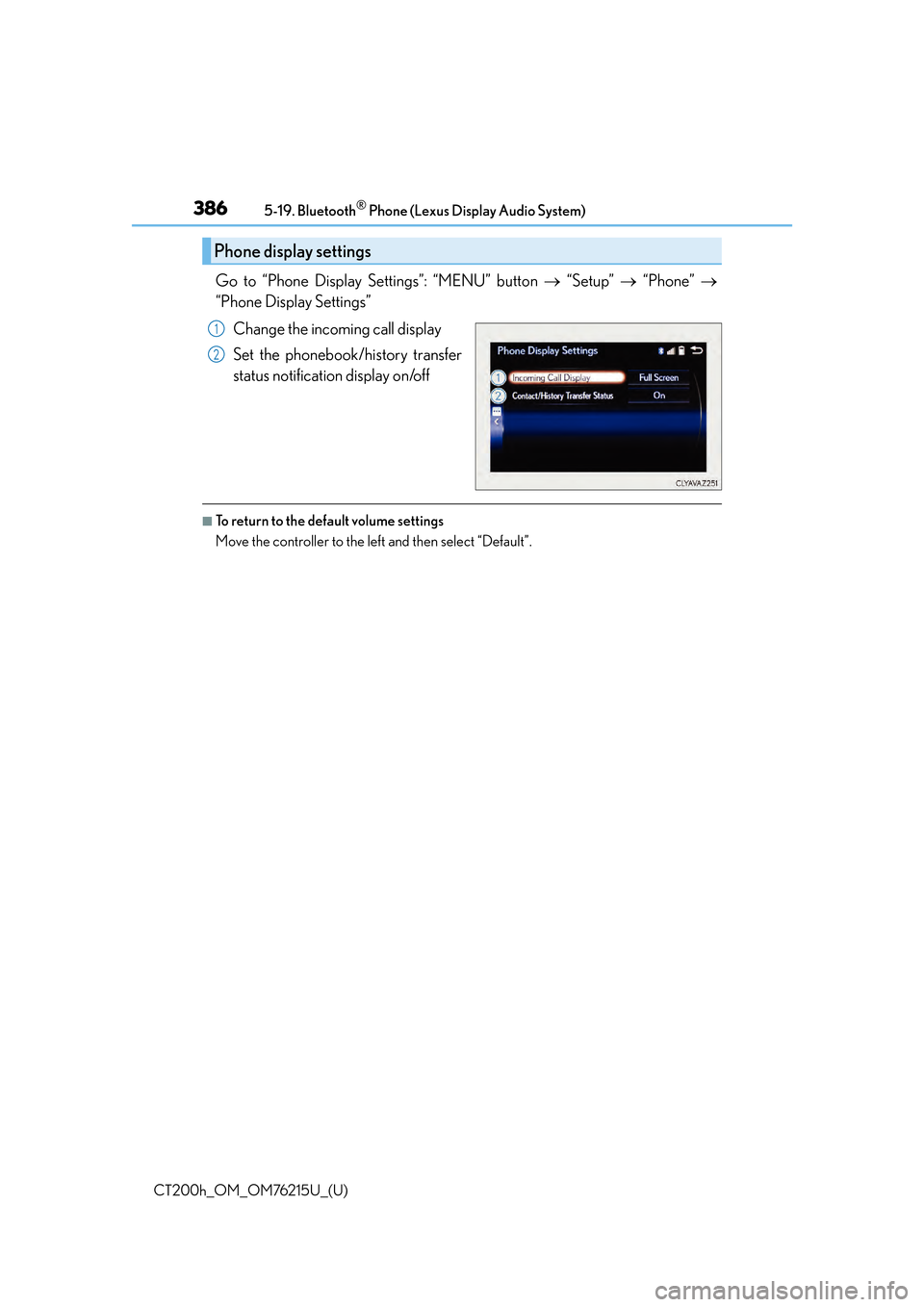
3865-19. Bluetooth® Phone (Lexus Display Audio System)
CT200h_OM_OM76215U_(U)
Go to “Phone Display Settings”: “MENU” button “Setup” “Phone”
“Phone Display Settings”
Change the incoming call display
Set the phonebook/history transfer
status notification display on/off
■To return to the default volume settings
Move the controller to the left and then select “Default”.
Phone display settings
1
2
Page 387 of 640
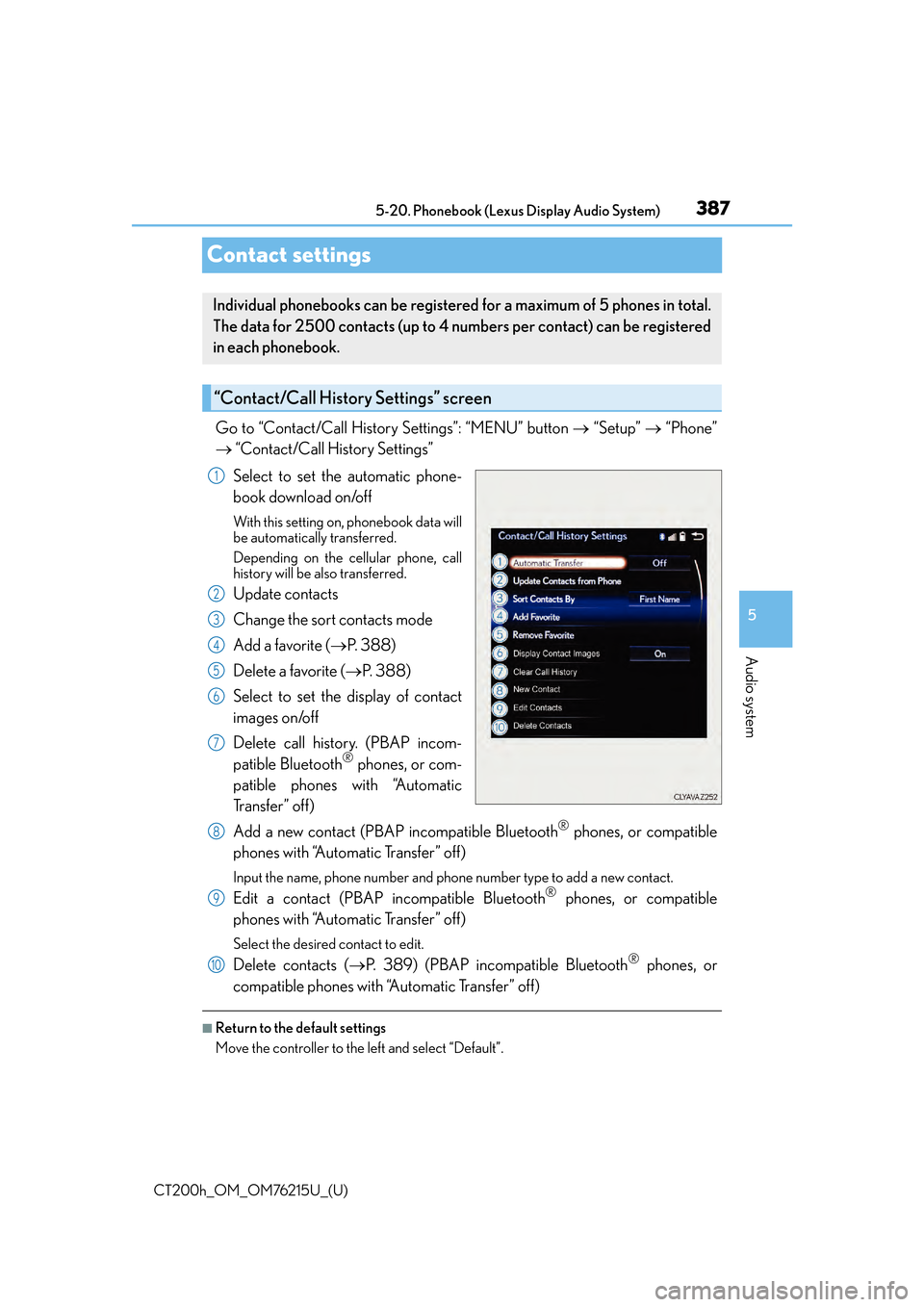
387
CT200h_OM_OM76215U_(U)5-20. Phonebook (Lexus Display Audio System)
5
Audio system
Contact settings
Go to “Contact/Call History Settings”: “MENU” button
“Setup” “Phone”
“Contact/Call History Settings”
Select to set the automatic phone-
book download on/off
With this setting on , phonebook data will
be automatically transferred.
Depending on the ce llular phone, call
history will be also transferred.
Update contacts
Change the sort contacts mode
Add a favorite ( P. 388)
Delete a favorite ( P. 388)
Select to set the display of contact
images on/off
Delete call history. (PBAP incom-
patible Bluetooth
® phones, or com-
patible phones with “Automatic
Tr a n s f e r ” o f f )
Add a new contact (PBAP incompatible Bluetooth
® phones, or compatible
phones with “Automatic Transfer” off)
Input the name, phone number and phon e number type to add a new contact.
Edit a contact (PBAP incompatible Bluetooth® phones, or compatible
phones with “Automatic Transfer” off)
Select the desired contact to edit.
Delete contacts ( P. 389) (PBAP incompatible Bluetooth® phones, or
compatible phones with “Automatic Transfer” off)
■Return to the default settings
Move the controller to the left and select “Default”.
Individual phonebooks can be registered for a maximum of 5 phones in total.
The data for 2500 contacts (up to 4 nu mbers per contact) can be registered
in each phonebook.
“Contact/Call History Settings” screen
1
2
3
4
5
6
7
8
9
10
Page 388 of 640
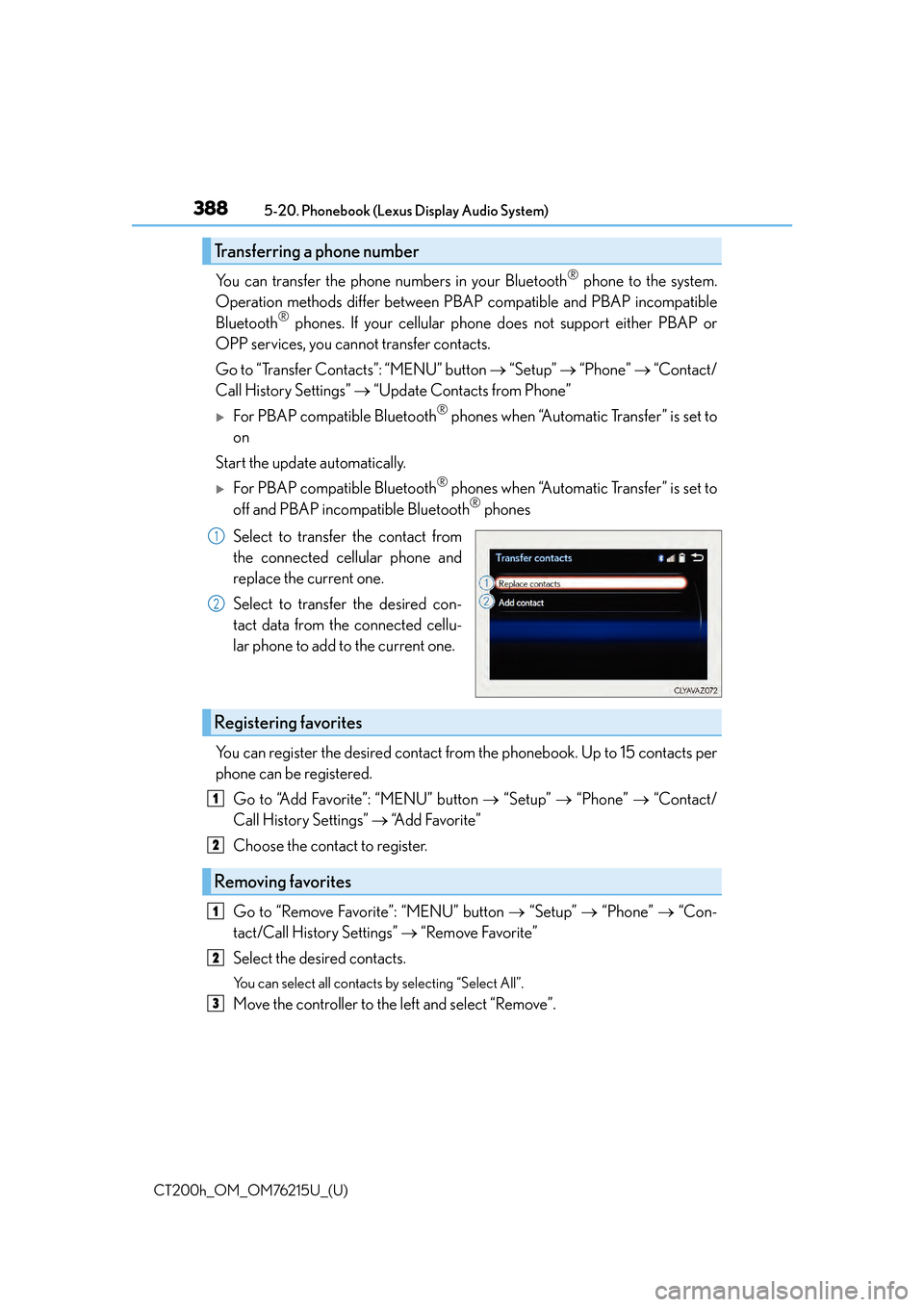
3885-20. Phonebook (Lexus Display Audio System)
CT200h_OM_OM76215U_(U)
You can transfer the phone numbers in your Bluetooth® phone to the system.
Operation methods differ between PBAP compatible and PBAP incompatible
Bluetooth
® phones. If your cellular phone does not support either PBAP or
OPP services, you cannot transfer contacts.
Go to “Transfer Contacts”: “MENU” button “Setup” “Phone” “Contact/
Call History Settings” “Update Contacts from Phone”
For PBAP compatible Bluetooth® phones when “Automatic Transfer” is set to
on
Start the update automatically.
For PBAP compatible Bluetooth® phones when “Automatic Transfer” is set to
off and PBAP incompatible Bluetooth® phones
Select to transfer the contact from
the connected cellular phone and
replace the current one.
Select to transfer the desired con-
tact data from the connected cellu-
lar phone to add to the current one.
You can register the desired contact from the phonebook. Up to 15 contacts per
phone can be registered.
Go to “Add Favorite”: “MENU” button “Setup” “Phone” “Contact/
Call History Settings” “A d d F a v o r i t e ”
Choose the contact to register.
Go to “Remove Favorite”: “MENU” button “Setup” “Phone” “Con-
tact/Call History Settings” “Remove Favorite”
Select the desired contacts.
You can select all contacts by selecting “Select All”.
Move the controller to the left and select “Remove”.
Transferring a phone number
1
2
Registering favorites
1
2
Removing favorites
1
2
3
Page 389 of 640
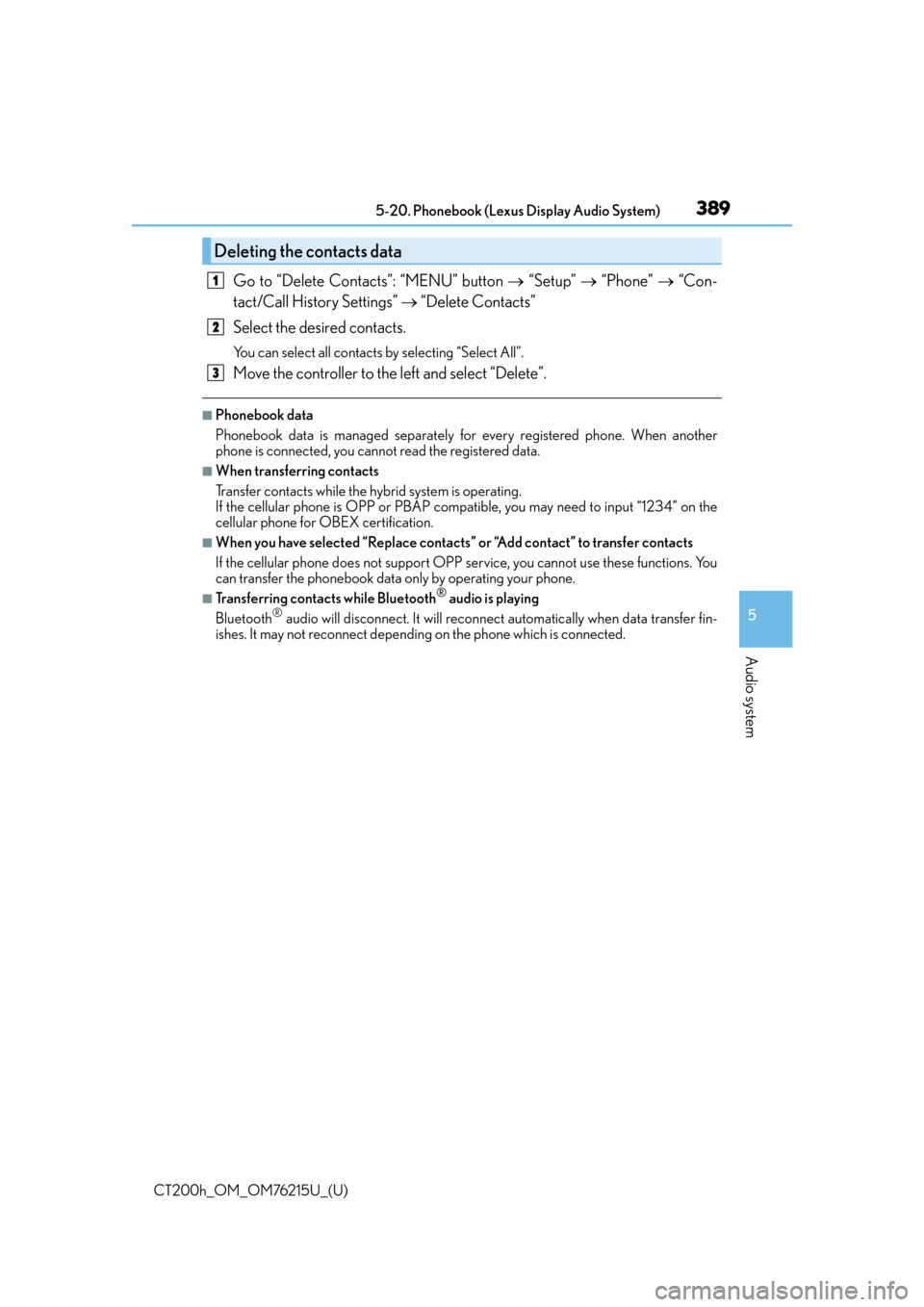
CT200h_OM_OM76215U_(U)
3895-20. Phonebook (Lexus Display Audio System)
5
Audio system
Go to “Delete Contacts”: “MENU” button “Setup” “Phone” “Con-
tact/Call History Settings” “Delete Contacts”
Select the desired contacts.
You can select all contacts by selecting “Select All”.
Move the controller to the left and select “Delete”.
■Phonebook data
Phonebook data is managed separately for every registered phone. When another
phone is connected, you cannot read the registered data.
■When transferring contacts
Transfer contacts while the hy brid system is operating.
If the cellular phone is OPP or PBAP compatible, you may need to input “1234” on the
cellular phone for OBEX certification.
■When you have selected “Replace contacts ” or “Add contact” to transfer contacts
If the cellular phone does not support OPP service, you cannot use these functions. You
can transfer the phonebook data only by operating your phone.
■Transferring contacts while Bluetooth® audio is playing
Bluetooth® audio will disconnect. It will reconnect automatically when data transfer fin-
ishes. It may not reconnect dependin g on the phone which is connected.
Deleting the contacts data
1
2
3
Page 390 of 640
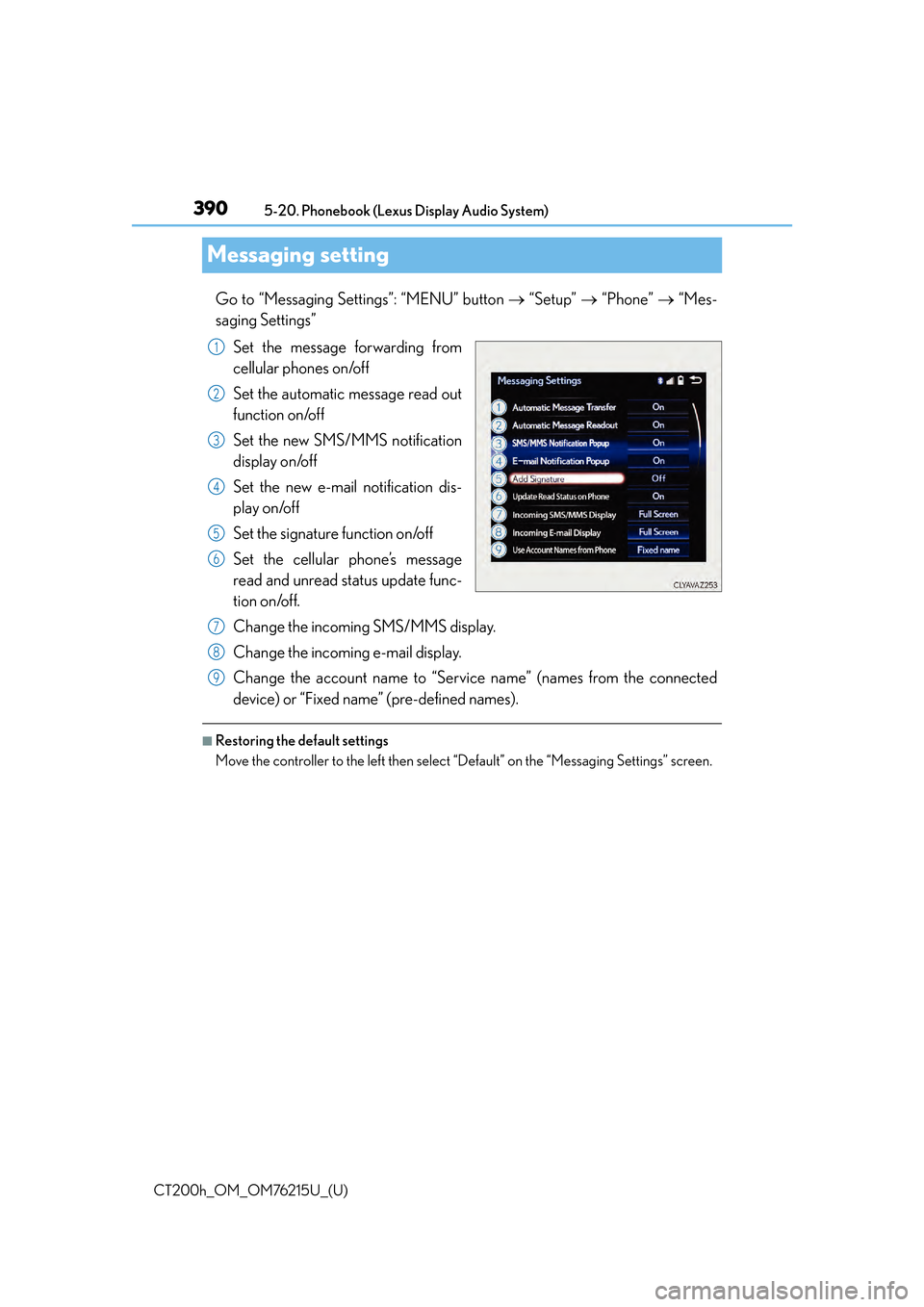
390
CT200h_OM_OM76215U_(U)5-20. Phonebook (Lexus Display Audio System)
Messaging setting
Go to “Messaging Settings”: “MENU” button
“Setup” “Phone” “Mes-
saging Settings”
Set the message forwarding from
cellular phones on/off
Set the automatic message read out
function on/off
Set the new SMS/MMS notification
display on/off
Set the new e-mail notification dis-
play on/off
Set the signature function on/off
Set the cellular phone’s message
read and unread status update func-
tion on/off.
Change the incoming SMS/MMS display.
Change the incoming e-mail display.
Change the account name to “Service name” (names from the connected
device) or “Fixed name” (pre-defined names).
■Restoring the default settings
Move the controller to the left then select “Default” on the “Messaging Settings” screen.
1
2
3
4
5
6
7
8
9