display Lexus ES350 2012 Navigation Manual
[x] Cancel search | Manufacturer: LEXUS, Model Year: 2012, Model line: ES350, Model: Lexus ES350 2012Pages: 391, PDF Size: 38.15 MB
Page 245 of 391
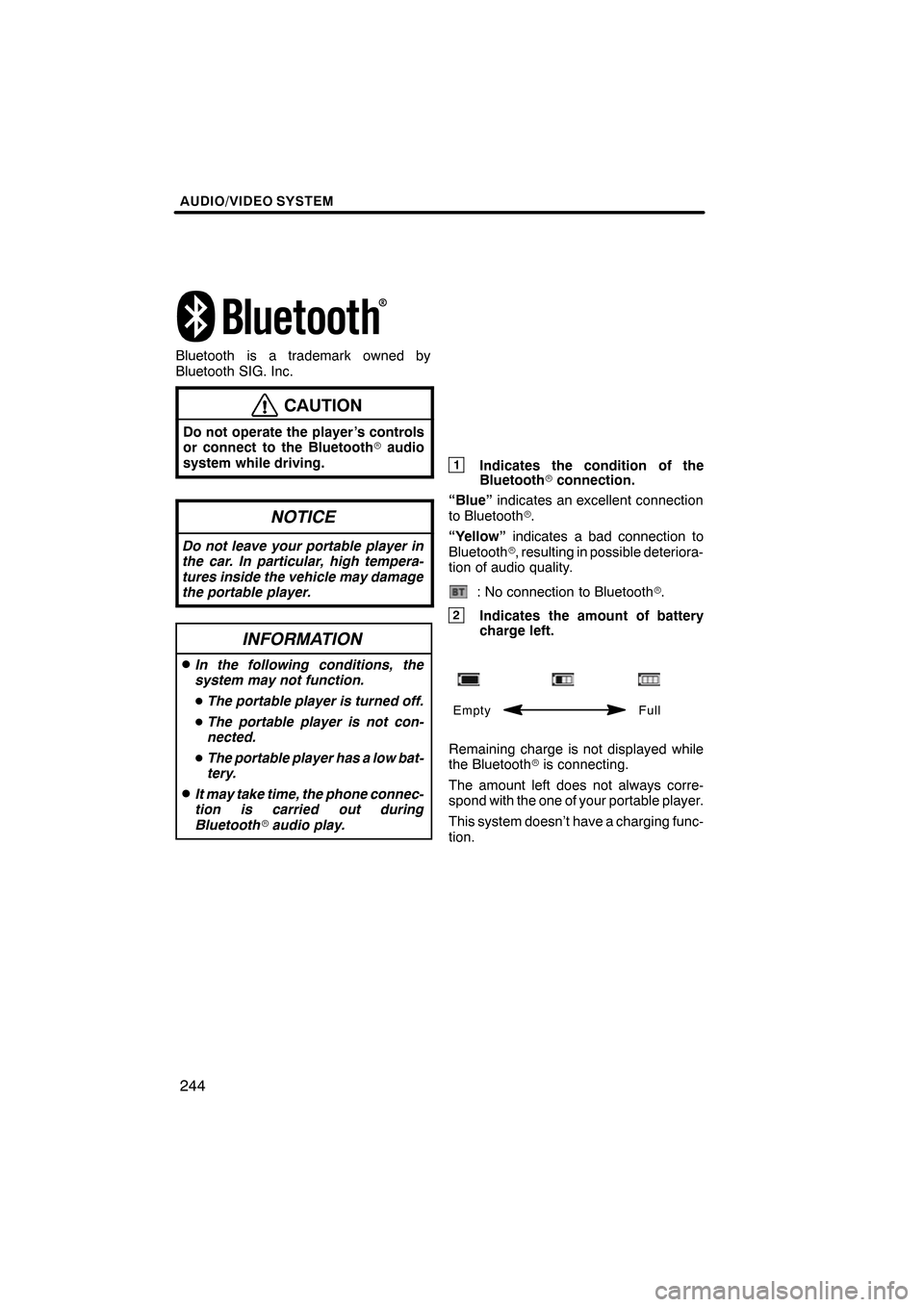
AUDIO/VIDEO SYSTEM
244
Bluetooth is a trademark owned by
Bluetooth SIG. Inc.
CAUTION
Do not operate the player ’s controls
or connect to the Bluetoothraudio
system while driving.
NOTICE
Do not leave your portable player in
the car. In particular, high tempera-
tures inside the vehicle may damage
the portable player.
INFORMATION
DIn the following conditions, the
system may not function.
D The portable player is turned off.
D The portable player is not con-
nected.
D The portable player has a low bat-
tery.
DIt may take time, the phone connec-
tion is carried out during
Bluetooth raudio play.
1Indicates the condition of the
Bluetooth rconnection.
“Blue” indicates an excellent connection
to Bluetooth r.
“Yellow” indicates a bad connection to
Bluetooth r, resulting in possible deteriora-
tion of audio quality.
: No connection to Bluetooth r.
2Indicates the amount of battery
charge left.
Empty Full
Remaining charge is not displayed while
the Bluetoothris connecting.
The amount left does not always corre-
spond with the one of your portable player.
This system doesn’t have a charging func-
tion.
ES350 NAVI (U)
Finish
Page 247 of 391
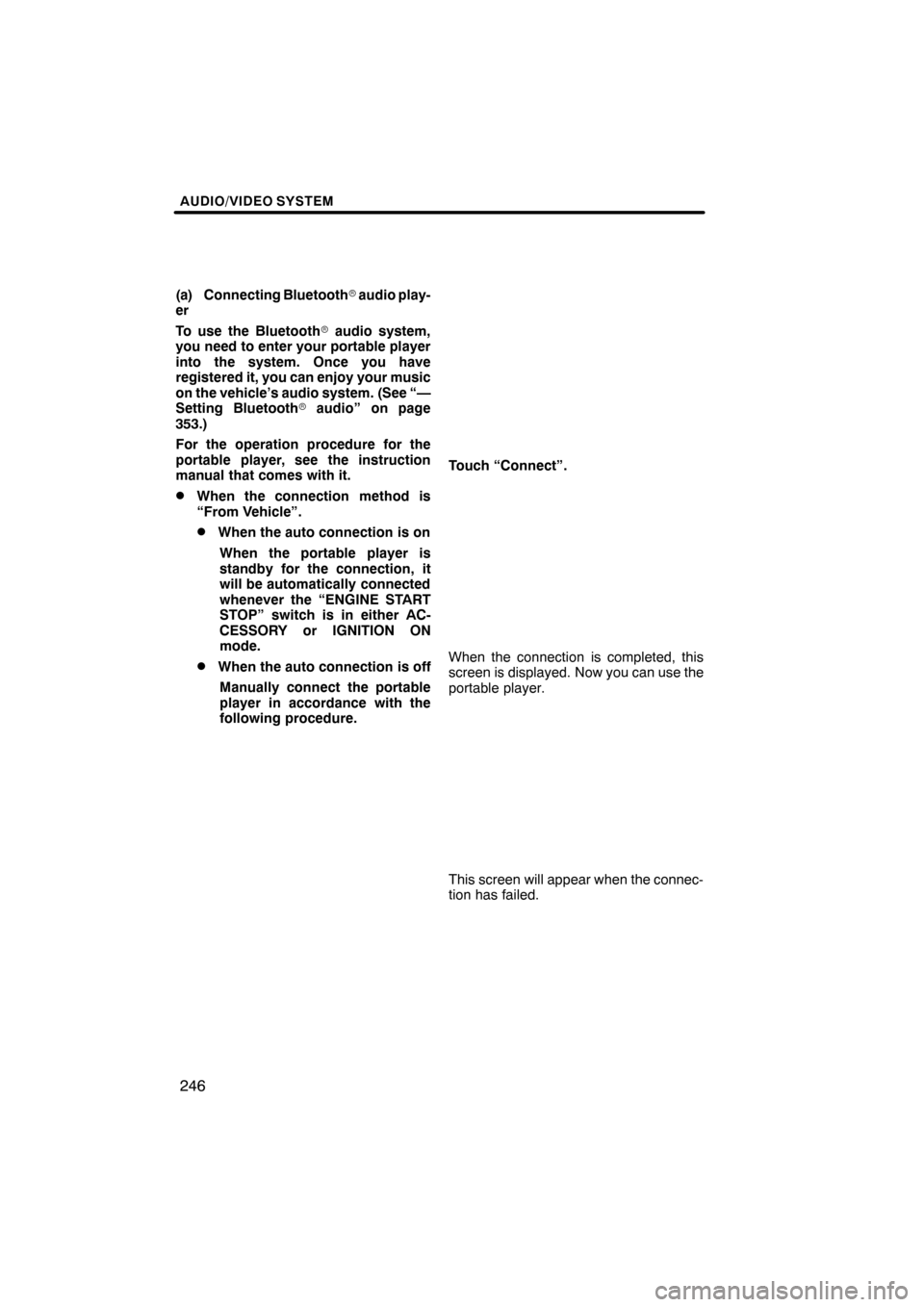
AUDIO/VIDEO SYSTEM
246
(a) Connecting Bluetoothraudio play-
er
To use the Bluetooth raudio system,
you need to enter your portable player
into the system. Once you have
registered it, you can enjoy your music
on the vehicle’s audio system. (See “—
Setting Bluetooth raudio” on page
353.)
For the operation procedure for the
portable player, see the instruction
manual that comes with it.
DWhen the connection method is
“From Vehicle”.
DWhen the auto connection is on
When the portable player is
standby for the connection, it
will be automatically connected
whenever the “ENGINE START
STOP” switch is in either AC-
CESSORY or IGNITION ON
mode.
DWhen the auto connection is offManually connect the portable
player in accordance with the
following procedure.
Touch “Connect”.
When the connection is completed, this
screen is displayed. Now you can use the
portable player.
This screen will appear when the connec-
tion has failed.
ES350 NAVI (U)
Finish
Page 249 of 391
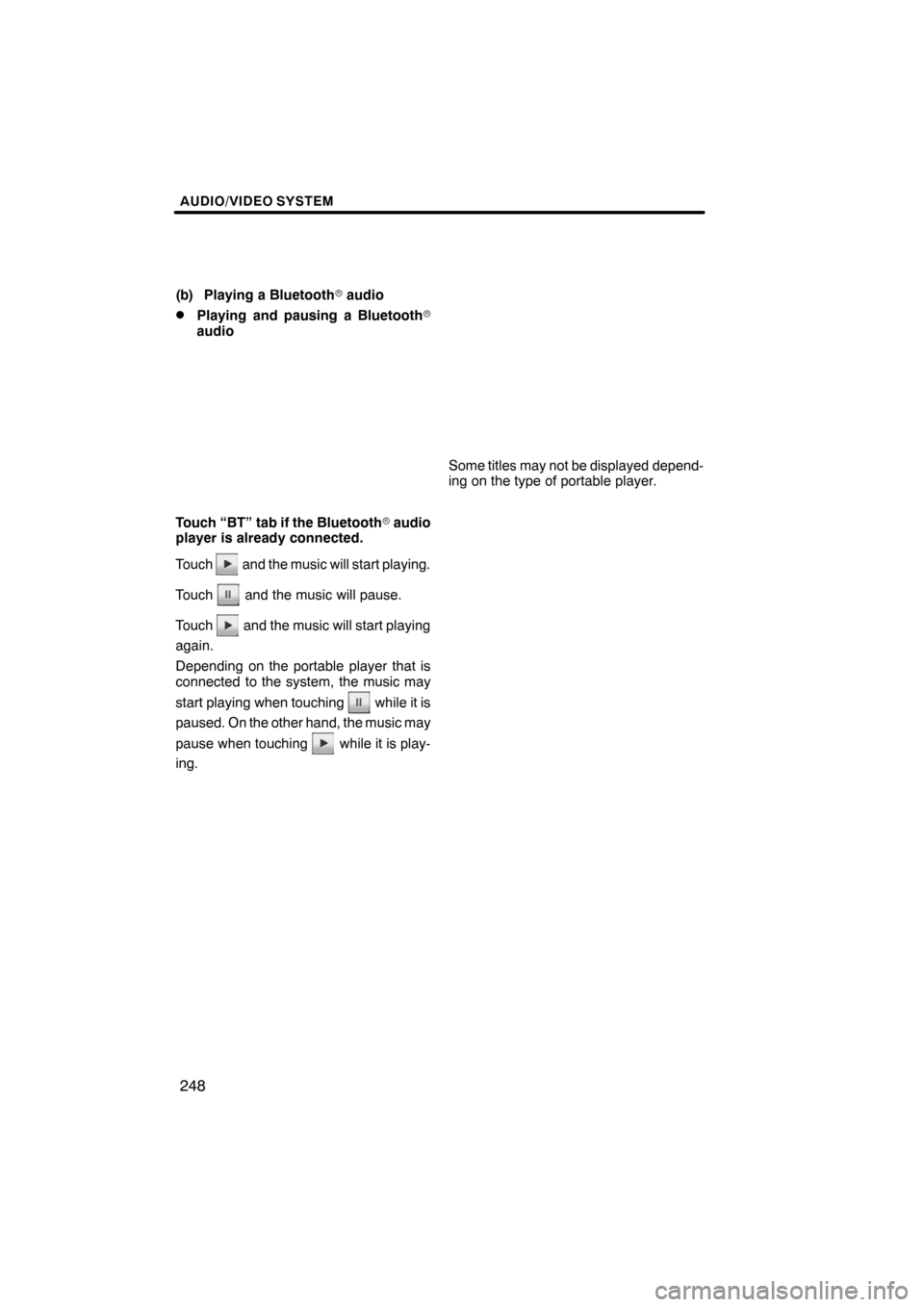
AUDIO/VIDEO SYSTEM
248
(b) Playing a Bluetoothraudio
DPlaying and pausing a Bluetooth r
audio
Touch “BT” tab if the Bluetooth raudio
player is already connected.
Touch
and the music will start playing.
Touch
and the music will pause.
Touch
and the music will start playing
again.
Depending on the portable player that is
connected to the system, the music may
start playing when touching
while it is
paused. On the other hand, the music may
pause when touching
while it is play-
ing.
Some titles may not be displayed depend-
ing on the type of portable player.
ES350 NAVI (U)
Finish
Page 253 of 391
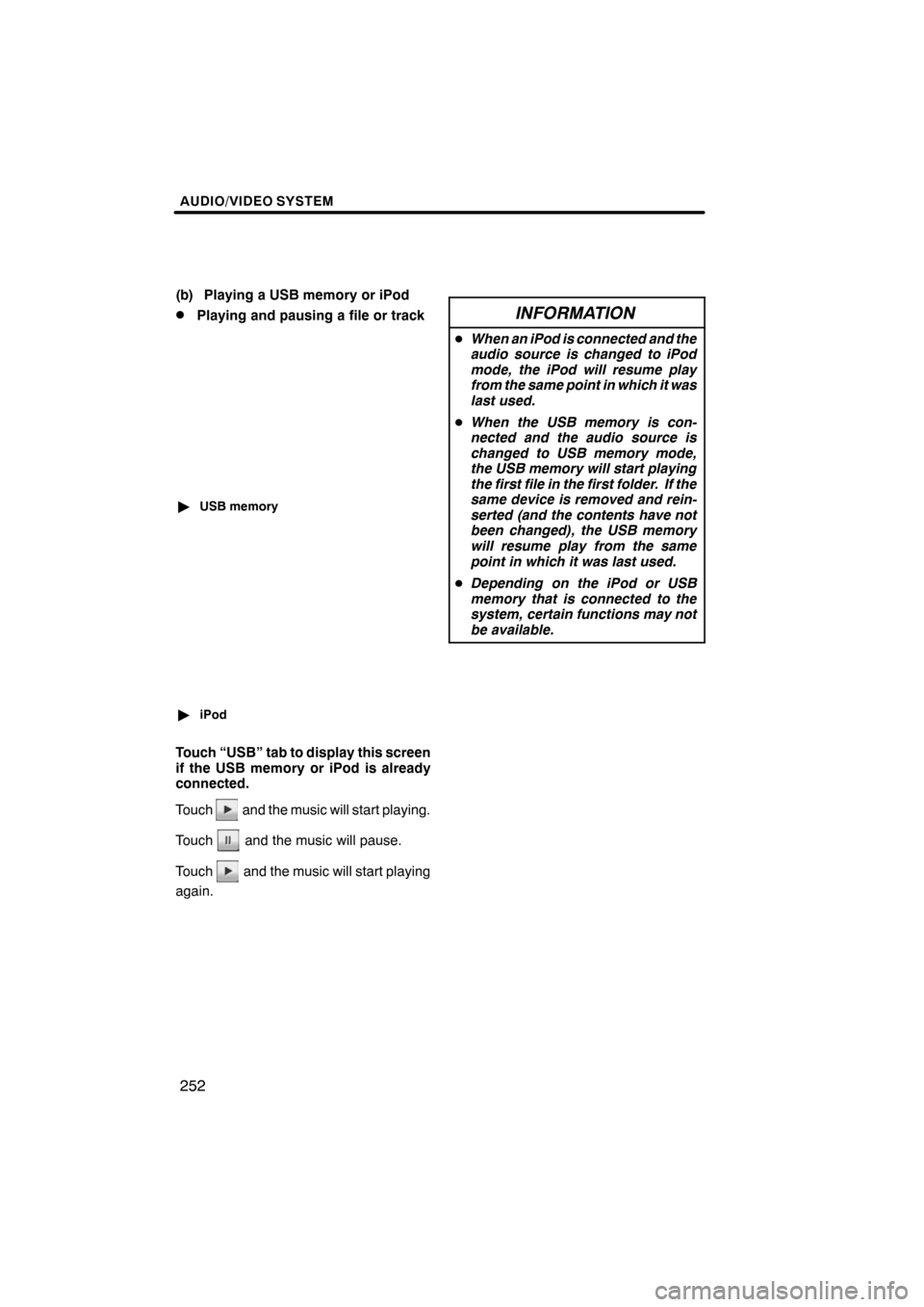
AUDIO/VIDEO SYSTEM
252
(b) Playing a USB memory or iPod
DPlaying and pausing a file or track
"USB memory
"iPod
Touch “USB” tab to display this screen
if the USB memory or iPod is already
connected.
Touch
and the music will start playing.
Touch
and the music will pause.
Touch
and the music will start playing
again.
INFORMATION
D When an iPod is connected and the
audio source is changed to iPod
mode, the iPod will resume play
from the same point in which it was
last used.
D When the USB memory is con-
nected and the audio source is
changed to USB memory mode,
the USB memory will start playing
the first file in the first folder. If the
same device is removed and rein-
serted (and the contents have not
been changed), the USB memory
will resume play from the same
point in which it was last used.
D Depending on the iPod or USB
memory that is connected to the
system, certain functions may not
be available.
ES350 NAVI (U)
Finish
Page 254 of 391
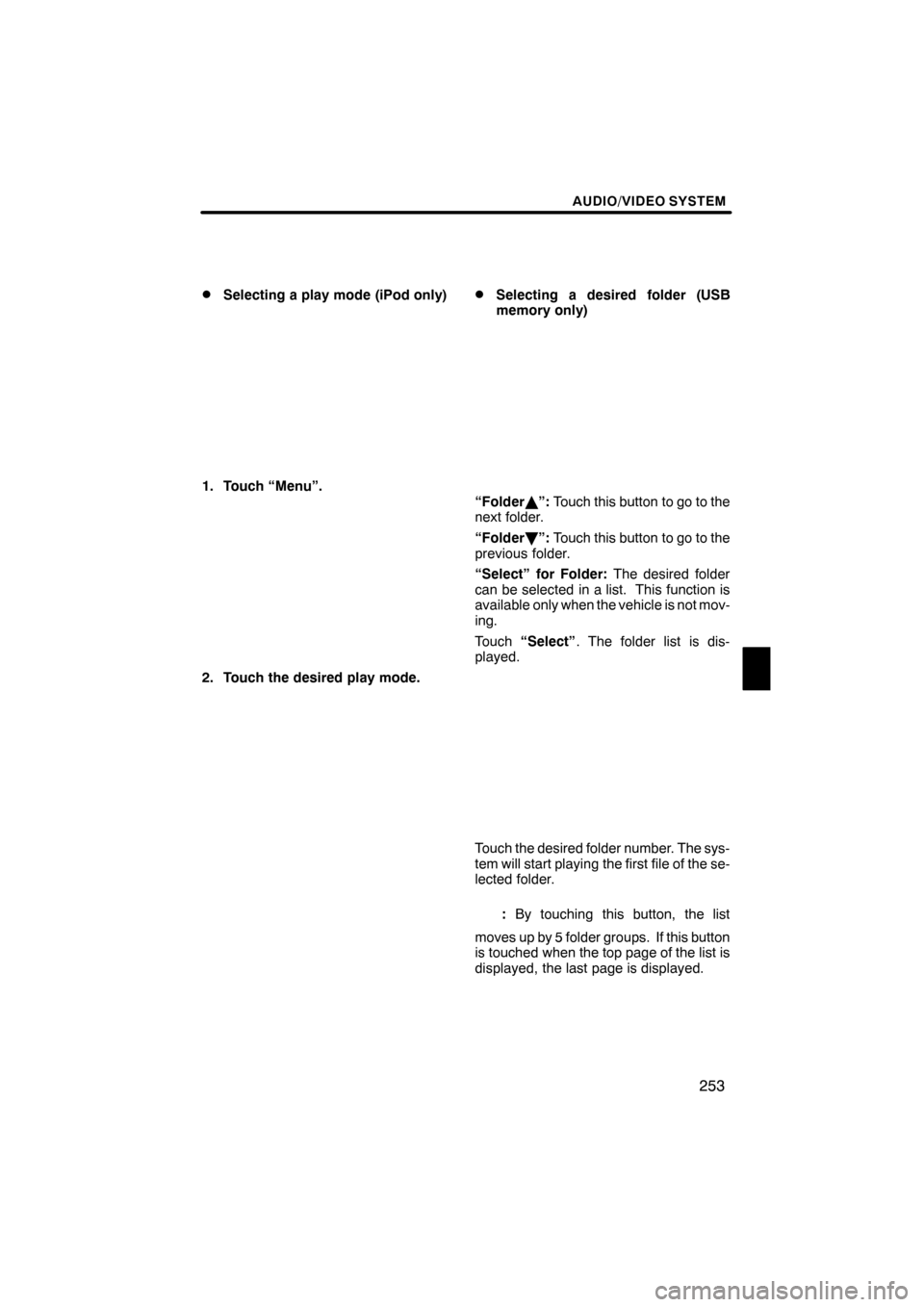
AUDIO/VIDEO SYSTEM
253
D
Selecting a play mode (iPod only)
1. Touch “Menu”.
2. Touch the desired play mode.
DSelecting a desired folder (USB
memory only)
“Folder
Y”: Touch this button to go to the
next folder.
“Folder B”: Touch this button to go to the
previous folder.
“Select” for Folder: The desired folder
can be selected in a list. This function is
available only when the vehicle is not mov-
ing.
Touch “Select” . The folder list is dis-
played.
Touch the desired folder number. The sys-
tem will start playing the first file of the se-
lected folder.
: By touching this button, the list
moves up by 5 folder groups. If this button
is touched when the top page of the list is
displayed, the last page is displayed.
ES350 NAVI (U)
Finish
7
Page 255 of 391
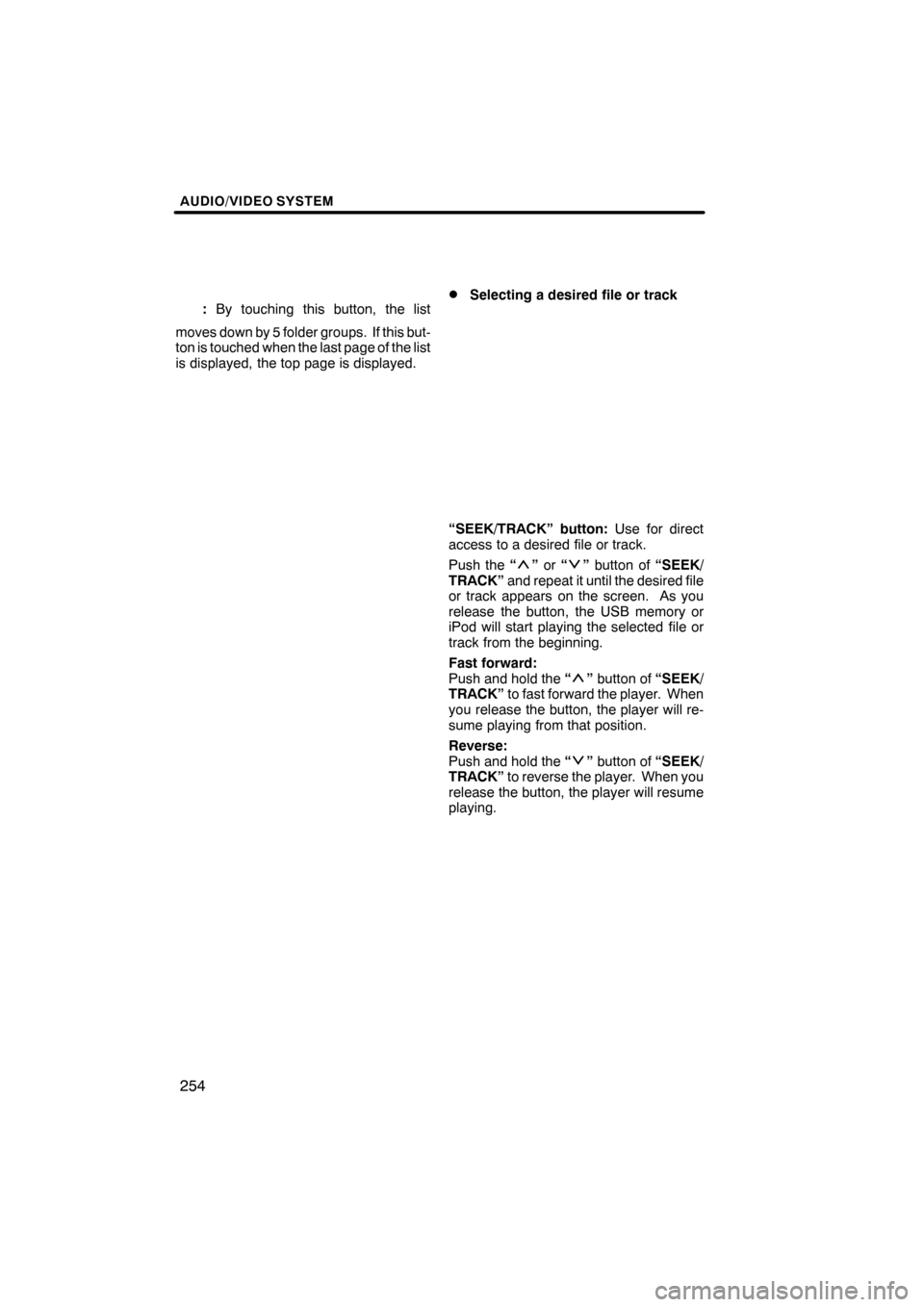
AUDIO/VIDEO SYSTEM
254
:By touching this button, the list
moves down by 5 folder groups. If this but-
ton is touched when the last page of the list
is displayed, the top page is displayed.DSelecting a desired file or track
“SEEK/TRACK” button: Use for direct
access to a desired file or track.
Push the “
”or “”button of “SEEK/
TRACK” and repeat it until the desired file
or track appears on the screen. As you
release the button, the USB memory or
iPod will start playing the selected file or
track from the beginning.
Fast forward:
Push and hold the “
”button of “SEEK/
TRACK” to fast forward the player. When
you release the button, the player will re-
sume playing from that position.
Reverse:
Push and hold the “
”button of “SEEK/
TRACK” to reverse the player. When you
release the button, the player will resume
playing.
ES350 NAVI (U)
Finish
Page 257 of 391
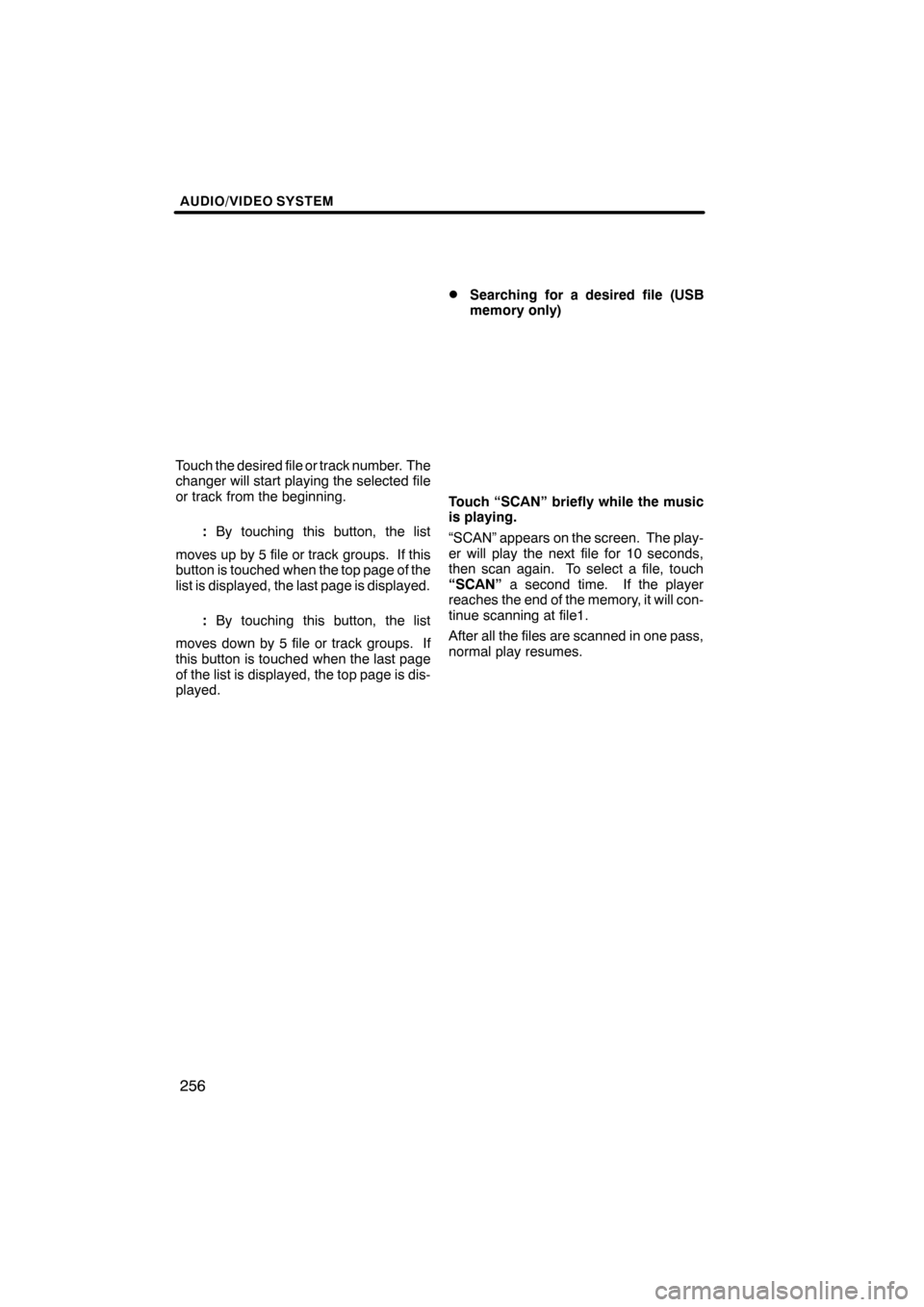
AUDIO/VIDEO SYSTEM
256
Touch the desired file or track number. The
changer will start playing the selected file
or track from the beginning.
:By touching this button, the list
moves up by 5 file or track groups. If this
button is touched when the top page of the
list is displayed, the last page is displayed.
: By touching this button, the list
moves down by 5 file or track groups. If
this button is touched when the last page
of the list is displayed, the top page is dis-
played.
DSearching for a desired file (USB
memory only)
Touch “SCAN” briefly while the music
is playing.
“SCAN” appears on the screen. The play-
er will play the next file for 10 seconds,
then scan again. To select a file, touch
“SCAN” a second time. If the player
reaches the end of the memory, it will con-
tinue scanning at file1.
After all the files are scanned in one pass,
normal play resumes.
ES350 NAVI (U)
Finish
Page 266 of 391
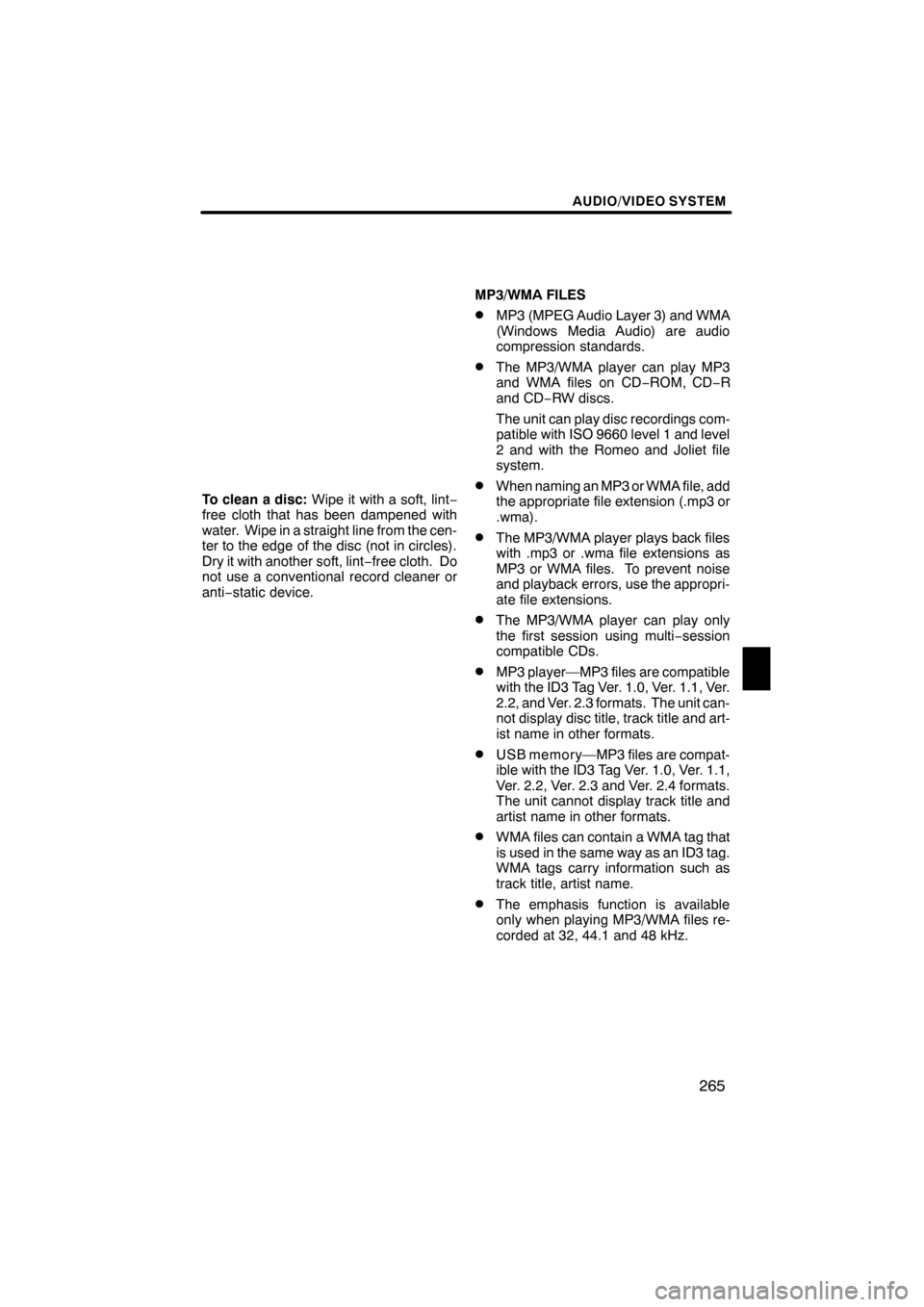
AUDIO/VIDEO SYSTEM
265
To clean a disc:Wipe it with a soft, lint −
free cloth that has been dampened with
water. Wipe in a straight line from the cen-
ter to the edge of the disc (not in circles).
Dry it with another soft, lint −free cloth. Do
not use a conventional record cleaner or
anti− static device. MP3/WMA FILES
DMP3 (MPEG Audio Layer 3) and WMA
(Windows Media Audio) are audio
compression standards.
DThe MP3/WMA player can play MP3
and WMA files on CD
−ROM, CD− R
and CD −RW discs.
The unit can play disc recordings com-
patible with ISO 9660 level 1 and level
2 and with the Romeo and Joliet file
system.
DWhen naming an MP3 or WMA file, add
the appropriate file extension (.mp3 or
.wma).
DThe MP3/WMA player plays back files
with .mp3 or .wma file extensions as
MP3 or WMA files. To prevent noise
and playback errors, use the appropri-
ate file extensions.
DThe MP3/WMA player can play only
the first session using multi −session
compatible CDs.
DMP3 player—MP3 files are compatible
with the ID3 Tag Ver. 1.0, Ver. 1.1, Ver.
2.2, and Ver. 2.3 formats. The unit can-
not display disc title, track title and art-
ist name in other formats.
DUSB memory—MP3 files are compat-
ible with the ID3 Tag Ver. 1.0, Ver. 1.1,
Ver. 2.2, Ver. 2.3 and Ver. 2.4 formats.
The unit cannot display track title and
artist name in other formats.
DWMA files can contain a WMA tag that
is used in the same way as an ID3 tag.
WMA tags carry information such as
track title, artist name.
DThe emphasis function is available
only when playing MP3/WMA files re-
corded at 32, 44.1 and 48 kHz.
ES350 NAVI (U)
Finish
7
Page 267 of 391
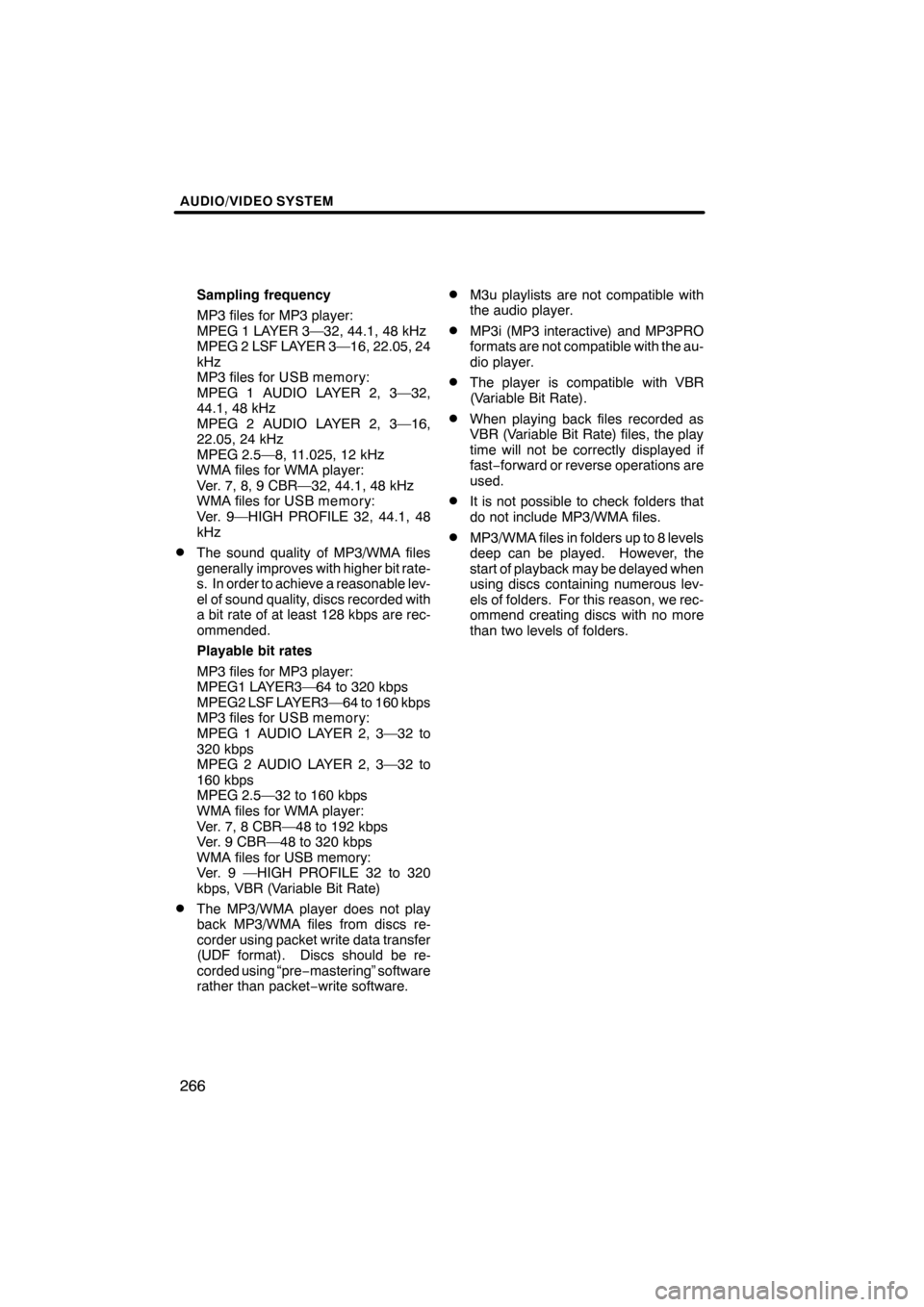
AUDIO/VIDEO SYSTEM
266
Sampling frequency
MP3 files for MP3 player:
MPEG 1 LAYER 3—32, 44.1, 48 kHz
MPEG 2 LSF LAYER 3—16, 22.05, 24
kHz
MP3 files for USB memory:
MPEG 1 AUDIO LAYER 2, 3—32,
44.1, 48 kHz
MPEG 2 AUDIO LAYER 2, 3—16,
22.05, 24 kHz
MPEG 2.5—8, 11.025, 12 kHz
WMA files for WMA player:
Ver. 7, 8, 9 CBR—32, 44.1, 48 kHz
WMA files for USB memory:
Ver. 9—HIGH PROFILE 32, 44.1, 48
kHz
DThe sound quality of MP3/WMA files
generally improves with higher bit rate-
s. In order to achieve a reasonable lev-
el of sound quality, discs recorded with
a bit rate of at least 128 kbps are rec-
ommended.
Playable bit rates
MP3 files for MP3 player:
MPEG1 LAYER3—64 to 320 kbps
MPEG2 LSF LAYER3—64 to 160 kbps
MP3 files for USB memory:
MPEG 1 AUDIO LAYER 2, 3—32 to
320 kbps
MPEG 2 AUDIO LAYER 2, 3—32 to
160 kbps
MPEG 2.5—32 to 160 kbps
WMA files for WMA player:
Ver. 7, 8 CBR—48 to 192 kbps
Ver. 9 CBR—48 to 320 kbps
WMA files for USB memory:
Ver. 9 —HIGH PROFILE 32 to 320
kbps, VBR (Variable Bit Rate)
DThe MP3/WMA player does not play
back MP3/WMA files from discs re-
corder using packet write data transfer
(UDF format). Discs should be re-
corded using “pre−mastering” software
rather than packet −write software.
DM3u playlists are not compatible with
the audio player.
DMP3i (MP3 interactive) and MP3PRO
formats are not compatible with the au-
dio player.
DThe player is compatible with VBR
(Variable Bit Rate).
DWhen playing back files recorded as
VBR (Variable Bit Rate) files, the play
time will not be correctly displayed if
fast− forward or reverse operations are
used.
DIt is not possible to check folders that
do not include MP3/WMA files.
DMP3/WMA files in folders up to 8 levels
deep can be played. However, the
start of playback may be delayed when
using discs containing numerous lev-
els of folders. For this reason, we rec-
ommend creating discs with no more
than two levels of folders.
ES350 NAVI (U)
Finish
Page 271 of 391
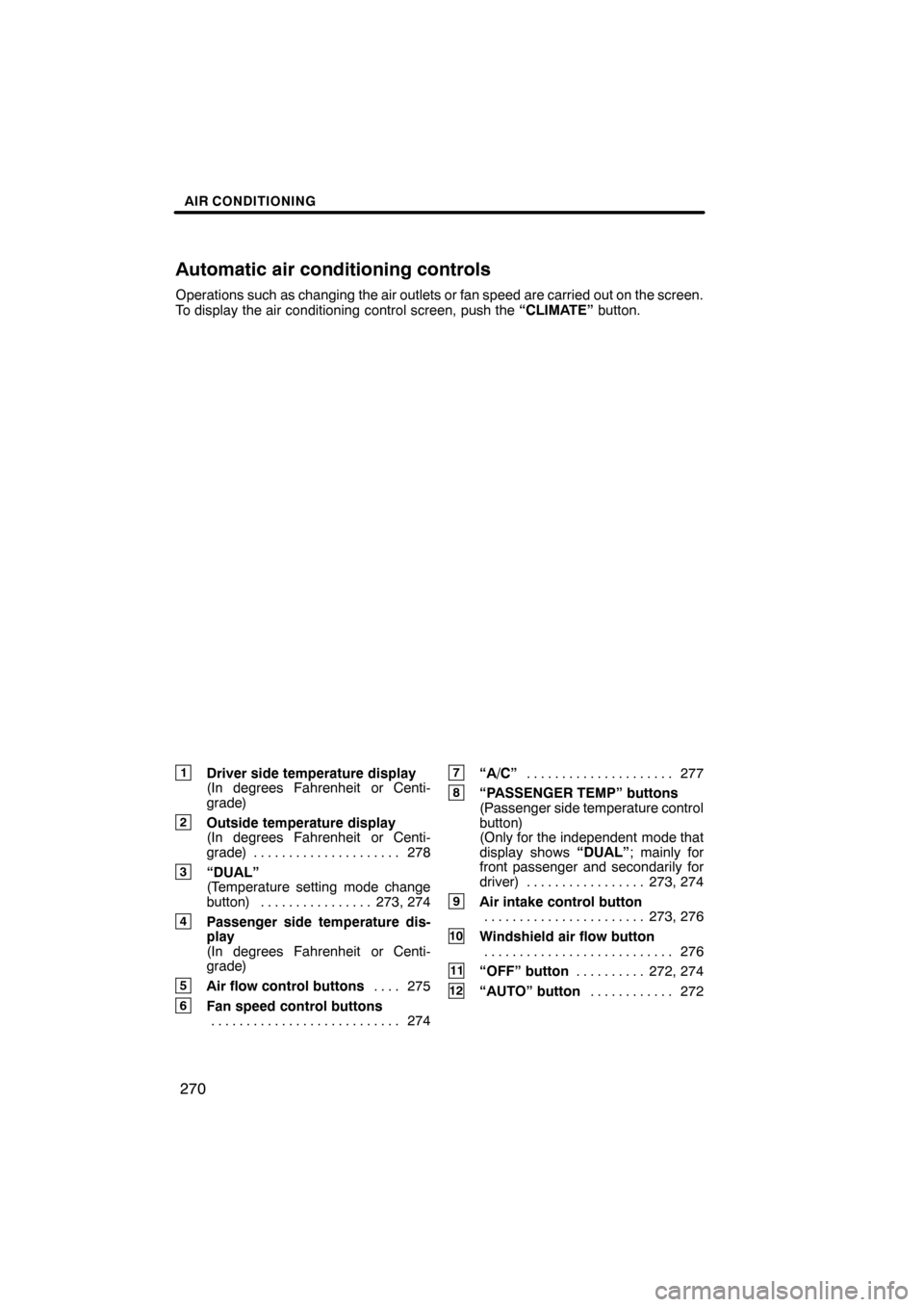
AIR CONDITIONING
270
Operations such as changing the air outlets or fan speed are carried out on the screen.
To display the air conditioning control screen, push the“CLIMATE”button.
1Driver side temperature display
(In degrees Fahrenheit or Centi-
grade)
2Outside temperature display
(In degrees Fahrenheit or Centi-
grade) 278.....................
3“DUAL”
(Temperature setting mode change
button) 273, 274 ................
4Passenger side temperature dis-
play
(In degrees Fahrenheit or Centi-
grade)
5Air flow control buttons 275
....
6Fan speed control buttons
274
...........................
7“A/C” 277
.....................
8“PASSENGER TEMP” buttons
(Passenger side temperature control
button)
(Only for the independent mode that
display shows “DUAL”; mainly for
front passenger and secondarily for
driver) 273, 274 .................
9Air intake control button
273, 276
.......................
10Windshield air flow button
276
...........................
11“OFF” button 272, 274
..........
12“AUTO” button 272
............
ES350 NAVI (U)
Finish
Automatic air conditioning controls