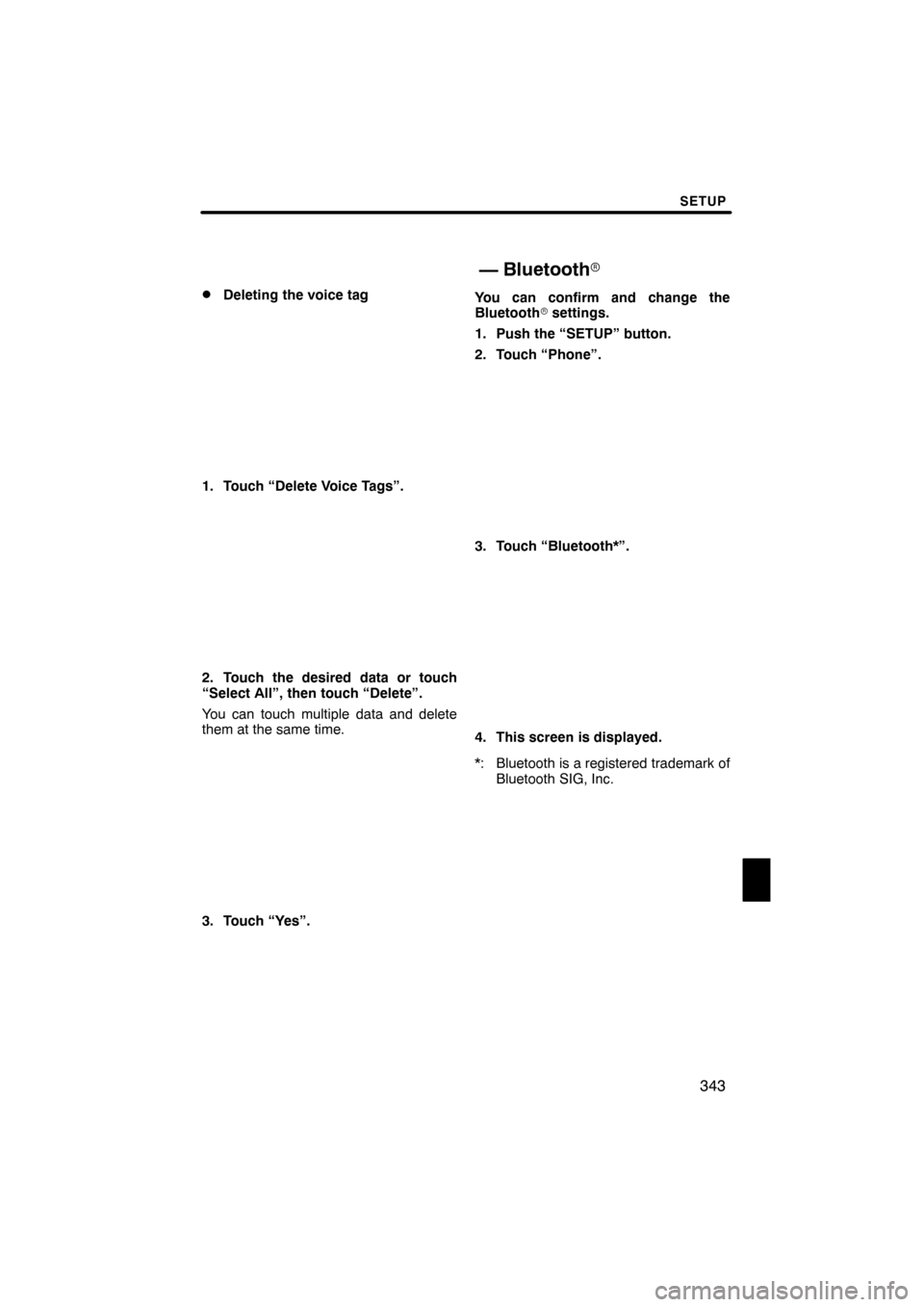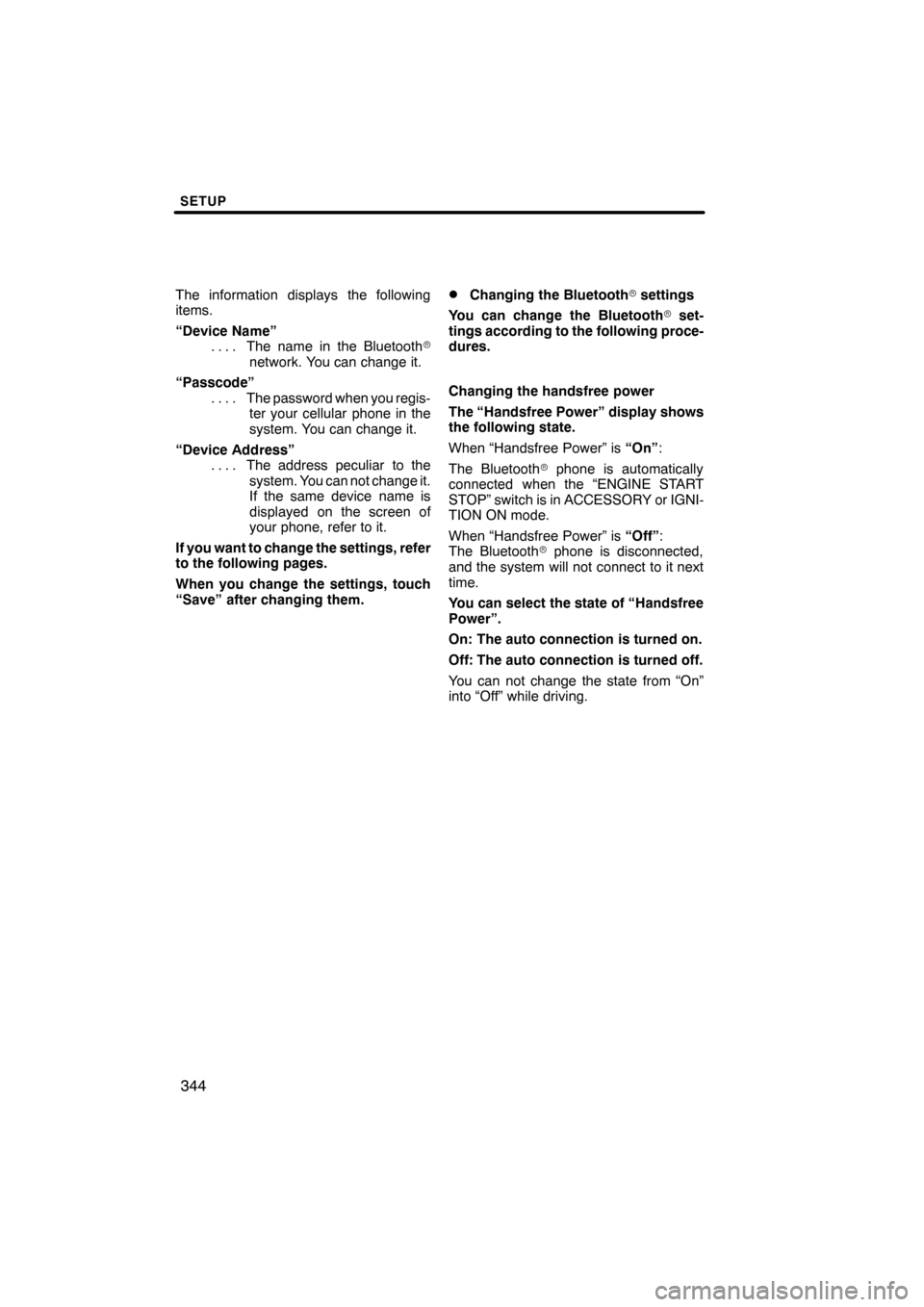Lexus ES350 2012 Navigation Manual
ES350 2012
Lexus
Lexus
https://www.carmanualsonline.info/img/36/12962/w960_12962-0.png
Lexus ES350 2012 Navigation Manual
Page 329 of 391
SETUP
328
3. Touch “Edit” for the desired name
or number.
4. Edit the name or the number. (See “D
Registering the phonebook data” on
page 326.)
5. When you complete the edit, touch
“Save”. You can also display the “Edit Contact”
screen in the following ways.
From “Contact Data” screen
1. Push the “INFO/PHONE” button.
2. Touch “Phone”.
3. Touch “Contacts”.
4. Touch the desired data from the list.
5. Touch “Options”.
6. Touch “Edit Contact”.
ES350 NAVI (U)
Finish
Page 330 of 391
SETUP
329
From “Call History” screen
1. Push the “INFO/PHONE” button.
2. Touch “Phone”.
3. Touch “Call History”.
4. Touch the desired number from the
list.
5. Touch “Add Contact” or “Update
Contact”.
6. In case that you have touched “Up-
date Contact”, this screen is displayed.
Touch the desired data from the list.
DDeleting the phonebook data
You can delete the data.
When you release your car, delete all
your data on the system.
1. Touch “Delete Contacts”.
2. Touch the desired data or touch
“Select All”, then touch “Delete”.
You can touch multiple data and delete
them at the same time.
ES350 NAVI (U)
Finish
11
Page 333 of 391
SETUP
332
You can also display the “Speed Dials”
screen in the following way.
1. Push the “INFO/PHONE” button.
2. Touch “Phone”.
3. Touch “Speed Dials”.
4. Touch “Options”.
DRegistering the speed dial
You can register the desired phone
number from phonebook. Up to 18
numbers per phone can be registered.
1. Touch “New Speed Dial”.
2. Touch the data you want to register.
ES350 NAVI (U)
Finish
Page 334 of 391
SETUP
333
3. Touch the desired phone number.
4. Touch the button you want to regis-
ter in.
5. If you touch a button you registered
before, this screen is displayed.
Touch “Yes” if you want to replace it.
6. When this screen is displayed, the
operation is complete.
ES350 NAVI (U)
Finish
11
Page 336 of 391
SETUP
335
From “Contact Data” screen
1. Push the “INFO/PHONE” button.
2. Touch “Phone”.
3. Touch “Contacts”.
4. Touch the desired data from the list.
5. Touch “Options”.
6. Touch “Set Speed Dial”.
7. This screen is displayed.
The following operations are the same
as the operation when you operate it
from “Setup” screen.
ES350 NAVI (U)
Finish
11
Page 340 of 391
SETUP
339
You can also delete the call history in
the following way.
1. Push the “INFO/PHONE” button.
2. Touch “Phone”.
3. Touch “Call History”.
4. Touch “Delete”.
5. This screen is displayed.
The following operations are the same
as the operation when you operate it
from “Setup” screen.
You can similarly operate other call his-
tory.“Setting the voice tag” is done by dis-
playing “Voice Tags” screen.
1. Push the “SETUP” button.
2. Touch “Phone”.
3. Touch “Phonebook”.
4. Touch “Manage Voice Tags”.
Please refer to the following pages for
each setting.
When recording a voice tag, do so in a
quiet area.
ES350 NAVI (U)
Finish
— Setting the voice tag
11
Page 341 of 391
SETUP
340
You can also display “Voice Tags”
screen in the following way.
1. Push the “INFO/PHONE” button.
2. Touch “Phone”.
3. Touch “Contacts”.
4. Touch “Options”.
5. Touch “Manage Voice Tags”.
DRegistering the voice tag
You can register a voice tag for up to 20
numbers.
1. Touch “New Voice Tag”.
2. Touch the data you want to register.
ES350 NAVI (U)
Finish
Page 343 of 391
SETUP
342
7. This screen is displayed.
The following operations are the same
as the operation when you operate it
from “Setup” screen.
DEditing the voice tag
1. Touch “Edit Voice Tags”.
2. Touch the data you want to edit.
3. This screen is displayed.
The following operations are the same
as the operation when you register the
voice tag.
ES350 NAVI (U)
Finish
Page 344 of 391
SETUP
343
D
Deleting the voice tag
1. Touch “Delete Voice Tags”.
2. Touch the desired data or touch
“Select All”, then touch “Delete”.
You can touch multiple data and delete
them at the same time.
3. Touch “Yes”.
You can confirm and change the
Bluetooth
rsettings.
1. Push the “SETUP” button.
2. Touch “Phone”.
3. Touch “Bluetooth*”.
4. This screen is displayed.
*: Bluetooth is a registered trademark of Bluetooth SIG, Inc.
ES350 NAVI (U)
Finish
— Bluetooth r
11
Page 345 of 391
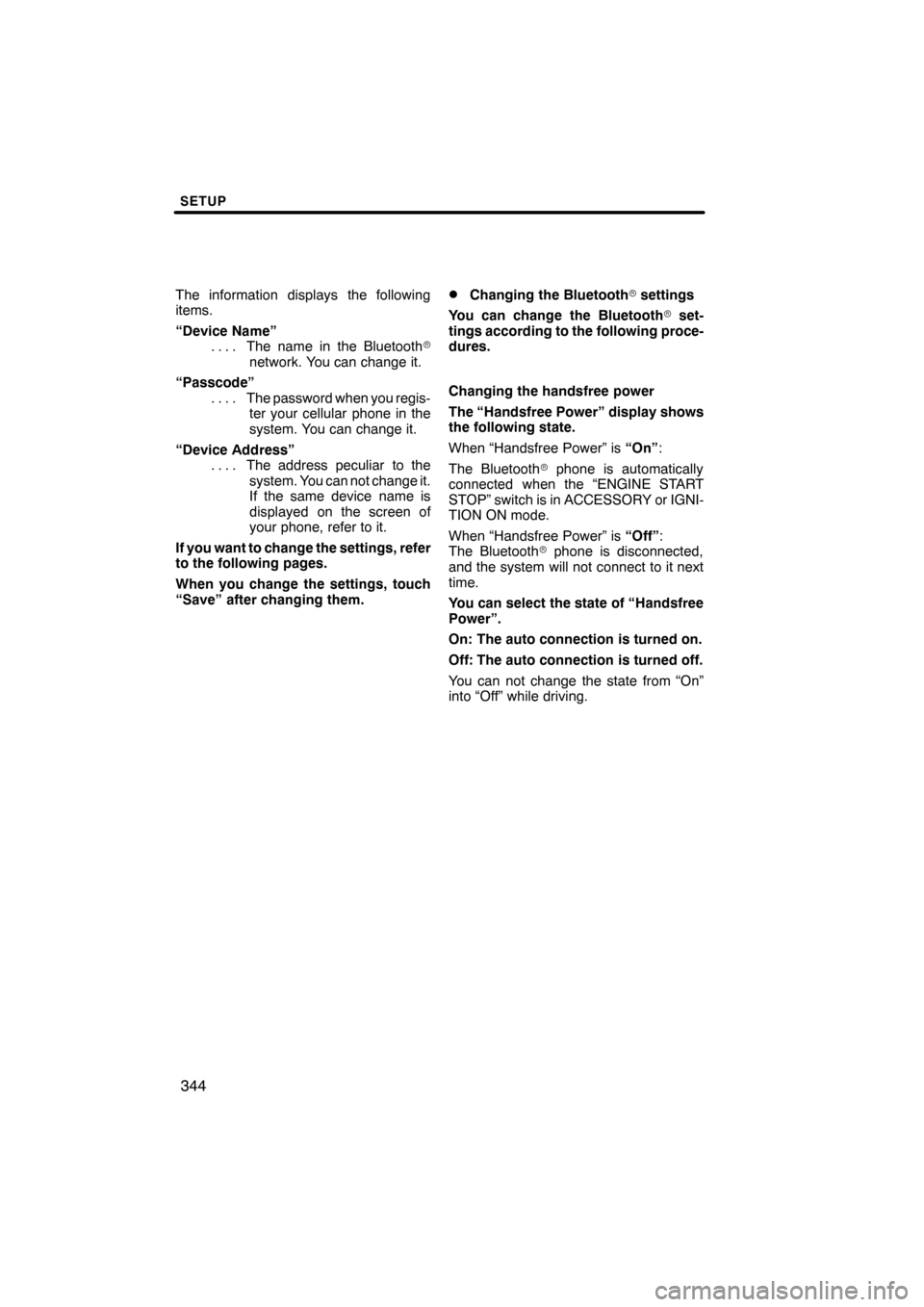
SETUP
344
The information displays the following
items.
“Device Name”The name in the Bluetooth r
....
network. You can change it.
“Passcode” The password when you regis-
....
ter your cellular phone in the
system. You can change it.
“Device Address” The address peculiar to the
....
system. You can not change it.
If the same device name is
displayed on the screen of
your phone, refer to it.
If you want to change the settings, refer
to the following pages.
When you change the settings, touch
“Save” after changing them.DChanging the Bluetooth rsettings
You can change the Bluetooth rset-
tings according to the following proce-
dures.
Changing the handsfree power
The “Handsfree Power” display shows
the following state.
When “Handsfree Power” is “On”:
The Bluetooth rphone is automatically
connected when the “ENGINE START
STOP” switch is in ACCESSORY or IGNI-
TION ON mode.
When “Handsfree Power” is “Off”:
The Bluetooth rphone is disconnected,
and the system will not connect to it next
time.
You can select the state of “Handsfree
Power”.
On: The auto connection is turned on.
Off: The auto connection is turned off.
You can not change the state from “On”
into “Off” while driving.
ES350 NAVI (U)
Finish