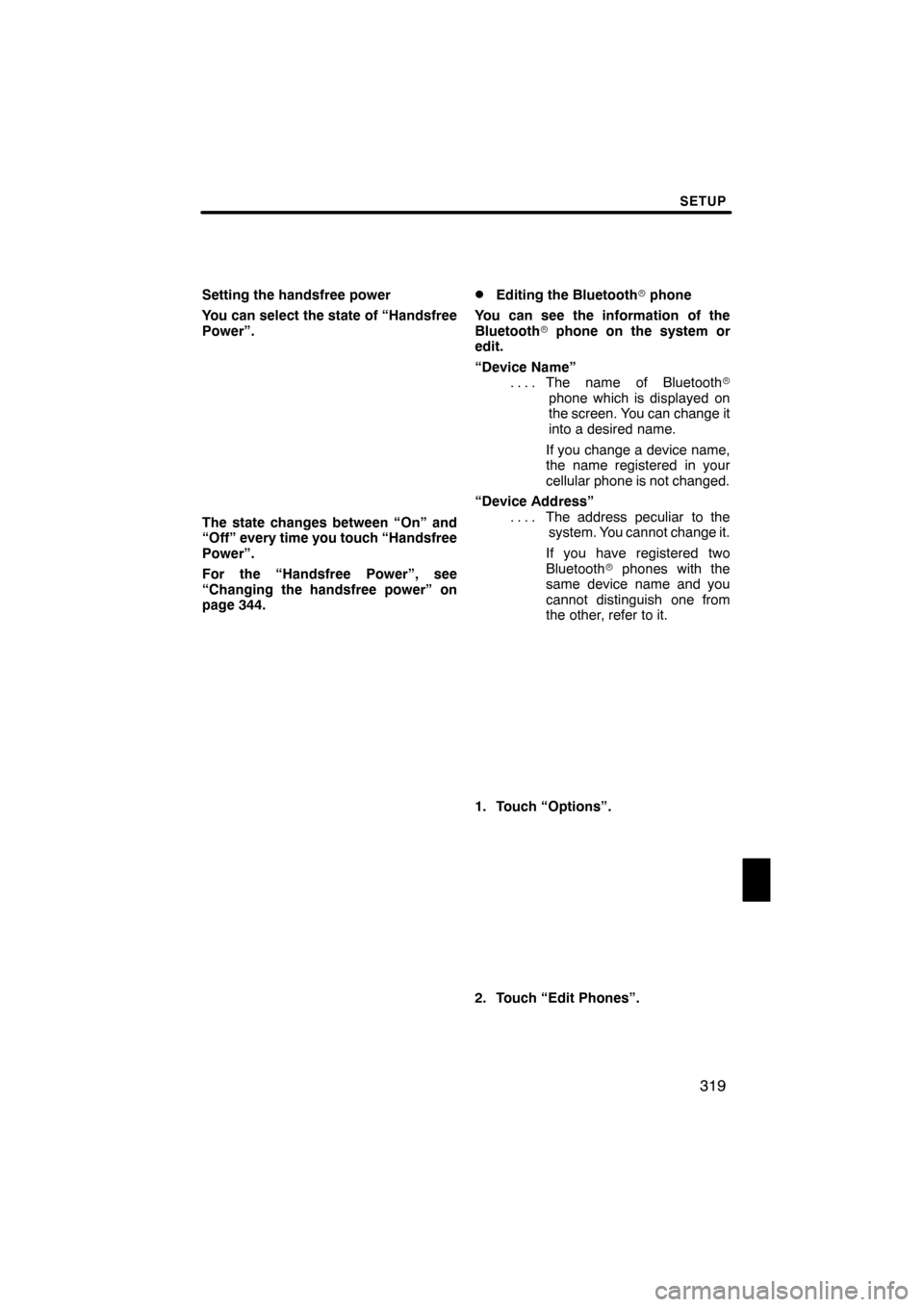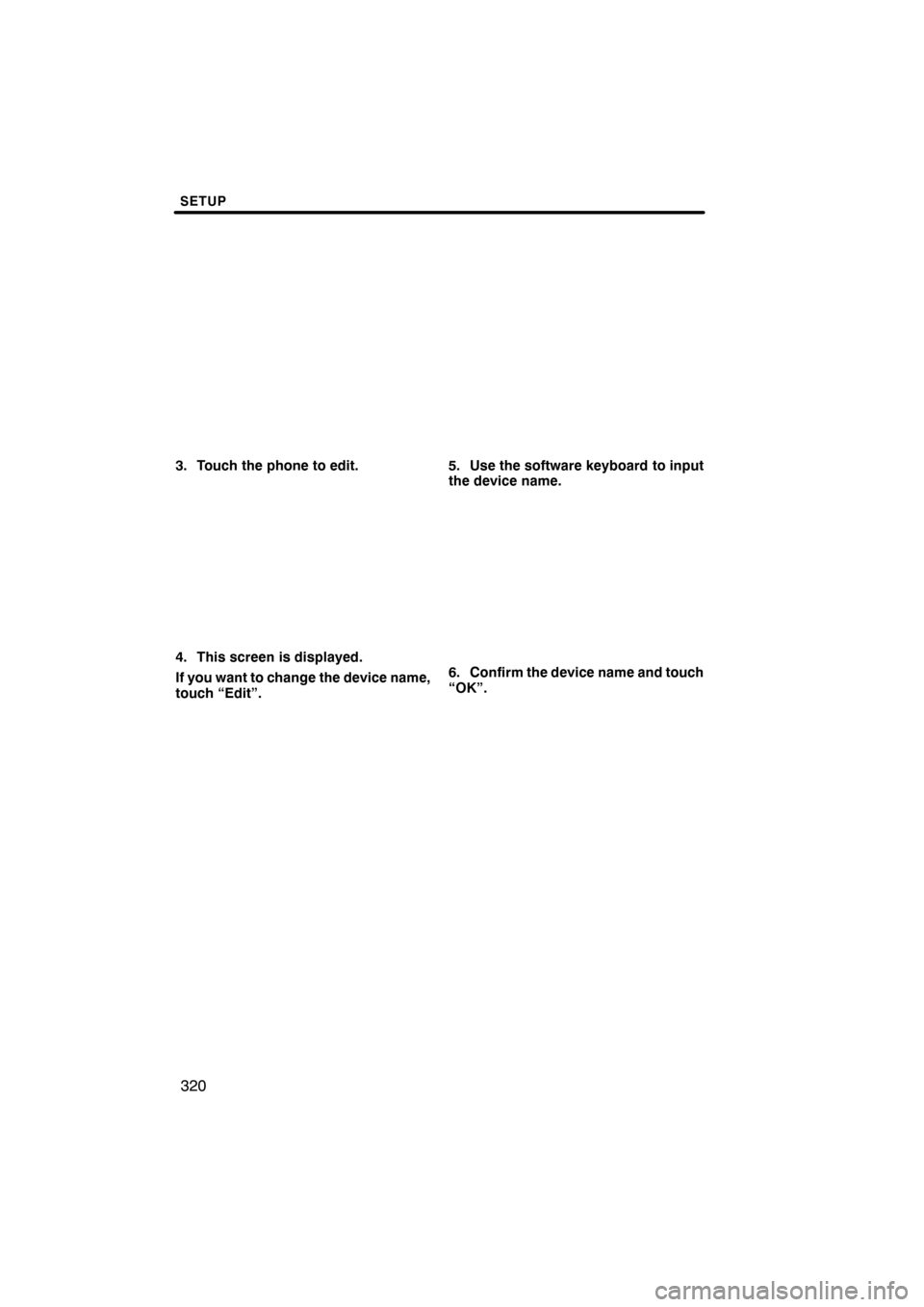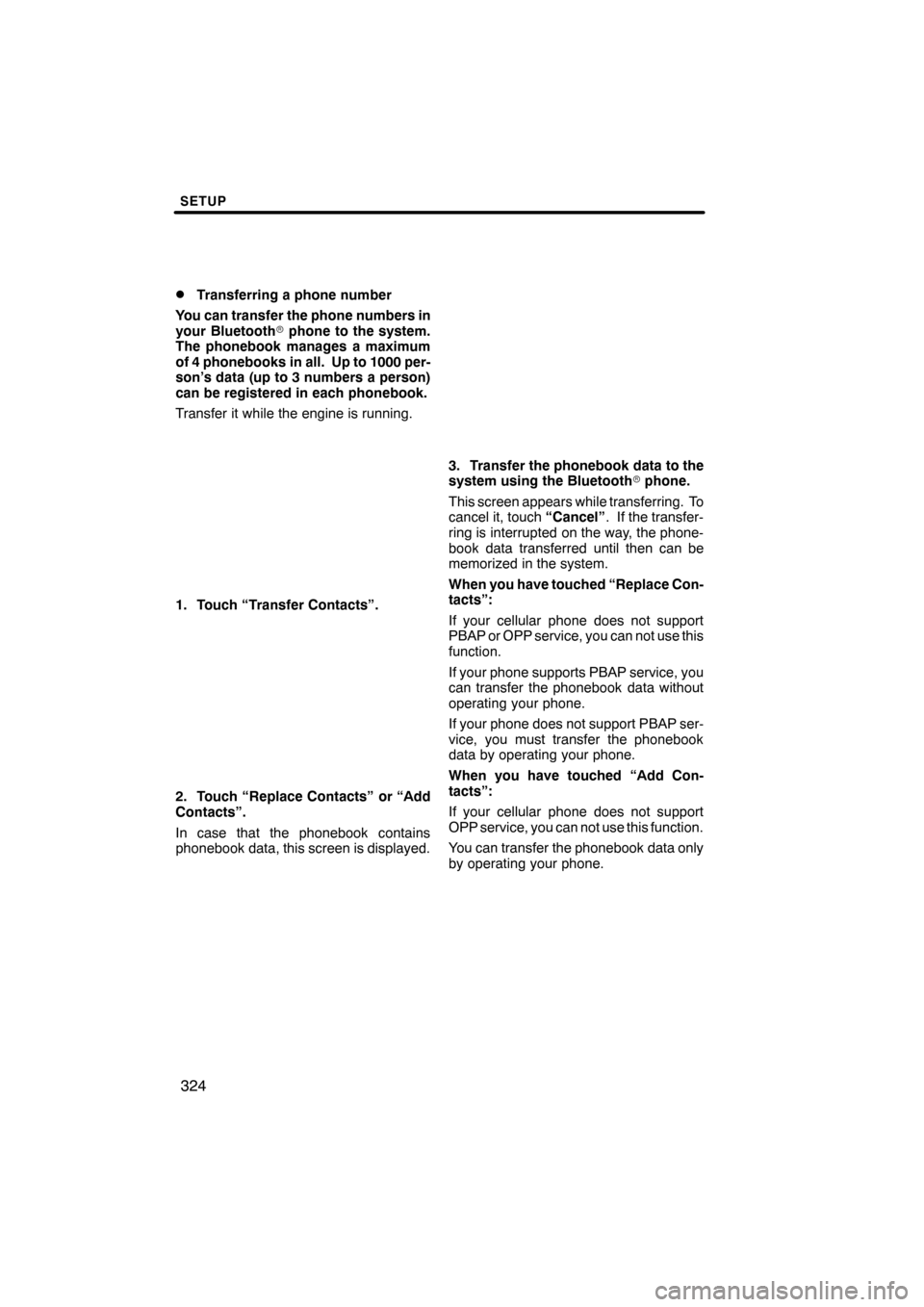Lexus ES350 2012 Navigation Manual
ES350 2012
Lexus
Lexus
https://www.carmanualsonline.info/img/36/12962/w960_12962-0.png
Lexus ES350 2012 Navigation Manual
Page 316 of 391
SETUP
315
D
Registering a Bluetooth
rphone
1. Touch “(add new)” to register your
cellular phone to the system.
2. When this screen is displayed, input
the passcode displayed on the screen
into the phone.
For the operation of the phone, see the
manual that comes with your cellular
phone.
If you want to cancel it, touch “Cancel”.
3. When the connection is completed,
this screen is displayed.
You do not need to enter the phone in case
of using the same one.
When this screen is displayed, follow the
guidance on the screen to try again.
ES350 NAVI (U)
Finish
11
Page 317 of 391
SETUP
316
When another Bluetoothrdevice is
connected
When another Bluetooth rdevice is cur-
rently connected, this screen is displayed.
If you want to disconnect it, touch “Yes”.
INFORMATION
When you register your phone,
Bluetooth raudio will disconnect. It
will reconnect automatically when
you finish registration. It will not be
reconnected depending on the phone
you are using.
You can also register a new Bluetooth r
phone in the following way.
1. Push the “SETUP” button.
2. Touch “Phone”.
3. Touch “Manage Phone”.
4. Touch “Options”.
5. Touch “New Phone”.
ES350 NAVI (U)
Finish
Page 318 of 391
SETUP
317
6. Touch “(empty)” to register your
cellular phone to the system.
The following operations are the same
as the operation after you touch “(add
new)”.
DSelecting a Bluetoothrphone
In case you register more than one
Bluetooth rphone, you need to choose
a favorite one.
You can select the Bluetooth rphone
from a maximum of 4 numbers.
“(add new)” is displayed when you have
not registered a Bluetooth rphone yet.
Although you can register up to 4
Bluetooth rphones in the system, only one
Bluetooth rphone can function at a time.
1. Touch the phone to connect.
The Bluetooth rmark is displayed when
you connect the phone.
ES350 NAVI (U)
Finish
11
Page 319 of 391
SETUP
318
2. The “Connect Bluetooth*” screen is
displayed.
3. When the result message is dis-
played, you can use the Bluetoothr
phone.
*: Bluetooth is a registered trademark of Bluetooth SIG, Inc. When you connect the phone while
Bluetooth
raudio is playing
This screen is displayed, and the
Bluetooth raudio will stop temporarily.
When another Bluetooth rdevice is
connected
When another Bluetooth rdevice is cur-
rently connected, this screen is displayed.
If you want to disconnect it, touch “Yes”.
ES350 NAVI (U)
Finish
Page 320 of 391
SETUP
319
Setting the handsfree power
You can select the state of “Handsfree
Power”.
The state changes between “On” and
“Off” every time you touch “Handsfree
Power”.
For the “Handsfree Power”, see
“Changing the handsfree power” on
page 344.
DEditing the Bluetoothrphone
You can see the information of the
Bluetooth rphone on the system or
edit.
“Device Name” The name of Bluetooth r
....
phone which is displayed on
the screen. You can change it
into a desired name.
If you change a device name,
the name registered in your
cellular phone is not changed.
“Device Address” The address peculiar to the
....
system. You cannot change it.
If you have registered two
Bluetooth rphones with the
same device name and you
cannot distinguish one from
the other, refer to it.
1. Touch “Options”.
2. Touch “Edit Phones”.
ES350 NAVI (U)
Finish
11
Page 321 of 391
SETUP
320
3. Touch the phone to edit.
4. This screen is displayed.
If you want to change the device name,
touch “Edit”.
5. Use the software keyboard to input
the device name.
6. Confirm the device name and touch
“OK”.
ES350 NAVI (U)
Finish
Page 324 of 391
SETUP
323
“Setting the phonebook” is accessed
from the “Contacts” screen.
1. Push the “SETUP” button.
2. Touch “Phone”.
3. Touch “Phonebook”.
4. Touch “Manage Contacts”.
Please refer to the following pages for
each setting.You can also display the “Contacts”
screen in the following way.
1. Push the “INFO/PHONE” button.
2. Touch “Phone”.
3. Touch “Contacts”.
4. Touch “Options”.
5. Touch “Manage Contacts”.
ES350 NAVI (U)
Finish
— Setting the phonebook
11
Page 325 of 391
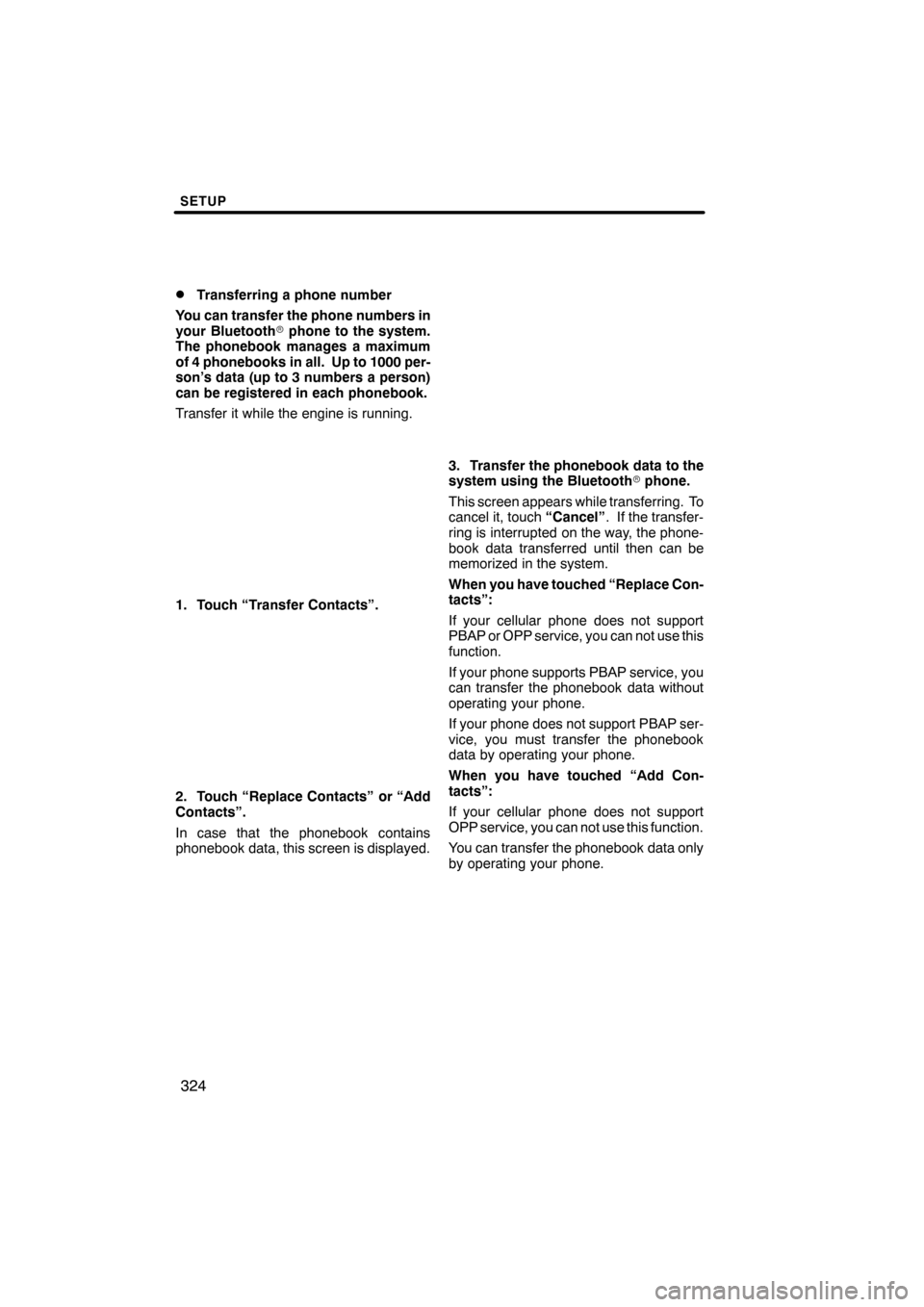
SETUP
324
D
Transferring a phone number
You can transfer the phone numbers in
your Bluetooth rphone to the system.
The phonebook manages a maximum
of 4 phonebooks in all. Up to 1000 per-
son’s data (up to 3 numbers a person)
can be registered in each phonebook.
Transfer it while the engine is running.
1. Touch “Transfer Contacts”.
2. Touch “Replace Contacts” or “Add
Contacts”.
In case that the phonebook contains
phonebook data, this screen is displayed.
3. Transfer the phonebook data to the
system using the Bluetooth rphone.
This screen appears while transferring. To
cancel it, touch “Cancel”. If the transfer-
ring is interrupted on the way, the phone-
book data transferred until then can be
memorized in the system.
When you have touched “Replace Con-
tacts”:
If your cellular phone does not support
PBAP or OPP service, you can not use this
function.
If your phone supports PBAP service, you
can transfer the phonebook data without
operating your phone.
If your phone does not support PBAP ser-
vice, you must transfer the phonebook
data by operating your phone.
When you have touched “Add Con-
tacts”:
If your cellular phone does not support
OPP service, you can not use this function.
You can transfer the phonebook data only
by operating your phone.
ES350 NAVI (U)
Finish
Page 326 of 391
SETUP
325
4. In case that you have touched “Add
Contacts”, this screen is displayed.
If you want to transfer another phone-
book, touch “Yes”.When another Bluetooth
rdevice is
connected
When another Bluetooth rdevice is cur-
rently connected, this screen is displayed.
If you want to disconnect it, touch “Yes”.
INFORMATION
Bluetooth raudio will disconnect
during transfer on phonebook data.
In this case, it will reconnect auto-
matically when data transfer finish-
es. (It will not be reconnected de-
pending the phone you are using.)
ES350 NAVI (U)
Finish
11
Page 328 of 391
SETUP
327
5. When two or less numbers in total
are registered to this contact, this
screen is displayed.
When you want to add a number to this
contact, touch “Yes”.
DEditing the phonebook data
You can register the phone number in
“Phone#1”, “Phone#2” and “Phone#3”
separately.
1. Touch “Edit Contacts”.
2. Touch the data you want to edit.
ES350 NAVI (U)
Finish
11