display Lexus ES350 2016 Quick Guide /
[x] Cancel search | Manufacturer: LEXUS, Model Year: 2016, Model line: ES350, Model: Lexus ES350 2016Pages: 112, PDF Size: 2.11 MB
Page 47 of 112

47
ES350_QG_OM33B82U_(U)
Driving Mode Select Switch
Normal mode
For normal driving.
Press the switch to change the driving mode to normal mode when selected to
Eco drive mode or sport mode.
Eco drive mode
Use Eco drive mode to help achieve low fuel consumption during trips that
involve frequent accelerating.
When not in Eco drive mode and the drivin g mode select switch is turned to the
left, the “ECO” indicator comes on in the multi-information display.
Sport mode
Assists acceleration response by controllin g the steering and transmission. Suit-
able for when precise handling is de sirable, for example when driving on
mountain roads.
When not in Sport mode and the driving mode select switch is turned to the
right, the “SPORT” indicator comes on in the multi-information display.
The driving modes can be selected to suit driving condition.
1
2
3
Page 48 of 112
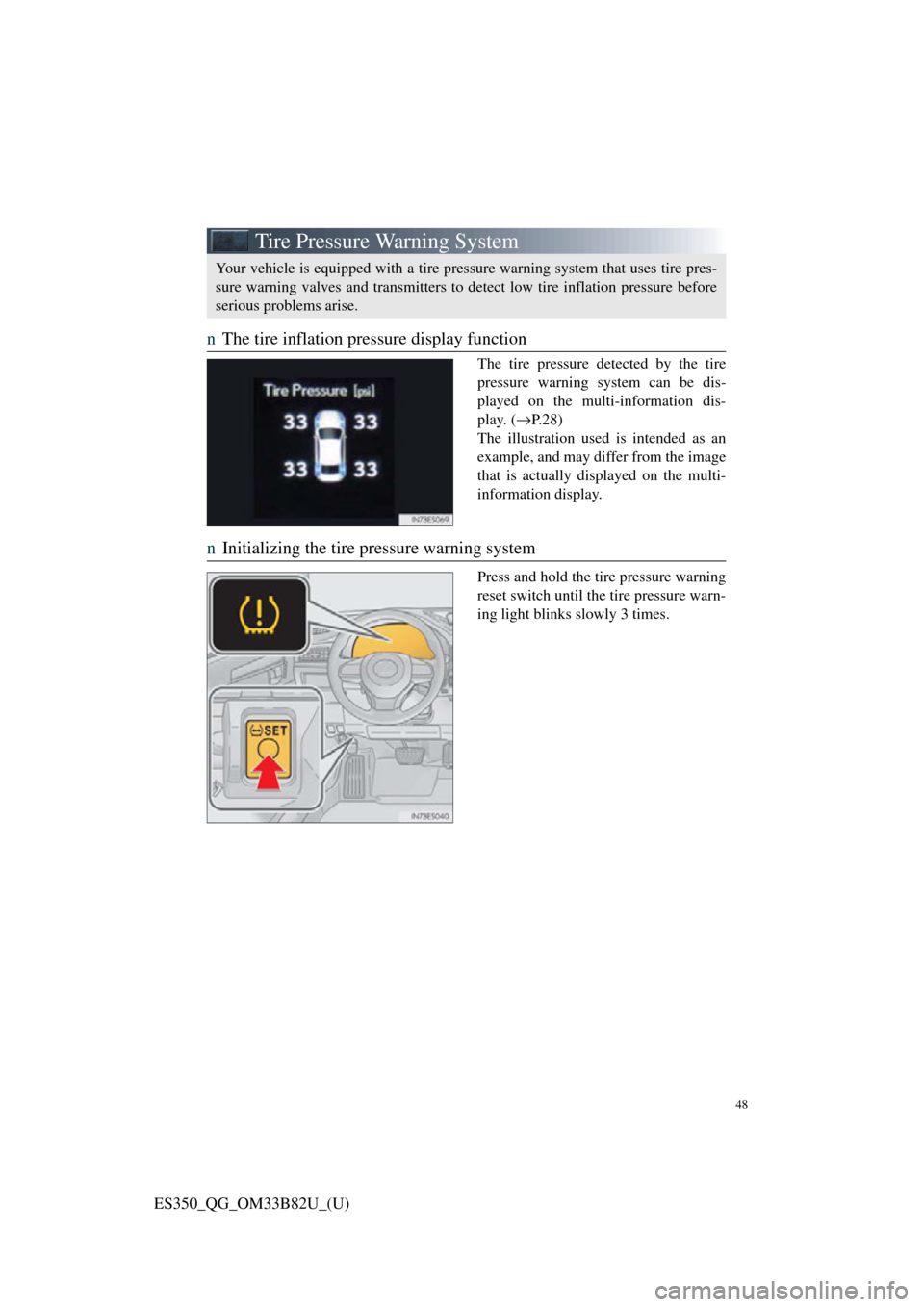
48
ES350_QG_OM33B82U_(U)
Tire Pressure Warning System
nThe tire inflation pressure display function
The tire pressure detected by the tire
pressure warning system can be dis-
played on the multi-information dis-
play. ( →P. 2 8 )
The illustration used is intended as an
example, and may differ from the image
that is actually displayed on the multi-
information display.
n Initializing the tire pressure warning system
Press and hold the tire pressure warning
reset switch until the tire pressure warn-
ing light blinks slowly 3 times.
Your vehicle is equipped with a tire pressure warning system that uses tire pres-
sure warning valves and transmitters to detect low tire inflation pressure before
serious problems arise.
Page 49 of 112

48
ES350_QG_OM33B82U_(U)
Remote Touch (with navigation system)
nBasic operation
“MENU” button
Press to display the “Menu” screen.
“∧ •∨ ” button
Press to change the scale of the map and to scroll the list screen.
“HOME” button
Press to display the home screen.
Remote Touch knob
Move in the desired direction to select a function, letter and screen button.
Press to enter the selected fu nction, letter or screen button.
“ENTER” button
Press to enter the selected fu nction, letter or screen button.
The Remote Touch can be used to operate the Remote Touch screens.
1
2
3
4
5
Page 50 of 112

49
ES350_QG_OM33B82U_(U)
nMenu
Press the “MENU” button on the
Remote Touch to display the “Menu”
screen.
“Climate” ( →P.78)
“Nav” ( →P.52)
“LEXUS App Suite”
“Info”
“Radio” ( →P.65)
“Media” ( →P.63)
“Phone” ( →P.58)
“Setup”
“Display”
n Home
Three-way split screen
Press the “HOME” button on the
Remote Touch to display the home
screen.
The home screen can display multiple
information screens, such as the naviga-
tion system screen, audio system screen
and fuel consumption screen, simulta-
neously. When a screen is selected, the
selected screen is switched to a full-
screen display.
Displays the condition of the
Bluetooth
® connection
Select to change the display items/
area and the home screen layout.
Two-way split screen
1
2
3
4
5
6
7
8
9
1
2
Page 57 of 112

56
ES350_QG_OM33B82U_(U)
nDestination input ⎯⎯ Search points of interest by category
Press the “MENU” button on the
Remote Touch.
Please refer to P.48 for the
Remote Touch operation.
Select “Nav”.
Select “Dest”.
Select “Point of Interest”.
Select “Category”.
Select “Near a Destination”.
Select the desired POI category
from the displayed list.
Select the screen button of the
desired POI.
Select “Go”.
Select “OK”.41
2
3
4
55
66
7
88
9
10
Page 59 of 112

58
ES350_QG_OM33B82U_(U)
Hands-free System For Cellular Phone
(with navigation system)
n Bluetooth® phone pairing
Compatible Bluetooth®-equipped phones can be connec ted to the vehicle, enabling
hands-free operation. Please refer to the cel lular phone manufacturer’s user guide for
pairing procedures, or go to “www.lexus.com/MobileLink
” (for U.S.A.) for more
phone information.
To use a Bluetooth
® phone, it is neces-
sary to first register it in the system.
Press on the steering wheel.
Select “Yes”.
When this screen is displayed,
search for the device name dis-
played on this screen on the screen
of your Bluetooth
® device.
Refer to the cellular phone user’s
manual for cellular phone opera-
tion.
Register the Bluetooth
® device
using your Bluetooth
® device.
Check that the following screen is
displayed when registration is com-
plete.
2
1
2
33
4
55
Page 61 of 112
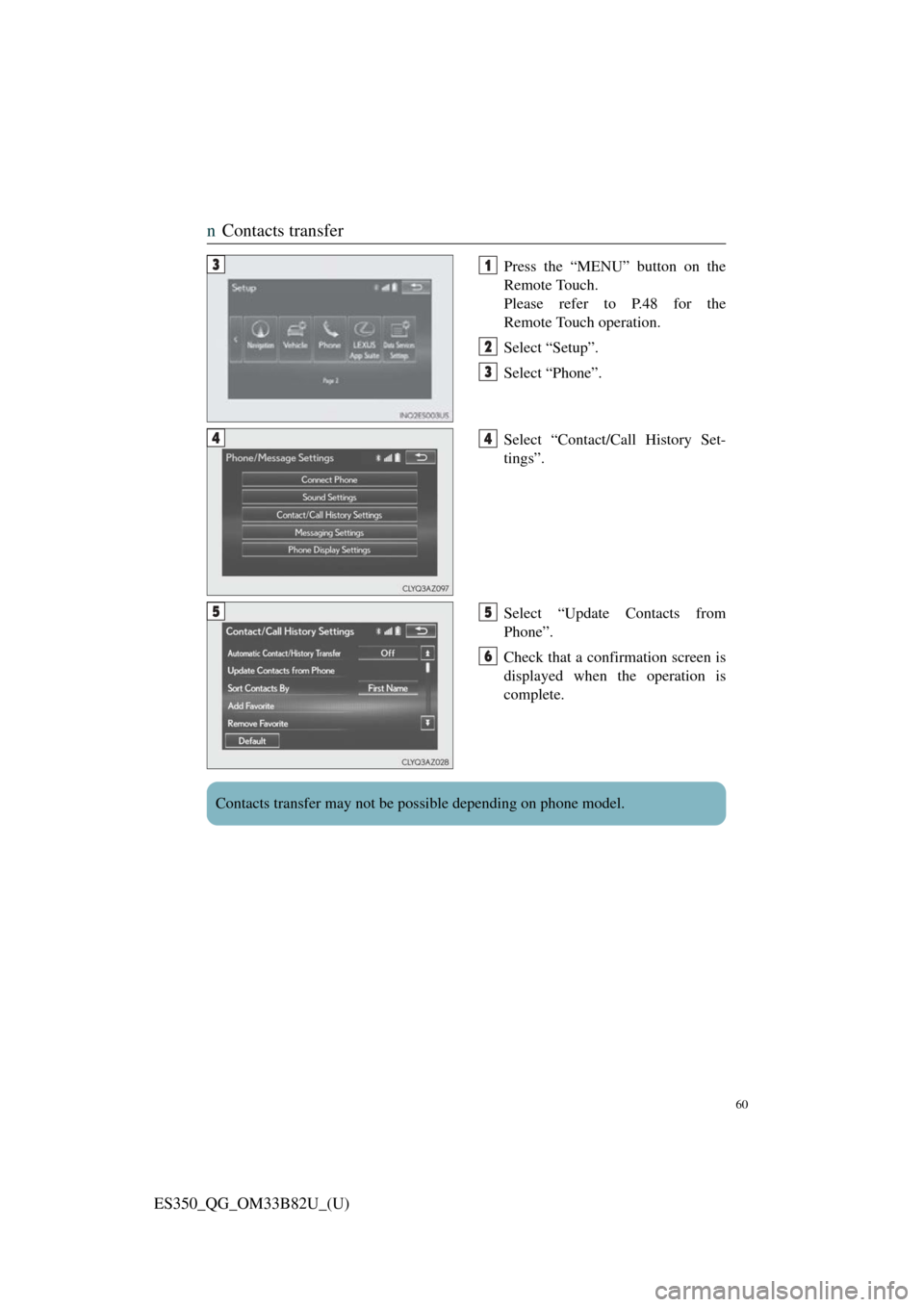
60
ES350_QG_OM33B82U_(U)
nContacts transfer
Press the “MENU” button on the
Remote Touch.
Please refer to P.48 for the
Remote Touch operation.
Select “Setup”.
Select “Phone”.
Select “Contact/Call History Set-
tings”.
Select “Update Contacts from
Phone”.
Check that a confirmation screen is
displayed when the operation is
complete.31
2
3
44
55
6
Contacts transfer may not be possible depending on phone model.
Page 62 of 112
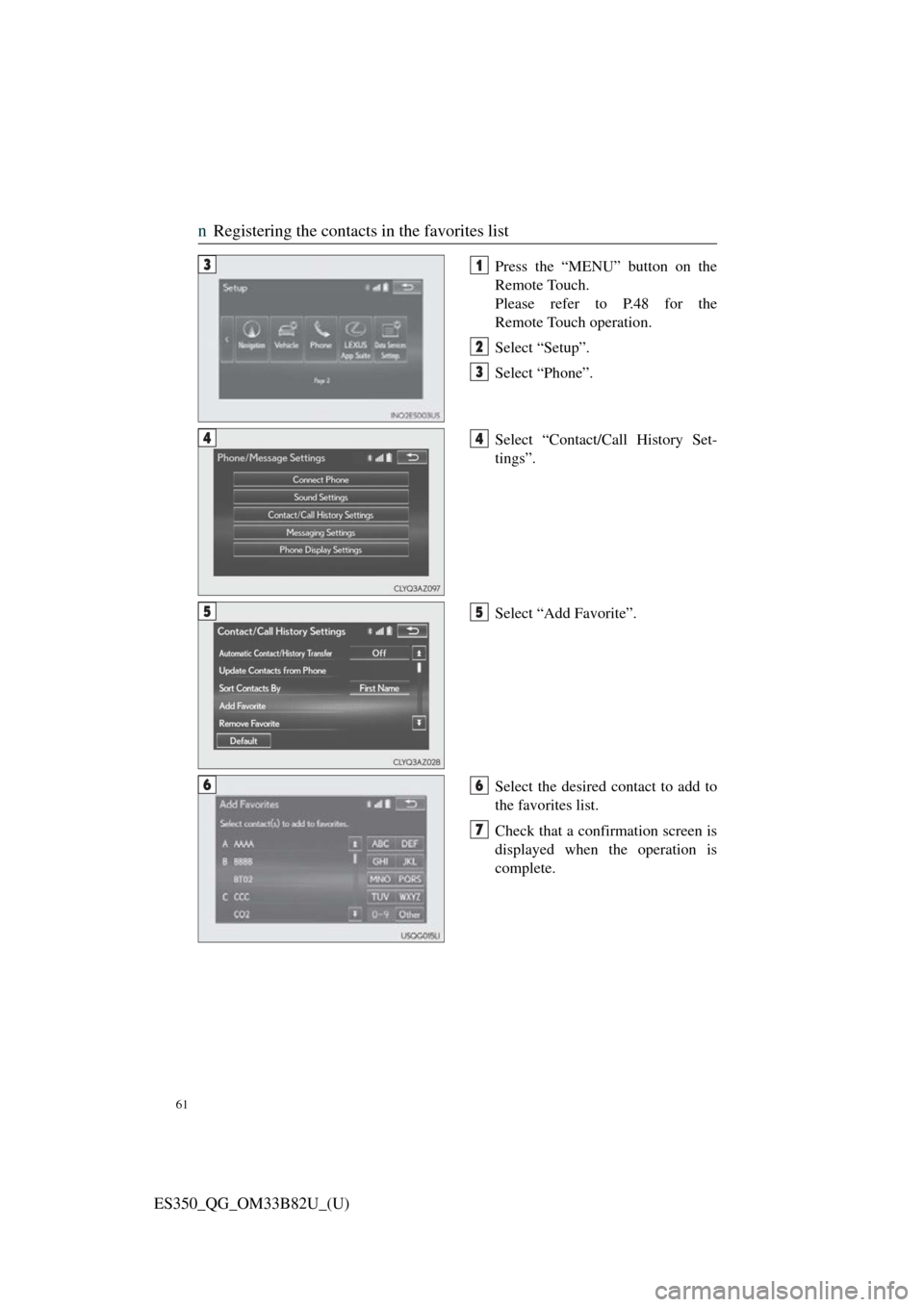
61
ES350_QG_OM33B82U_(U)
nRegistering the contacts in the favorites list
Press the “MENU” button on the
Remote Touch.
Please refer to P.48 for the
Remote Touch operation.
Select “Setup”.
Select “Phone”.
Select “Contact/Call History Set-
tings”.
Select “Add Favorite”.
Select the desired contact to add to
the favorites list.
Check that a confirmation screen is
displayed when the operation is
complete.31
2
3
44
55
66
7
Page 64 of 112
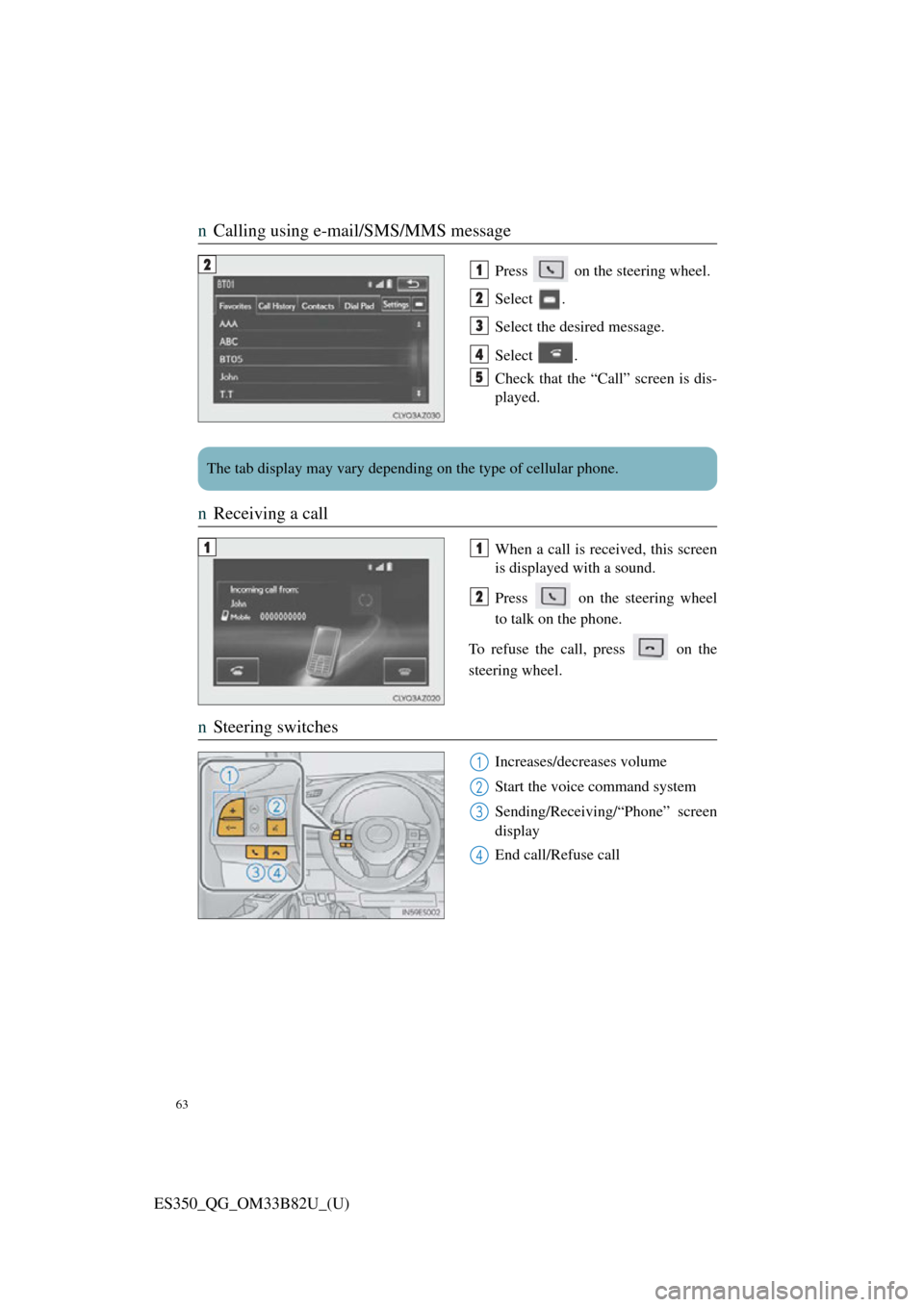
63
ES350_QG_OM33B82U_(U)
nCalling using e-mail/SMS/MMS message
Press on the steering wheel.
Select .
Select the desired message.
Select .
Check that the “Call” screen is dis-
played.
nReceiving a call
When a call is received, this screen
is displayed with a sound.
Press on the steering wheel
to talk on the phone.
To refuse the call, press on the
steering wheel.
n Steering switches
Increases/decreases volume
Start the voice command system
Sending/Receiving/“Phone” screen
display
End call/Refuse call
21
2
3
4
5
The tab display may vary depending on the type of cellular phone.
11
2
1
2
3
4
Page 69 of 112
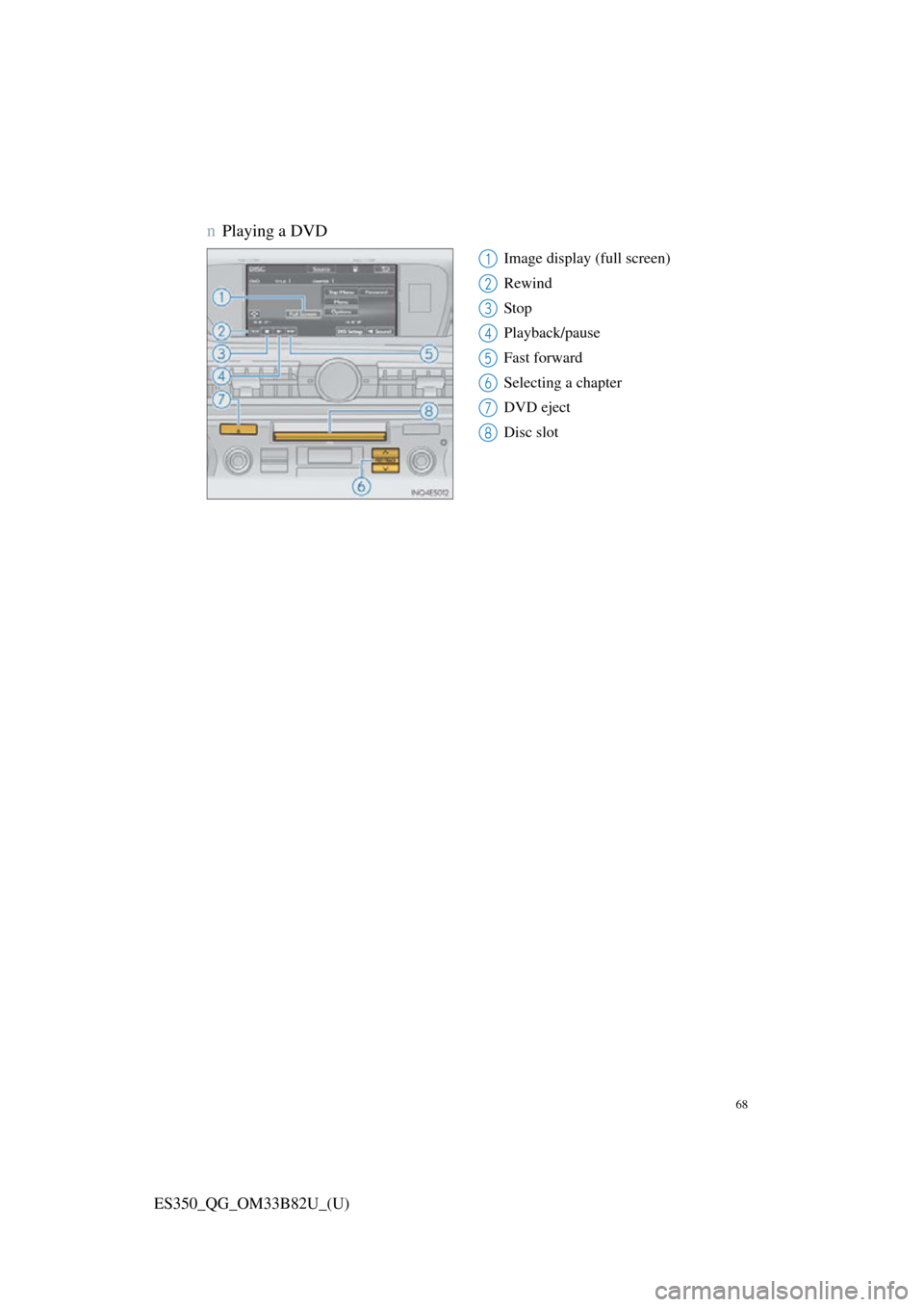
68
ES350_QG_OM33B82U_(U)
nPlaying a DVD
Image display (full screen)
Rewind
Stop
Playback/pause
Fast forward
Selecting a chapter
DVD eject
Disc slot1
2
3
4
5
6
7
8