Lexus ES350 2017 Quick Guide
Manufacturer: LEXUS, Model Year: 2017, Model line: ES350, Model: Lexus ES350 2017Pages: 104, PDF Size: 3.83 MB
Page 61 of 104
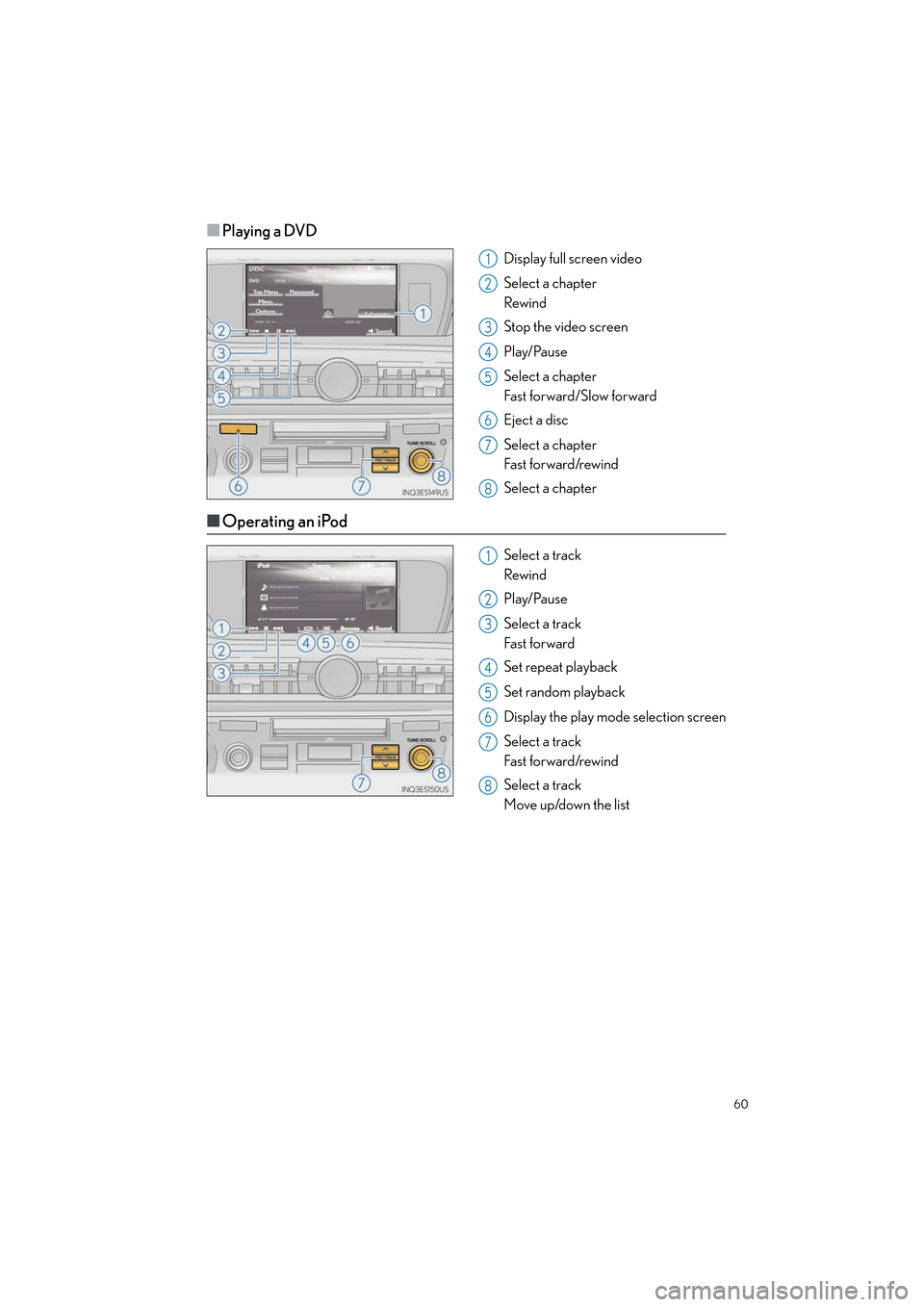
60
ES350_QG_OM33C84U_(U)
■Playing a DVD
Display full screen video
Select a chapter
Rewind
Stop the video screen
Play/Pause
Select a chapter
Fast forward/Slow forward
Eject a disc
Select a chapter
Fast for ward/rewind
Select a chapter
■Operating an iPod
Select a track
Rewind
Play/Pause
Select a track
Fast for ward
Set repeat playback
Set random playback
Display the play mode selection screen
Select a track
Fast for ward/rewind
Select a track
Move up/down the list
1
2
3
4
5
6
7
8
1
2
3
4
5
6
7
8
Page 62 of 104
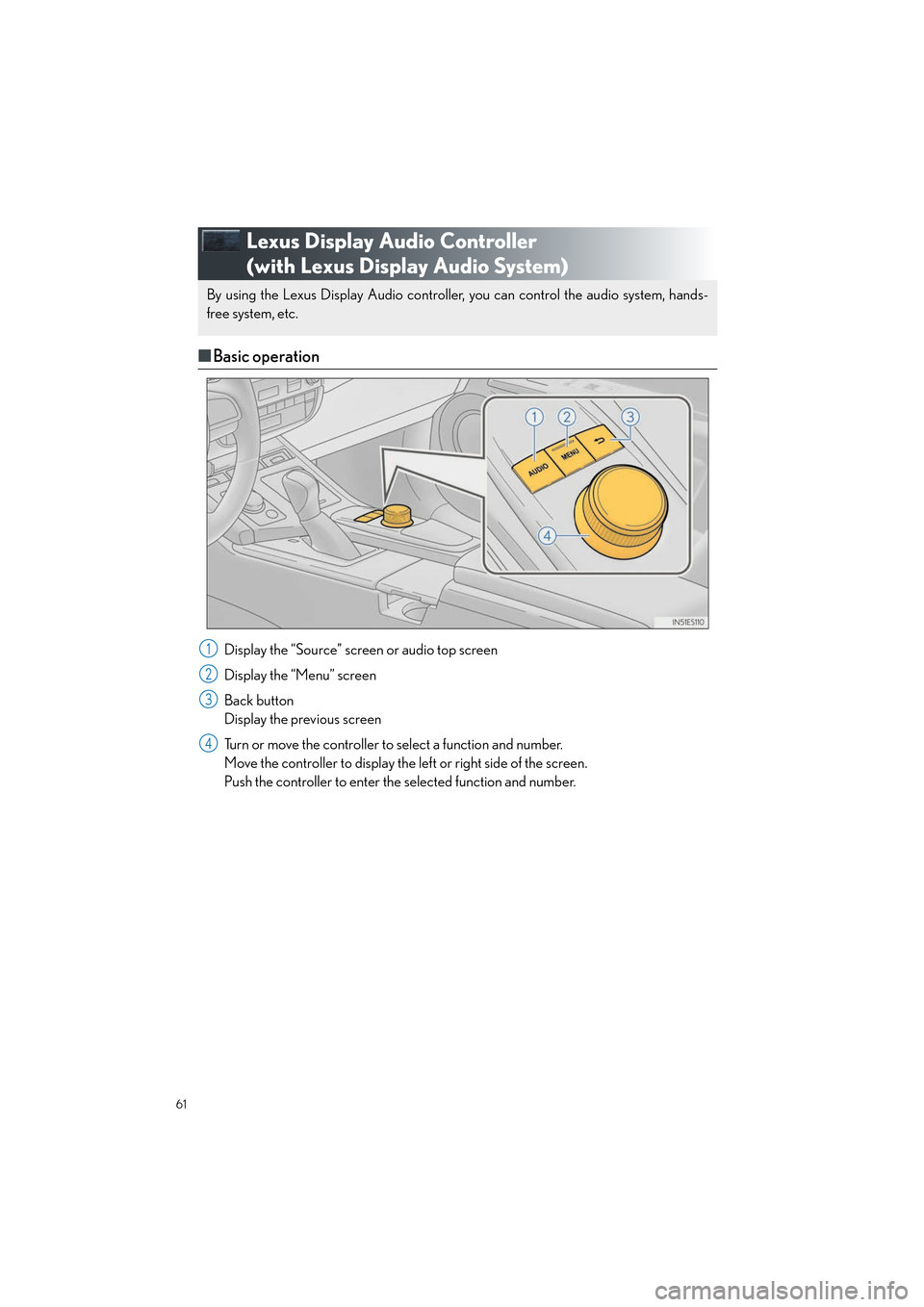
61
ES350_QG_OM33C84U_(U)
Lexus Display Audio Controller
(with Lexus Display Audio System)
■Basic operation
Display the “Source” screen or audio top screen
Display the “Menu” screen
Back button
Display the previous screen
Turn or move the controller to select a function and number.
Move the controller to display the left or right side of the screen.
Push the controller to enter the selected function and number.
By using the Lexus Display Audio controller, you can control the audio system, hands-
free system, etc.
1
2
3
4
Page 63 of 104
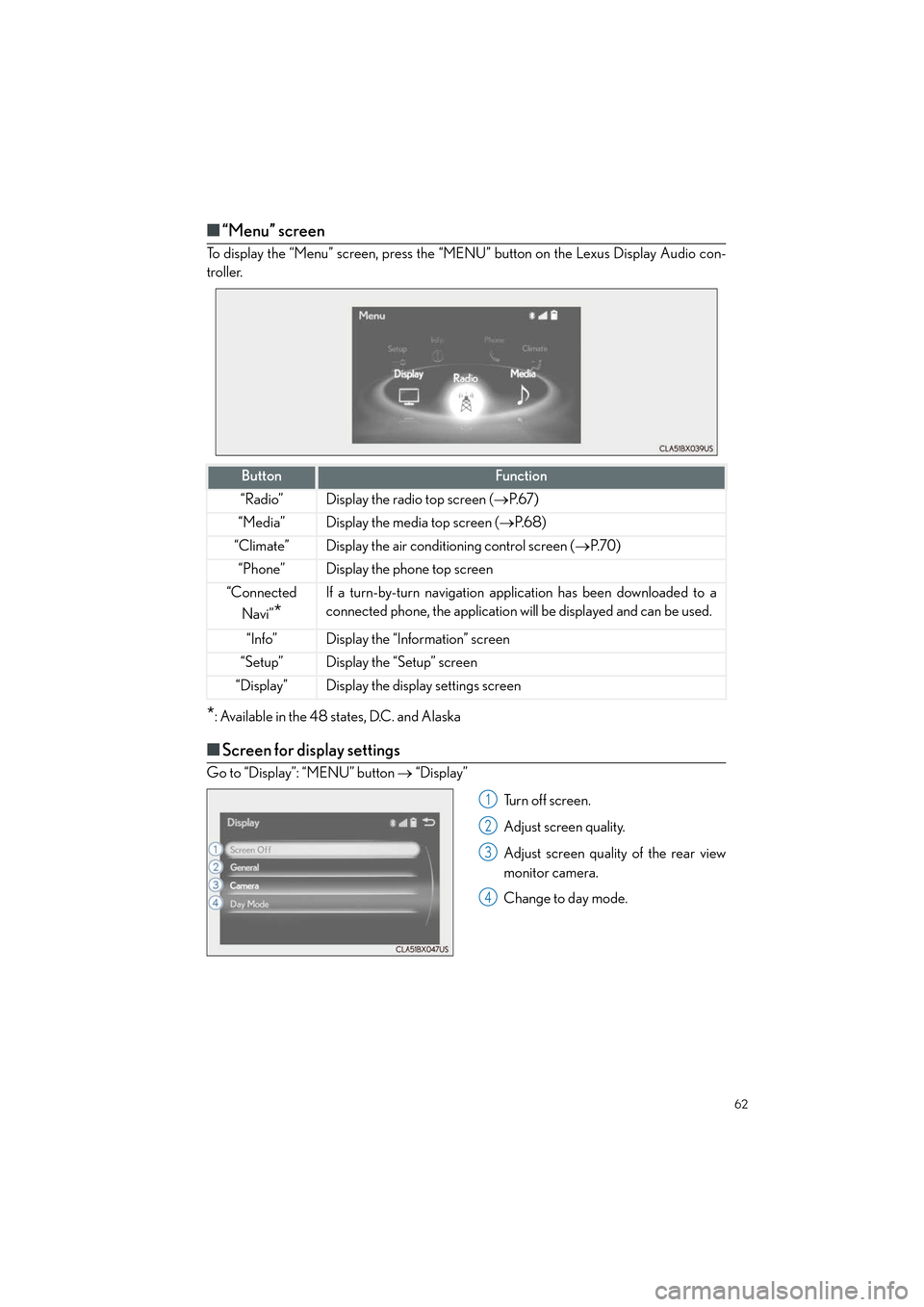
62
ES350_QG_OM33C84U_(U)
■“Menu” screen
To display the “Menu” screen, press the “MENU” button on the Lexus Display Audio con-
troller.
*: Available in the 48 states, D.C. and Alaska
■Screen for display settings
Go to “Display”: “MENU” button → “Display”
Tu r n o f f s c r e e n .
Adjust screen quality.
Adjust screen quality of the rear view
monitor camera.
Change to day mode.
ButtonFunction
“Radio”Display the radio top screen ( →P. 6 7 )
“Media”Display the media top screen ( →P. 6 8 )
“Climate”Display the air conditioning control screen ( →P. 7 0 )
“Phone”Display the phone top screen
“Connected
Navi”
*
If a turn-by-turn navigation app lication has been downloaded to a
connected phone, the application will be displayed and can be used.
“Info”Display the “Information” screen
“Setup”Display the “Setup” screen
“Display”Display the display settings screen
1
2
3
4
Page 64 of 104
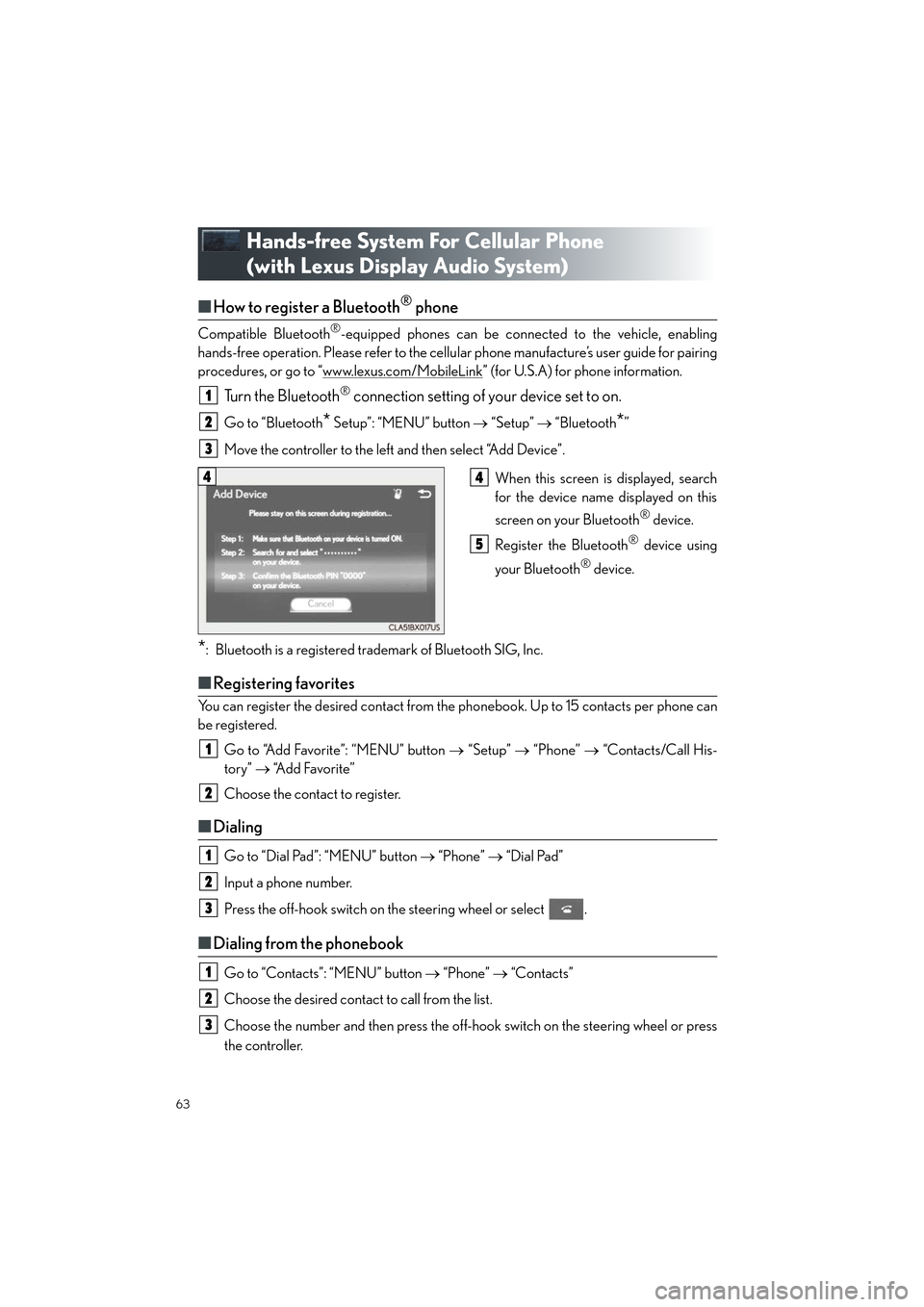
63
ES350_QG_OM33C84U_(U)
Hands-free System For Cellular Phone
(with Lexus Display Audio System)
■How to register a Bluetooth® phone
Compatible Bluetooth®-equipped phones can be connected to the vehicle, enabling
hands-free operation. Please refer to the cellu lar phone manufacture’s user guide for pairing
procedures, or go to “www.lexus.com/MobileLink
” (for U.S.A) for phone information.
Turn the Bluetooth® connection setting of your device set to on.
Go to “Bluetooth* Setup”: “MENU” button → “Setup” → “Bluetooth*”
Move the controller to the left and then select “Add Device”.
When this screen is displayed, search
for the device name displayed on this
screen on your Bluetooth
® device.
Register the Bluetooth
® device using
your Bluetooth
® device.
*: Bluetooth is a registered trademark of Bluetooth SIG, Inc.
■ Registering favorites
You can register the desired contact from the phonebook. Up to 15 contacts per phone can
be registered.
Go to “Add Favorite”: “MENU” button → “Setup” → “Phone” → “Contacts/Call His-
tory” → “Add Favorite”
Choose the contact to register.
■ Dialing
Go to “Dial Pad”: “MENU” button → “Phone” → “Dial Pad”
Input a phone number.
Press the off-hook switch on the steering wheel or select .
■ Dialing from the phonebook
Go to “Contacts”: “MENU” button → “Phone” → “Contacts”
Choose the desired contact to call from the list.
Choose the number and then press the off-hook switch on the steering wheel or press
the controller.
1
2
3
44
5
1
2
1
2
3
1
2
3
Page 65 of 104
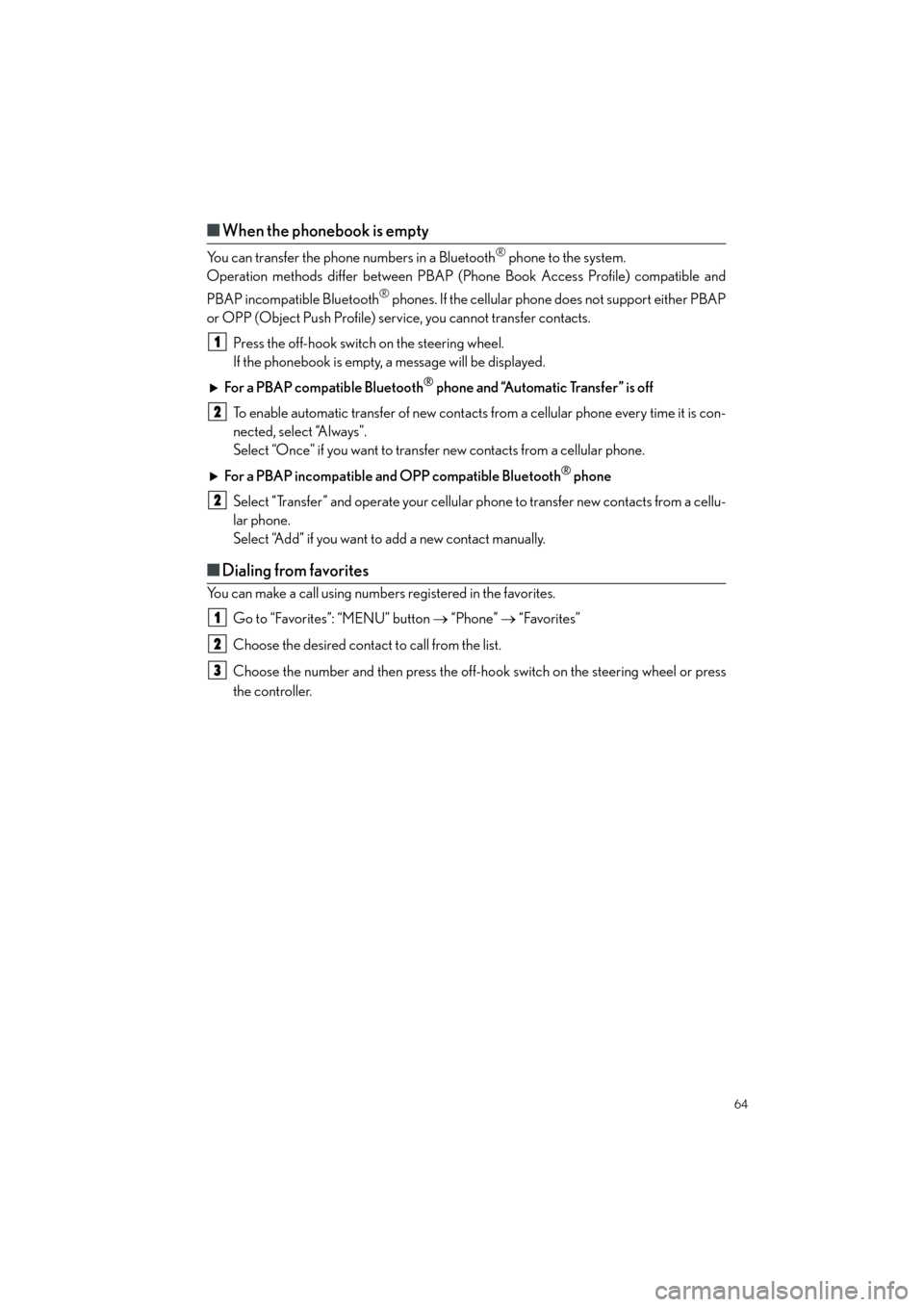
64
ES350_QG_OM33C84U_(U)
■When the phonebook is empty
You can transfer the phone numbers in a Bluetooth® phone to the system.
Operation methods differ between PBAP (Phone Book Access Profile) compatible and
PBAP incompatible Bluetooth
® phones. If the cellular phone does not support either PBAP
or OPP (Object Push Profile) service, you cannot transfer contacts.
Press the off-hook switch on the steering wheel.
If the phonebook is empty, a message will be displayed.
For a PBAP compatible Bluetooth
® phone and “Automatic Transfer” is off
To enable automatic transfer of new contacts from a cellular phone every time it is con-
nected, select “Always”.
Select “Once” if you want to transfer new contacts from a cellular phone.
For a PBAP incompatible and OPP compatible Bluetooth
® phone
Select “Transfer” and operate your cellular phone to transfer new contacts from a cellu-
lar phone.
Select “Add” if you want to add a new contact manually.
■ Dialing from favorites
You can make a call using numbers registered in the favorites.
Go to “Favorites”: “MENU” button → “Phone” → “Favorites”
Choose the desired contact to call from the list.
Choose the number and then press the off-hook switch on the steering wheel or press
the controller.
1
2
2
1
2
3
Page 66 of 104
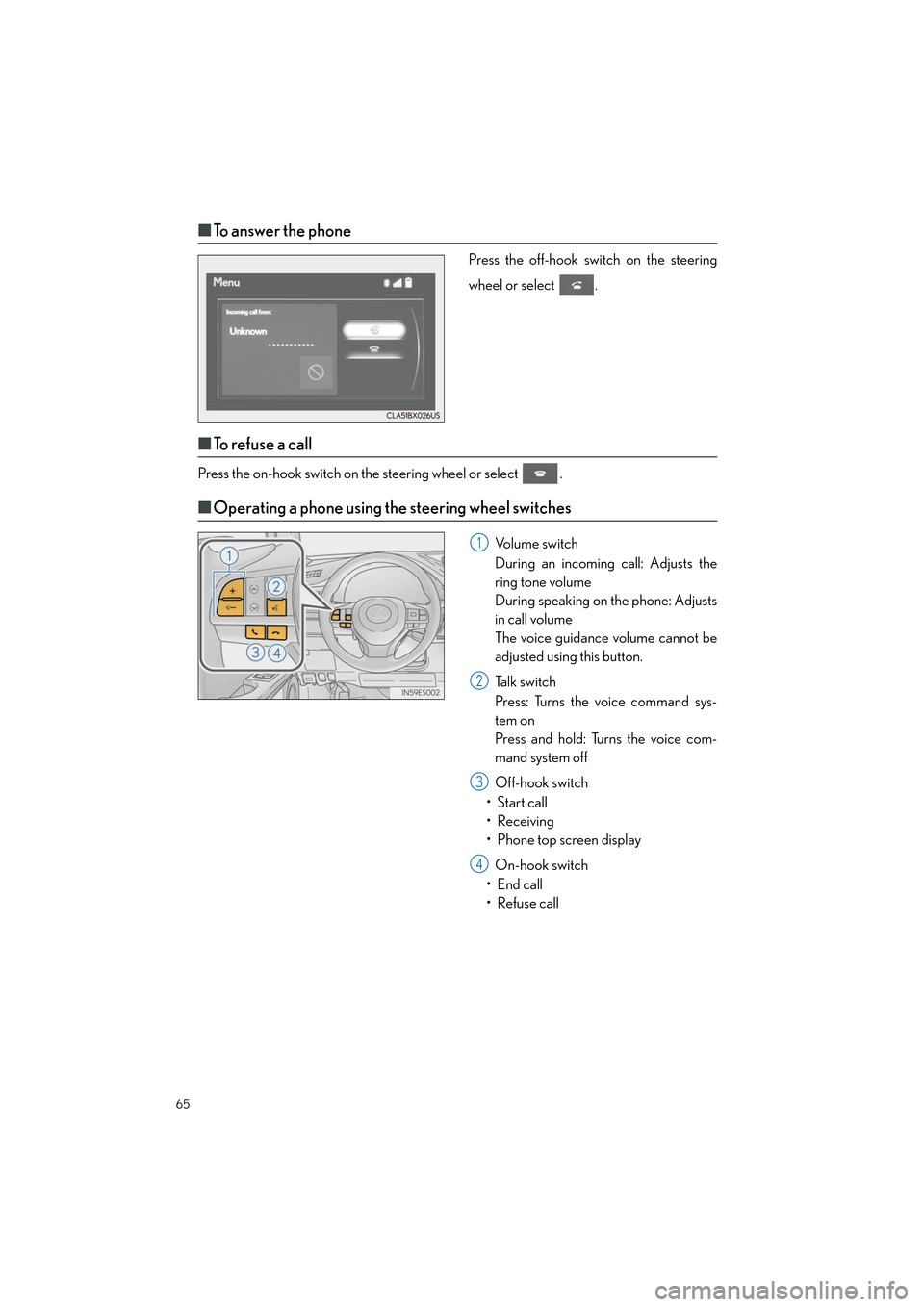
65
ES350_QG_OM33C84U_(U)
■To answer the phone
Press the off-hook switch on the steering
wheel or select .
■To r e f u s e a c a l l
Press the on-hook switch on the steering wheel or select .
■Operating a phone using the steering wheel switches
Volume switch
During an incoming call: Adjusts the
ring tone volume
During speaking on the phone: Adjusts
in call volume
The voice guidance volume cannot be
adjusted using this button.
Talk switch
Press: Turns the voice command sys-
tem on
Press and hold: Turns the voice com-
mand system off
Off-hook switch
• Start call
•Receiving
• Phone top screen display
On-hook switch
• End call
• Refuse call1
2
3
4
Page 67 of 104
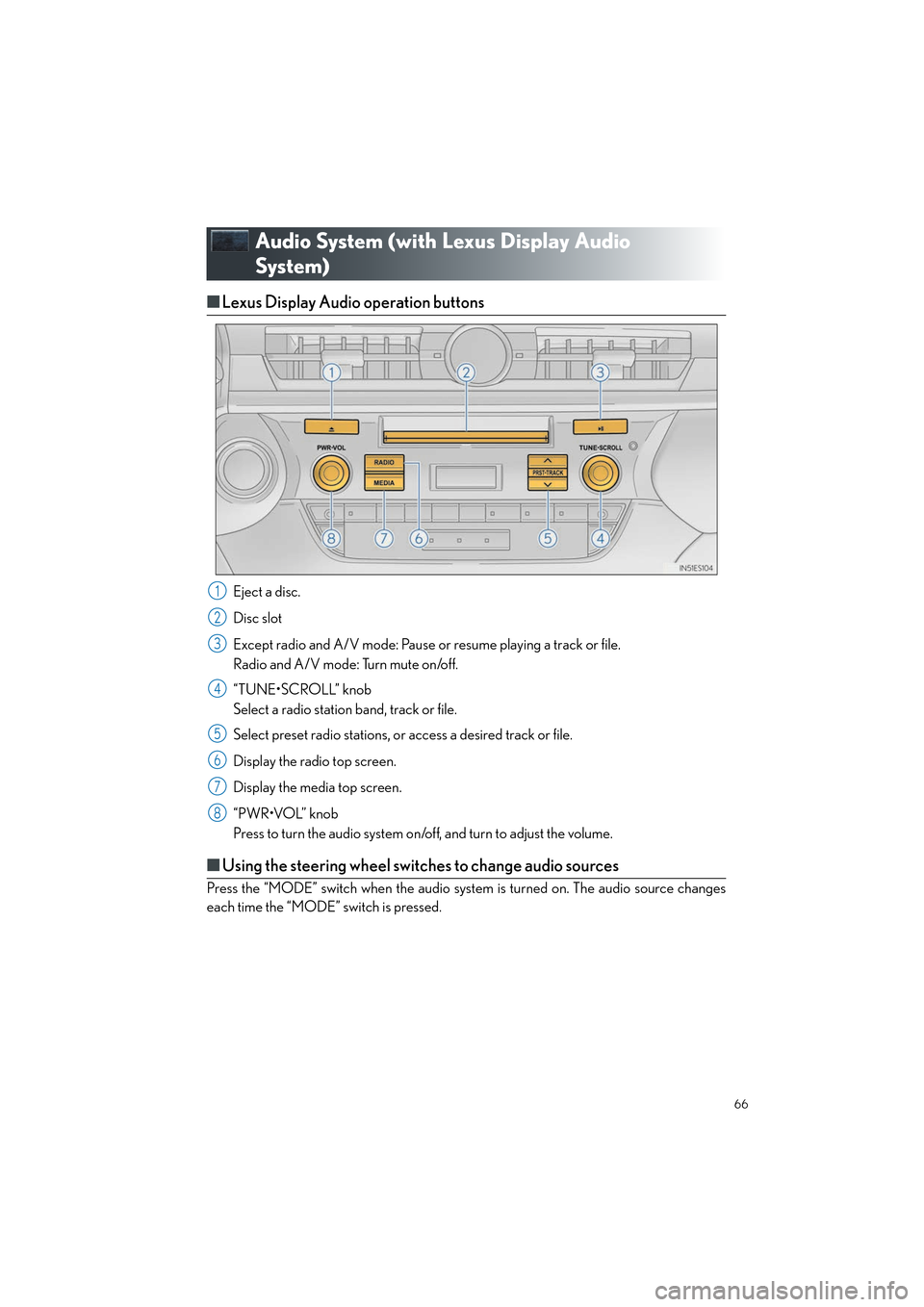
66
ES350_QG_OM33C84U_(U)
Audio System (with Lexus Display Audio
System)
■Lexus Display Audio operation buttons
Eject a disc.
Disc slot
Except radio and A/V mode: Pause or resume playing a track or file.
Radio and A/V mode: Turn mute on/off.
“TUNE•SCROLL” knob
Select a radio station band, track or file.
Select preset radio stations, or access a desired track or file.
Display the radio top screen.
Display the media top screen.
“PWR•VOL” knob
Press to turn the audio system on/off, and turn to adjust the volume.
■Using the steering wheel switches to change audio sources
Press the “MODE” switch when the audio system is turned on. The audio source changes
each time the “MODE” switch is pressed.
1
2
3
4
5
6
7
8
Page 68 of 104
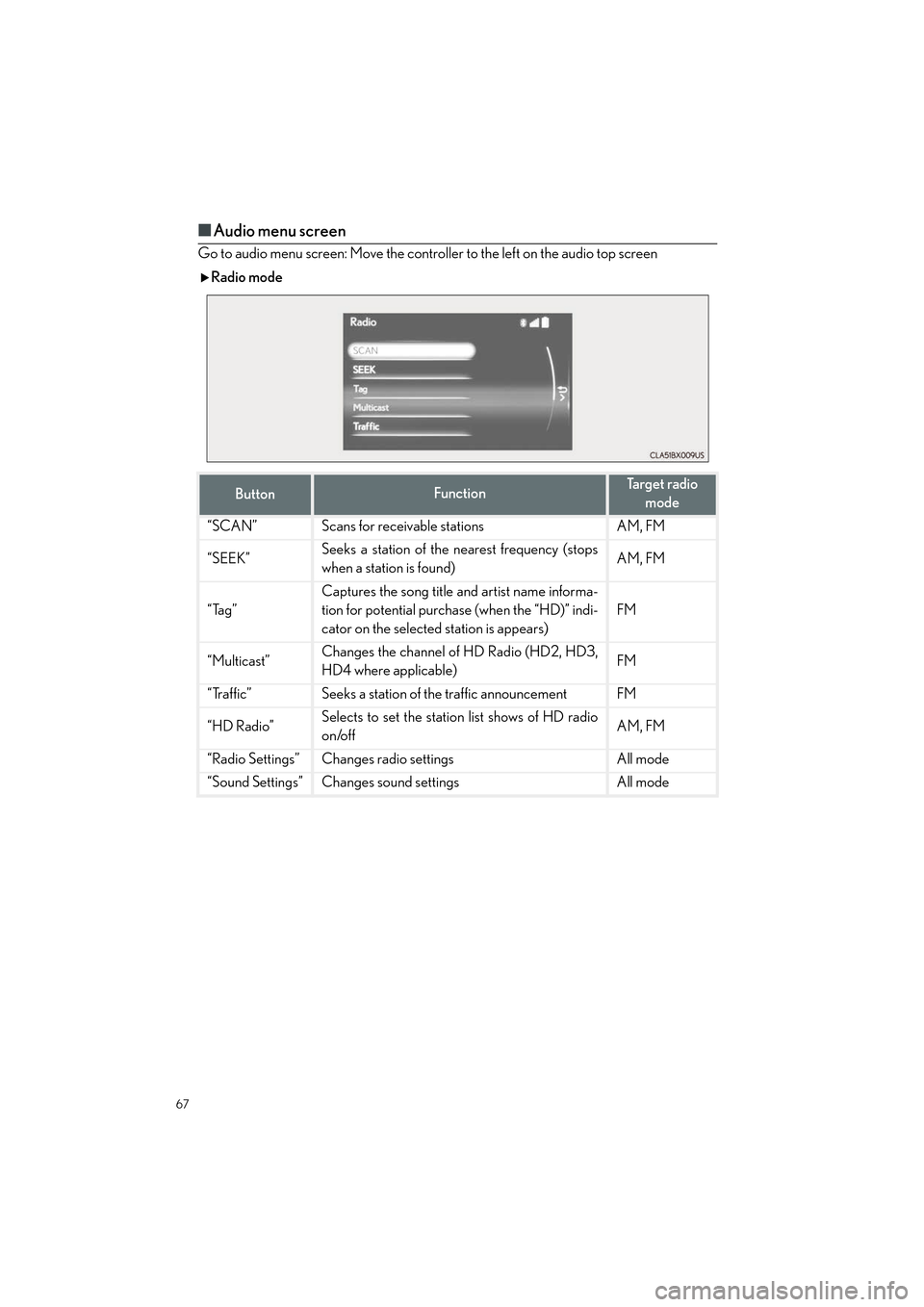
67
ES350_QG_OM33C84U_(U)
■Audio menu screen
Go to audio menu screen: Move the controller to the left on the audio top screen
Radio mode
ButtonFunctionTarget radio mode
“SCAN”Scans for receivable stationsAM, FM
“SEEK”Seeks a station of the nearest frequency (stops
when a station is found)AM, FM
“Tag”
Captures the song title and artist name informa-
tion for potential purchase (when the “HD)” indi-
cator on the selected station is appears)
FM
“Multicast”Changes the channel of HD Radio (HD2, HD3,
HD4 where applicable)FM
“Traffic”Seeks a station of the traffic announcementFM
“HD Radio”Selects to set the station list shows of HD radio
on/offAM, FM
“Radio Settings”Changes radio settingsAll mode
“Sound Settings”Changes sound settingsAll mode
Page 69 of 104
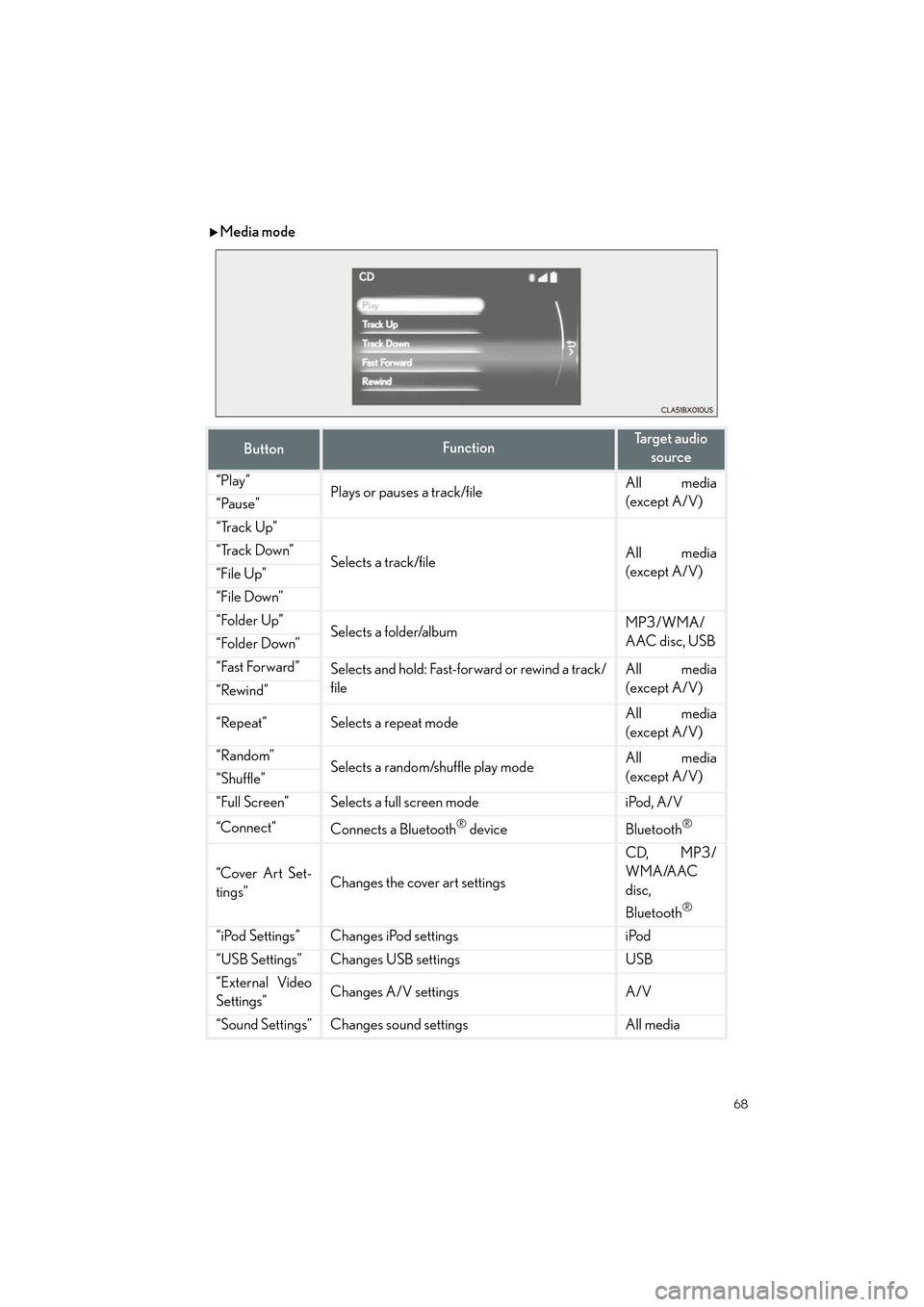
68
ES350_QG_OM33C84U_(U)
Media mode
ButtonFunctionTa r g e t a u d i o source
“Play”Plays or pauses a track/fileAll media
(except A/V)
“Pause”
“Track Up”
Selects a track/fileAll media
(except A/V)“Track Down”
“File Up”
“File Down”
“Folder Up”Selects a folder/albumMP3/WMA/
AAC disc, USB
“Folder Down”
“Fast Forward”Selects and hold: Fast-forward or rewind a track/
fileAll media
(except A/V)
“Rewind”
“Repeat”Selects a repeat modeAll media
(except A/V)
“Random”Selects a random/shuffle play modeAll media
(except A/V)
“Shuffle”
“Full Screen”Selects a full screen modeiPod, A/V
“Connect”Connects a Bluetooth® deviceBluetooth®
“Cover Art Set-
tings”Changes the cover art settings
CD, MP3/
WMA/AAC
disc,
Bluetooth
®
“iPod Settings”Changes iPod settingsiPod
“USB Settings”Changes USB settingsUSB
“External Video
Settings”Changes A/V settingsA/V
“Sound Settings”Changes sound settingsAll media
Page 70 of 104
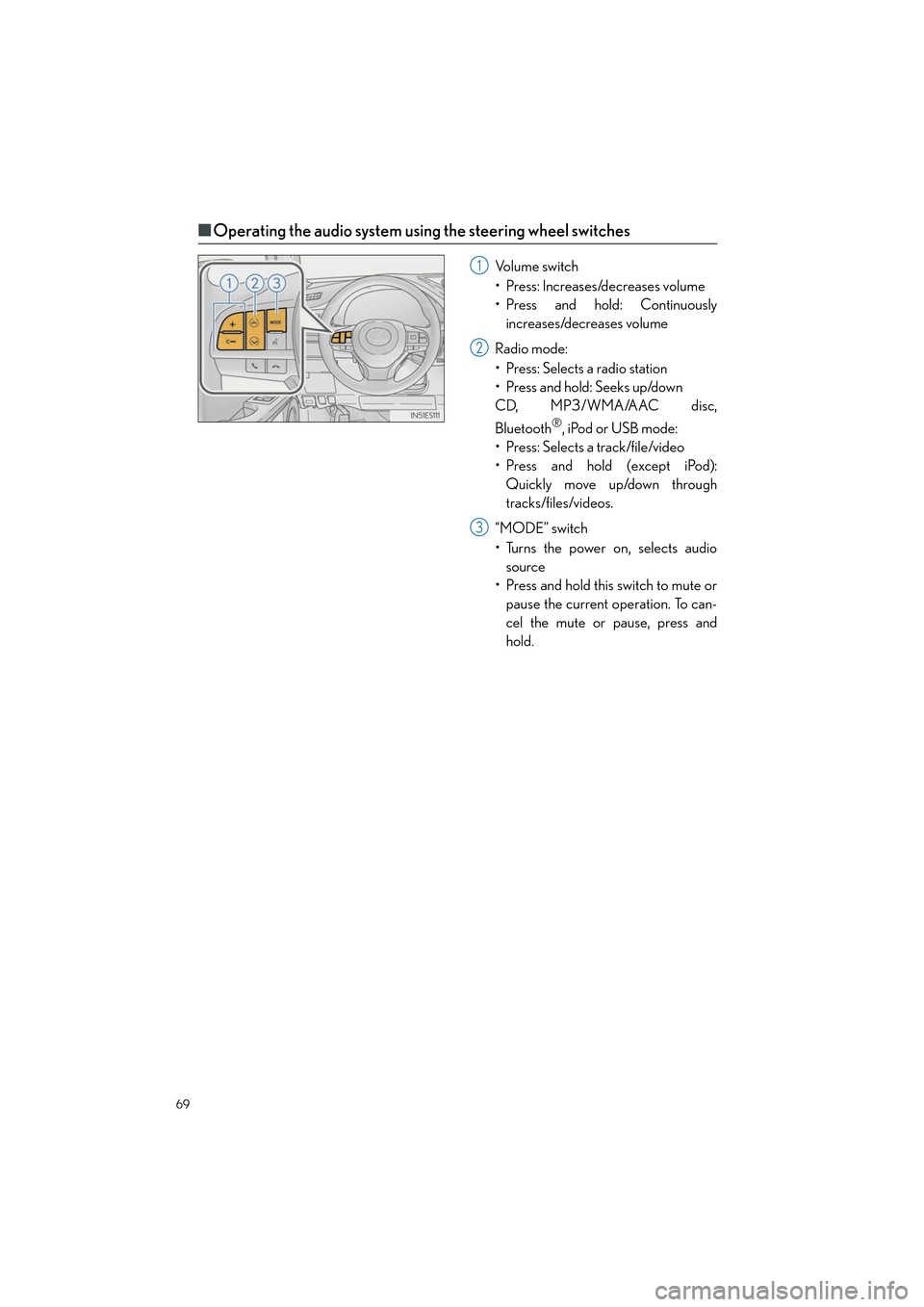
69
ES350_QG_OM33C84U_(U)
■Operating the audio system using the steering wheel switches
Volume switch
• Press: Increases/decreases volume
• Press and hold: Continuously
increases/decreases volume
Radio mode:
• Press: Selects a radio station
•Press and hold: Seeks up/down
CD, MP3/WMA/AAC disc,
Bluetooth
®, iPod or USB mode:
• Press: Selects a track/file/video
• Press and hold (except iPod): Quickly move up/down through
tracks/files/videos.
“MODE” switch
• Turns the power on, selects audio source
• Press and hold this switch to mute or pause the current operation. To can-
cel the mute or pause, press and
hold.
1
2
3