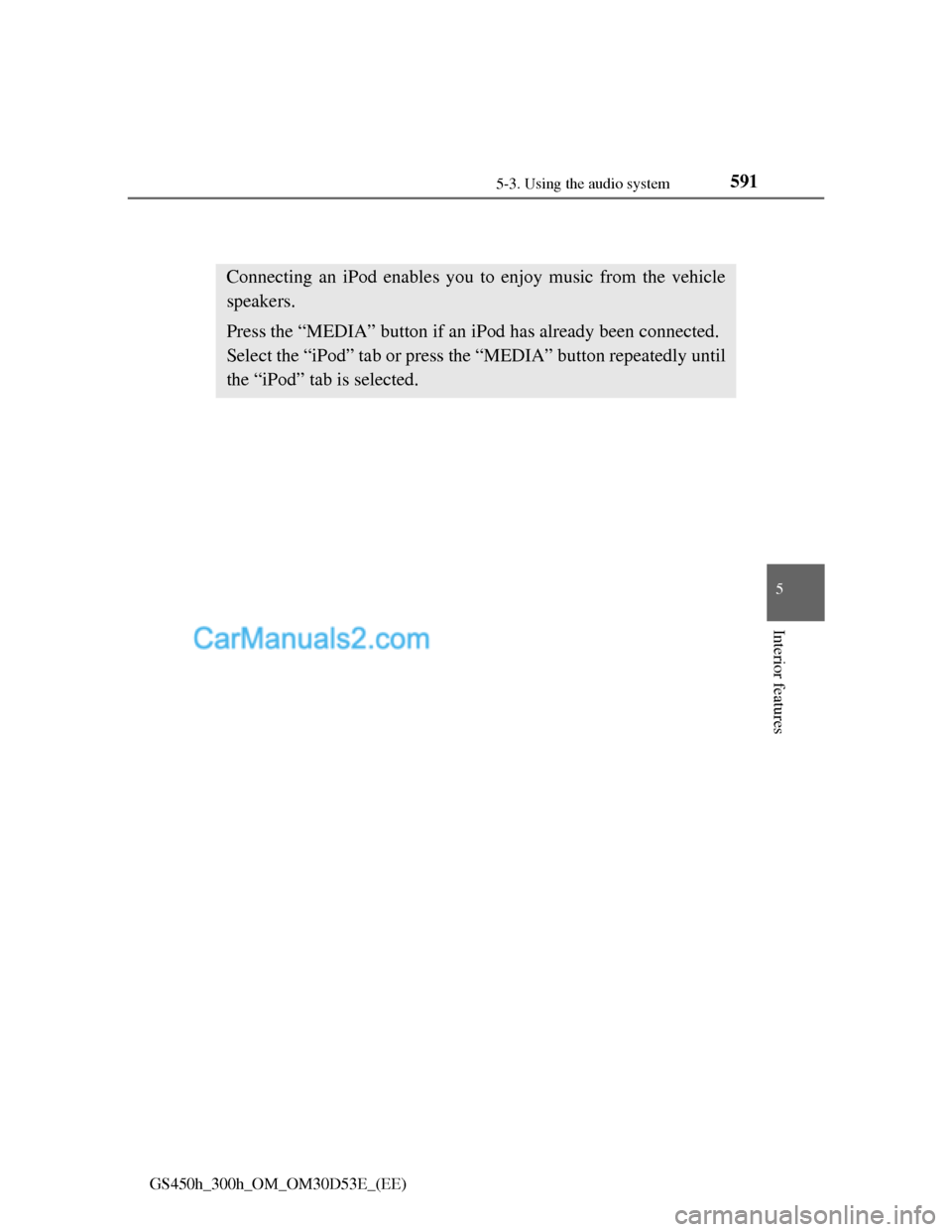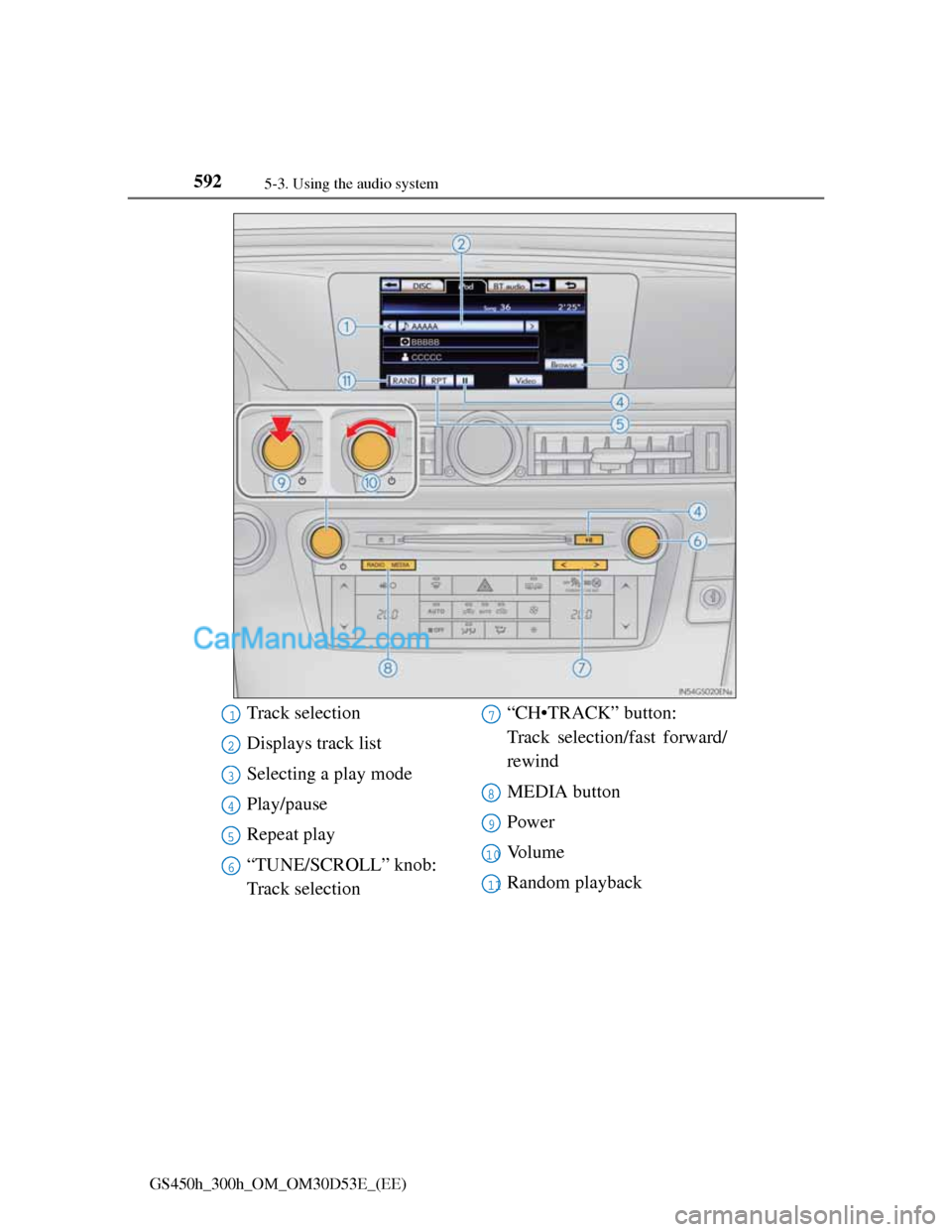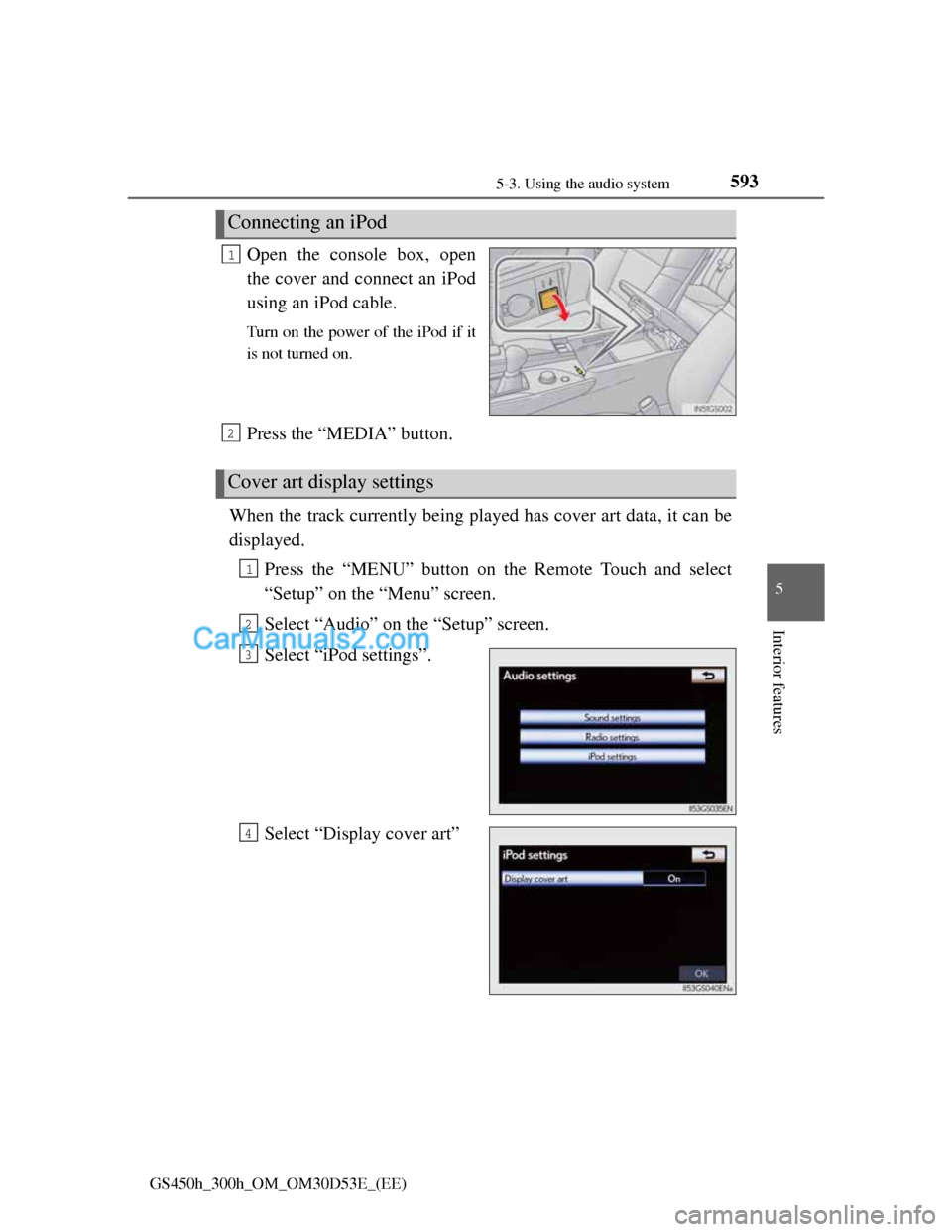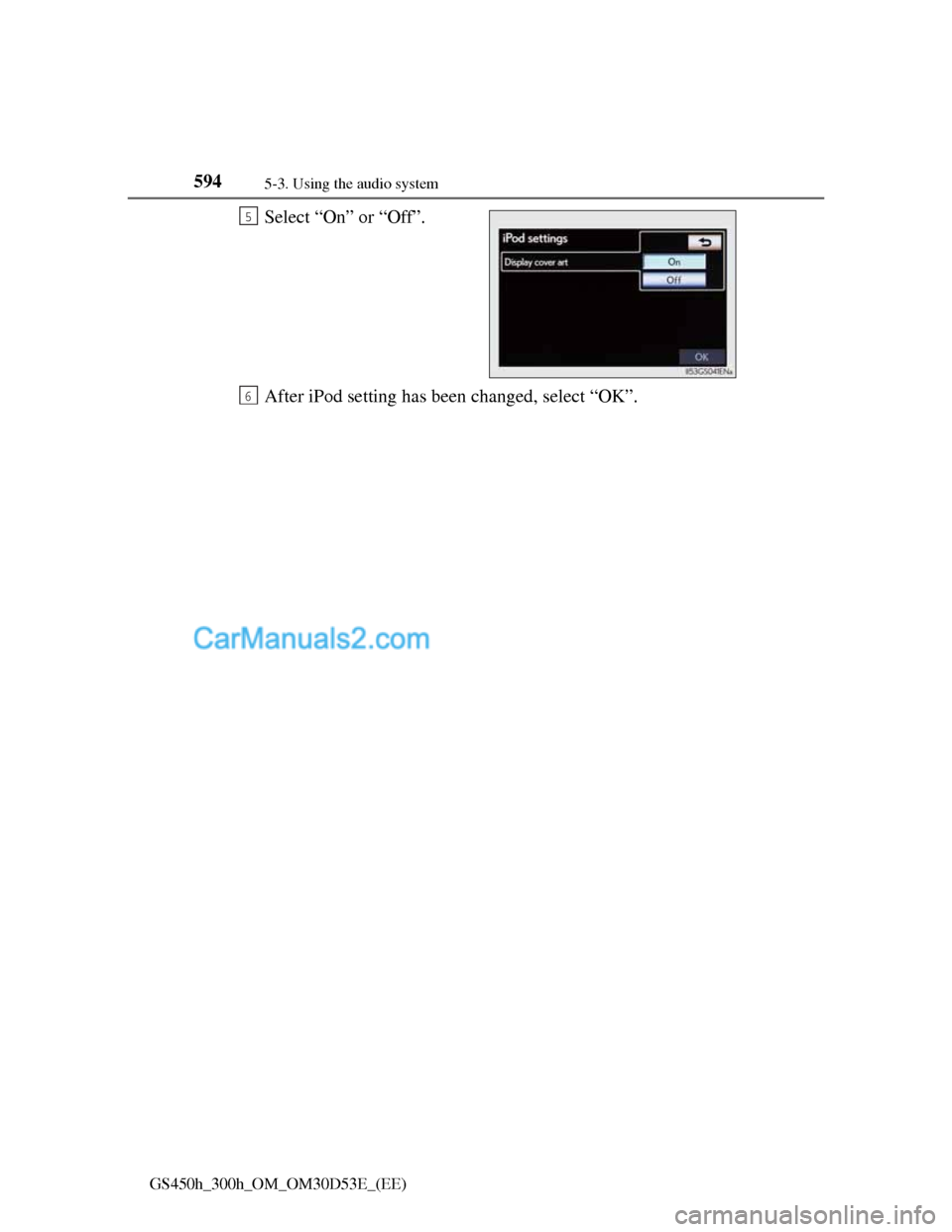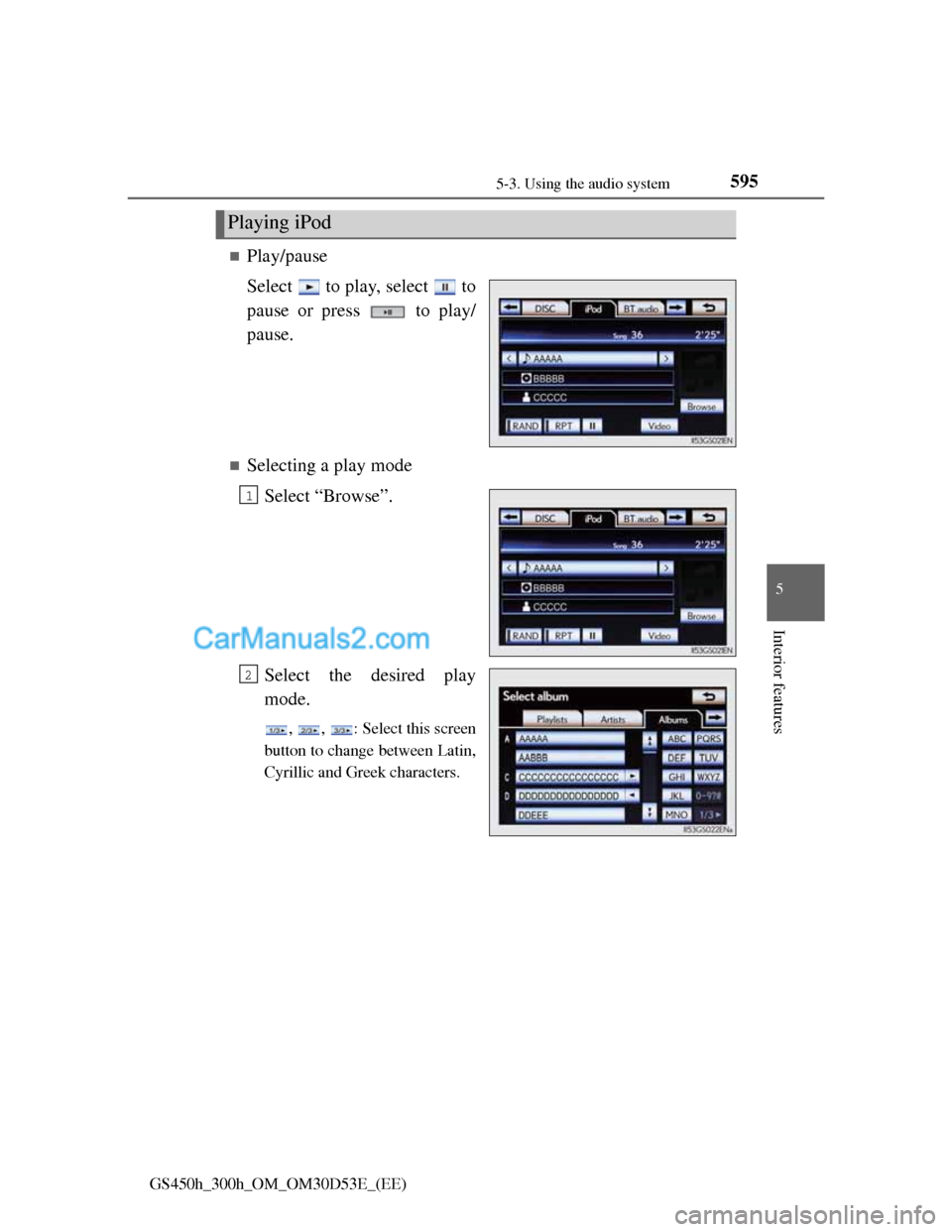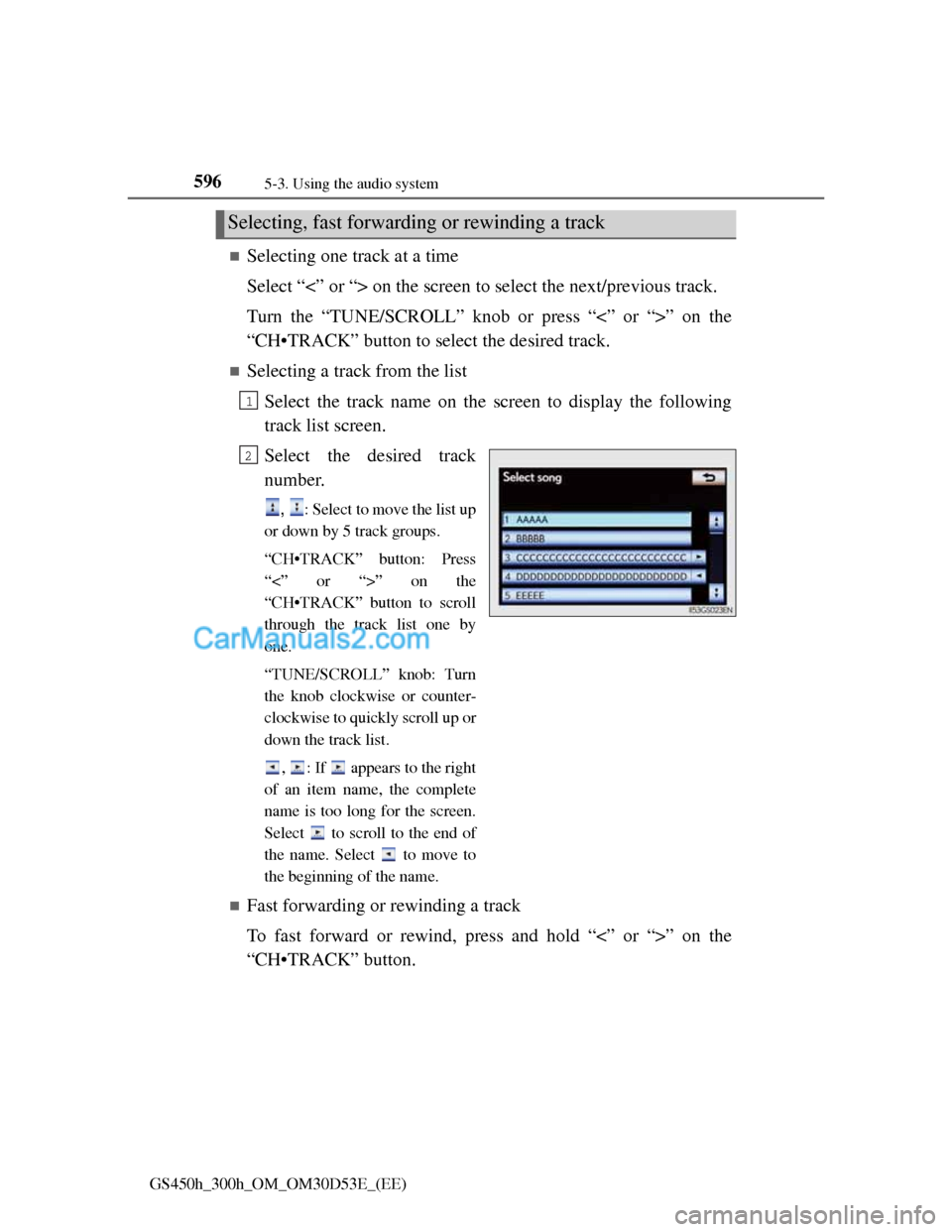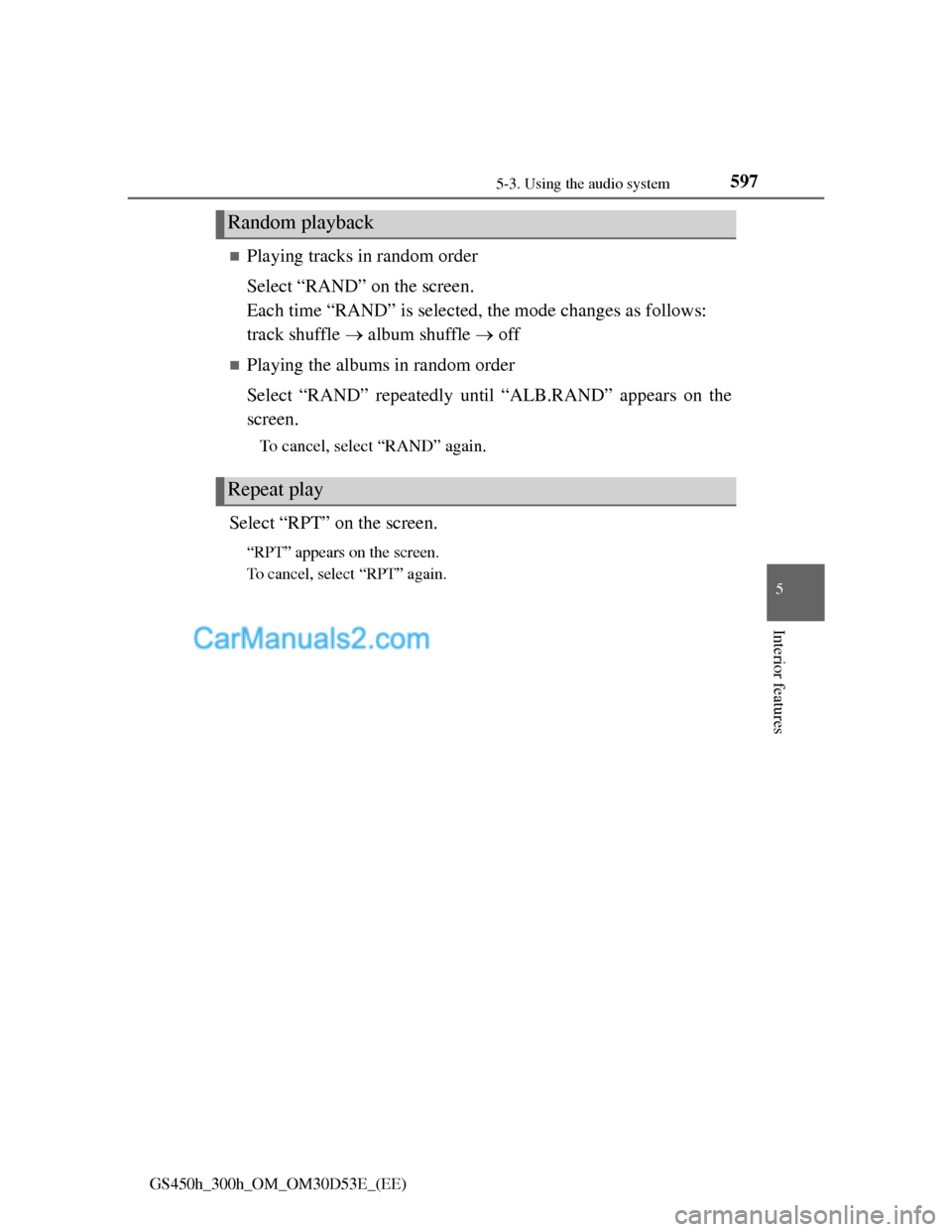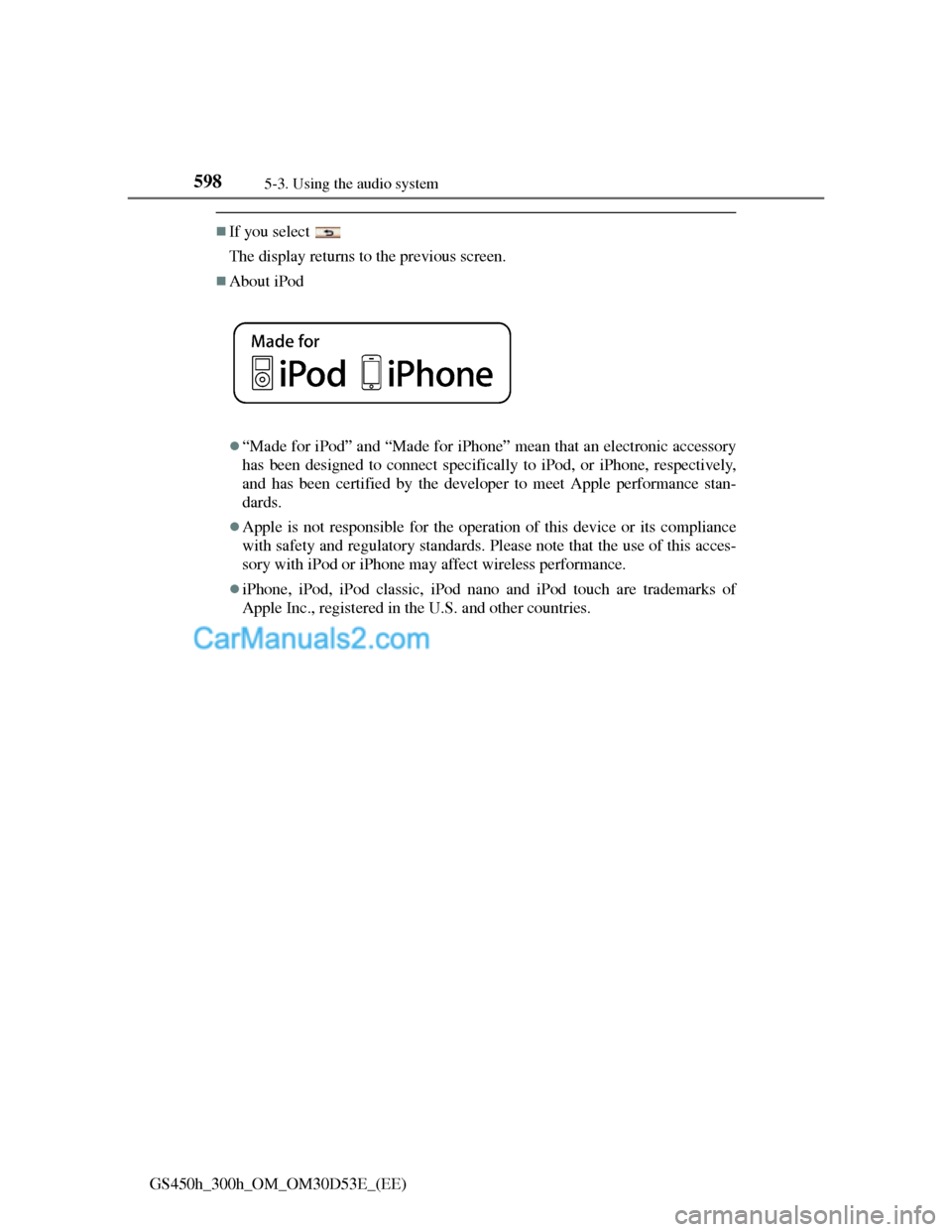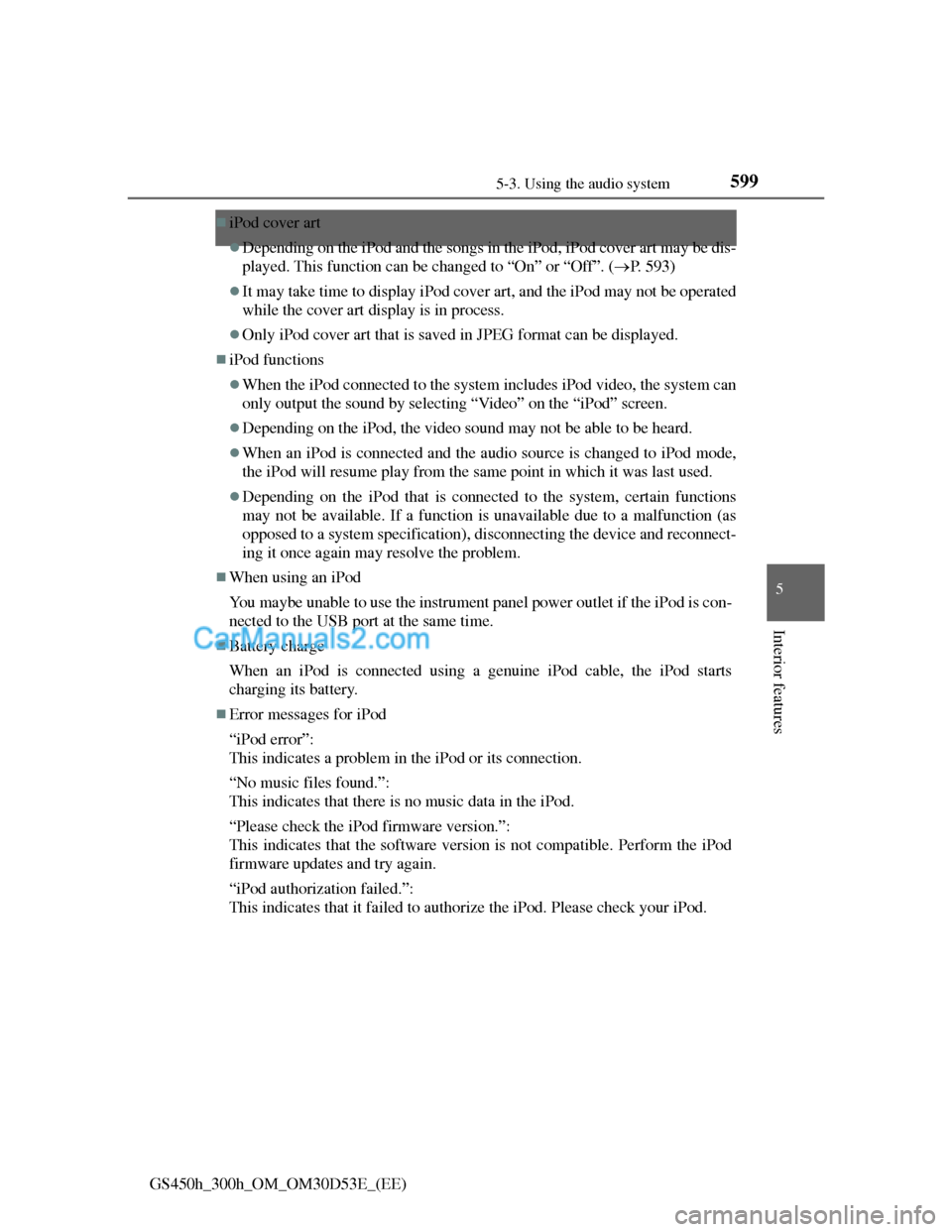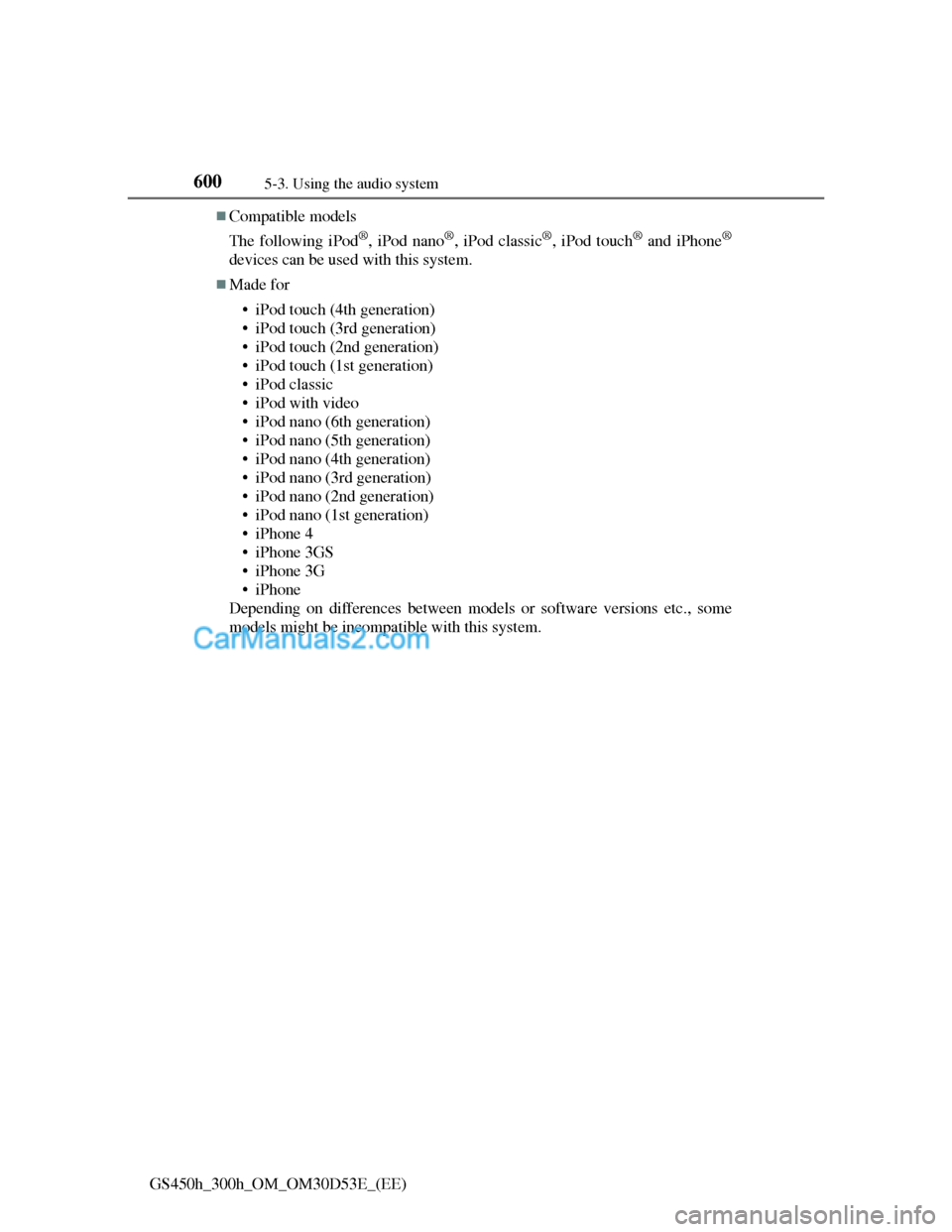Lexus GS300h 2013 Owner's Manual
GS300h 2013
Lexus
Lexus
https://www.carmanualsonline.info/img/36/14243/w960_14243-0.png
Lexus GS300h 2013 Owner's Manual
Trending: remove seats, heater, radio antenna, horn, warning lights, air suspension, engine overheat
Page 611 of 1014
5915-3. Using the audio system
5
Interior features
GS450h_300h_OM_OM30D53E_(EE)
Listening to an iPod
Connecting an iPod enables you to enjoy music from the vehicle
speakers.
Press the “MEDIA” button if an iPod has already been connected.
Select the “iPod” tab or press the “MEDIA” button repeatedly until
the “iPod” tab is selected.
Page 612 of 1014
5925-3. Using the audio system
GS450h_300h_OM_OM30D53E_(EE)
Track selection
Displays track list
Selecting a play mode
Play/pause
Repeat play
“TUNE/SCROLL” knob:
Track selection“CH•TRACK” button:
Track selection/fast forward/
rewind
MEDIA button
Power
Vo l u m e
Random playback1
2
3
4
5
6
7
8
9
10
11
Page 613 of 1014
5935-3. Using the audio system
5
Interior features
GS450h_300h_OM_OM30D53E_(EE)
Open the console box, open
the cover and connect an iPod
using an iPod cable.
Turn on the power of the iPod if it
is not turned on.
Press the “MEDIA” button.
When the track currently being played has cover art data, it can be
displayed.
Press the “MENU” button on the Remote Touch and select
“Setup” on the “Menu” screen.
Select “Audio” on the “Setup” screen.
Select “iPod settings”.
Select “Display cover art”
Connecting an iPod
1
Cover art display settings
2
1
2
3
4
Page 614 of 1014
5945-3. Using the audio system
GS450h_300h_OM_OM30D53E_(EE)
Select “On” or “Off”.
After iPod setting has been changed, select “OK”.5
6
Page 615 of 1014
5955-3. Using the audio system
5
Interior features
GS450h_300h_OM_OM30D53E_(EE)
Play/pause
Select to play, select to
pause or press to play/
pause.
Selecting a play mode
Select “Browse”.
Select the desired play
mode.
, , : Select this screen
button to change between Latin,
Cyrillic and Greek characters.
Playing iPod
1
2
Page 616 of 1014
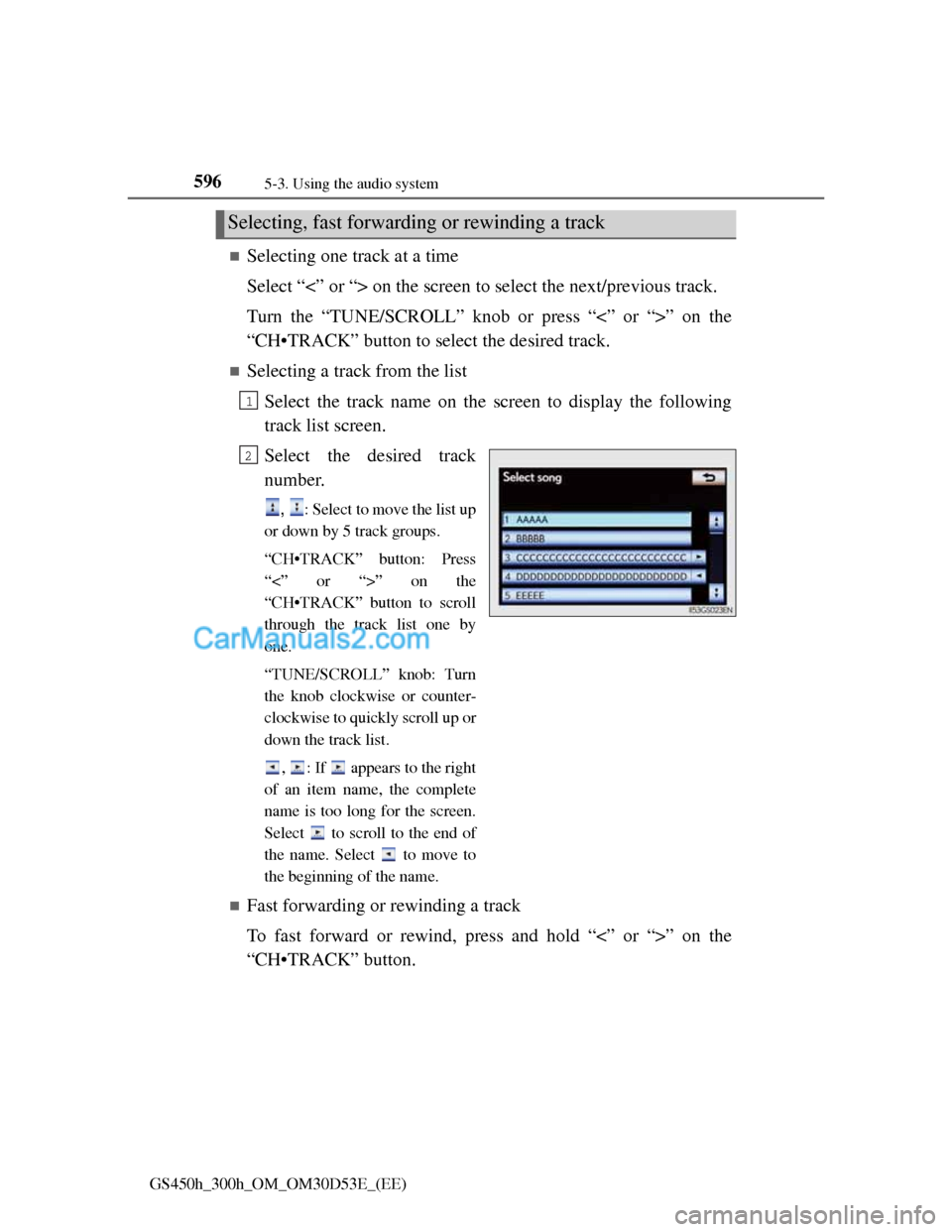
5965-3. Using the audio system
GS450h_300h_OM_OM30D53E_(EE)
Selecting one track at a time
Select “<” or “> on the screen to select the next/previous track.
Turn the “TUNE/SCROLL” knob or press “<” or “>” on the
“CH•TRACK” button to select the desired track.
Selecting a track from the list
Select the track name on the screen to display the following
track list screen.
Select the desired track
number.
, : Select to move the list up
or down by 5 track groups.
“CH•TRACK” button: Press
“<” or “>” on the
“CH•TRACK” button to scroll
through the track list one by
one.
“TUNE/SCROLL” knob: Turn
the knob clockwise or counter-
clockwise to quickly scroll up or
down the track list.
, : If appears to the right
of an item name, the complete
name is too long for the screen.
Select to scroll to the end of
the name. Select to move to
the beginning of the name.
Fast forwarding or rewinding a track
To fast forward or rewind, press and hold “<” or “>” on the
“CH•TRACK” button.
Selecting, fast forwarding or rewinding a track
1
2
Page 617 of 1014
5975-3. Using the audio system
5
Interior features
GS450h_300h_OM_OM30D53E_(EE)
Playing tracks in random order
Select “RAND” on the screen.
Each time “RAND” is selected, the mode changes as follows:
track shuffle album shuffle off
Playing the albums in random order
Select “RAND” repeatedly until “ALB.RAND” appears on the
screen.
To cancel, select “RAND” again.
Select “RPT” on the screen.
“RPT” appears on the screen.
To cancel, select “RPT” again.
Random playback
Repeat play
Page 618 of 1014
5985-3. Using the audio system
GS450h_300h_OM_OM30D53E_(EE)
If you select
The display returns to the previous screen.
About iPod
“Made for iPod” and “Made for iPhone” mean that an electronic accessory
has been designed to connect specifically to iPod, or iPhone, respectively,
and has been certified by the developer to meet Apple performance stan-
dards.
Apple is not responsible for the operation of this device or its compliance
with safety and regulatory standards. Please note that the use of this acces-
sory with iPod or iPhone may affect wireless performance.
iPhone, iPod, iPod classic, iPod nano and iPod touch are trademarks of
Apple Inc., registered in the U.S. and other countries.
Page 619 of 1014
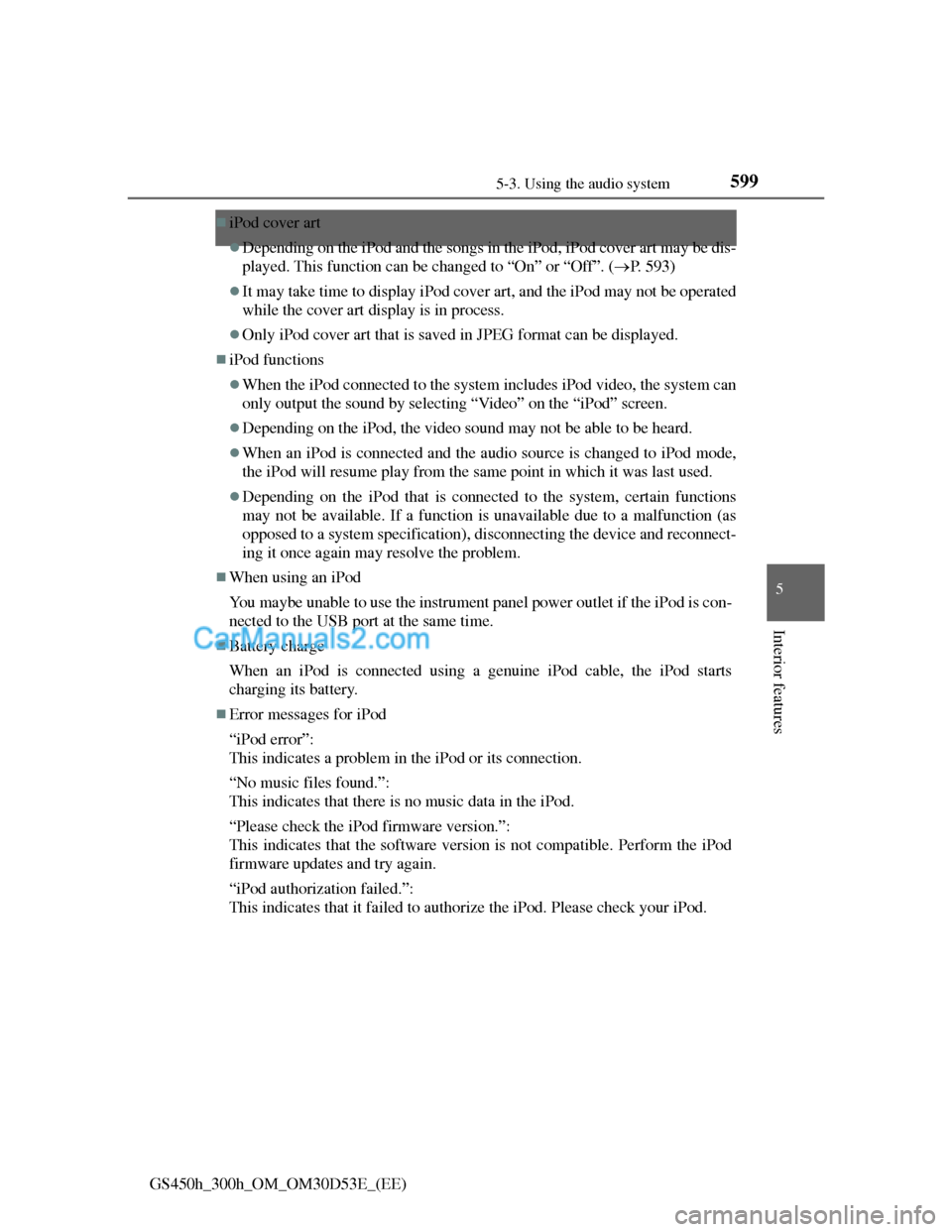
599
5 5-3. Using the audio system
Interior features
GS450h_300h_OM_OM30D53E_(EE)
iPod cover art
Depending on the iPod and the songs in the iPod, iPod cover art may be dis-
played. This function can be changed to “On” or “Off”. (P. 593)
It may take time to display iPod cover art, and the iPod may not be operated
while the cover art display is in process.
Only iPod cover art that is saved in JPEG format can be displayed.
iPod functions
When the iPod connected to the system includes iPod video, the system can
only output the sound by selecting “Video” on the “iPod” screen.
Depending on the iPod, the video sound may not be able to be heard.
When an iPod is connected and the audio source is changed to iPod mode,
the iPod will resume play from the same point in which it was last used.
Depending on the iPod that is connected to the system, certain functions
may not be available. If a function is unavailable due to a malfunction (as
opposed to a system specification), disconnecting the device and reconnect-
ing it once again may resolve the problem.
When using an iPod
You maybe unable to use the instrument panel power outlet if the iPod is con-
nected to the USB port at the same time.
Battery charge
When an iPod is connected using a genuine iPod cable, the iPod starts
charging its battery.
Error messages for iPod
“iPod error”:
This indicates a problem in the iPod or its connection.
“No music files found.”:
This indicates that there is no music data in the iPod.
“Please check the iPod firmware version.”:
This indicates that the software version is not compatible. Perform the iPod
firmware updates and try again.
“iPod authorization failed.”:
This indicates that it failed to authorize the iPod. Please check your iPod.
Page 620 of 1014
6005-3. Using the audio system
GS450h_300h_OM_OM30D53E_(EE)
Compatible models
The following iPod
®, iPod nano®, iPod classic®, iPod touch® and iPhone®
devices can be used with this system.
Made for
• iPod touch (4th generation)
• iPod touch (3rd generation)
• iPod touch (2nd generation)
• iPod touch (1st generation)
• iPod classic
• iPod with video
• iPod nano (6th generation)
• iPod nano (5th generation)
• iPod nano (4th generation)
• iPod nano (3rd generation)
• iPod nano (2nd generation)
• iPod nano (1st generation)
•iPhone 4
• iPhone 3GS
• iPhone 3G
•iPhone
Depending on differences between models or software versions etc., some
models might be incompatible with this system.
Trending: headlight bulb, tow, spare tire location, oil pressure, keyless, isofix, engine