Lexus GS300h 2013 Owner's Manual
Manufacturer: LEXUS, Model Year: 2013, Model line: GS300h, Model: Lexus GS300h 2013Pages: 1014
Page 601 of 1014
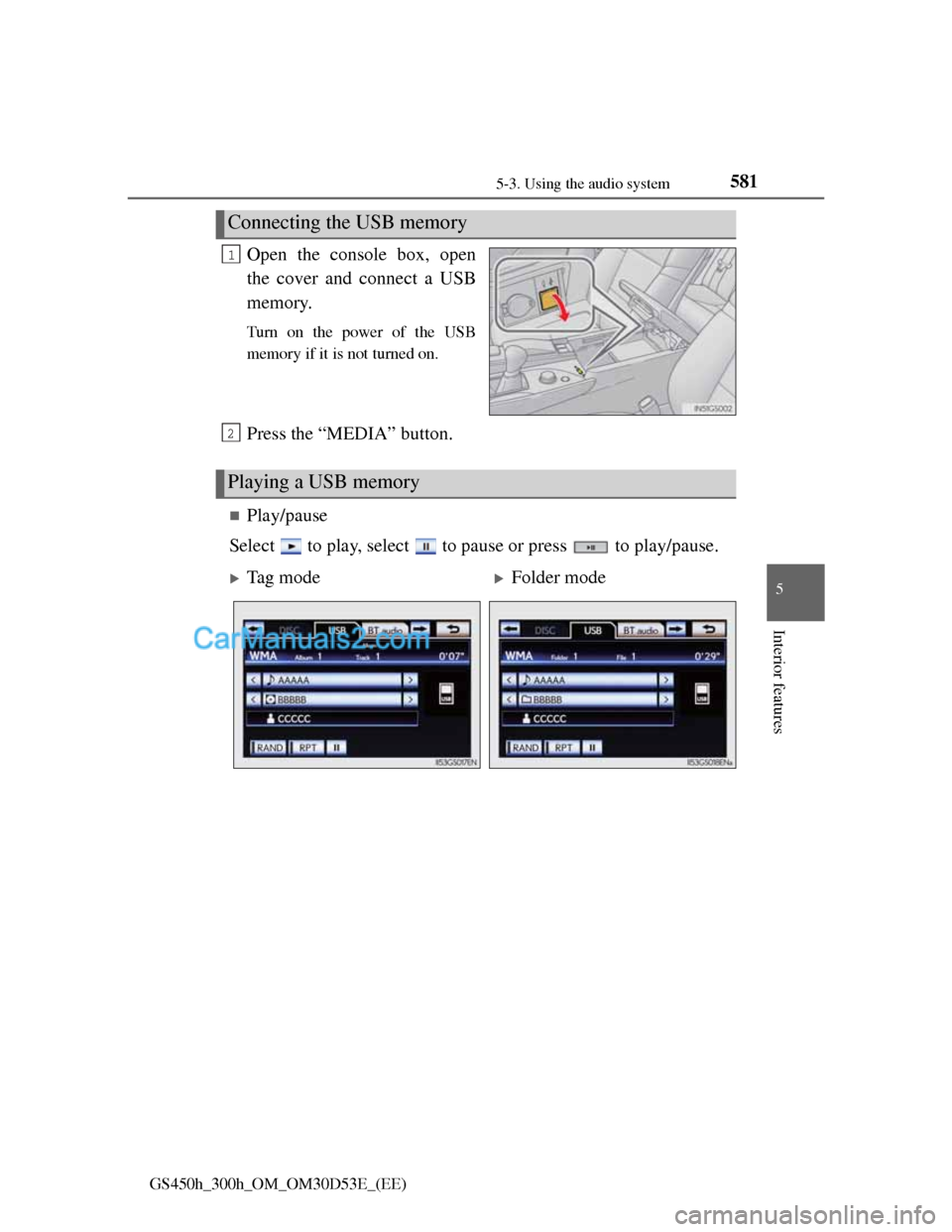
5815-3. Using the audio system
5
Interior features
GS450h_300h_OM_OM30D53E_(EE)
Open the console box, open
the cover and connect a USB
memory.
Turn on the power of the USB
memory if it is not turned on.
Press the “MEDIA” button.
Play/pause
Select to play, select to pause or press to play/pause.
Connecting the USB memory
1
Playing a USB memory
2
Tag modeFolder mode
Page 602 of 1014

5825-3. Using the audio system
GS450h_300h_OM_OM30D53E_(EE)
Select “<” or “>” on the screen
to select the next/previous
folder/album.
Selecting a folder/album
Page 603 of 1014
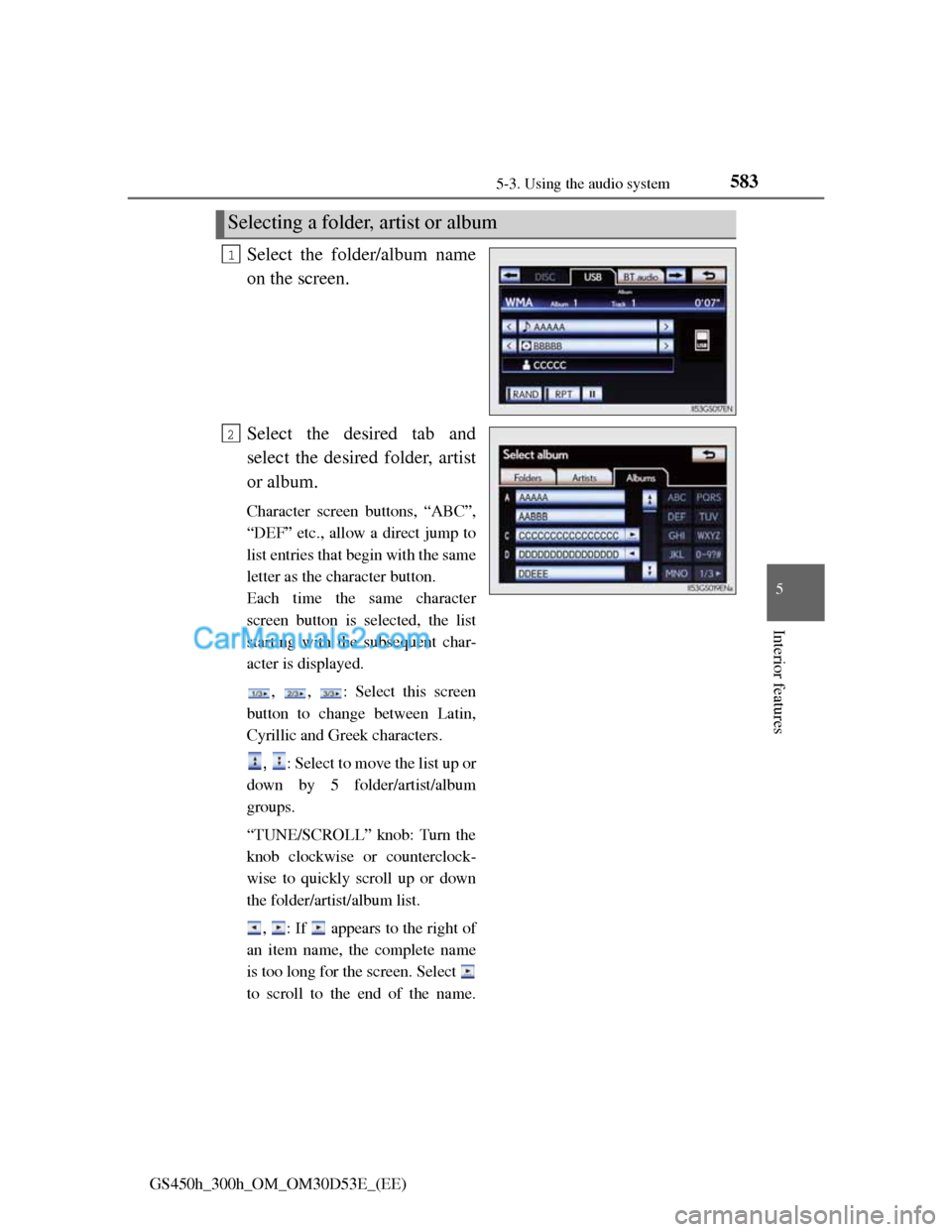
5835-3. Using the audio system
5
Interior features
GS450h_300h_OM_OM30D53E_(EE)
Select the folder/album name
on the screen.
Select the desired tab and
select the desired folder, artist
or album.
Character screen buttons, “ABC”,
“DEF” etc., allow a direct jump to
list entries that begin with the same
letter as the character button.
Each time the same character
screen button is selected, the list
starting with the subsequent char-
acter is displayed.
, , : Select this screen
button to change between Latin,
Cyrillic and Greek characters.
, : Select to move the list up or
down by 5 folder/artist/album
groups.
“TUNE/SCROLL” knob: Turn the
knob clockwise or counterclock-
wise to quickly scroll up or down
the folder/artist/album list.
, : If appears to the right of
an item name, the complete name
is too long for the screen. Select
to scroll to the end of the name.
Selecting a folder, artist or album
1
2
Page 604 of 1014
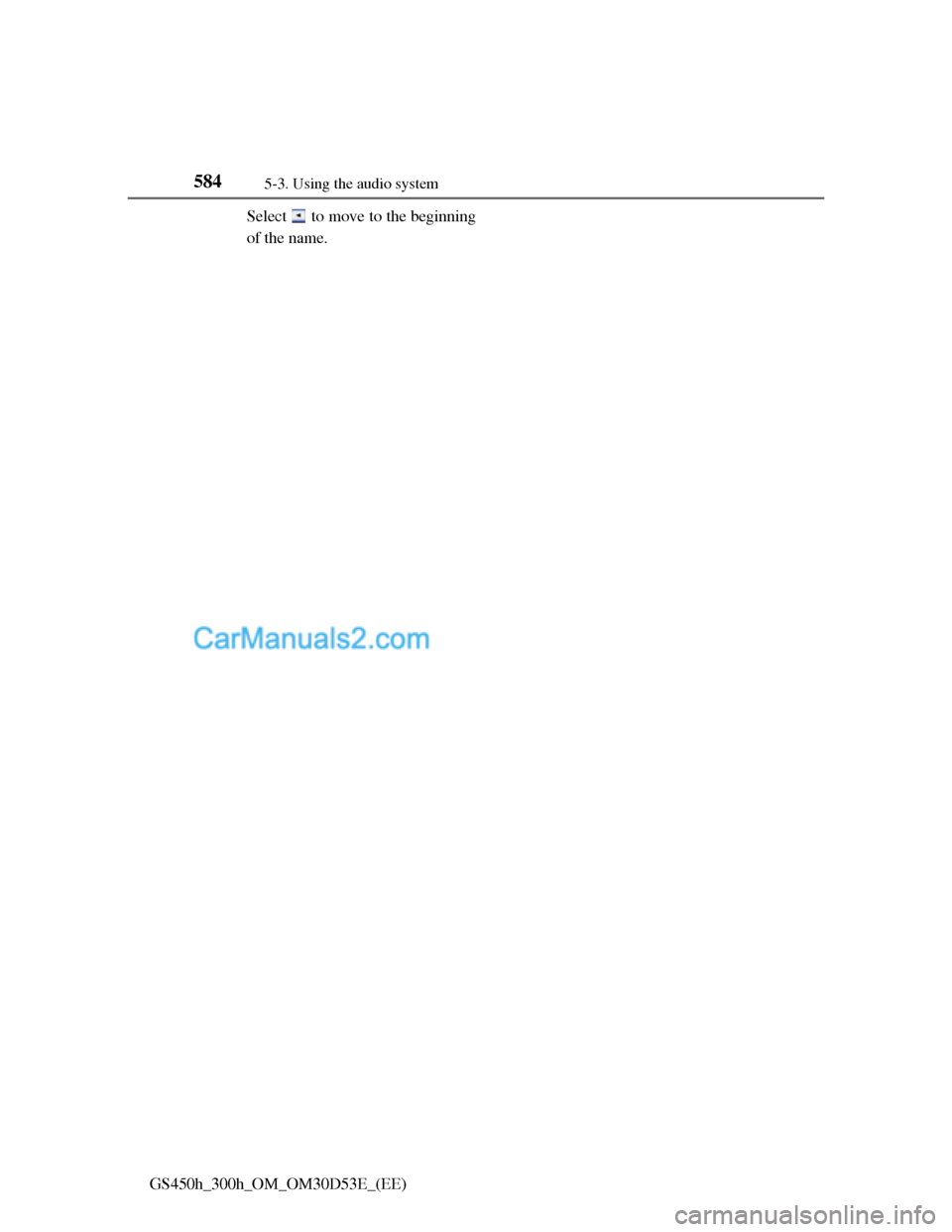
5845-3. Using the audio system
GS450h_300h_OM_OM30D53E_(EE)Select to move to the beginning
of the name.
Page 605 of 1014
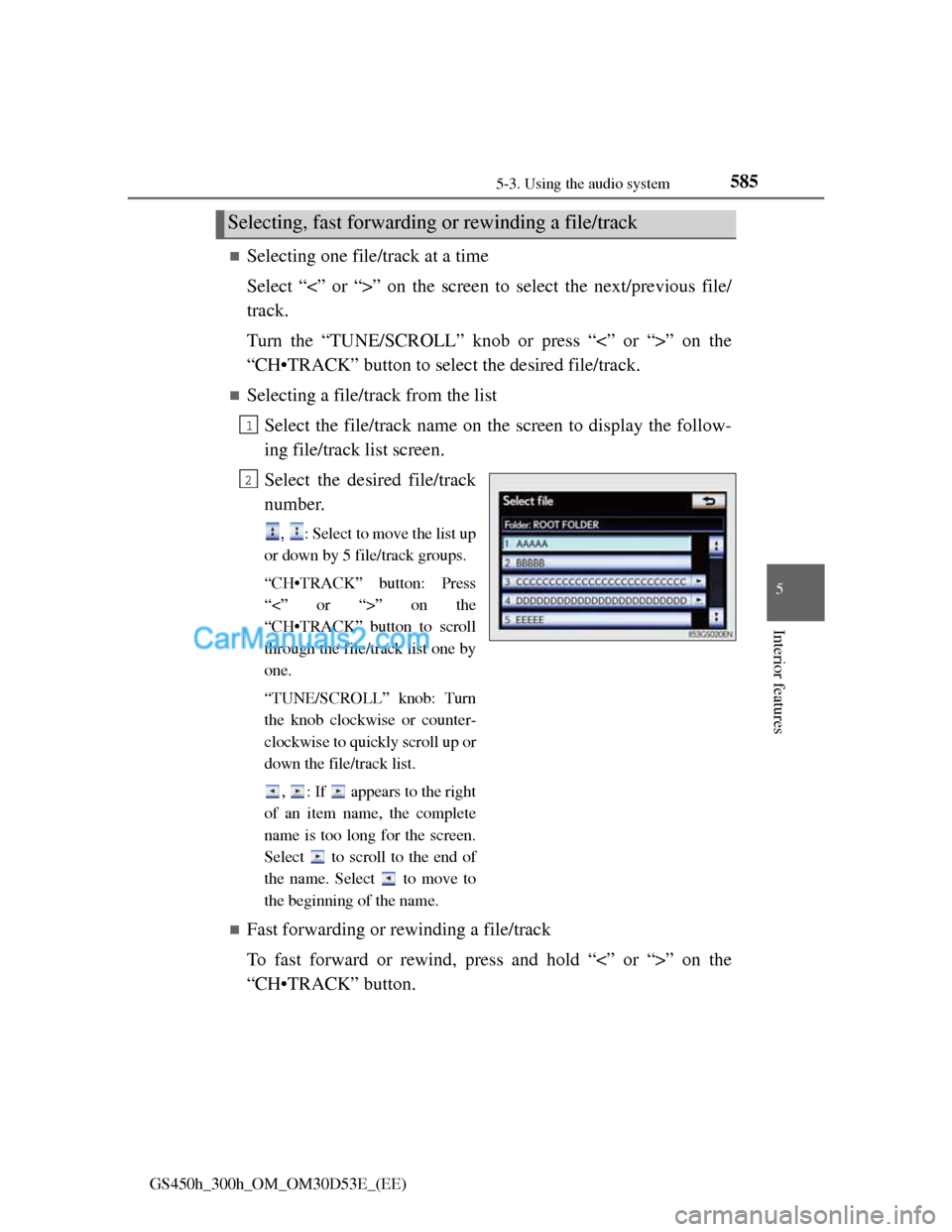
5855-3. Using the audio system
5
Interior features
GS450h_300h_OM_OM30D53E_(EE)
Selecting one file/track at a time
Select “<” or “>” on the screen to select the next/previous file/
track.
Turn the “TUNE/SCROLL” knob or press “<” or “>” on the
“CH•TRACK” button to select the desired file/track.
Selecting a file/track from the list
Select the file/track name on the screen to display the follow-
ing file/track list screen.
Select the desired file/track
number.
, : Select to move the list up
or down by 5 file/track groups.
“CH•TRACK” button: Press
“<” or “>” on the
“CH•TRACK” button to scroll
through the file/track list one by
one.
“TUNE/SCROLL” knob: Turn
the knob clockwise or counter-
clockwise to quickly scroll up or
down the file/track list.
, : If appears to the right
of an item name, the complete
name is too long for the screen.
Select to scroll to the end of
the name. Select to move to
the beginning of the name.
Fast forwarding or rewinding a file/track
To fast forward or rewind, press and hold “<” or “>” on the
“CH•TRACK” button.
Selecting, fast forwarding or rewinding a file/track
1
2
Page 606 of 1014
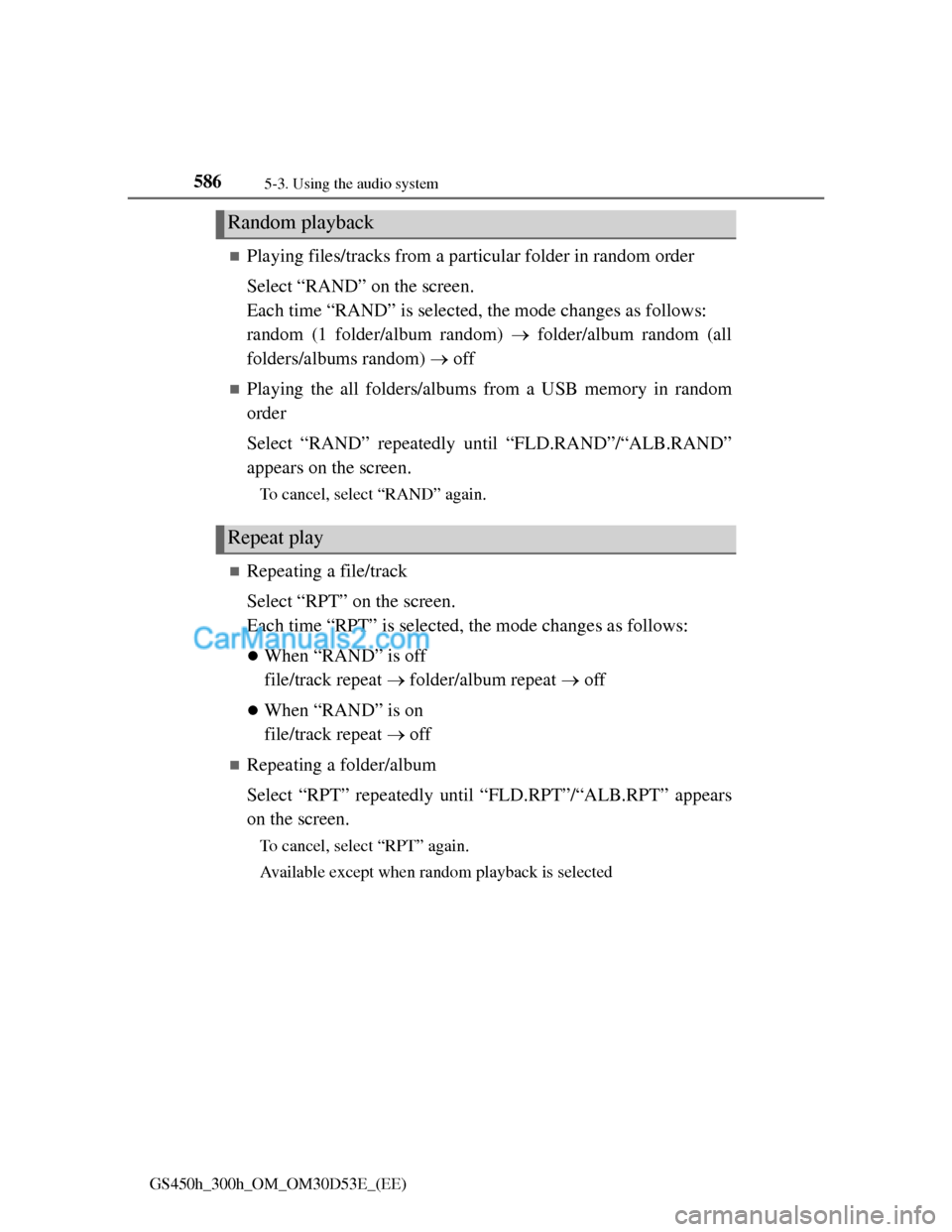
5865-3. Using the audio system
GS450h_300h_OM_OM30D53E_(EE)
Playing files/tracks from a particular folder in random order
Select “RAND” on the screen.
Each time “RAND” is selected, the mode changes as follows:
random (1 folder/album random) folder/album random (all
folders/albums random) off
Playing the all folders/albums from a USB memory in random
order
Select “RAND” repeatedly until “FLD.RAND”/“ALB.RAND”
appears on the screen.
To cancel, select “RAND” again.
Repeating a file/track
Select “RPT” on the screen.
Each time “RPT” is selected, the mode changes as follows:
When “RAND” is off
file/track repeat folder/album repeat off
When “RAND” is on
file/track repeat off
Repeating a folder/album
Select “RPT” repeatedly until “FLD.RPT”/“ALB.RPT” appears
on the screen.
To cancel, select “RPT” again.
Available except when random playback is selected
Random playback
Repeat play
Page 607 of 1014
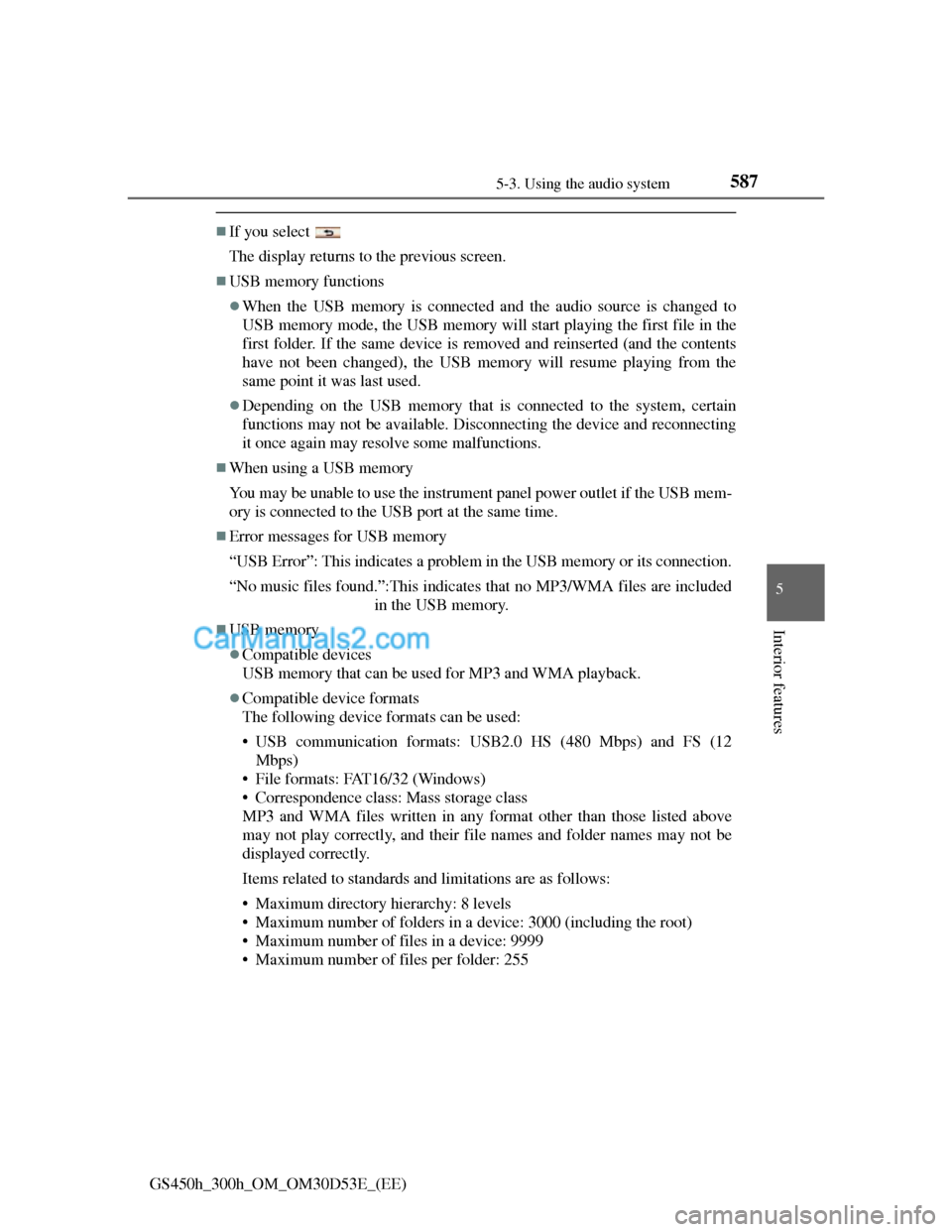
5875-3. Using the audio system
5
Interior features
GS450h_300h_OM_OM30D53E_(EE)
If you select
The display returns to the previous screen.
USB memory functions
When the USB memory is connected and the audio source is changed to
USB memory mode, the USB memory will start playing the first file in the
first folder. If the same device is removed and reinserted (and the contents
have not been changed), the USB memory will resume playing from the
same point it was last used.
Depending on the USB memory that is connected to the system, certain
functions may not be available. Disconnecting the device and reconnecting
it once again may resolve some malfunctions.
When using a USB memory
You may be unable to use the instrument panel power outlet if the USB mem-
ory is connected to the USB port at the same time.
Error messages for USB memory
“USB Error”: This indicates a problem in the USB memory or its connection.
“No music files found.”:This indicates that no MP3/WMA files are included
in the USB memory.
USB memory
Compatible devices
USB memory that can be used for MP3 and WMA playback.
Compatible device formats
The following device formats can be used:
• USB communication formats: USB2.0 HS (480 Mbps) and FS (12
Mbps)
• File formats: FAT16/32 (Windows)
• Correspondence class: Mass storage class
MP3 and WMA files written in any format other than those listed above
may not play correctly, and their file names and folder names may not be
displayed correctly.
Items related to standards and limitations are as follows:
• Maximum directory hierarchy: 8 levels
• Maximum number of folders in a device: 3000 (including the root)
• Maximum number of files in a device: 9999
• Maximum number of files per folder: 255
Page 608 of 1014
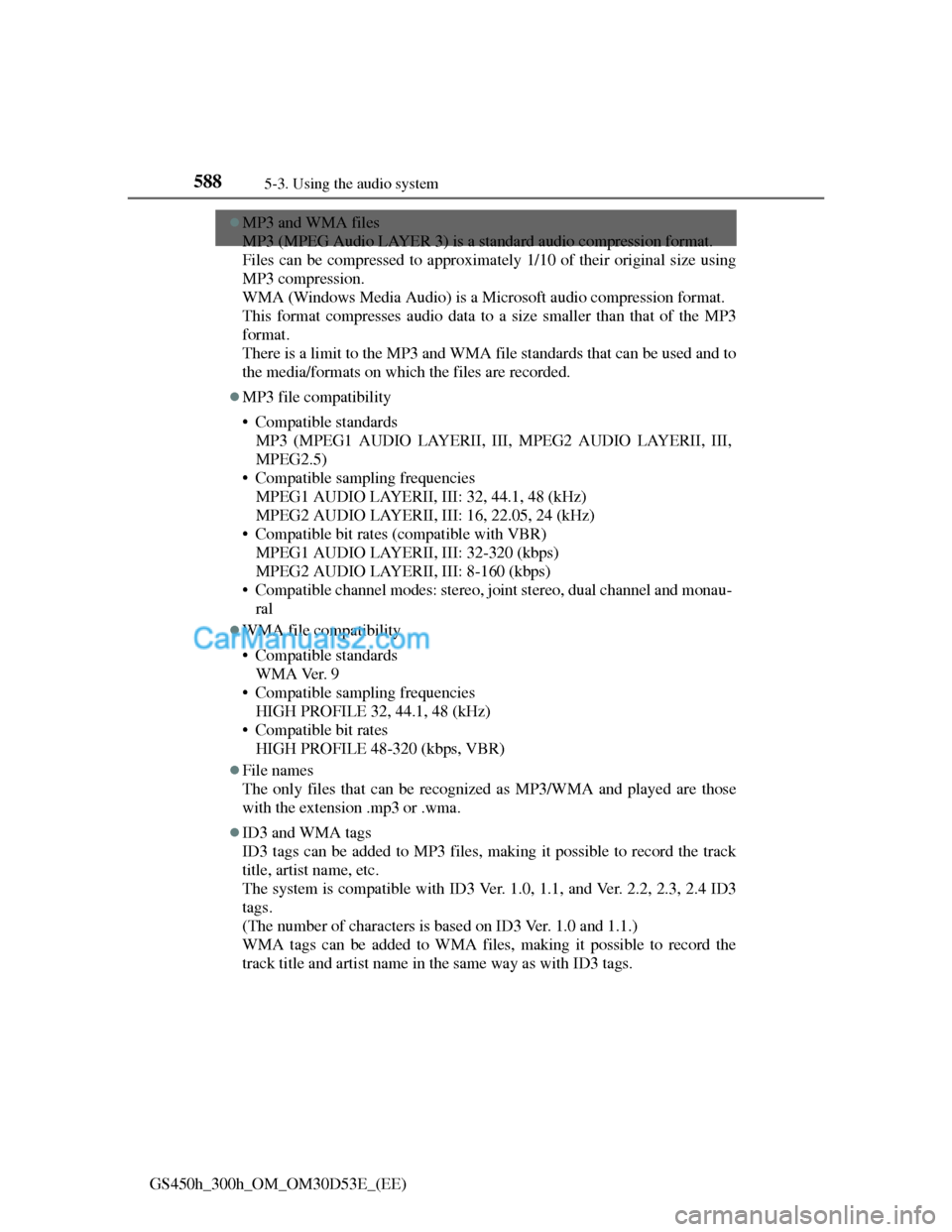
5885-3. Using the audio system
GS450h_300h_OM_OM30D53E_(EE)
MP3 and WMA files
MP3 (MPEG Audio LAYER 3) is a standard audio compression format.
Files can be compressed to approximately 1/10 of their original size using
MP3 compression.
WMA (Windows Media Audio) is a Microsoft audio compression format.
This format compresses audio data to a size smaller than that of the MP3
format.
There is a limit to the MP3 and WMA file standards that can be used and to
the media/formats on which the files are recorded.
MP3 file compatibility
• Compatible standards
MP3 (MPEG1 AUDIO LAYERII, III, MPEG2 AUDIO LAYERII, III,
MPEG2.5)
• Compatible sampling frequencies
MPEG1 AUDIO LAYERII, III: 32, 44.1, 48 (kHz)
MPEG2 AUDIO LAYERII, III: 16, 22.05, 24 (kHz)
• Compatible bit rates (compatible with VBR)
MPEG1 AUDIO LAYERII, III: 32-320 (kbps)
MPEG2 AUDIO LAYERII, III: 8-160 (kbps)
• Compatible channel modes: stereo, joint stereo, dual channel and monau-
ral
WMA file compatibility
• Compatible standards
WMA Ver. 9
• Compatible sampling frequencies
HIGH PROFILE 32, 44.1, 48 (kHz)
• Compatible bit rates
HIGH PROFILE 48-320 (kbps, VBR)
File names
The only files that can be recognized as MP3/WMA and played are those
with the extension .mp3 or .wma.
ID3 and WMA tags
ID3 tags can be added to MP3 files, making it possible to record the track
title, artist name, etc.
The system is compatible with ID3 Ver. 1.0, 1.1, and Ver. 2.2, 2.3, 2.4 ID3
tags.
(The number of characters is based on ID3 Ver. 1.0 and 1.1.)
WMA tags can be added to WMA files, making it possible to record the
track title and artist name in the same way as with ID3 tags.
Page 609 of 1014
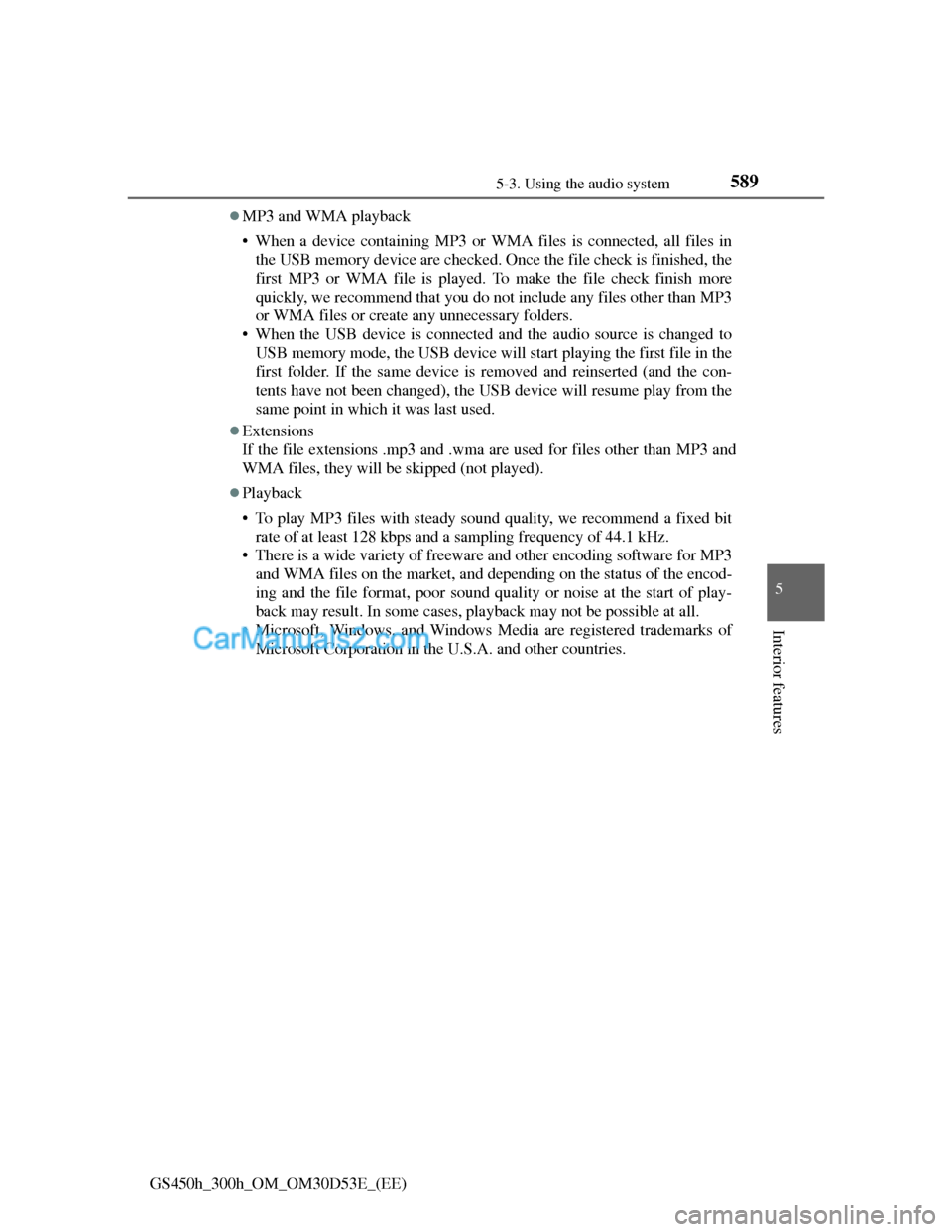
5895-3. Using the audio system
5
Interior features
GS450h_300h_OM_OM30D53E_(EE)
MP3 and WMA playback
• When a device containing MP3 or WMA files is connected, all files in
the USB memory device are checked. Once the file check is finished, the
first MP3 or WMA file is played. To make the file check finish more
quickly, we recommend that you do not include any files other than MP3
or WMA files or create any unnecessary folders.
• When the USB device is connected and the audio source is changed to
USB memory mode, the USB device will start playing the first file in the
first folder. If the same device is removed and reinserted (and the con-
tents have not been changed), the USB device will resume play from the
same point in which it was last used.
Extensions
If the file extensions .mp3 and .wma are used for files other than MP3 and
WMA files, they will be skipped (not played).
Playback
• To play MP3 files with steady sound quality, we recommend a fixed bit
rate of at least 128 kbps and a sampling frequency of 44.1 kHz.
• There is a wide variety of freeware and other encoding software for MP3
and WMA files on the market, and depending on the status of the encod-
ing and the file format, poor sound quality or noise at the start of play-
back may result. In some cases, playback may not be possible at all.
• Microsoft, Windows, and Windows Media are registered trademarks of
Microsoft Corporation in the U.S.A. and other countries.
Page 610 of 1014
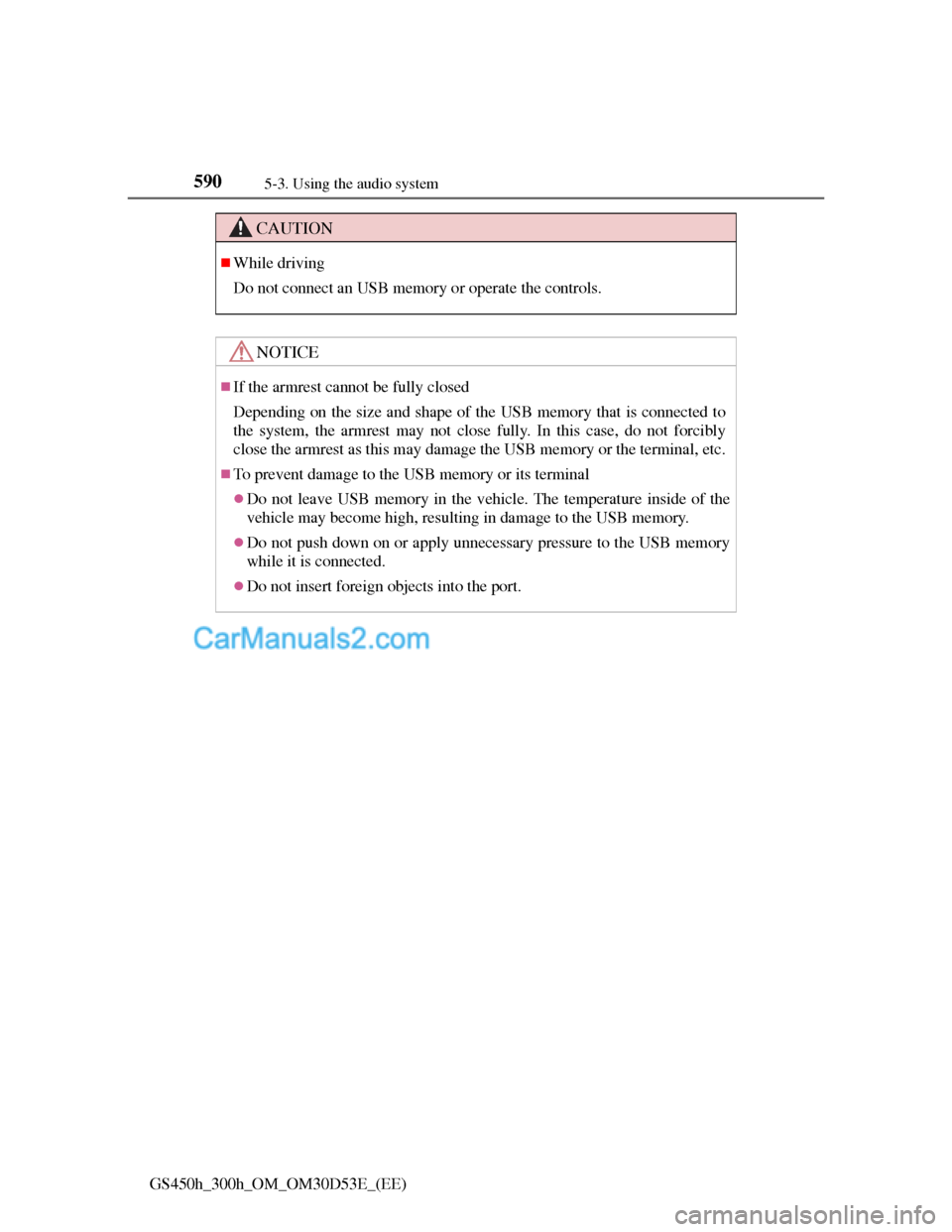
5905-3. Using the audio system
GS450h_300h_OM_OM30D53E_(EE)
CAUTION
While driving
Do not connect an USB memory or operate the controls.
NOTICE
If the armrest cannot be fully closed
Depending on the size and shape of the USB memory that is connected to
the system, the armrest may not close fully. In this case, do not forcibly
close the armrest as this may damage the USB memory or the terminal, etc.
To prevent damage to the USB memory or its terminal
Do not leave USB memory in the vehicle. The temperature inside of the
vehicle may become high, resulting in damage to the USB memory.
Do not push down on or apply unnecessary pressure to the USB memory
while it is connected.
Do not insert foreign objects into the port.