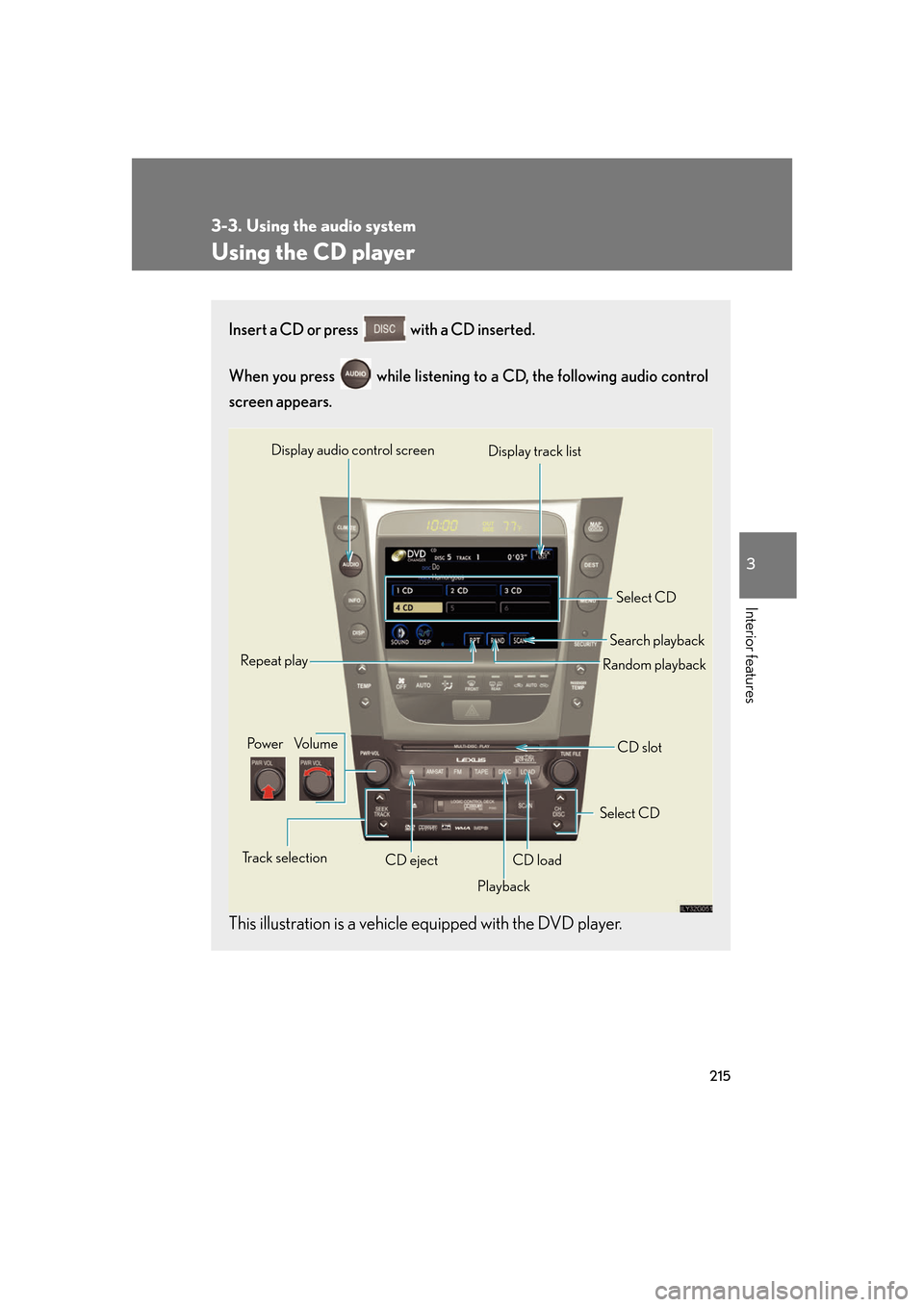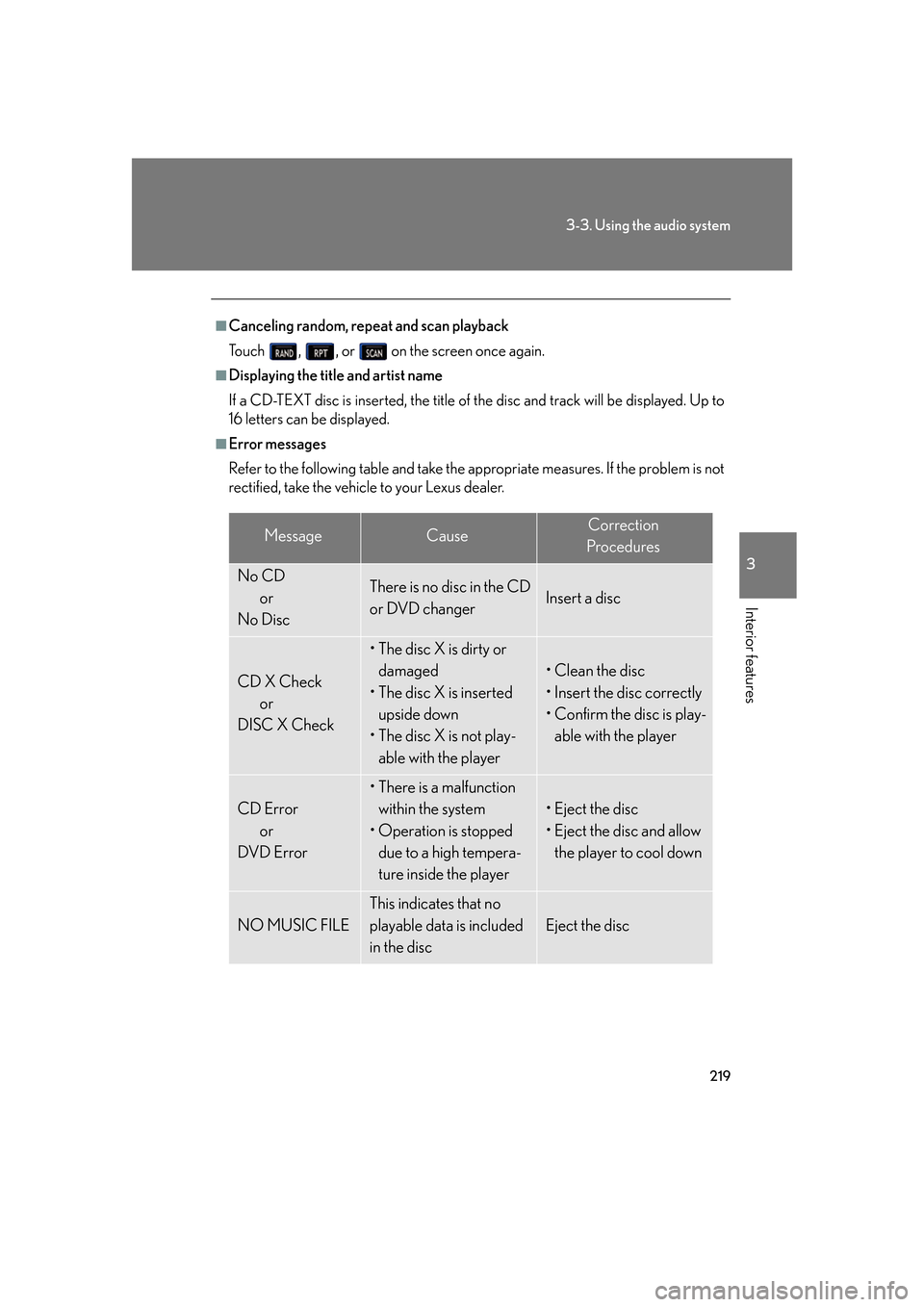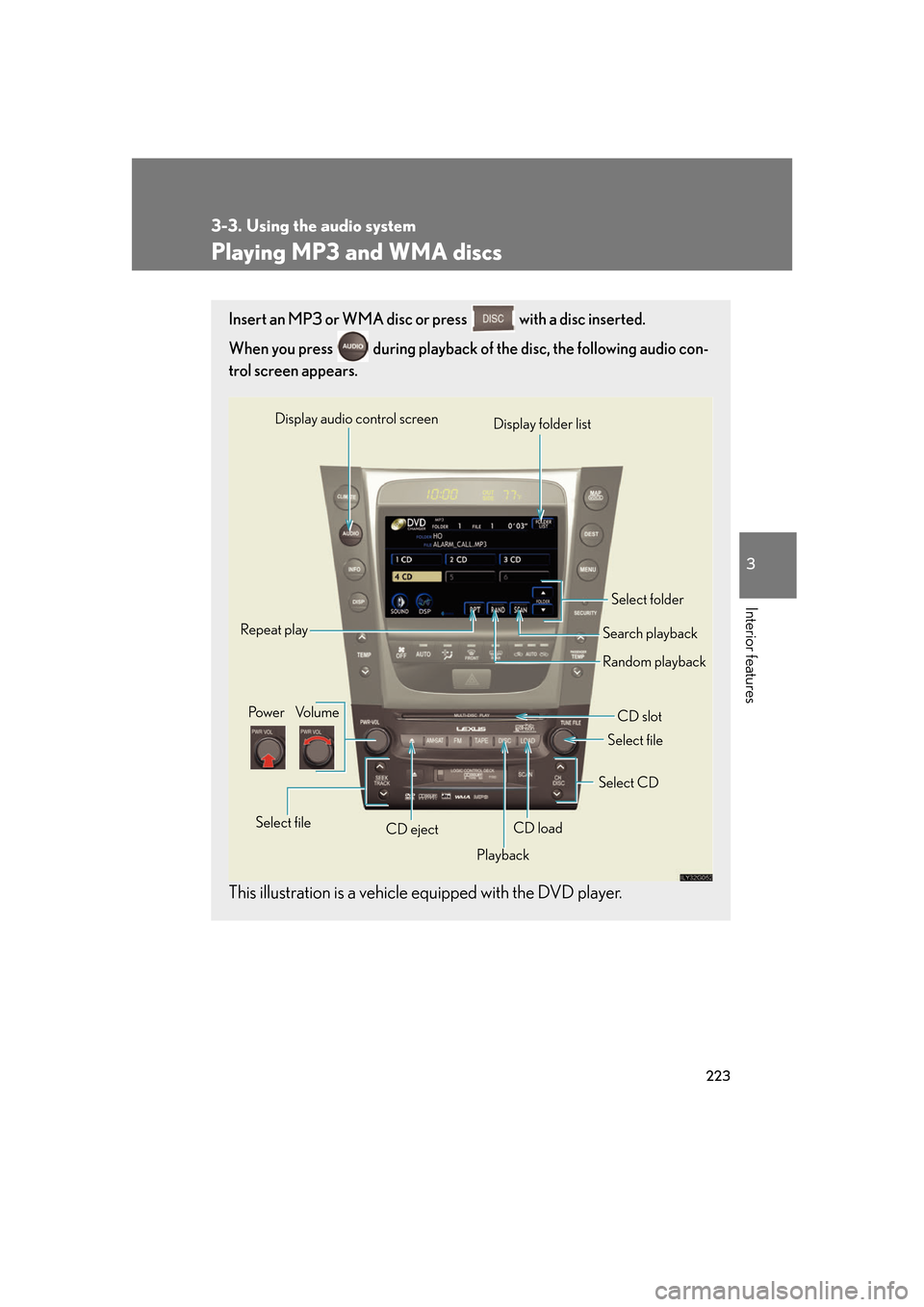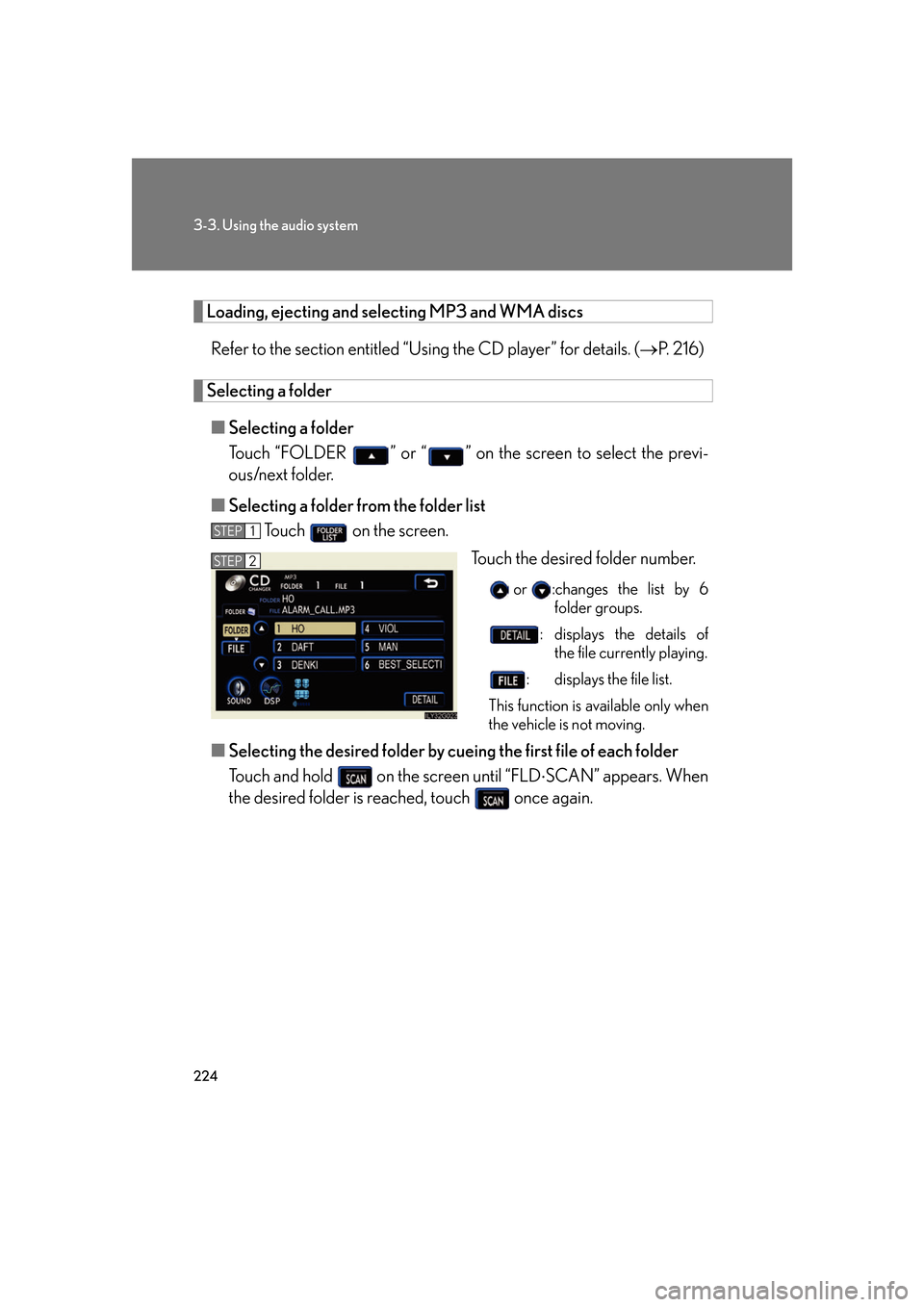display Lexus GS350 2007 Using the front audio system / LEXUS 2007 GS430/350 (OM30A04U) Workshop Manual
[x] Cancel search | Manufacturer: LEXUS, Model Year: 2007,
Model line: GS350,
Model: Lexus GS350 2007
Pages: 562, PDF Size: 17.95 MB
Lexus GS350 2007 Using the front audio system / LEXUS 2007 GS430/350 (OM30A04U) Workshop Manual
GS350 2007
Lexus
Lexus
https://www.carmanualsonline.info/img/36/15301/w960_15301-0.png
Lexus GS350 2007 Using the front audio system / LEXUS 2007 GS430/350 (OM30A04U) Workshop Manual
Page 235 of 562
215
3-3. Using the audio system
3
Interior features
Using the CD player
Insert a CD or press with a CD inserted.
When you press while listening to a CD, the following audio control
screen appears.
This illustration is a vehicle equipped with the DVD player.
Select CD
Display track list
Select CD
Search playback
CD slot
Random playback
Repeat play
Po w e r Vo l u m e
CD ejectPlayback
Track selection CD load
Display audio control screen
Page 239 of 562
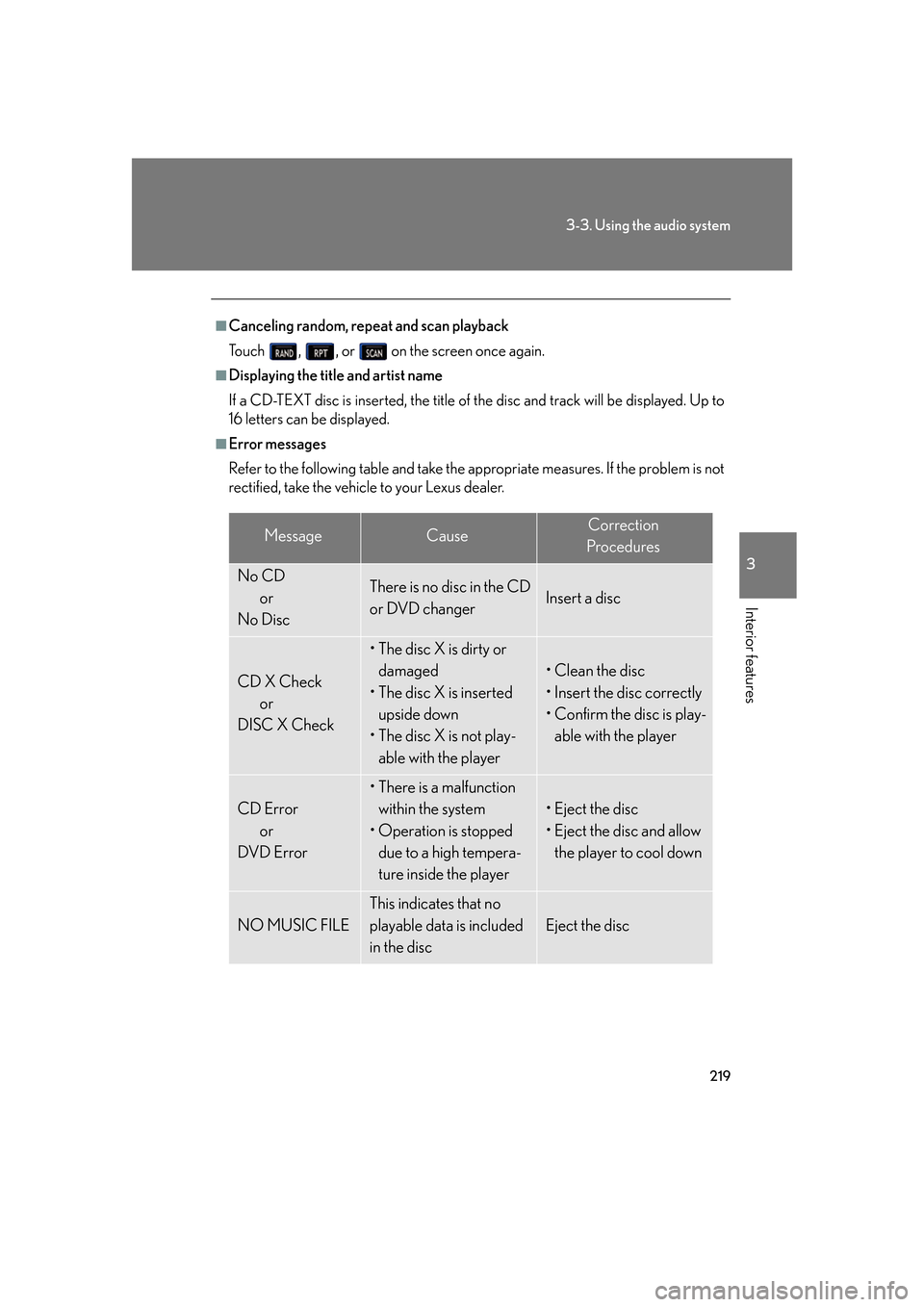
219
3-3. Using the audio system
3
Interior features
■Canceling random, repeat and scan playback
To u c h , , or on the screen once again.
■Displaying the title and artist name
If a CD-TEXT disc is inserted, the title of th e
disc and track will be displayed. Up to
16 letters can be displayed.
■Error messages
Refer to the following table and take the appropriate measures. If the problem is not
r
ectified, take the vehicle to your Lexus dealer.
MessageCauseCorrection
Procedures
No CD or
No DiscThere is no disc in the CD
or DVD changerInsert a disc
CD X Check or
DISC X Check
• The disc X is dirty or damaged
• The disc X is inserted upside down
• The disc X is not play-
able with the player
• Clean the disc
• Insert the disc correctly
• Confirm the disc is play-able with the player
CD Error or
DVD Error
• There is a malfunction
within the system
• Operation is stopped due to a high tempera-
ture inside the player
• Eject the disc
• Eject the disc and allow the player to cool down
NO MUSIC FILE
This indicates that no
playable data is included
in the disc
Eject the disc
Page 243 of 562
223
3-3. Using the audio system
3
Interior features
Playing MP3 and WMA discs
Insert an MP3 or WMA disc or press with a disc inserted.
When you press during playback of the disc, the following audio con -
trol screen appears.
This illustration is a vehicle equipped with the DVD player.
Po w e r Vo l u m e
CD ejectPlayback Select folder
Search playback
CD slot
Random playback
Repeat play
Select file
CD loadSelect CD
Display audio control screen
Select file
Display folder list
Page 244 of 562
224
3-3. Using the audio system
Loading, ejecting and selecting MP3 and WMA discs
Refer to the section entitled “Usi ng the CD player” for details. (P. 2 1 6 )
Selecting a folder
■Selecting a folder
Touch “FOLDER ” or “” on the screen to select the previ-
ous/next folder.
■ Selecting a folder fr
om the folder list
To u c h on the screen.
Touch the desired folder number.
or :changes the list by 6
folder groups.
: displays the details of the file currently playing.
: displays the file list.
This function is available only when
the v
ehicle is not moving.
■Selecting the desired folder by cueing the first file of each folder
Touch and hold on the screen until “FLD SCAN” appears. When
the desired folder is reached, touch once again.
STEP1
STEP2
Page 245 of 562
225
3-3. Using the audio system
3
Interior features
Selecting and scanning files
■Selecting one file at a time
Turn the dial or press or on
to select the desired file.
■ Selecting a file fr
om the file list
To u c h on the screen to turn the folder list on.
To u c h on the folder list
screen.
Touch the desired file number.
or : changes the list by 6
groups.
: displays the folder list. : displays the details of the file currently play -
ing.
This function is available only when
the v
ehicle is not moving.
STEP1
STEP2
STEP3
Page 251 of 562
231
3-3. Using the audio system
3
Interior features
Using the DVD player (if equipped)
Insert a disc or press with a disc inserted.
When you press during the playback of the disc, the following audio/
video control screen appears.
Po w e r Vo l u m e
Track, file and chapter
selection/fast forward/
rewind Disc eject
PlaybackDisc load Change disc
Display audio/video control screen
Select disc
Disc slot
Select file
Page 257 of 562
237
3-3. Using the audio system
3
Interior features
Slow playback
To u c h and then touch . Video is played slowly while you
are touching .
Searching a desired screen
■Searching by title (DVD video mode)
To u c h in the control icons.
Input the desired title number and
then touch .
: deletes the last input
number.
: hides the icons. To display the icons, touch .
: returns to previous screen.
■ Searching by group (DVD audio mode)
To u c h in the control icons.
Input the group number and then
touch .
: deletes the last input
number.
: hides the icons. To display the icons, touch .
: returns to previous screen.
STEP1
STEP2
STEP1
STEP2
Page 259 of 562
239
3-3. Using the audio system
3
Interior features
Using the DVD menu
To u c h or in the control icons.
To u c h if the menu control key do es not appear on the
menu screen.
To u c h , , or to select a
menu item, then touch to
select.
: moves icons up or down.
: hides icons. To display icons, touch .
: returns to previous screen.
Note that specific items or the oper ating met
hod differs from one DVD to
another. Refer to the manual that comes with the DVD disc. (The above image is
an example.)
Changing the subtitle language
To u c h in the control icons.
Each time you to uch the button,
the ne
xt available language is
selected.
: hides the control icons.
: returns to previous screen.
STEP1
STEP2
Page 261 of 562
241
3-3. Using the audio system
3
Interior features
Changing the angle (If the angle option is available)
To u c h in the control icons.
Touch the button.
Each time you to uch the button,
the ne
xt available angle is selected.
: returns to previous screen.
Initial DVD setup
■ Displaying “Setup Menu” screen
To u c h in the control icons.
After you change the initial set -
tings, touch .
: restores default settings.
STEP1
STEP2
STEP1
STEP2
Page 266 of 562
246
3-3. Using the audio system
CodeLanguageCodeLanguageCodeLanguage
2023Tw i2209Vietnamese2515Yo r u b a
2111Ukrainian2215Vo l a p ü k2621Zulu
2118Urdu2315Wo l o f
2126Uzbek2408Xhosa
■Error messages
If “Region Code Error” is displayed, che
ck the region code printed on the DVD
matches the player's region code.
If a different message is displayed: P. 2 2 0