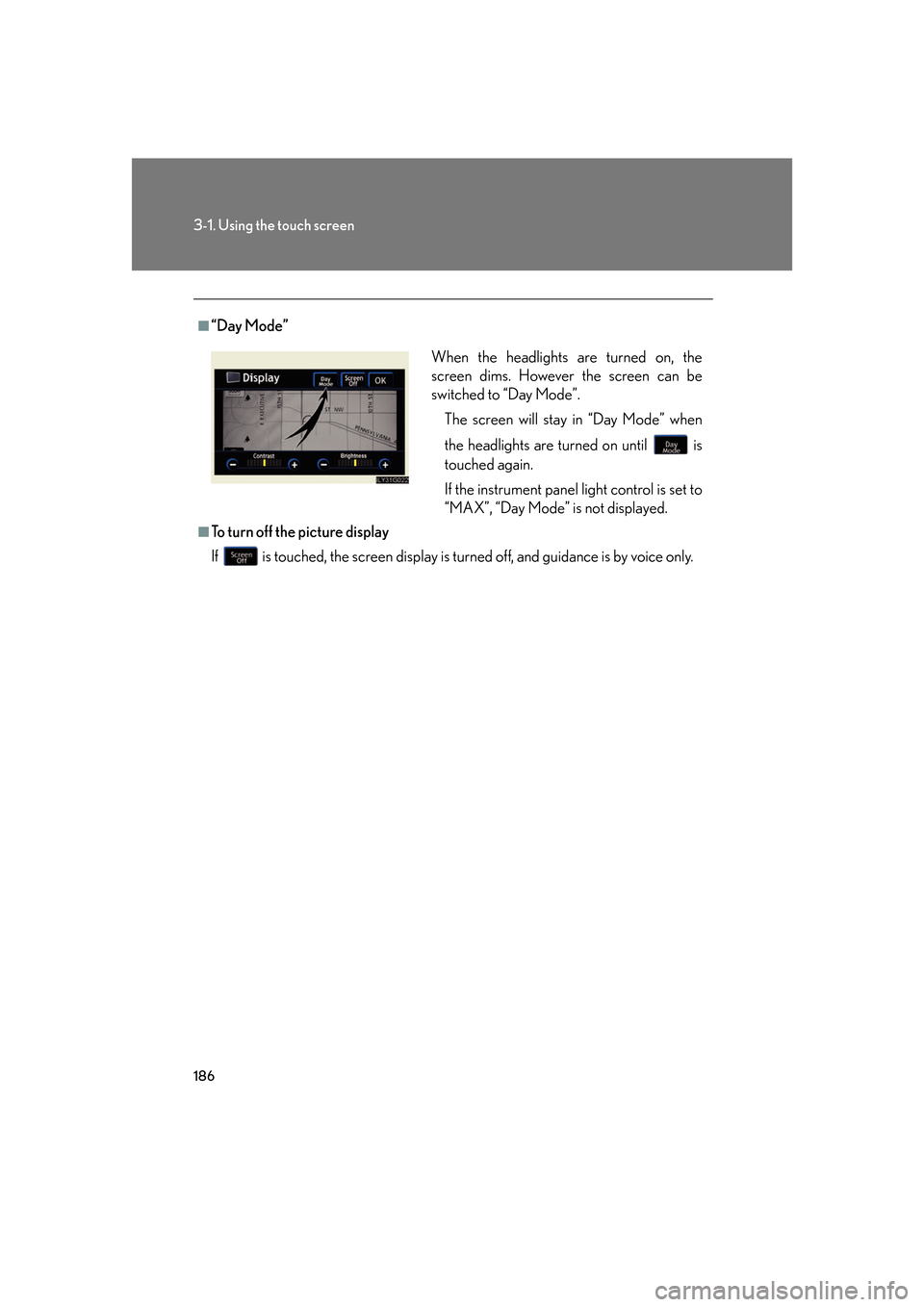display Lexus GS350 2007 Using the front audio system / LEXUS 2007 GS430/350 (OM30A04U) Service Manual
[x] Cancel search | Manufacturer: LEXUS, Model Year: 2007,
Model line: GS350,
Model: Lexus GS350 2007
Pages: 562, PDF Size: 17.95 MB
Lexus GS350 2007 Using the front audio system / LEXUS 2007 GS430/350 (OM30A04U) Service Manual
GS350 2007
Lexus
Lexus
https://www.carmanualsonline.info/img/36/15301/w960_15301-0.png
Lexus GS350 2007 Using the front audio system / LEXUS 2007 GS430/350 (OM30A04U) Service Manual
Page 205 of 562
185
3-1. Using the touch screen
3
Interior features
Adjusting the display
Press .
Adjust the display as desired using / and /
If you do not touch the screen for 20 seconds, the system will return to
the previous screen.
Vehicles with CD player
Vehicles with DVD player
STEP1
STEP2
/ /
ColorRedGreen
To n eLighterDarker
ContrastWe a k e rStronger
BrightnessDarkerBrighter
Page 206 of 562
186
3-1. Using the touch screen
■“Day Mode”
■To turn off the picture display
If is touched, the screen display is turn ed
off, and guidance is by voice only.
When the headlights are turned on, the
screen dims. However the screen can be
switched to “Day Mode”.
The screen will stay in “Day Mode” when
the headlights are turned on until is
touched again.
If the instrument panel light control is set to
“MAX”, “Day Mode” is not displayed.
Page 207 of 562
187
3-1. Using the touch screen
3
Interior features
Screen settings
The following screen settings can be changed.
Automatic transition
20 seconds after air-conditioning
or audio system use, the system will
return the display to the previous
screen.
Switch color
You can select the switch color.
Personal data deletion
The following personal data is
deleted:
• User selection settings
• Phone book data
• Dialed numbers and received calls
• Speed dial
• Bluetooth
® phone data
• Security code
• Maintenance conditions*
• Maintenance information “off” se
tting*
•Memory points*
•Areas to avoid*
• Previous points*
• Route trace*
*: If the navigation system is eq
uipped
Page 209 of 562
189
3-1. Using the touch screen
3
Interior features
■When deleting personal data
Data can only be deleted whe
n the vehicle is stopped.
■When selling the vehicle
Be sure to initialize both the call history and personal data. ( P. 1 8 7 )
■If you touch the
The display returns to the previous screen.
Page 210 of 562
190
3-2. Using the air conditioning system and defogger
Automatic air conditioning system
Airflow and outlets are automatically adjusted according to the tempera-
ture setting.
Press
to display the air conditioning operation screen.
The above illustration is for a vehicle equipped with the navigation sys -
tem. The position of may differ slightly for vehicles not equipped
with the navigation system.
Automatic mode
Driver’s side
temperature display
Fan speed display
Off Airflow display
Air conditioning operation
screen display button
Passenger’s side
temperature
display
Micro dust and pollen removal mode
Driver's side
temperature control
Air conditioning
ON/OFF switch
Outside air or recirculated mode
Windshield defogger Passenger’s side
temperature control
Dual operation switch
Page 222 of 562
202
3-3. Using the audio system
Using the radio
Press or to choose either an AM or FM band.
When you press while listening to the radio, the following audio con -
trol screen appears.
This illustration is a vehicle not equipped with the DVD player.
Display audio control screen
Pow e r Vo l u m e Scan for receivable stations
Seek frequency Preset tuning
Adjust the
frequency
(AM, FM mode) or
channel (SAT mode)
AM SAT/FM mode buttons Preset stations
Scan for
receivable stations
(AM mode only)
Page 225 of 562
205
3-3. Using the audio system
3
Interior features
The type of program changes each time the button is pressed.
●RO
CK
●EA
SYLIS (Easy listening)
●CLS/
JAZZ (Classical music and Jazz)
●R & B (Rhy
thm and Blues)
● INF
ORM (Information)
●REL
IGION
●MIS
C (Miscellaneous)
●AL
ARM (Emergency messages)
If the system receives no RDS statio ns, “NO PTY” appears on the display.
When a program is set, “T
YPE SEEK” appears.
To u c h on the screen or press or on .
The radio seeks or scans the station by the relevant program type.
If no radio station of that type is found, “NO
THING” appears on the
screen.
■ Displaying radio text messages
To u c h on the screen.
If “MSG” appears on the screen, a
text message may be displayed.
STEP2
Page 226 of 562
206
3-3. Using the audio system
■Traffic announcement
To u c h on the screen.
“TRAF SEEK” appears on the dis -
play, and the radio will start seeking
any station
broadcasting traffic
program information.
If no traffic program station is
found, “NO
THING” appears on
the display.
XM® Satellite Radio (if equipped)
■ R
eceiving XM® Satellite Radio
Press until “SAT” appears
on the screen.
The display changes as follows
each time the switch is pressed.
AM SA
T1 SAT2 SAT3
Turn the dial to select a desired channel from all the catego -
ries or press or on to select a desired channel in the
current category.
■ P
resetting XM® Satellite Radio channels
Select the desired channe l. T
ouch one of the preset stations (1 - 6) and
hold it until you hear a beep.
■ Changing the channel categor
y
To u c h or on the screen.
STEP1
STEP2
Page 227 of 562
207
3-3. Using the audio system
3
Interior features
■Scanning XM® Satellite Radio channels
● Scanning channels in the curr
ent category
To u c h on the screen or press .
“SCAN” appears on the screen.
When the desired channel is reached, touch or press
the button once again.
● Scanning pr
eset channels
To u c h on the screen or press and hold it until
you hear a beep.
“P SCAN” appears on the screen.
When the desired cha nnel is reached, touch or press
the button once again.
■ Displaying the title and ar
tist name
To u c h on the screen.
The screen will display up to 10
characters.
Touch the button once again to
r
eturn to the previous screen.
STEP1
STEP2
STEP1
STEP2
Page 231 of 562
211
3-3. Using the audio system
3
Interior features
Using the cassette player
Insert a cassette tape or press with a tape inserted.
When you press while listening to the tape, the following audio con -
trol screen appears.
This illustration is a vehicle not equipped with the DVD player.
Display audio control screen
Powe r Vo l u m e Change playback
direction
Tape eject Playback
Skip play
Ta p e s l o t Repeat play
Track selection
Change playback
direction Noise reduction
Rewind
Fast for ward