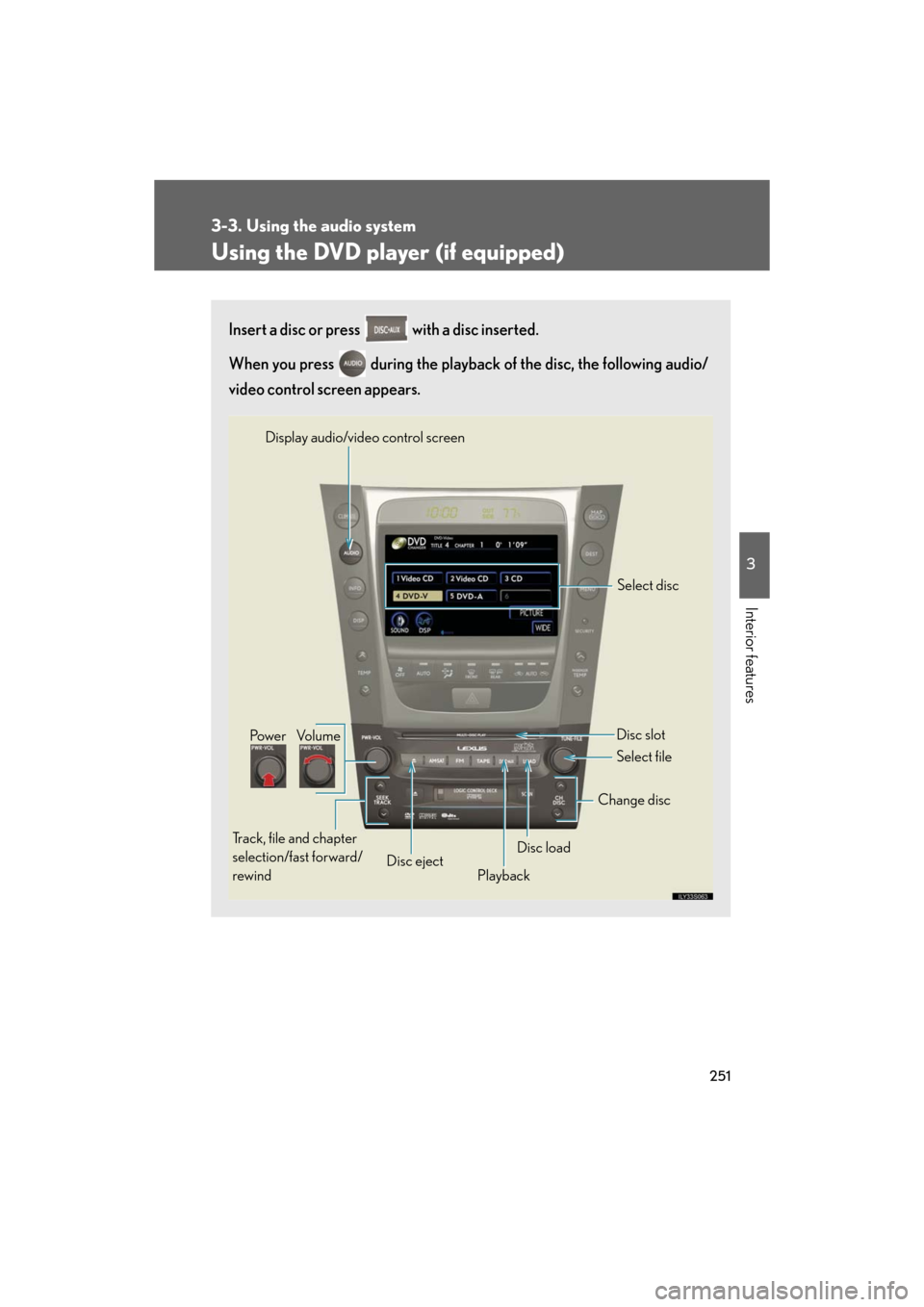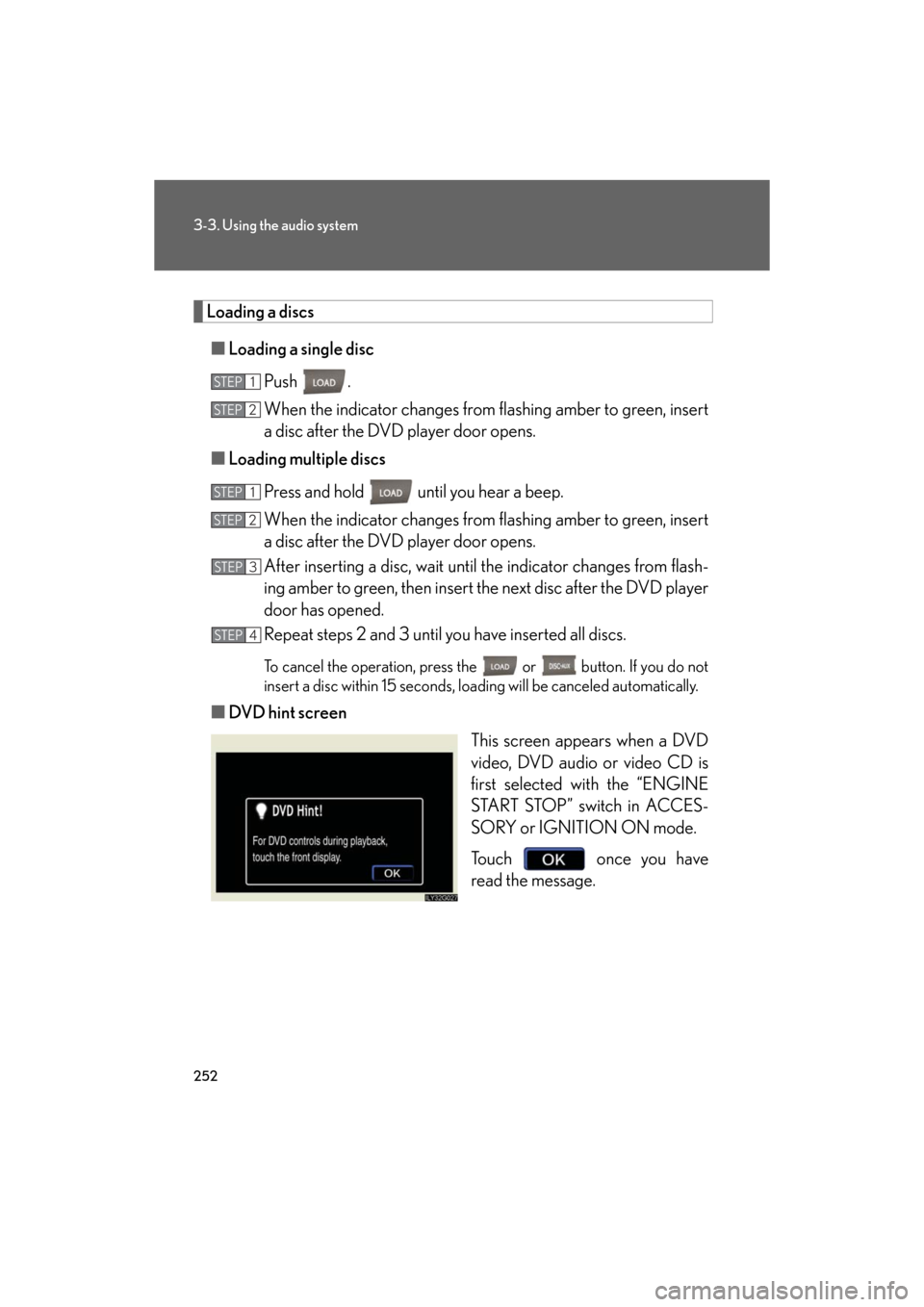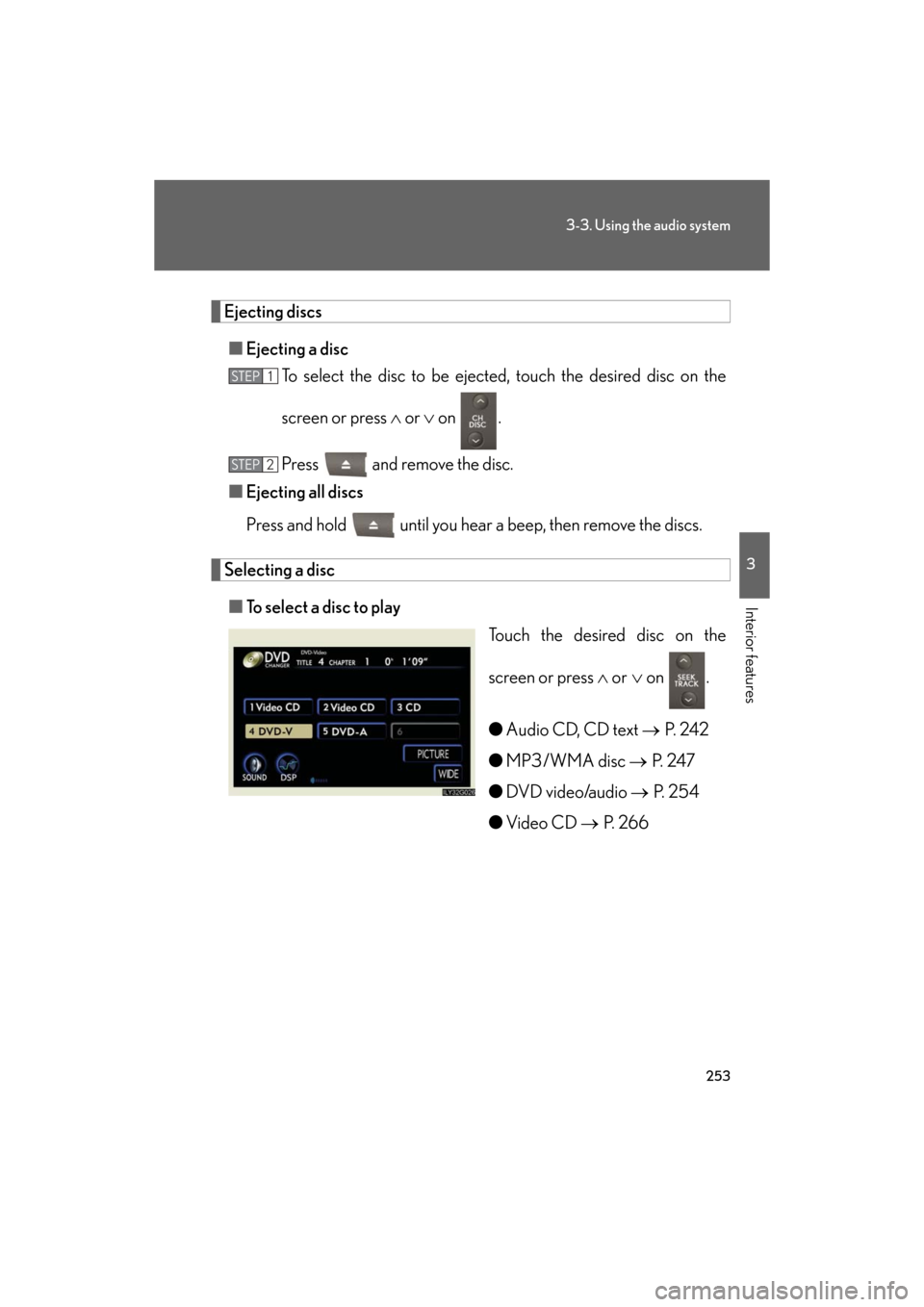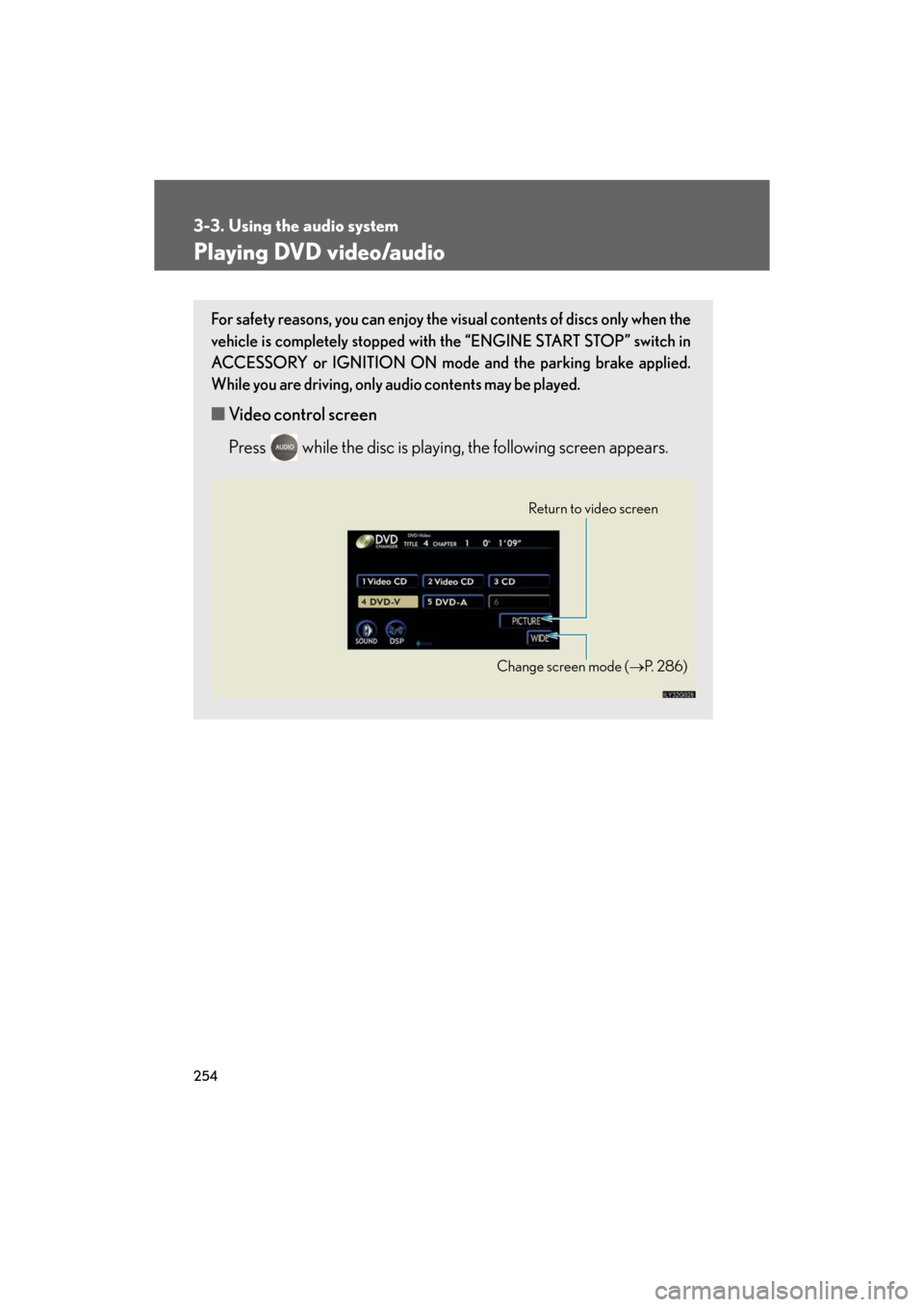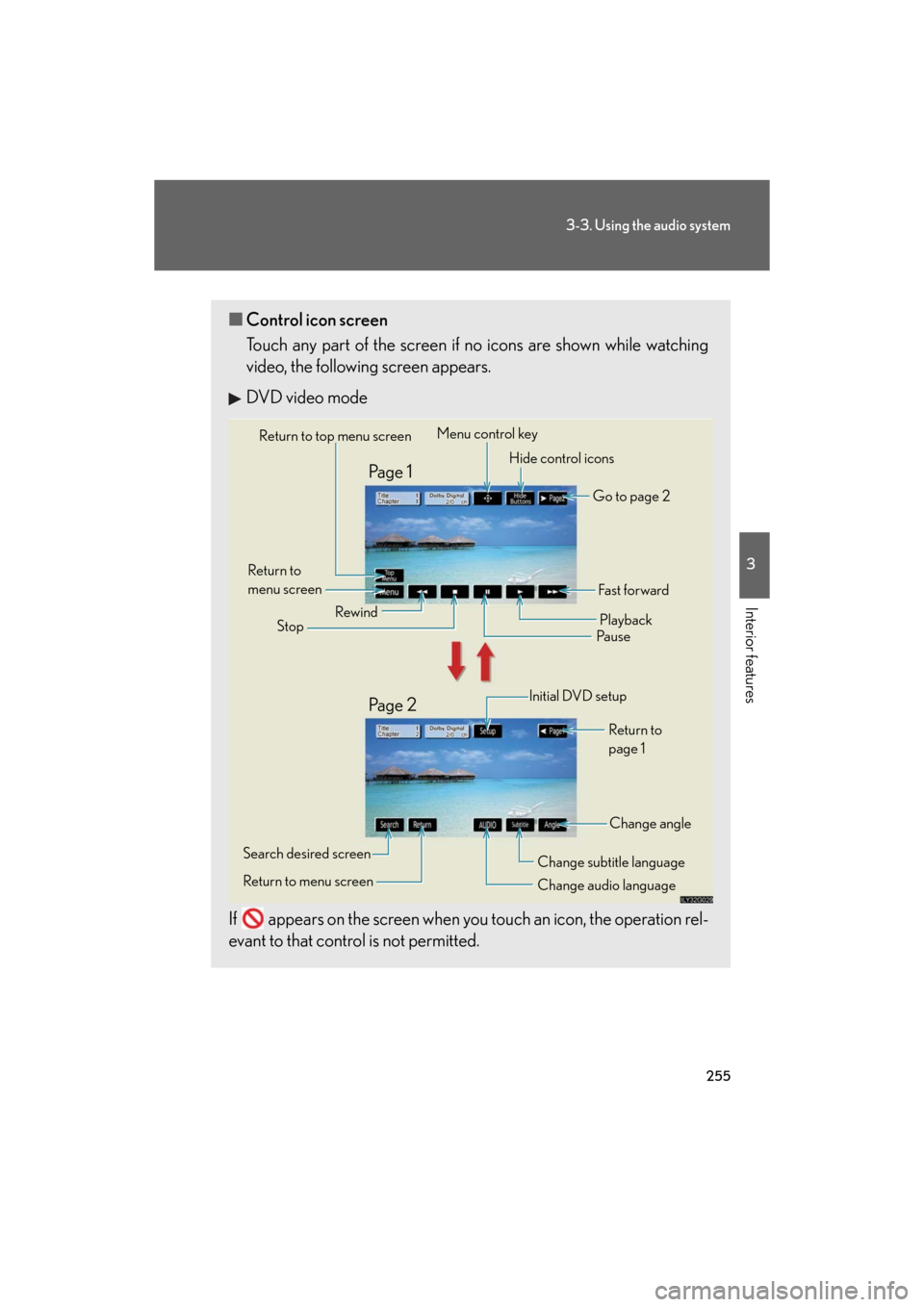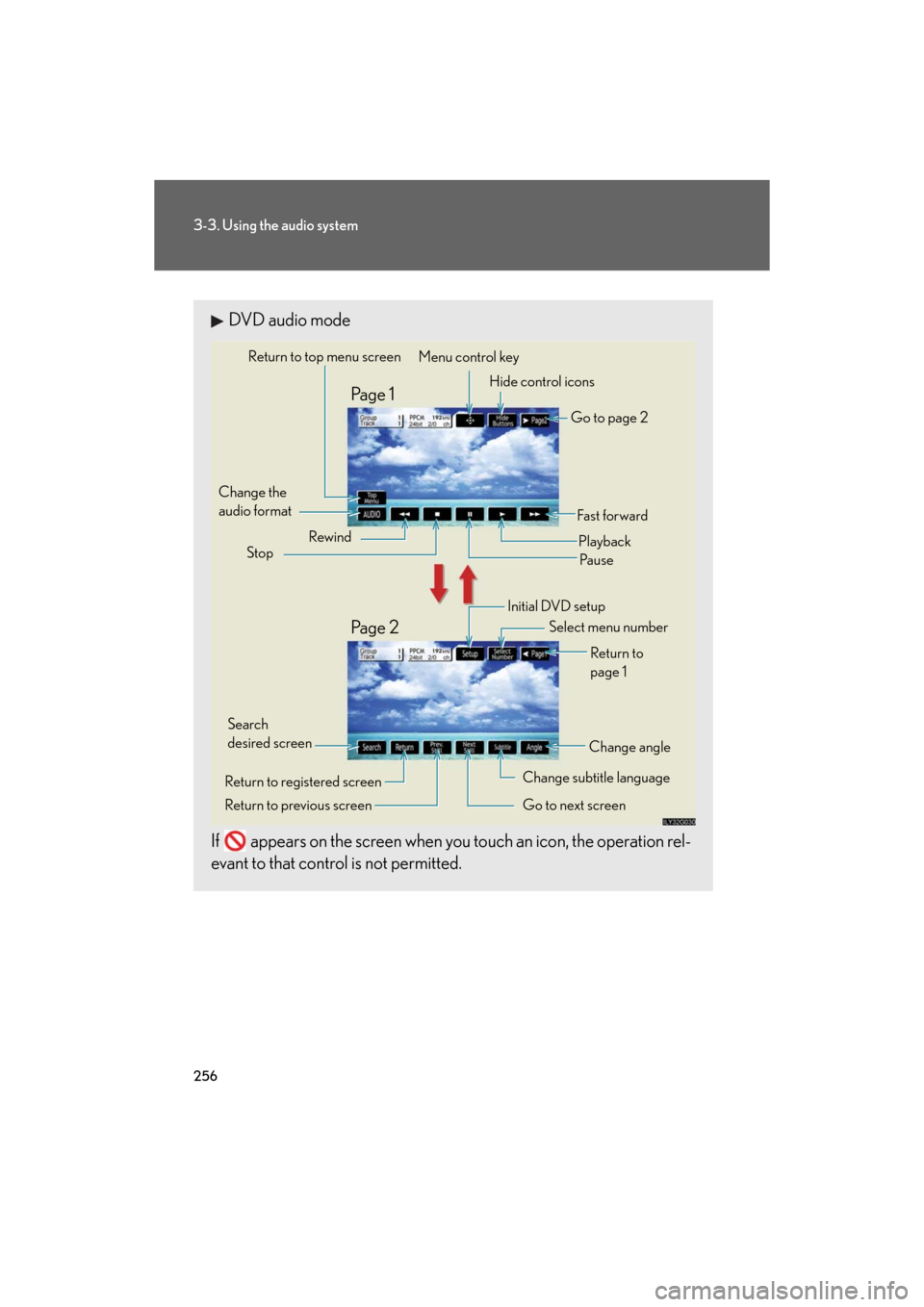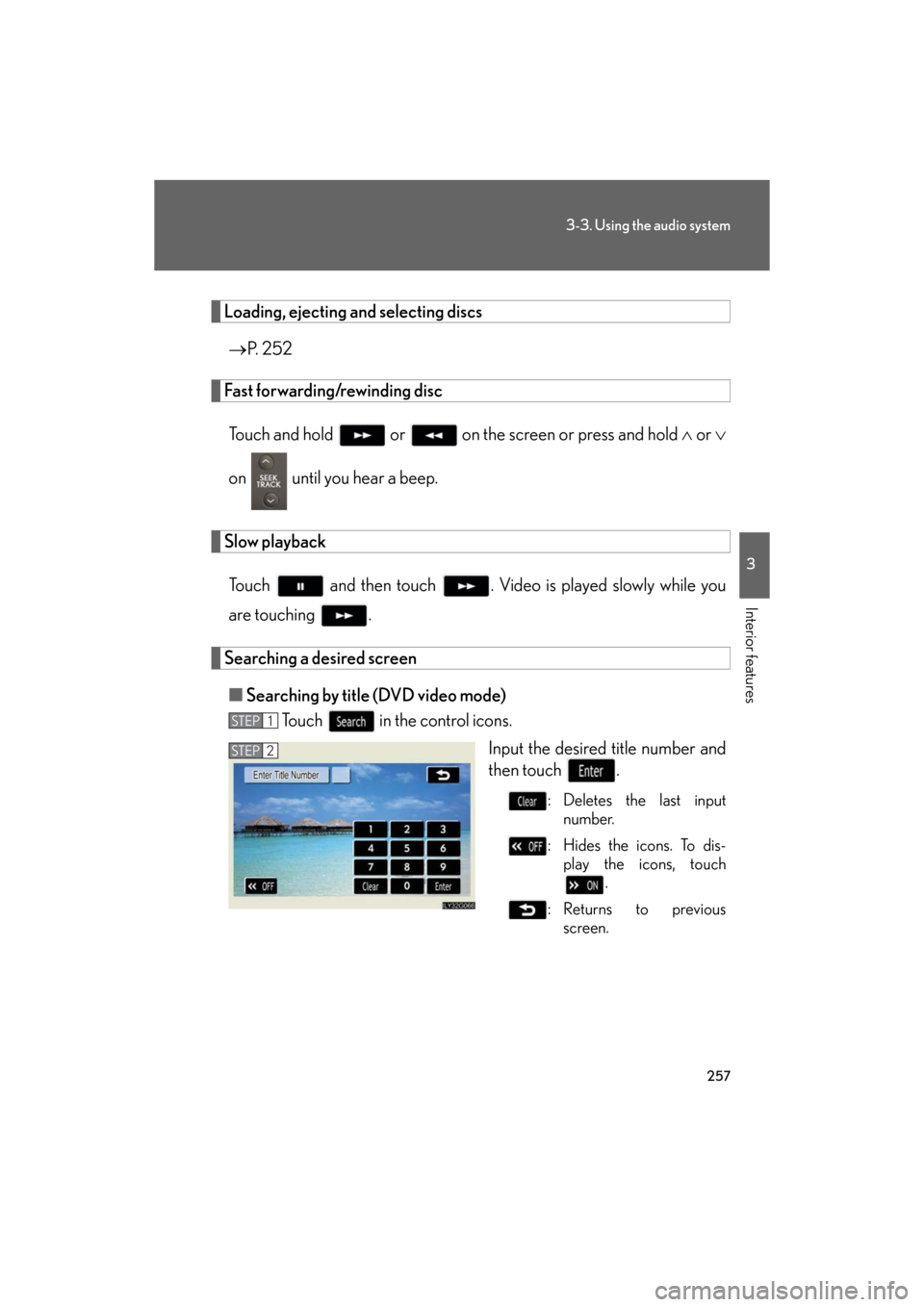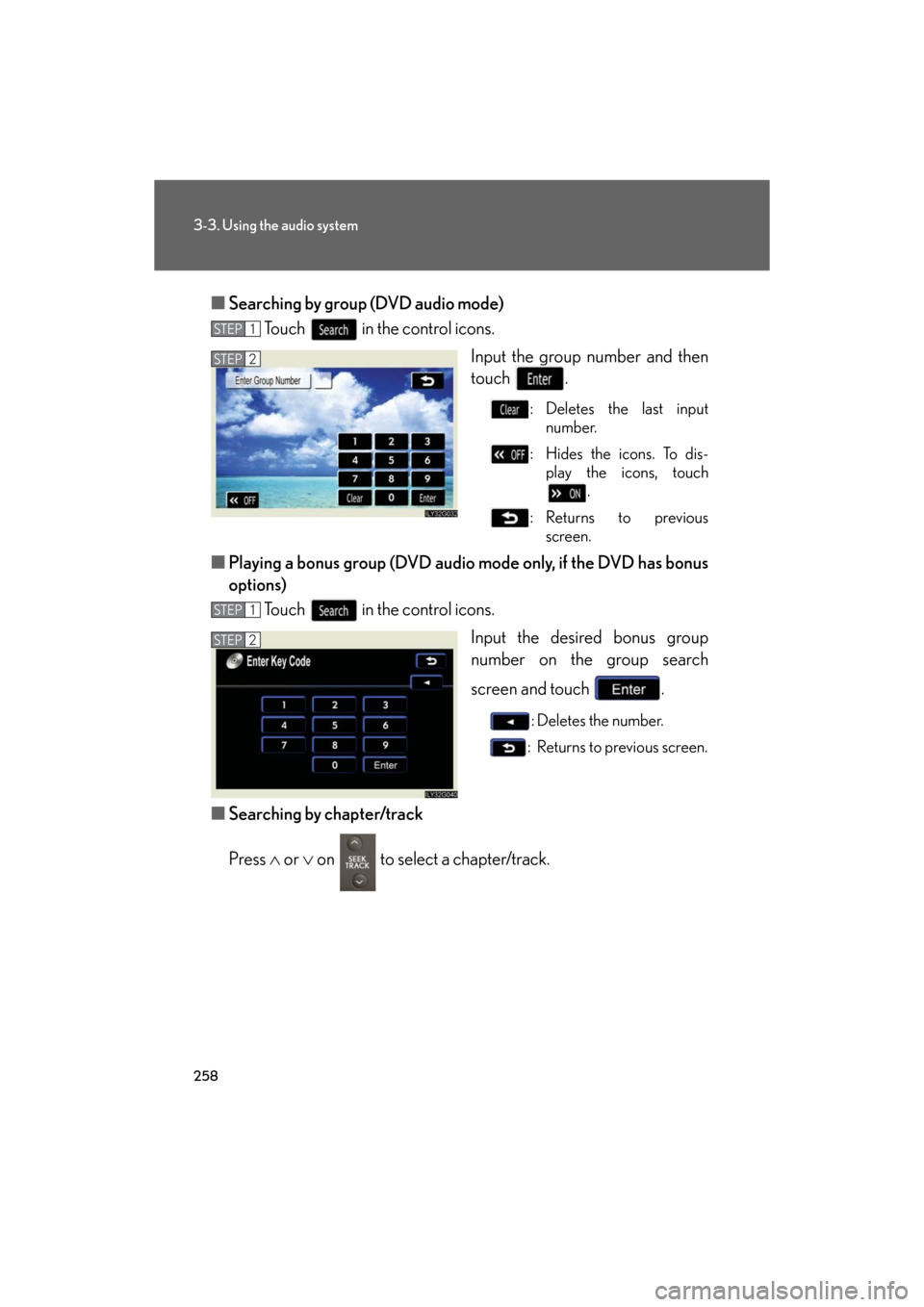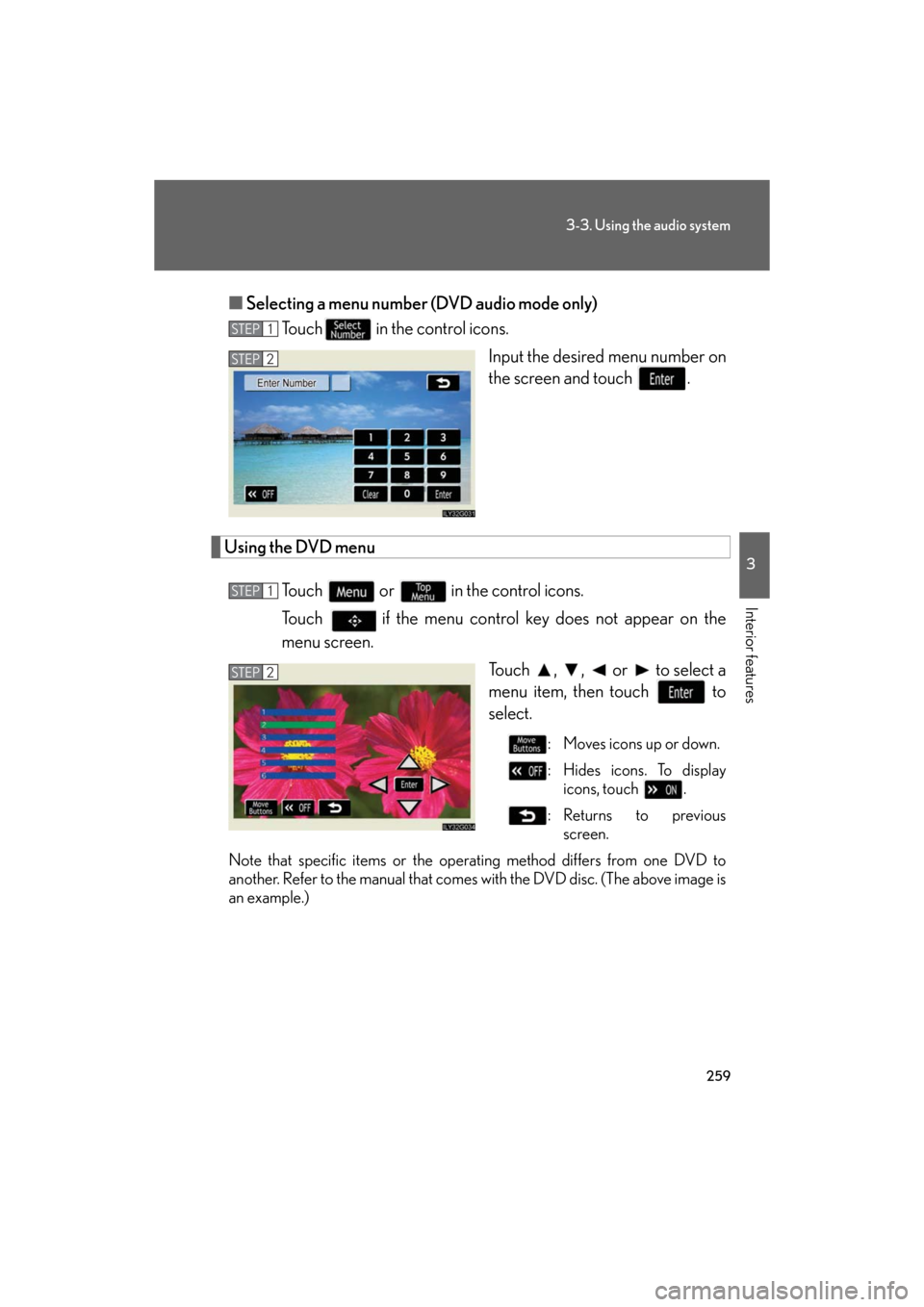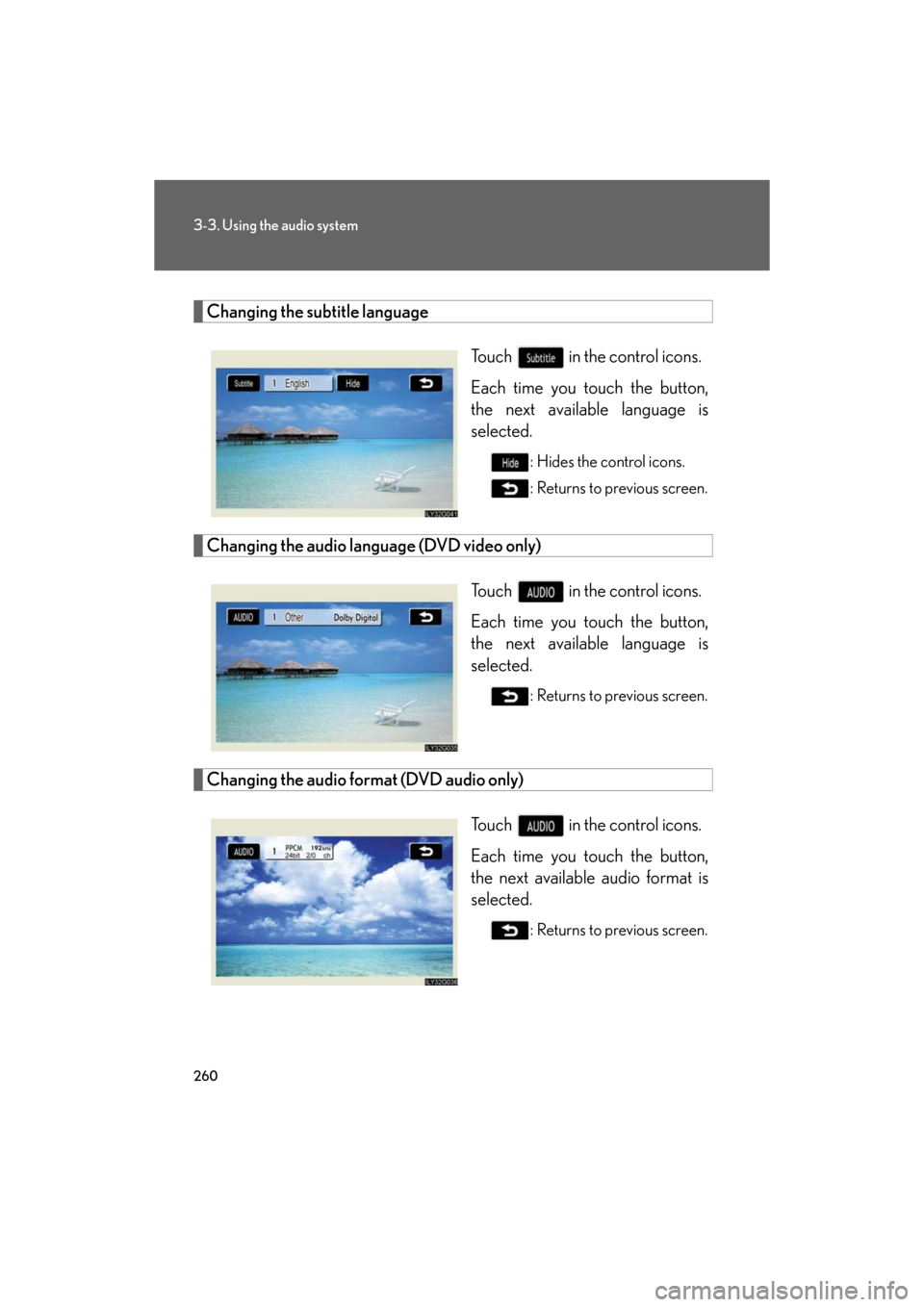Lexus GS350 2008 Do-it-yourself maintenance / LEXUS 2008 GS460/350 OWNER'S MANUAL (OM30A87U)
Manufacturer: LEXUS, Model Year: 2008,
Model line: GS350,
Model: Lexus GS350 2008
Pages: 596, PDF Size: 9.29 MB
Lexus GS350 2008 Do-it-yourself maintenance / LEXUS 2008 GS460/350 OWNER'S MANUAL (OM30A87U)
GS350 2008
Lexus
Lexus
https://www.carmanualsonline.info/img/36/14339/w960_14339-0.png
Lexus GS350 2008 Do-it-yourself maintenance / LEXUS 2008 GS460/350 OWNER'S MANUAL (OM30A87U)
Trending: open hood, warning lights, change time, window, headlight bulb, water pump, fuse
Page 251 of 596
251
3-3. Using the audio system
3
Interior features
GS_G_U
May 13, 2008 5:14 pm
Using the DVD player (if equipped)
Insert a disc or press with a disc inserted.
When you press during the playback of the disc, the following audio/
video control screen appears.
Po w e r Vo l u m e
Track, file and chapter
selection/fast forward/
rewind Disc eject
PlaybackDisc load Change disc
Display audio/video control screen
Select disc
Disc slot
Select file
Page 252 of 596
252
3-3. Using the audio system
GS_G_U
May 13, 2008 5:14 pm
Loading a discs■ Loading a single disc
Push .
When the indicator changes from flashing amber to green, insert
a disc after the DVD player door opens.
■ Loading multiple discs
Press and hold until you hear a beep.
When the indicator changes from flashing amber to green, insert
a disc after the DVD player door opens.
After inserting a disc, wait until the indicator changes from flash-
ing amber to green, then insert the next disc after the DVD player
door has opened.
Repeat steps 2 and 3 until you have inserted all discs.
To cancel the operation, press the or button. If you do not
insert a disc within 15 seconds, loading will be canceled automatically.
■DVD hint screen
This screen appears when a DVD
video, DVD audio or video CD is
first selected with the “ENGINE
START STOP” switch in ACCES-
SORY or IGNITION ON mode.
Touch once you have
read the message.
STEP1
STEP2
STEP1
STEP2
STEP3
STEP4
Page 253 of 596
253
3-3. Using the audio system
3
Interior features
GS_G_U
May 13, 2008 5:14 pm
Ejecting discs■ Ejecting a disc
To select the disc to be ejected , touch the desired disc on the
screen or press or on .
Press and remove the disc.
■ Ejecting all discs
Press and hold until you hear a beep, then remove the discs.
Selecting a disc
■ To select a disc to play
Touch the desired disc on the
screen or press or on .
● Audio CD, CD text P. 2 4 2
● MP3/WMA disc P. 2 4 7
● DVD video/audio P. 2 5 4
● Video CD P. 2 6 6
STEP1
STEP2
Page 254 of 596
254
3-3. Using the audio system
GS_G_U
May 13, 2008 5:14 pm
Playing DVD video/audio
For safety reasons, you can enjoy the visual contents of discs only when the
vehicle is completely stopped with the “ENGINE START STOP” switch in
ACCESSORY or IGNITION ON mode and the parking brake applied.
While you are driving, only audio contents may be played.
■ Video control screen
Press while the disc is playing , the following screen appears.
Return to video screen
Change screen mode ( P. 2 8 6 )
Page 255 of 596
255
3-3. Using the audio system
3
Interior features
GS_G_U
May 13, 2008 5:14 pm
■Control icon screen
Touch any part of the screen if no icons are shown while watching
video, the following screen appears.
DVD video mode
If appears on the screen when yo u touch an icon, the operation rel-
evant to that control is not permitted.
Return to top menu screen
Hide control icons
Return to
menu screen Rewind
Stop Fa st f or ward
Playback
Pa u s e
Menu control key
Go to page 2
Search desired screen
Return to menu screen Change audio language Change subtitle language
Initial DVD setup
Return to
page 1
Change angle
Pa g e 2 Pa g e 1
Page 256 of 596
256
3-3. Using the audio system
GS_G_U
May 13, 2008 5:14 pm
DVD audio mode
If appears on the screen when yo u touch an icon, the operation rel-
evant to that control is not permitted.
Change the
audio format
Change angle
Initial DVD setup
Select menu number
Return to
page 1
Change subtitle language
Return to previous screen Go to next screen Return to registered screen Return to top menu screen
Hide control icons
Rewind
Stop Fa st for wa rd
PlaybackPa u s e
Go to page 2
Search
desired screen Menu control key
Pa g e 2 Pa g e 1
Page 257 of 596
257
3-3. Using the audio system
3
Interior features
GS_G_U
May 13, 2008 5:14 pm
Loading, ejecting and selecting discs P. 252
Fast forwarding/rewinding disc
Touch and hold or on th e screen or press and hold or
on until you hear a beep.
Slow playback Touch and then touch . Video is played slowly while you
are touching .
Searching a desired screen■ Searching by title (DVD video mode)
Touch in the control icons.
Input the desired title number and
then touch .
: Deletes the last input number.
: Hides the icons. To dis- play the icons, touch .
:Returns to previous screen.
STEP1
STEP2
Page 258 of 596
258
3-3. Using the audio system
GS_G_U
May 13, 2008 5:14 pm
■Searching by group (DVD audio mode)
Touch in the control icons.
Input the group number and then
touch .
: Deletes the last input number.
: Hides the icons. To dis- play the icons, touch .
:Returns to previous screen.
■ Playing a bonus group (DVD audio mode only, if the DVD has bonus
options)
Touch in the control icons.
Input the desired bonus group
number on the group search
screen and touch .
: Deletes the number.
: Returns to previous screen.
■ Searching by chapter/track
Press or on to select a chapter/track.
STEP1
STEP2
STEP1
STEP2
Page 259 of 596
259
3-3. Using the audio system
3
Interior features
GS_G_U
May 13, 2008 5:14 pm
■Selecting a menu number (DVD audio mode only)
Touch in the control icons.
Input the desired menu number on
the screen and touch .
Using the DVD menu
Touch or in the control icons.
Touch if the menu control ke y does not appear on the
menu screen.
Touch , , or to select a
menu item, then touch to
select.
: Moves icons up or down.
: Hides icons. To display icons, touch .
:Returns to previous screen.
Note that specific items or the oper ating method differs from one DVD to
another. Refer to the manual that comes with the DVD disc. (The above image is
an example.)
STEP1
STEP2
STEP1
STEP2
Page 260 of 596
260
3-3. Using the audio system
GS_G_U
May 13, 2008 5:14 pm
Changing the subtitle languageTouch in the control icons.
Each time you touch the button,
the next available language is
selected.
: Hides the control icons.
: Returns to previous screen.
Changing the audio language (DVD video only)
Touch in the control icons.
Each time you touch the button,
the next available language is
selected.
: Returns to previous screen.
Changing the audio format (DVD audio only)Touch in the control icons.
Each time you touch the button,
the next available audio format is
selected.
: Returns to previous screen.
Trending: radiator, key, headlights, wheel size, brake rotor, OBD port, cooling