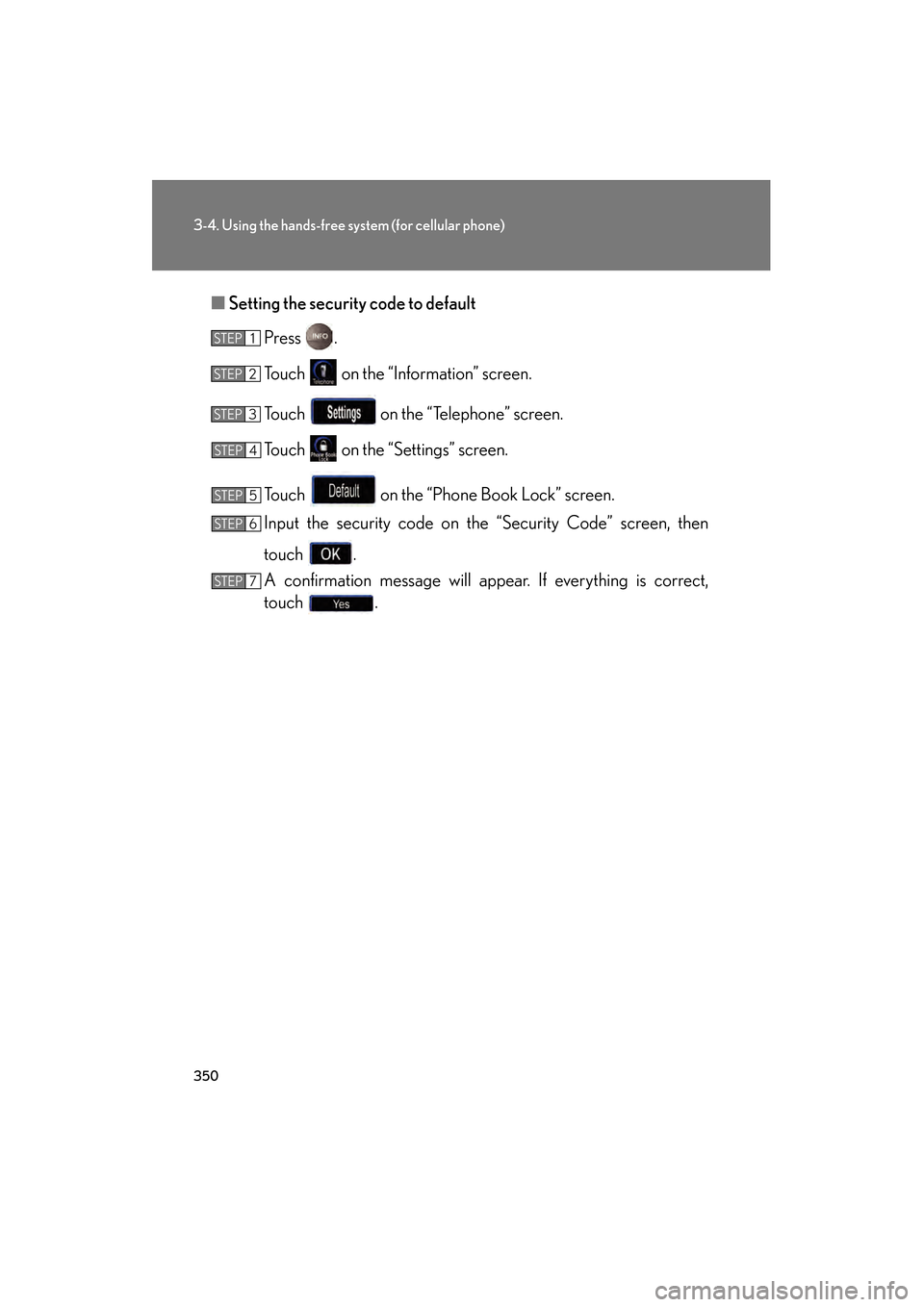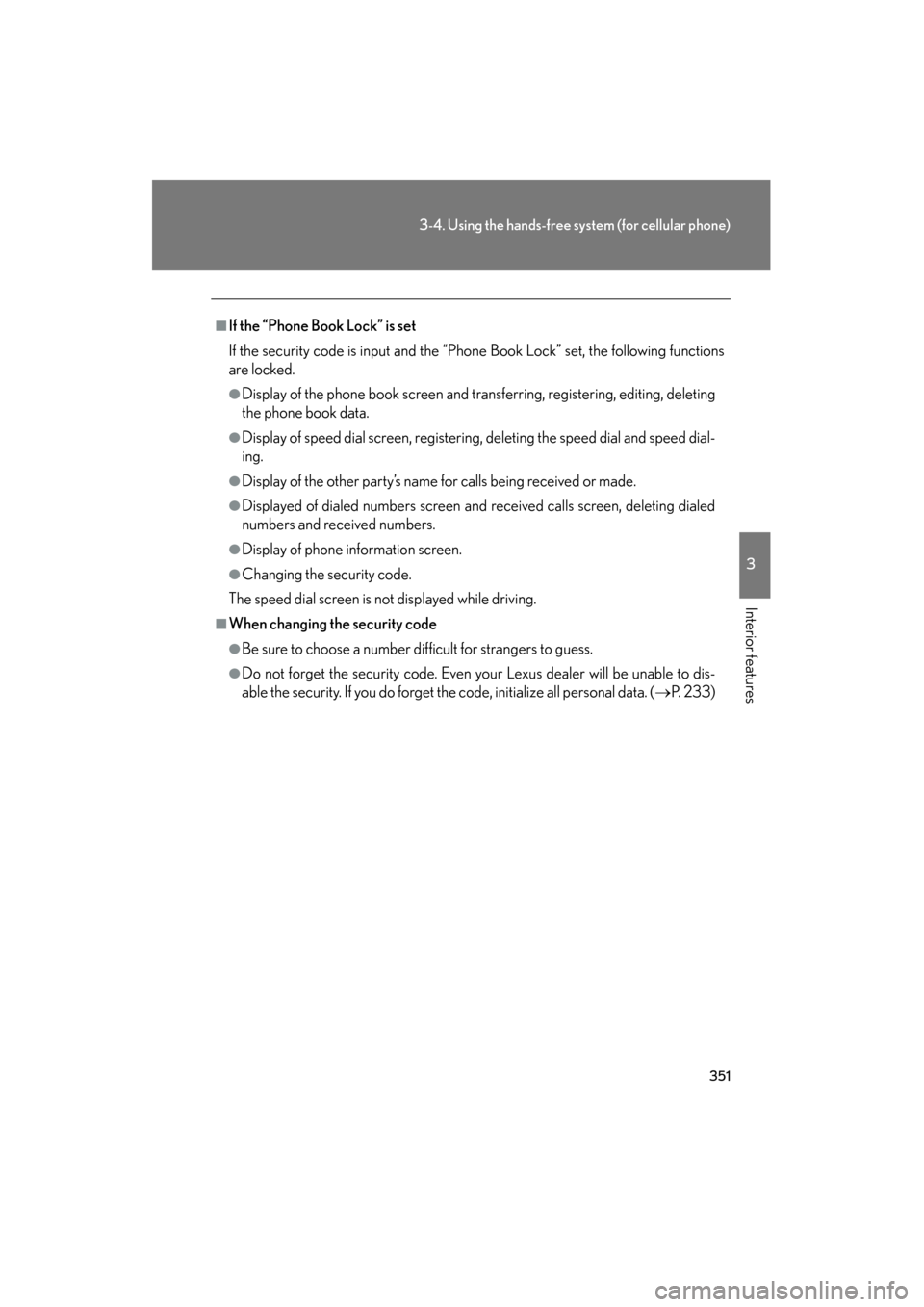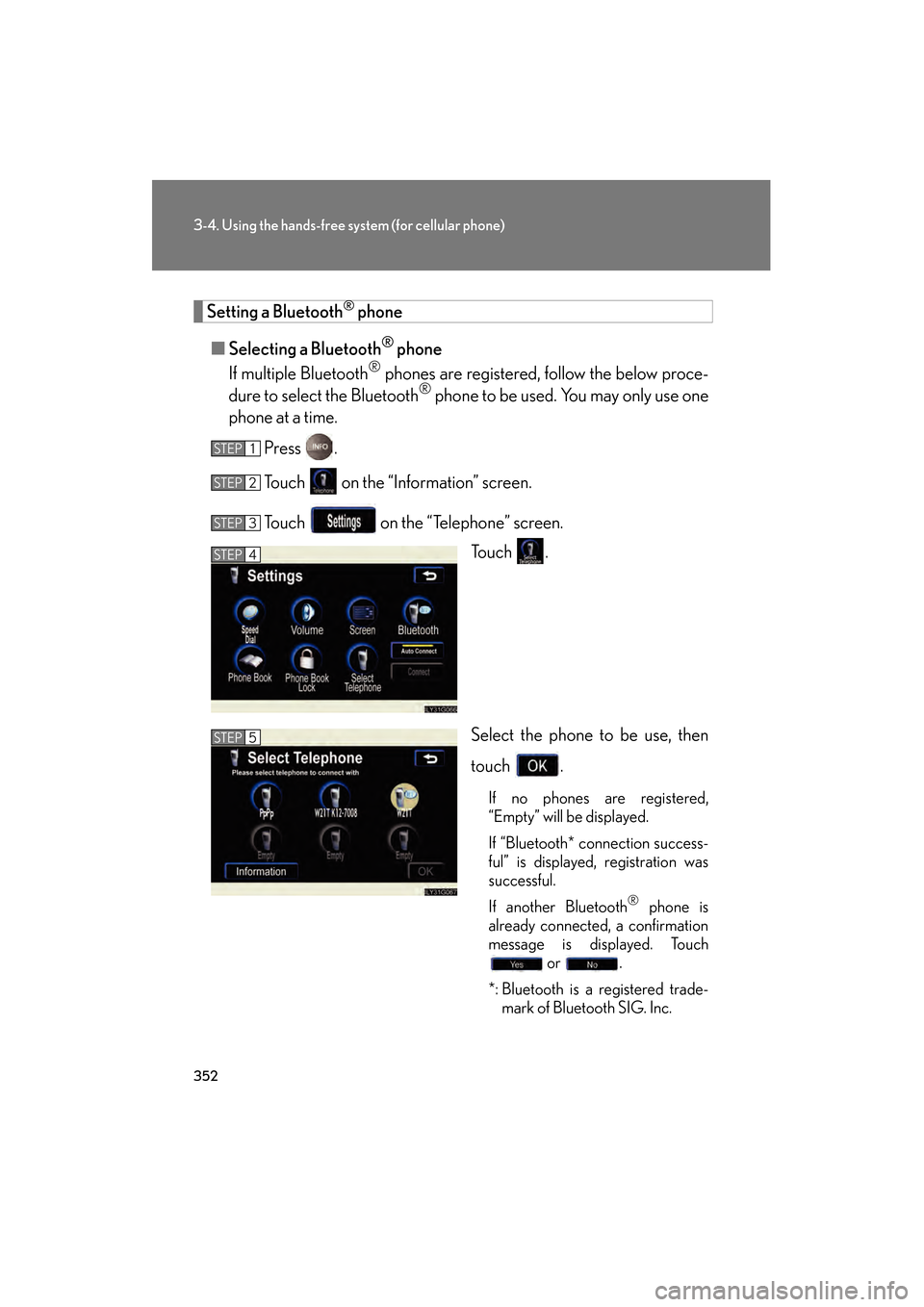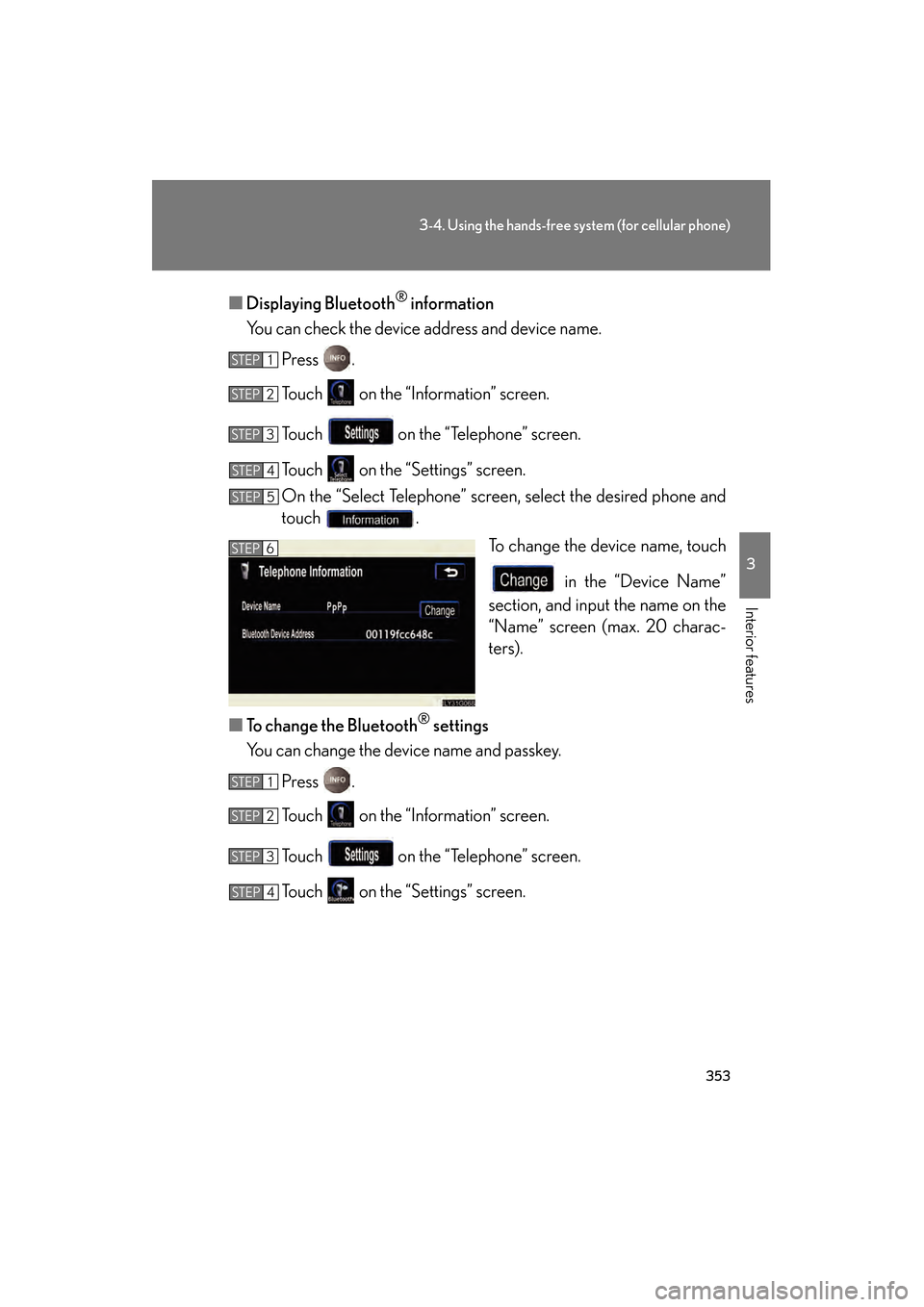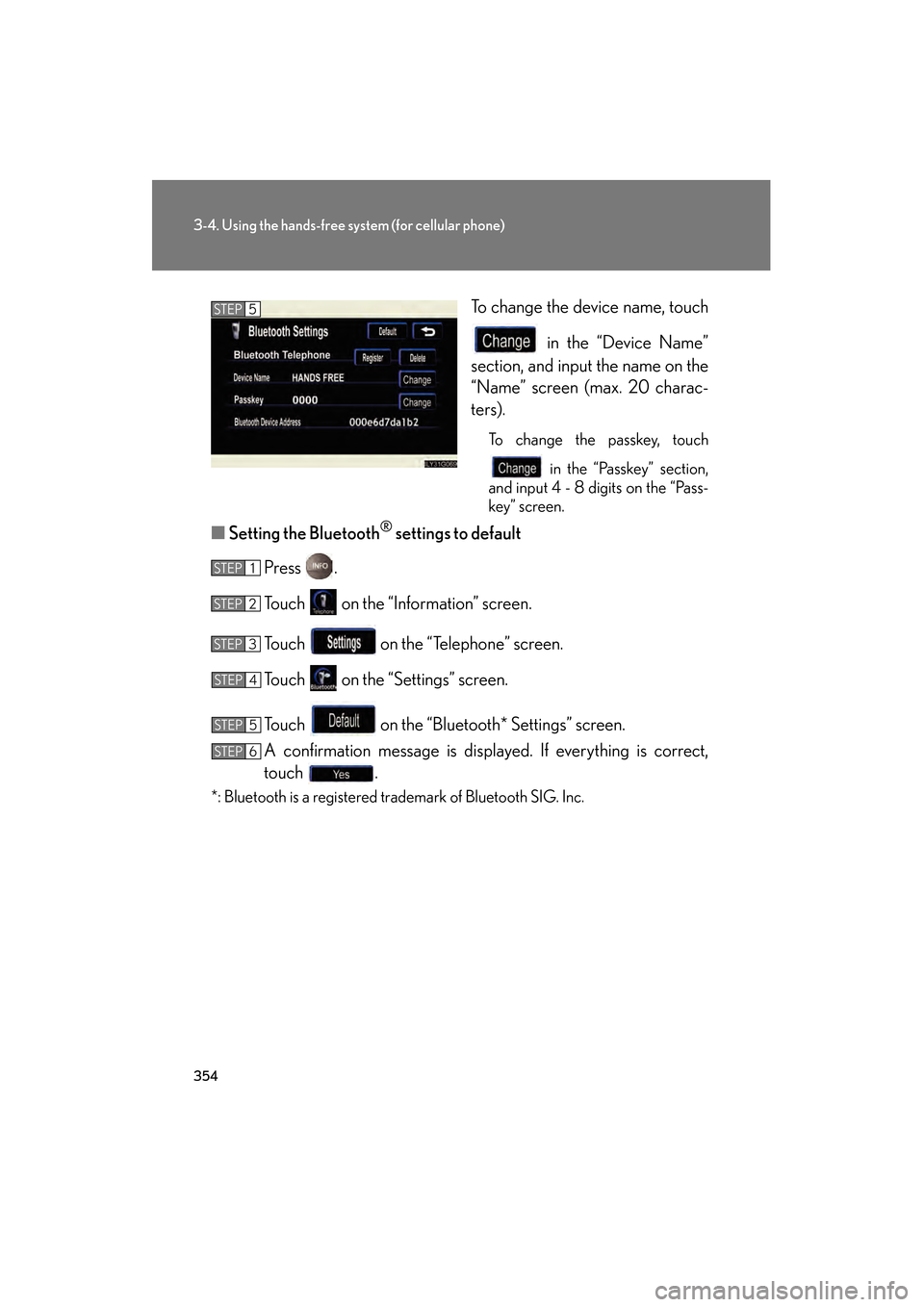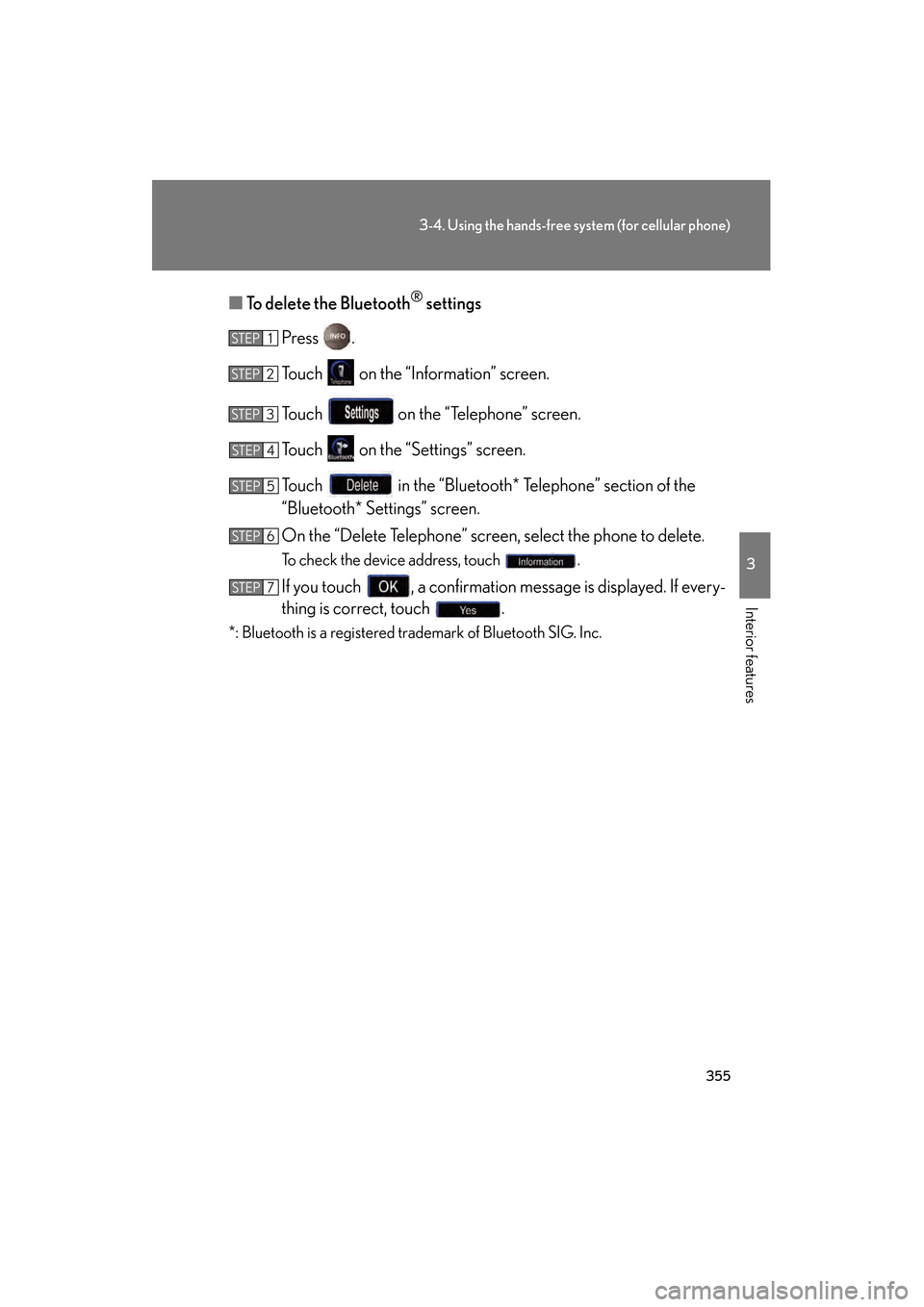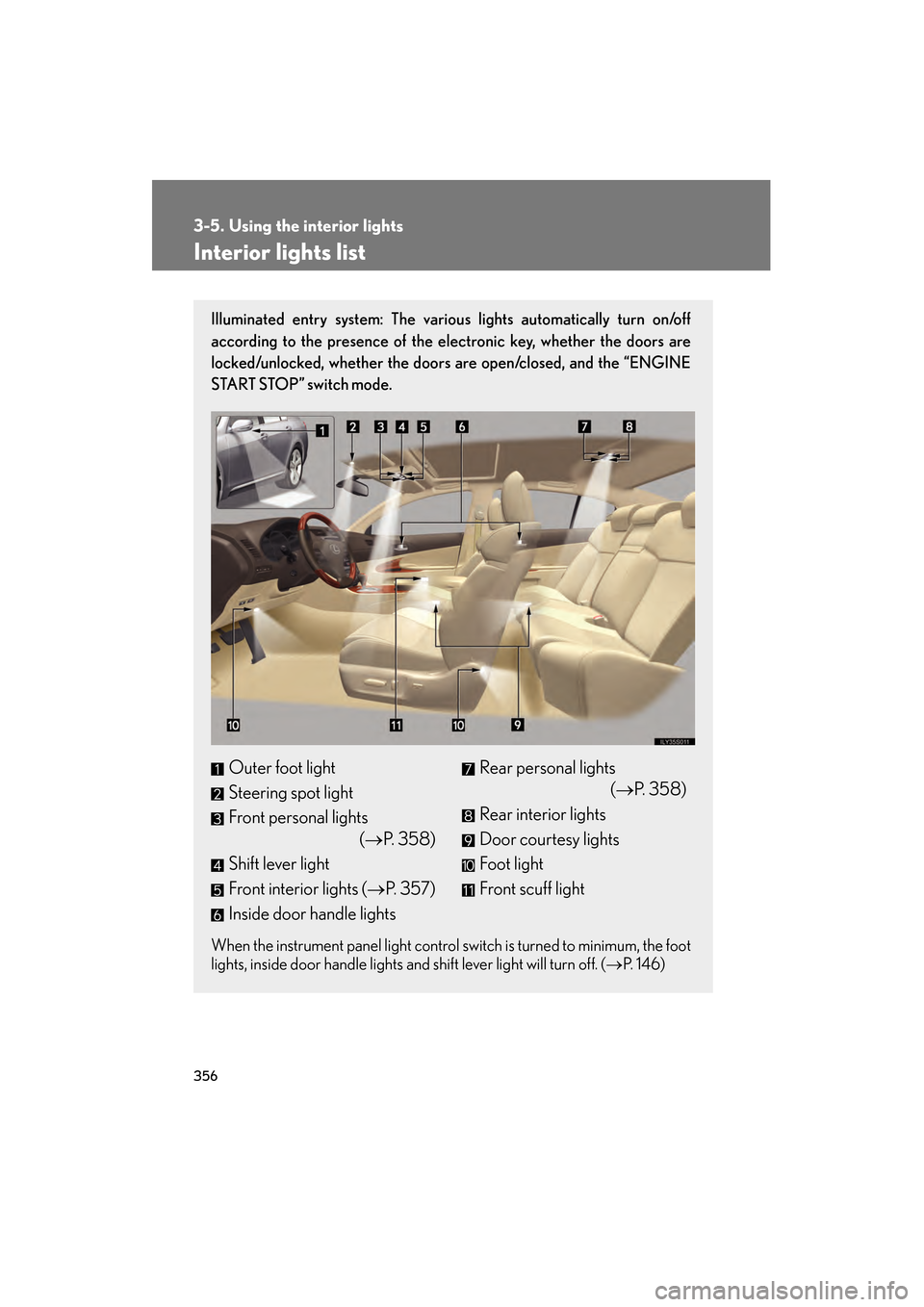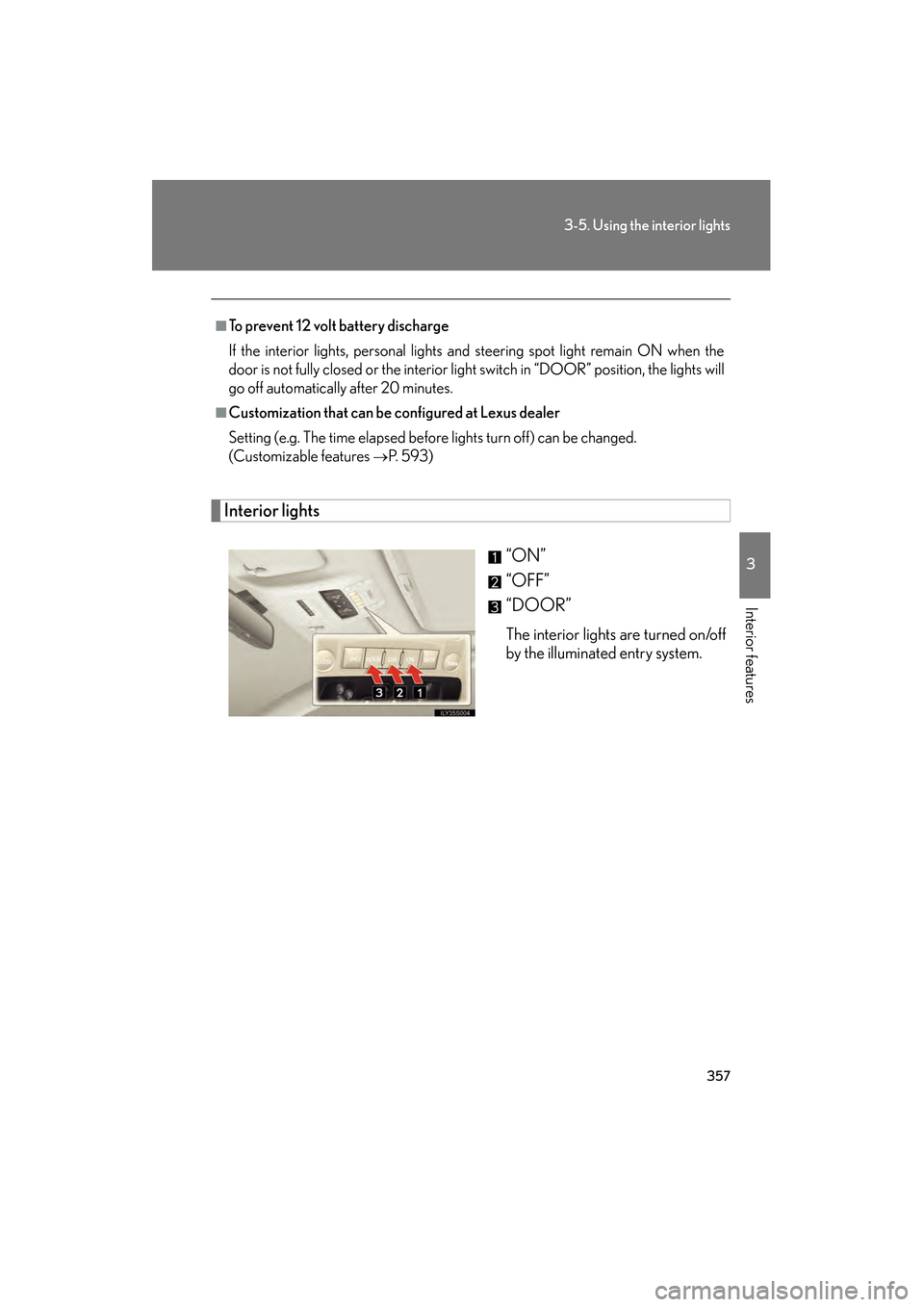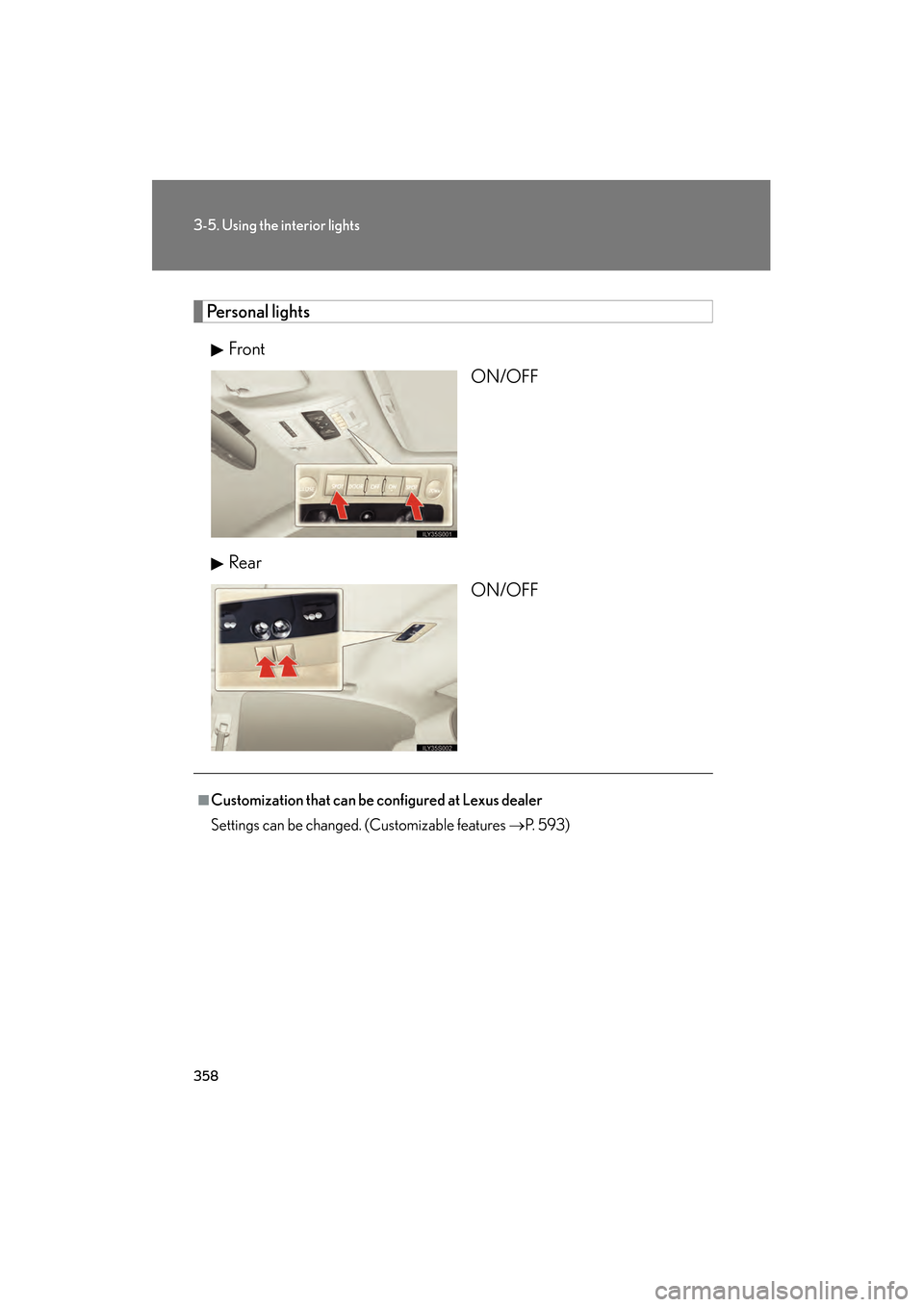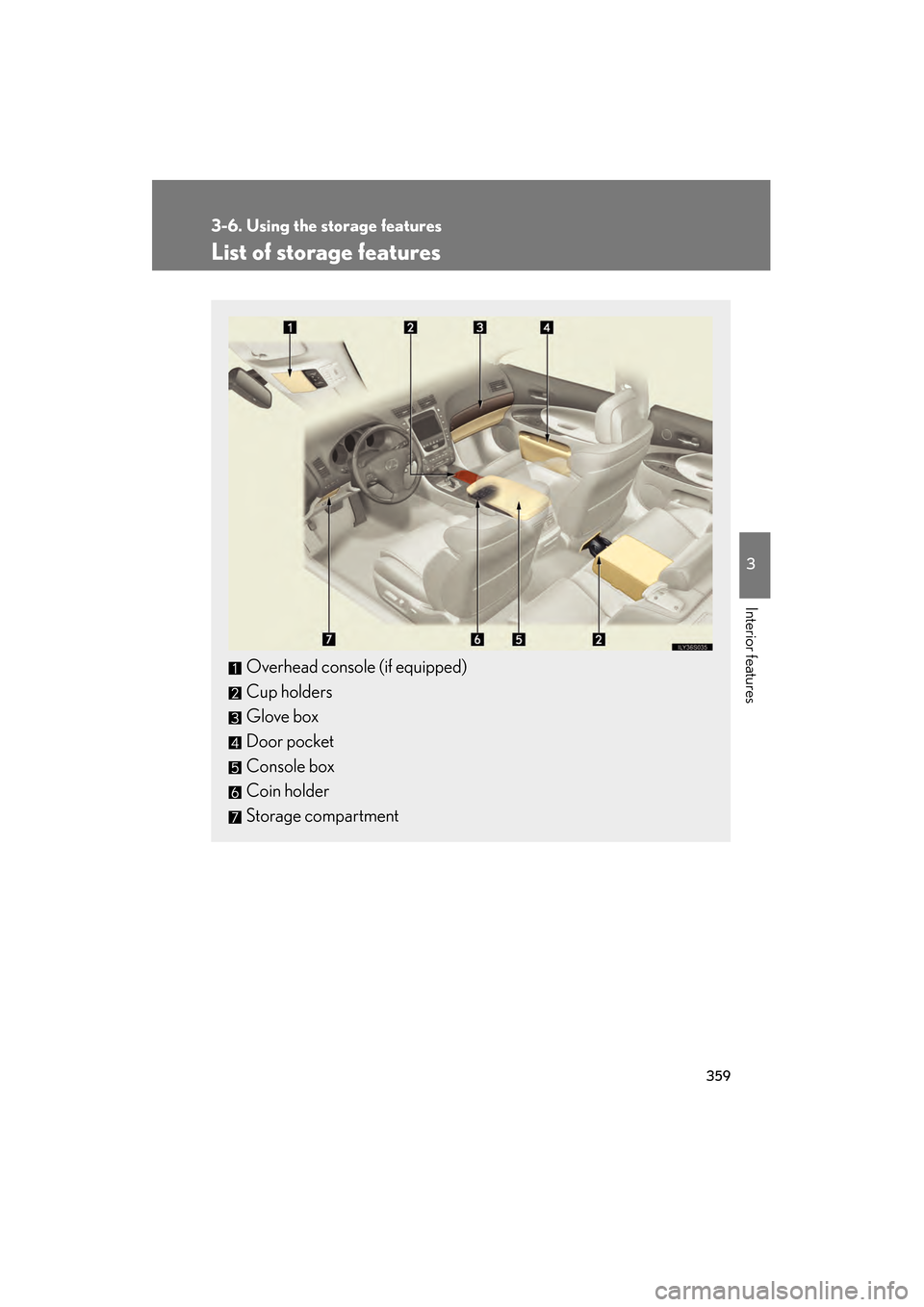Lexus GS350 2009 Owner's Manual
GS350 2009
Lexus
Lexus
https://www.carmanualsonline.info/img/36/14336/w960_14336-0.png
Lexus GS350 2009 Owner's Manual
Trending: keyless, hood open, sensor, brake, seat memory, display, air suspension
Page 351 of 622
350
3-4. Using the hands-free system (for cellular phone)
GS_G_U (OM30B43U)
April 27, 2009 10:48 am
■Setting the security code to default
Press .
Touch on the “Information” screen.
Touch on the “Telephone” screen.
Touch on the “Settings” screen.
Touch on the “Phone Book Lock” screen.
Input the security code on the “Security Code” screen, then
touch .
A confirmation message will appe ar. If everything is correct,
touch .
STEP1
STEP2
STEP3
STEP4
STEP5
STEP6
STEP7
GS_U_G.book Page 350 Monday, April 27, 2009 10:50 AM
Page 352 of 622
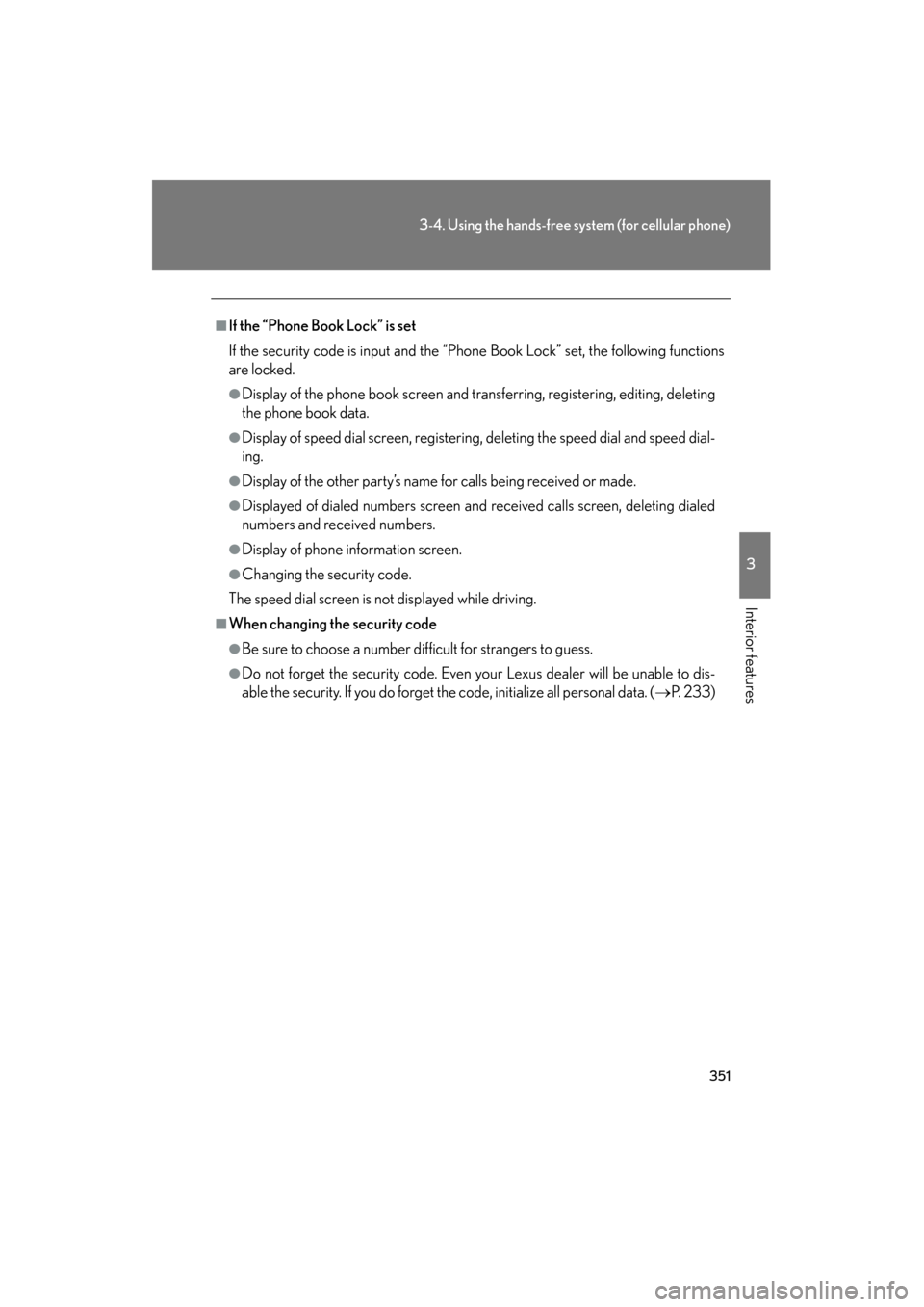
351
3-4. Using the hands-free system (for cellular phone)
3
Interior features
GS_G_U (OM30B43U)
April 27, 2009 10:48 am
■If the “Phone Book Lock” is set
If the security code is input and the “Phone Book Lock” set, the following functions
are locked.
●Display of the phone book screen and transferring, registering, editing, deleting
the phone book data.
●Display of speed dial screen , registering, deleting the speed dial and speed dial-
ing.
●Display of the other party’s name for calls being received or made.
●Displayed of dialed numbers screen and received calls screen, deleting dialed
numbers and received numbers.
●Display of phone information screen.
●Changing the security code.
The speed dial screen is not displayed while driving.
■When changing the security code
●Be sure to choose a number difficult for strangers to guess.
●Do not forget the security code. Even your Lexus dealer will be unable to dis-
able the security. If you do forget the code, initialize all personal data. ( →P. 2 3 3 )
GS_U_G.book Page 351 Monday, April 27, 2009 10:50 AM
Page 353 of 622
352
3-4. Using the hands-free system (for cellular phone)
GS_G_U (OM30B43U)
April 27, 2009 10:48 am
Setting a Bluetooth® phone
■ Selecting a Bluetooth
® phone
If multiple Bluetooth
® phones are registered, follow the below proce-
dure to select the Bluetooth® phone to be used. You may only use one
phone at a time.
Press .
Touch on the “Information” screen.
Touch on the “Telephone” screen. To u c h .
Select the phone to be use, then
touch .
If no phones are registered,
“Empty” will be displayed.
If “Bluetooth* connection success-
ful” is displayed, registration was
successful.
If another Bluetooth
® phone is
already connected, a confirmation
message is displayed. Touch or .
*: Bluetooth is a registered trade- mark of Bluetooth SIG. Inc.
STEP1
STEP2
STEP3
STEP4
STEP5
GS_U_G.book Page 352 Monday, April 27, 2009 10:50 AM
Page 354 of 622
353
3-4. Using the hands-free system (for cellular phone)
3
Interior features
GS_G_U (OM30B43U)
April 27, 2009 10:48 am
■Displaying Bluetooth® information
You can check the device address and device name.
Press .
Touch on the “Information” screen.
Touch on the “Telephone” screen.
Touch on the “S ettings” screen.
On the “Select Telephone” screen , select the desired phone and
touch .
To change the device name, touch
in the “Device Name”
section, and input the name on the
“Name” screen (max. 20 charac-
ters).
■ To change the Bluetooth
® settings
You can change the device name and passkey.
Press .
Touch on the “Information” screen.
Touch on the “Telephone” screen.
Touch on the “S ettings” screen.
STEP1
STEP2
STEP3
STEP4
STEP5
STEP6
STEP1
STEP2
STEP3
STEP4
GS_U_G.book Page 353 Monday, April 27, 2009 10:50 AM
Page 355 of 622
354
3-4. Using the hands-free system (for cellular phone)
GS_G_U (OM30B43U)
April 27, 2009 10:48 am
To change the device name, touch in the “Device Name”
section, and input the name on the
“Name” screen (max. 20 charac-
ters).
To change the passkey, touch
in the “Passkey” section,
and input 4 - 8 digits on the “Pass-
key” screen.
■ Setting the Bluetooth® settings to default
Press .
Touch on the “Information” screen.
Touch on the “Telephone” screen.
Touch on the “Settings” screen.
Touch on the “Bluetooth* Settings” screen.
A confirmation message is displayed. If everything is correct,
touch .
*: Bluetooth is a registered trademark of Bluetooth SIG. Inc.
STEP5
STEP1
STEP2
STEP3
STEP4
STEP5
STEP6
GS_U_G.book Page 354 Monday, April 27, 2009 10:50 AM
Page 356 of 622
355
3-4. Using the hands-free system (for cellular phone)
3
Interior features
GS_G_U (OM30B43U)
April 27, 2009 10:48 am
■To delete the Bluetooth® settings
Press .
Touch on the “Information” screen.
Touch on the “Telephone” screen.
Touch on the “S ettings” screen.
Touch in the “Bluetooth* Telephone” section of the
“Bluetooth* Settings” screen.
On the “Delete Telephone” screen, select the phone to delete.
To check the device address, touch .
If you touch , a confirmation message is displayed. If every-
thing is correct, touch .
*: Bluetooth is a registered trademark of Bluetooth SIG. Inc.
STEP1
STEP2
STEP3
STEP4
STEP5
STEP6
STEP7
GS_U_G.book Page 355 Monday, April 27, 2009 10:50 AM
Page 357 of 622
356
GS_G_U (OM30B43U)
April 27, 2009 10:48 am
3-5. Using the interior lights
Interior lights list
Illuminated entry system: The various lights automatically turn on/off
according to the presence of the electronic key, whether the doors are
locked/unlocked, whether the doors are open/closed, and the “ENGINE
START STOP” switch mode.
When the instrument panel light control switch is turned to minimum, the foot
lights, inside door handle lights and shift lever light will turn off. (→ P. 1 4 6 )
Outer foot light
Steering spot light
Front personal lights
(→P. 3 5 8 )
Shift lever light
Front interior lights (→ P. 3 5 7 )
Inside door handle lightsRear personal lights (→P. 3 5 8 )
Rear interior lights
Door courtesy lights
Foot light
Front scuff light
GS_U_G.book Page 356 Monday, April 27, 2009 10:50 AM
Page 358 of 622
357
3-5. Using the interior lights
3
Interior features
GS_G_U (OM30B43U)
April 27, 2009 10:48 am
Interior lights“ON”
“OFF”
“DOOR”
The interior lights are turned on/off
by the illuminated entry system.
■To prevent 12 volt battery discharge
If the interior lights, personal lights and steering spot light remain ON when the
door is not fully closed or the interior light switch in “DOOR” position, the lights will
go off automatically after 20 minutes.
■Customization that can be configured at Lexus dealer
Setting (e.g. The time elapsed before lights turn off) can be changed.
(Customizable features
→P. 5 9 3 )
GS_U_G.book Page 357 Monday, April 27, 2009 10:50 AM
Page 359 of 622
358
3-5. Using the interior lights
GS_G_U (OM30B43U)
April 27, 2009 10:48 am
Personal lightsFront ON/OFF
Rear ON/OFF
■Customization that can be configured at Lexus dealer
Settings can be changed. (Customizable features →P. 5 9 3 )
GS_U_G.book Page 358 Monday, April 27, 2009 10:50 AM
Page 360 of 622
359
3
Interior features
GS_G_U (OM30B43U)
April 27, 2009 10:48 am
3-6. Using the storage features
List of storage features
Overhead console (if equipped)
Cup holders
Glove box
Door pocket
Console box
Coin holder
Storage compartment
GS_U_G.book Page 359 Monday, April 27, 2009 10:50 AM
Trending: fog light bulb, oil level, wheel size, wiper blades, battery location, automatic transmission fluid, parking sensors