display Lexus GS350 2009 Workshop Manual
[x] Cancel search | Manufacturer: LEXUS, Model Year: 2009, Model line: GS350, Model: Lexus GS350 2009Pages: 622, PDF Size: 17.98 MB
Page 254 of 622
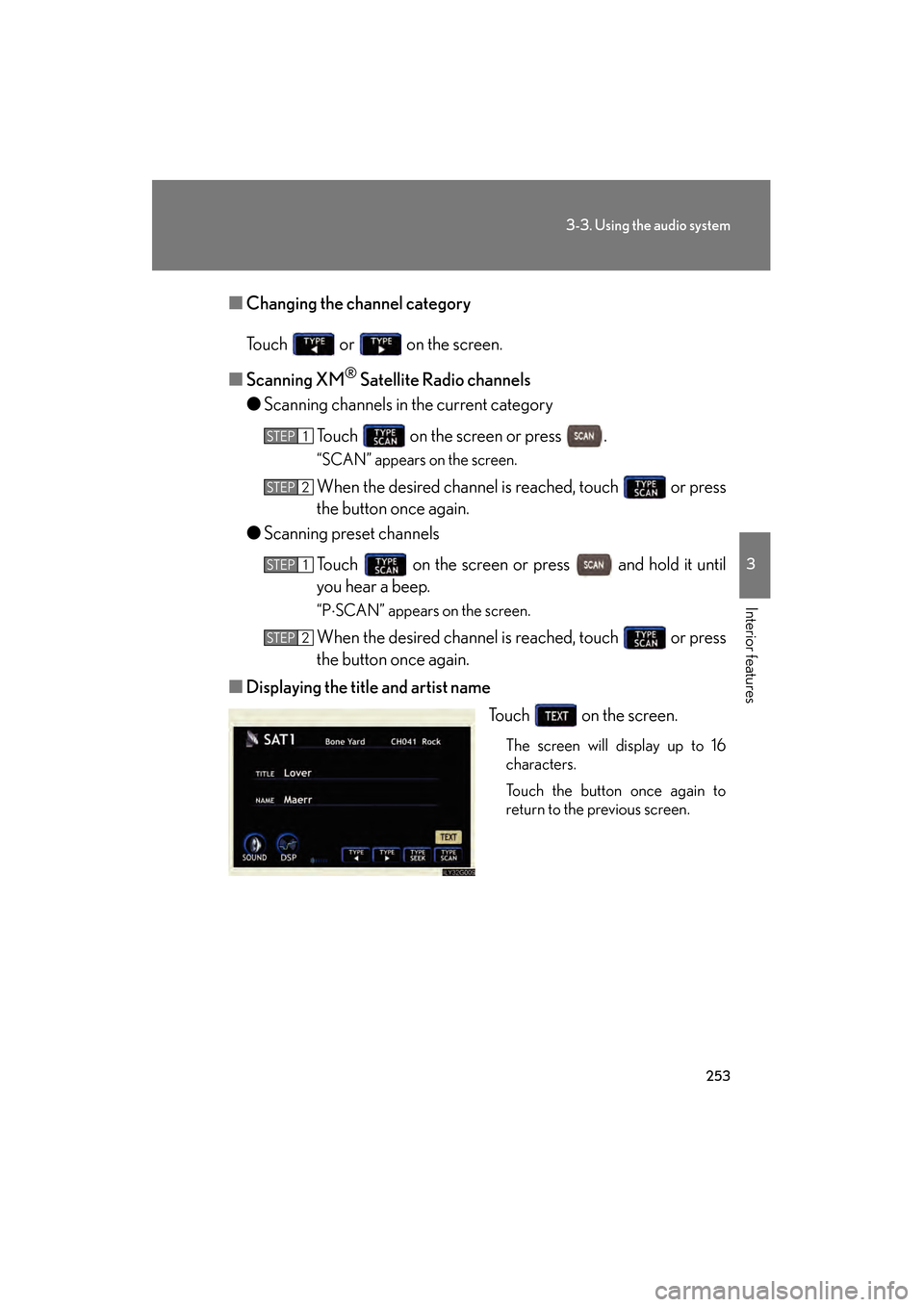
253
3-3. Using the audio system
3
Interior features
GS_G_U (OM30B43U)
April 27, 2009 10:48 am
■Changing the channel category
Touch or on the screen.
■ Scanning XM
® Satellite Radio channels
● Scanning channels in the current category
Touch on the screen or press .
“SCAN” appears on the screen.
When the desired channel is reached, touch or press
the button once again.
● Scanning preset channels
Touch on the screen or press and hold it until
you hear a beep.
“P ⋅SCAN” appears on the screen.
When the desired channel is reached, touch or press
the button once again.
■ Displaying the title and artist name
Touch on the screen.
The screen will display up to 16
characters.
Touch the button once again to
return to the previous screen.
STEP1
STEP2
STEP1
STEP2
GS_U_G.book Page 253 Monday, April 27, 2009 10:50 AM
Page 258 of 622
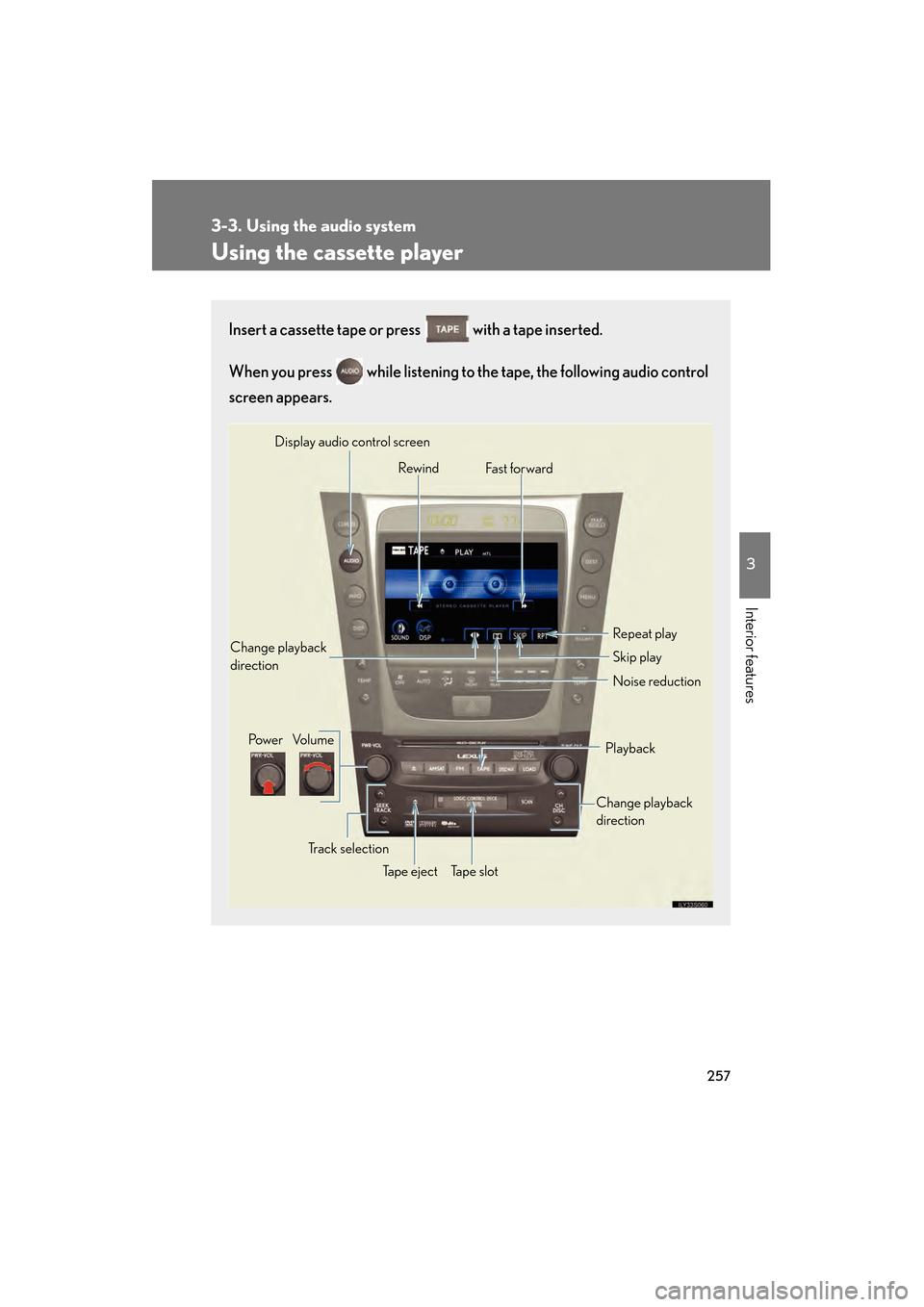
257
3-3. Using the audio system
3
Interior features
GS_G_U (OM30B43U)
April 27, 2009 10:48 am
Using the cassette player
Insert a cassette tape or press with a tape inserted.
When you press while listening to the tape, the following audio control
screen appears.
Display audio control screen
Powe r Vo l u m e Change playback
direction
Tape eject Playback
Skip play
Ta p e s l o t Repeat play
Track selection
Change playback
direction
Noise reduction
Rewind
Fast for ward
GS_U_G.book Page 257 Monday, April 27, 2009 10:50 AM
Page 262 of 622
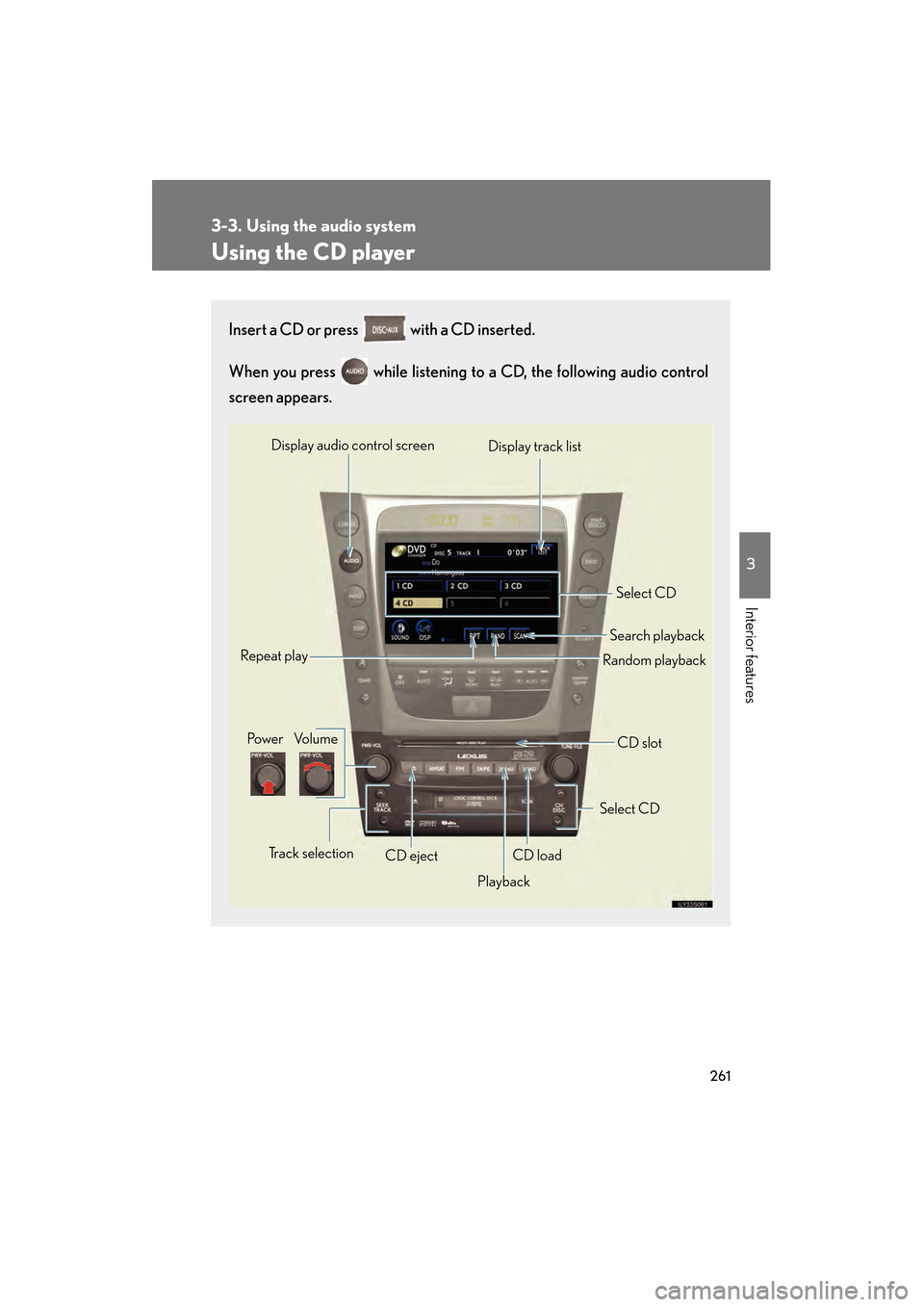
261
3-3. Using the audio system
3
Interior features
GS_G_U (OM30B43U)
April 27, 2009 10:48 am
Using the CD player
Insert a CD or press with a CD inserted.
When you press while listening to a CD, the following audio control
screen appears.
Select CD
Display track list
Select CD
Search playback
CD slot
Random playback
Repeat play
Po w e r Vo l u m e
CD ejectPlayback
Track selection CD load
Display audio control screen
GS_U_G.book Page 261 Monday, April 27, 2009 10:50 AM
Page 266 of 622
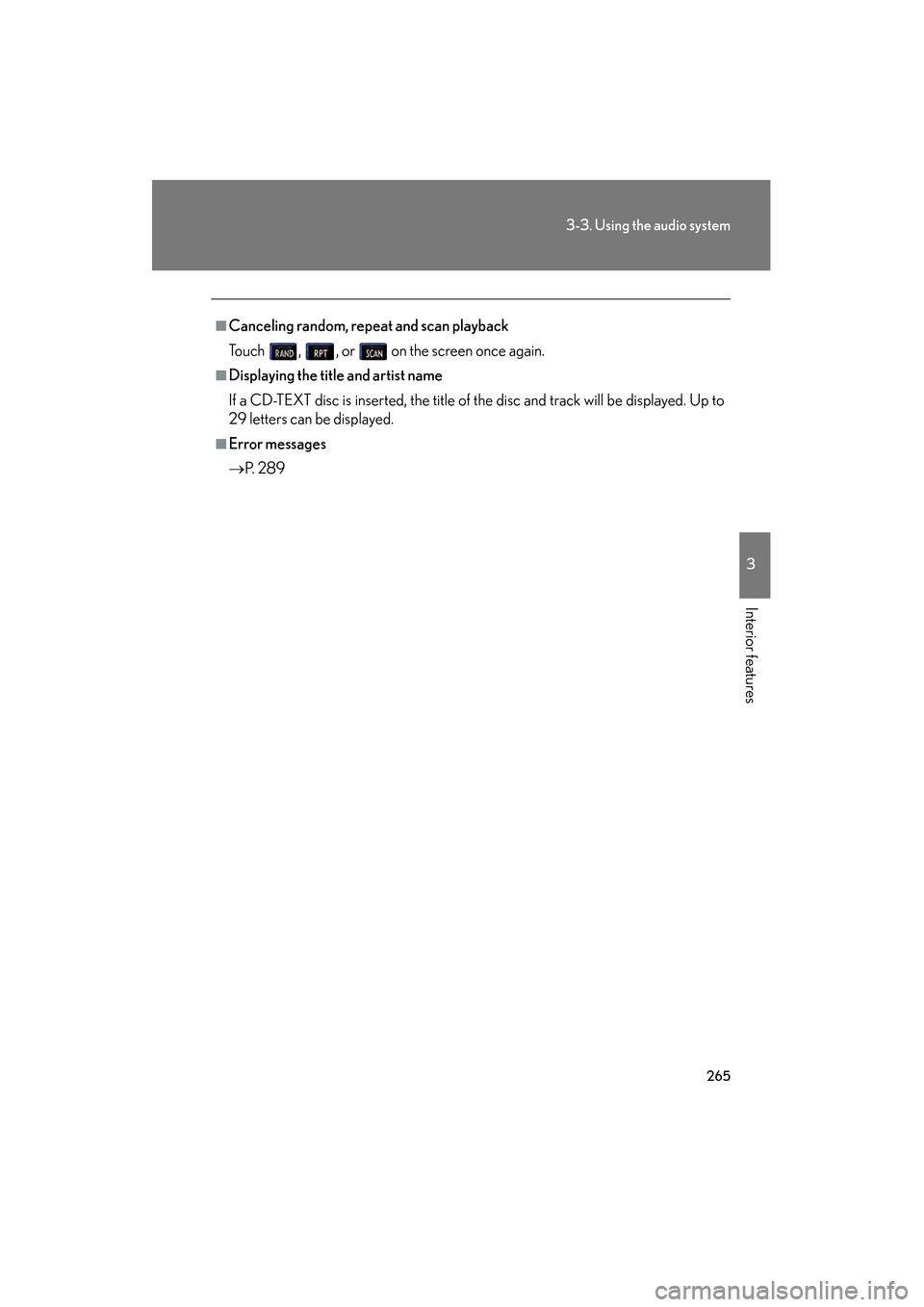
265
3-3. Using the audio system
3
Interior features
GS_G_U (OM30B43U)
April 27, 2009 10:48 am
■Canceling random, repeat and scan playback
Touch , , or on the screen once again.
■Displaying the title and artist name
If a CD-TEXT disc is inserted, the title of the disc and track will be displayed. Up to
29 letters can be displayed.
■Error messages
→P. 2 8 9
GS_U_G.book Page 265 Monday, April 27, 2009 10:50 AM
Page 267 of 622
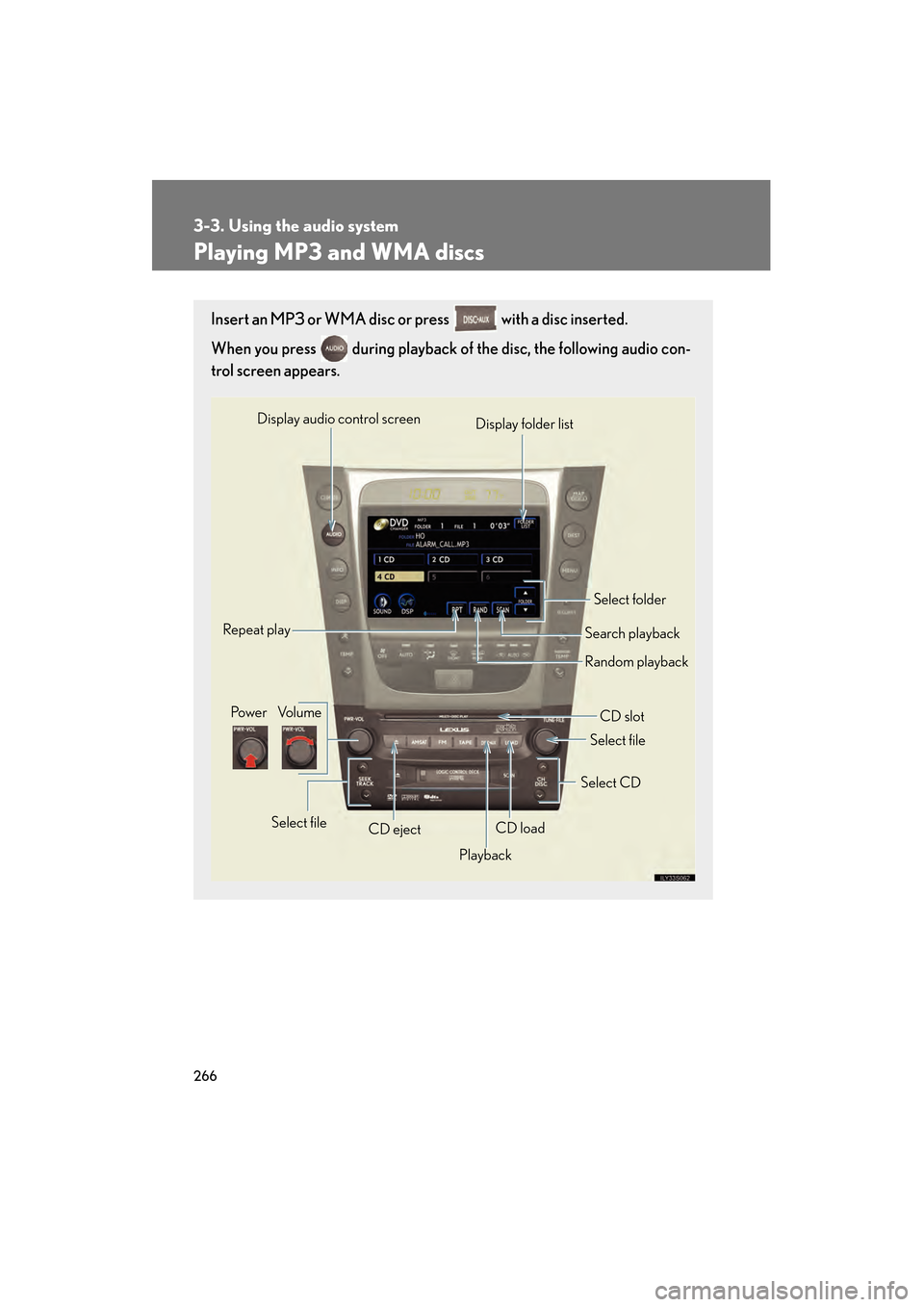
266
3-3. Using the audio system
GS_G_U (OM30B43U)
April 27, 2009 10:48 am
Playing MP3 and WMA discs
Insert an MP3 or WMA disc or press with a disc inserted.
When you press during playback of the disc, the following audio con-
trol screen appears.
Po w e r Vo l u m e
CD ejectPlayback Select folder
Search playback
CD slot
Random playback
Repeat play
Select file
CD loadSelect CD
Display audio control screen
Select file
Display folder list
GS_U_G.book Page 266 Monday, April 27, 2009 10:50 AM
Page 268 of 622
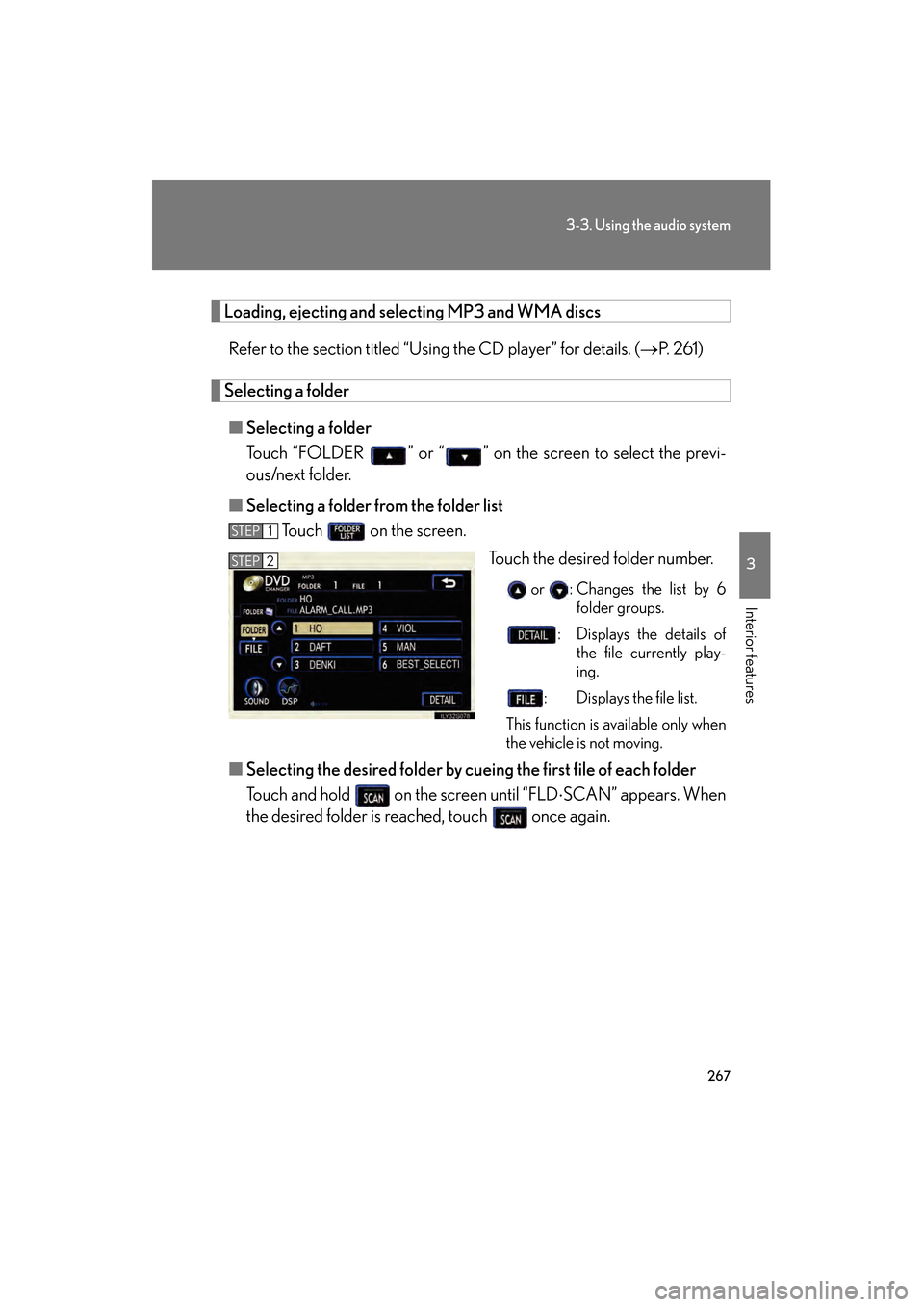
267
3-3. Using the audio system
3
Interior features
GS_G_U (OM30B43U)
April 27, 2009 10:48 am
Loading, ejecting and selecting MP3 and WMA discsRefer to the section titled “Usin g the CD player” for details. (→P. 2 6 1 )
Selecting a folder
■ Selecting a folder
Touch “FOLDER ” or “ ” on the screen to select the previ-
ous/next folder.
■ Selecting a folder from the folder list
Touch on the screen.
Touch the desired folder number.
or : Changes the list by 6folder groups.
: Displays the details of the file currently play-
ing.
: Displays the file list.
This function is available only when
the vehicle is not moving.
■ Selecting the desired folder by cueing the first file of each folder
Touch and hold on the screen until “FLD ⋅SCAN” appears. When
the desired folder is reached, touch once again.
STEP1
STEP2
GS_U_G.book Page 267 Monday, April 27, 2009 10:50 AM
Page 269 of 622
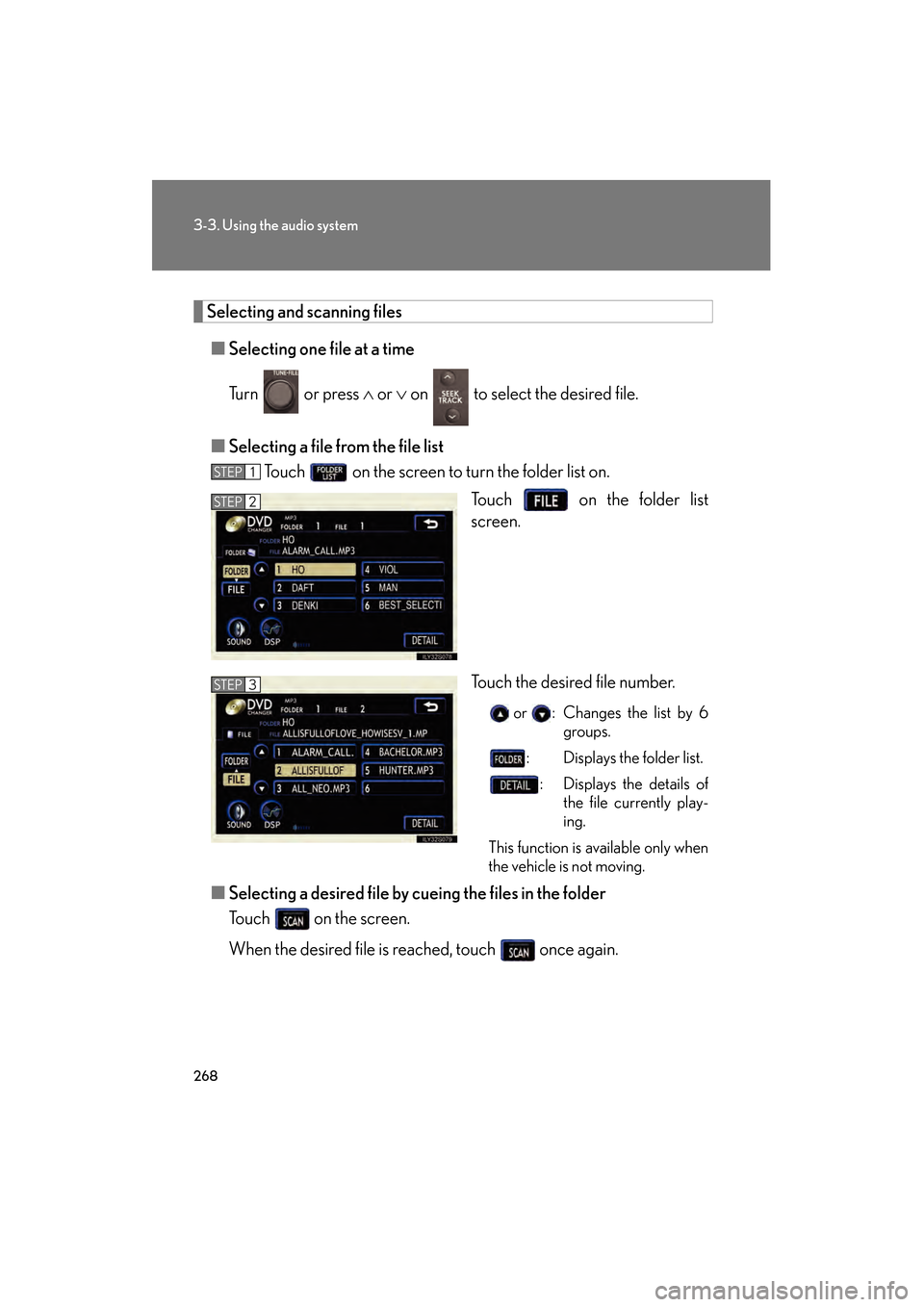
268
3-3. Using the audio system
GS_G_U (OM30B43U)
April 27, 2009 10:48 am
Selecting and scanning files■ Selecting one file at a time
Turn or press ∧ or ∨ on to select the desired file.
■ Selecting a file from the file list
Touch on the screen to turn the folder list on.
Touch on the folder list
screen.
Touch the desired file number.
or : Changes the list by 6groups.
: Displays the folder list. : Displays the details of the file currently play-
ing.
This function is available only when
the vehicle is not moving.
■ Selecting a desired file by cueing the files in the folder
Touch on the screen.
When the desired file is reached, touch once again.
STEP1
STEP2
STEP3
GS_U_G.book Page 268 Monday, April 27, 2009 10:50 AM
Page 271 of 622

270
3-3. Using the audio system
GS_G_U (OM30B43U)
April 27, 2009 10:48 am
Using the DVD player∗
∗: If equipped
Insert a disc or press with a disc inserted.
When you press during the playback of the disc, the following audio/
video control screen appears.
Po w e r Vo l u m e
Track, file and chapter
selection/fast forward/
rewind Disc eject
PlaybackDisc load Change disc
Display audio/video control screen
Select disc
Disc slot
Select file
GS_U_G.book Page 270 Monday, April 27, 2009 10:50 AM
Page 279 of 622
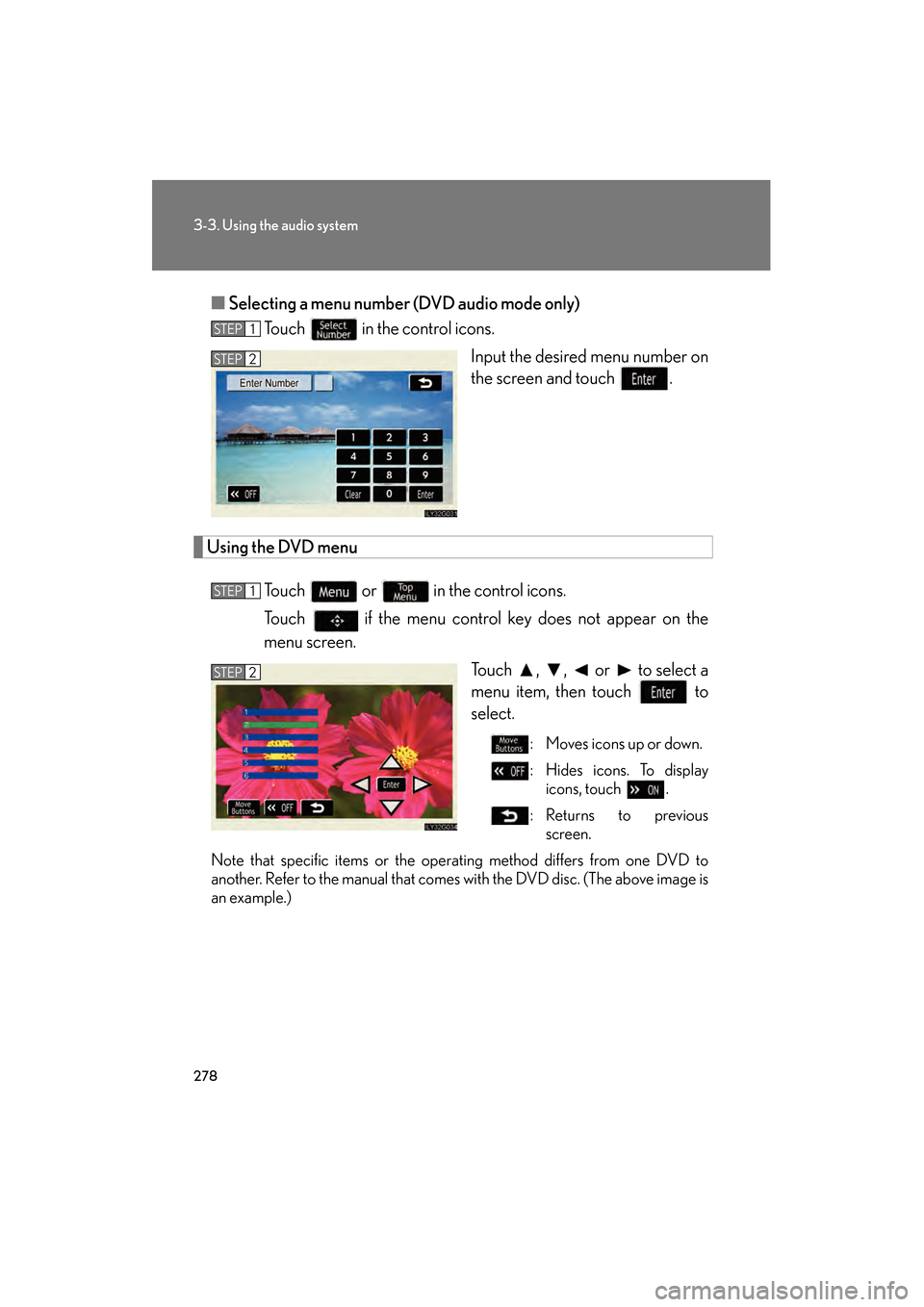
278
3-3. Using the audio system
GS_G_U (OM30B43U)
April 27, 2009 10:48 am
■Selecting a menu number (DVD audio mode only)
Touch in the control icons.
Input the desired menu number on
the screen and touch .
Using the DVD menu
Touch or in the control icons.
Touch if the menu control key does not appear on the
menu screen. Touch , , or to select a
menu item, then touch to
select.
: Moves icons up or down.
: Hides icons. To displayicons, touch .
:Returns to previous screen.
Note that specific items or the oper ating method differs from one DVD to
another. Refer to the manual that come s with the DVD disc. (The above image is
an example.)
STEP1
STEP2
STEP1
STEP2
GS_U_G.book Page 278 Monday, April 27, 2009 10:50 AM
Page 281 of 622
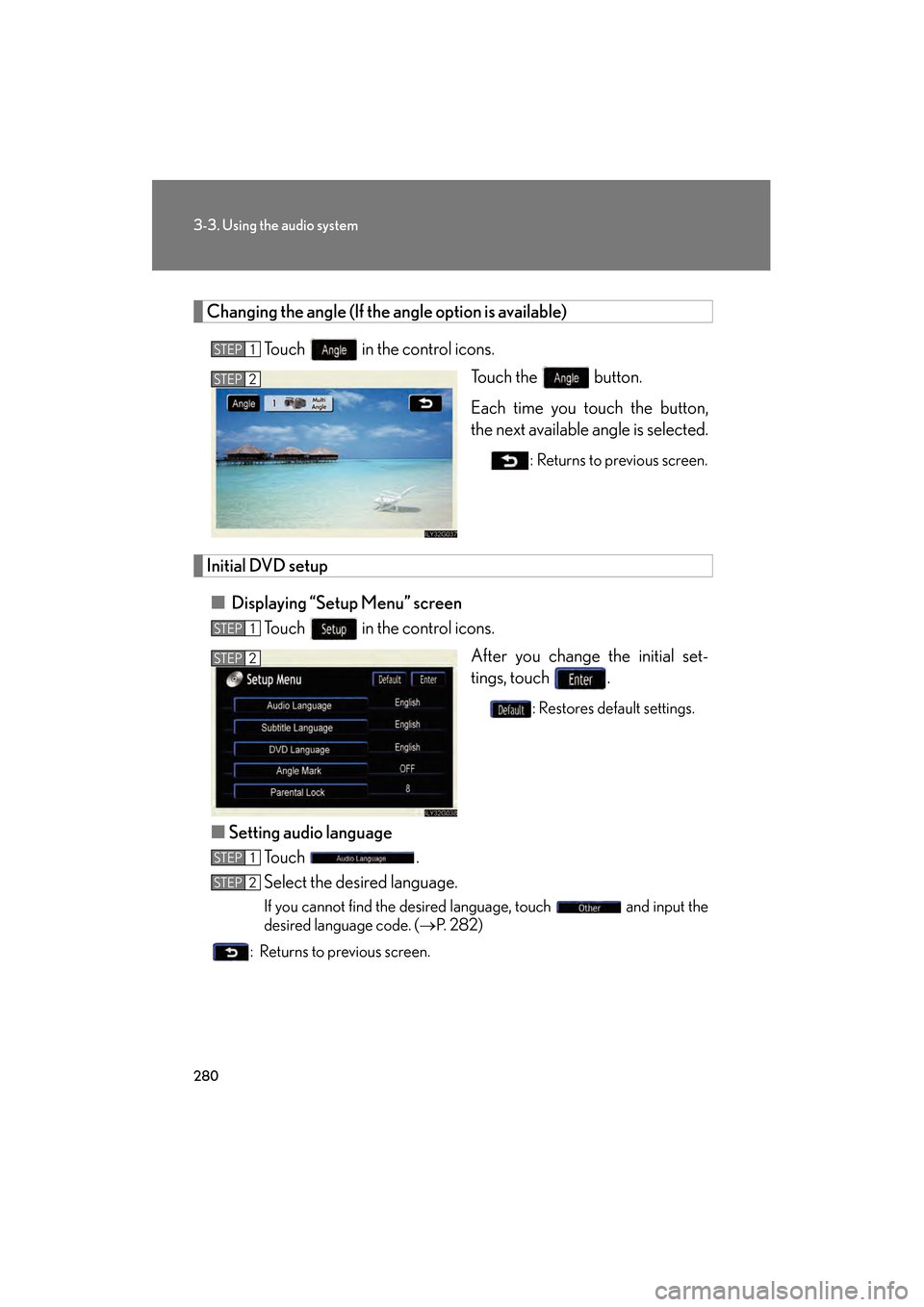
280
3-3. Using the audio system
GS_G_U (OM30B43U)
April 27, 2009 10:48 am
Changing the angle (If the angle option is available)Touch in the control icons. Touch the button.
Each time you touch the button,
the next available angle is selected.
: Returns to previous screen.
Initial DVD setup
■ Displaying “Setup Menu” screen
Touch in the control icons.
After you change the initial set-
tings, touch .
: Restores default settings.
■Setting audio language
To u c h .
Select the desired language.
If you cannot find the desired language, touch and input the
desired language code. ( →P. 2 8 2 )
: Returns to previous screen.
STEP1
STEP2
STEP1
STEP2
STEP1
STEP2
GS_U_G.book Page 280 Monday, April 27, 2009 10:50 AM