key Lexus GS350 2012 Service Manual
[x] Cancel search | Manufacturer: LEXUS, Model Year: 2012, Model line: GS350, Model: Lexus GS350 2012Pages: 914, PDF Size: 49.39 MB
Page 217 of 914
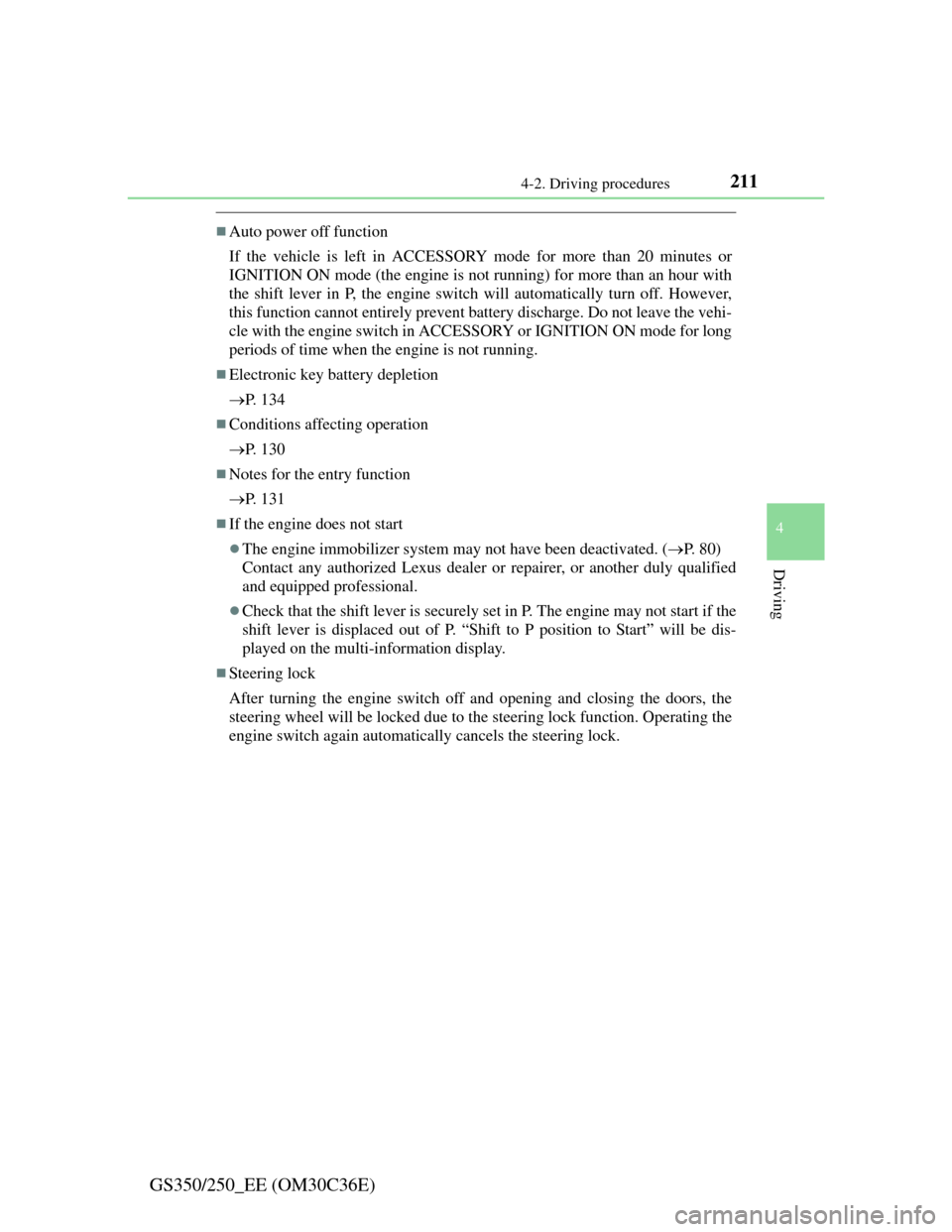
2114-2. Driving procedures
4
Driving
GS350/250_EE (OM30C36E)
Auto power off function
If the vehicle is left in ACCESSORY mode for more than 20 minutes or
IGNITION ON mode (the engine is not running) for more than an hour with
the shift lever in P, the engine switch will automatically turn off. However,
this function cannot entirely prevent battery discharge. Do not leave the vehi-
cle with the engine switch in ACCESSORY or IGNITION ON mode for long
periods of time when the engine is not running.
Electronic key battery depletion
P. 1 3 4
Conditions affecting operation
P. 1 3 0
Notes for the entry function
P. 1 3 1
If the engine does not start
The engine immobilizer system may not have been deactivated. (P. 8 0 )
Contact any authorized Lexus dealer or repairer, or another duly qualified
and equipped professional.
Check that the shift lever is securely set in P. The engine may not start if the
shift lever is displaced out of P. “Shift to P position to Start” will be dis-
played on the multi-information display.
Steering lock
After turning the engine switch off and opening and closing the doors, the
steering wheel will be locked due to the steering lock function. Operating the
engine switch again automatically cancels the steering lock.
Page 218 of 914
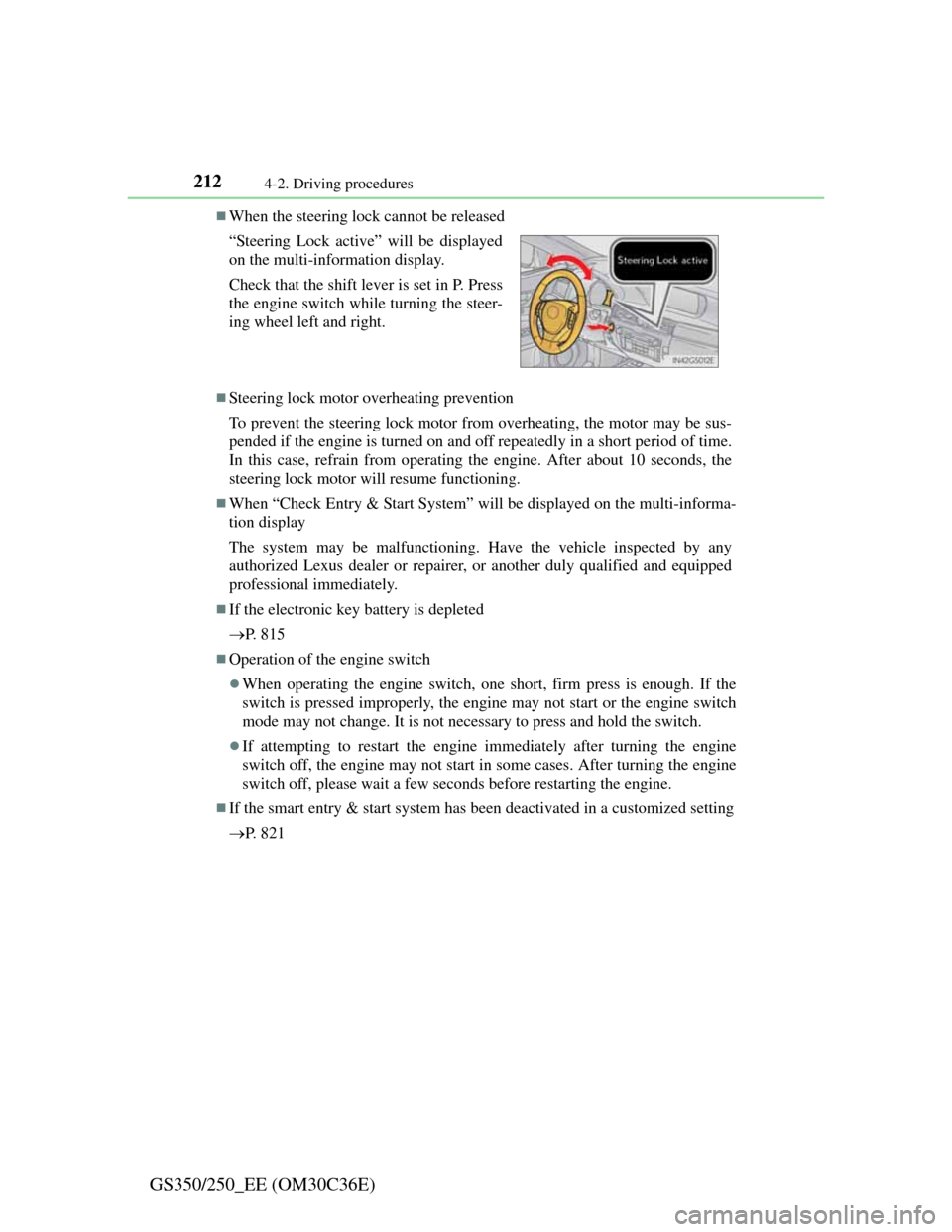
2124-2. Driving procedures
GS350/250_EE (OM30C36E)
When the steering lock cannot be released
Steering lock motor overheating prevention
To prevent the steering lock motor from overheating, the motor may be sus-
pended if the engine is turned on and off repeatedly in a short period of time.
In this case, refrain from operating the engine. After about 10 seconds, the
steering lock motor will resume functioning.
When “Check Entry & Start System” will be displayed on the multi-informa-
tion display
The system may be malfunctioning. Have the vehicle inspected by any
authorized Lexus dealer or repairer, or another duly qualified and equipped
professional immediately.
If the electronic key battery is depleted
P. 8 1 5
Operation of the engine switch
When operating the engine switch, one short, firm press is enough. If the
switch is pressed improperly, the engine may not start or the engine switch
mode may not change. It is not necessary to press and hold the switch.
If attempting to restart the engine immediately after turning the engine
switch off, the engine may not start in some cases. After turning the engine
switch off, please wait a few seconds before restarting the engine.
If the smart entry & start system has been deactivated in a customized setting
P. 8 2 1 “Steering Lock active” will be displayed
on the multi-information display.
Check that the shift lever is set in P. Press
the engine switch while turning the steer-
ing wheel left and right.
Page 384 of 914
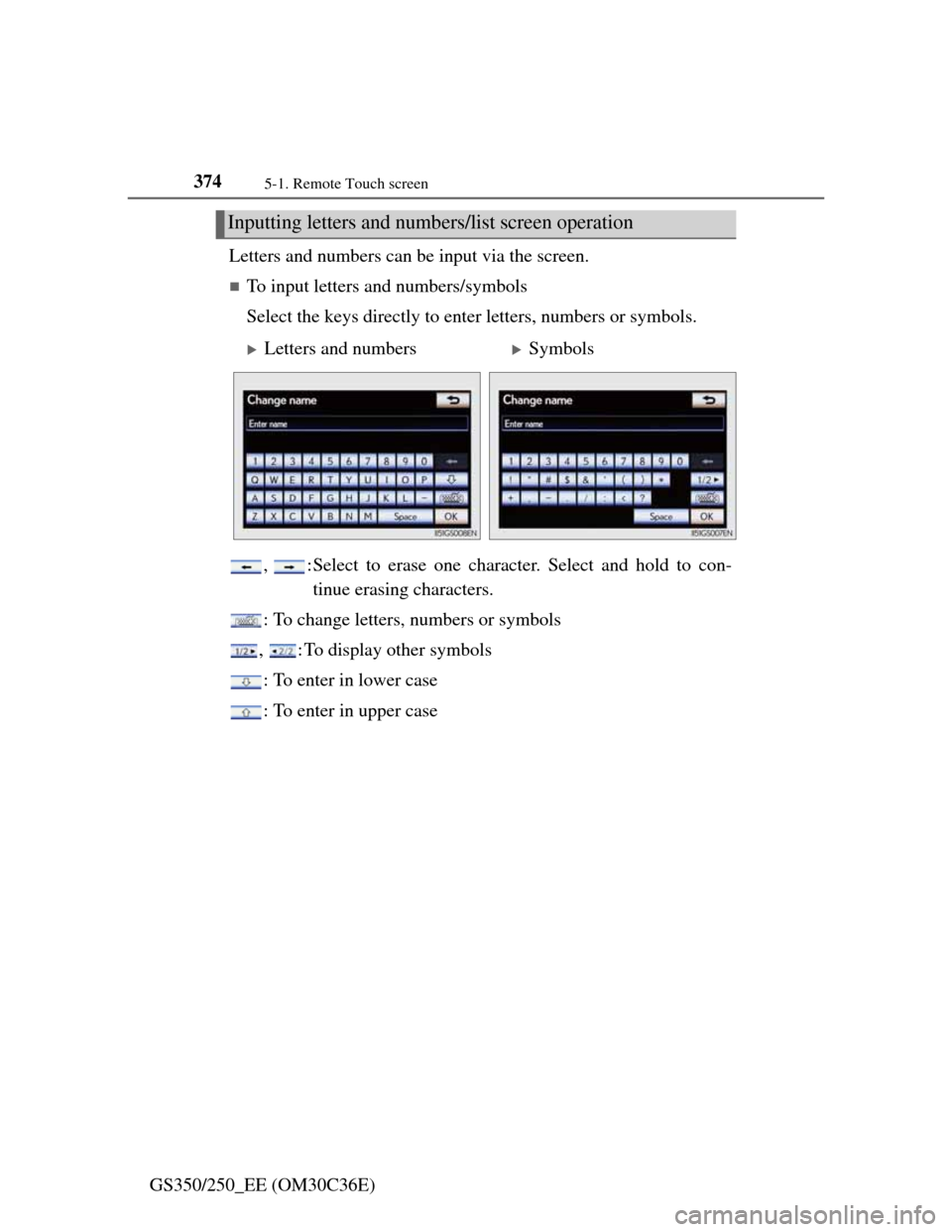
3745-1. Remote Touch screen
GS350/250_EE (OM30C36E)Letters and numbers can be input via the screen.
To input letters and numbers/symbols
Select the keys directly to enter letters, numbers or symbols.
, :Select to erase one character. Select and hold to con-
tinue erasing characters.
: To change letters, numbers or symbols
, : To display other symbols
: To enter in lower case
: To enter in upper case
Inputting letters and numbers/list screen operation
Letters and numbersSymbols
Page 385 of 914
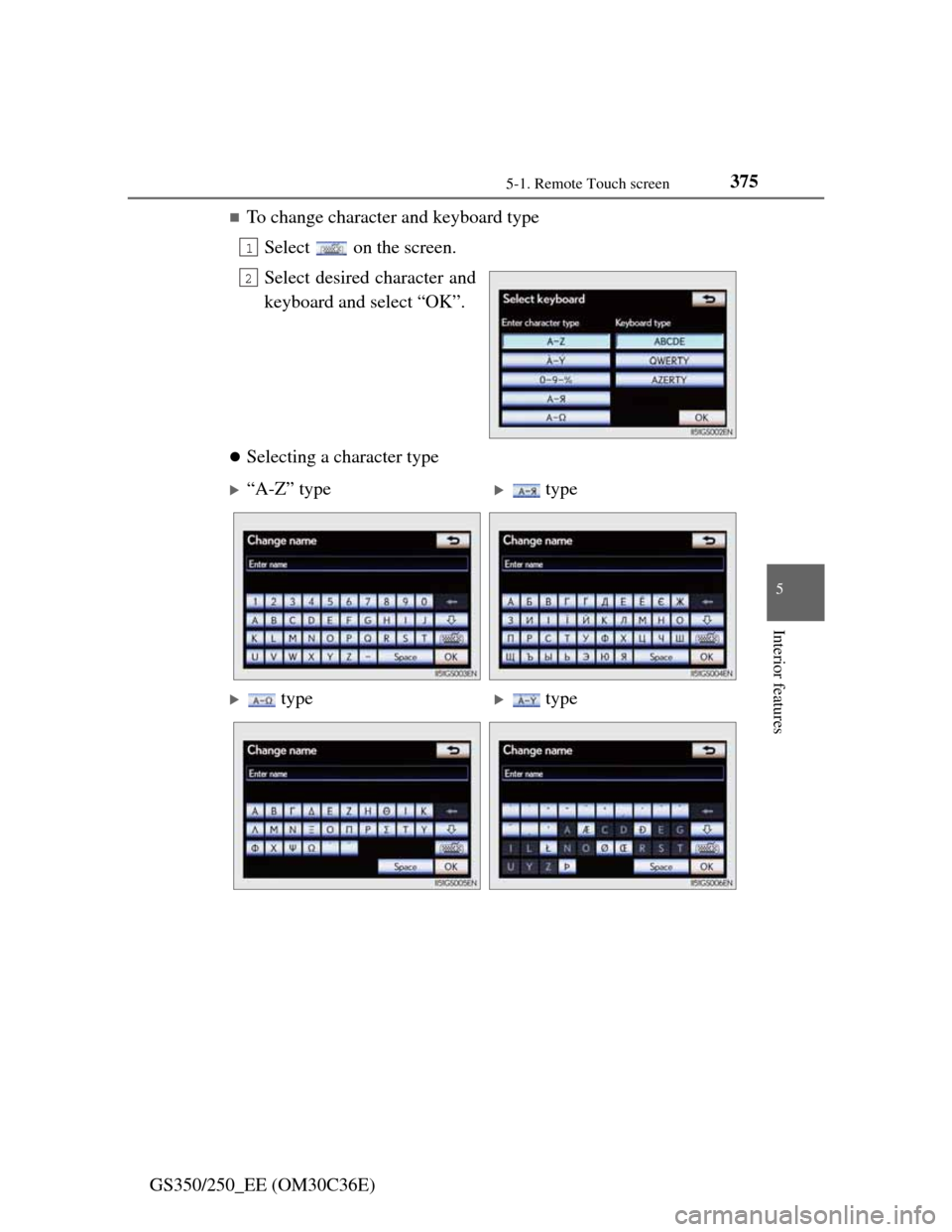
3755-1. Remote Touch screen
5
Interior features
GS350/250_EE (OM30C36E)
To change character and keyboard type
Select on the screen.
Select desired character and
keyboard and select “OK”.
Selecting a character type
1
2
“A-Z” type type
type type
Page 386 of 914
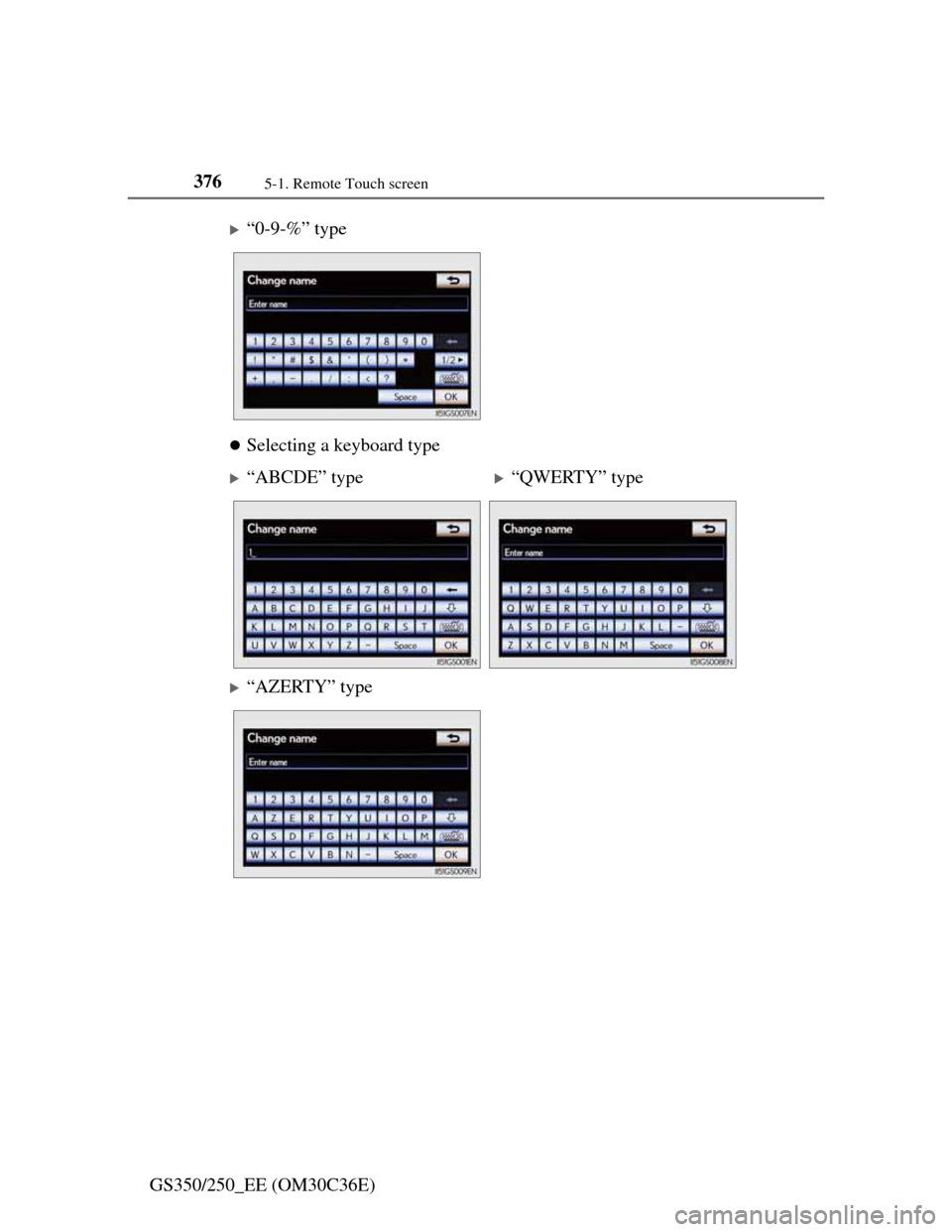
3765-1. Remote Touch screen
GS350/250_EE (OM30C36E)
Selecting a keyboard type
“0-9-%” type
“ABCDE” type“QWERTY” type
“AZERTY” type
Page 387 of 914
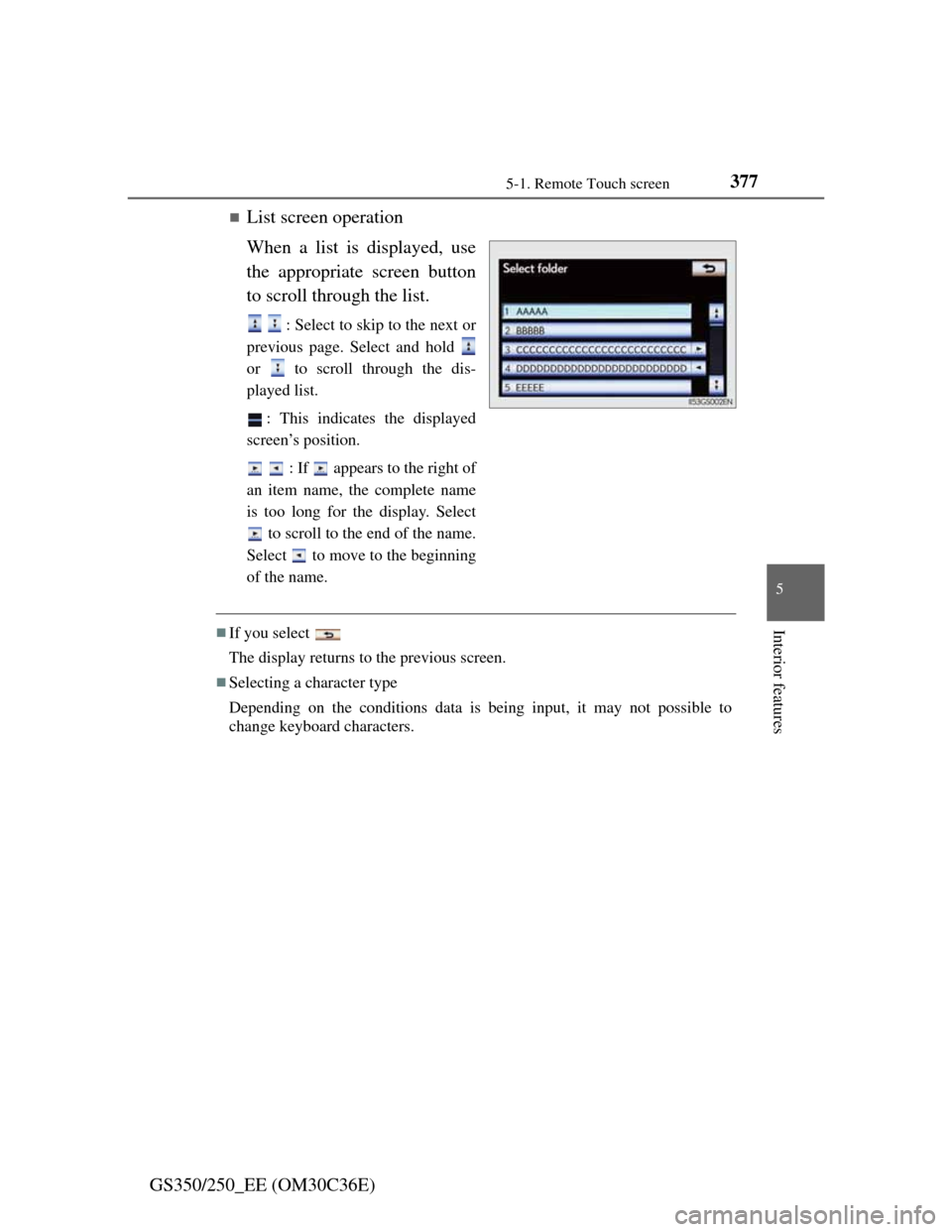
3775-1. Remote Touch screen
5
Interior features
GS350/250_EE (OM30C36E)
List screen operation
When a list is displayed, use
the appropriate screen button
to scroll through the list.
: Select to skip to the next or
previous page. Select and hold
or to scroll through the dis-
played list.
: This indicates the displayed
screen’s position.
: If appears to the right of
an item name, the complete name
is too long for the display. Select
to scroll to the end of the name.
Select to move to the beginning
of the name.
If you select
The display returns to the previous screen.
Selecting a character type
Depending on the conditions data is being input, it may not possible to
change keyboard characters.
Page 487 of 914
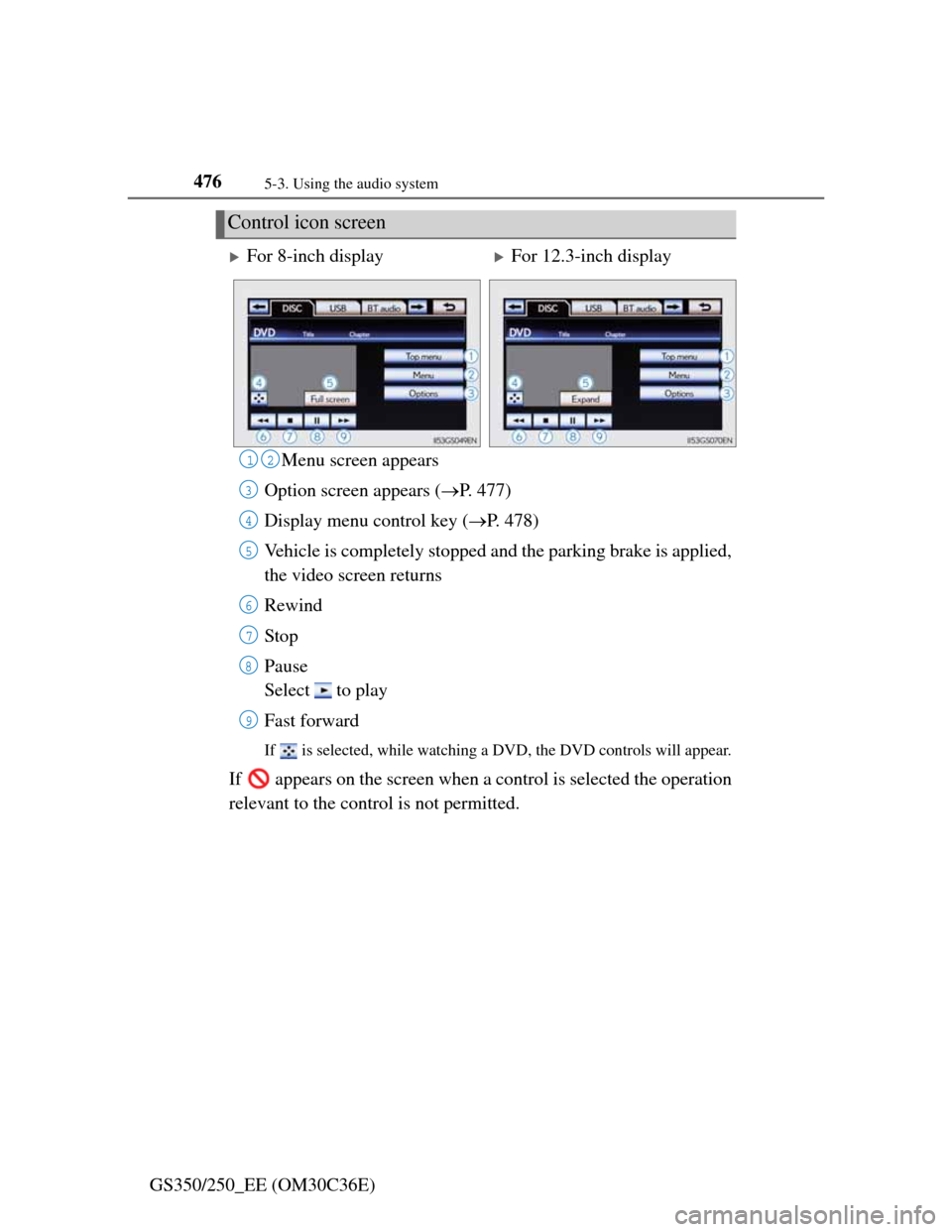
4765-3. Using the audio system
GS350/250_EE (OM30C36E)Menu screen appears
Option screen appears (P. 477)
Display menu control key (P. 478)
Vehicle is completely stopped and the parking brake is applied,
the video screen returns
Rewind
Stop
Pause
Select to play
Fast forward
If is selected, while watching a DVD, the DVD controls will appear.
If appears on the screen when a control is selected the operation
relevant to the control is not permitted.
Control icon screen
For 8-inch displayFor 12.3-inch display
12
3
4
5
6
7
8
9
Page 489 of 914
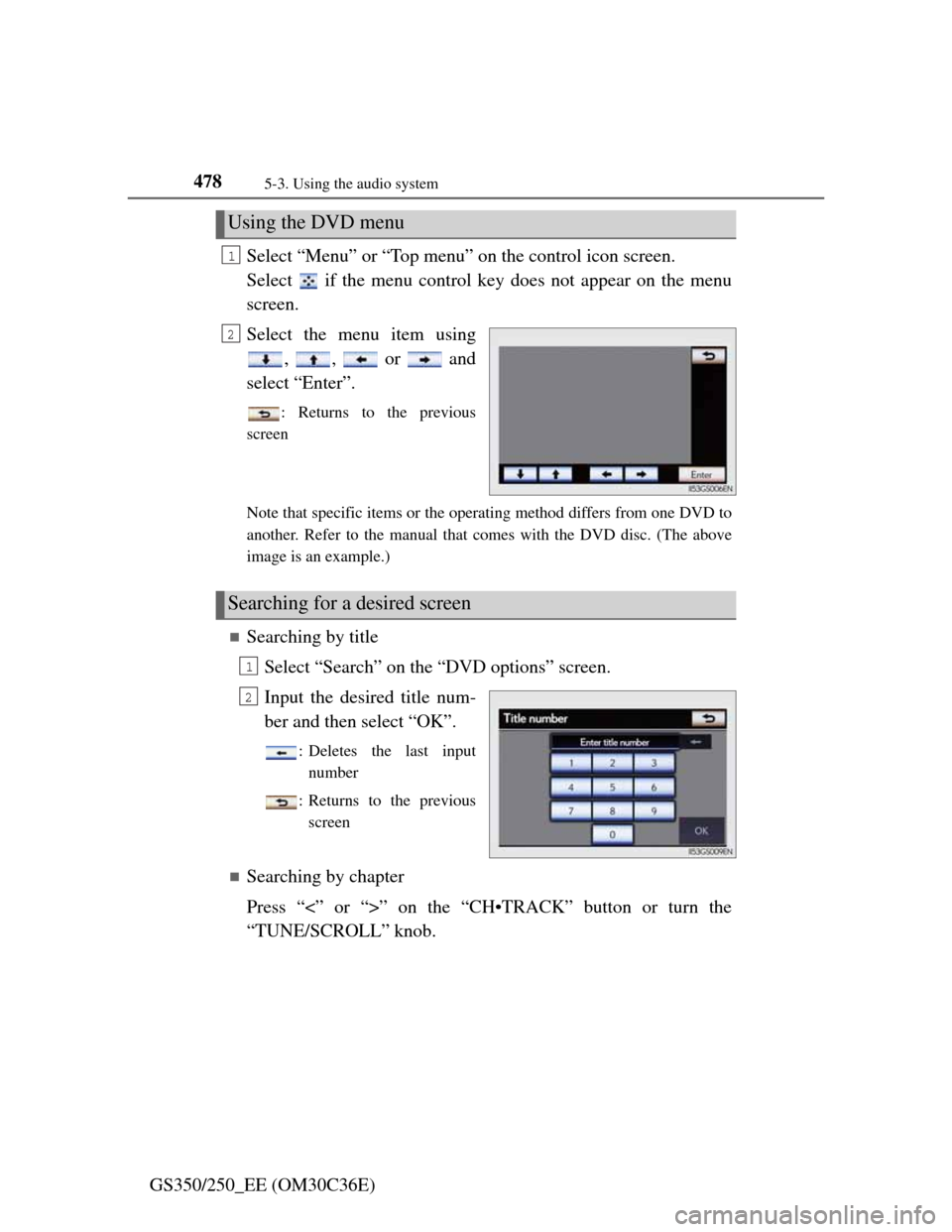
4785-3. Using the audio system
GS350/250_EE (OM30C36E)Select “Menu” or “Top menu” on the control icon screen.
Select if the menu control key does not appear on the menu
screen.
Select the menu item using
, , or and
select “Enter”.
: Returns to the previous
screen
Note that specific items or the operating method differs from one DVD to
another. Refer to the manual that comes with the DVD disc. (The above
image is an example.)
Searching by title
Select “Search” on the “DVD options” screen.
Input the desired title num-
ber and then select “OK”.
: Deletes the last input
number
: Returns to the previous
screen
Searching by chapter
Press “<” or “>” on the “CH•TRACK” button or turn the
“TUNE/SCROLL” knob.
Using the DVD menu
1
2
Searching for a desired screen
1
2
Page 495 of 914
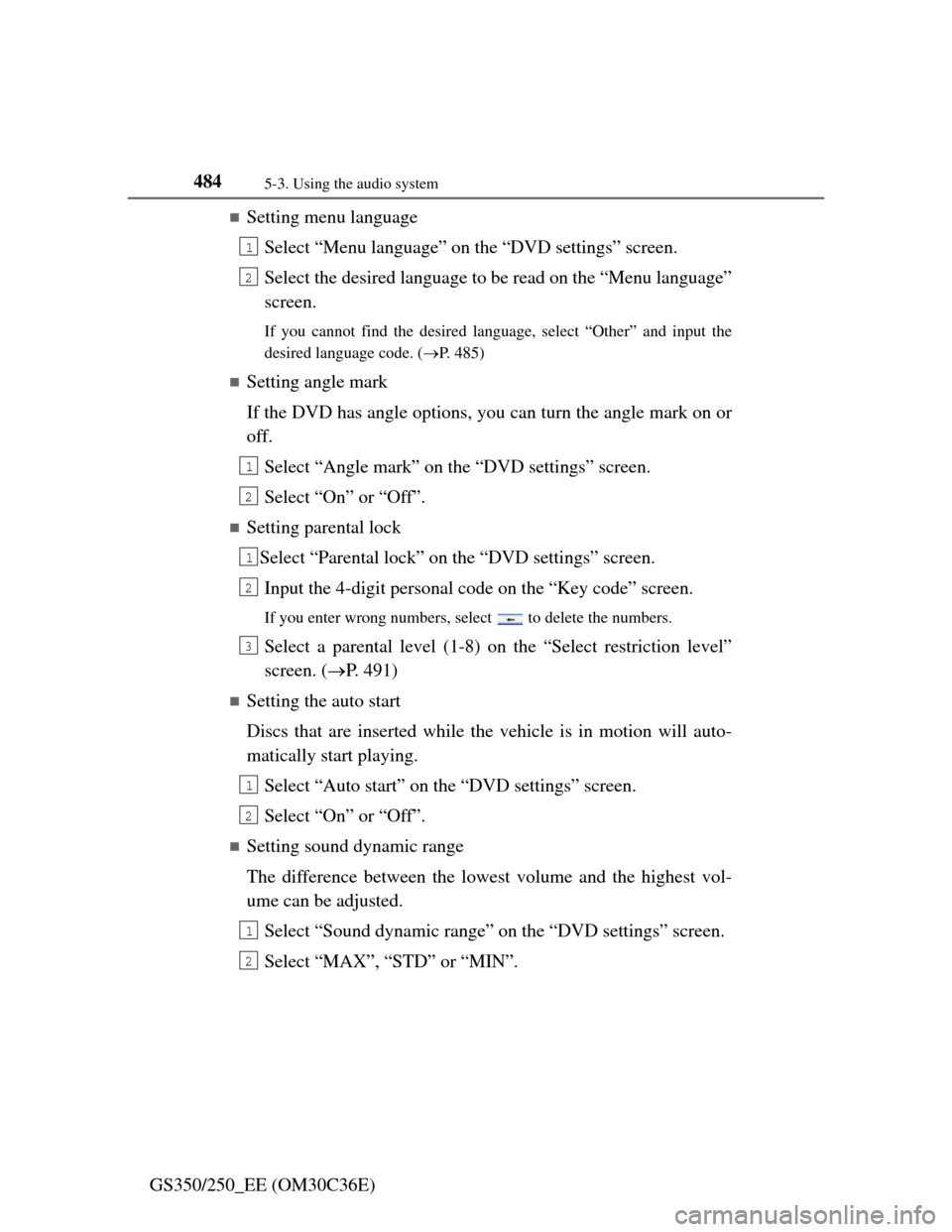
4845-3. Using the audio system
GS350/250_EE (OM30C36E)
Setting menu language
Select “Menu language” on the “DVD settings” screen.
Select the desired language to be read on the “Menu language”
screen.
If you cannot find the desired language, select “Other” and input the
desired language code. (P. 485)
Setting angle mark
If the DVD has angle options, you can turn the angle mark on or
off.
Select “Angle mark” on the “DVD settings” screen.
Select “On” or “Off”.
Setting parental lock
Select “Parental lock” on the “DVD settings” screen.
Input the 4-digit personal code on the “Key code” screen.
If you enter wrong numbers, select to delete the numbers.
Select a parental level (1-8) on the “Select restriction level”
screen. (P. 491)
Setting the auto start
Discs that are inserted while the vehicle is in motion will auto-
matically start playing.
Select “Auto start” on the “DVD settings” screen.
Select “On” or “Off”.
Setting sound dynamic range
The difference between the lowest volume and the highest vol-
ume can be adjusted.
Select “Sound dynamic range” on the “DVD settings” screen.
Select “MAX”, “STD” or “MIN”.
1
2
1
2
1
2
3
1
2
1
2
Page 590 of 914
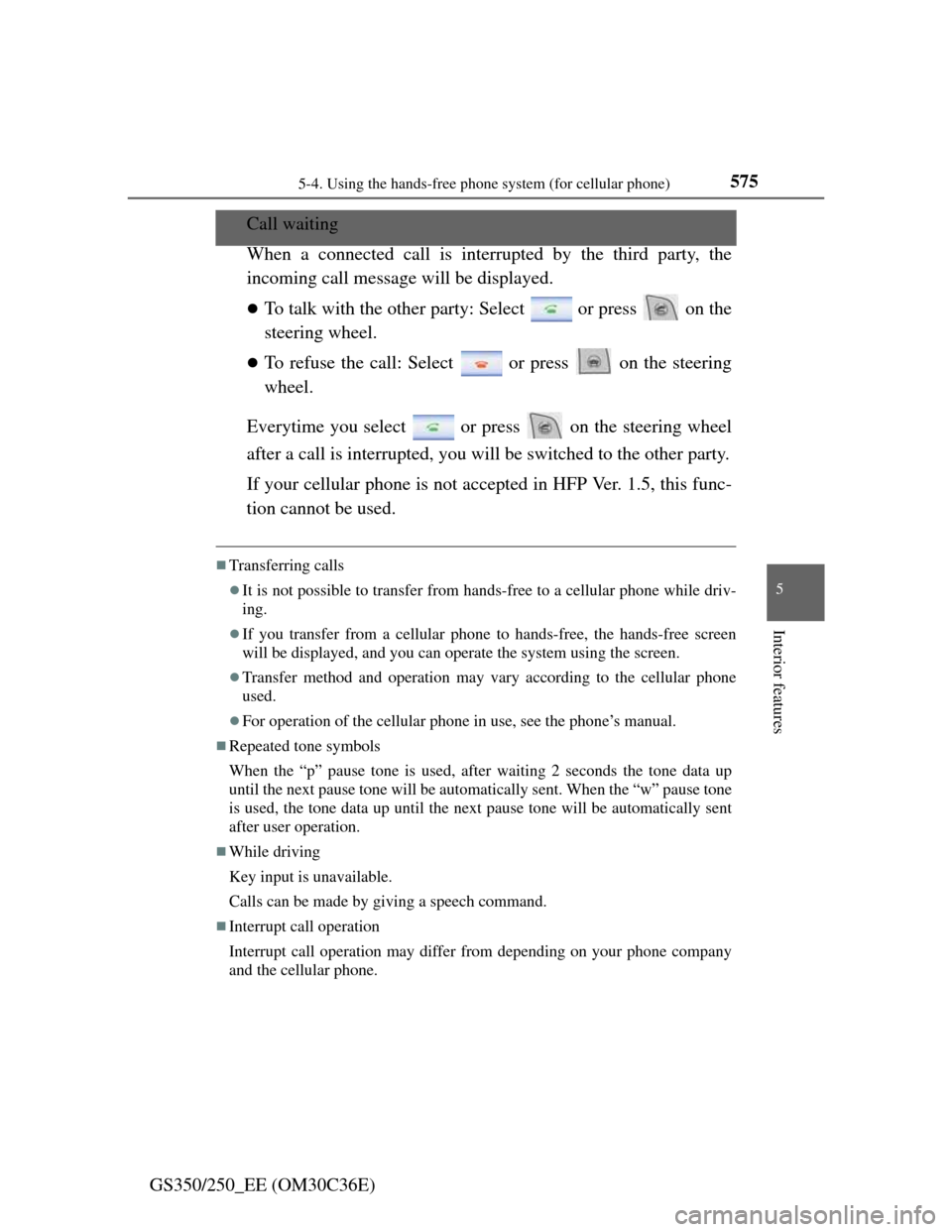
575
5 5-4. Using the hands-free phone system (for cellular phone)
Interior features
GS350/250_EE (OM30C36E)
Call waiting
When a connected call is interrupted by the third party, the
incoming call message will be displayed.
To talk with the other party: Select or press on the
steering wheel.
To refuse the call: Select or press on the steering
wheel.
Everytime you select or press on the steering wheel
after a call is interrupted, you will be switched to the other party.
If your cellular phone is not accepted in HFP Ver. 1.5, this func-
tion cannot be used.
Transferring calls
It is not possible to transfer from hands-free to a cellular phone while driv-
ing.
If you transfer from a cellular phone to hands-free, the hands-free screen
will be displayed, and you can operate the system using the screen.
Transfer method and operation may vary according to the cellular phone
used.
For operation of the cellular phone in use, see the phone’s manual.
Repeated tone symbols
When the “p” pause tone is used, after waiting 2 seconds the tone data up
until the next pause tone will be automatically sent. When the “w” pause tone
is used, the tone data up until the next pause tone will be automatically sent
after user operation.
While driving
Key input is unavailable.
Calls can be made by giving a speech command.
Interrupt call operation
Interrupt call operation may differ from depending on your phone company
and the cellular phone.