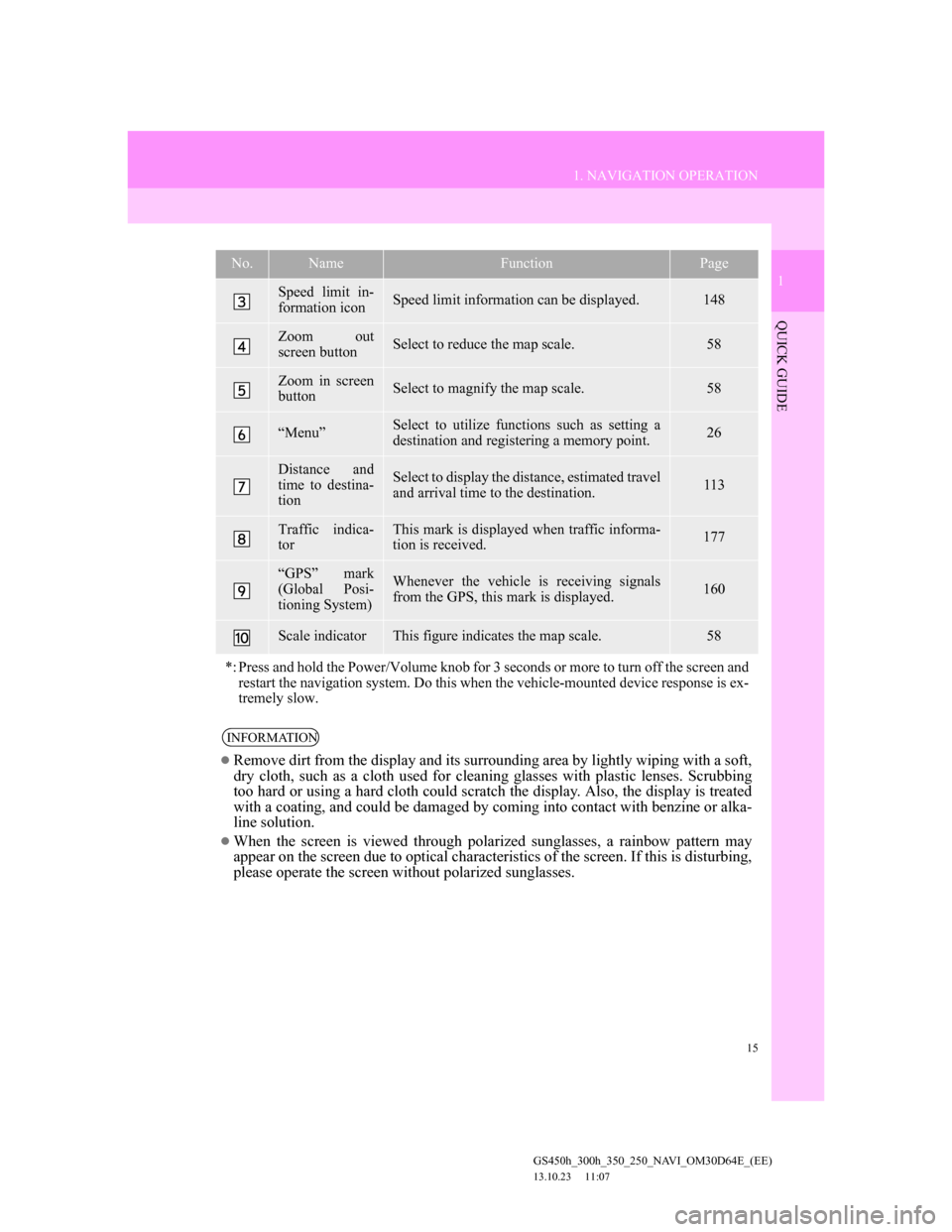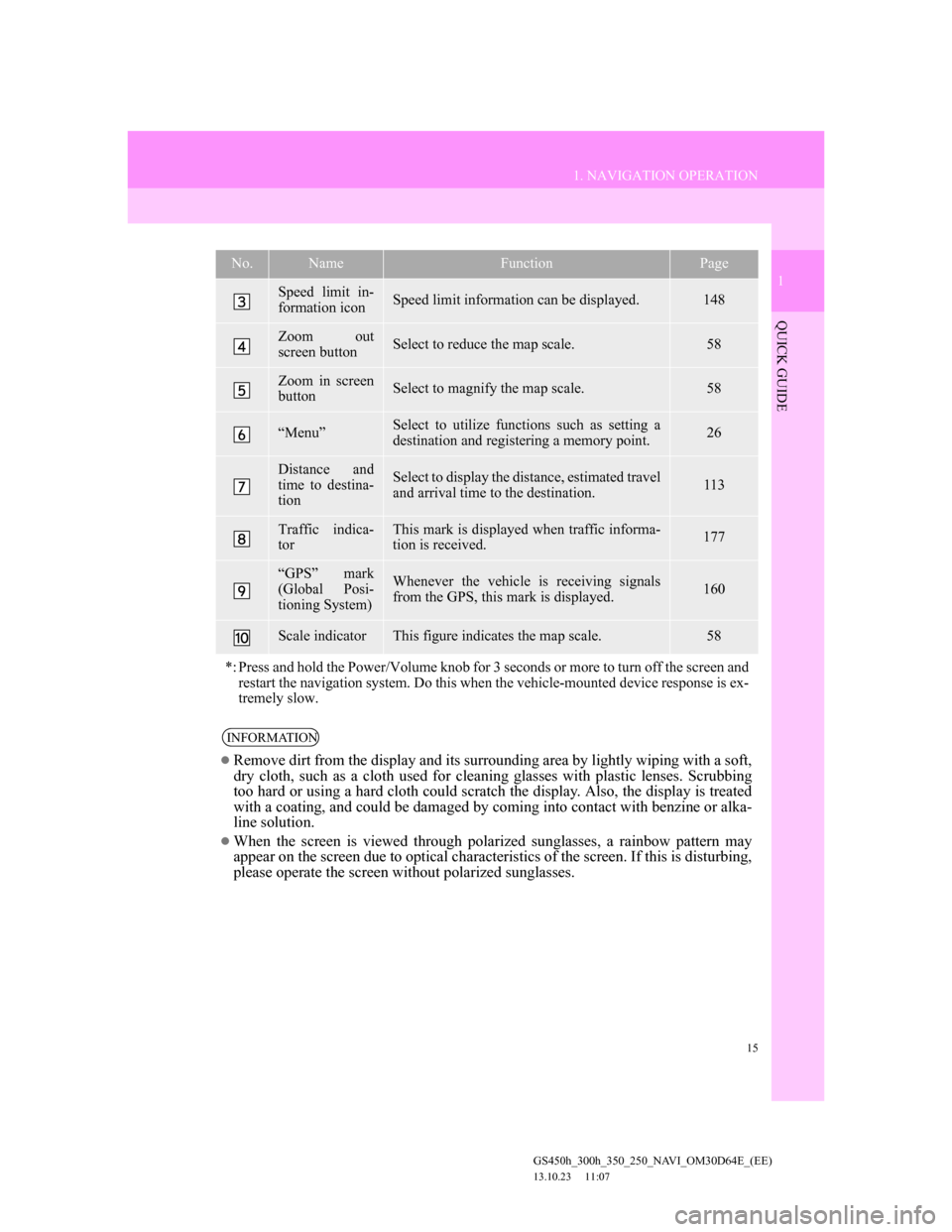Lexus GS350 2013 Navigation manual
GS350 2013
Lexus
Lexus
https://www.carmanualsonline.info/img/36/14298/w960_14298-0.png
Lexus GS350 2013 Navigation manual
Trending: charging, remote start, wiper fluid, steering wheel, window, service, warning
Page 11 of 256
1
11
2
3
4
5
6
7
1
GS450h_300h_350_250_NAVI_OM30D64E_(EE)
13.10.23 11:07
1. Remote Touch ................................... 12
2. MAP SCREEN .................................. 14
3. REGISTERING HOME .................... 16
4. REGISTERING QUICK ACCESS ... 18
5. OPERATION FLOW: GUIDING
THE ROUTE................................... 20
6. SETTING HOME AS THE
DESTINATION .............................. 22
1. NAVIGATION SYSTEM FUNCTION
INDEX ............................................ 24
1. NAVIGATION MENU SCREEN ..... 26
2. “Menu” SCREEN .............................. 28
3. “Setup” SCREEN .............................. 30
4. “Information” SCREEN .................... 32
1NAVIGATION OPERATION
2FUNCTION INDEX
3QUICK REFERENCE
QUICK GUIDE
Page 12 of 256
12
GS450h_300h_350_250_NAVI_OM30D64E_(EE)
13.10.23 11:07
1. NAVIGATION OPERATION
1. Remote Touch
The above illustration is for a left-hand drive vehicle. The button positions
are reversed for right-hand drive vehicles.
Page 13 of 256
13
1. NAVIGATION OPERATION
1
QUICK GUIDE
GS450h_300h_350_250_NAVI_OM30D64E_(EE)
13.10.23 11:07
No.NameFunctionPage
“MENU” but-
tonPress to display the “Menu” screen.28
“·” buttonPress to change the scale of the map and to
scroll the list screen.38, 43, 58
“MAP/VOICE”
buttonPress to repeat a voice guidance, cancel the
map scroll, start guidance or display the cur-
rent position.
47
Remote Touch
knob
Move in the desired direction to select a func-
tion, letter and map screen button.
Press to enter the selected function, letter or
map screen button.
38
Page 14 of 256
14
1. NAVIGATION OPERATION
GS450h_300h_350_250_NAVI_OM30D64E_(EE)
13.10.23 11:07
2. MAP SCREEN
No.NameFunctionPage
2D north up, 2D
heading up or
3D heading up
symbolThis symbol indicates whether the map orien-
tation is set to north-up or heading-up. A
north up view of the map is available in 2D
map mode only. A heading up view of the
map is available in 2D and 3D map modes.
58
Border guid-
anceWhen a vehicle crosses a borderline, the na-
tional flag of that country is displayed.
Page 15 of 256
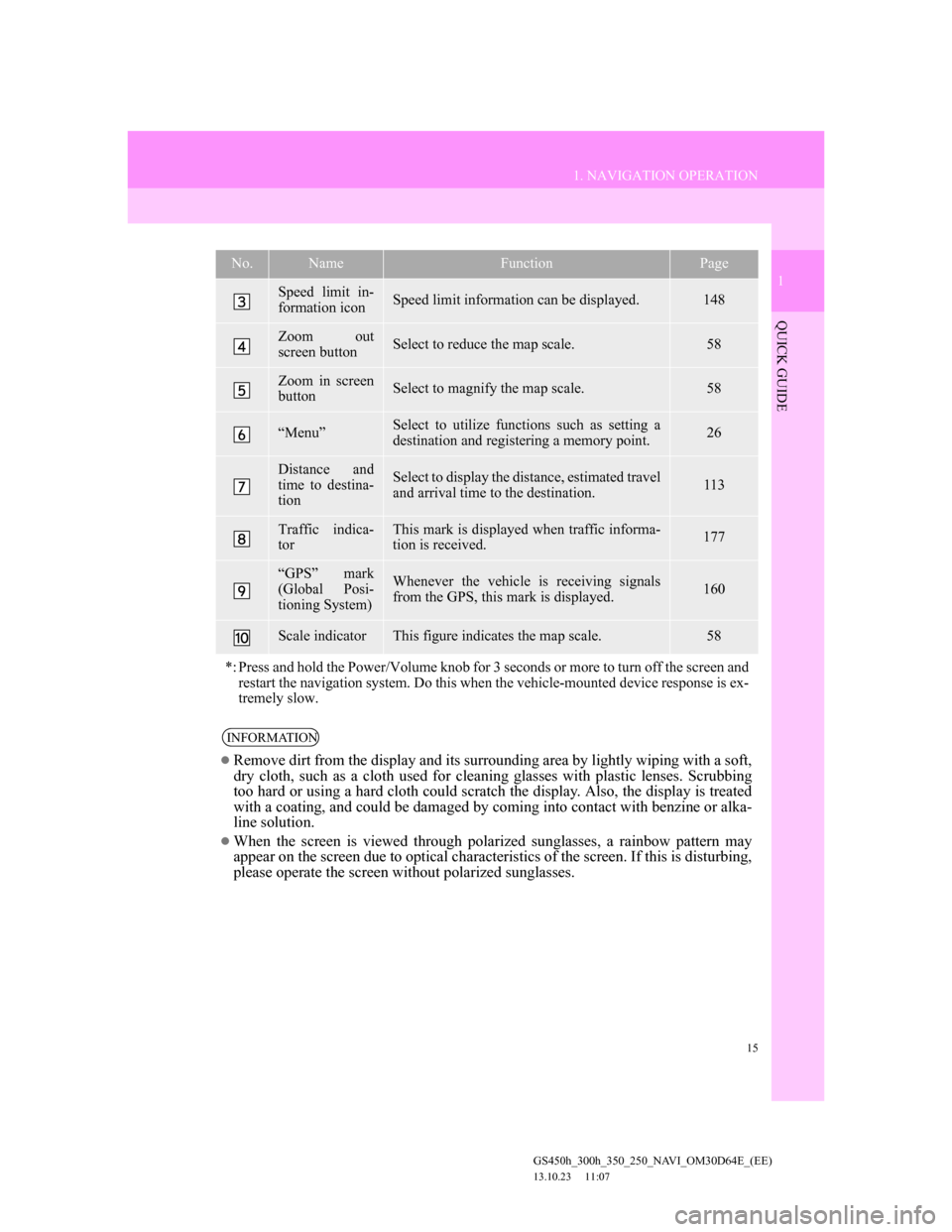
15
1. NAVIGATION OPERATION
1
QUICK GUIDE
GS450h_300h_350_250_NAVI_OM30D64E_(EE)
13.10.23 11:07
Speed limit in-
formation iconSpeed limit information can be displayed.148
Zoom out
screen buttonSelect to reduce the map scale.58
Zoom in screen
buttonSelect to magnify the map scale.58
“Menu”Select to utilize functions such as setting a
destination and registering a memory point.26
Distance and
time to destina-
tionSelect to display the distance, estimated travel
and arrival time to the destination.113
Traffic indica-
torThis mark is displayed when traffic informa-
tion is received.177
“GPS” mark
(Global Posi-
tioning System)Whenever the vehicle is receiving signals
from the GPS, this mark is displayed.160
Scale indicatorThis figure indicates the map scale.58
*: Press and hold the Power/Volume knob for 3 seconds or more to turn off the screen and
restart the navigation system. Do this when the vehicle-mounted device response is ex-
tremely slow.
INFORMATION
Remove dirt from the display and its surrounding area by lightly wiping with a soft,
dry cloth, such as a cloth used for cleaning glasses with plastic lenses. Scrubbing
too hard or using a hard cloth could scratch the display. Also, the display is treated
with a coating, and could be damaged by coming into contact with benzine or alka-
line solution.
When the screen is viewed through polarized sunglasses, a rainbow pattern may
appear on the screen due to optical characteristics of the screen. If this is disturbing,
please operate the screen without polarized sunglasses.
No.NameFunctionPage
Page 16 of 256
16
1. NAVIGATION OPERATION
GS450h_300h_350_250_NAVI_OM30D64E_(EE)
13.10.23 11:07
3. REGISTERING HOME
Select “Menu” and press the
Remote Touch knob.
Select “Destination” and press the
Remote Touch knob.
Select “Home” and press the
Remote Touch knob.
If a home address has not been regis-
tered, it can be registered it by select-
ing “Home”.
Select “Yes” and press the
Remote Touch knob.
There are 10 (11 when “UK” is se-
lected) different methods to
search your home. (See “DESTI-
NATION SEARCH” on page 81.)1
2
3
4
5
Page 17 of 256
17
1. NAVIGATION OPERATION
1
QUICK GUIDE
GS450h_300h_350_250_NAVI_OM30D64E_(EE)
13.10.23 11:07
Select “Enter” and press the
Remote Touch knob.
Registration of home is complete.
Home can also be registered by select-
ing “Memory point” on the navigation
menu screen. (See “REGISTERING
HOME” on page 126.)
The name, location, telephone number
and icon can be changed. (See “EDIT-
ING HOME” on page 127.)
The registered points can be used on
the “Destination” screen. (See “DES-
TINATION SEARCH BY HOME”
on page 83.)
6
Page 18 of 256
18
1. NAVIGATION OPERATION
GS450h_300h_350_250_NAVI_OM30D64E_(EE)
13.10.23 11:07
4. REGISTERING QUICK ACCESS
Select “Menu” and press the
Remote Touch knob.
Select “Destination” and press the
Remote Touch knob.
Select one of the quick access
screen buttons and press the
Remote Touch knob.
A quick access can be set to any quick
access screen button that has not yet
been set.
Select “Yes” and press the
Remote Touch knob.
There are 10 (11 when “UK” is se-
lected) different methods to
search quick access. (See “DES-
TINATION SEARCH” on page
81.)1
2
3
4
5
Page 19 of 256
19
1. NAVIGATION OPERATION
1
QUICK GUIDE
GS450h_300h_350_250_NAVI_OM30D64E_(EE)
13.10.23 11:07
Select “Enter” and press the
Remote Touch knob.
Registration of quick access is com-
plete.
Quick access can also be registered by
selecting “Memory point” on the nav-
igation menu screen. (See “REGIS-
TERING QUICK ACCESS” on page
129.)
The name, location, telephone number
and icon can be changed. (See “EDIT-
ING QUICK ACCESS” on page 130.)
The registered points can be used on
the “Destination” screen. (See “DES-
TINATION SEARCH BY QUICK
ACCESS” on page 84.)
6
Page 20 of 256
20
1. NAVIGATION OPERATION
GS450h_300h_350_250_NAVI_OM30D64E_(EE)
13.10.23 11:07
5. OPERATION FLOW: GUIDING THE ROUTE
Select “Menu” and press the
Remote Touch knob.
Select “Destination” and press the
Remote Touch knob.There are 13 (14 when “UK” is
selected) different methods to
search destinations. (See “DES-
TINATION SEARCH” on page
81.)
Page 1
Page 2
Select “Enter” and press the
Remote Touch knob.
The navigation system performs a
search for the route.
1
2
3
4
Trending: park assist, display, roof, sensor, fuel, parking brake, stop start