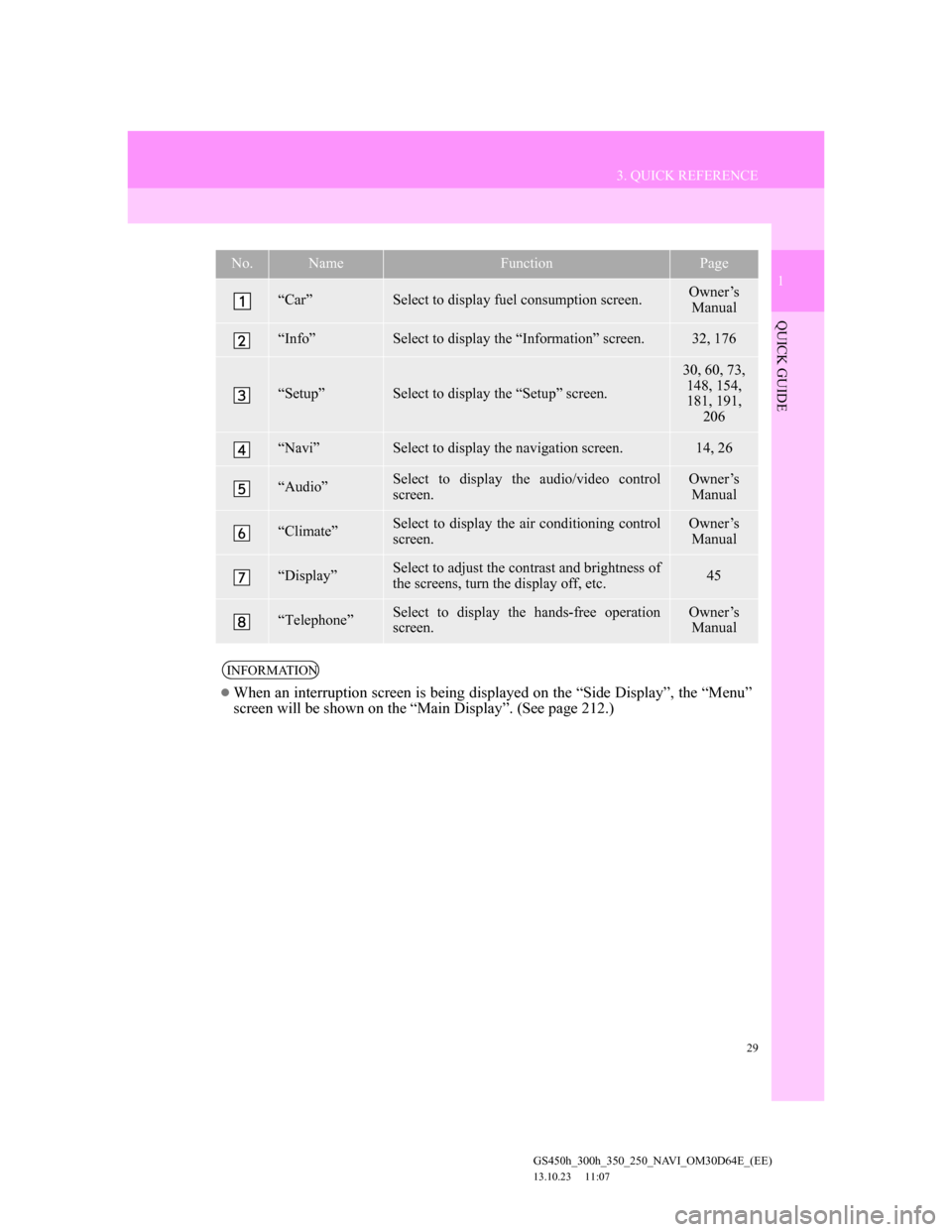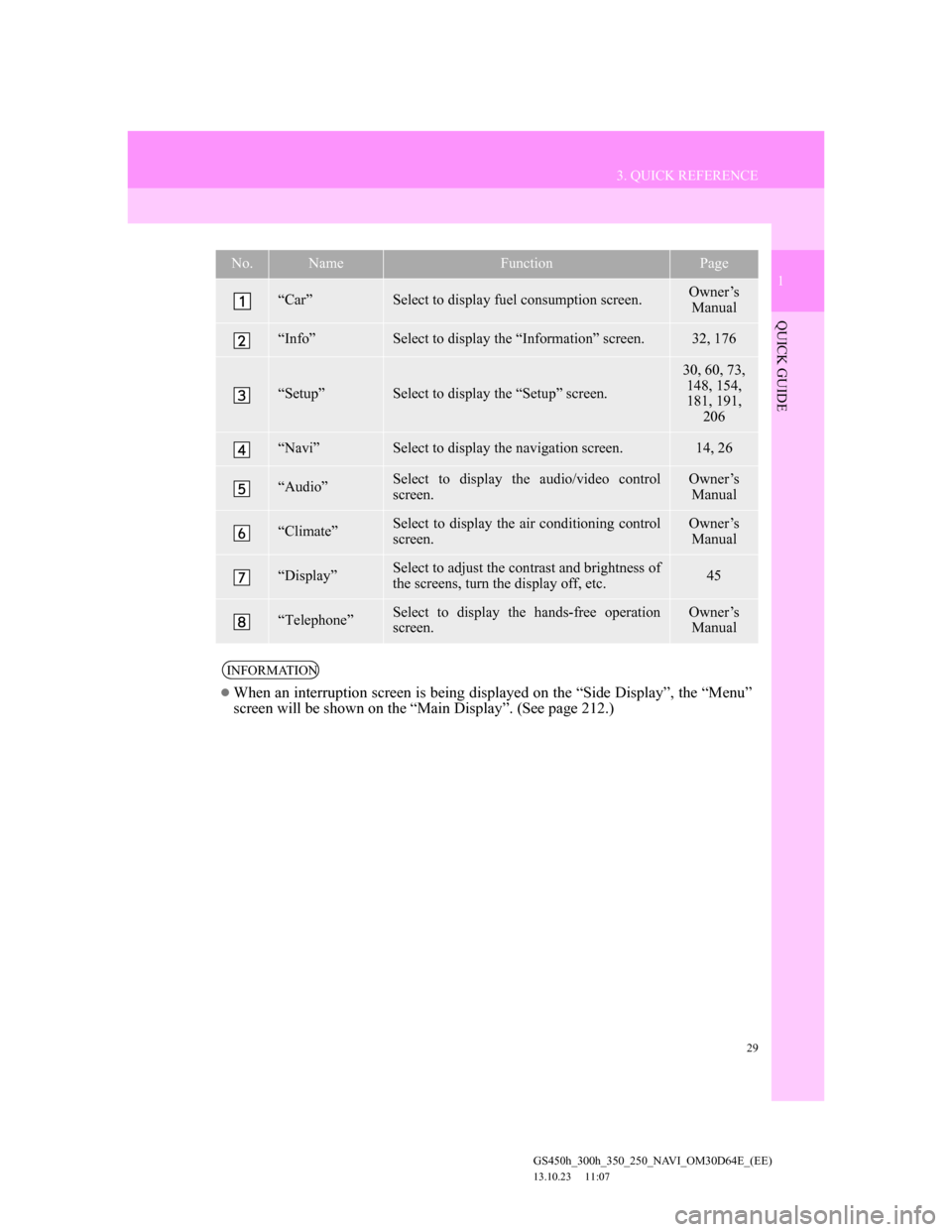Lexus GS350 2013 Navigation manual
GS350 2013
Lexus
Lexus
https://www.carmanualsonline.info/img/36/14298/w960_14298-0.png
Lexus GS350 2013 Navigation manual
Trending: oil filter, air condition, ECO mode, coolant, climate control, ECU, maintenance
Page 21 of 256
21
1. NAVIGATION OPERATION
1
QUICK GUIDE
GS450h_300h_350_250_NAVI_OM30D64E_(EE)
13.10.23 11:07
Select “Start” and press the
Remote Touch knob. Then start
driving.
Routes other than the one recommend-
ed can also be selected. (See “START-
ING ROUTE GUIDANCE” on page
102.)
Guidance to the destination is dis-
played on the screen and can be heard
via voice guidance.
5
Page 22 of 256
22
1. NAVIGATION OPERATION
GS450h_300h_350_250_NAVI_OM30D64E_(EE)
13.10.23 11:07
6. SETTING HOME AS THE DESTINATION
Select “Menu” and press the
Remote Touch knob.
Select “Destination” and press the
Remote Touch knob.Select “Home” and press the
Remote Touch knob.
“Home” can be used if your home ad-
dress has been registered. (To register
home, see “REGISTERING HOME”
on page 126.)
Select “Enter” and press the
Remote Touch knob.
The navigation system performs a
search for the route.
1
2
3
4
Page 23 of 256
23
1. NAVIGATION OPERATION
1
QUICK GUIDE
GS450h_300h_350_250_NAVI_OM30D64E_(EE)
13.10.23 11:07
Select “Start” and press the
Remote Touch knob. Then start
driving.
Routes other than the one recommend-
ed can also be selected. (See “START-
ING ROUTE GUIDANCE” on page
102.)
Guidance to the destination is dis-
played on the screen and can be heard
via voice guidance.
5
Page 24 of 256
24
GS450h_300h_350_250_NAVI_OM30D64E_(EE)
13.10.23 11:07
2. FUNCTION INDEX
1. NAVIGATION SYSTEM FUNCTION INDEX
Map
Route guidance
Displaying mapsPage
Viewing the map screen14
Displaying the current position47
Viewing the current position vicinity map48
Changing the scale58
Changing the map orientation58
Displaying Points of Interest122
Displaying the estimated travel/arrival time to the destination113
Selecting the map mode55
Displaying traffic information176
Searching destinationsPage
Searching the destination81
Changing the search area81
Selecting keyboard characters41
Operating the map location of the selected destination102
Before starting route guidancePage
Setting the destination102
Viewing alternative routes104
Starting route guidance102
Page 25 of 256
25
2. FUNCTION INDEX
1
QUICK GUIDE
GS450h_300h_350_250_NAVI_OM30D64E_(EE)
13.10.23 11:07
Useful functions
Before starting or during route guidancePage
Viewing the route102
Adding destinations116
Changing the route118
Displaying the estimated travel/arrival time to the destination113
During route guidancePage
Suspending route guidance114
Adjusting route guidance volume74
Deleting the destination117
Displaying the entire route map120
Memory pointsPage
Registering memory points132
Marking icons on the map132
InformationPage
Displaying vehicle maintenance154
Speech command systemPage
Operating the system with your voice166
Page 26 of 256
26
GS450h_300h_350_250_NAVI_OM30D64E_(EE)
13.10.23 11:07
3. QUICK REFERENCE
1. NAVIGATION MENU SCREEN
This screen is used for functions such as setting a destination and registering
memory points. Select “Menu” on the map screen to display the navigation
menu screen.
The navigation menu screen can also be displayed by pressing the “MENU”
button and then selecting “Navi” and select “Menu” if the map screen is dis-
played.
Page 27 of 256
27
3. QUICK REFERENCE
1
QUICK GUIDE
GS450h_300h_350_250_NAVI_OM30D64E_(EE)
13.10.23 11:07
No.NameFunctionPage
“Destination”
One of 13 (14 when “UK” is selected) differ-
ent methods can be used to search for a desti-
nation.
78
“Map configu-
ration”Any one of the map configurations can be se-
lected.55
“Show POI”Select to set the Points of Interest to be dis-
played on the screen.122
“Memory
point”Select to enable changes to “Memory points”,
“Home”, “Quick access” and “Area to avoid”,
etc.125
“Save current
position”Select to register the current position or the
cursor position as a memory point.49
“Map data”Select to display information regarding the
map database version and covered area.163
“Route”
Select to change routes and/or destinations. In
addition, the route overview and route trace
functions can also be used.
115
“Suspend guid-
ance” or “Re-
sume guidance”
Select to suspend or resume guidance.114
Page 28 of 256
28
3. QUICK REFERENCE
GS450h_300h_350_250_NAVI_OM30D64E_(EE)
13.10.23 11:07
2. “Menu” SCREEN
Press the “MENU” button on the Remote Touch to display the “Menu” screen.
Page 29 of 256
29
3. QUICK REFERENCE
1
QUICK GUIDE
GS450h_300h_350_250_NAVI_OM30D64E_(EE)
13.10.23 11:07
No.NameFunctionPage
“Car”Select to display fuel consumption screen.Owner’s
Manual
“Info”Select to display the “Information” screen.32, 176
“Setup”Select to display the “Setup” screen.
30, 60, 73,
148, 154,
181, 191,
206
“Navi”Select to display the navigation screen.14, 26
“Audio”Select to display the audio/video control
screen.Owner’s
Manual
“Climate”Select to display the air conditioning control
screen.Owner’s
Manual
“Display”Select to adjust the contrast and brightness of
the screens, turn the display off, etc.45
“Telephone”Select to display the hands-free operation
screen.Owner’s
Manual
INFORMATION
When an interruption screen is being displayed on the “Side Display”, the “Menu”
screen will be shown on the “Main Display”. (See page 212.)
Page 30 of 256
30
3. QUICK REFERENCE
GS450h_300h_350_250_NAVI_OM30D64E_(EE)
13.10.23 11:07
3. “Setup” SCREEN
The items shown on the “Setup” screen can be set. Press the “MENU” button
on the Remote Touch, then select “Setup” to display the “Setup” screen.
Trending: tire type, engine, maintenance, fuse, transmission fluid, manual radio set, warning