Lexus GS350 2014 Navigation manual
Manufacturer: LEXUS, Model Year: 2014, Model line: GS350, Model: Lexus GS350 2014Pages: 438, PDF Size: 54.27 MB
Page 131 of 438

131
2. DESTINATION SEARCH
GS_Navi+MM_OM30E40E_(EE)
14.07.24 15:56
NAVIGATION SYSTEM
3
1Display the “Destination” screen.
(→ P.120)
2Select “POI near cursor” .
3Set the search point by one of the fol-
lowing methods.
4Scroll the map to the desired point
(→ P.105) and select “OK”.
5Select the desired POI categories and
select “List”.
“List all categories” : Select to display all
POI categories. To add more POI catego-
ries, select “More”.
6Select the desired POI.
�zThe direction arrows of POIs are displayed
only when the current position is set as the
search point.
“On this route” : Select to search for POIs
along the route. When set to on, the indica-
tor will illuminate.
SEARCHING BY POI NEAR
CURSOR
The destination can be set by selecting
the search point and the POI category. It
is possible to display the names of POIs
located within approximately 20 miles
(30 km) from the selected search point.
No.Function
Select to enter the town name.
( → P.132)
Select to set a point by using the cur-
rent position.
Select to set a point by using the last
displayed map.
Select to set a point by using a cur-
rent destination.
Select to change pages.
GS_Navi+MM_OM30E40E_(EE).book Page 131 Thursday, July 24, 201 4 3:57 PM
Page 132 of 438

132
2. DESTINATION SEARCH
GS_Navi+MM_OM30E40E_(EE)
14.07.24 15:56
■WHEN “Enter town centre” IS SE-
LECTED
1Select “Enter town centre” .
2Enter the town name.
3Select the desired town name.
1Display the “Destination” screen.
(→ P.120)
2Select “UK Postal code” or “NL Postal
code” .
3Enter the postal code and select “OK”.
4Select the desired code.
SEARCHING BY UK/NL
POSTAL CODE
Search by postal code is only available
when the United Kingdom or
Netherlands is set as the search area.
GS_Navi+MM_OM30E40E_(EE).book Page 132 Thursday, July 24, 201 4 3:57 PM
Page 133 of 438

133
2. DESTINATION SEARCH
GS_Navi+MM_OM30E40E_(EE)
14.07.24 15:56
NAVIGATION SYSTEM
3
3. STARTING ROUTE GUIDANCE
1Select “Enter” on the destination map
screen.
�z For details about this screen: →P.1 3 4
2Select “Start” on the starting route
guidance screen.
�z For details about this screen: →P.1 3 5
After entering the destination, the
screen changes and displays the map lo-
cation of the selected destination.
STARTING ROUTE
GUIDANCE
CAUTION
●Be sure to obey traffic regulations and
keep road conditions in mind while driv-
ing. If a traffic sign on the road has been
changed, the route guidance may not
indicate such changed information.
INFORMATION
●
The route for returning may not be the
same as that for going.
●The route guidance to the destination
may not be the shortest route or a route
without traffic congestion.
●Route guidance may not be available if
there is no road data for the specified
location.
●When setting the destination on a map
with a scale more than 1 mile (1 km), the
map scale changes to 0.5 mile (500 m)
automatically. If this occurs, set the desti-
nation again.
●If a destination that is not located on a
road is set, the vehicle will be guided to
the point on a road nearest to the destina-
tion. The road nearest to the selected
point is set as the destination.
GS_Navi+MM_OM30E40E_(EE).book Page 133 Thursday, July 24, 201 4 3:57 PM
Page 134 of 438

134
2. DESTINATION SEARCH
GS_Navi+MM_OM30E40E_(EE)
14.07.24 15:56
■ROAD PREFERENCES
1Select “Road preference” .
2Select the desired road preferences
and select “OK”.
�zThe system will avoid using routes that
include items whose indicators are off.
DESTINATION MAP SCREEN
No.FunctionPage
Select to scroll the map to
the desired point.105
Select to display POIs
around the destination.106
Select to view the name,
address and telephone
number of the selected
point.
Select to change the road
preference.134
Select to determine the
map location of destination.
If a destination has already
been set, “A d d t o ” and
“Replace ” will be dis-
played.
“A d d t o ” : Select to add a
destination.
“Replace ” : Select to de-
lete the existing destina-
tion(s) and set a new one.
If the searched point has
been precisely identified
based on a detailed ad-
dress, appears on the
point.
INFORMATION
●
Even if the motorway indicator is
dimmed, the route cannot avoid including
a motorway in some cases.
●If the calculated route includes a trip by
ferry, the route guidance shows a sea
route. After traveling by ferry, the current
position may be incorrect. Upon recep-
tion of GPS signals, it is automatically
corrected.
GS_Navi+MM_OM30E40E_(EE).book Page 134 Thursday, July 24, 201 4 3:57 PM
Page 135 of 438
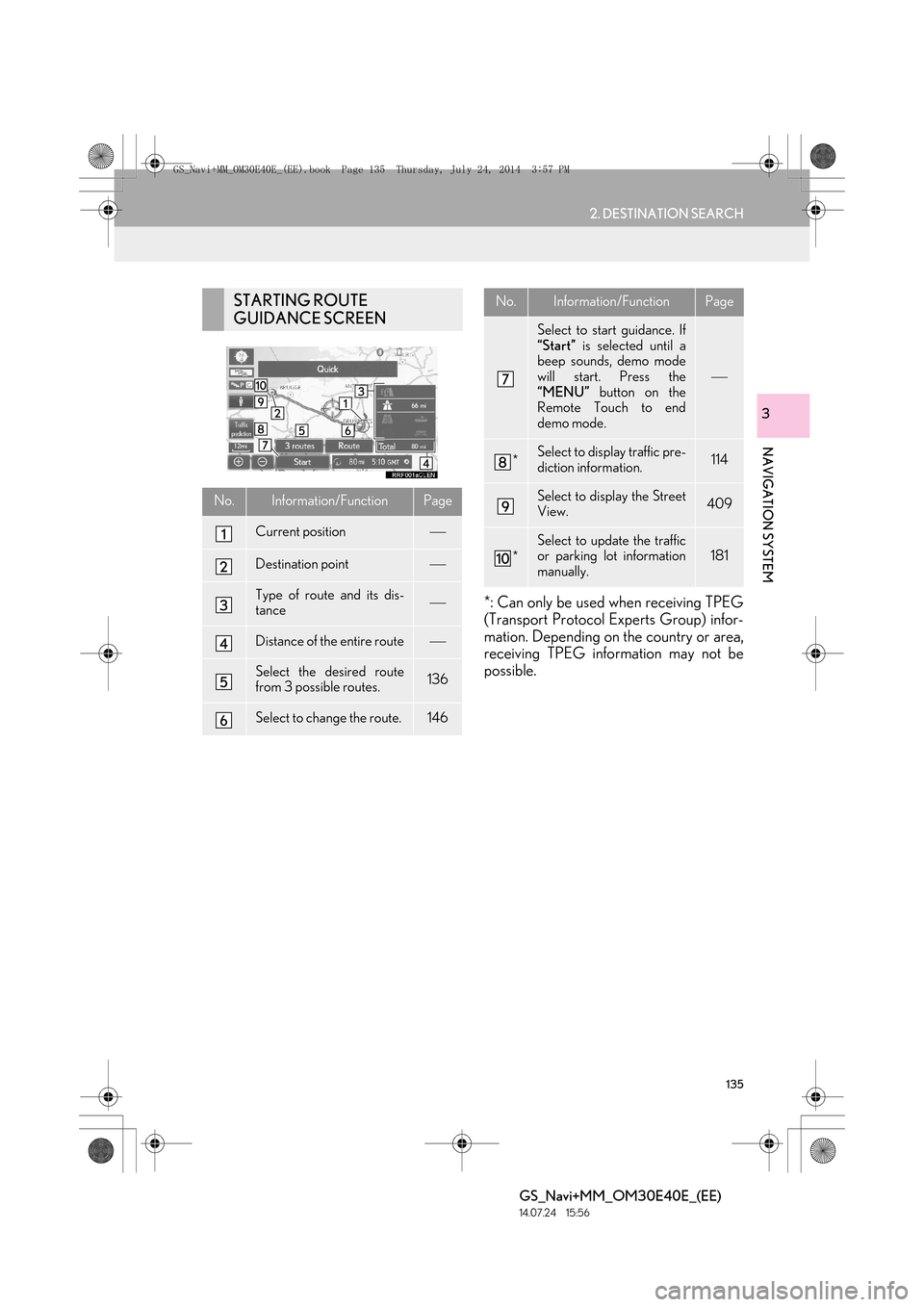
135
2. DESTINATION SEARCH
GS_Navi+MM_OM30E40E_(EE)
14.07.24 15:56
NAVIGATION SYSTEM
3
*: Can only be used when receiving TPEG
(Transport Protocol Experts Group) infor-
mation. Depending on the country or area,
receiving TPEG information may not be
possible.
STARTING ROUTE
GUIDANCE SCREEN
No.Information/FunctionPage
Current position
Destination point
Type of route and its dis-
tance
Distance of the entire route
Select the desired route
from 3 possible routes.136
Select to change the route.146
Select to start guidance. If
“Start” is selected until a
beep sounds, demo mode
will start. Press the
“MENU” button on the
Remote Touch to end
demo mode.
*Select to display traffic pre-
diction information.114
Select to display the Street
View.409
*
Select to update the traffic
or parking lot information
manually.181
No.Information/FunctionPage
GS_Navi+MM_OM30E40E_(EE).book Page 135 Thursday, July 24, 201 4 3:57 PM
Page 136 of 438

136
2. DESTINATION SEARCH
GS_Navi+MM_OM30E40E_(EE)
14.07.24 15:56
■3 ROUTES SELECTION
1Select “3 routes” .
2Select the desired route. �X
When selecting “Info”, “Information for 3
routes” screen is displayed.
No.Function
Select to display the recommended
route.
Select to display the fuel-efficient
route.
Select to display the route that is the
shortest distance to the set destina-
tion.
Select to display the information
about the 3 routes.
No.Information
Time necessary for the entire trip
Distance of the entire trip
Distance of the toll road
Distance of the motorway
Distance of the ferry
Distance of the car train
GS_Navi+MM_OM30E40E_(EE).book Page 136 Thursday, July 24, 201 4 3:57 PM
Page 137 of 438

137
2. DESTINATION SEARCH
GS_Navi+MM_OM30E40E_(EE)
14.07.24 15:56
NAVIGATION SYSTEM
3
1Select “Menu” on the map screen.
2Select “Suspend guidance” .
1Select “Resume guidance” .
SUSPENDING GUIDANCE
RESUMING GUIDANCE
GS_Navi+MM_OM30E40E_(EE).book Page 137 Thursday, July 24, 201 4 3:57 PM
Page 138 of 438

138
GS_Navi+MM_OM30E40E_(EE)
14.07.24 15:56
3. ROUTE GUIDANCE
1. ROUTE GUIDANCE SCREEN
During the route guidance, various
types of guidance screens can be dis-
played depending on conditions.
ROUTE GUIDANCE SCREEN
No.Information/Function
Guidance route
Distance to the next turn and an ar-
row indicating the turning direction
Current position
Route information bar (→P.139)
Route information change button
(→ P.139)
INFORMATION
●
If the vehicle goes off the guidance route,
the route is searched again.
●For some areas, the roads have not been
completely digitized in our database. For
this reason, the route guidance may
select a road that should not be traveled
on.
●When arriving at the set destination, the
destination name will be displayed on the
top of the screen. Selecting “Off ” clears
the display.
GS_Navi+MM_OM30E40E_(EE).book Page 138 Thursday, July 24, 201 4 3:57 PM
Page 139 of 438

139
3. ROUTE GUIDANCE
GS_Navi+MM_OM30E40E_(EE)
14.07.24 15:56
NAVIGATION SYSTEM
31Select .
2Select the desired item.
■ARRIVAL AND TRAVEL TIME
1Select “Arrival time” or “Travel time” .
2Select the route information bar.
CHANGING ROUTE
INFORMATION
The current street name, travel/arrival
time to destination, or traffic information
bar can be displayed on the map screen.
No.FunctionPage
Select to display the cur-
rent street name.
Select to display the esti-
mated arrival time.
139Select to display the esti-
mated travel time.
Select to display the traffic
information bar.141
When the vehicle is on the guidance
route, the distance with the estimated
travel/arrival time to the destination is
displayed.
When driving on the guidance route
with more than 1 destination set, a list of
the distance with estimated travel/arriv-
al time from the current position to each
destination is displayed.
GS_Navi+MM_OM30E40E_(EE).book Page 139 Thursday, July 24, 201 4 3:57 PM
Page 140 of 438

140
3. ROUTE GUIDANCE
GS_Navi+MM_OM30E40E_(EE)
14.07.24 15:56
�XWhen arrival time is selected
�X When travel time is selected
No.Information/Function
Shows when more than 5 destina-
tions are set. Select to display desti-
nation information on another page.
Displays the distance to the destina-
tion
Displays the estimated arrival time
Displays the estimated travel time
INFORMATION
●
When the vehicle is on the guidance
route, the distance measured along the
route is displayed. Travel time and arrival
time are calculated based on the set vehi-
cle speed information. ( →P.1 74 ) H o w -
ever, when the vehicle is not on the
guidance route, the distance displayed is
the linear distance between the current
position and the destination. The arrow
indicates the directio n of the destination.
GS_Navi+MM_OM30E40E_(EE).book Page 140 Thursday, July 24, 201 4 3:57 PM