Lexus GS350 2014 Navigation manual
Manufacturer: LEXUS, Model Year: 2014, Model line: GS350, Model: Lexus GS350 2014Pages: 438, PDF Size: 54.27 MB
Page 231 of 438

231
3. MEDIA OPERATION
GS_Navi+MM_OM30E40E_(EE)
14.07.24 15:56
AUDIO/VISUAL SYSTEM
41Select “Options” .
2Select the desired setting to change.
1Press the “MENU” button on the
Remote Touch.
2Select “Info”.
3Select the USB photo button.
USB VIDEO
To change to USB video mode, select
“Browse” on the USB audio screen, then
select the “Videos” tab and select the
desired video file.
USB VIDEO OPTIONS
No.FunctionPage
Select to display the image
quality adjustment screen.203
Select to change the screen
size.203
Select to change audio set-
tings.260
USB PHOTO
Still images stored in a USB memory can
be played.
GS_Navi+MM_OM30E40E_(EE).book Page 231 Thursday, July 24, 201 4 3:57 PM
Page 232 of 438

232
3. MEDIA OPERATION
GS_Navi+MM_OM30E40E_(EE)
14.07.24 15:56
1Select “Browse” .
2Select the desired photo folder.
3Select the desired photo.
USB PHOTO CONTROL
SCREEN
No.Function
Select on/off of the slide show setting.
Select “Fast”, “Normal” or “Slow” for
the desired play speed.
Select “Normal” or “Random” for
play mode.
Select to display expanded images.
Select to skip to the previous/next
file.
DISPLAYING THE DESIRED
PHOTO FROM THE LIST
GS_Navi+MM_OM30E40E_(EE).book Page 232 Thursday, July 24, 201 4 3:57 PM
Page 233 of 438

233
3. MEDIA OPERATION
GS_Navi+MM_OM30E40E_(EE)
14.07.24 15:56
AUDIO/VISUAL SYSTEM
4
4. iPod
■CONTROL SCREEN
OVERVIEW
The iPod operation screen can be reached by the following methods:
�X Connecting an iPod ( →P.200)
�X Using the instrument panel
Press the “MEDIA” button to display the audio control screen.
�XUsing the Remote Touch
Press the “MENU” button on the Remote Touch, then select “Audio” to display the au-
dio control screen.
�X iPod audio
�XiPod video
GS_Navi+MM_OM30E40E_(EE).book Page 233 Thursday, July 24, 201 4 3:57 PM
Page 234 of 438

234
3. MEDIA OPERATION
GS_Navi+MM_OM30E40E_(EE)
14.07.24 15:56
■CONTROL PANEL
GS_Navi+MM_OM30E40E_(EE).book Page 234 Thursday, July 24, 201 4 3:57 PM
Page 235 of 438

235
3. MEDIA OPERATION
GS_Navi+MM_OM30E40E_(EE)
14.07.24 15:56
AUDIO/VISUAL SYSTEM
4
No.Function
AudioVideo
Select to display the audio source selection
screen.Select to display the audio source selection
screen.
Select to select a track.
•Displays cover art
• Select to display a track list.
To return to the top screen, select “Now
playing” on the list screen.
Select to display the play mode selection
screen.
To return to the top screen, select “Now
playing” on the list screen.Select to display the play mode selection
screen.
To return to the top screen, select “Now
playing” on the list screen.
Select to display the audio settings screen.
Select to set random playback.
Select to set repeat playback.
Shows progressShows progress
Select to play/pause.Select to play/pause.
Select to display the option screen.
(→ 239)
Select to fast forward.
Select to rewind.
GS_Navi+MM_OM30E40E_(EE).book Page 235 Thursday, July 24, 201 4 3:57 PM
Page 236 of 438

236
3. MEDIA OPERATION
GS_Navi+MM_OM30E40E_(EE)
14.07.24 15:56
Full screen/Expand:
•Select to display full screen video.
(8-inch display)
• Select to display expanded screen
video. (12.3-inch display)
Power/Volume knob:
•Turn to adjust volume.
• Press to turn the audio system on/off.
• Press and hold to restart the audio sys-
tem.Power/Volume knob:
•Turn to adjust volume.
• Press to turn the audio system on/off.
• Press and hold to restart the audio sys-
tem.
Press to play/pause.Press to play/pause.
Tune/Scroll knob:
•Turn to select a track.
• Turn to move up/down the list.Tune/Scroll knob:
•Turn to select a file.
• Turn to move up/down the list.
•Press to select a track.
• Press and hold to fast forward/rewind.•Press to select a file.
• Press and hold to fast forward/rewind.
•Press to select a media mode.
• While in a media mode, pressing the
“MEDIA” button changes media modes.•Press to select a media mode.
• While in a media mode, pressing the
“MEDIA” button changes media modes.
No.Function
AudioVideo
GS_Navi+MM_OM30E40E_(EE).book Page 236 Thursday, July 24, 201 4 3:57 PM
Page 237 of 438

237
3. MEDIA OPERATION
GS_Navi+MM_OM30E40E_(EE)
14.07.24 15:56
AUDIO/VISUAL SYSTEM
4
CAUTION
●Do not operate the player’s controls or connect the iPod while driving.
NOTICE
●Depending on the size and shape of the iPod that is connected to the system, the armrest
may not close fully. In this case, do not forcibly close the armrest as this may damage the
iPod or the terminal, etc.
●Do not leave your portable player in the car. In particular, high temperatures inside the vehi-
cle may damage the portable player.
●Do not push down on or apply unnecessary pressure to the portable player while it is con-
nected as this may damage the portable player or its terminal.
●Do not insert foreign objects into the port as this may damage the portable player or its ter-
minal.
INFORMATION
●
The system can only output the sound while driving.
●When an iPod is connected using a genuine iPod cable, the iPod starts charging its battery.
●Depending on the iPod, the video sound may not be able to be heard.
●Depending on the iPod and the songs in the iPod, iPod cover art may be displayed. This
function can be changed to “On” or “Off” . (→ P.264) It may take time to display iPod cover
art, and the iPod may not be operated while the cover art display is in process.
●When an iPod is connected and the audio sour ce is changed to iPod mode, the iPod will
resume playing from the same point it was last used.
●Depending on the iPod that is connected to the system, certain functions may not be avail-
able.
●For viewing videos from an iPod, it is nece ssary to set “Video sound input” to “A/V”.
( → P. 2 6 3 )
GS_Navi+MM_OM30E40E_(EE).book Page 237 Thursday, July 24, 201 4 3:57 PM
Page 238 of 438

238
3. MEDIA OPERATION
GS_Navi+MM_OM30E40E_(EE)
14.07.24 15:56
1Select .
�zEach time is selected, the mode
changes as follows:
•track repeat
→ off
1Select .
�zEach time is selected, the mode
changes as follows:
• track shuffle
→ album shuffle → off
iPod AUDIO
REPEATING
The track currently being listened to can
be repeated.
INFORMATION
●
When is selected, “RPT” appears
on the screen.
RANDOM ORDER
Tracks or albums can be automatically
and randomly selected.
INFORMATION
●
Each time is selected, “Shuffle”/
“ALB.Shuffle” appears on the screen.
GS_Navi+MM_OM30E40E_(EE).book Page 238 Thursday, July 24, 201 4 3:57 PM
Page 239 of 438

239
3. MEDIA OPERATION
GS_Navi+MM_OM30E40E_(EE)
14.07.24 15:56
AUDIO/VISUAL SYSTEM
41Select “Options” .
2Select the desired settings to change.iPod VIDEO
To change to iPod video mode, select
“Browse” on the iPod audio screen, then
select the “Videos” tab and select the
desired video file.
iPod VIDEO OPTIONS
No.FunctionPage
Select to change the screen
size.203
Select to display the image
quality adjustment screen.203
Select to change audio set-
tings.260
GS_Navi+MM_OM30E40E_(EE).book Page 239 Thursday, July 24, 201 4 3:57 PM
Page 240 of 438
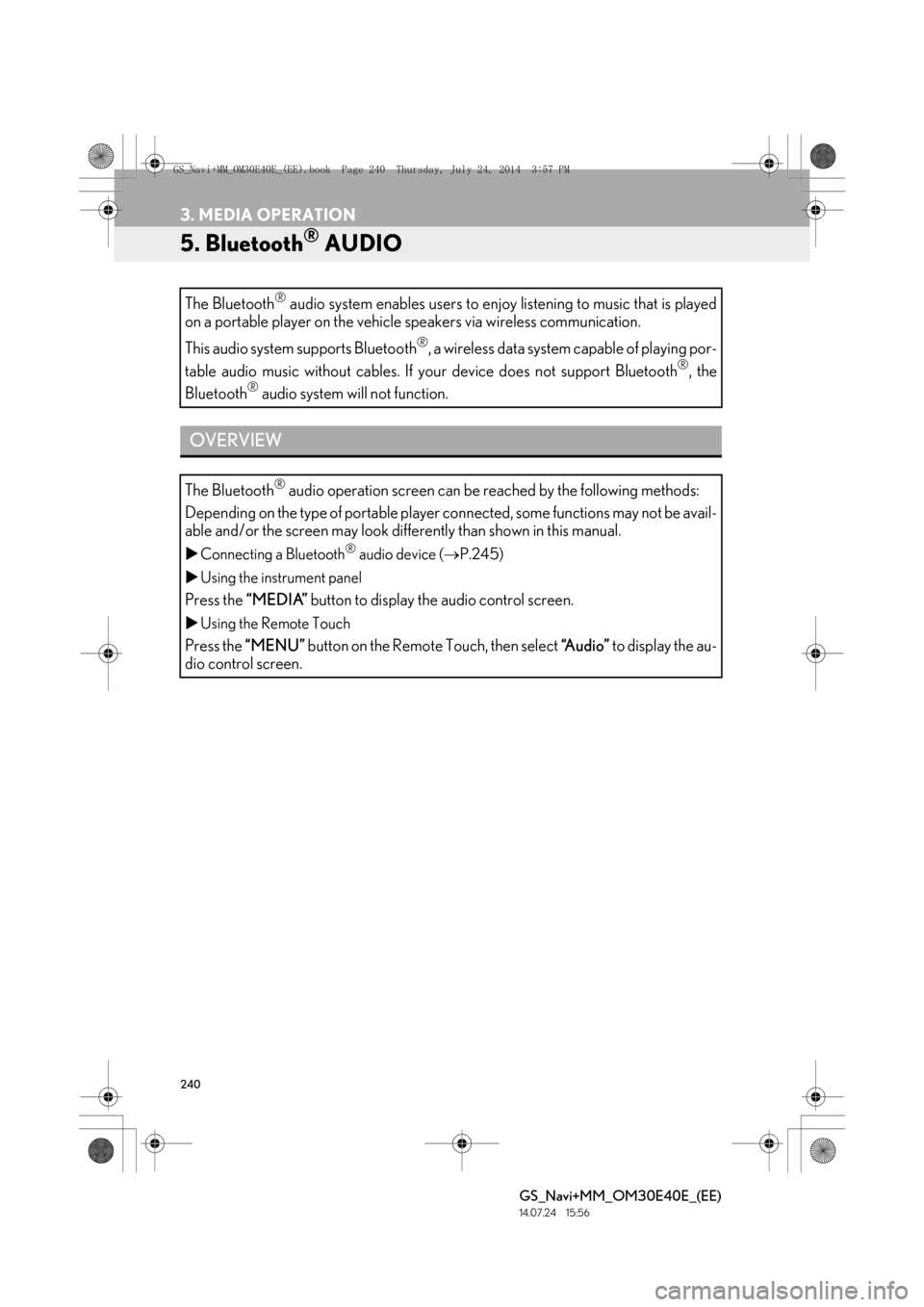
240
3. MEDIA OPERATION
GS_Navi+MM_OM30E40E_(EE)
14.07.24 15:56
5. Bluetooth® AUDIO
The Bluetooth® audio system enables users to enjoy listening to music that is played
on a portable player on the vehicle speakers via wireless communication.
This audio system supports Bluetooth
®, a wireless data system capable of playing por-
table audio music without cables. If your device does not support Bluetooth
®, the
Bluetooth® audio system will not function.
OVERVIEW
The Bluetooth® audio operation screen can be reached by the following methods:
Depending on the type of portable player co nnected, some functions may not be avail-
able and/or the screen may look differently than shown in this manual.
�X Connecting a Bluetooth® audio device ( →P.245)
�X Using the instrument panel
Press the “MEDIA” button to display the audio control screen.
�XUsing the Remote Touch
Press the “MENU” button on the Remote Touch, then select “Audio” to display the au-
dio control screen.
GS_Navi+MM_OM30E40E_(EE).book Page 240 Thursday, July 24, 201 4 3:57 PM