display Lexus GS450h 2008 Using the audio system / LEXUS 2008 GS450H (OM30A96U) Owner's Guide
[x] Cancel search | Manufacturer: LEXUS, Model Year: 2008, Model line: GS450h, Model: Lexus GS450h 2008Pages: 596, PDF Size: 9.36 MB
Page 189 of 596
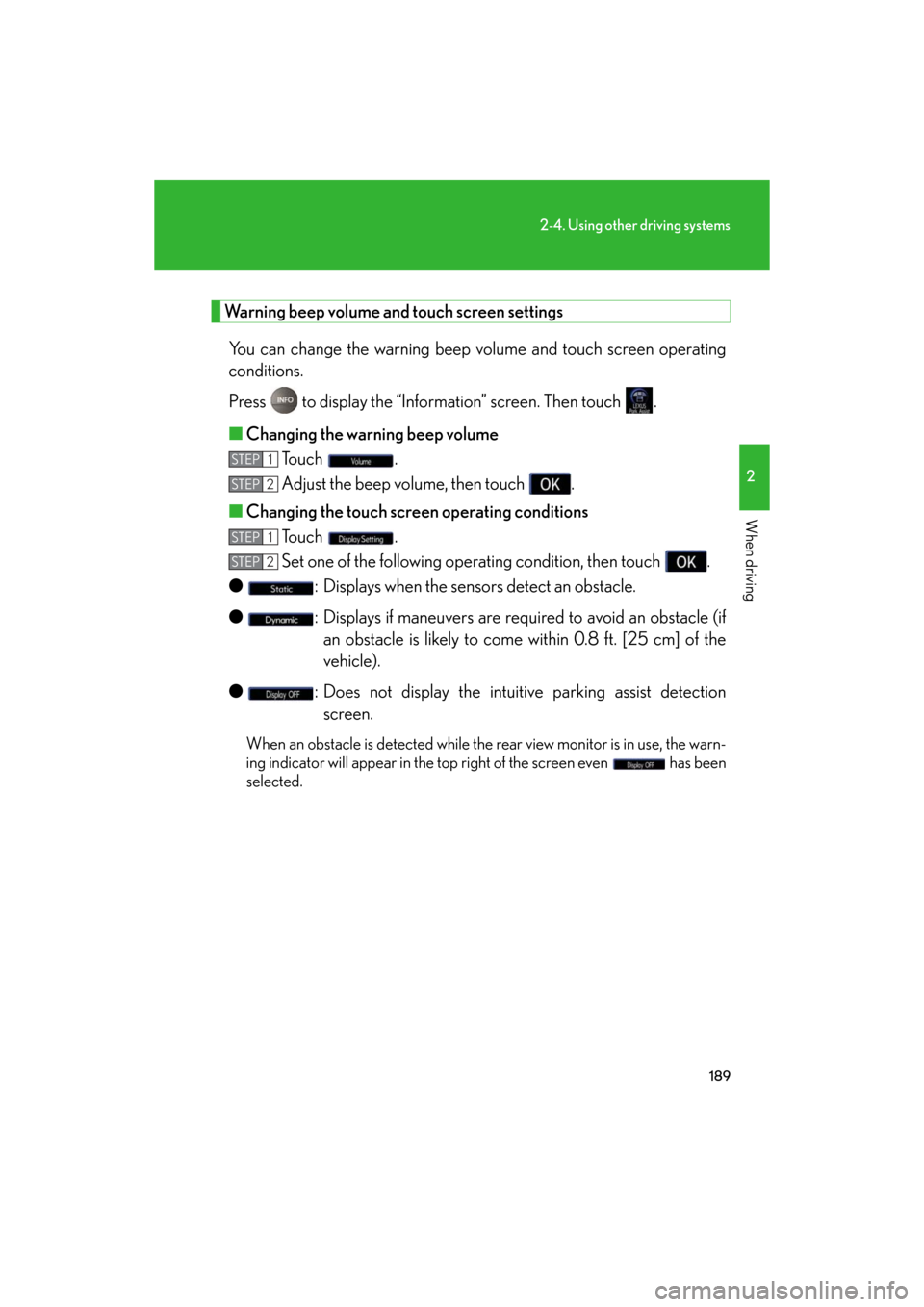
189
2-4. Using other driving systems
2
When driving
GS_HV_U
January 4, 2008 10:02 am
Warning beep volume and touch screen settingsYou can change the warning beep volume and touch screen operating
conditions.
Press to display the “Information” screen. Then touch .
■ Changing the warning beep volume
To u c h .
Adjust the beep volume, then touch .
■ Changing the touch screen operating conditions
To u c h .
Set one of the following operating condition, then touch .
● : Displays when the sensors detect an obstacle.
● : Displays if maneuvers are requir ed to avoid an obstacle (if
an obstacle is likely to come within 0.8 ft. [25 cm] of the
vehicle).
● : Does not display the intuitiv e parking assist detection
screen.
When an obstacle is detected while the rear view monitor is in use, the warn-
ing indicator will appear in the top right of the screen even has been
selected.
STEP1
STEP2
STEP1
STEP2
Page 190 of 596
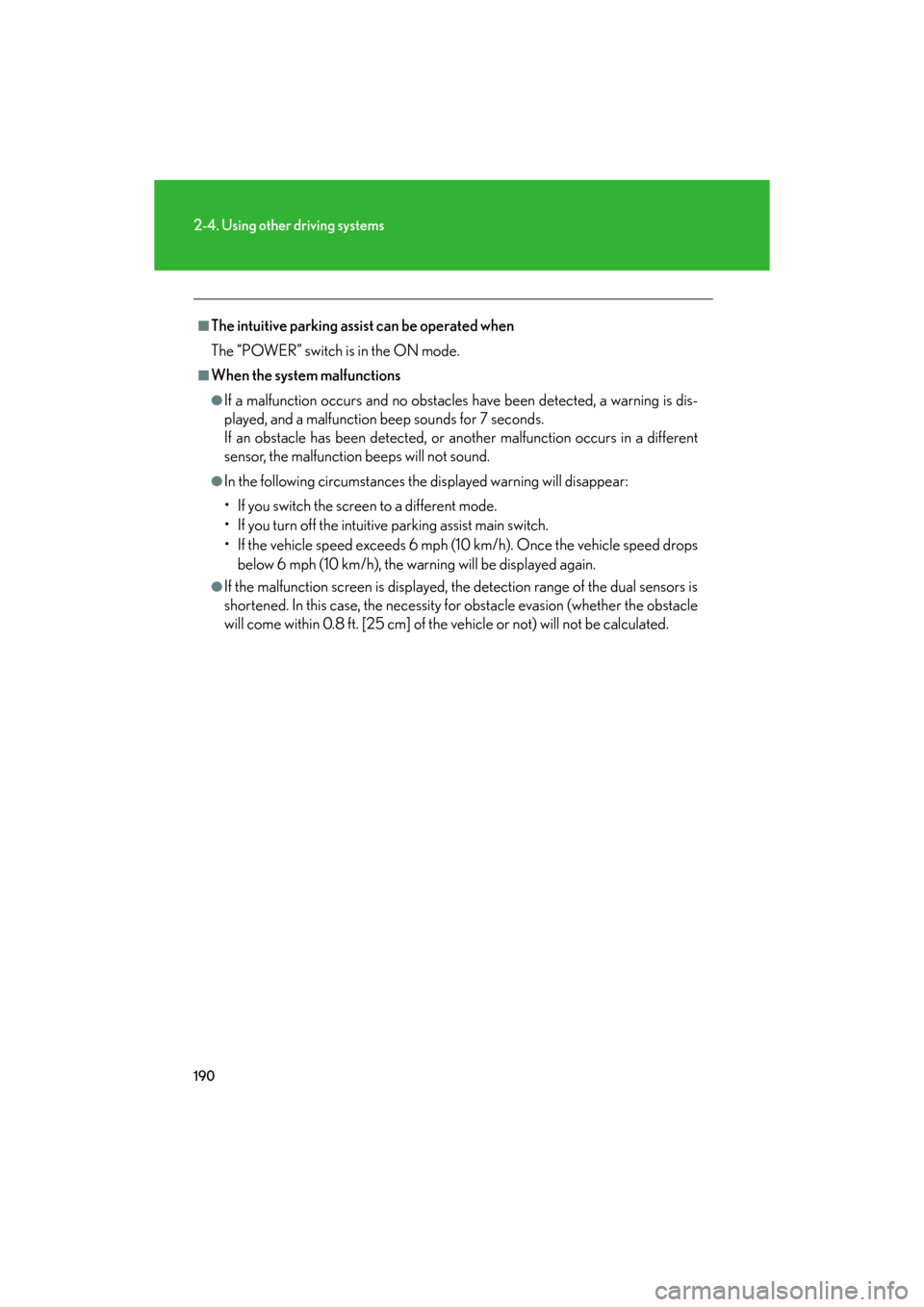
190
2-4. Using other driving systems
GS_HV_U
January 4, 2008 10:02 am
■The intuitive parking assist can be operated when
The “POWER” switch is in the ON mode.
■When the system malfunctions
●If a malfunction occurs and no obstacles have been detected, a warning is dis-
played, and a malfunction beep sounds for 7 seconds.
If an obstacle has been detected, or another malfunction occurs in a different
sensor, the malfunction beeps will not sound.
●In the following circumstances the displayed warning will disappear:
• If you switch the screen to a different mode.
• If you turn off the intuitive parking assist main switch.
• If the vehicle speed exceeds 6 mph (10 km/h). Once the vehicle speed drops
below 6 mph (10 km/h), the warning will be displayed again.
●If the malfunction screen is displayed, the detection range of the dual sensors is
shortened. In this case, the necessity fo r obstacle evasion (whether the obstacle
will come within 0.8 ft. [25 cm] of the vehicle or not) will not be calculated.
Page 191 of 596
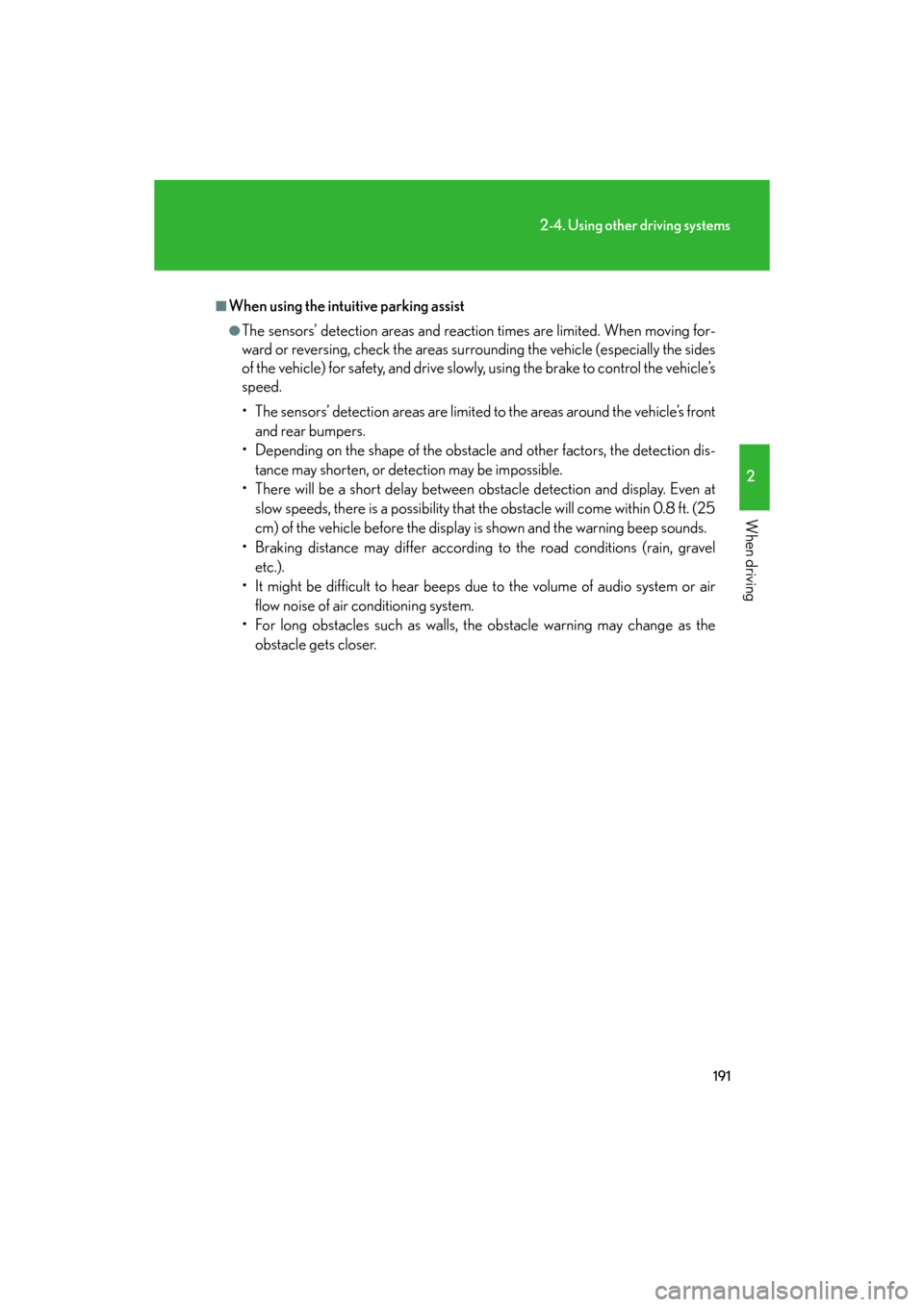
191
2-4. Using other driving systems
2
When driving
GS_HV_U
January 4, 2008 10:02 am
■When using the intuitive parking assist
●The sensors’ detection areas and reaction times are limited. When moving for-
ward or reversing, check the areas surrounding the vehicle (especially the sides
of the vehicle) for safety, and drive slowly, using the brake to control the vehicle’s
speed.
• The sensors’ detection areas are limited to the areas around the vehicle’s front and rear bumpers.
• Depending on the shape of the obstacle and other factors, the detection dis-
tance may shorten, or dete ction may be impossible.
• There will be a short delay between ob stacle detection and display. Even at
slow speeds, there is a possibility that the obstacle will come within 0.8 ft. (25
cm) of the vehicle before the display is shown and the warning beep sounds.
• Braking distance may differ according to the road conditions (rain, gravel
etc.).
• It might be difficult to hear beeps due to the volume of audio system or air flow noise of air conditioning system.
• For long obstacles such as walls, the obstacle warning may change as the obstacle gets closer.
Page 192 of 596
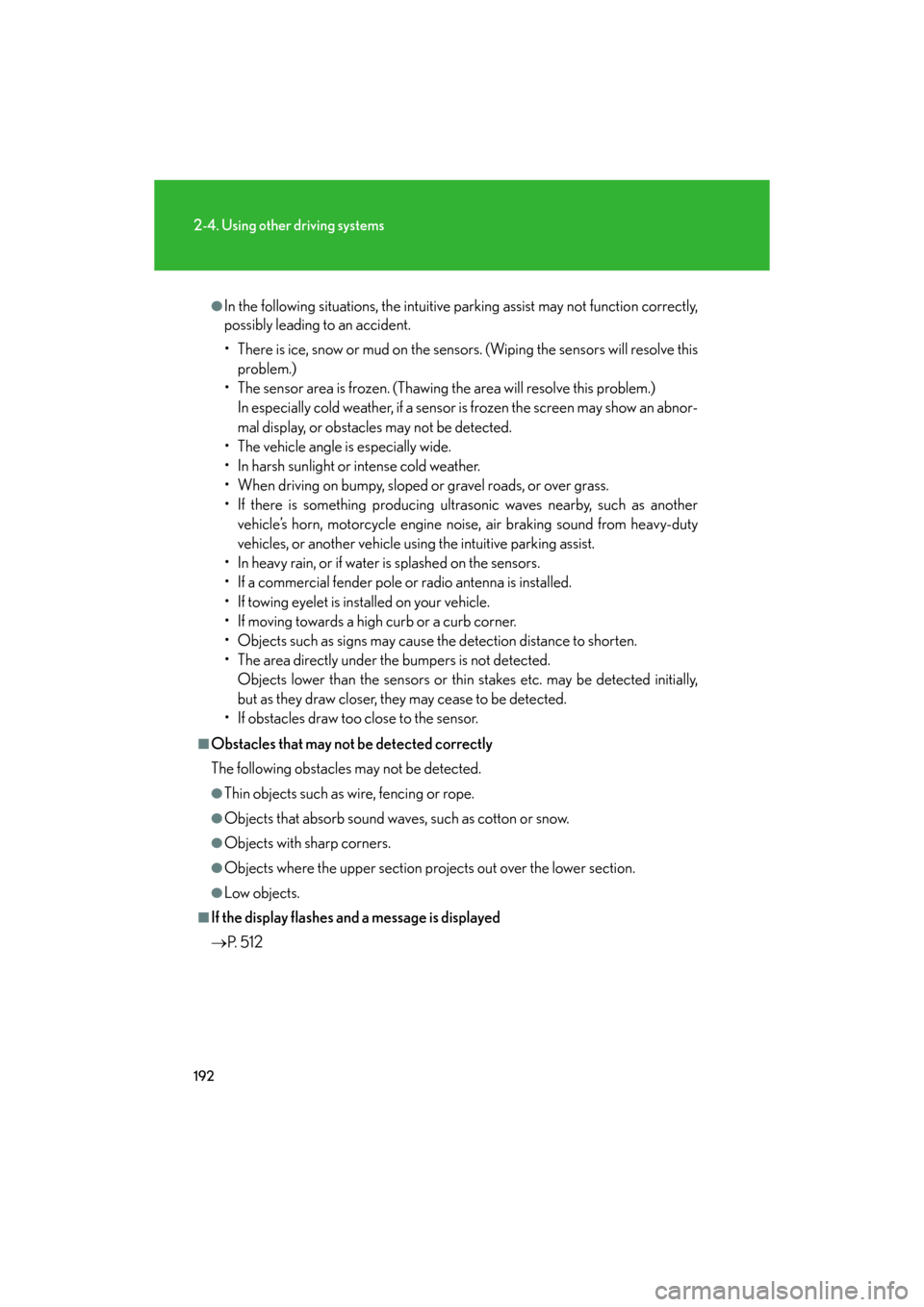
192
2-4. Using other driving systems
GS_HV_U
January 4, 2008 10:02 am
●In the following situations, the intuitive parking assist may not function correctly,
possibly leading to an accident.
• There is ice, snow or mud on the sensors. (Wiping the sensors will resolve this
problem.)
• The sensor area is frozen. (Thawing the area will resolve this problem.)
In especially cold weather, if a sensor is frozen the screen may show an abnor-
mal display, or obstacles may not be detected.
• The vehicle angle is especially wide.
• In harsh sunlight or intense cold weather.
• When driving on bumpy, sloped or gravel roads, or over grass.
• If there is something producing ultrasonic waves nearby, such as another vehicle’s horn, motorcycle engine nois e, air braking sound from heavy-duty
vehicles, or another vehicle using the intuitive parking assist.
• In heavy rain, or if water is splashed on the sensors.
• If a commercial fender pole or radio antenna is installed.
• If towing eyelet is installed on your vehicle.
• If moving towards a high curb or a curb corner.
• Objects such as signs may cause the detection distance to shorten.
• The area directly under the bumpers is not detected.
Objects lower than the sensor s or thin stakes etc. may be detected initially,
but as they draw closer, they may cease to be detected.
• If obstacles draw too close to the sensor.
■Obstacles that may not be detected correctly
The following obstacles may not be detected.
●Thin objects such as wire, fencing or rope.
●Objects that absorb sound wave s, such as cotton or snow.
●Objects with sharp corners.
●Objects where the upper section projects out over the lower section.
●Low objects.
■If the display flashes and a message is displayed
P. 5 1 2
Page 194 of 596
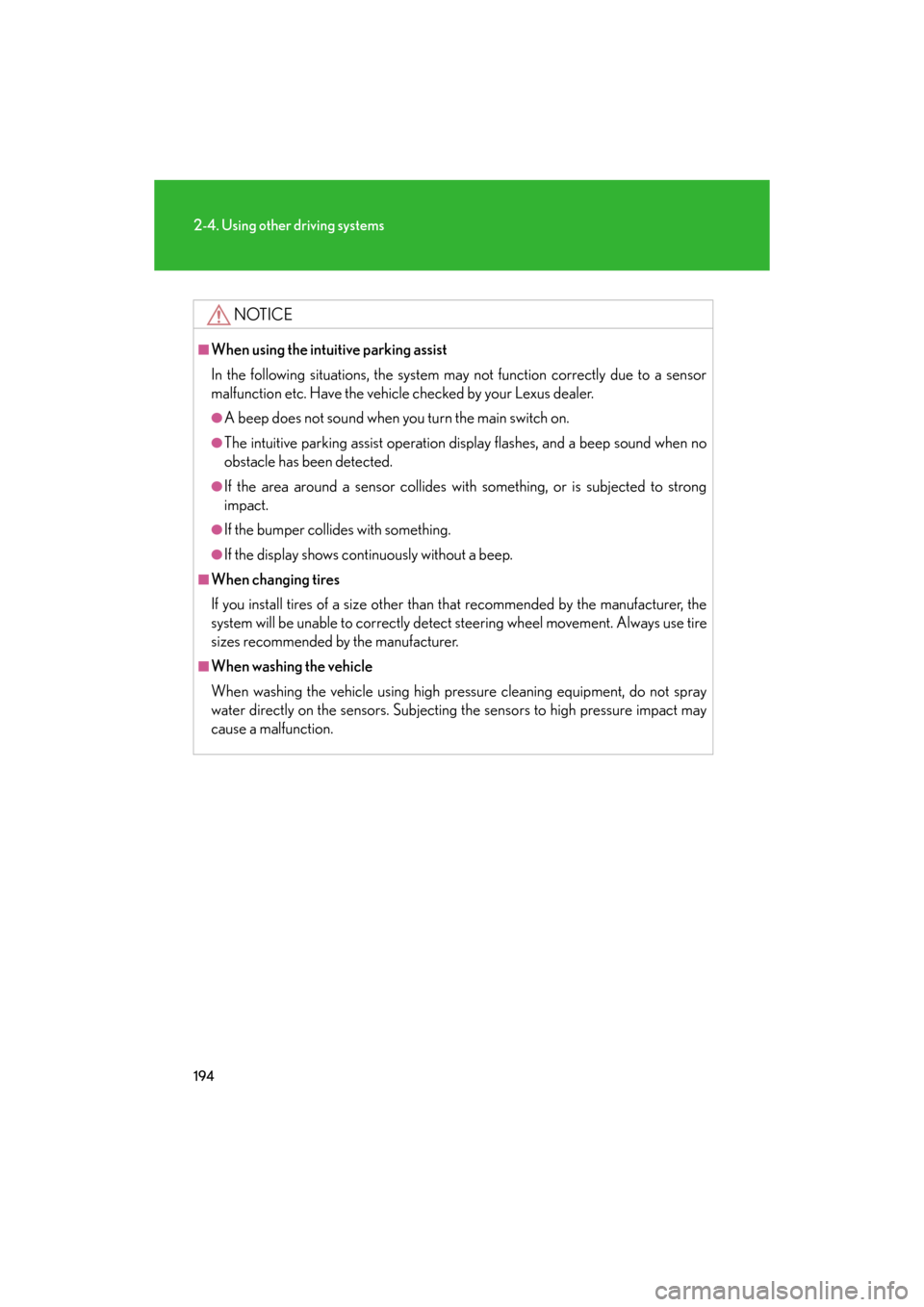
194
2-4. Using other driving systems
GS_HV_U
January 4, 2008 10:02 am
NOTICE
■When using the intuitive parking assist
In the following situations, the system may not function correctly due to a sensor
malfunction etc. Have the vehicle checked by your Lexus dealer.
●A beep does not sound when you turn the main switch on.
●The intuitive parking assist operation display flashes, and a beep sound when no
obstacle has been detected.
●If the area around a sensor collides with something, or is subjected to strong
impact.
●If the bumper collides with something.
●If the display shows continuously without a beep.
■When changing tires
If you install tires of a size other than that recommended by the manufacturer, the
system will be unable to correctly detect steering wheel movement. Always use tire
sizes recommended by the manufacturer.
■When washing the vehicle
When washing the vehicle using high pressure cleaning equipment, do not spray
water directly on the sensors. Subjecting the sensors to high pressure impact may
cause a malfunction.
Page 195 of 596
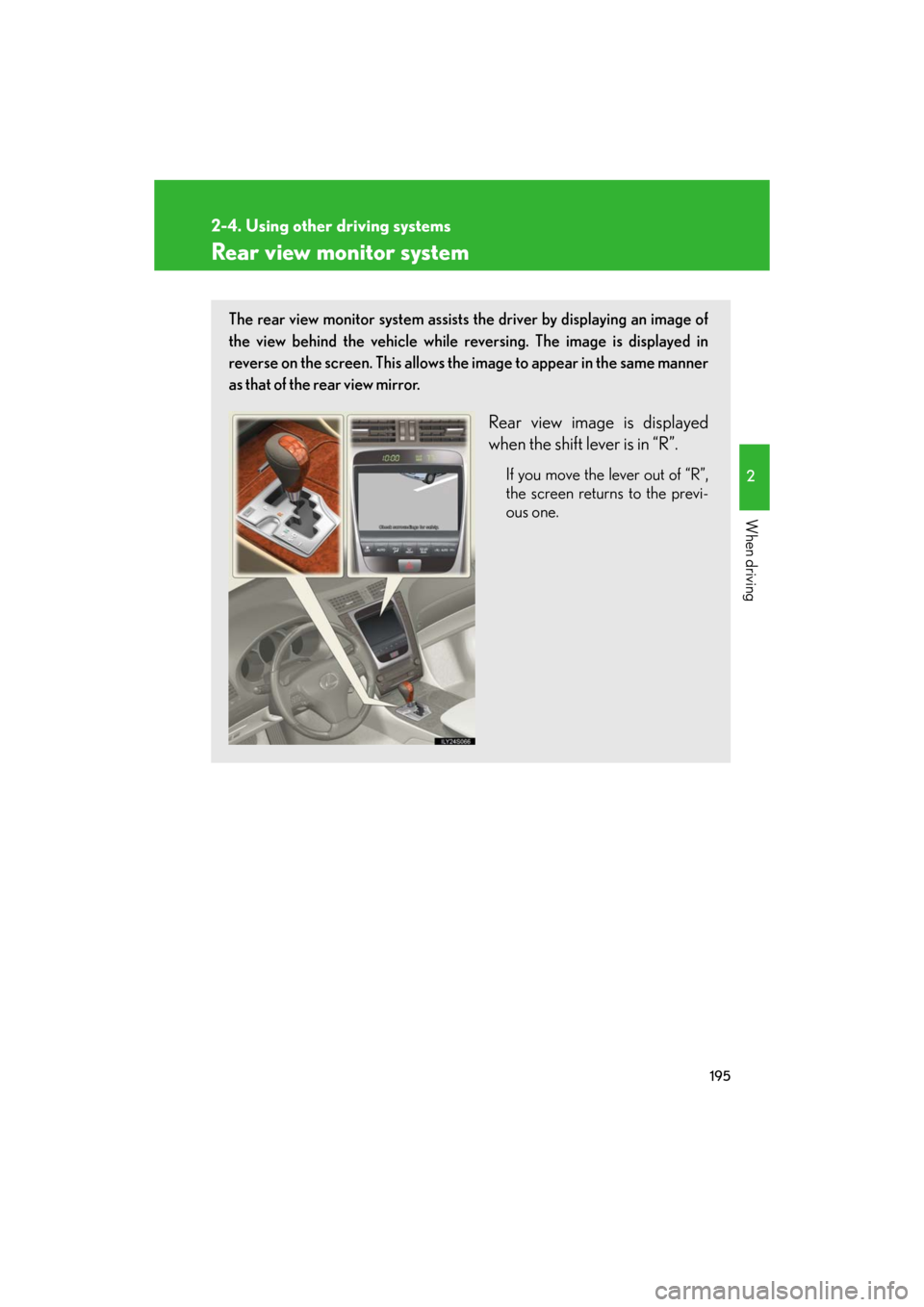
195
2-4. Using other driving systems
2
When driving
GS_HV_U
January 4, 2008 10:02 am
Rear view monitor system
The rear view monitor system assists the driver by displaying an image of
the view behind the vehicle while reversing. The image is displayed in
reverse on the screen. This allows the image to appear in the same manner
as that of the rear view mirror.
Rear view image is displayed
when the shift lever is in “R”.
If you move the lever out of “R”,
the screen returns to the previ-
ous one.
Page 197 of 596
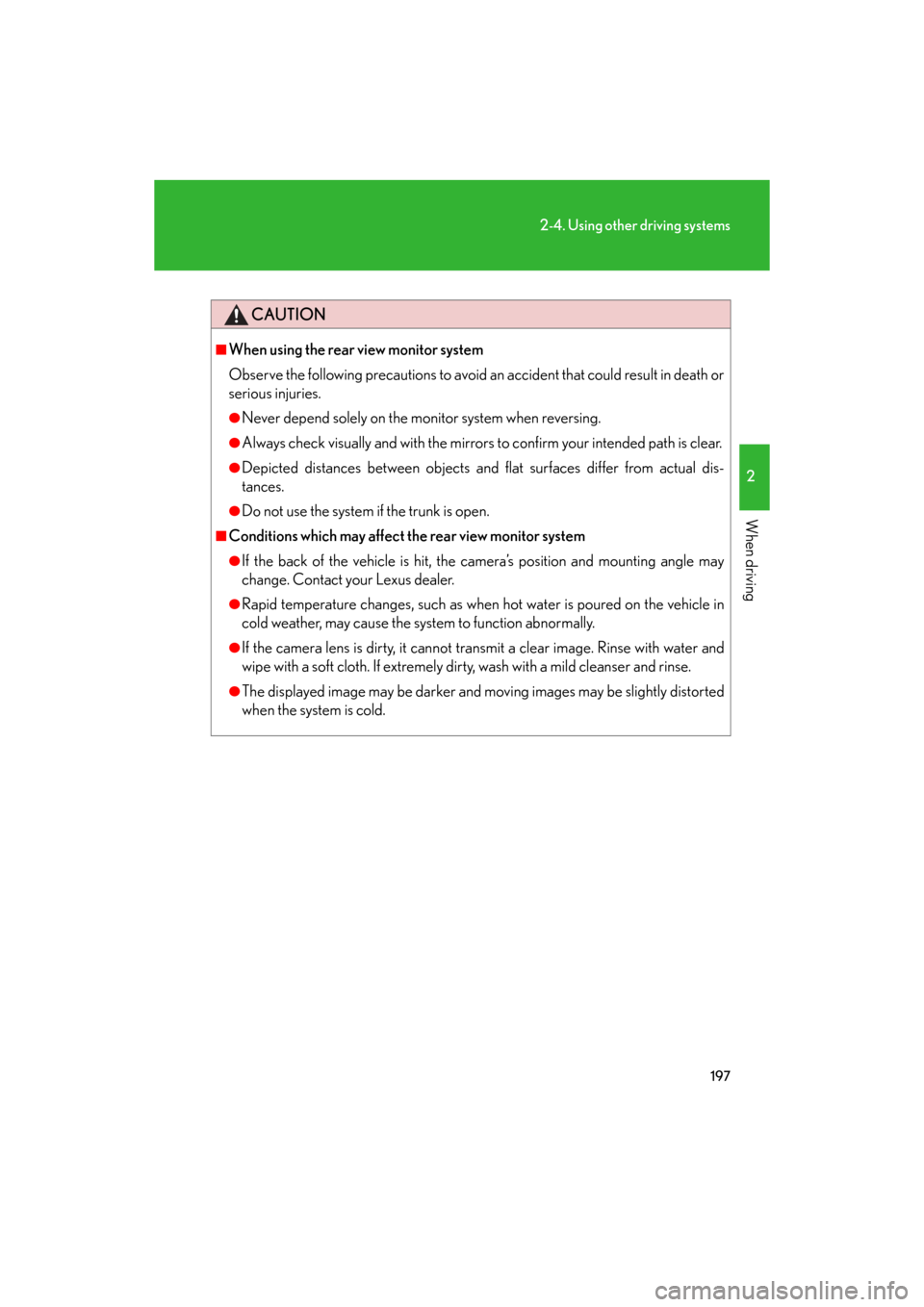
197
2-4. Using other driving systems
2
When driving
GS_HV_U
January 4, 2008 10:02 am
CAUTION
■When using the rear view monitor system
Observe the following precautions to avoid an accident that could result in death or
serious injuries.
●Never depend solely on the monitor system when reversing.
●Always check visually and with the mirrors to confirm your intended path is clear.
●Depicted distances between objects and flat surfaces differ from actual dis-
tances.
●Do not use the system if the trunk is open.
■Conditions which may affect the rear view monitor system
●If the back of the vehicle is hit, the camera’s position and mounting angle may
change. Contact your Lexus dealer.
●Rapid temperature changes, such as when hot water is poured on the vehicle in
cold weather, may cause the system to function abnormally.
●If the camera lens is dirty, it cannot transmit a clear image. Rinse with water and
wipe with a soft cloth. If extremely dirty, wash with a mild cleanser and rinse.
●The displayed image may be darker and mo ving images may be slightly distorted
when the system is cold.
Page 198 of 596
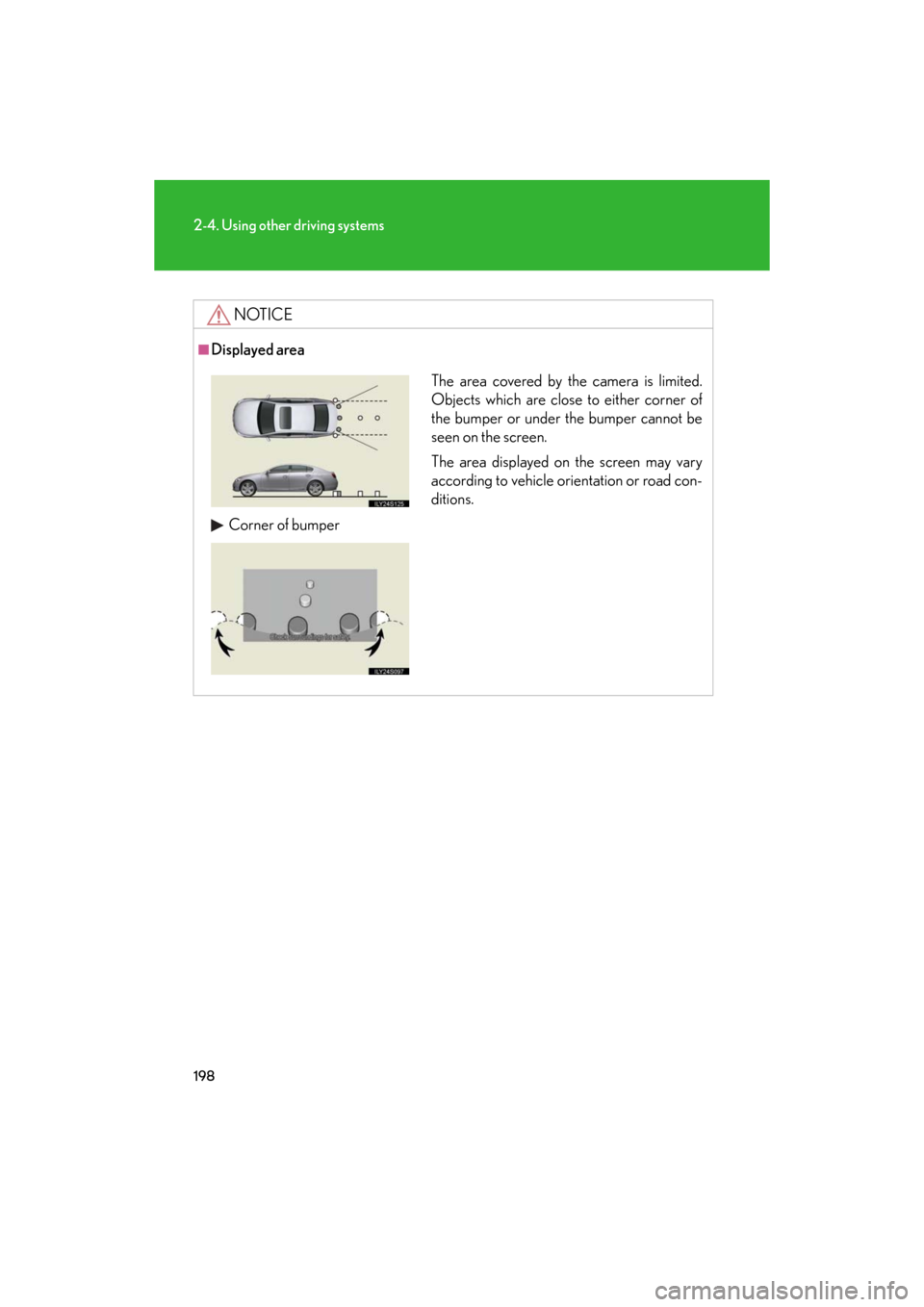
198
2-4. Using other driving systems
GS_HV_U
January 4, 2008 10:02 am
NOTICE
■Displayed area
The area covered by the camera is limited.
Objects which are close to either corner of
the bumper or under the bumper cannot be
seen on the screen.
The area displayed on the screen may vary
according to vehicle orientation or road con-
ditions.
Corner of bumper
Page 223 of 596
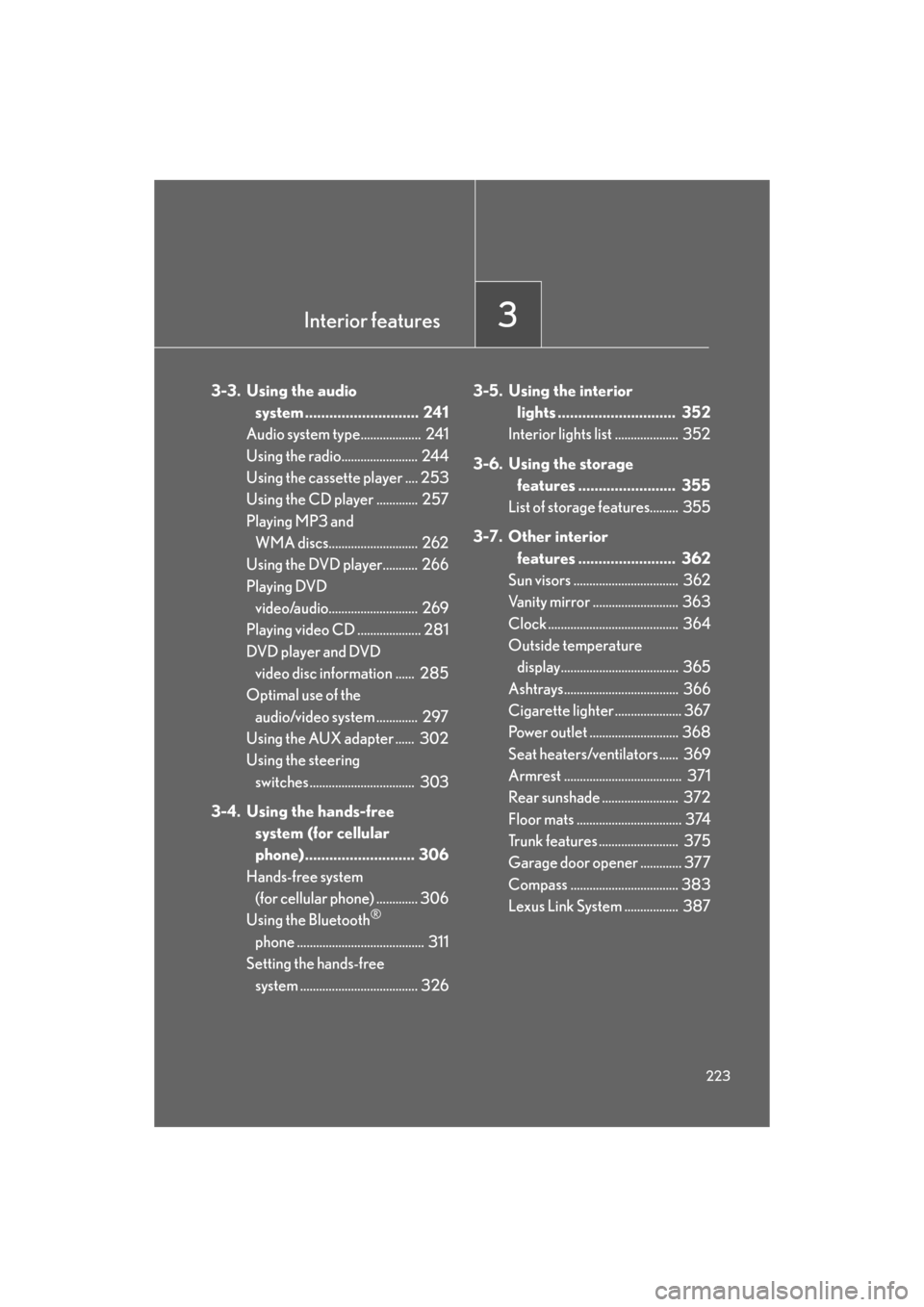
Interior features3
223
GS_HV_U
December 12, 2007 3:30 pm
3-3. Using the audio
system ............................ 241
Audio system type................... 241
Using the radio........................ 244
Using the cassette player .... 253
Using the CD player ............. 257
Playing MP3 and
WMA discs............................ 262
Using the DVD player........... 266
Playing DVD
video/audio............................ 269
Playing video CD .................... 281
DVD player and DVD
video disc information ...... 285
Optimal use of the
audio/video system ............. 297
Using the AUX adapter ...... 302
Using the steering
switches ................................. 303
3-4. Using the hands-free
system (for cellular
phone)........................... 306
Hands-free system
(for cellular phone) ............. 306
Using the Bluetooth
®
phone ........................................ 311
Setting the hands-free system ..................................... 326 3-5. Using the interior
lights ............................. 352
Interior lights list .................... 352
3-6. Using the storage
features ........................ 355
List of storage features......... 355
3-7. Other interior features ........................ 362
Sun visors ................................. 362
Vanity mirror ........................... 363
Clock ......................................... 364
Outside temperature
display..................................... 365
Ashtrays.................................... 366
Cigarette lighte r ..................... 367
Power outlet ............................ 368
Seat heaters/ventilators ...... 369
Armrest ..................................... 371
Rear sunshade ........................ 372
Floor mats ................................. 374
Trunk features ......................... 375
Garage door opener ............. 377
Compass .................................. 383
Lexus Link System ................. 387
Page 224 of 596
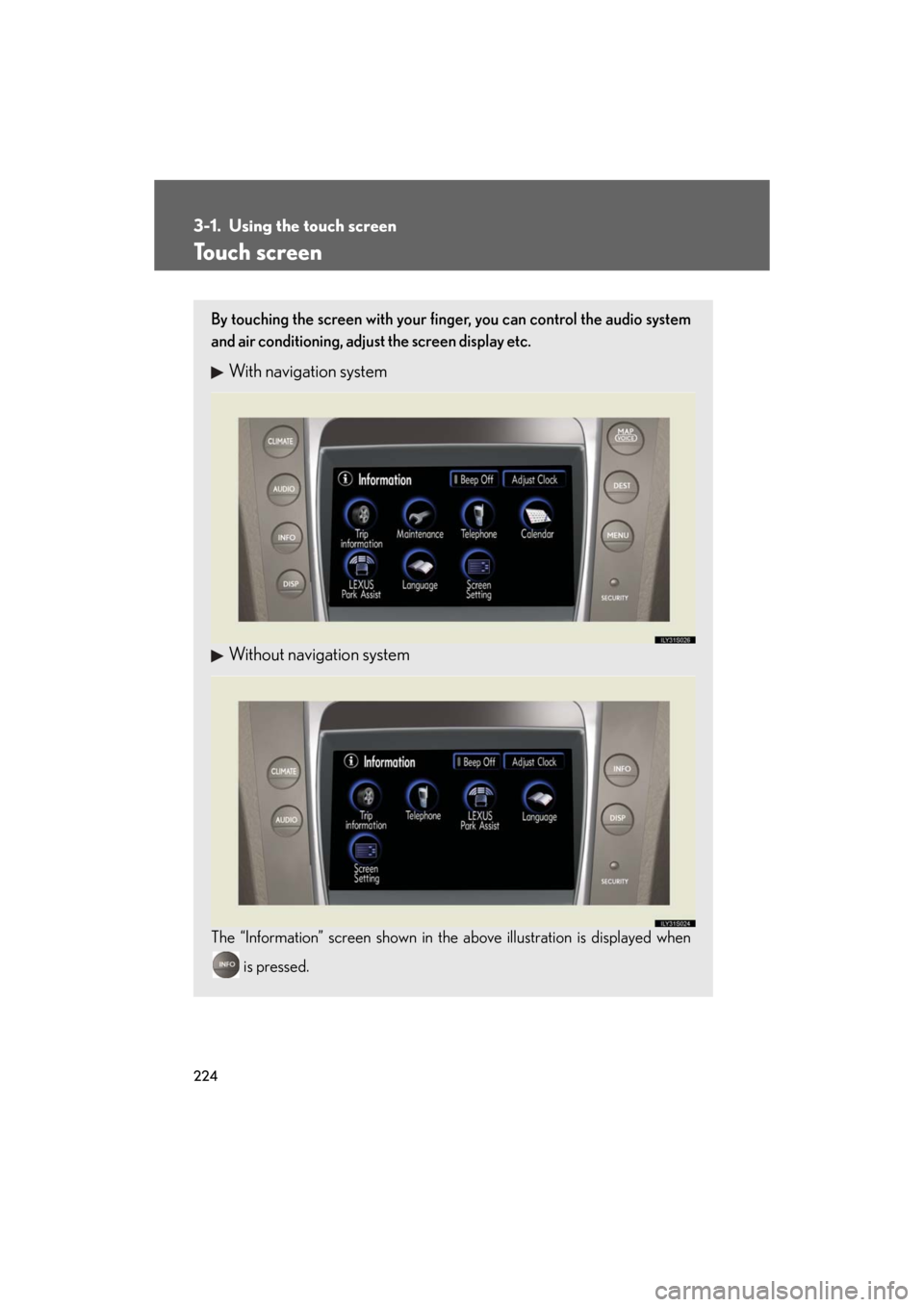
224
GS_HV_U
December 12, 2007 3:50 pm
3-1. Using the touch screen
Touch screen
By touching the screen with your finger, you can control the audio system
and air conditioning, adjust the screen display etc.
With navigation system
Without navigation system
The “Information” screen shown in the above illustration is displayed when
is pressed.