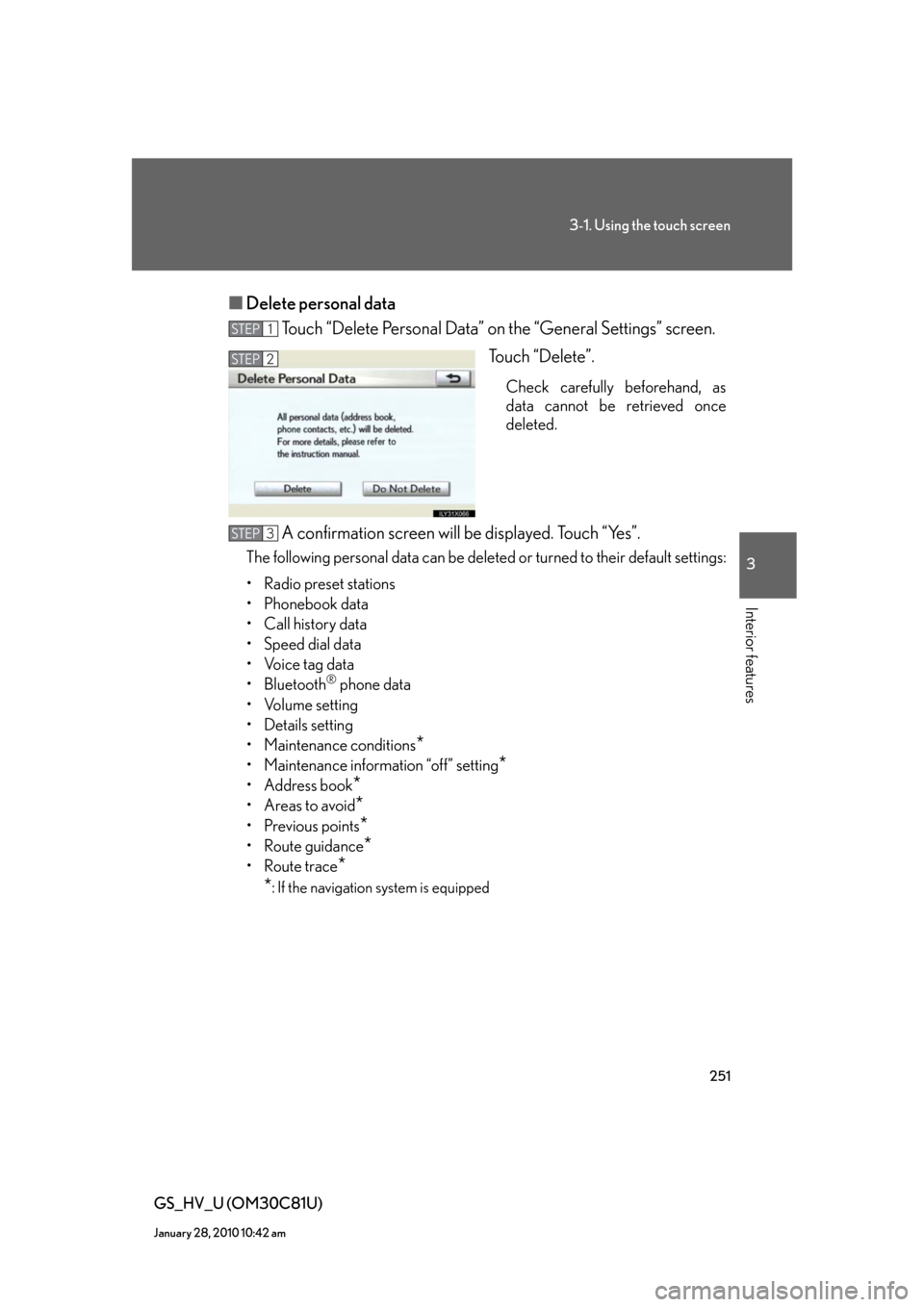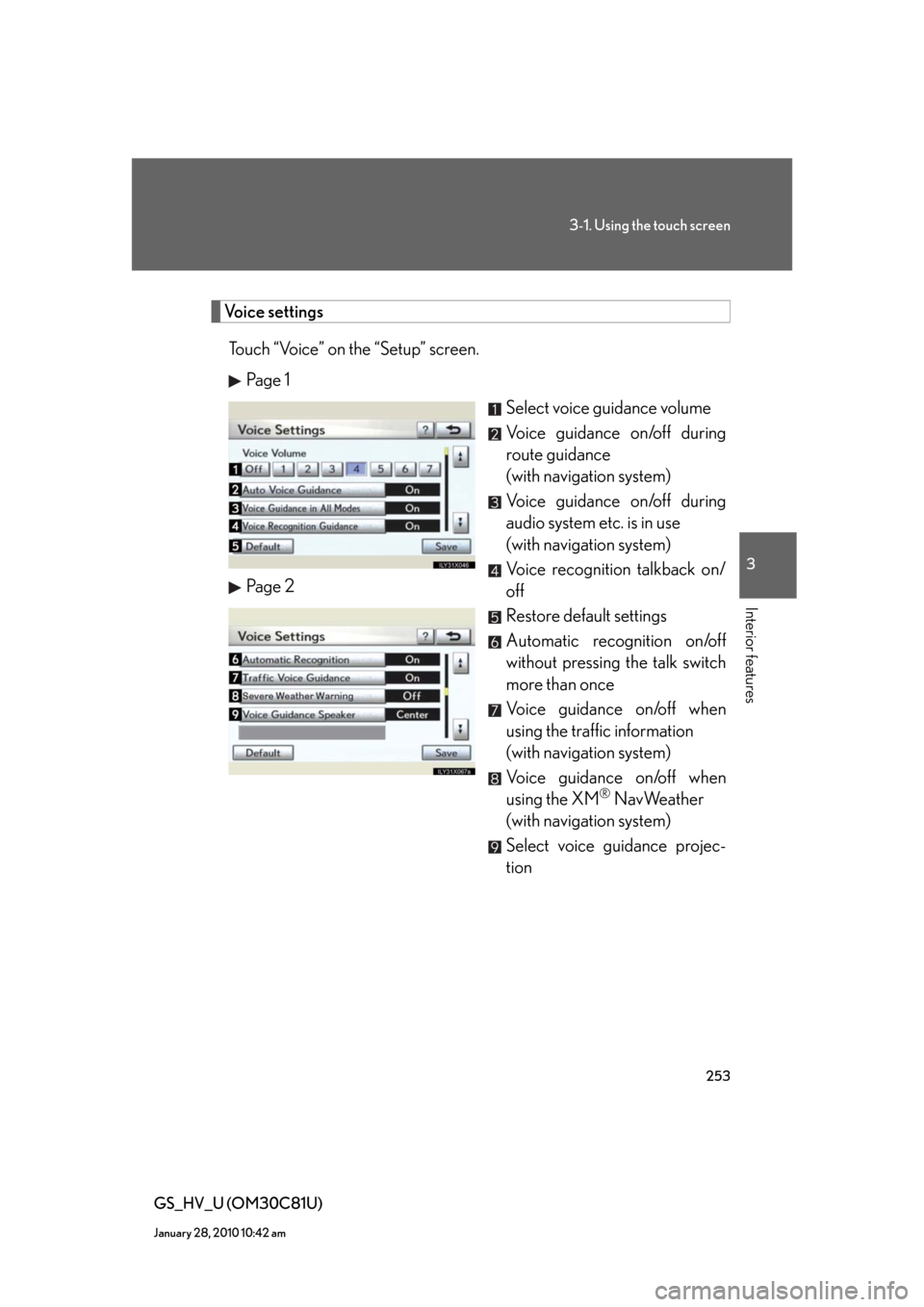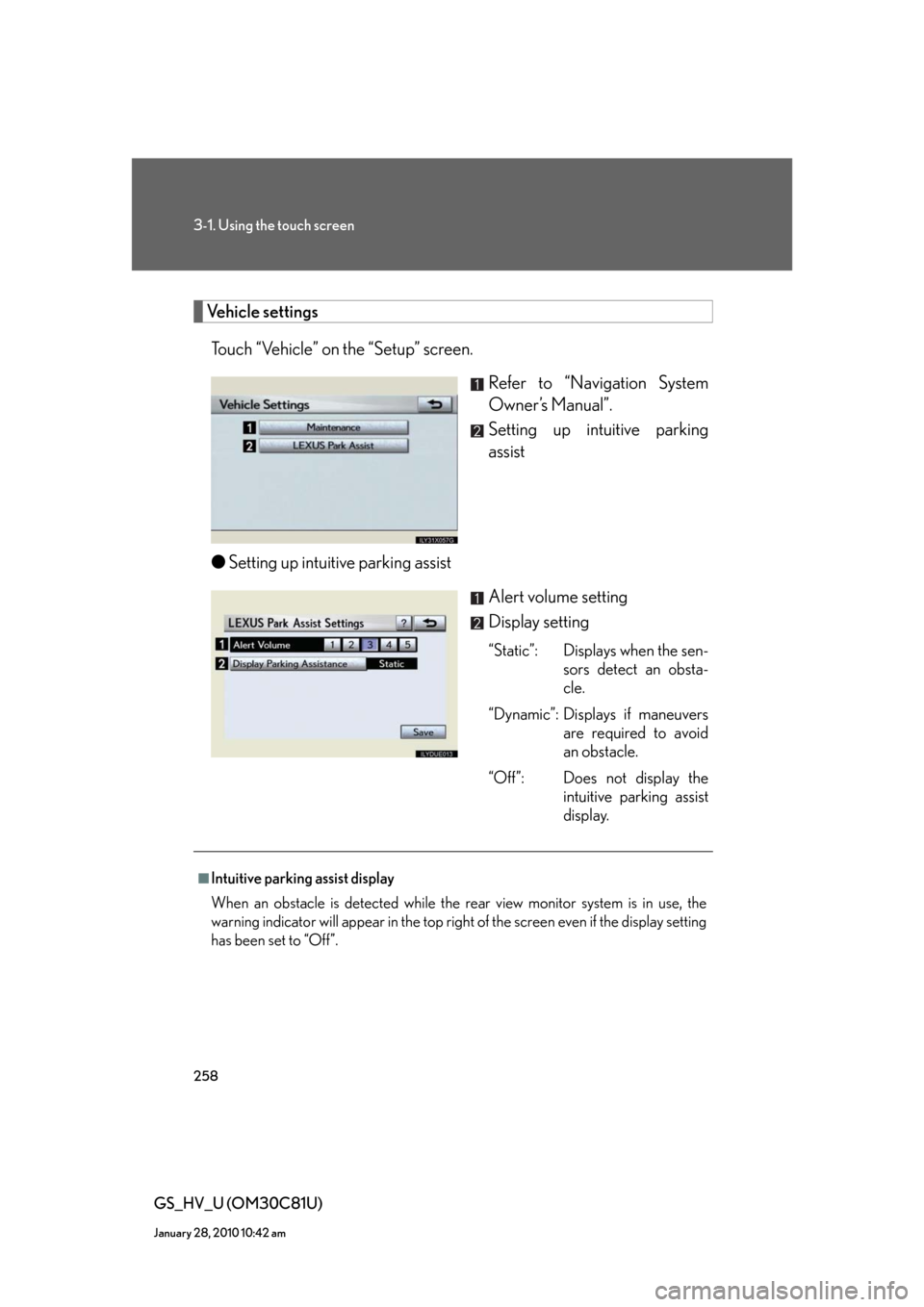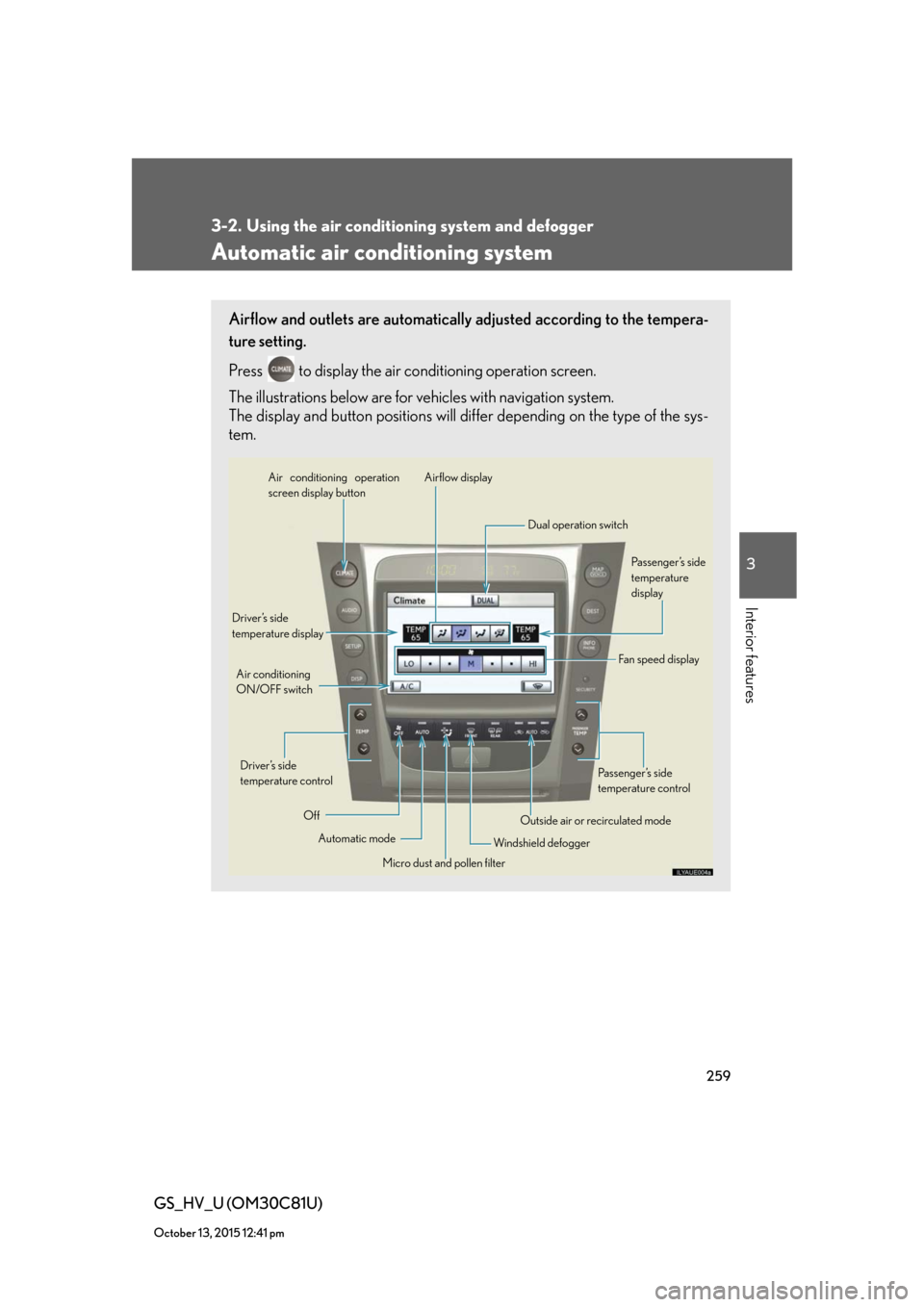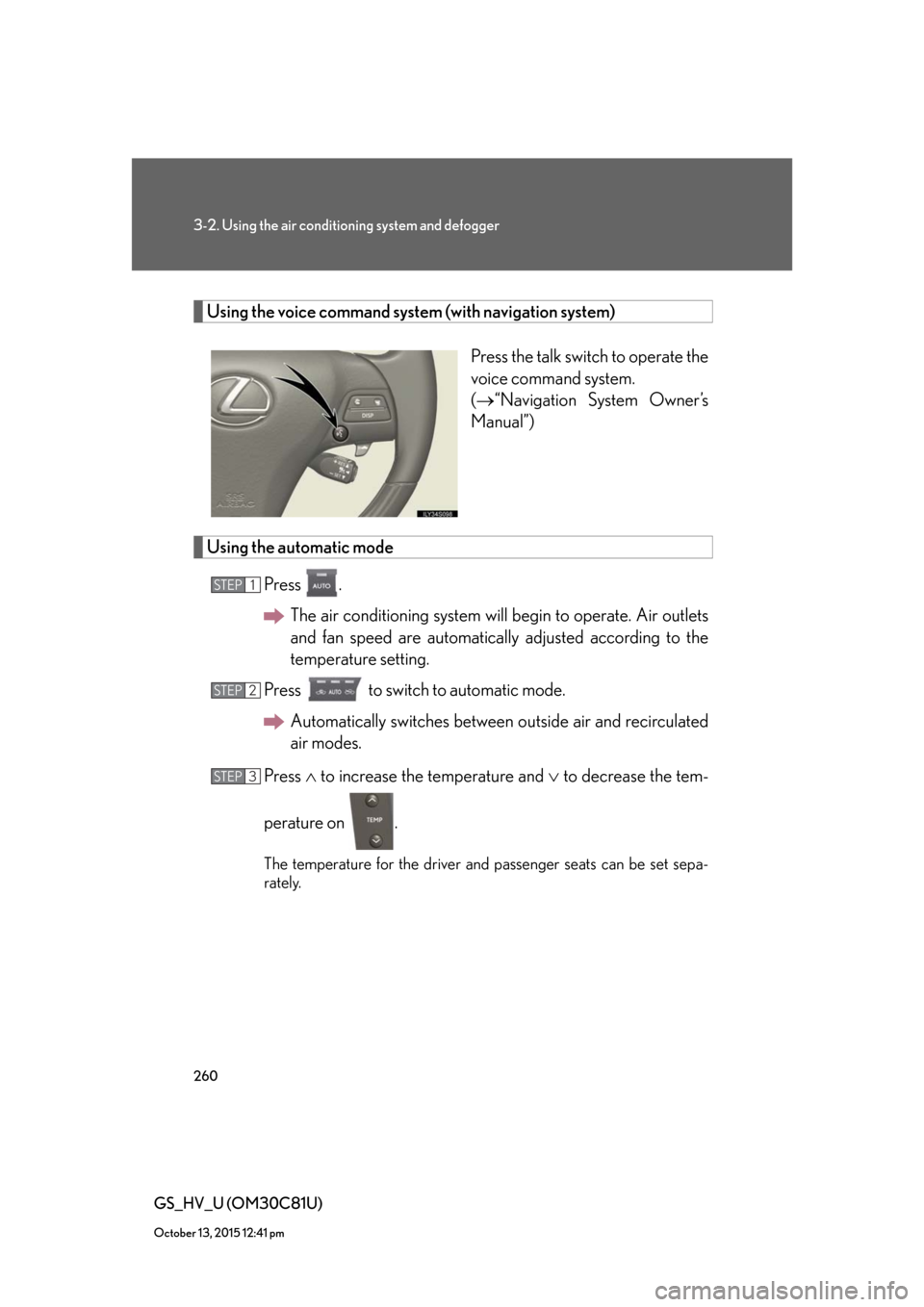Lexus GS450h 2010 Using The Audio System / LEXUS 2010 GS450H OWNERS MANUAL (OM30C81U)
Manufacturer: LEXUS, Model Year: 2010,
Model line: GS450h,
Model: Lexus GS450h 2010
Pages: 644, PDF Size: 15.8 MB
Lexus GS450h 2010 Using The Audio System / LEXUS 2010 GS450H OWNERS MANUAL (OM30C81U)
GS450h 2010
Lexus
Lexus
https://www.carmanualsonline.info/img/36/15358/w960_15358-0.png
Lexus GS450h 2010 Using The Audio System / LEXUS 2010 GS450H OWNERS MANUAL (OM30C81U)
Trending: airbag off, odometer, heater, CD player, open gas tank, ABS, lumbar support
Page 251 of 644
251
3-1. Using the touch screen
3
Interior features
GS_HV_U (OM30C81U)
January 28, 2010 10:42 am
■Delete personal data
Touch “Delete Personal Data” on the “General Settings” screen.
Touch “Delete”.
Check carefully beforehand, as
data cannot be retrieved once
deleted.
A confirmation screen will be displayed. Touch “Yes”.
The following personal data can be deleted or turned to their default settings:
• Radio preset stations
• Phonebook data
• Call history data
• Speed dial data
• Voice tag data
•Bluetooth
® phone data
•Volume setting
• Details setting
• Maintenance conditions
*
• Maintenance information “off” setting*
• Address book*
•Areas to avoid*
•Previous points*
• Route guidance*
• Route trace*
*
: If the navigation system is equipped
STEP1
STEP2
STEP3
Page 252 of 644
252
3-1. Using the touch screen
GS_HV_U (OM30C81U)
January 28, 2010 10:42 am
Clock settings
Touch “Clock” on the “Setup” screen.
Select time zone
(with navigation system)
Daylight saving time on/off
Auto adjust clock on/off
(with navigation system)
Manual clock setting
■Manual adjustment
The minutes and hours can be adjusted manually when auto adjust clock is set to off.
Page 253 of 644
253
3-1. Using the touch screen
3
Interior features
GS_HV_U (OM30C81U)
January 28, 2010 10:42 am
Voice settings
Touch “Voice” on the “Setup” screen.
Pa g e 1
Select voice guidance volume
Voice guidance on/off during
route guidance
(with navigation system)
Voice guidance on/off during
audio system etc. is in use
(with navigation system)
Voice recognition talkback on/
off
Restore default settings
Automatic recognition on/off
without pressing the talk switch
more than once
Voice guidance on/off when
using the traffic information
(with navigation system)
Voice guidance on/off when
using the XM
® NavWeather
(with navigation system)
Select voice guidance projec-
tion Pa g e 2
Page 254 of 644
254
3-1. Using the touch screen
GS_HV_U (OM30C81U)
January 28, 2010 10:42 am
Audio settings
Touch “Audio” on the “Setup” screen.
Sound settings
Select portable player
Setting up Bluetooth
® audio
■Sound settings
Touch “Sound Settings”.
Sound/DSP settings can be changed. (P. 3 3 9 )
■Select portable player
Touch “Select Portable Player”.
A portable player can be selected
for connection.
Where no player is registered,
“Empty” is displayed.
When “Portable Player Info” is touched, the following screen is displayed:
STEP1
STEP2
Page 255 of 644
255
3-1. Using the touch screen
3
Interior features
GS_HV_U (OM30C81U)
January 28, 2010 10:42 am
“Device Name” and “Connection
Method” can be changed.
●Changing the device name
Touch “Edit”.
Enter the desired name.
●Changing the connection method
Touch “From Vehicle” or “From
Portable Player”.
“From Vehicle”: Connect the audio
system to the audio player.
“From Portable Player”: Connect
the audio player to the audio sys-
tem.
STEP1
STEP2
Page 256 of 644
256
3-1. Using the touch screen
GS_HV_U (OM30C81U)
January 28, 2010 10:42 am
■Setting up Bluetooth® audio
Touch “Bluetooth
* Audio Settings”.
Register/remove Bluetooth
®
audio
Automatic connection on/off
Display passcode
Display device name
Restore default settings
*: Bluetooth is a registered trademark of Bluetooth SIG. Inc.
●Registering Bluetooth® audio
Touch “Register”.
Enter the passcode into the porta-
ble player.
A message is shown if connection
has been successful.
If connection fails, a message will
be displayed and connection will
be re-attempted.
●Removing Bluetooth® audio
Touch “Remove”.
Touch the player to remove.
A confirmation screen will be dis-
played, touch “Yes” to remove the
player.
STEP1
STEP2
STEP1
STEP2
Page 257 of 644
257
3-1. Using the touch screen
3
Interior features
GS_HV_U (OM30C81U)
January 28, 2010 10:42 am
●Changing the passcode
Touch “Edit”.
Enter the desired passcode.
The passcode can be between 4 and 8 characters in length, and is set
to “0000” by default.
●Changing the device name
Touch “Edit”.
Enter the desired name.
●Restoring the default settings
Touch “Default”.
A confirmation screen will be displayed, touch “Yes” to restore
the default settings.
■When setting the connection method to “From Portable Player”
●Connection methods differ depending on the audio player. Consult your audio
player’s manual.
●Automatic connection cannot be set to “On”.
■When using Bluetooth® audio
A confirmation screen will be displayed if an attempt is made to remove a portable
player.
Touch “Yes” to disconnect and remove the player.
STEP1
STEP2
STEP1
STEP2
STEP1
STEP2
Page 258 of 644
258
3-1. Using the touch screen
GS_HV_U (OM30C81U)
January 28, 2010 10:42 am
Vehicle settings
Touch “Vehicle” on the “Setup” screen.
Refer to “Navigation System
Owner’s Manual”.
Setting up intuitive parking
assist
●Setting up intuitive parking assist
Alert volume setting
Display setting
“Static”: Displays when the sen-
sors detect an obsta-
cle.
“Dynamic”: Displays if maneuvers
are required to avoid
an obstacle.
“Off”: Does not display the
intuitive parking assist
display.
■Intuitive parking assist display
When an obstacle is detected while the rear view monitor system is in use, the
warning indicator will appear in the top right of the screen even if the display setting
has been set to “Off”.
Page 259 of 644
259
3
Interior features
GS_HV_U (OM30C81U)
October 13, 2015 12:41 pm
3-2. Using the air conditioning system and defogger
Automatic air conditioning system
Airflow and outlets are automatically adjusted according to the tempera-
ture setting.
Press
to display the air conditioning operation screen.
The illustrations below are for vehicles with navigation system.
The display and button positions will differ depending on the type of the sys-
tem.
Automatic mode Driver’s side
temperature display
Fan speed display
OffAirflow display Air conditioning operation
screen display button
Passenger’s side
temperature
display
Micro dust and pollen filter Driver’s side
temperature control Air conditioning
ON/OFF switch
Outside air or recirculated mode
Windshield defoggerPassenger’s side
temperature control Dual operation switch
Page 260 of 644
260
3-2. Using the air conditioning system and defogger
GS_HV_U (OM30C81U)
October 13, 2015 12:41 pm
Using the voice command system (with navigation system)
Press the talk switch to operate the
voice command system.
(“Navigation System Owner’s
Manual”)
Using the automatic mode
Press .
The air conditioning system will begin to operate. Air outlets
and fan speed are automatically adjusted according to the
temperature setting.
Press to switch to automatic mode.
Automatically switches between outside air and recirculated
air modes.
Press to increase the temperature and to decrease the tem-
perature on .
The temperature for the driver and passenger seats can be set sepa-
rately.
STEP1
STEP2
STEP3
Trending: sensor, steering wheel, change wheel, steering wheel adjustment, service, tire pressure reset, radiator