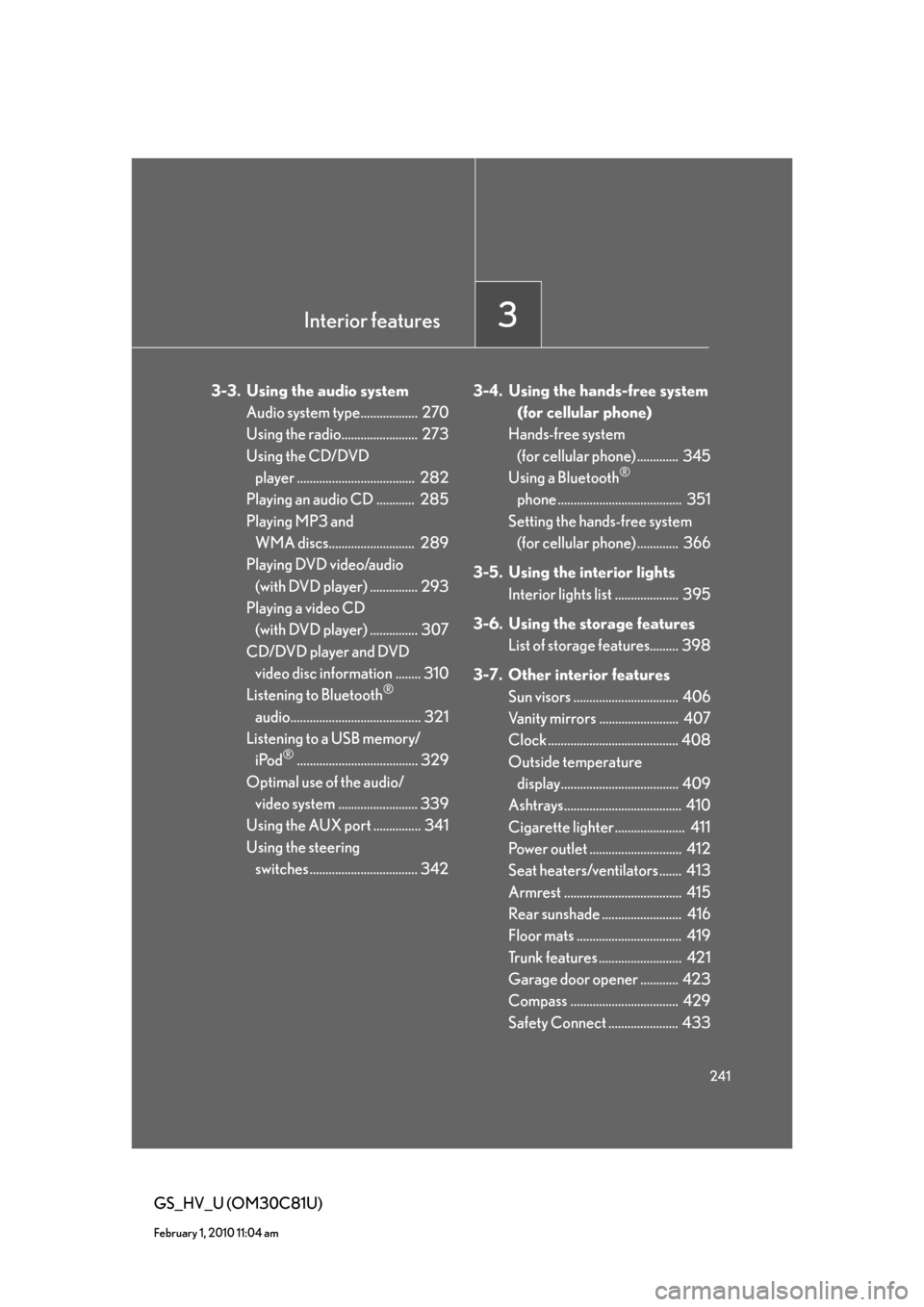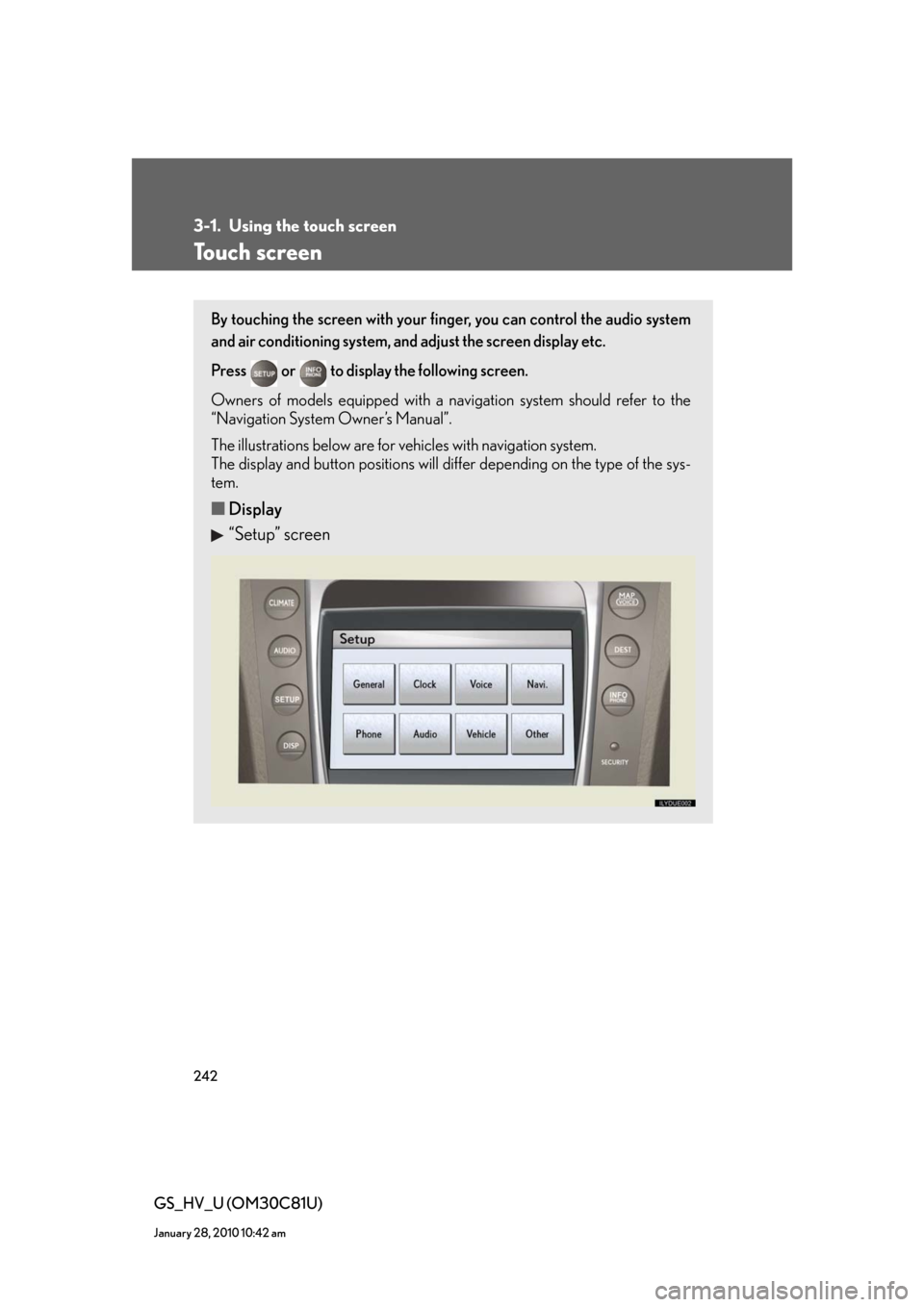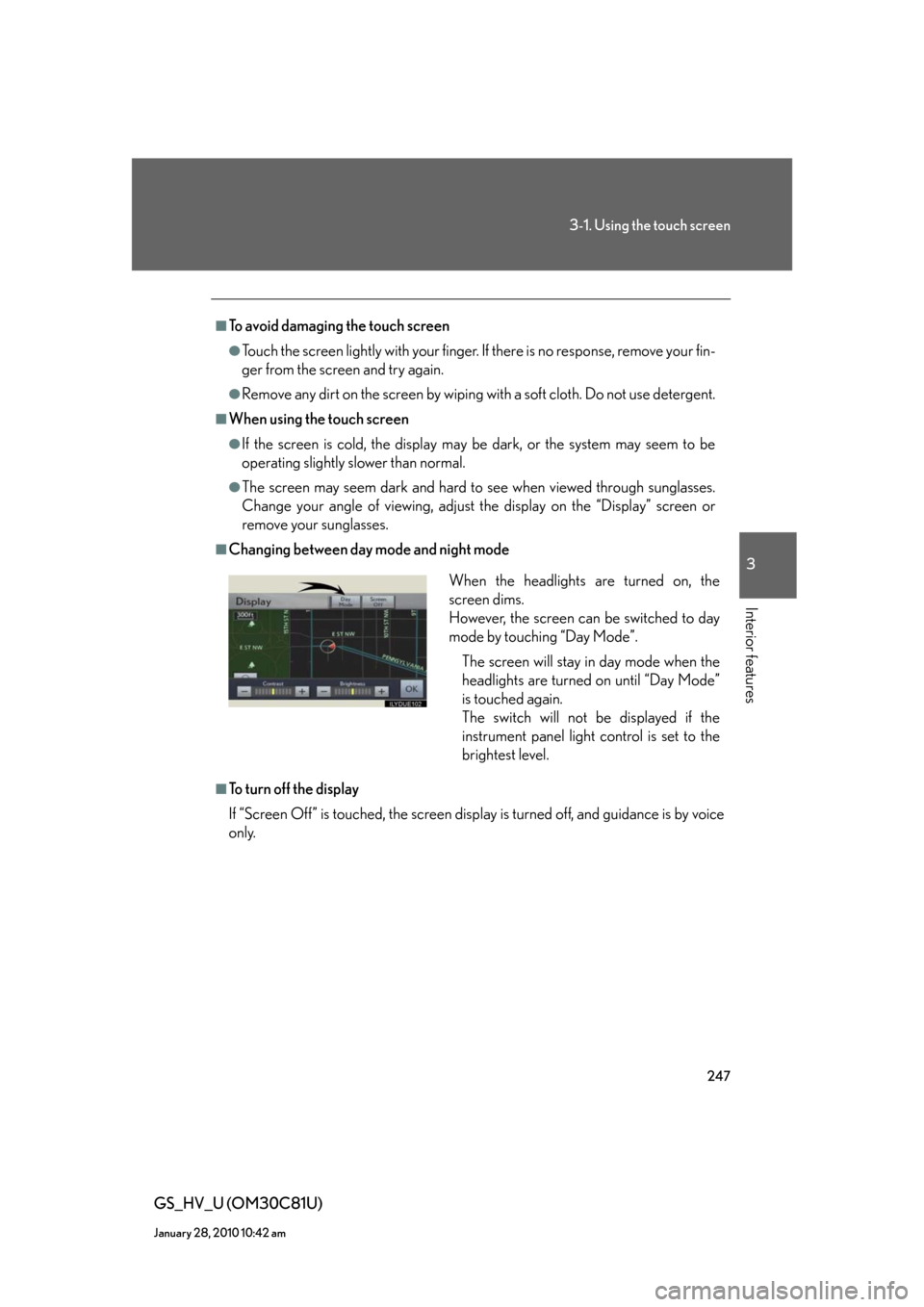Lexus GS450h 2010 Using The Audio System / LEXUS 2010 GS450H OWNERS MANUAL (OM30C81U)
Manufacturer: LEXUS, Model Year: 2010,
Model line: GS450h,
Model: Lexus GS450h 2010
Pages: 644, PDF Size: 15.8 MB
Lexus GS450h 2010 Using The Audio System / LEXUS 2010 GS450H OWNERS MANUAL (OM30C81U)
GS450h 2010
Lexus
Lexus
https://www.carmanualsonline.info/img/36/15358/w960_15358-0.png
Lexus GS450h 2010 Using The Audio System / LEXUS 2010 GS450H OWNERS MANUAL (OM30C81U)
Trending: fuel pump, low oil pressure, air conditioning, alarm, ABS, maintenance, dashboard
Page 241 of 644
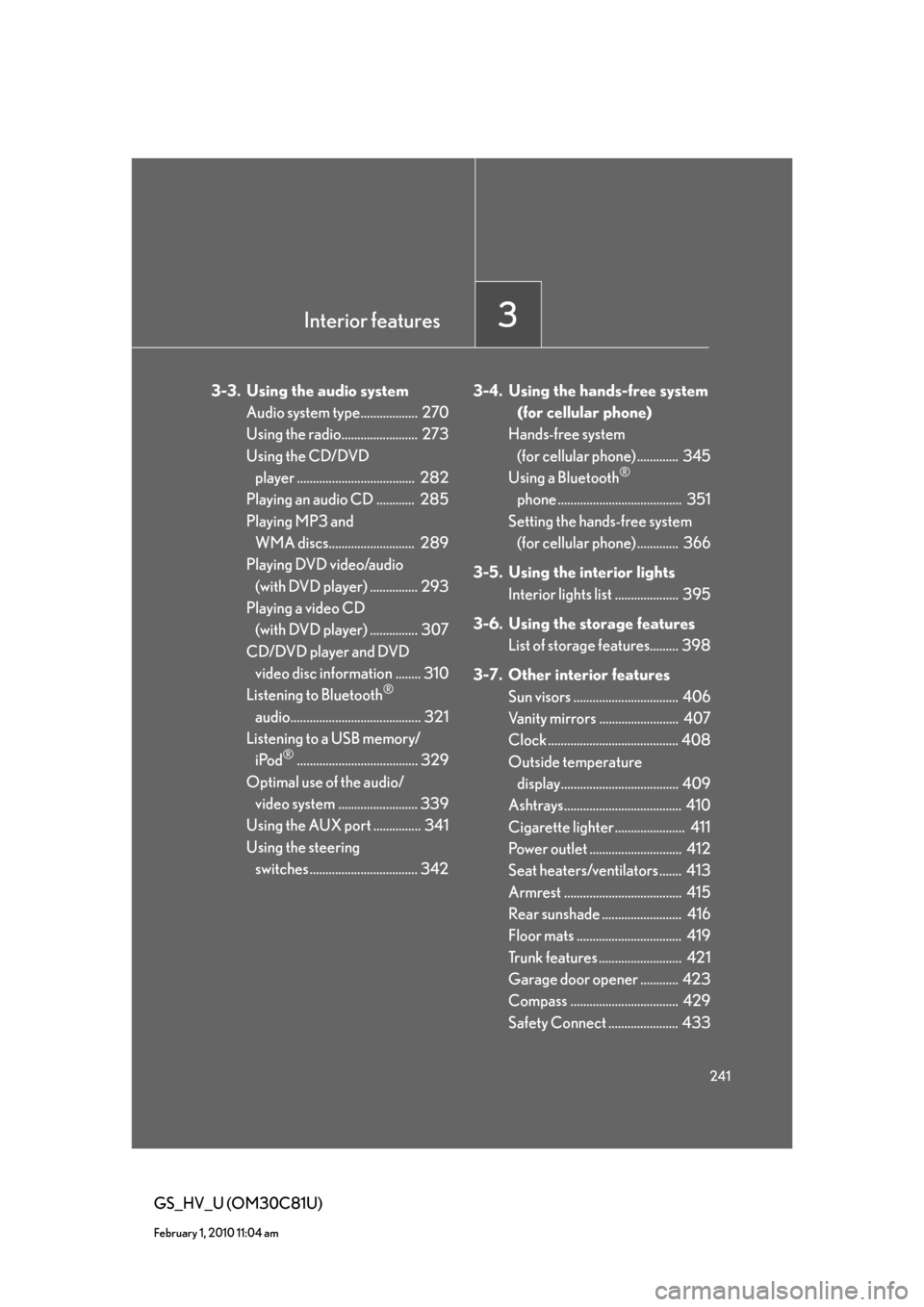
Interior features3
241
GS_HV_U (OM30C81U)
February 1, 2010 11:04 am
3-3. Using the audio system
Audio system type.................. 270
Using the radio........................ 273
Using the CD/DVD ď€
player ..................................... 282
Playing an audio CD ............ 285
Playing MP3 and ď€
WMA discs........................... 289
Playing DVD video/audio ď€
(with DVD player) ............... 293
Playing a video CD ď€
(with DVD player) ............... 307
CD/DVD player and DVD ď€
video disc information ........ 310
Listening to Bluetooth
® ď€
audio......................................... 321
Listening to a USB memory/ď€
iPod
®...................................... 329
Optimal use of the audio/ď€
video system ......................... 339
Using the AUX port ............... 341
Using the steering ď€
switches .................................. 3423-4. Using the hands-free system ď€
(for cellular phone)
Hands-free system ď€
(for cellular phone) ............. 345
Using a Bluetooth
® ď€
phone ....................................... 351
Setting the hands-free system ď€
(for cellular phone) ............. 366
3-5. Using the interior lights
Interior lights list .................... 395
3-6. Using the storage features
List of storage features......... 398
3-7. Other interior features
Sun visors ................................. 406
Vanity mirrors ......................... 407
Clock ......................................... 408
Outside temperature ď€
display..................................... 409
Ashtrays..................................... 410
Cigarette lighter ...................... 411
Power outlet ............................. 412
Seat heaters/ventilators ....... 413
Armrest ..................................... 415
Rear sunshade ......................... 416
Floor mats ................................. 419
Trunk features .......................... 421
Garage door opener ............ 423
Compass .................................. 429
Safety Connect ...................... 433
Page 242 of 644
242
GS_HV_U (OM30C81U)
January 28, 2010 10:42 am
3-1. Using the touch screen
Touch screen
By touching the screen with your finger, you can control the audio system
and air conditioning system, and adjust the screen display etc.
Press or to display the following screen.
Owners of models equipped with a navigation system should refer to the
“Navigation System Owner’s Manual”.
The illustrations below are for vehicles with navigation system.ď€
The display and button positions will differ depending on the type of the sys-
tem.
â– Display
“Setup” screen
Page 243 of 644
243
3-1. Using the touch screen
3
Interior features
GS_HV_U (OM30C81U)
January 28, 2010 10:42 am
“Information” screen
â– Reference
Display buttons
ButtonPa g e
“CLIMATE”P. 2 5 9
“A U D I O ”P. 2 7 0
“MAP VOICE”/”DEST”Navigation System Owner’s Manual
“INFO PHONE” (Displaying the
“Information” screen)P. 2 4 2
“DISP” (Adjusting the display)P. 2 4 6
“SETUP” (Displaying the “Setup”
screen)P. 2 4 8
Page 244 of 644
244
3-1. Using the touch screen
GS_HV_U (OM30C81U)
January 28, 2010 10:42 am
“Setup” screen
“Information” screen
SwitchPa g e
“General”P. 2 4 8
“Clock”P. 252/
Navigation System Owner’s Manual
“Voice”P. 2 5 3 /
Navigation System Owner’s Manual
“Navi.”Navigation System Owner’s Manual
“Phone”P. 3 4 5
“A u d i o ”P. 2 7 0
“Vehicle”P. 2 5 8 /
Navigation System Owner’s Manual
“Other ”Navigation System Owner’s Manual
SwitchPa g e
“Phone”P. 3 4 5
“Fuel Consumption”P. 2 9
“Map Data”, “Calendar”, “LEXUS
Insider”, “XM Sports”, “XM Stocks”,
“XM NavWeather”
Navigation System Owner’s Manual
Page 245 of 644
245
3-1. Using the touch screen
3
Interior features
GS_HV_U (OM30C81U)
January 28, 2010 10:42 am
Initial screen
If the “POWER” switch is turned to
ACCESSORY or ON mode, the
initial screen will be displayed for a
few seconds as the system starts
up.
Subscribers will be shown the
“LEXUS ENFORM” screen
next.
Page 246 of 644
246
3-1. Using the touch screen
GS_HV_U (OM30C81U)
January 28, 2010 10:42 am
Adjusting the display
Press .
Adjust the display as desired using “-” / “+” /“R” / “G”.
If you do not touch the screen for 20 seconds, the system will return to
the previous screen.
*: Vehicles with DVD player only, displays during DVD video/audio or video
CD playback
STEP1
STEP2
“R”“G”
“Color ”*RedGreen
“-”“+”
“Tone”*LighterDarker
“Contrast”LowerHigher
“Brightness”DarkerBrighter
Page 247 of 644
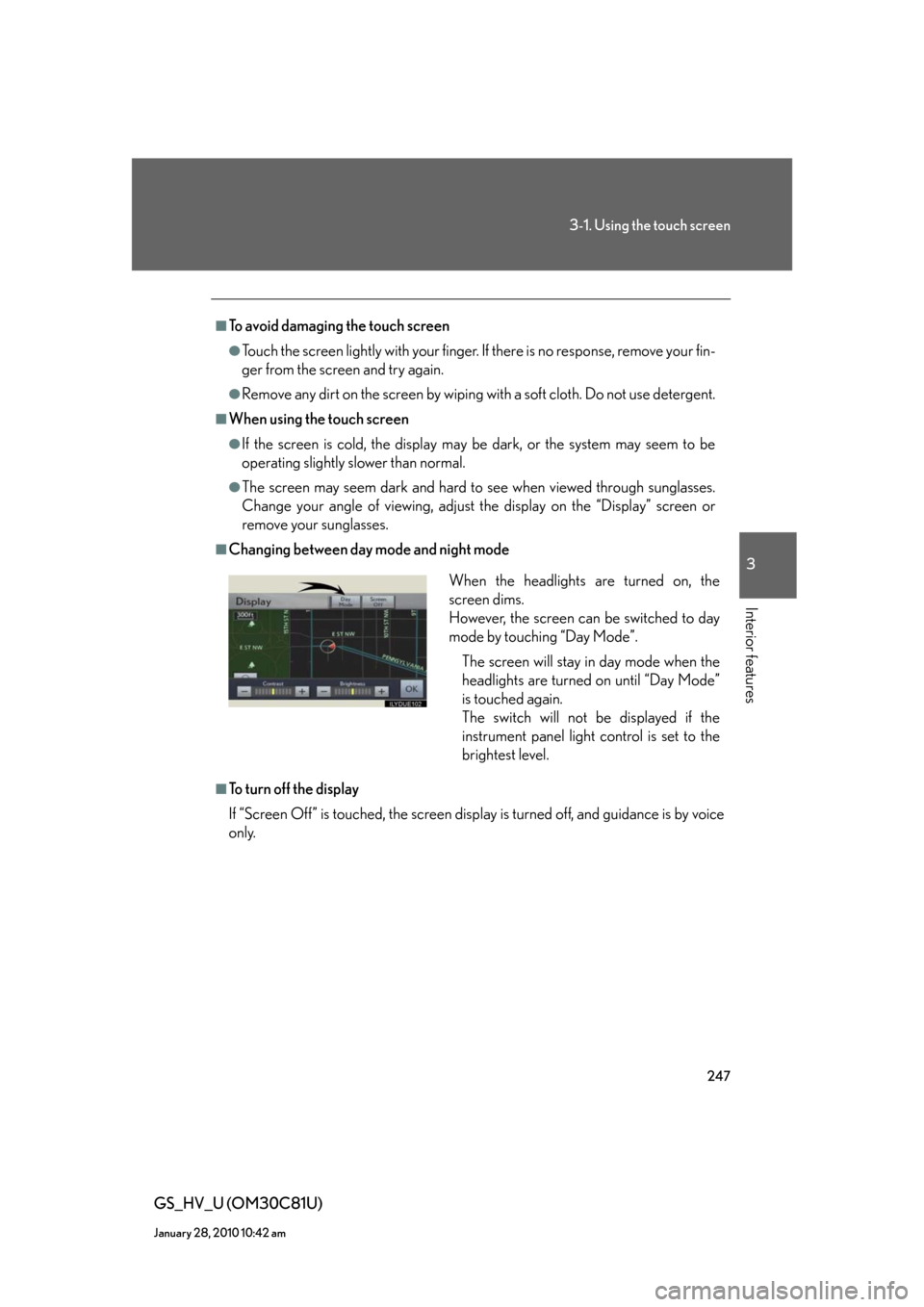
247
3-1. Using the touch screen
3
Interior features
GS_HV_U (OM30C81U)
January 28, 2010 10:42 am
â– To avoid damaging the touch screen
â—ŹTouch the screen lightly with your finger. If there is no response, remove your fin-
ger from the screen and try again.
â—ŹRemove any dirt on the screen by wiping with a soft cloth. Do not use detergent.
â– When using the touch screen
â—ŹIf the screen is cold, the display may be dark, or the system may seem to be
operating slightly slower than normal.
â—ŹThe screen may seem dark and hard to see when viewed through sunglasses.
Change your angle of viewing, adjust the display on the “Display” screen or
remove your sunglasses.
â– Changing between day mode and night mode
â– To turn off the display
If “Screen Off” is touched, the screen display is turned off, and guidance is by voice
only.
When the headlights are turned on, the
screen dims.ď€
However, the screen can be switched to day
mode by touching “Day Mode”.
The screen will stay in day mode when the
headlights are turned on until “Day Mode”
is touched again.ď€
The switch will not be displayed if the
instrument panel light control is set to the
brightest level.
Page 248 of 644
248
3-1. Using the touch screen
GS_HV_U (OM30C81U)
January 28, 2010 10:42 am
Setting the touch screen
General settings
This screen is used for language selection, and for setting operation
sounds, automatic screen change to on or off, etc.
Touch “General” on the “Setup” screen.
Pa g e 1
Select language
Beep on/off
Automatic transition on/off ď€
(with navigation system)
Select keyboard layout
Select the unit
Save settings
Make sure to save after changing
settings.
Delete personal data Pa g e 2
You can change the touch screen to your desired settings.
Page 249 of 644
249
3-1. Using the touch screen
3
Interior features
GS_HV_U (OM30C81U)
January 28, 2010 10:42 am
â– Select language
Select the desired language.
â– Change voice recognition language
The desired voice recognition language can be selected from the list.
â– Automatic transition on/off
After 20 seconds of air conditioning or audio system use, the system
will return the display to the previous screen.
Page 250 of 644
250
3-1. Using the touch screen
GS_HV_U (OM30C81U)
January 28, 2010 10:42 am
â– Select keyboard layout
The keyboard layout can be changed.
“ABC” type
“QWERTY” type
â– Select the unit
The measurement unit shown on the display can be changed.
Trending: service interval, mirror, high beam, start stop button, fuel consumption, wheel bolts, transmission