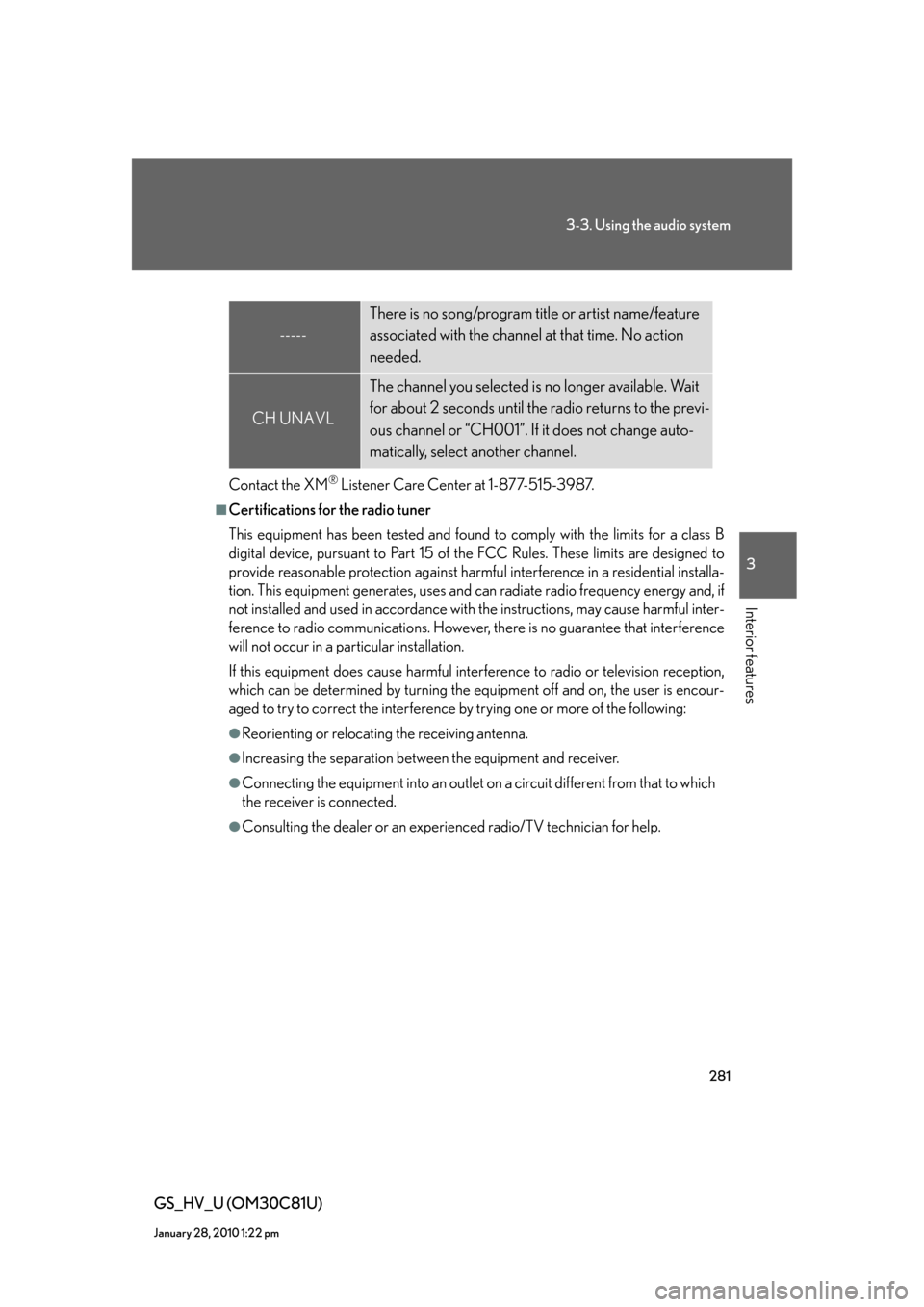Lexus GS450h 2010 Using The Audio System / LEXUS 2010 GS450H OWNERS MANUAL (OM30C81U)
Manufacturer: LEXUS, Model Year: 2010,
Model line: GS450h,
Model: Lexus GS450h 2010
Pages: 644, PDF Size: 15.8 MB
Lexus GS450h 2010 Using The Audio System / LEXUS 2010 GS450H OWNERS MANUAL (OM30C81U)
GS450h 2010
Lexus
Lexus
https://www.carmanualsonline.info/img/36/15358/w960_15358-0.png
Lexus GS450h 2010 Using The Audio System / LEXUS 2010 GS450H OWNERS MANUAL (OM30C81U)
Trending: spare wheel, warning light, coolant level, battery, battery replacement, check transmission fluid, washer fluid
Page 281 of 644
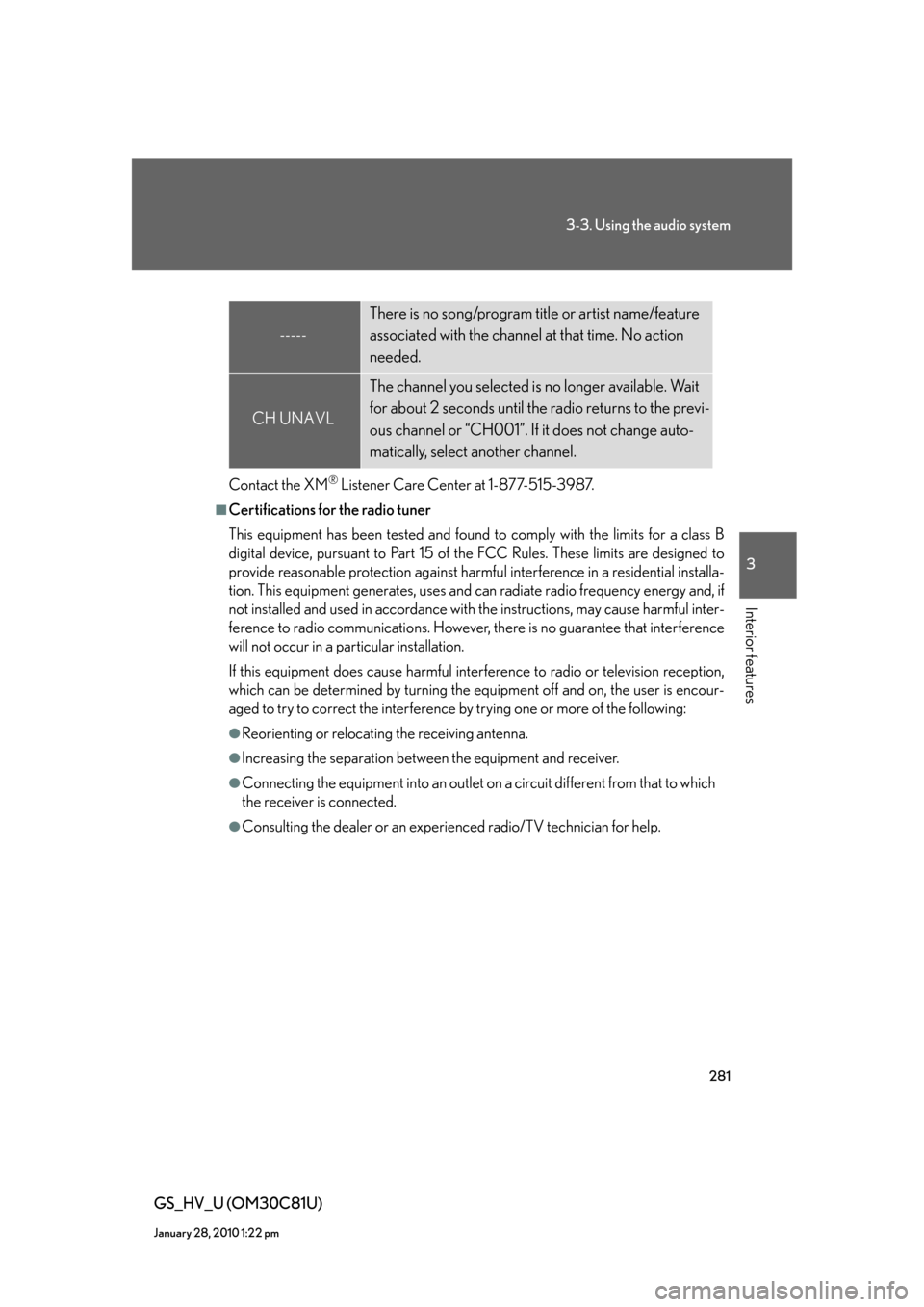
281
3-3. Using the audio system
3
Interior features
GS_HV_U (OM30C81U)
January 28, 2010 1:22 pm
Contact the XM® Listener Care Center at 1-877-515-3987.
■Certifications for the radio tuner
This equipment has been tested and found to comply with the limits for a class B
digital device, pursuant to Part 15 of the FCC Rules. These limits are designed to
provide reasonable protection against harmful interference in a residential installa-
tion. This equipment generates, uses and can radiate radio frequency energy and, if
not installed and used in accordance with the instructions, may cause harmful inter-
ference to radio communications. However, there is no guarantee that interference
will not occur in a particular installation.
If this equipment does cause harmful interference to radio or television reception,
which can be determined by turning the equipment off and on, the user is encour-
aged to try to correct the interference by trying one or more of the following:
●Reorienting or relocating the receiving antenna.
●Increasing the separation between the equipment and receiver.
●Connecting the equipment into an outlet on a circuit different from that to which
the receiver is connected.
●Consulting the dealer or an experienced radio/TV technician for help.
-----
There is no song/program title or artist name/feature
associated with the channel at that time. No action
needed.
CH UNAVL
The channel you selected is no longer available. Wait
for about 2 seconds until the radio returns to the previ-
ous channel or “CH001”. If it does not change auto-
matically, select another channel.
Page 282 of 644
282
3-3. Using the audio system
GS_HV_U (OM30C81U)
January 28, 2010 1:22 pm
Using the CD/DVD player
Select discDisc slot Disc selection
Po w e r Vo l u m e
Disc eject
Playback Track selection
Disc load Audio/video control screen display button
Setting the sound
(P. 3 3 9 )
Page 283 of 644
283
3-3. Using the audio system
3
Interior features
GS_HV_U (OM30C81U)
January 28, 2010 1:22 pm
Loading a disc
■Loading a single disc
Press .
When the indicator changes from flashing amber to green, insert
a disc after the CD/DVD player door opens.
■Loading multiple discs
Press and hold until you hear a beep.
When the indicator changes from flashing amber to green, insert
a disc after the CD/DVD player door opens.
After inserting a disc, wait until the indicator changes from flash-
ing amber to green, then insert the next disc after the CD/DVD
player door has opened.
Repeat steps 2 and 3 until you have inserted all discs.
To cancel the operation, press the or / button.
Ejecting a disc
■Ejecting a disc
To select the disc to be ejected, touch the desired disc on the
screen or press or on .
Press and remove the disc.
■Ejecting all discs
Press and hold until you hear a beep, then remove the discs.
STEP1
STEP2
STEP1
STEP2
STEP3
STEP1
STEP2
Page 284 of 644
284
3-3. Using the audio system
GS_HV_U (OM30C81U)
January 28, 2010 1:22 pm
Selecting a disc
■To select a disc to play
Touch “Change Discs” on the screen.
Touch the desired disc on the
screen or press or on .
STEP1
STEP2
■When loading a disc
If you do not insert a disc within 15 seconds, loading will be canceled automatically.
■Vehicles with DVD player
This screen appears when the video screen is
first displayed after the “POWER” switch in
ACCESSORY or ON mode.
Page 285 of 644
285
3-3. Using the audio system
3
Interior features
GS_HV_U (OM30C81U)
January 28, 2010 1:22 pm
Playing an audio CD
Select disc Displays track list Disc selection
Search play
Disc load Random play
Repeat play
Playback Track selection Audio control screen display button
Vo l u m eDisc slot
Pow e rDisc eject
Setting the
sound
(
P. 3 3 9)
Page 286 of 644
286
3-3. Using the audio system
GS_HV_U (OM30C81U)
January 28, 2010 1:22 pm
Loading and ejecting discs
P. 2 8 3
Selecting, fast forwarding and scanning tracks
■Selecting a track
Press to move up and to move down using until the desired
track number appears on the screen.
To fast forward or rewind, press and hold or on .
■Selecting a track from the track list
Touch “Select” on the screen.
Touch the desired track number.
or : Moves the list in steps of 5
This function is available only when
the vehicle is not moving.
■Scanning a disc
Touch “SCAN” on the screen.
“SCAN” appears on the screen.
The first 10 seconds of each track will be played.
Touch “SCAN” once again when the desired track is reached.
STEP1
STEP2
STEP1
STEP2
Page 287 of 644
287
3-3. Using the audio system
3
Interior features
GS_HV_U (OM30C81U)
January 28, 2010 1:22 pm
Searching a disc
■Selecting a disc to play
P. 2 8 4
■Scanning loaded discs
Touch and hold “SCAN” on the screen until “D.SCAN” appears.
The first 10 seconds of the first track on each disc will be played.
Touch “SCAN” once again when the desired disc is reached.
Random playback
■Current disc
Touch “RAND” on the screen.
Songs are played in random order.
■All discs
Touch and hold “RAND” on the screen until “D.RAND” appears.
Tracks on all loaded discs are played in random order.
Repeating a track or a disc
■Repeating a track
Touch “RPT” on the screen.
■Repeating a disc
Touch “RPT” on the screen and hold until “D.RPT” appears.
STEP1
STEP2
Page 288 of 644
288
3-3. Using the audio system
GS_HV_U (OM30C81U)
January 28, 2010 1:22 pm
■Canceling random, repeat and scan playback
Touch “RAND”, “RPT” or “SCAN” on the screen once again.
■Displaying the title and artist name
If a CD-TEXT disc is inserted, the titles of the disc and track will be displayed. Up to
32 letters can be displayed.
■Error messages
P. 3 1 0
Page 289 of 644
289
3-3. Using the audio system
3
Interior features
GS_HV_U (OM30C81U)
January 28, 2010 1:22 pm
Playing MP3 and WMA discs
Po w e r Vo l u m e
Disc eject
PlaybackSelect folder
Search playback
Disc slot Random playback Repeat play
Select file
Disc loadSelect disc Audio control screen display button
Select file Displays folder list
Setting the
sound
(
P. 3 3 9) Displays file list
Disc selection
Page 290 of 644
290
3-3. Using the audio system
GS_HV_U (OM30C81U)
January 28, 2010 1:22 pm
Loading and ejecting MP3 and WMA discs
P. 2 8 3
Selecting MP3 and WMA discs
P. 2 8 4
Selecting a folder
■Selecting a folder
Touch “Folder ” or “ ” on the screen to select the next/previous
folder.
■Selecting a folder from the folder list
Touch “Select” for Folder on the screen.
Touch the desired folder number.
or : Moves the list in steps of 5
This function is available only when
the vehicle is not moving.
■Selecting the desired folder by cueing the first file of each folder
Touch and hold “SCAN” on the screen until “FLD.SCAN” appears.
Touch “SCAN” once again when the desired folder is reached.
STEP1
STEP2
Trending: adding oil, wheelbase, stop start, octane, brake rotor, ECU, height