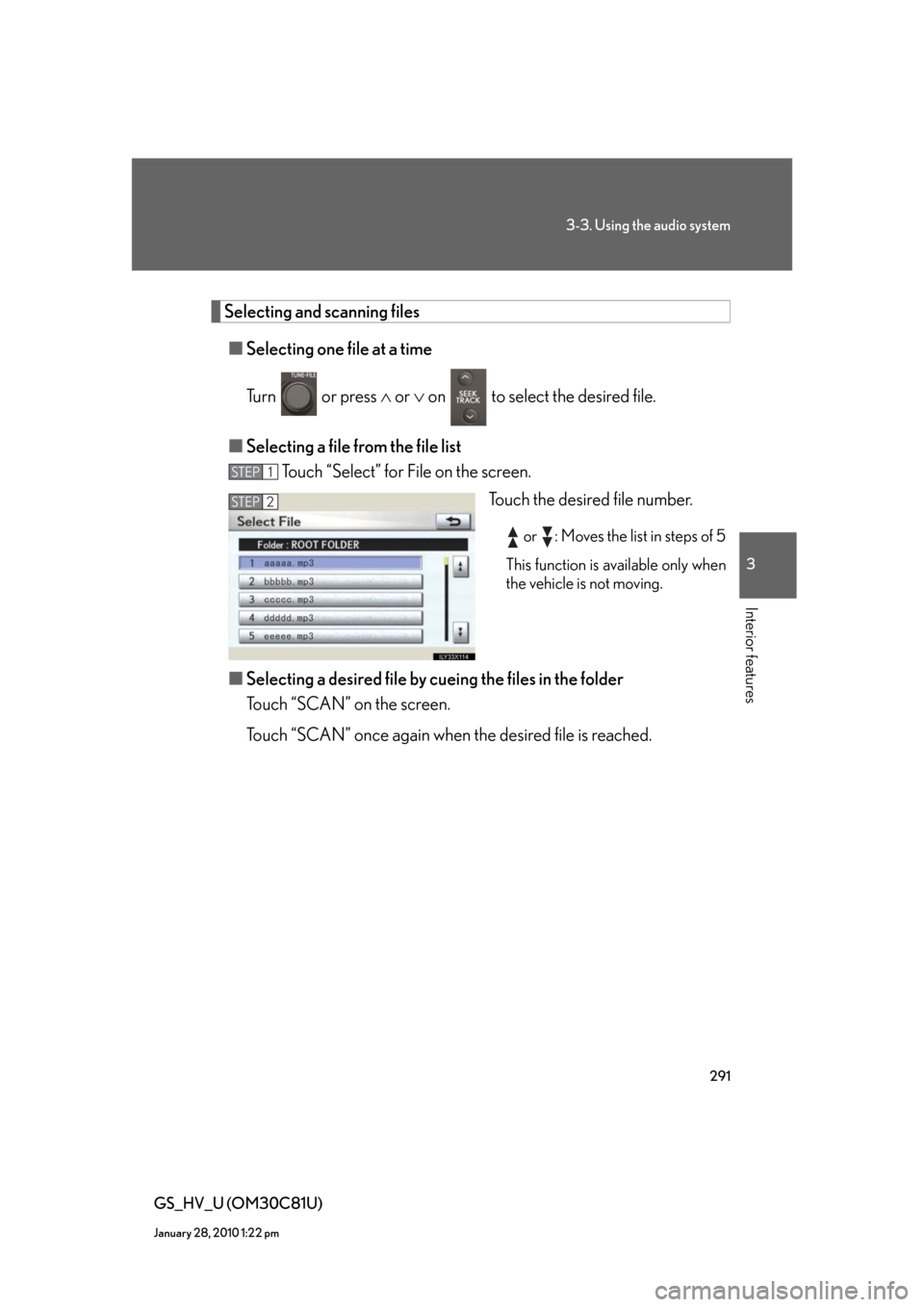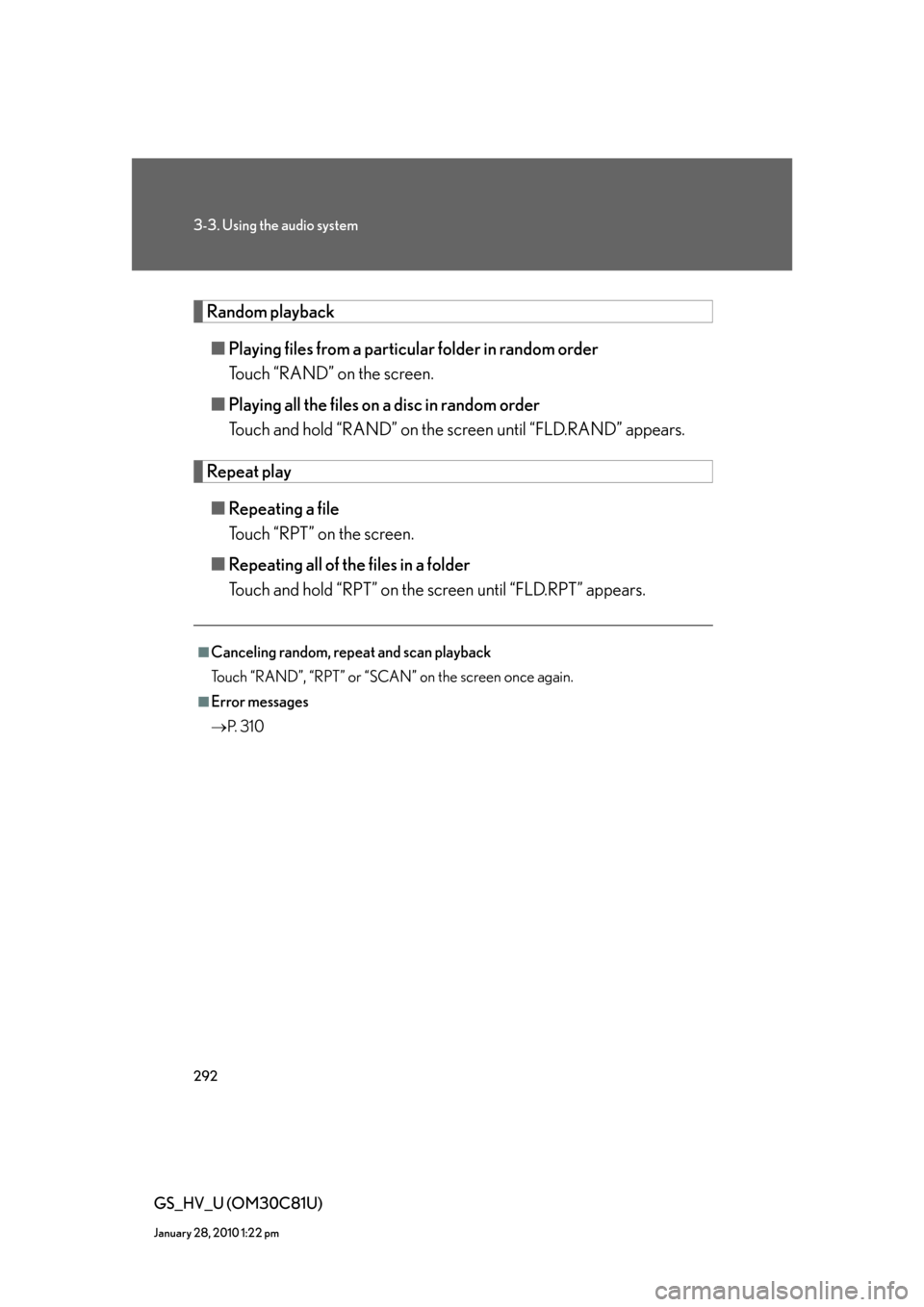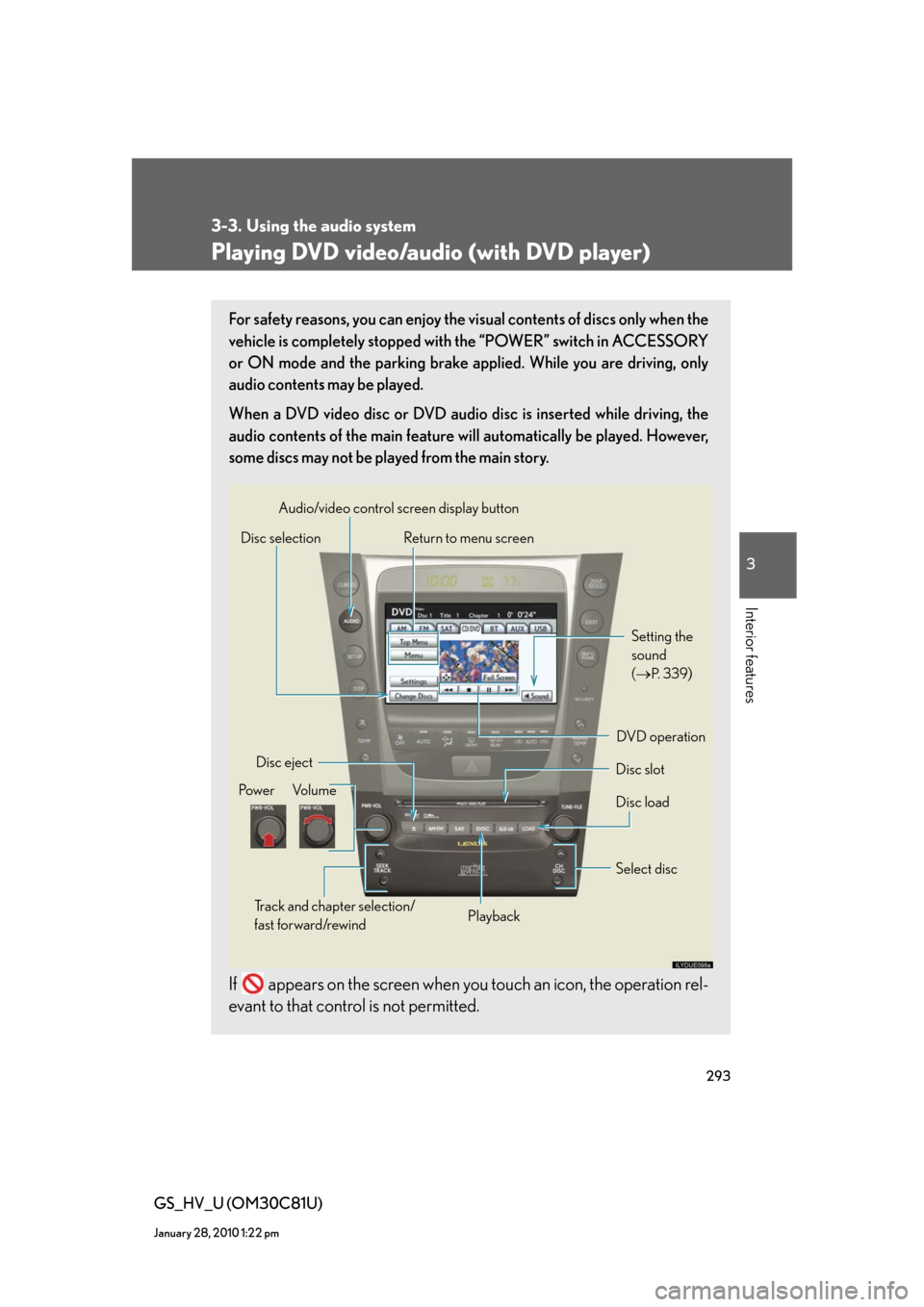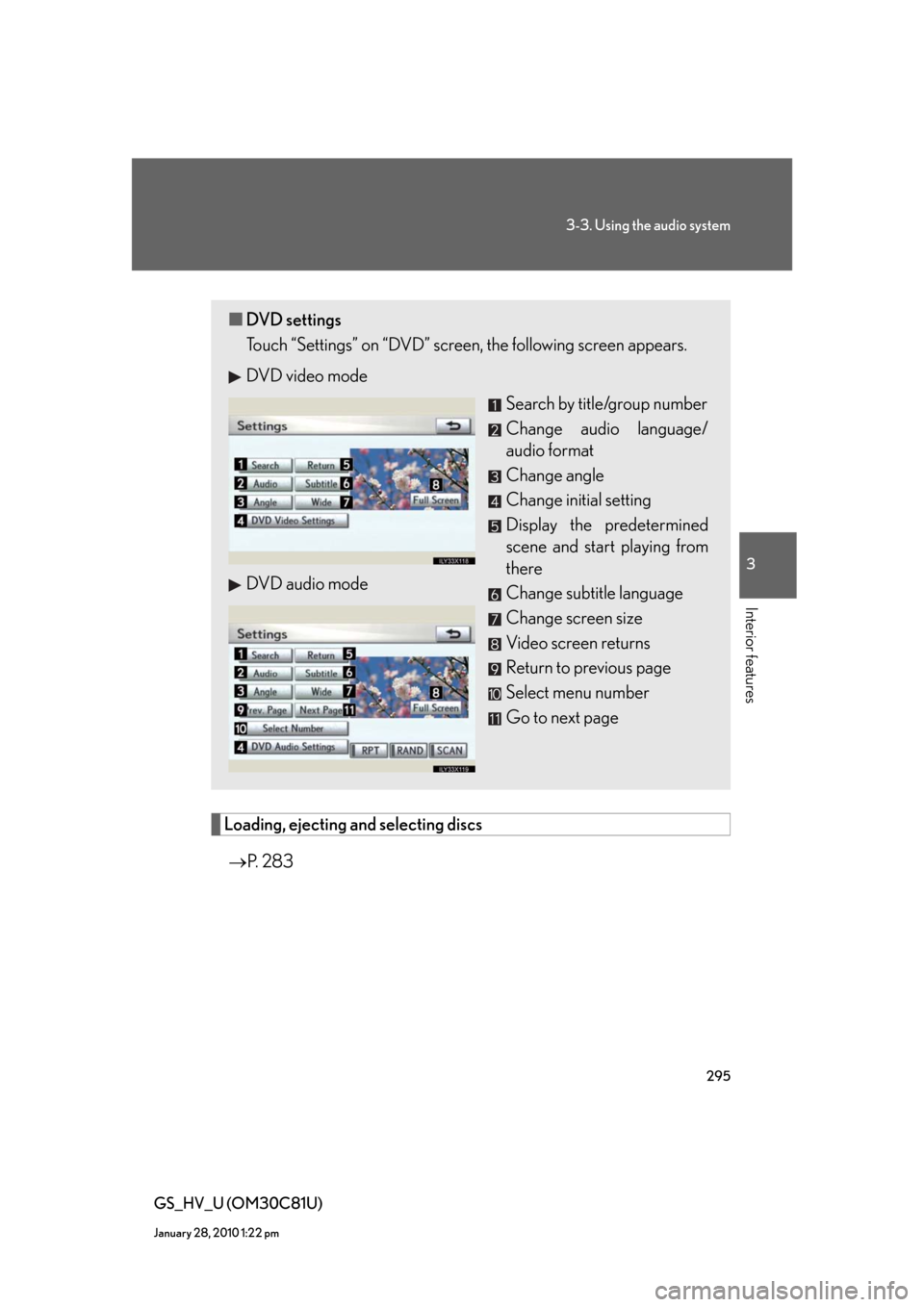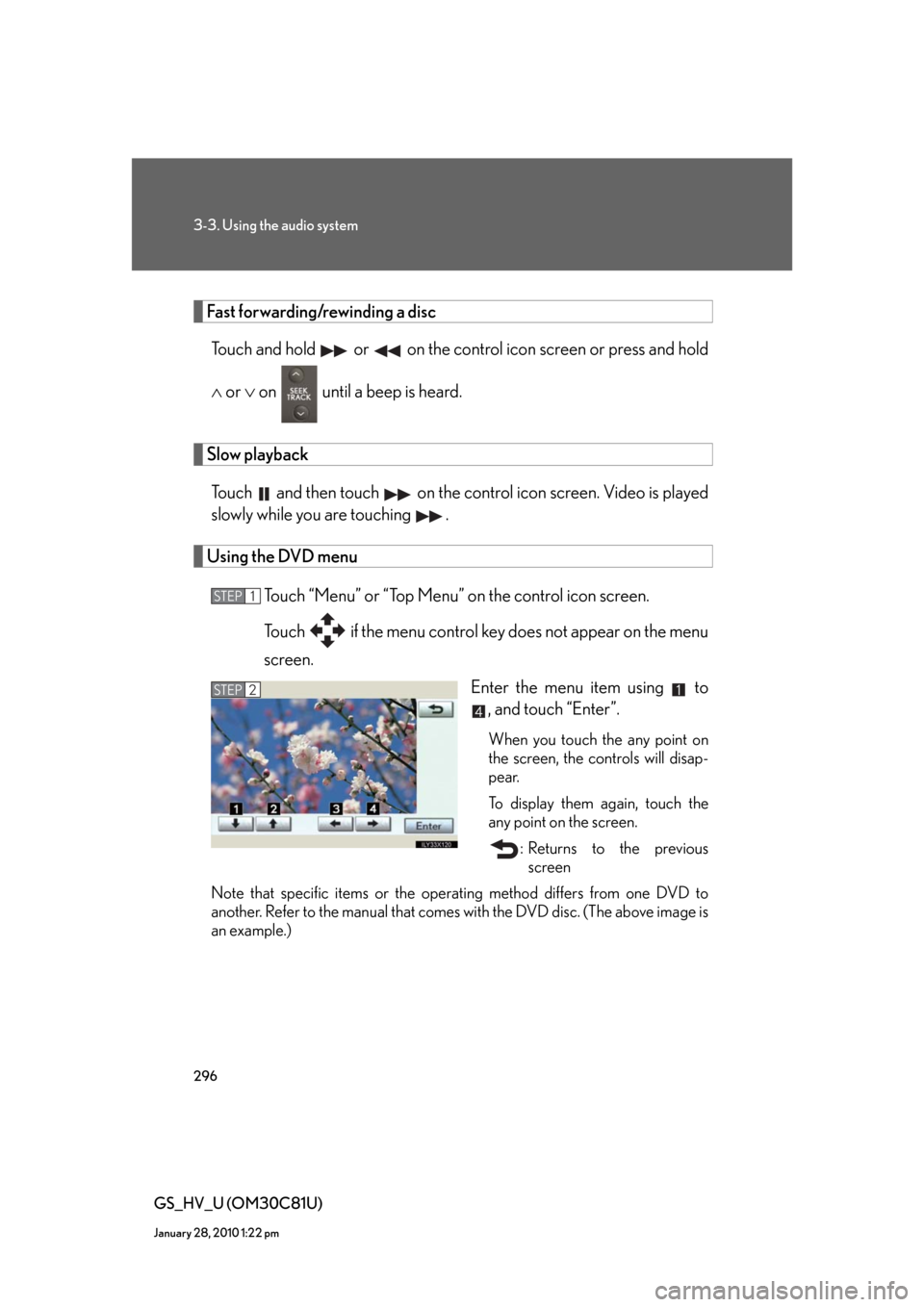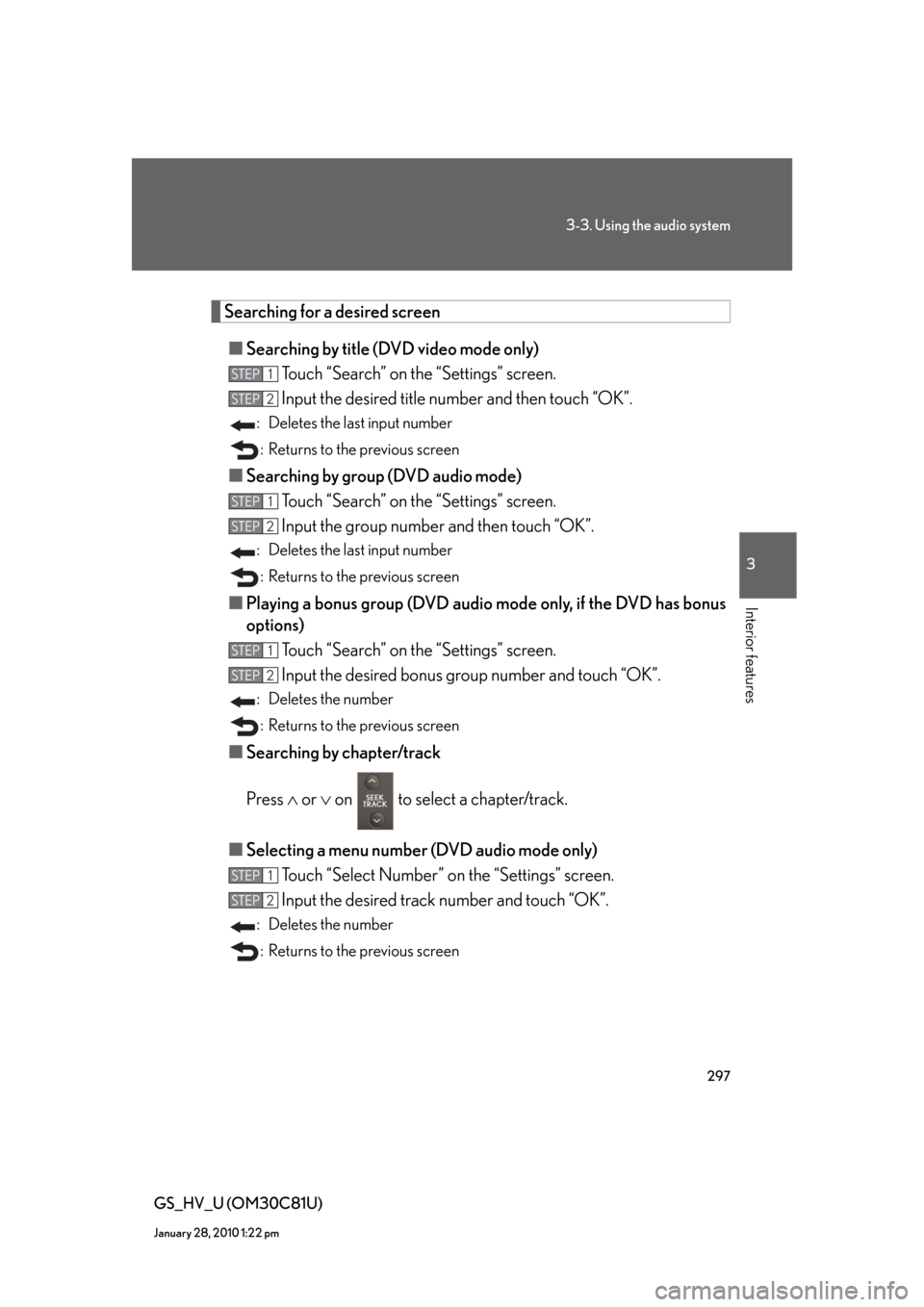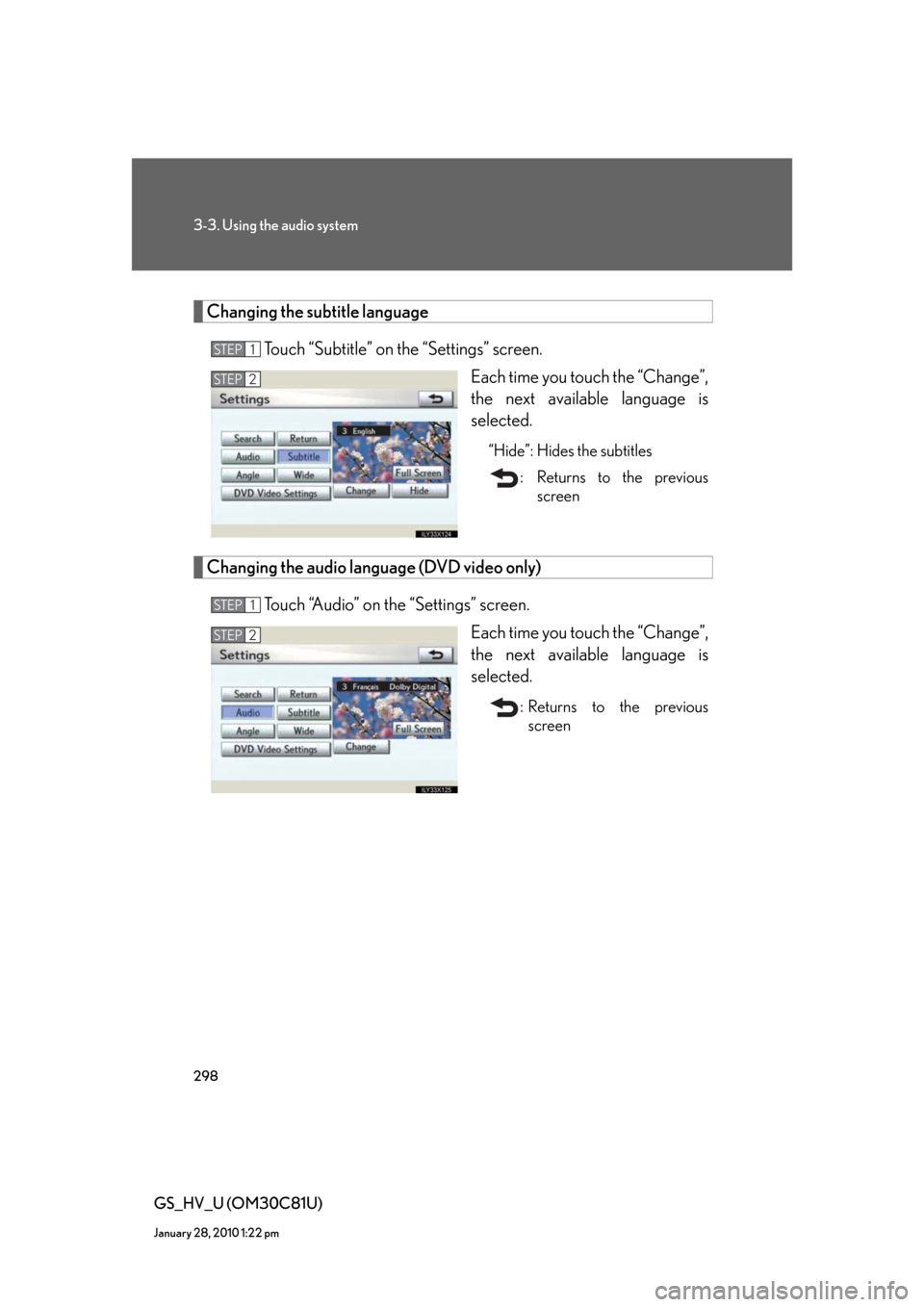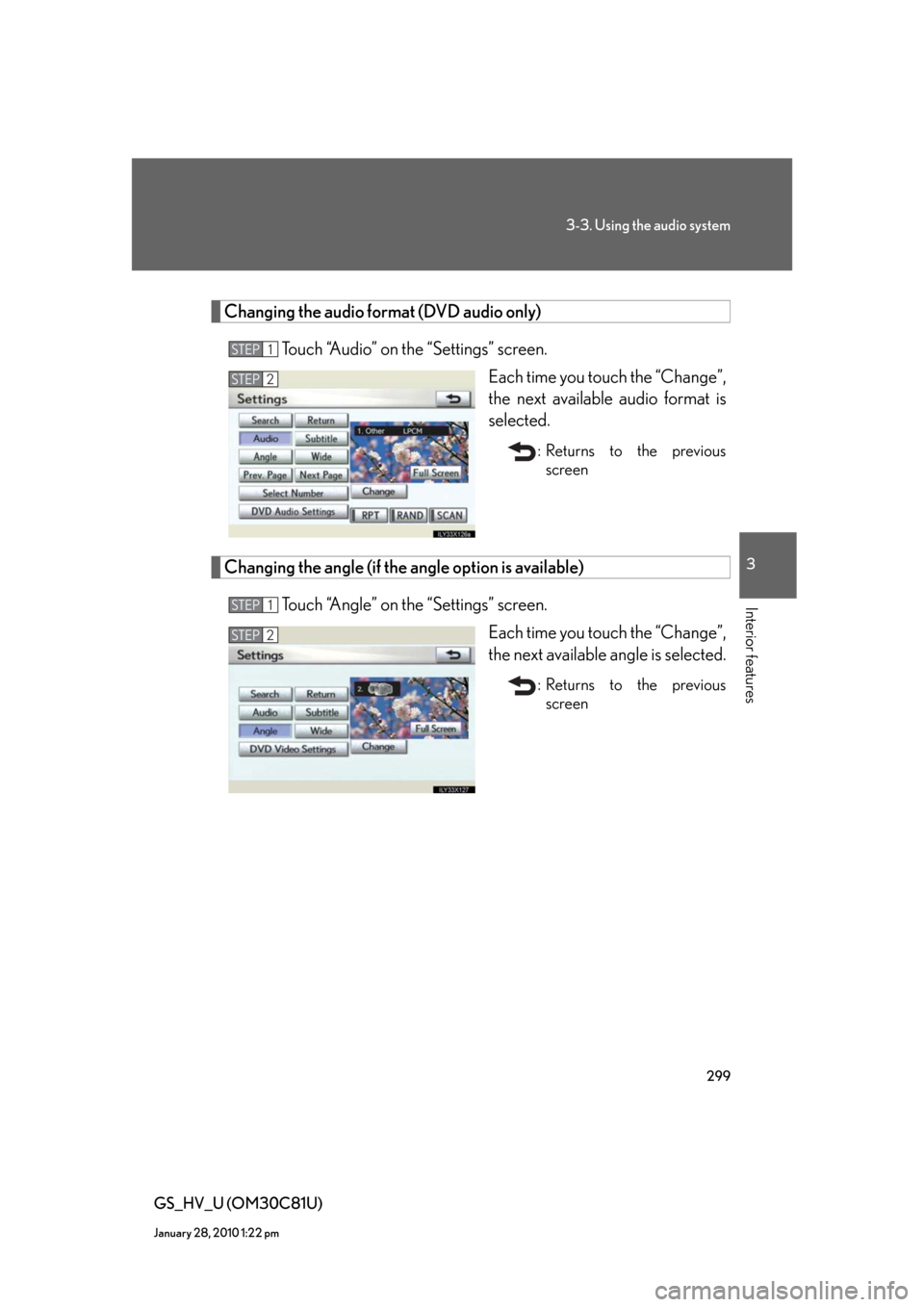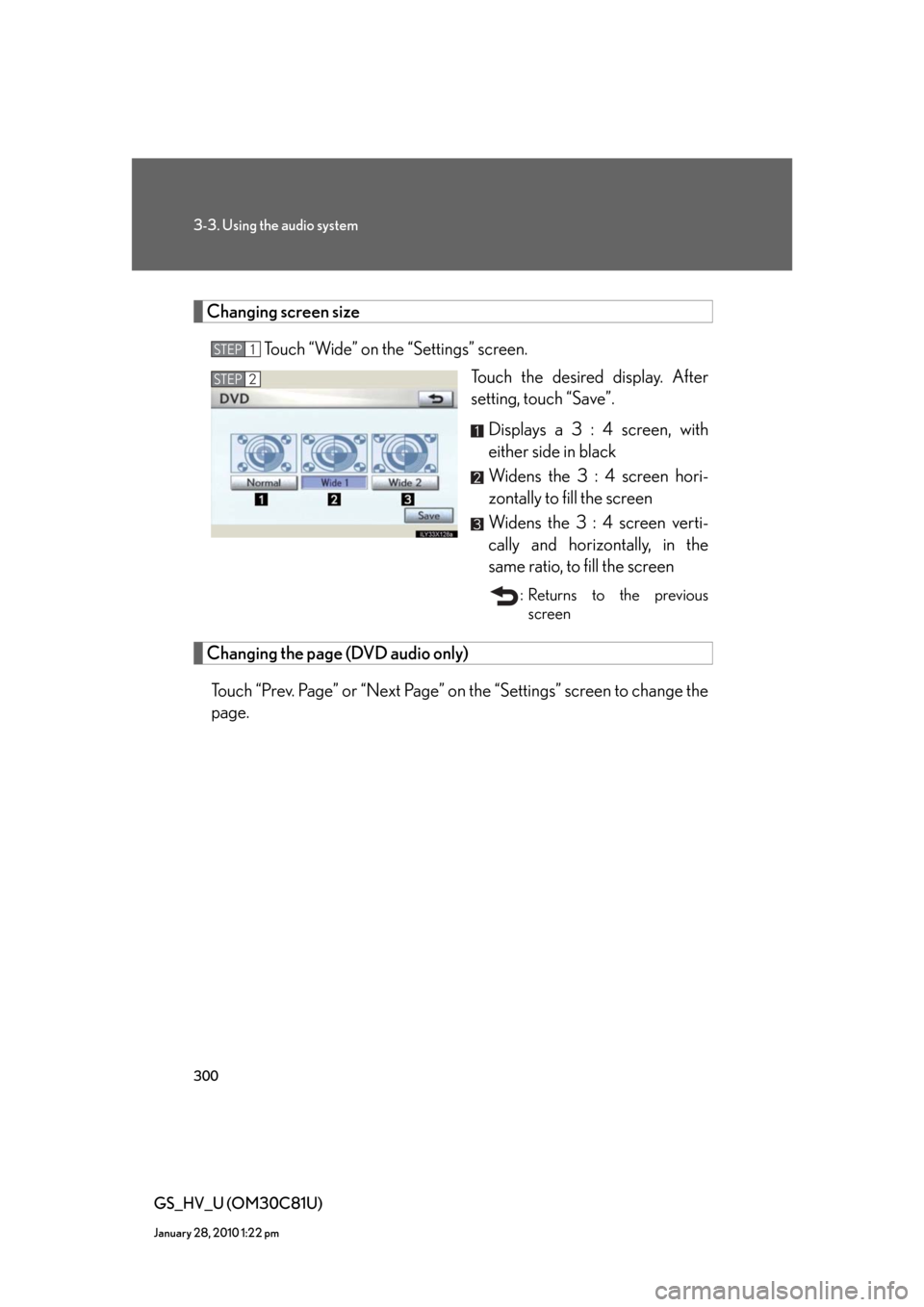Lexus GS450h 2010 Using The Audio System / LEXUS 2010 GS450H OWNERS MANUAL (OM30C81U)
Manufacturer: LEXUS, Model Year: 2010,
Model line: GS450h,
Model: Lexus GS450h 2010
Pages: 644, PDF Size: 15.8 MB
Lexus GS450h 2010 Using The Audio System / LEXUS 2010 GS450H OWNERS MANUAL (OM30C81U)
GS450h 2010
Lexus
Lexus
https://www.carmanualsonline.info/img/36/15358/w960_15358-0.png
Lexus GS450h 2010 Using The Audio System / LEXUS 2010 GS450H OWNERS MANUAL (OM30C81U)
Trending: phone, spare wheel, park assist, seats, parking sensors, bluetooth, ECU
Page 291 of 644
291
3-3. Using the audio system
3
Interior features
GS_HV_U (OM30C81U)
January 28, 2010 1:22 pm
Selecting and scanning files
■Selecting one file at a time
Turn or press or on to select the desired file.
■Selecting a file from the file list
Touch “Select” for File on the screen.
Touch the desired file number.
or : Moves the list in steps of 5
This function is available only when
the vehicle is not moving.
■Selecting a desired file by cueing the files in the folder
Touch “SCAN” on the screen.
Touch “SCAN” once again when the desired file is reached.
STEP1
STEP2
Page 292 of 644
292
3-3. Using the audio system
GS_HV_U (OM30C81U)
January 28, 2010 1:22 pm
Random playback
■Playing files from a particular folder in random order
Touch “RAND” on the screen.
■Playing all the files on a disc in random order
Touch and hold “RAND” on the screen until “FLD.RAND” appears.
Repeat play
■Repeating a file
Touch “RPT” on the screen.
■Repeating all of the files in a folder
Touch and hold “RPT” on the screen until “FLD.RPT” appears.
■Canceling random, repeat and scan playback
Touch “RAND”, “RPT” or “SCAN” on the screen once again.
■Error messages
P. 3 1 0
Page 293 of 644
293
3-3. Using the audio system
3
Interior features
GS_HV_U (OM30C81U)
January 28, 2010 1:22 pm
Playing DVD video/audio (with DVD player)
For safety reasons, you can enjoy the visual contents of discs only when the
vehicle is completely stopped with the “POWER” switch in ACCESSORY
or ON mode and the parking brake applied. While you are driving, only
audio contents may be played.
When a DVD video disc or DVD audio disc is inserted while driving, the
audio contents of the main feature will automatically be played. However,
some discs may not be played from the main story.
If appears on the screen when you touch an icon, the operation rel-
evant to that control is not permitted.
Disc selection
Disc slot Disc eject
PlaybackDisc load Audio/video control screen display button
Po w e r Vo l u m e
Select disc
Track and chapter selection/
fast forward/rewind
DVD operationSetting the
sound
(
P. 3 3 9) Return to menu screen
Page 294 of 644
294
3-3. Using the audio system
GS_HV_U (OM30C81U)
January 28, 2010 1:22 pm
■Control icon screen
DVD video mode
Menu screen appears
Setting screen appears
(P. 295)
Selecting a disc (P. 2 8 4 )
Display menu control key
(P. 2 9 6 )
Vehicle is completely
stopped and the parking
brake is applied, the video
screen returns
Rewind
Stop
Pa u s e
Touch to play.
Fast forward
Setting the sound (P. 3 3 9 ) DVD audio mode
Page 295 of 644
295
3-3. Using the audio system
3
Interior features
GS_HV_U (OM30C81U)
January 28, 2010 1:22 pm
Loading, ejecting and selecting discs
P. 2 8 3
■DVD settings
Touch “Settings” on “DVD” screen, the following screen appears.
DVD video mode
Search by title/group number
Change audio language/
audio format
Change angle
Change initial setting
Display the predetermined
scene and start playing from
there
Change subtitle language
Change screen size
Video screen returns
Return to previous page
Select menu number
Go to next page DVD audio mode
Page 296 of 644
296
3-3. Using the audio system
GS_HV_U (OM30C81U)
January 28, 2010 1:22 pm
Fast forwarding/rewinding a disc
Touch and hold or on the control icon screen or press and hold
or on until a beep is heard.
Slow playback
Touch and then touch on the control icon screen. Video is played
slowly while you are touching .
Using the DVD menu
Touch “Menu” or “Top Menu” on the control icon screen.
Touch if the menu control key does not appear on the menu
screen.
Enter the menu item using to
, and touch “Enter”.
When you touch the any point on
the screen, the controls will disap-
pear.
To display them again, touch the
any point on the screen.
: Returns to the previous
screen
Note that specific items or the operating method differs from one DVD to
another. Refer to the manual that comes with the DVD disc. (The above image is
an example.)
STEP1
STEP2
Page 297 of 644
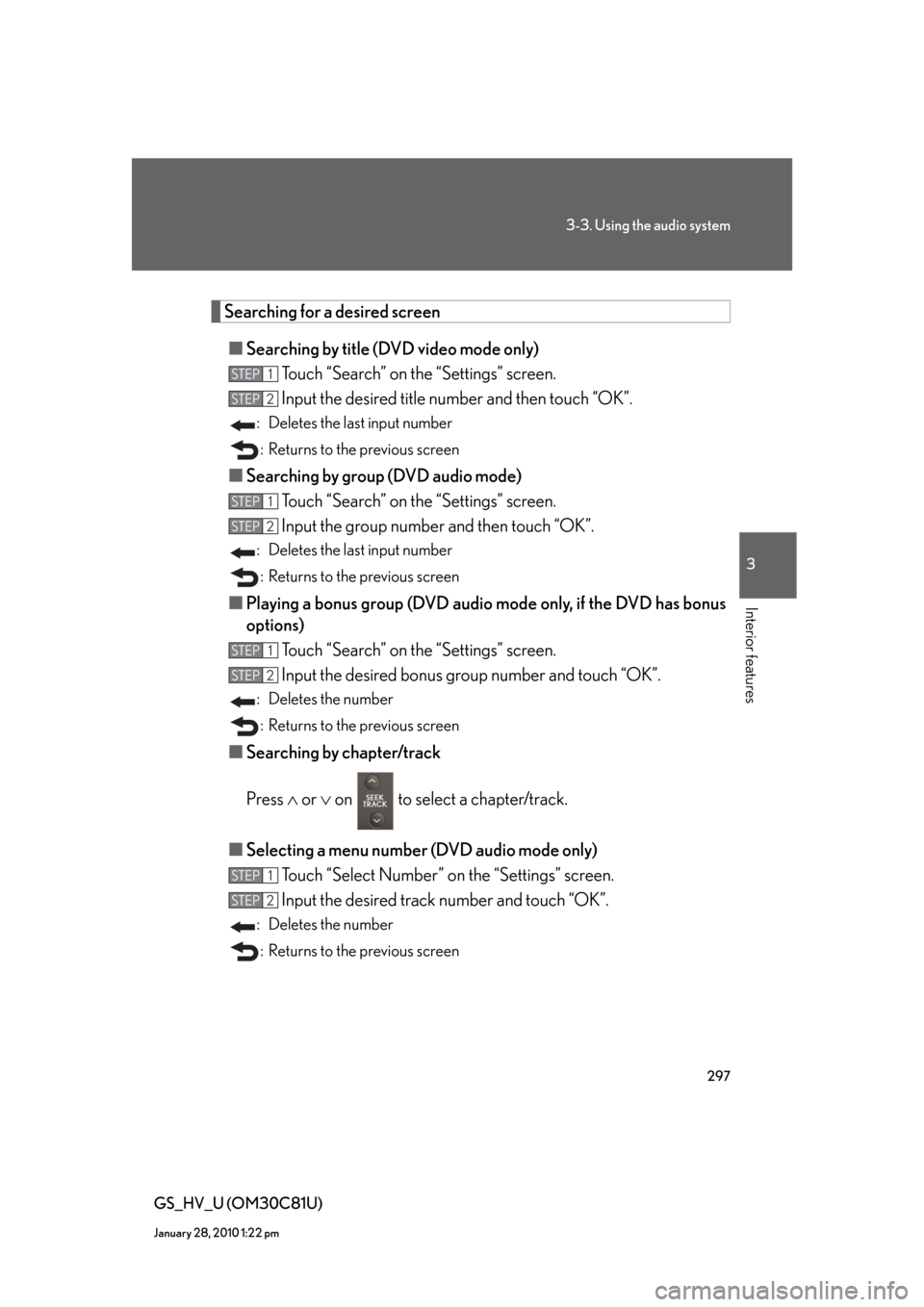
297
3-3. Using the audio system
3
Interior features
GS_HV_U (OM30C81U)
January 28, 2010 1:22 pm
Searching for a desired screen
■Searching by title (DVD video mode only)
Touch “Search” on the “Settings” screen.
Input the desired title number and then touch “OK”.
: Deletes the last input number
: Returns to the previous screen
■Searching by group (DVD audio mode)
Touch “Search” on the “Settings” screen.
Input the group number and then touch “OK”.
: Deletes the last input number
: Returns to the previous screen
■Playing a bonus group (DVD audio mode only, if the DVD has bonus
options)
Touch “Search” on the “Settings” screen.
Input the desired bonus group number and touch “OK”.
: Deletes the number
: Returns to the previous screen
■Searching by chapter/track
Press or on to select a chapter/track.
■Selecting a menu number (DVD audio mode only)
Touch “Select Number” on the “Settings” screen.
Input the desired track number and touch “OK”.
: Deletes the number
: Returns to the previous screen
STEP1
STEP2
STEP1
STEP2
STEP1
STEP2
STEP1
STEP2
Page 298 of 644
298
3-3. Using the audio system
GS_HV_U (OM30C81U)
January 28, 2010 1:22 pm
Changing the subtitle language
Touch “Subtitle” on the “Settings” screen.
Each time you touch the “Change”,
the next available language is
selected.
“Hide”: Hides the subtitles
: Returns to the previous
screen
Changing the audio language (DVD video only)
Touch “Audio” on the “Settings” screen.
Each time you touch the “Change”,
the next available language is
selected.
: Returns to the previous
screen
STEP1
STEP2
STEP1
STEP2
Page 299 of 644
299
3-3. Using the audio system
3
Interior features
GS_HV_U (OM30C81U)
January 28, 2010 1:22 pm
Changing the audio format (DVD audio only)
Touch “Audio” on the “Settings” screen.
Each time you touch the “Change”,
the next available audio format is
selected.
: Returns to the previous
screen
Changing the angle (if the angle option is available)
Touch “Angle” on the “Settings” screen.
Each time you touch the “Change”,
the next available angle is selected.
: Returns to the previous
screen
STEP1
STEP2
STEP1
STEP2
Page 300 of 644
300
3-3. Using the audio system
GS_HV_U (OM30C81U)
January 28, 2010 1:22 pm
Changing screen size
Touch “Wide” on the “Settings” screen.
Touch the desired display. After
setting, touch “Save”.
Displays a 3 : 4 screen, with
either side in black
Widens the 3 : 4 screen hori-
zontally to fill the screen
Widens the 3 : 4 screen verti-
cally and horizontally, in the
same ratio, to fill the screen
: Returns to the previous
screen
Changing the page (DVD audio only)
Touch “Prev. Page” or “Next Page” on the “Settings” screen to change the
page.
STEP1
STEP2
Trending: ECU, engine oil, CD changer, coolant, child lock, fuse, towing capacity