Lexus GS450h 2012 Navigation manual
Manufacturer: LEXUS, Model Year: 2012, Model line: GS450h, Model: Lexus GS450h 2012Pages: 257, PDF Size: 30.79 MB
Page 101 of 257
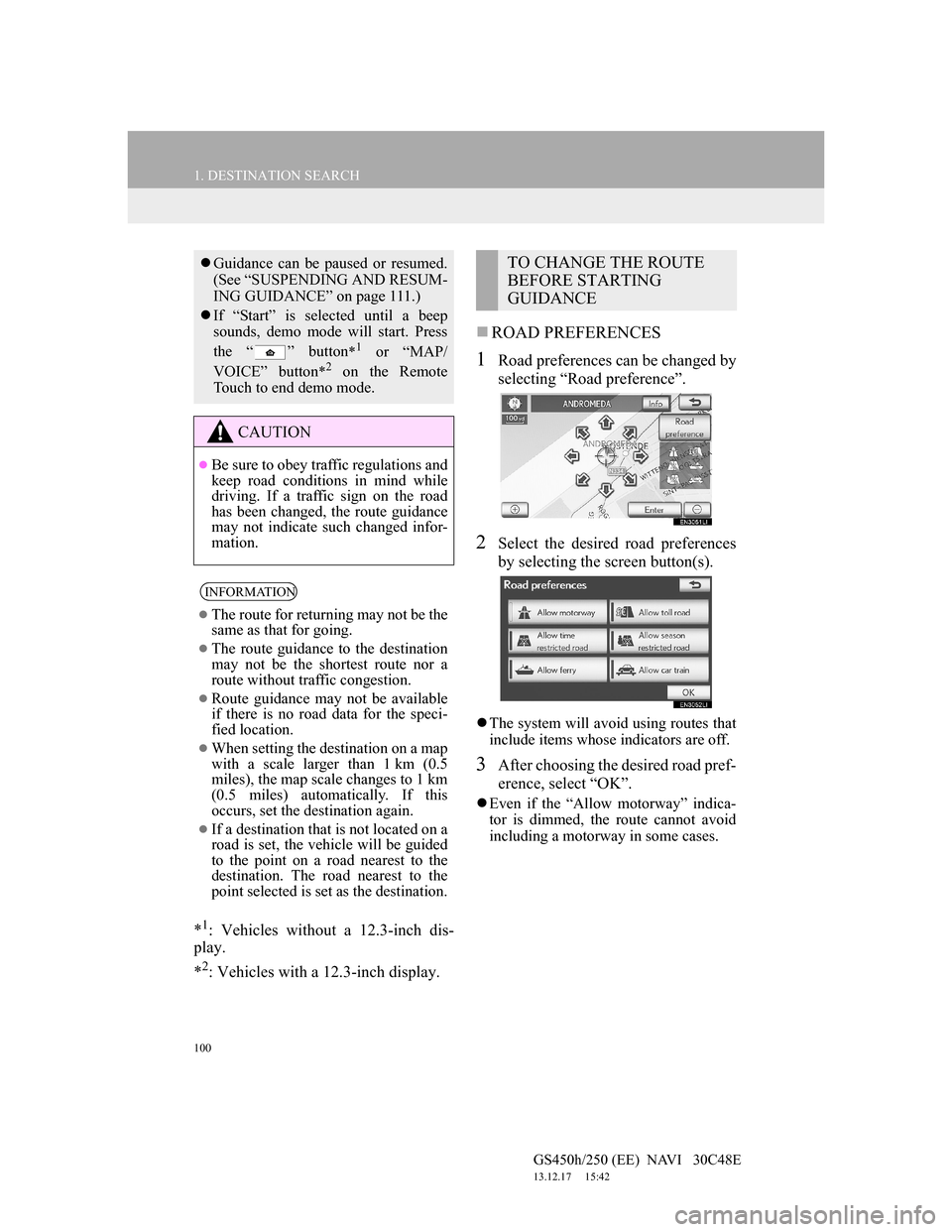
100
1. DESTINATION SEARCH
GS450h/250 (EE) NAVI 30C48E
13.12.17 15:42
*1: Vehicles without a 12.3-inch dis-
play.
*
2: Vehicles with a 12.3-inch display.
ROAD PREFERENCES
1Road preferences can be changed by
selecting “Road preference”.
2Select the desired road preferences
by selecting the screen button(s).
The system will avoid using routes that
include items whose indicators are off.
3After choosing the desired road pref-
erence, select “OK”.
Even if the “Allow motorway” indica-
tor is dimmed, the route cannot avoid
including a motorway in some cases.
Guidance can be paused or resumed.
(See “SUSPENDING AND RESUM-
ING GUIDANCE” on page 111.)
If “Start” is selected until a beep
sounds, demo mode will start. Press
the “ ” button
*1 or “MAP/
VOICE” button
*2 on the Remote
Touch to end demo mode.
CAUTION
Be sure to obey traffic regulations and
keep road conditions in mind while
driving. If a traffic sign on the road
has been changed, the route guidance
may not indicate such changed infor-
mation.
INFORMATION
The route for returning may not be the
same as that for going.
The route guidance to the destination
may not be the shortest route nor a
route without traffic congestion.
Route guidance may not be available
if there is no road data for the speci-
fied location.
When setting the destination on a map
with a scale larger than 1 km (0.5
miles), the map scale changes to 1 km
(0.5 miles) automatically. If this
occurs, set the destination again.
If a destination that is not located on a
road is set, the vehicle will be guided
to the point on a road nearest to the
destination. The road nearest to the
point selected is set as the destination.
TO CHANGE THE ROUTE
BEFORE STARTING
GUIDANCE
Page 102 of 257
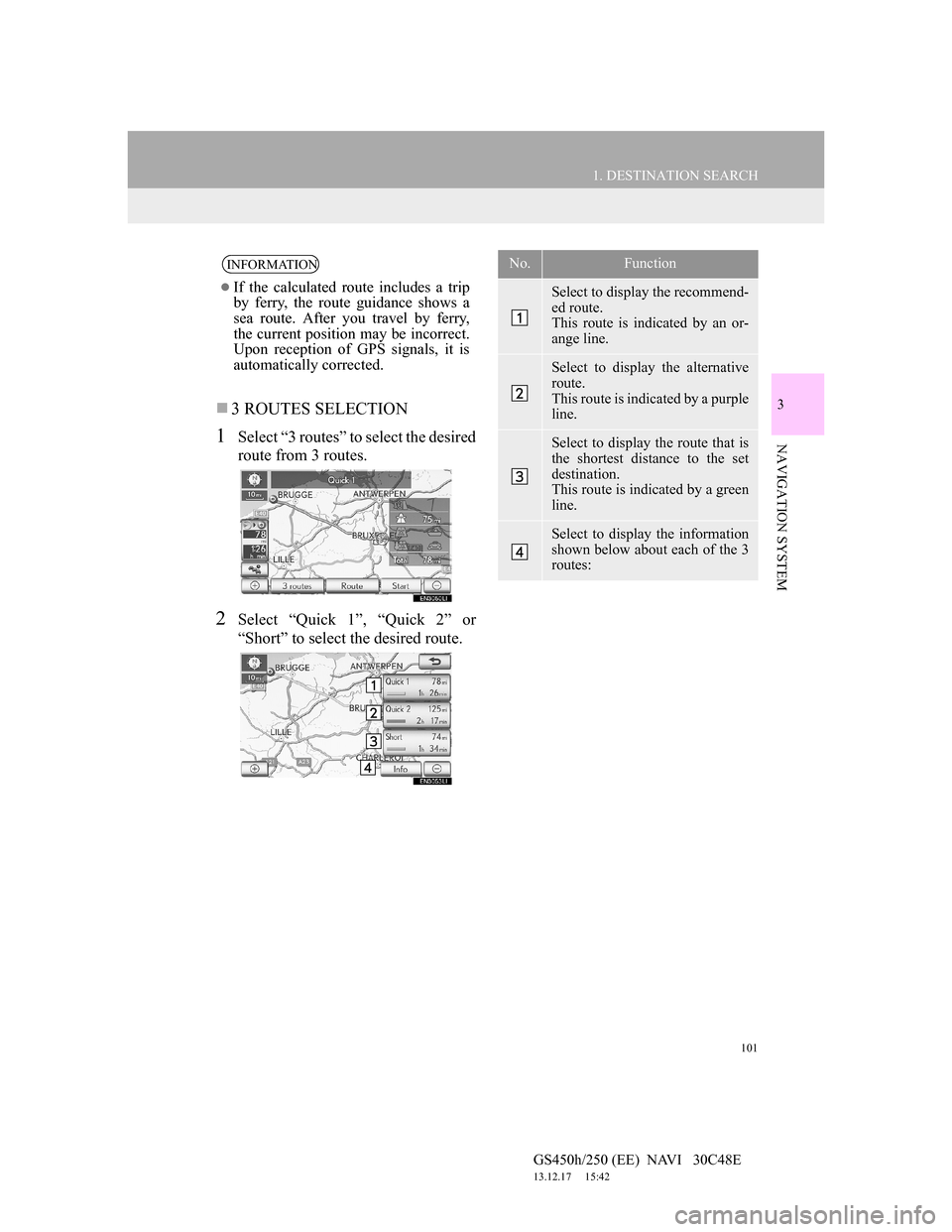
101
1. DESTINATION SEARCH
3
NAVIGATION SYSTEM
GS450h/250 (EE) NAVI 30C48E
13.12.17 15:42
3 ROUTES SELECTION
1Select “3 routes” to select the desired
route from 3 routes.
2Select “Quick 1”, “Quick 2” or
“Short” to select the desired route.
INFORMATION
If the calculated route includes a trip
by ferry, the route guidance shows a
sea route. After you travel by ferry,
the current position may be incorrect.
Upon reception of GPS signals, it is
automatically corrected.
No.Function
Select to display the recommend-
ed route.
This route is indicated by an or-
ange line.
Select to display the alternative
route.
This route is indicated by a purple
line.
Select to display the route that is
the shortest distance to the set
destination.
This route is indicated by a green
line.
Select to display the information
shown below about each of the 3
routes:
Page 103 of 257
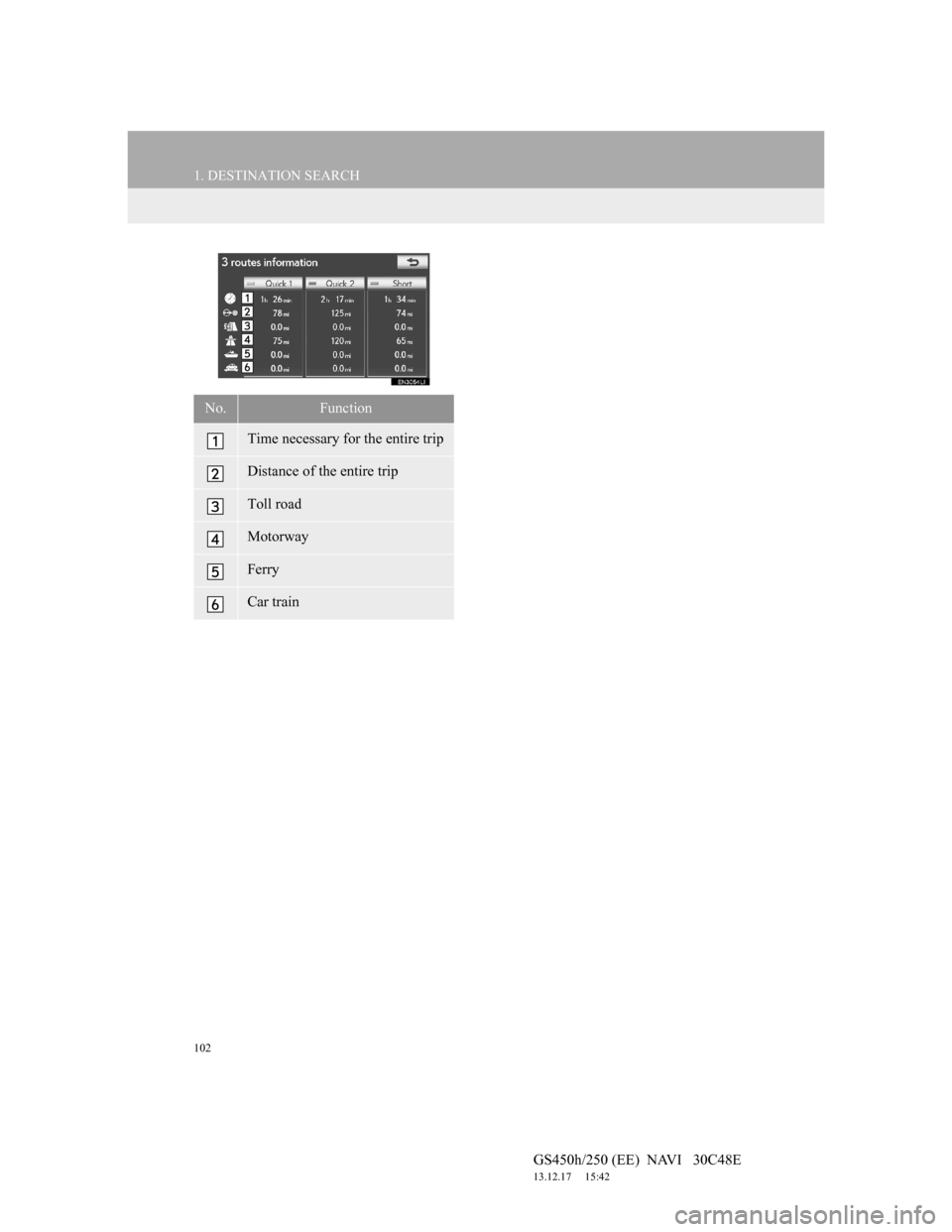
102
1. DESTINATION SEARCH
GS450h/250 (EE) NAVI 30C48E
13.12.17 15:42
No.Function
Time necessary for the entire trip
Distance of the entire trip
Toll road
Motorway
Ferry
Car train
Page 104 of 257
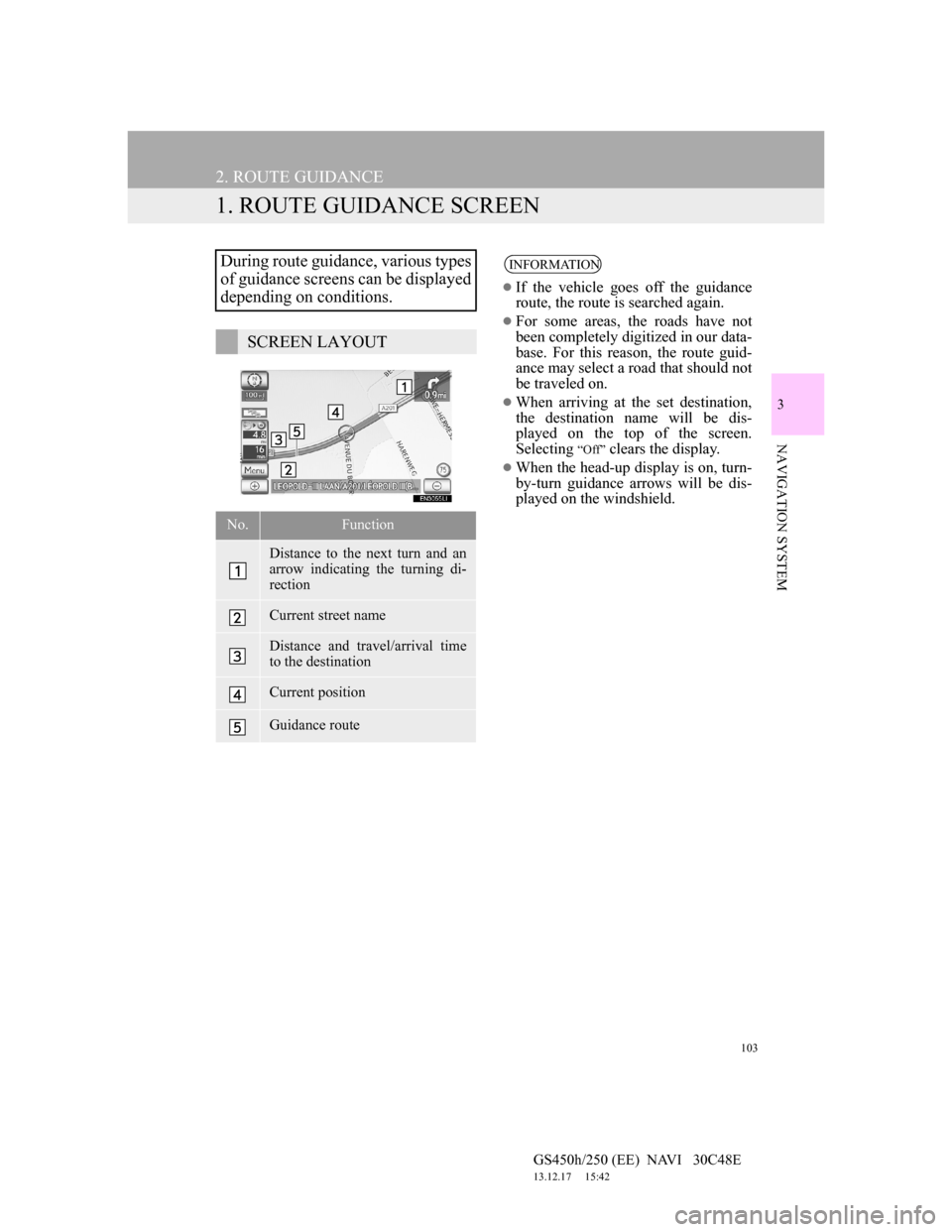
103
GS450h/250 (EE) NAVI 30C48E
13.12.17 15:42
3
NAVIGATION SYSTEM
2. ROUTE GUIDANCE
1. ROUTE GUIDANCE SCREEN
During route guidance, various types
of guidance screens can be displayed
depending on conditions.
SCREEN LAYOUT
No.Function
Distance to the next turn and an
arrow indicating the turning di-
rection
Current street name
Distance and travel/arrival time
to the destination
Current position
Guidance route
INFORMATION
If the vehicle goes off the guidance
route, the route is searched again.
For some areas, the roads have not
been completely digitized in our data-
base. For this reason, the route guid-
ance may select a road that should not
be traveled on.
When arriving at the set destination,
the destination name will be dis-
played on the top of the screen.
Selecting
“Off” clears the display.
When the head-up display is on, turn-
by-turn guidance arrows will be dis-
played on the windshield.
Page 105 of 257
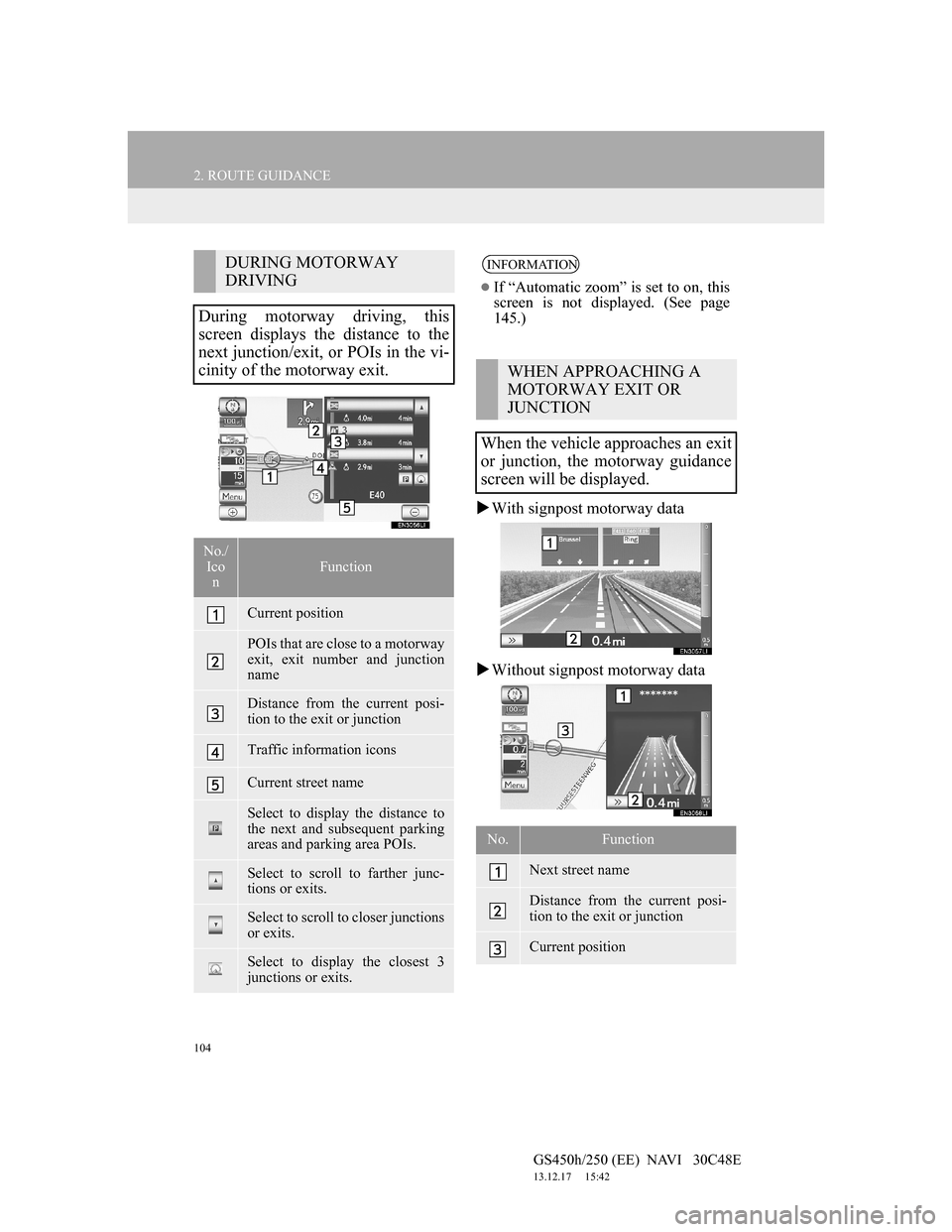
104
2. ROUTE GUIDANCE
GS450h/250 (EE) NAVI 30C48E
13.12.17 15:42
With signpost motorway data
Without signpost motorway data
DURING MOTORWAY
DRIVING
During motorway driving, this
screen displays the distance to the
next junction/exit, or POIs in the vi-
cinity of the motorway exit.
No./
Ico
nFunction
Current position
POIs that are close to a motorway
exit, exit number and junction
name
Distance from the current posi-
tion to the exit or junction
Traffic information icons
Current street name
Select to display the distance to
the next and subsequent parking
areas and parking area POIs.
Select to scroll to farther junc-
tions or exits.
Select to scroll to closer junctions
or exits.
Select to display the closest 3
junctions or exits.
INFORMATION
If “Automatic zoom” is set to on, this
screen is not displayed. (See page
145.)
WHEN APPROACHING A
MOTORWAY EXIT OR
JUNCTION
When the vehicle approaches an exit
or junction, the motorway guidance
screen will be displayed.
No.Function
Next street name
Distance from the current posi-
tion to the exit or junction
Current position
Page 106 of 257
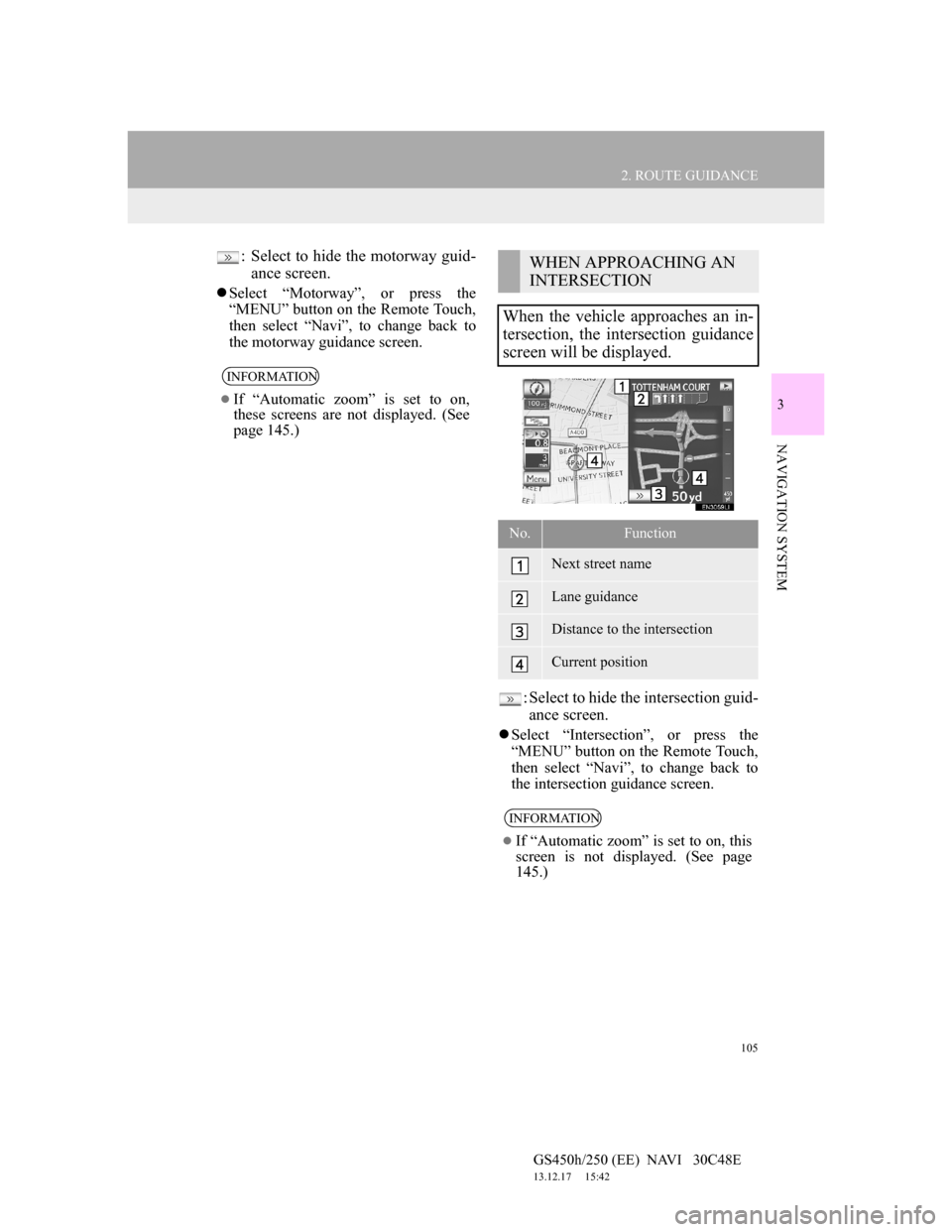
105
2. ROUTE GUIDANCE
GS450h/250 (EE) NAVI 30C48E
13.12.17 15:42
3
NAVIGATION SYSTEM
: Select to hide the motorway guid-
ance screen.
Select “Motorway”, or press the
“MENU” button on the Remote Touch,
then select “Navi”, to change back to
the motorway guidance screen.
: Select to hide the intersection guid-
ance screen.
Select “Intersection”, or press the
“MENU” button on the Remote Touch,
then select “Navi”, to change back to
the intersection guidance screen.
INFORMATION
If “Automatic zoom” is set to on,
these screens are not displayed. (See
page 145.)
WHEN APPROACHING AN
INTERSECTION
When the vehicle approaches an in-
tersection, the intersection guidance
screen will be displayed.
No.Function
Next street name
Lane guidance
Distance to the intersection
Current position
INFORMATION
If “Automatic zoom” is set to on, this
screen is not displayed. (See page
145.)
Page 107 of 257
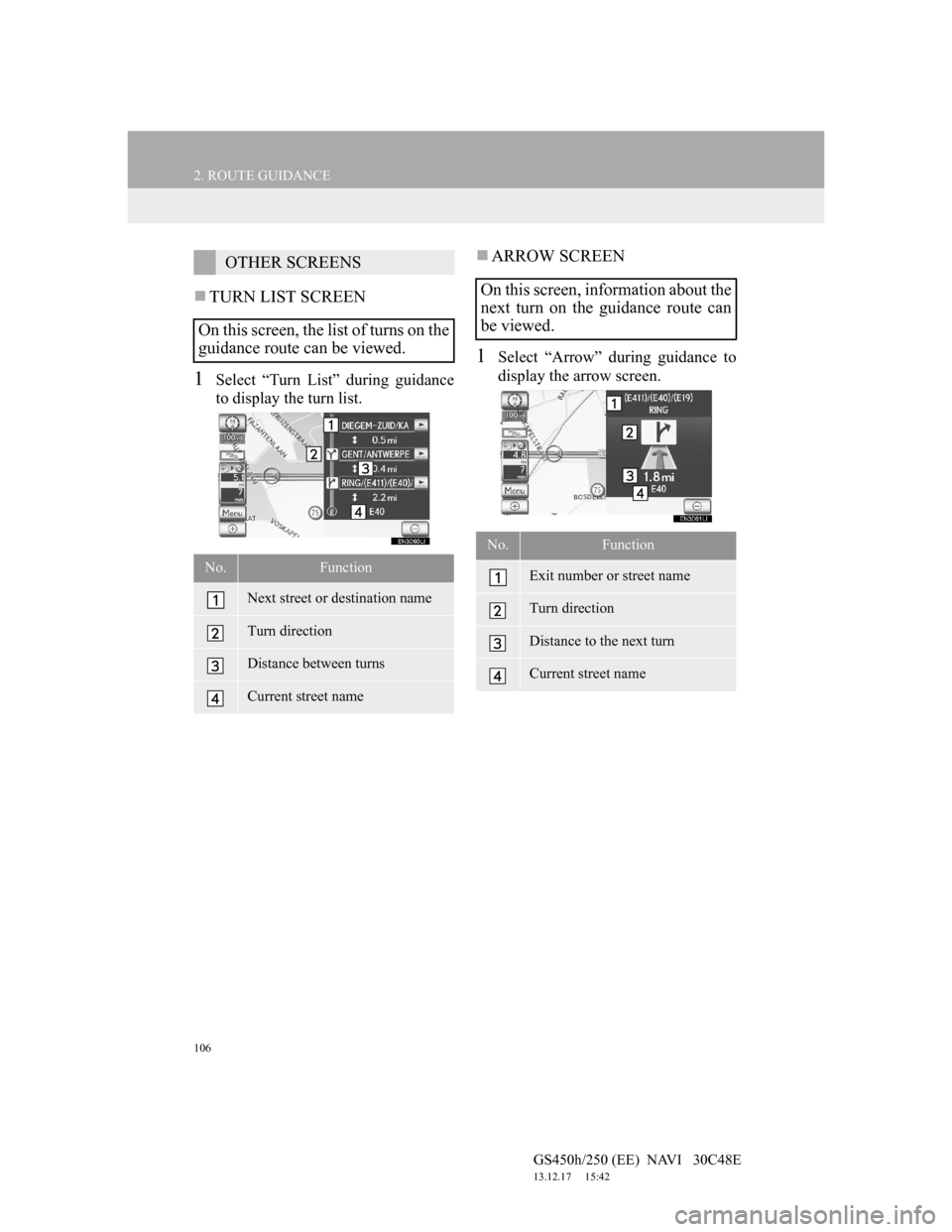
106
2. ROUTE GUIDANCE
GS450h/250 (EE) NAVI 30C48E
13.12.17 15:42
TURN LIST SCREEN
1Select “Turn List” during guidance
to display the turn list.
ARROW SCREEN
1Select “Arrow” during guidance to
display the arrow screen.
OTHER SCREENS
On this screen, the list of turns on the
guidance route can be viewed.
No.Function
Next street or destination name
Turn direction
Distance between turns
Current street name
On this screen, information about the
next turn on the guidance route can
be viewed.
No.Function
Exit number or street name
Turn direction
Distance to the next turn
Current street name
Page 108 of 257
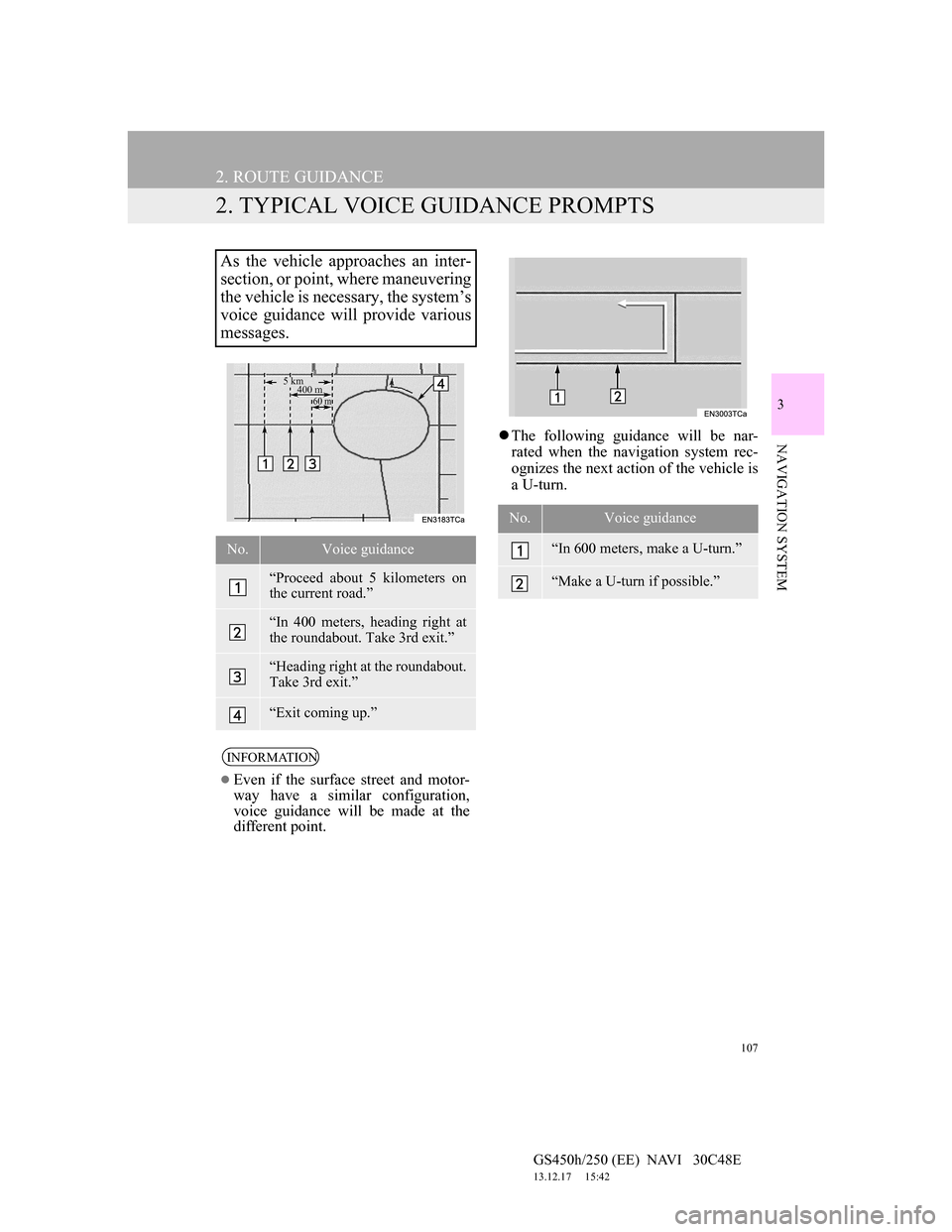
107
2. ROUTE GUIDANCE
GS450h/250 (EE) NAVI 30C48E
13.12.17 15:42
3
NAVIGATION SYSTEM
2. TYPICAL VOICE GUIDANCE PROMPTS
The following guidance will be nar-
rated when the navigation system rec-
ognizes the next action of the vehicle is
a U-turn.
As the vehicle approaches an inter-
section, or point, where maneuvering
the vehicle is necessary, the system’s
voice guidance will provide various
messages.
No.Voice guidance
“Proceed about 5 kilometers on
the current road.”
“In 400 meters, heading right at
the roundabout. Take 3rd exit.”
“Heading right at the roundabout.
Take 3rd exit.”
“Exit coming up.”
INFORMATION
Even if the surface street and motor-
way have a similar configuration,
voice guidance will be made at the
different point.
5 km
400 m
60 m
No.Voice guidance
“In 600 meters, make a U-turn.”
“Make a U-turn if possible.”
Page 109 of 257
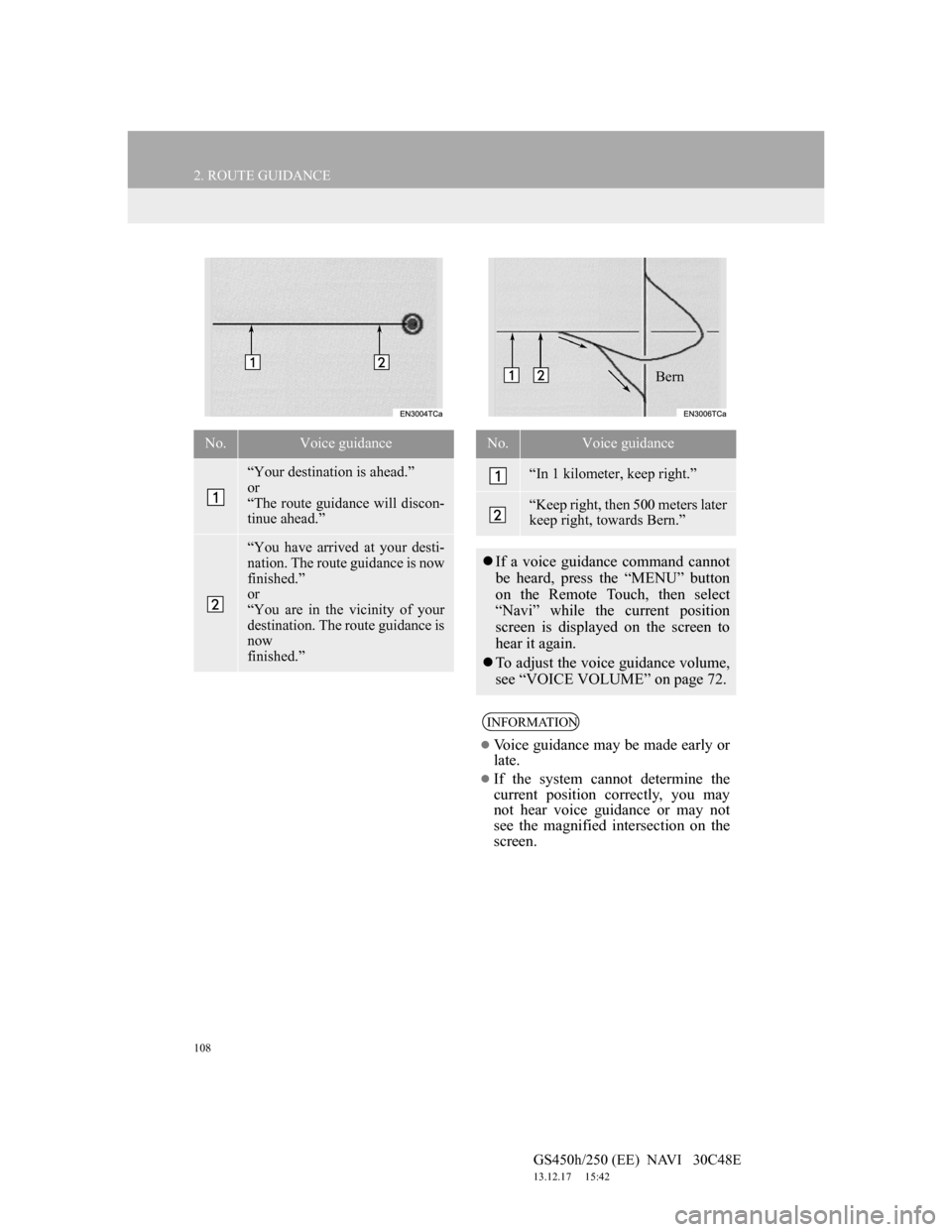
108
2. ROUTE GUIDANCE
GS450h/250 (EE) NAVI 30C48E
13.12.17 15:42
No.Voice guidance
“Your destination is ahead.”
or
“The route guidance will discon-
tinue ahead.”
“You have arrived at your desti-
nation. The route guidance is now
finished.”
or
“You are in the vicinity of your
destination. The route guidance is
now
finished.”
No.Voice guidance
“In 1 kilometer, keep right.”
“Keep right, then 500 meters later
keep right, towards Bern.”
If a voice guidance command cannot
be heard, press the “MENU” button
on the Remote Touch, then select
“Navi” while the current position
screen is displayed on the screen to
hear it again.
To adjust the voice guidance volume,
see “VOICE VOLUME” on page 72.
INFORMATION
Voice guidance may be made early or
late.
If the system cannot determine the
current position correctly, you may
not hear voice guidance or may not
see the magnified intersection on the
screen.
Bern
Page 110 of 257
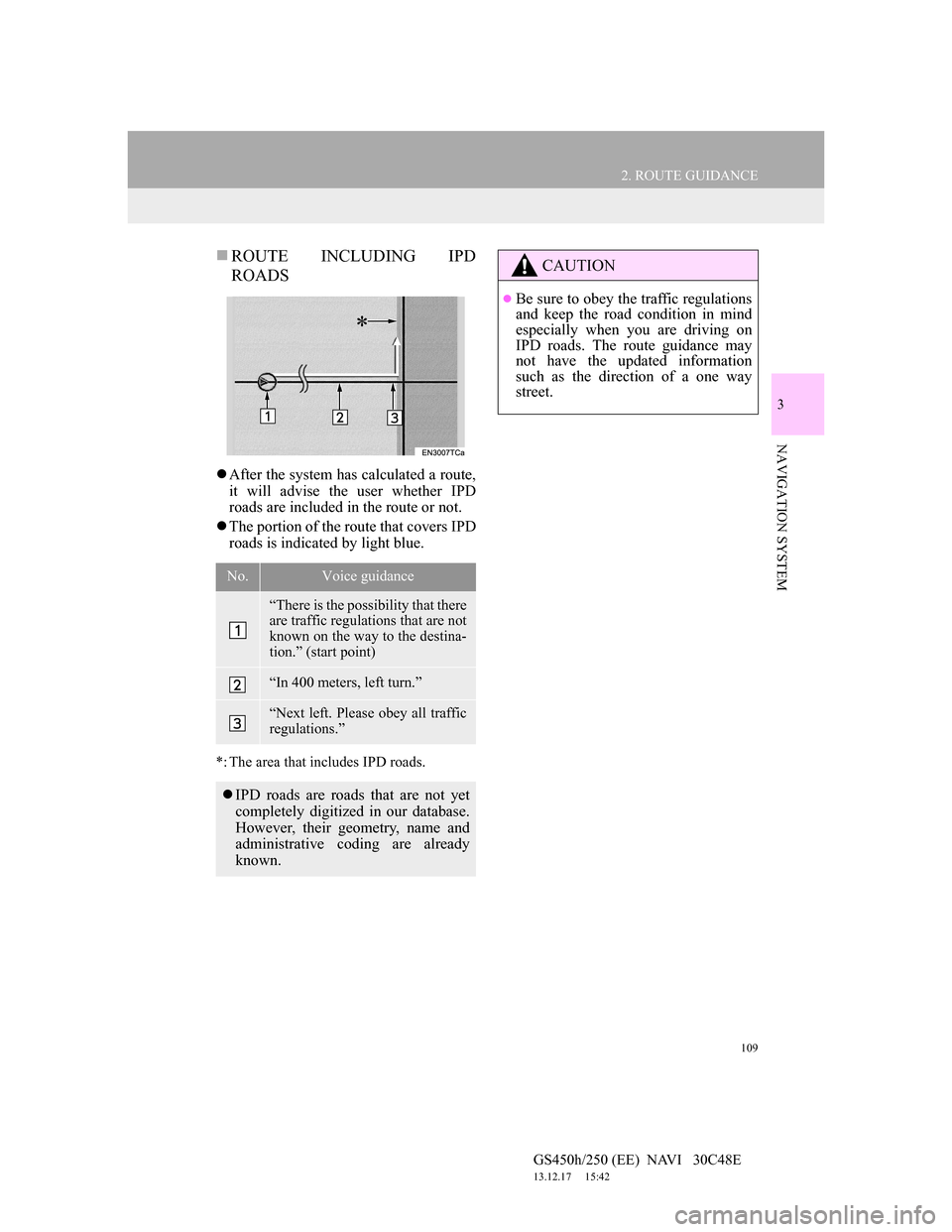
109
2. ROUTE GUIDANCE
GS450h/250 (EE) NAVI 30C48E
13.12.17 15:42
3
NAVIGATION SYSTEM
ROUTE INCLUDING IPD
ROADS
After the system has calculated a route,
it will advise the user whether IPD
roads are included in the route or not.
The portion of the route that covers IPD
roads is indicated by light blue.
*: The area that includes IPD roads.
No.Voice guidance
“There is the possibility that there
are traffic regulations that are not
known on the way to the destina-
tion.” (start point)
“In 400 meters, left turn.”
“Next left. Please obey all traffic
regulations.”
IPD roads are roads that are not yet
completely digitized in our database.
However, their geometry, name and
administrative coding are already
known.
*
CAUTION
Be sure to obey the traffic regulations
and keep the road condition in mind
especially when you are driving on
IPD roads. The route guidance may
not have the updated information
such as the direction of a one way
street.