phone Lexus GX460 2010 Navigation Manual
[x] Cancel search | Manufacturer: LEXUS, Model Year: 2010, Model line: GX460, Model: Lexus GX460 2010Pages: 428, PDF Size: 6.27 MB
Page 165 of 428
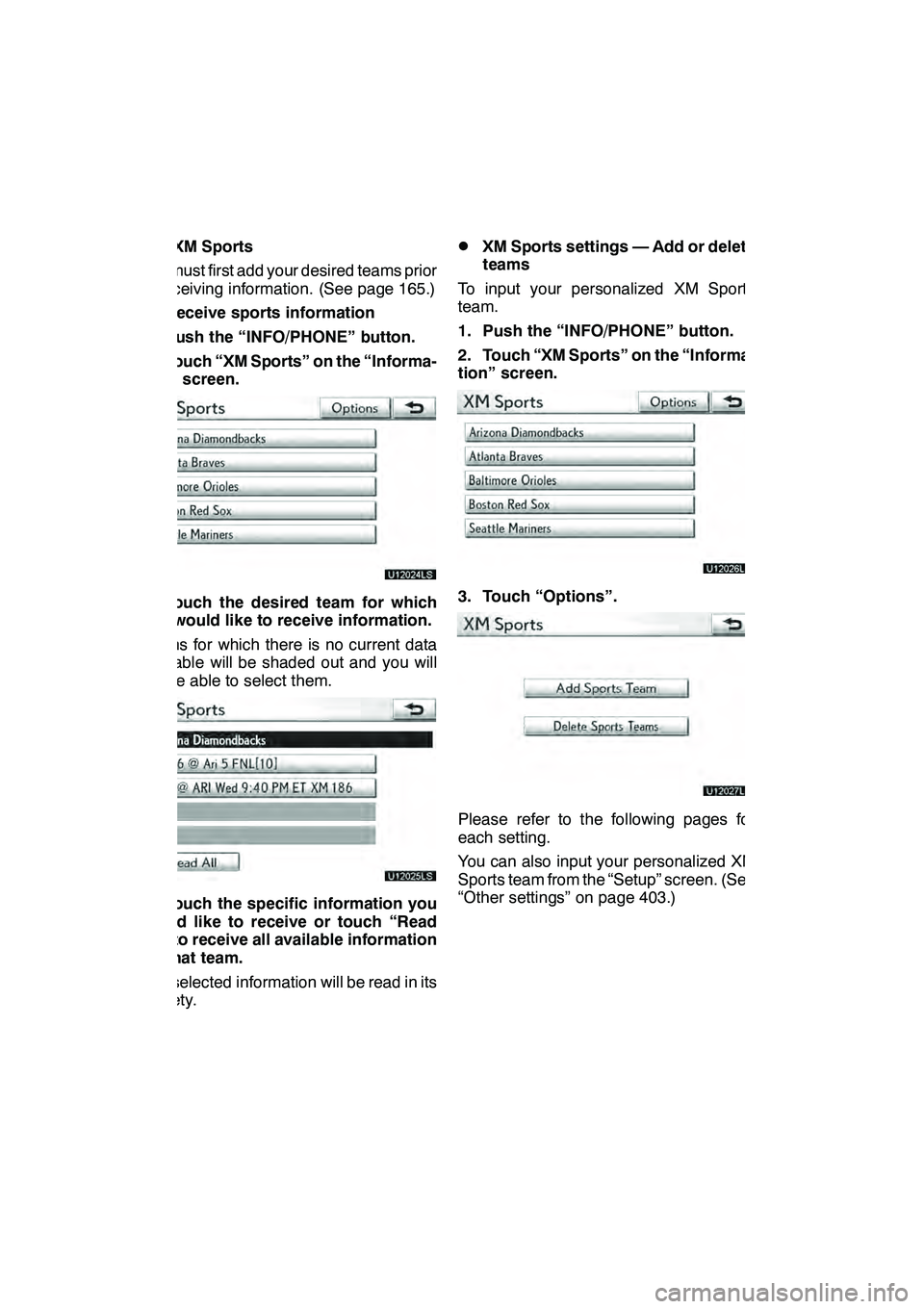
LEXUS ENFORM WITH SAFETY CONNECT
164
(a) XM Sports
You must first add your desired teams prior
to receiving information. (See page 165.)
DReceive sports information
1. Push the “INFO/PHONE” button.
2. Touch “XM Sports” on the “Informa-
tion” screen.
U12024LS
3. Touch the desired team for which
you would like to receive information.
Teams for which there is no current data
available will be shaded out and you will
not be able to select them.
U12025LS
4. Touch the specific information you
would like to receive or touch “Read
All” to receive all available information
for that team.
The selected information will be read in its
entirety.
DXM Sports settings — Add or delete
teams
To input your personalized XM Sports
team.
1. Push the “INFO/PHONE” button.
2. Touch “XM Sports” on the “Informa-
tion” screen.
U12026LS
3. Touch “Options”.
U12027LS
Please refer to the following pages for
each setting.
You can also input your personalized XM
Sports team from the “Setup” screen. (See
“Other settings” on page 403.)
GX460 Navi (U)
OM60E73U
Finish
09.09.24
Page 167 of 428
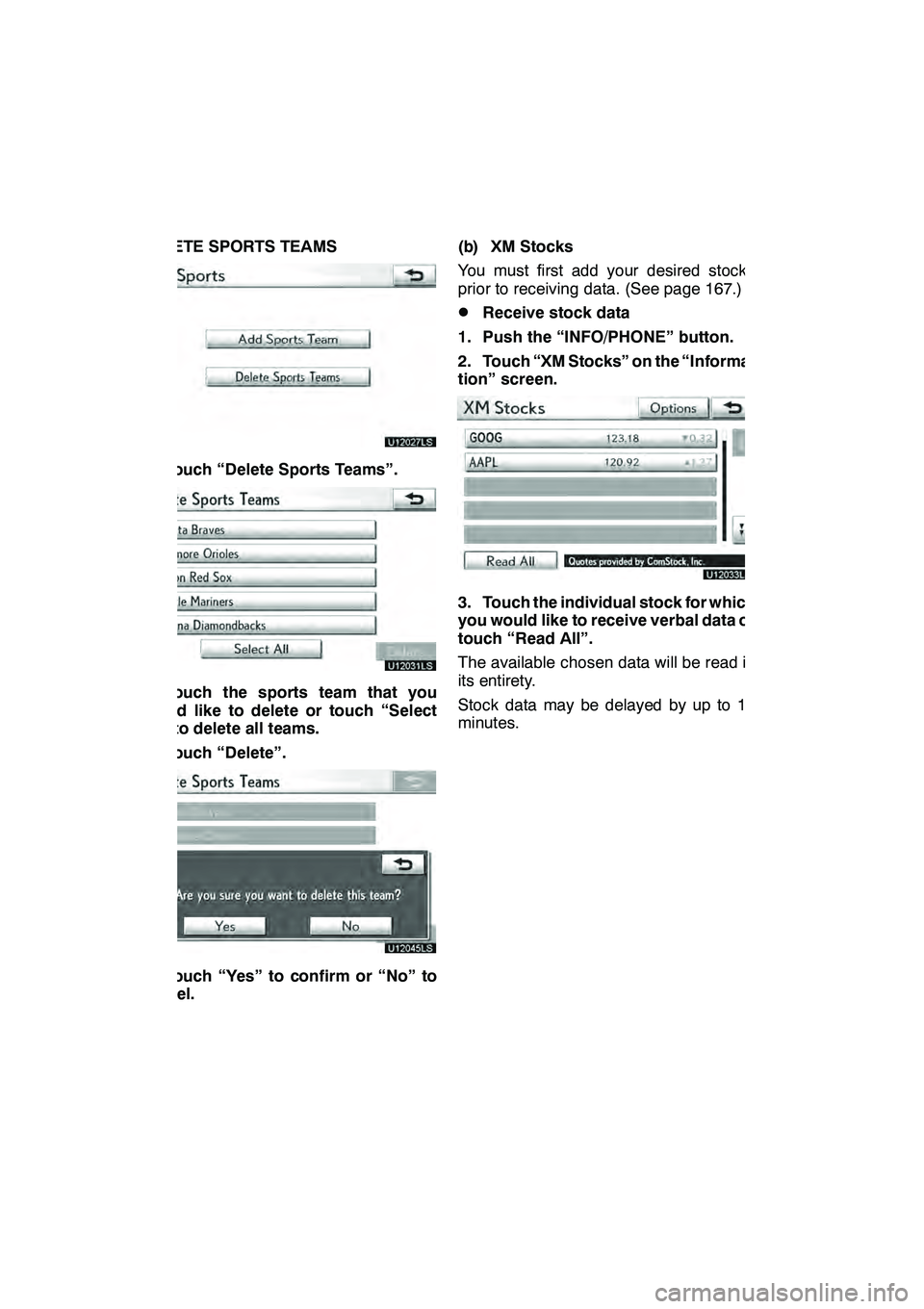
LEXUS ENFORM WITH SAFETY CONNECT
166
DELETE SPORTS TEAMS
U12027LS
1. Touch “Delete Sports Teams”.
U12031LS
2. Touch the sports team that you
would like to delete or touch “Select
All” to delete all teams.
3. Touch “Delete”.
U12045LS
4. Touch “Yes” to confirm or “No” to
cancel.(b) XM Stocks
You must first add your desired stocks
prior to receiving data. (See page 167.)
DReceive stock data
1. Push the “INFO/PHONE” button.
2. Touch “XM Stocks” on the “Informa-
tion” screen.
U12033LS
3. Touch the individual stock for which
you would like to receive verbal data or
touch “Read All”.
The available chosen data will be read in
its entirety.
Stock data may be delayed by up to 15
minutes.
GX460 Navi (U)
OM60E73U
Finish
09.09.24
Page 168 of 428
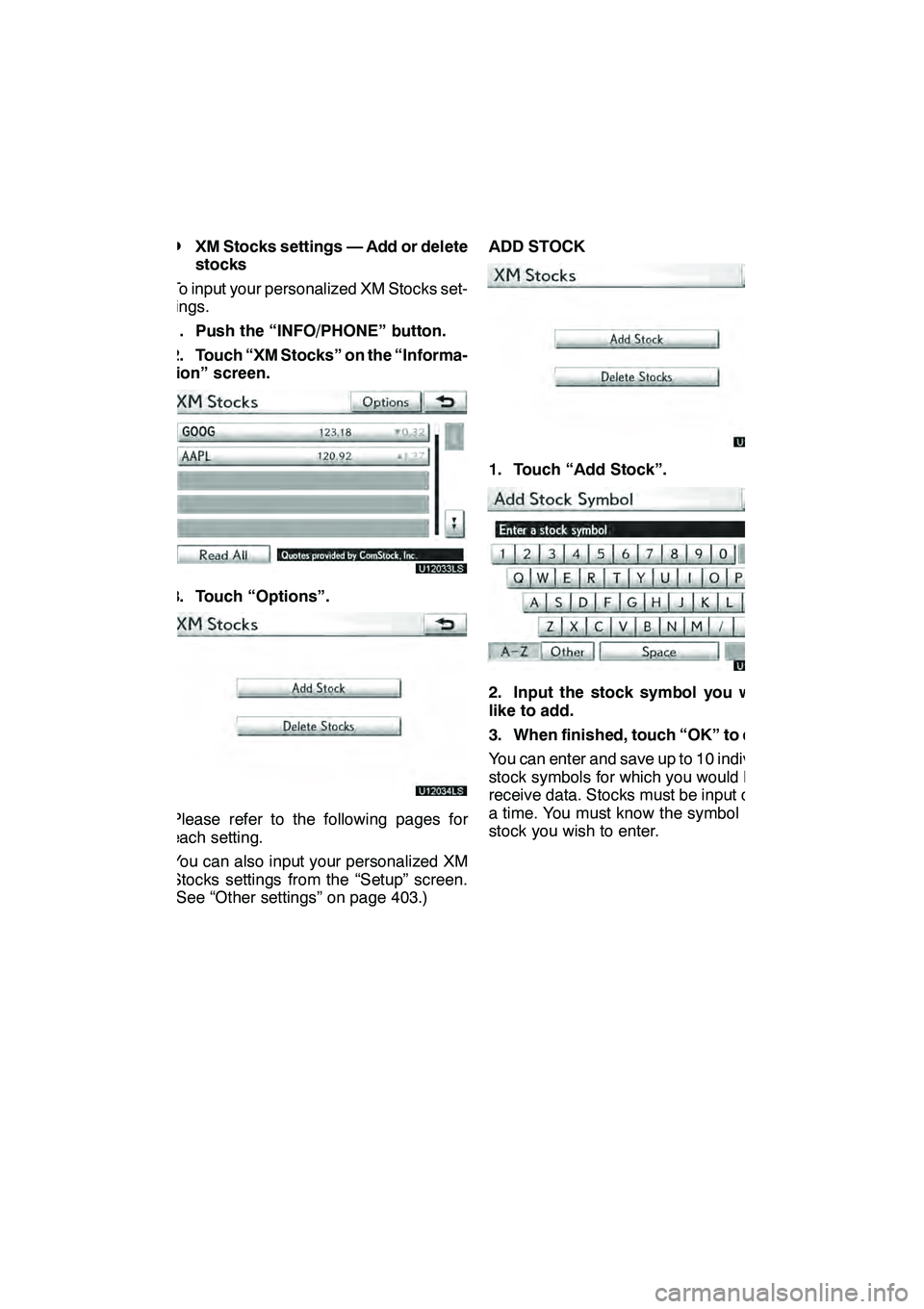
LEXUS ENFORM WITH SAFETY CONNECT
167
D
XM Stocks settings — Add or delete
stocks
To input your personalized XM Stocks set-
tings.
1. Push the “INFO/PHONE” button.
2. Touch “XM Stocks” on the “Informa-
tion” screen.
U12033LS
3. Touch “Options”.
U12034LS
Please refer to the following pages for
each setting.
You can also input your personalized XM
Stocks settings from the “Setup” screen.
(See “Other settings” on page 403.) ADD STOCK
U12034LS
1. Touch “Add Stock”.
U12035LS
2. Input the stock symbol you would
like to add.
3. When finished, touch “OK” to enter.
You can enter and save up to 10 individual
stock symbols for which you would like to
receive data. Stocks must be input one at
a time. You must know the symbol of the
stock you wish to enter.
GX460 Navi (U)
OM60E73U
Finish
09.09.24
66
Page 170 of 428
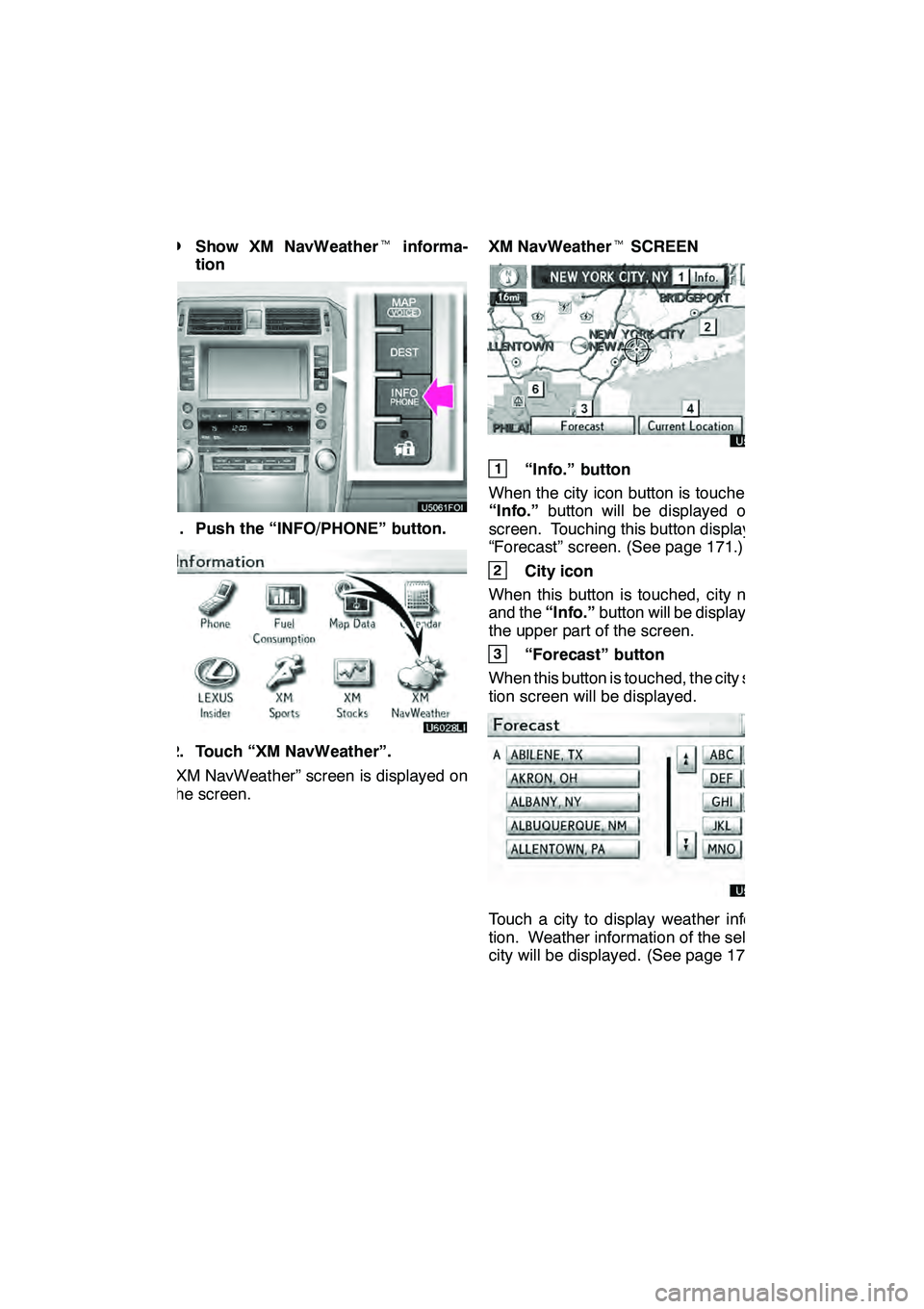
LEXUS ENFORM WITH SAFETY CONNECT
169
D
Show XM NavWeather
tinforma-
tion
1. Push the “INFO/PHONE” button.
2. Touch “XM NavWeather”.
“XM NavWeather” screen is displayed on
the screen. XM NavWeather
tSCREEN
U5051LC
1“Info.” button
When the city icon button is touched, the
“Info.” button will be displayed on the
screen. Touching this button displays the
“Forecast” screen. (See page 171.)
2City icon
When this button is touched, city names
and the “Info.”button will be displayed on
the upper part of the screen.
3“Forecast” button
When this button is touched, the city selec-
tion screen will be displayed.
U5052LC
Touch a city to display weather informa-
tion. Weather information of the selected
city will be displayed. (See page 171.)
GX460 Navi (U)
OM60E73U
Finish
09.09.24
66
Page 177 of 428
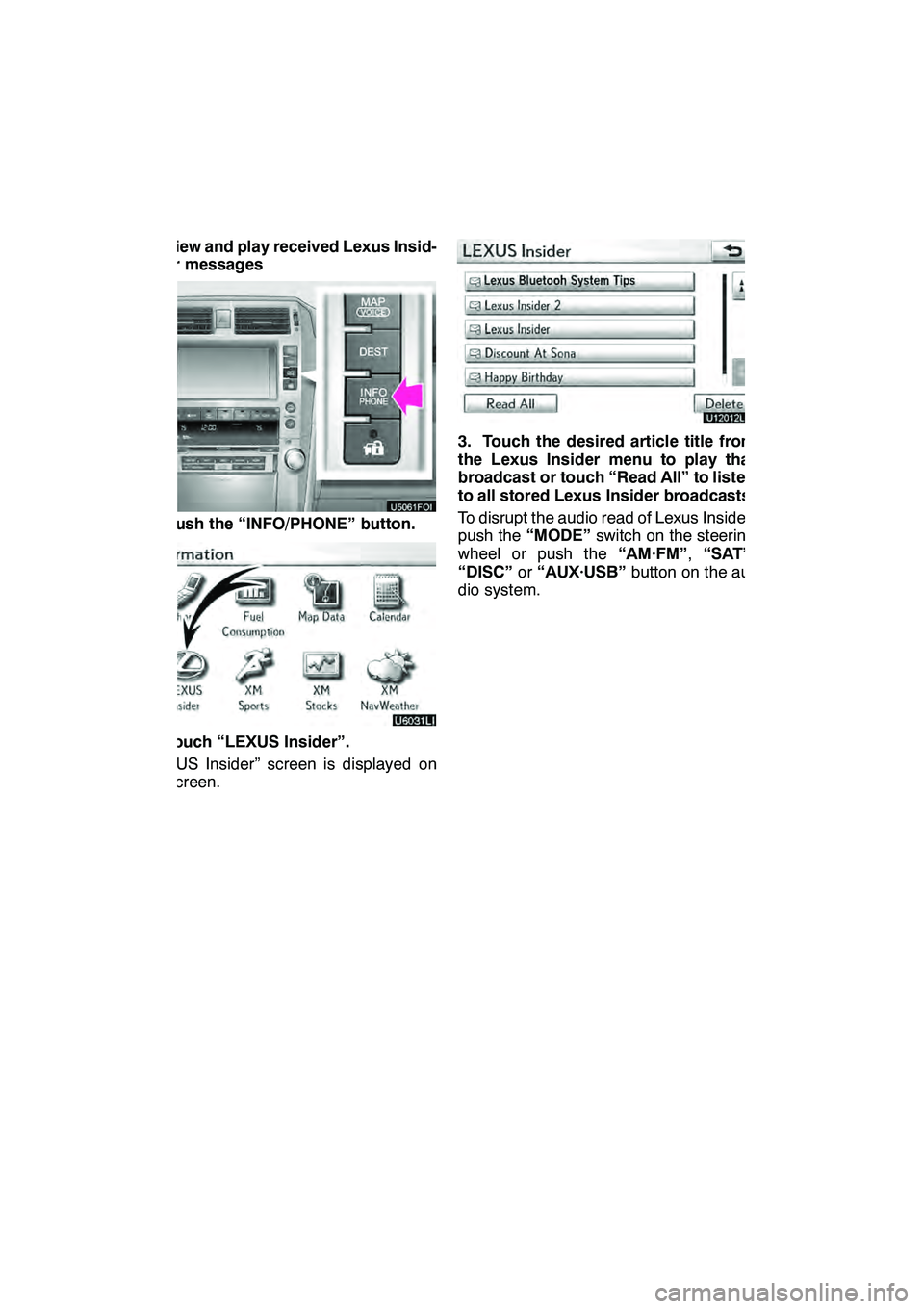
LEXUS ENFORM WITH SAFETY CONNECT
176 D
View and play received Lexus Insid-
er messages
1. Push the “INFO/PHONE” button.
2. Touch “LEXUS Insider”.
“LEXUS Insider” screen is displayed on
the screen.
U12012LS
3. Touch the desired article title from
the Lexus Insider menu to play that
broadcast or touch “Read All” to listen
to all stored Lexus Insider broadcasts.
To disrupt the audio read of Lexus Insider,
push the“MODE” switch on the steering
wheel or push the “AM·FM”,“SAT” ,
“DISC” or“AUX·USB” button on the au-
dio system.
GX460 Navi (U)
OM60E73U
Finish
09.09.30
Page 247 of 428
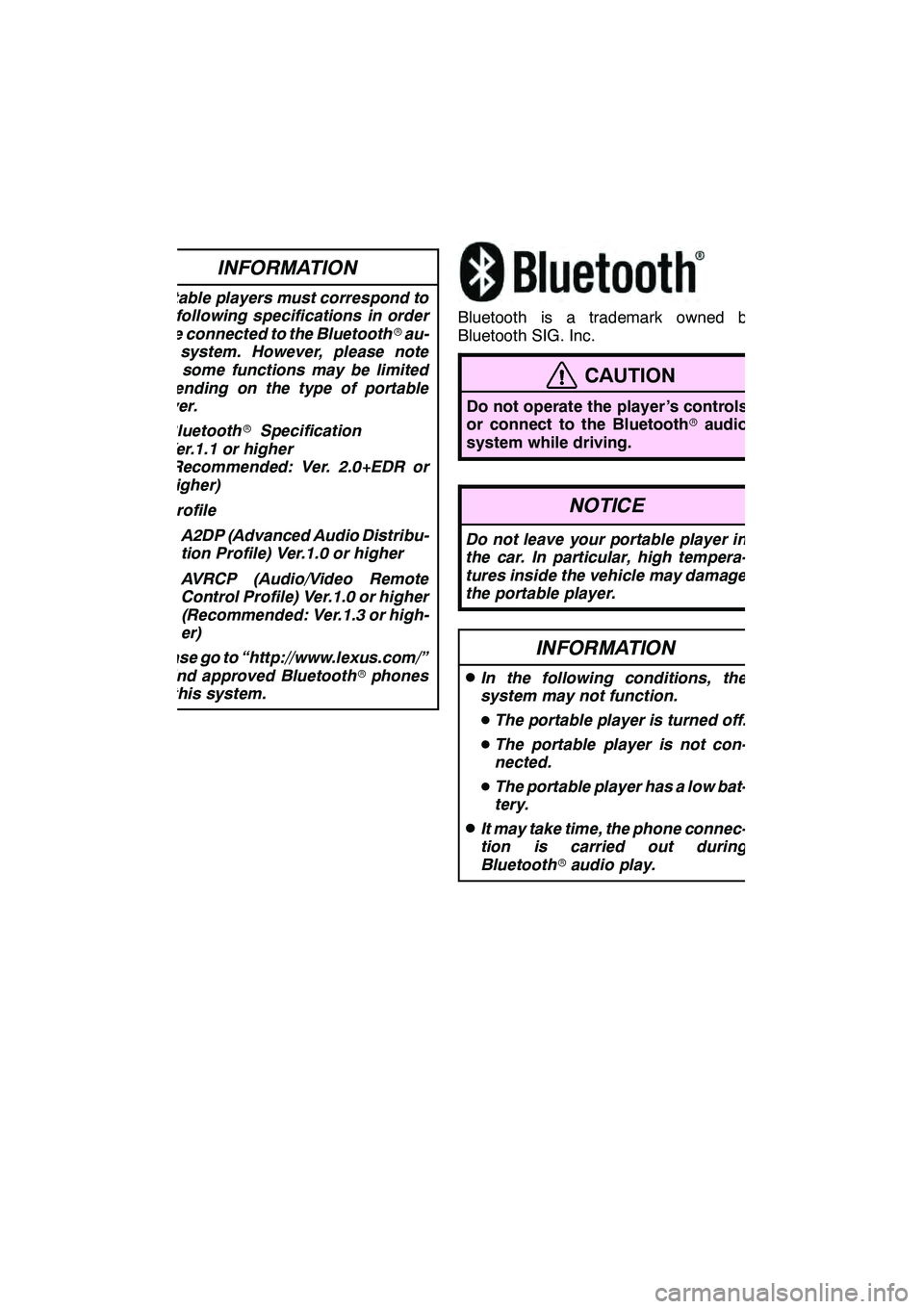
AUDIO/VIDEO SYSTEM
246
INFORMATION
Portable players must correspond to
the following specifications in order
to be connected to the Bluetoothrau-
dio system. However, please note
that some functions may be limited
depending on the type of portable
player.
D Bluetooth rSpecification
Ver.1.1 or higher
(Recommended: Ver. 2.0+EDR or
higher)
D Profile
DA2DP (Advanced Audio Distribu-
tion Profile) Ver.1.0 or higher
D AVRCP (Audio/Video Remote
Control Profile) Ver.1.0 or higher
(Recommended: Ver.1.3 or high-
er)
Please go to “http://www.lexus.com/”
to find approved Bluetooth rphones
for this system.
Bluetooth is a trademark owned by
Bluetooth SIG. Inc.
CAUTION
Do not operate the player ’s controls
or connect to the Bluetooth raudio
system while driving.
NOTICE
Do not leave your portable player in
the car. In particular, high tempera-
tures inside the vehicle may damage
the portable player.
INFORMATION
DIn the following conditions, the
system may not function.
D The portable player is turned off.
D The portable player is not con-
nected.
D The portable player has a low bat-
tery.
DIt may take time, the phone connec-
tion is carried out during
Bluetooth raudio play.
GX460 Navi (U)
OM60E73U
Finish
09.09.24
Page 264 of 428
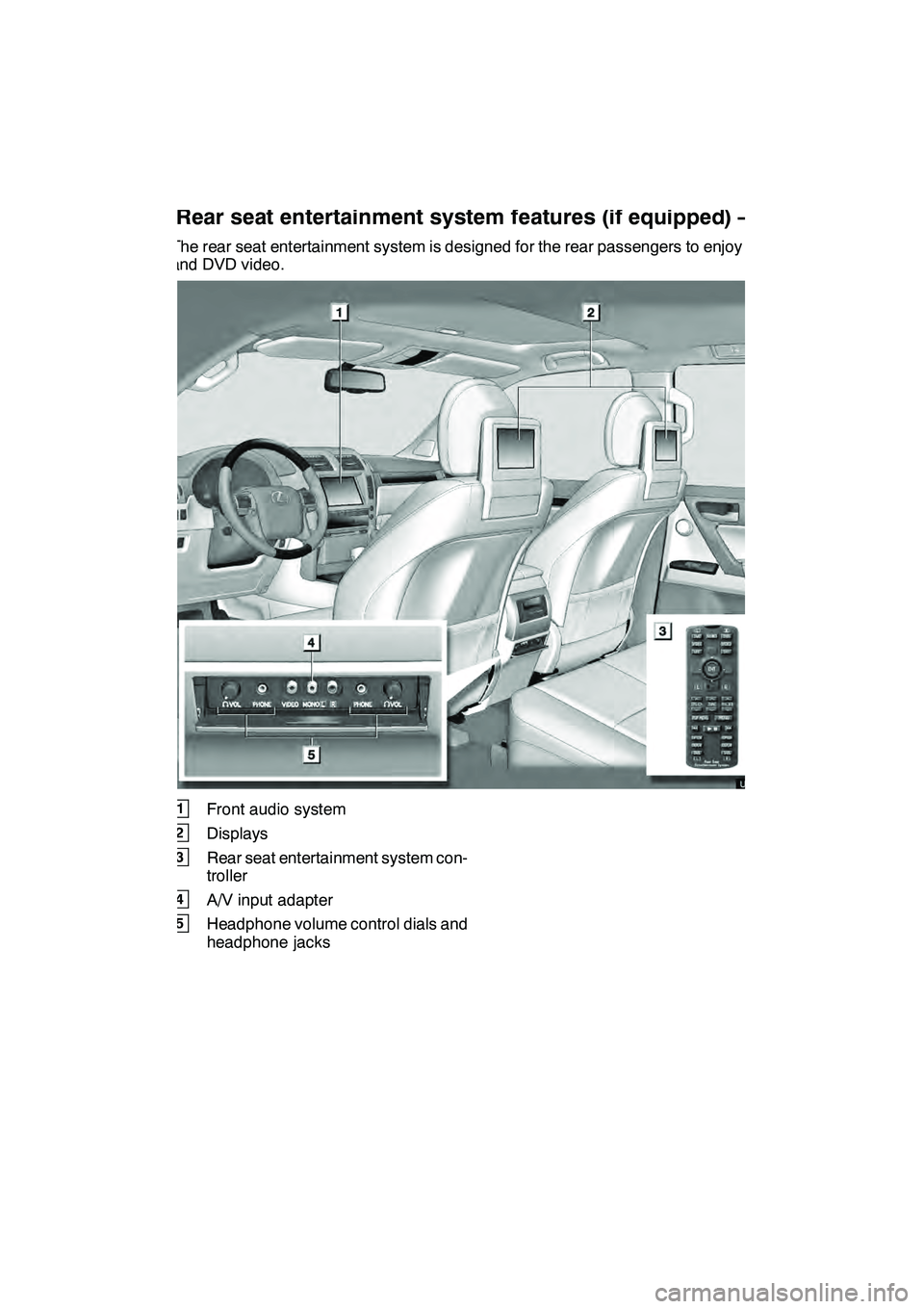
AUDIO/VIDEO SYSTEM
263
The rear seat entertainment system is designed for the rear passengers to enjoy audio
and DVD video.
1Front audio system
2Displays
3Rear seat entertainment system con-
troller
4A/V input adapter
5Headphone volume control dials and
headphone jacks
GX460 Navi (U)
OM60E73U
Finish
09.09.24Rear seat entertainment system features (if equipped) —
7
Page 267 of 428
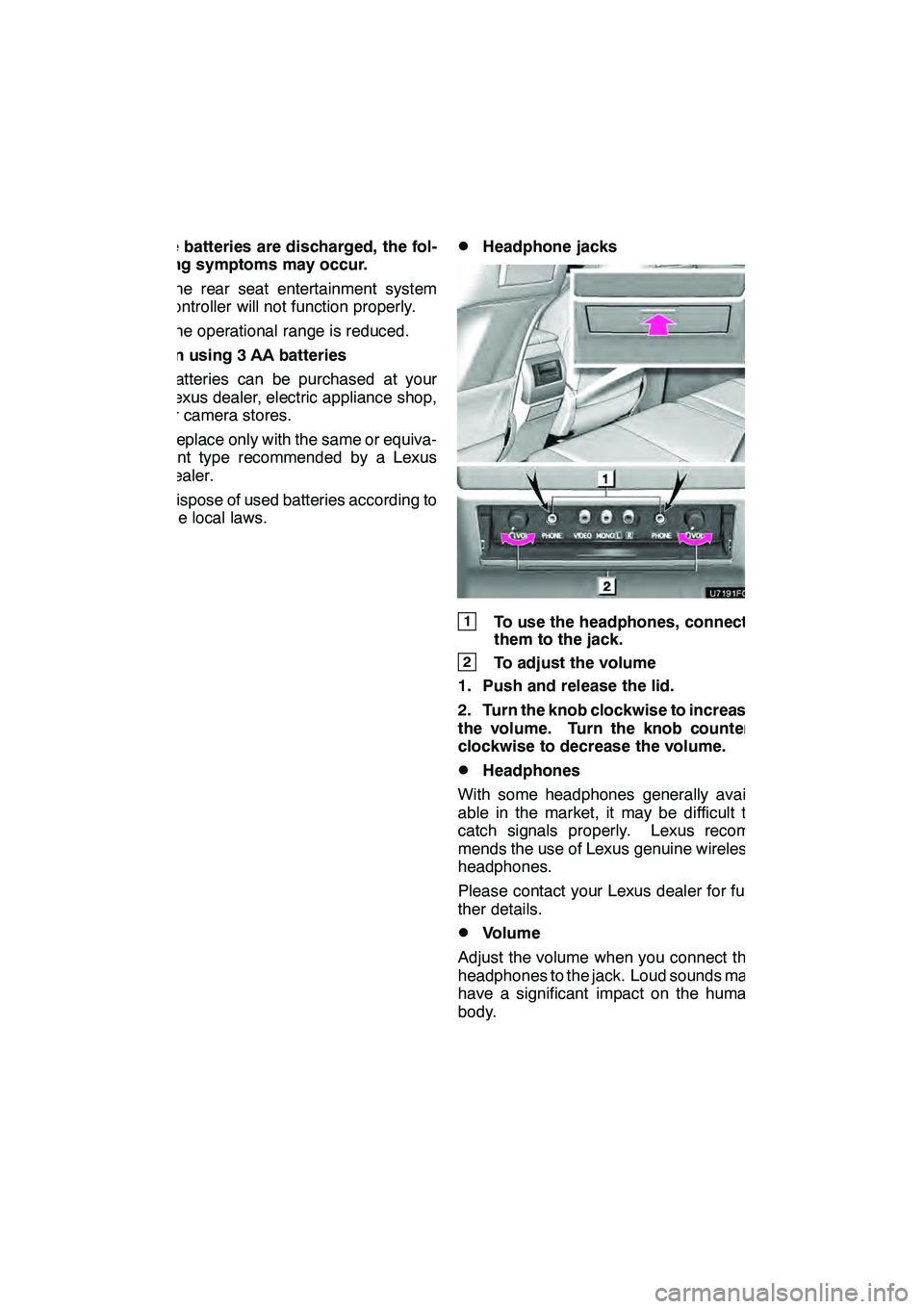
AUDIO/VIDEO SYSTEM
266
If the batteries are discharged, the fol-
lowing symptoms may occur.
DThe rear seat entertainment system
controller will not function properly.
DThe operational range is reduced.
When using 3 AA batteries
DBatteries can be purchased at your
Lexus dealer, electric appliance shop,
or camera stores.
DReplace only with the same or equiva-
lent type recommended by a Lexus
dealer.
DDispose of used batteries according to
the local laws.
DHeadphone jacks
1To use the headphones, connect
them to the jack.
2To adjust the volume
1. Push and release the lid.
2. Turn the knob clockwise to increase
the volume. Turn the knob counter-
clockwise to decrease the volume.
DHeadphones
With some headphones generally avail-
able in the market, it may be difficult to
catch signals properly. Lexus recom-
mends the use of Lexus genuine wireless
headphones.
Please contact your Lexus dealer for fur-
ther details.
DVolume
Adjust the volume when you connect the
headphones to the jack. Loud sounds may
have a significant impact on the human
body.
GX460 Navi (U)
OM60E73U
Finish
09.09.24
Page 269 of 428
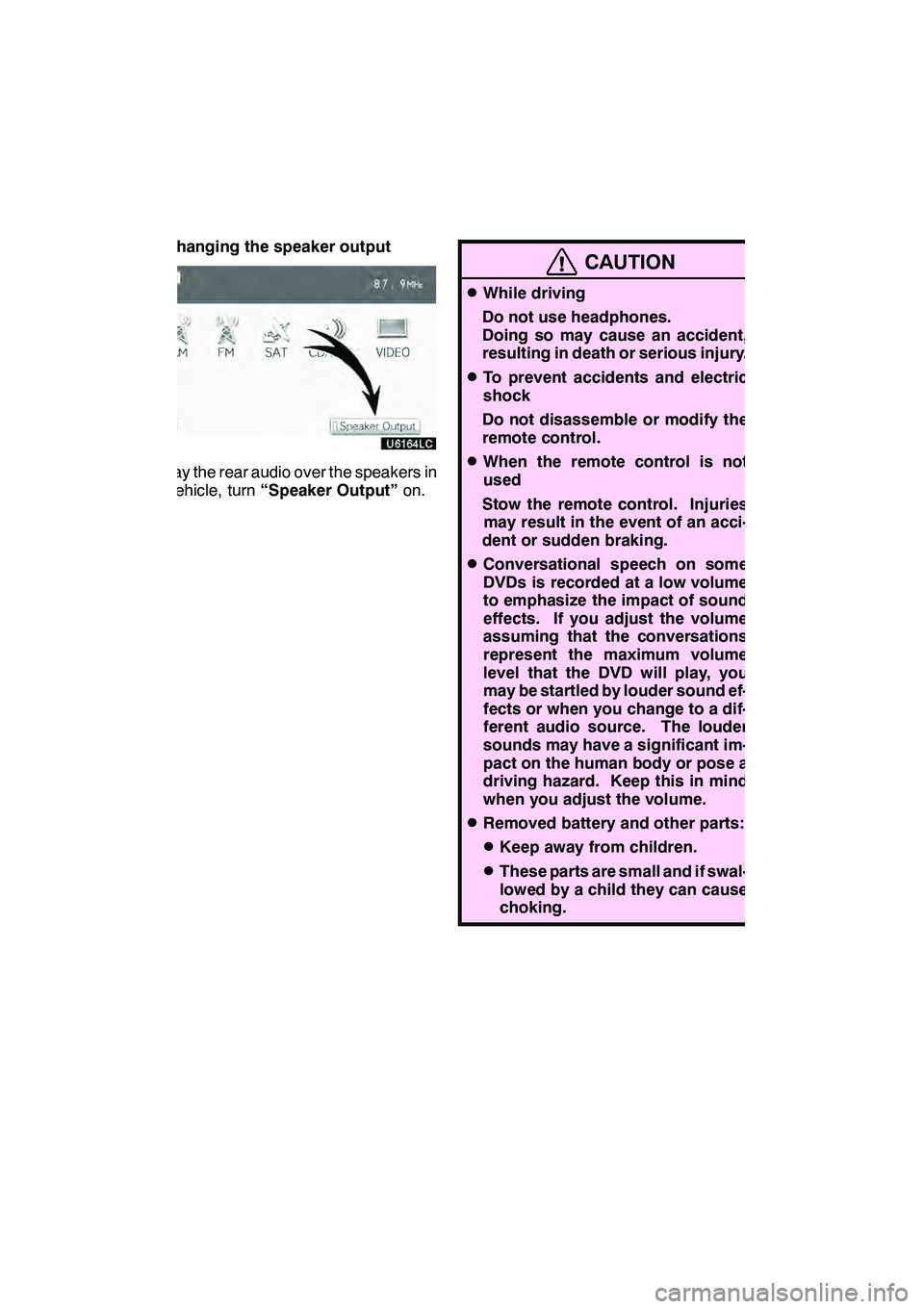
AUDIO/VIDEO SYSTEM
268 D
Changing the speaker output
To play the rear audio over the speakers in
the vehicle, turn“Speaker Output” on.
CAUTION
DWhile driving
Do not use headphones.
Doing so may cause an accident,
resulting in death or serious injury.
DTo prevent accidents and electric
shock
Do not disassemble or modify the
remote control.
DWhen the remote control is not
used
Stow the remote control. Injuries may result in the event of an acci-
dent or sudden braking.
DConversational speech on some
DVDs is recorded at a low volume
to emphasize the impact of sound
effects. If you adjust the volume
assuming that the conversations
represent the maximum volume
level that the DVD will play, you
may be startled by louder sound ef-
fects or when you change to a dif-
ferent audio source. The louder
sounds may have a significant im-
pact on the human body or pose a
driving hazard. Keep this in mind
when you adjust the volume.
DRemoved battery and other parts:
DKeep away from children.
DThese parts are small and if swal-
lowed by a child they can cause
choking.
GX460 Navi (U)
OM60E73U
Finish
09.09.24
Page 288 of 428
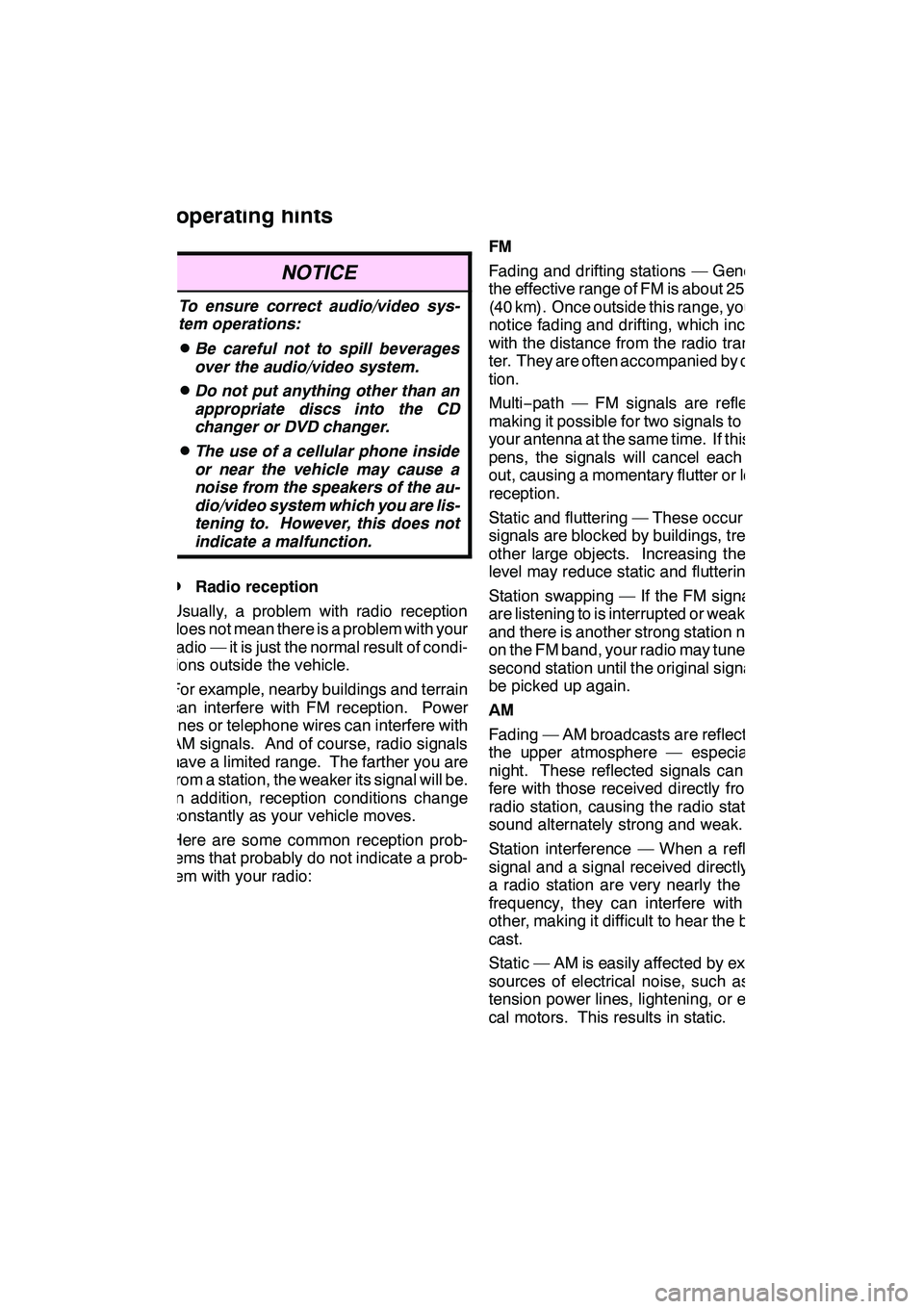
AUDIO/VIDEO SYSTEM
287
NOTICE
To ensure correct audio/video sys-
tem operations:
DBe careful not to spill beverages
over the audio/video system.
DDo not put anything other than an
appropriate discs into the CD
changer or DVD changer.
DThe use of a cellular phone inside
or near the vehicle may cause a
noise from the speakers of the au-
dio/video system which you are lis-
tening to. However, this does not
indicate a malfunction.
DRadio reception
Usually, a problem with radio reception
does not mean there is a problem with your
radio — it is just the normal result of condi-
tions outside the vehicle.
For example, nearby buildings and terrain
can interfere with FM reception. Power
lines or telephone wires can interfere with
AM signals. And of course, radio signals
have a limited range. The farther you are
from a station, the weaker its signal will be.
In addition, reception conditions change
constantly as your vehicle moves.
Here are some common reception prob-
lems that probably do not indicate a prob-
lem with your radio: FM
Fading and drifting stations — Generally,
the effective range of FM is about 25 miles
(40 km). Once outside this range, you may
notice fading and drifting, which increase
with the distance from the radio transmit-
ter. They are often accompanied by distor-
tion.
Multi−
path — FM signals are reflective,
making it possible for two signals to reach
your antenna at the same time. If this hap-
pens, the signals will cancel each other
out, causing a momentary flutter or loss of
reception.
Static and fluttering — These occur when
signals are blocked by buildings, trees, or
other large objects. Increasing the bass
level may reduce static and fluttering.
Station swapping — If the FM signal you
are listening to is interrupted or weakened,
and there is another strong station nearby
on the FM band, your radio may tune in the
second station until the original signal can
be picked up again.
AM
Fading — AM broadcasts are reflected by
the upper atmosphere — especially at
night. These reflected signals can inter-
fere with those received directly from the
radio station, causing the radio station to
sound alternately strong and weak.
Station interference — When a reflected
signal and a signal received directly from
a radio station are very nearly the same
frequency, they can interfere with each
other, making it difficult to hear the broad-
cast.
Static — AM is easily affected by external
sources of electrical noise, such as high
tension power lines, lightening, or electri-
cal motors. This results in static.
GX460 Navi (U)
OM60E73U
Finish
09.09.24
Audio/video system
operating hints
7