Lexus GX460 2010 Owner's Manual
Manufacturer: LEXUS, Model Year: 2010, Model line: GX460, Model: Lexus GX460 2010Pages: 830, PDF Size: 17.01 MB
Page 491 of 830
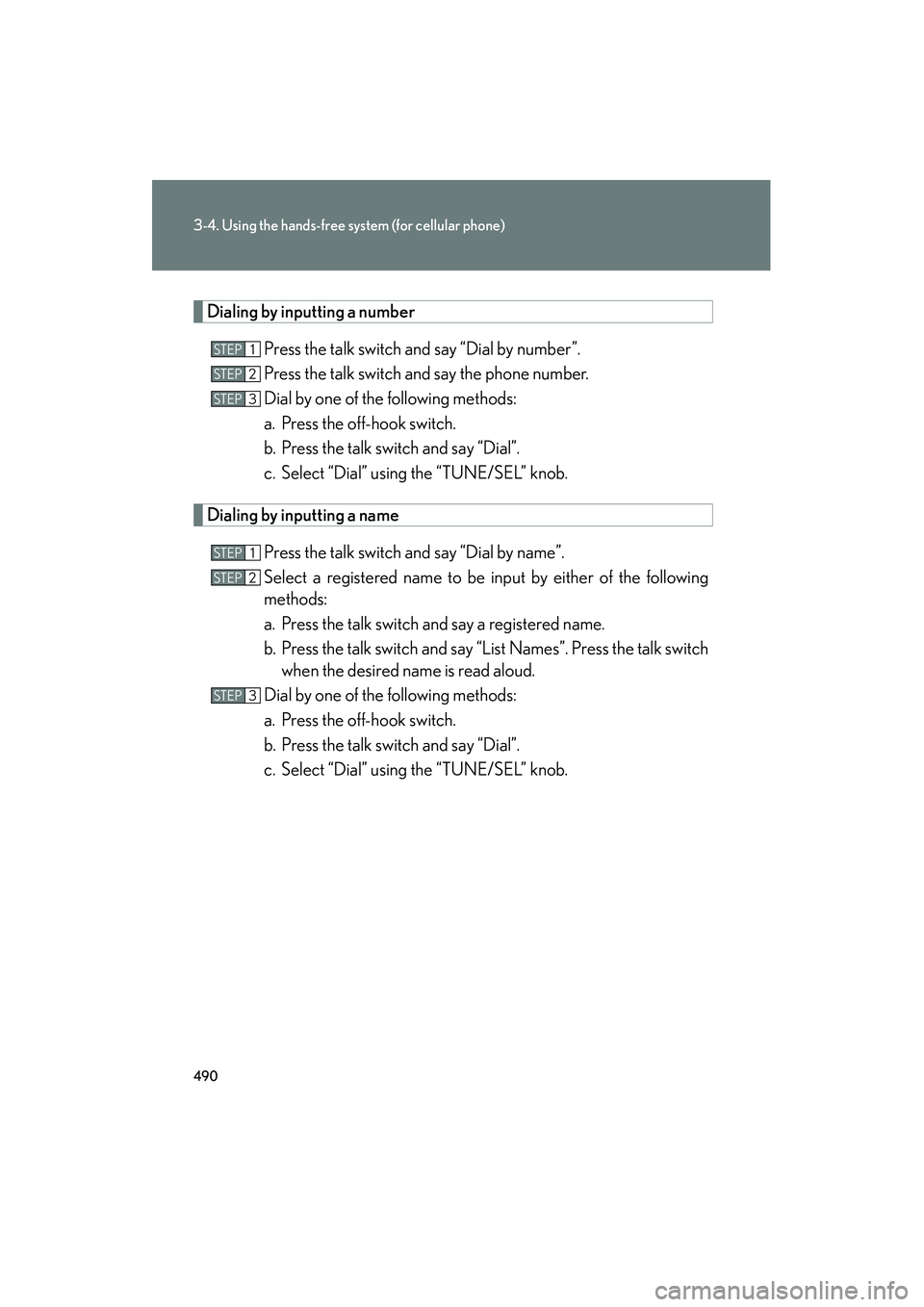
490
3-4. Using the hands-free system (for cellular phone)
GX460_CANADA (OM60F29U)
Dialing by inputting a number
Press the talk switch and say “Dial by number”.
Press the talk switch and say the phone number.
Dial by one of the following methods:
a. Press the off-hook switch.
b. Press the talk switch and say “Dial”.
c. Select “Dial” using the “TUNE/SEL” knob.
Dialing by inputting a namePress the talk switch and say “Dial by name”.
Select a registered name to be input by either of the following
methods:
a. Press the talk switch and say a registered name.
b. Press the talk switch and say “List Names”. Press the talk switchwhen the desired name is read aloud.
Dial by one of the following methods:
a. Press the off-hook switch.
b. Press the talk switch and say “Dial”.
c. Select “Dial” using the “TUNE/SEL” knob.
STEP1
STEP2
STEP3
STEP1
STEP2
STEP3
GX460_CANADA.book Page 490 Thursday, February 4, 2010 11:54 AM
Page 492 of 830
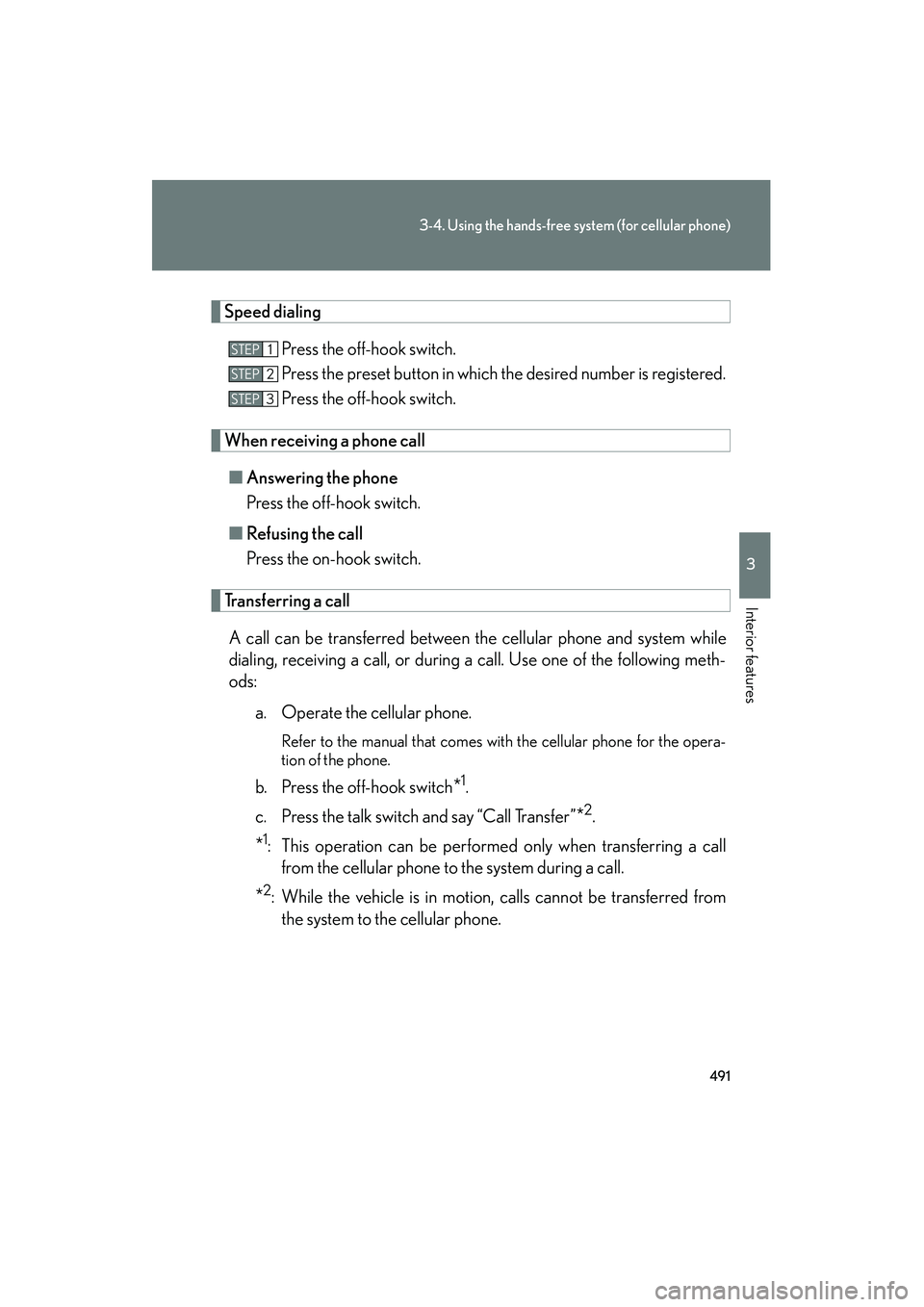
491
3-4. Using the hands-free system (for cellular phone)
3
Interior features
GX460_CANADA (OM60F29U)
Speed dialingPress the off-hook switch.
Press the preset button in which the desired number is registered.
Press the off-hook switch.
When receiving a phone callâ– Answering the phone
Press the off-hook switch.
â– Refusing the call
Press the on-hook switch.
Transferring a call
A call can be transferred between the cellular phone and system while
dialing, receiving a call, or during a call. Use one of the following meth-
ods: a. Operate the cellular phone.
Refer to the manual that comes with the cellular phone for the opera-
tion of the phone.
b. Press the off-hook switch*1.
c. Press the talk switch and say “Call Transfer”
*2.
*1: This operation can be performed only when transferring a call from the cellular phone to the system during a call.
*2: While the vehicle is in motion, calls cannot be transferred fromthe system to the cellular phone.
STEP1
STEP2
STEP3
GX460_CANADA.book Page 491 Thursday, February 4, 2010 11:54 AM
Page 493 of 830
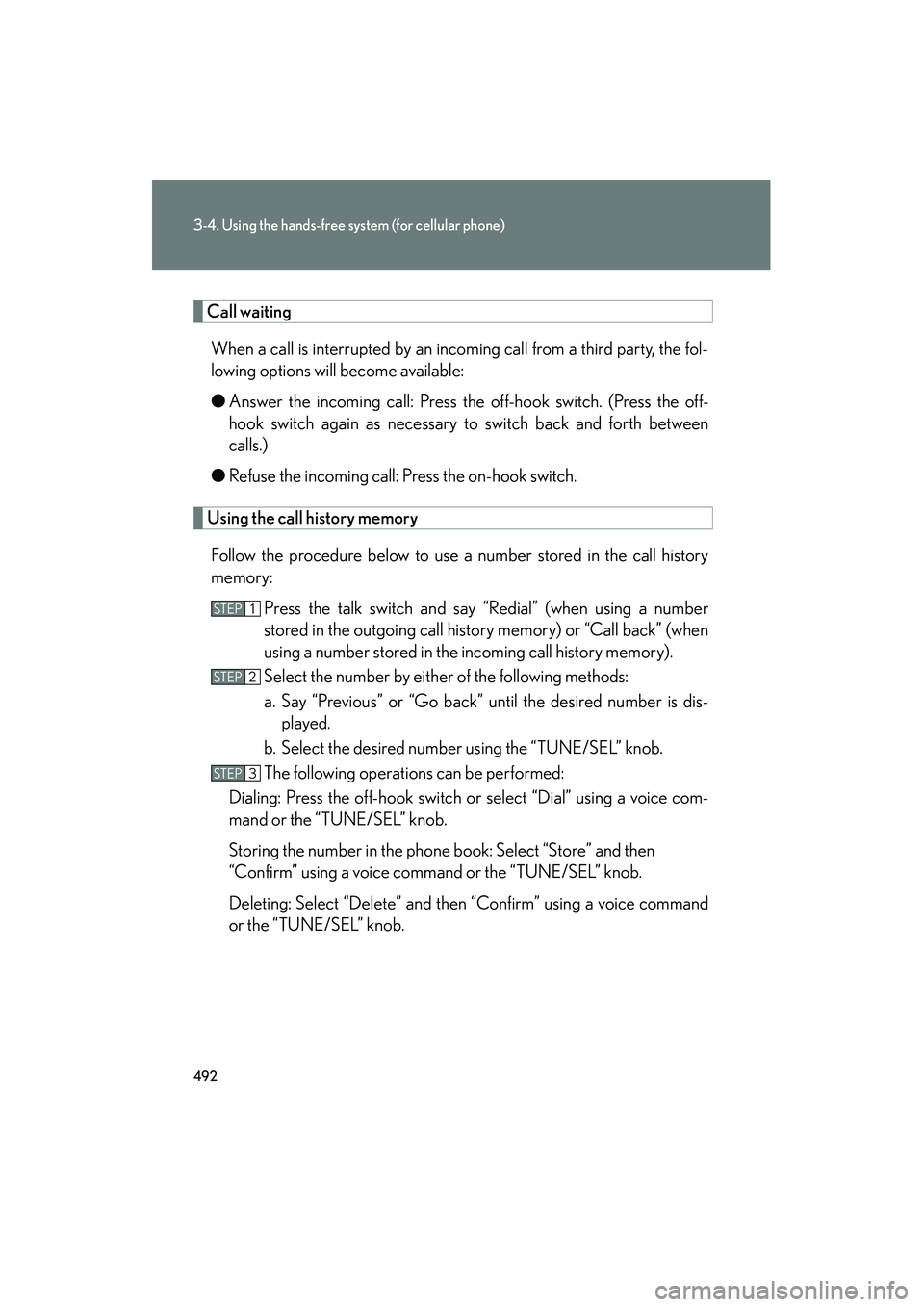
492
3-4. Using the hands-free system (for cellular phone)
GX460_CANADA (OM60F29U)
Call waiting
When a call is interrupted by an incoming call from a third party, the fol-
lowing options will become available:
â—Ź Answer the incoming call: Press the off-hook switch. (Press the off-
hook switch again as necessary to switch back and forth between
calls.)
â—Ź Refuse the incoming call: Press the on-hook switch.
Using the call history memory
Follow the procedure below to use a number stored in the call history
memory: Press the talk switch and say “Redial” (when using a number
stored in the outgoing call history memory) or “Call back” (when
using a number stored in the incoming call history memory).
Select the number by either of the following methods:
a. Say “Previous” or “Go back” until the desired number is dis-played.
b. Select the desired number using the “TUNE/SEL” knob.
The following operations can be performed:
Dialing: Press the off-hook switch or select “Dial” using a voice com-
mand or the “TUNE/SEL” knob.
Storing the number in the phone book: Select “Store” and then
“Confirm” using a voice command or the “TUNE/SEL” knob.
Deleting: Select “Delete” and then “Confirm” using a voice command
or the “TUNE/SEL” knob.
STEP1
STEP2
STEP3
GX460_CANADA.book Page 492 Thursday, February 4, 2010 11:54 AM
Page 494 of 830

493
3-4. Using the hands-free system (for cellular phone)
3
Interior features
GX460_CANADA (OM60F29U)
â– Call waiting
â—ŹIf your phone does not support HFP Ver. 1.5, this function cannot be used.
â—ŹCall waiting operation may differ depending on your cellular phone and service
provider.
â– Call history
Up to 5 numbers can be stored in each of the outgoing and incoming call history
memories.
â– When talking on the phone
â—ŹDo not talk simultaneously with the other party.
â—ŹKeep the volume of the received voice down. Otherwise, voice echo will
increase.
GX460_CANADA.book Page 493 Thursday, February 4, 2010 11:54 AM
Page 495 of 830
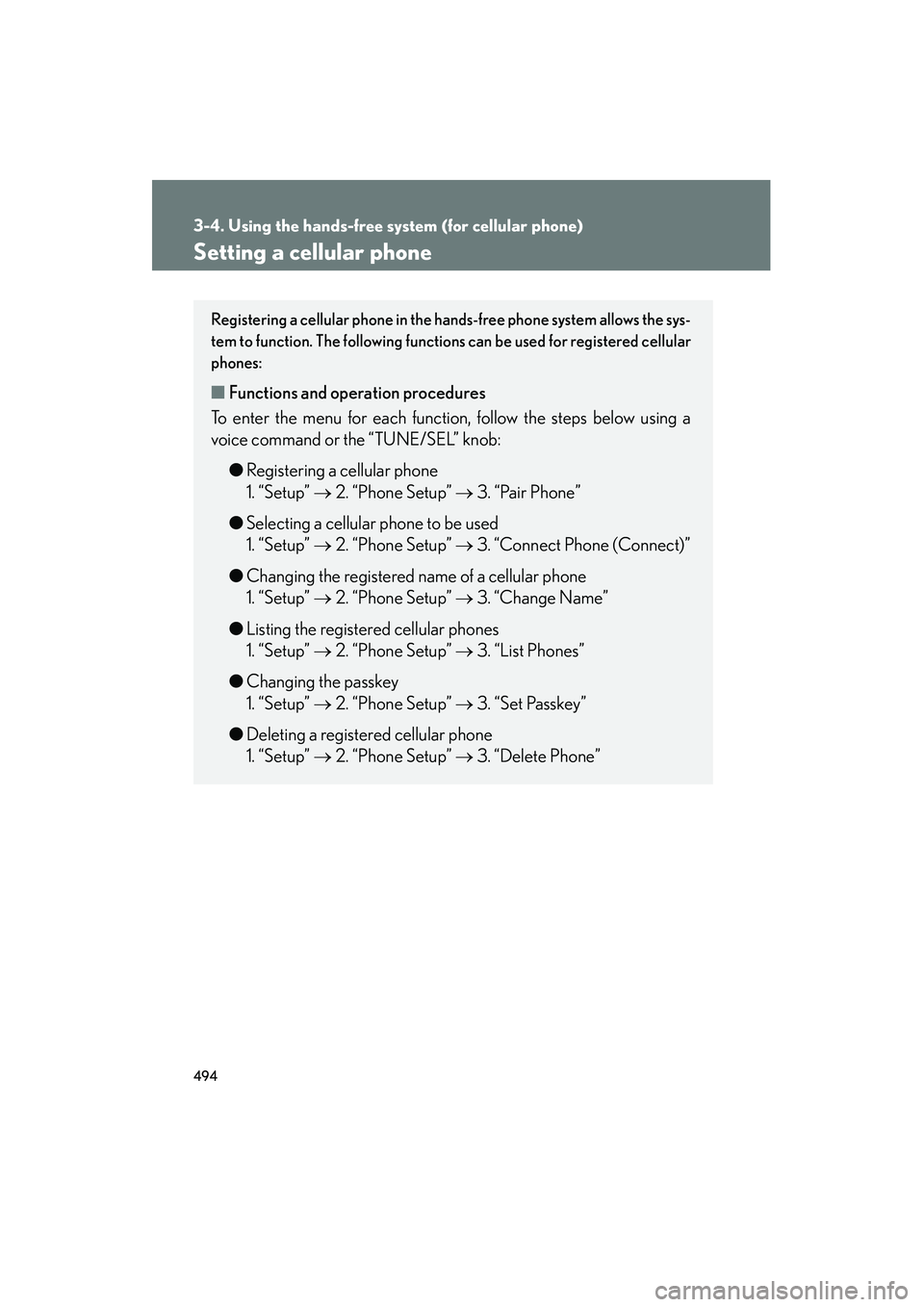
494
3-4. Using the hands-free system (for cellular phone)
GX460_CANADA (OM60F29U)
Setting a cellular phone
Registering a cellular phone in the hands-free phone system allows the sys-
tem to function. The following functions can be used for registered cellular
phones:
â– Functions and operation procedures
To enter the menu for each function, follow the steps below using a
voice command or the “TUNE/SEL” knob:
â—ŹRegistering a cellular phone
1. “Setup” → 2. “Phone Setup” → 3. “Pair Phone”
â—Ź Selecting a cellular phone to be used
1. “Setup” → 2. “Phone Setup” → 3. “Connect Phone (Connect)”
â—Ź Changing the registered name of a cellular phone
1. “Setup” → 2. “Phone Setup” → 3. “Change Name”
â—Ź Listing the registered cellular phones
1. “Setup” → 2. “Phone Setup” → 3. “List Phones”
â—Ź Changing the passkey
1. “Setup” → 2. “Phone Setup” → 3. “Set Passkey”
â—Ź Deleting a registered cellular phone
1. “Setup” → 2. “Phone Setup” → 3. “Delete Phone”
GX460_CANADA.book Page 494 Thursday, February 4, 2010 11:54 AM
Page 496 of 830
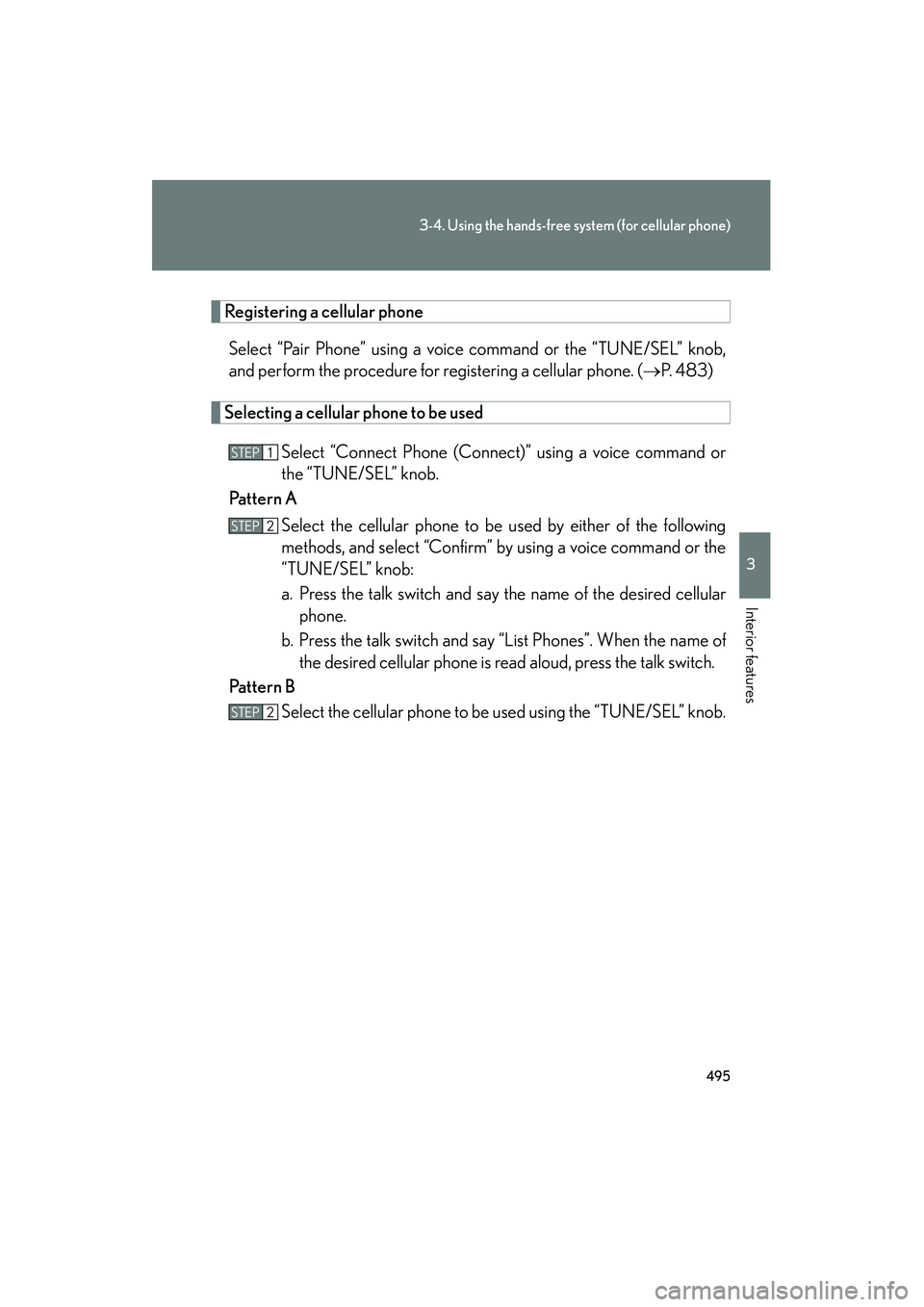
495
3-4. Using the hands-free system (for cellular phone)
3
Interior features
GX460_CANADA (OM60F29U)
Registering a cellular phoneSelect “Pair Phone” using a voice command or the “TUNE/SEL” knob,
and perform the procedure for registering a cellular phone. ( →P. 483)
Selecting a cellular phone to be used
Select “Connect Phone (Connect)” using a voice command or
the “TUNE/SEL” knob.
Pattern A
Select the cellular phone to be used by either of the following
methods, and select “Confirm” by using a voice command or the
“TUNE/SEL” knob:
a. Press the talk switch and say the name of the desired cellularphone.
b. Press the talk switch and say “List Phones”. When the name of the desired cellular phone is read aloud, press the talk switch.
Pattern B Select the cellular phone to be used using the “TUNE/SEL” knob.
STEP1
STEP2
STEP2
GX460_CANADA.book Page 495 Thursday, February 4, 2010 11:54 AM
Page 497 of 830

496
3-4. Using the hands-free system (for cellular phone)
GX460_CANADA (OM60F29U)
Changing the registered name of a cellular phone
Select “Change Name” using a voice command or the “TUNE/
SEL” knob.
Pattern A
Select the name of the cellular phone to be changed by either of
the following methods, and select “Confirm” using a voice com-
mand or the “TUNE/SEL” knob:
a. Press the talk switch and say the name of the desired cellular
phone.
b. Press the talk switch and say “List Phones”. When the name of the desired cellular phone is read aloud, press the talk switch.
Pattern B
Select the desired cellular phone name to be changed using the
“TUNE/SEL” knob.
Press the talk switch or select “Record Name” using the “TUNE/
SEL” knob, and say the new name.
Select “Confirm” using a voice command or the “TUNE/SEL”
knob.
STEP1
STEP2
STEP2
STEP3
STEP4
GX460_CANADA.book Page 496 Thursday, February 4, 2010 11:54 AM
Page 498 of 830
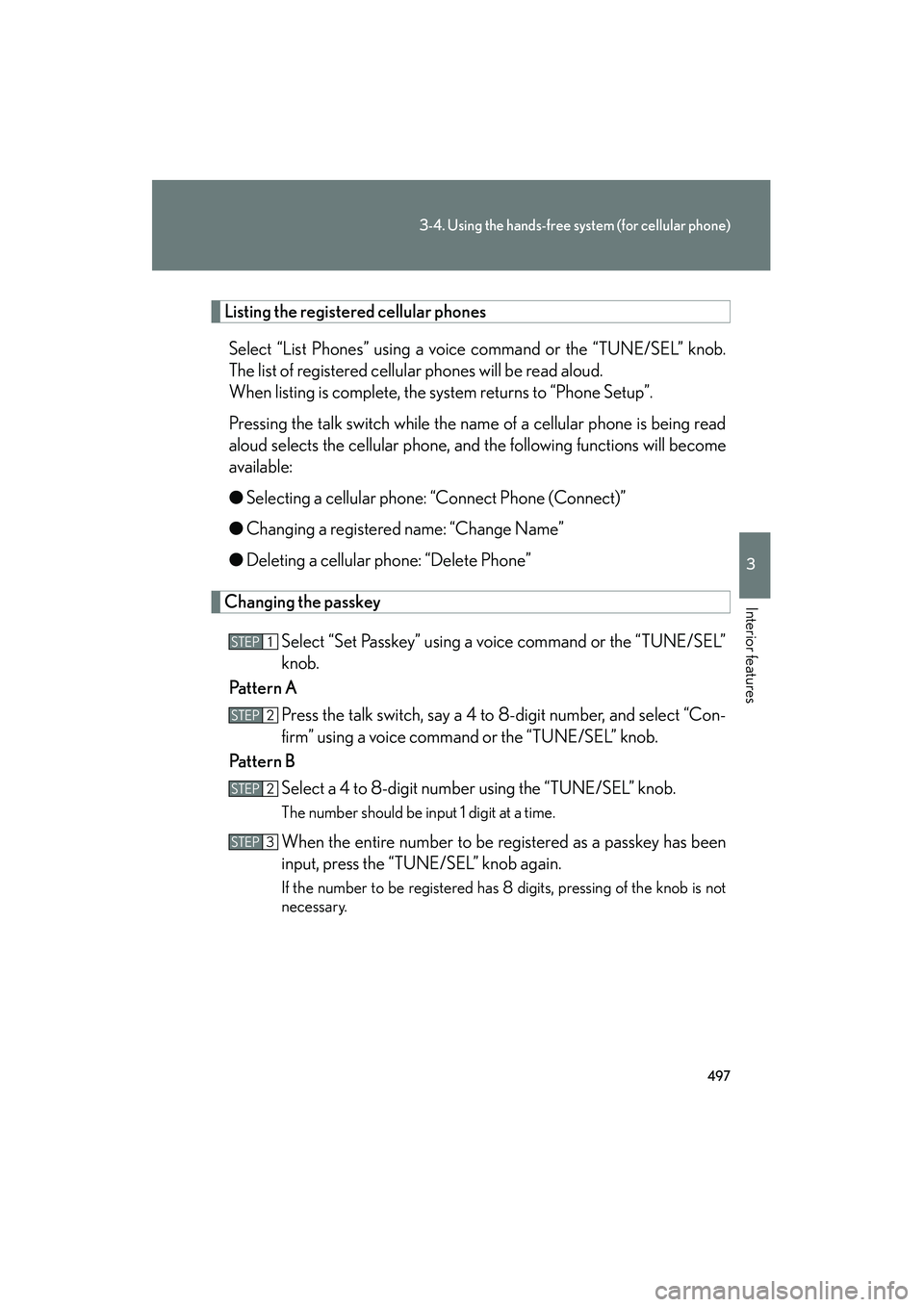
497
3-4. Using the hands-free system (for cellular phone)
3
Interior features
GX460_CANADA (OM60F29U)
Listing the registered cellular phones
Select “List Phones” using a voice command or the “TUNE/SEL” knob.
The list of registered cellular phones will be read aloud.
When listing is complete, the system returns to “Phone Setup”.
Pressing the talk switch while the name of a cellular phone is being read
aloud selects the cellular phone, and the following functions will become
available:
● Selecting a cellular phone: “Connect Phone (Connect)”
● Changing a registered name: “Change Name”
● Deleting a cellular phone: “Delete Phone”
Changing the passkey
Select “Set Passkey” using a voice command or the “TUNE/SEL”
knob.
Pattern A
Press the talk switch, say a 4 to 8-digit number, and select “Con-
firm” using a voice command or the “TUNE/SEL” knob.
Pattern B
Select a 4 to 8-digit number using the “TUNE/SEL” knob.
The number should be input 1 digit at a time.
When the entire number to be registered as a passkey has been
input, press the “TUNE/SEL” knob again.
If the number to be registered has 8 digits, pressing of the knob is not
necessary.
STEP1
STEP2
STEP2
STEP3
GX460_CANADA.book Page 497 Thursday, February 4, 2010 11:54 AM
Page 499 of 830
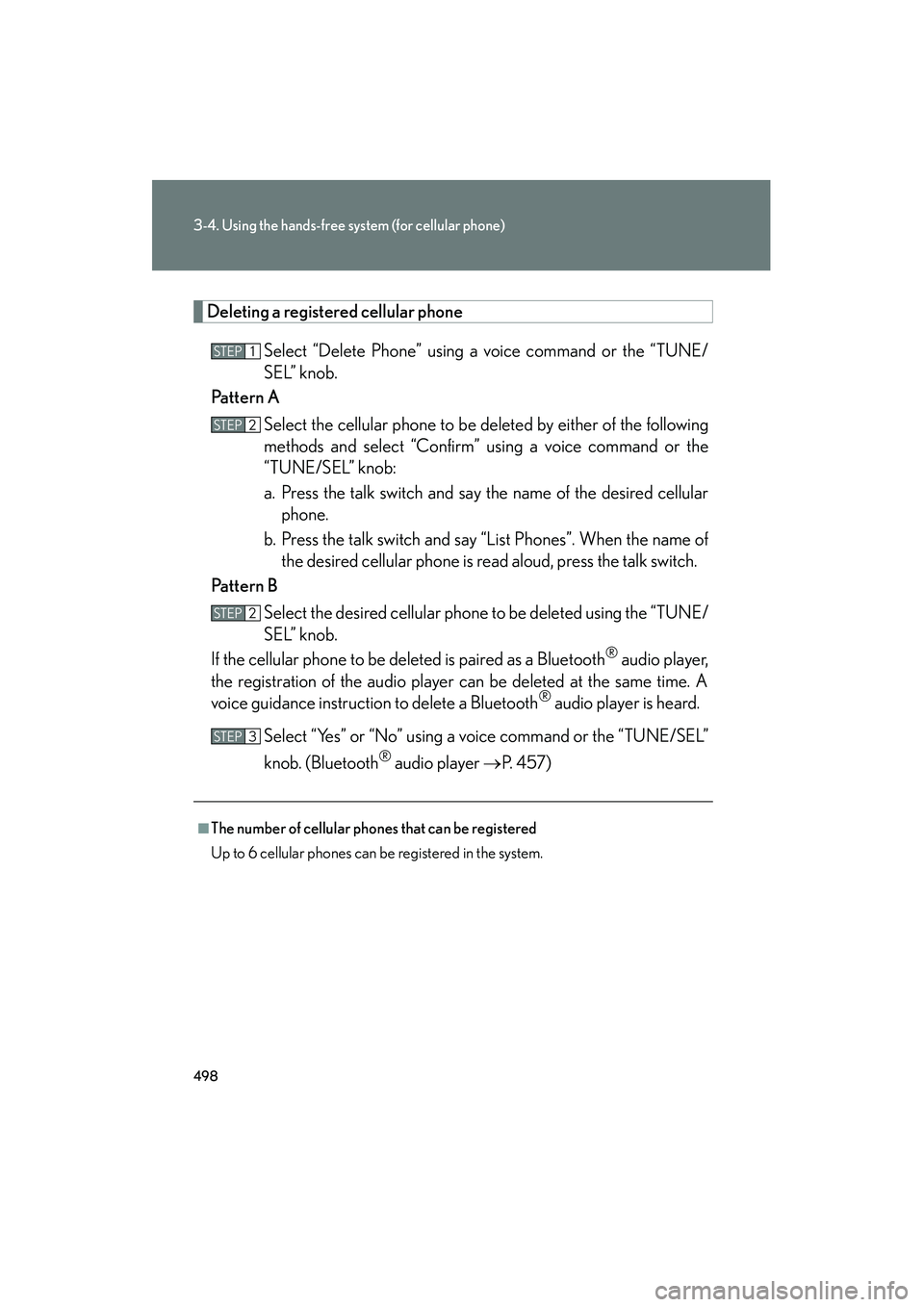
498
3-4. Using the hands-free system (for cellular phone)
GX460_CANADA (OM60F29U)
Deleting a registered cellular phone
Select “Delete Phone” using a voice command or the “TUNE/
SEL” knob.
Pattern A
Select the cellular phone to be deleted by either of the following
methods and select “Confirm” using a voice command or the
“TUNE/SEL” knob:
a. Press the talk switch and say the name of the desired cellularphone.
b. Press the talk switch and say “List Phones”. When the name of the desired cellular phone is read aloud, press the talk switch.
Pattern B
Select the desired cellular phone to be deleted using the “TUNE/
SEL” knob.
If the cellular phone to be deleted is paired as a Bluetooth
® audio player,
the registration of the audio player can be deleted at the same time. A
voice guidance instruction to delete a Bluetooth
® audio player is heard.
Select “Yes” or “No” using a voice command or the “TUNE/SEL”
knob. (Bluetooth
® audio player →P. 4 5 7 )
â– The number of cellular phones that can be registered
Up to 6 cellular phones can be registered in the system.
STEP1
STEP2
STEP2
STEP3
GX460_CANADA.book Page 498 Thursday, February 4, 2010 11:54 AM
Page 500 of 830

499
3-4. Using the hands-free system (for cellular phone)
3
Interior features
GX460_CANADA (OM60F29U)
Security and system setup
â– Security setting items an d operation procedures
To enter the menu for each function, follow the steps below using a
voice command or the “TUNE/SEL” knob:
â—Ź Setting or changing the PIN (Personal Identification Number)
1. “Setup” → 2. “Security” → 3. “Set PIN”
â—Ź Locking the phone book
1. “Setup” → 2. “Security” → 3. “Phonebook Lock (Phbk Lock)”
â—Ź Unlocking the phone book
1. “Setup” → 2. “Security” →
3. “Phonebook Unlock (Phbk Unlock)”
â– System setup items and operation procedures
To enter the menu for each function, follow the steps below using the
“TUNE/SEL” knob:
â—Ź Setting voice guidance volume
1. “Setup” → 2. “System Setup” → 3. “Guidance Vol”
â—Ź Displaying the Bluetooth
® device address and name
1. “Setup” → 2. “System Setup” → 3. “Device Name”
â—Ź Initializing the system
1. “Setup” → 2. “System Setup” → 3. “Initialize”
GX460_CANADA.book Page 499 Thursday, February 4, 2010 11:54 AM