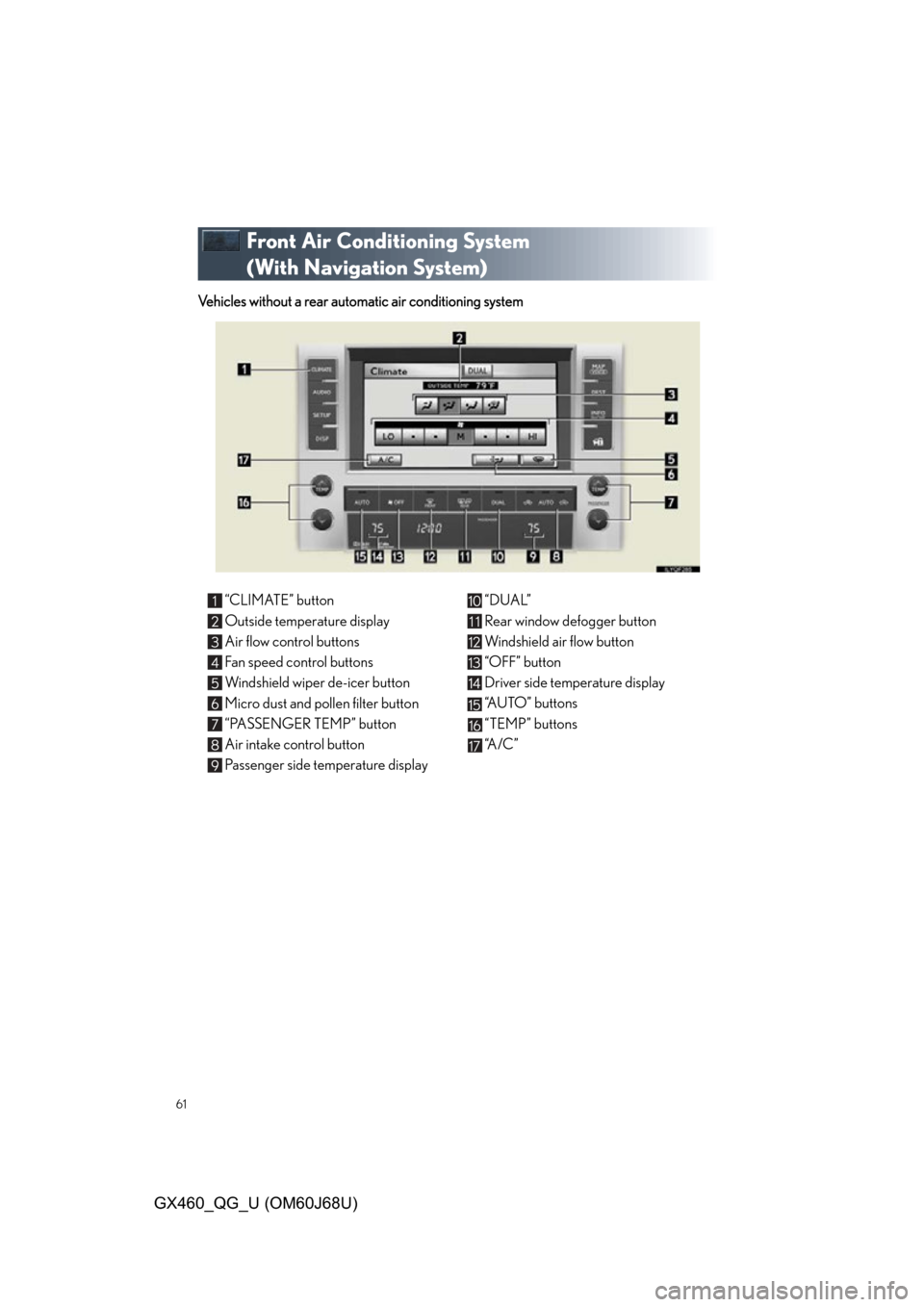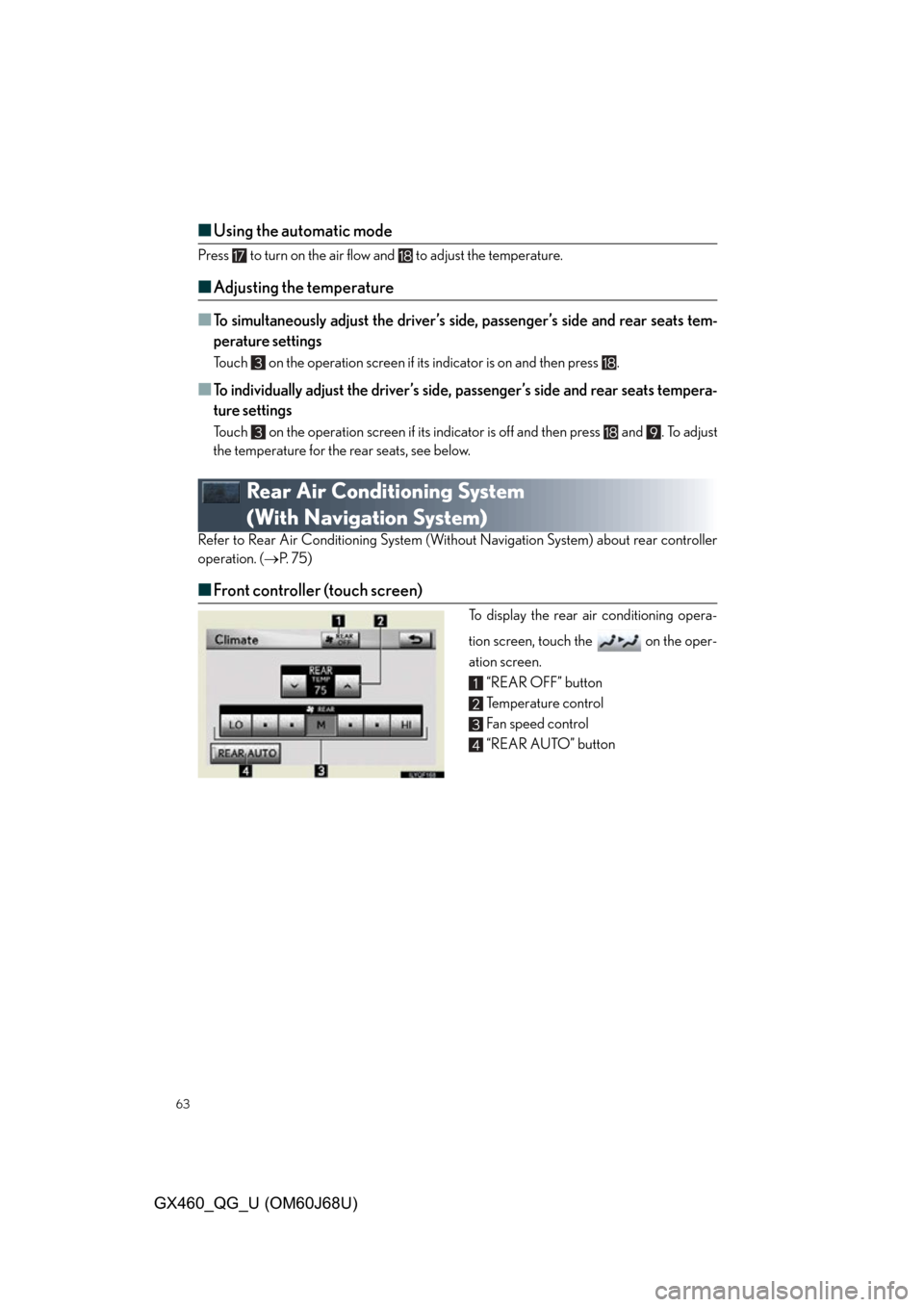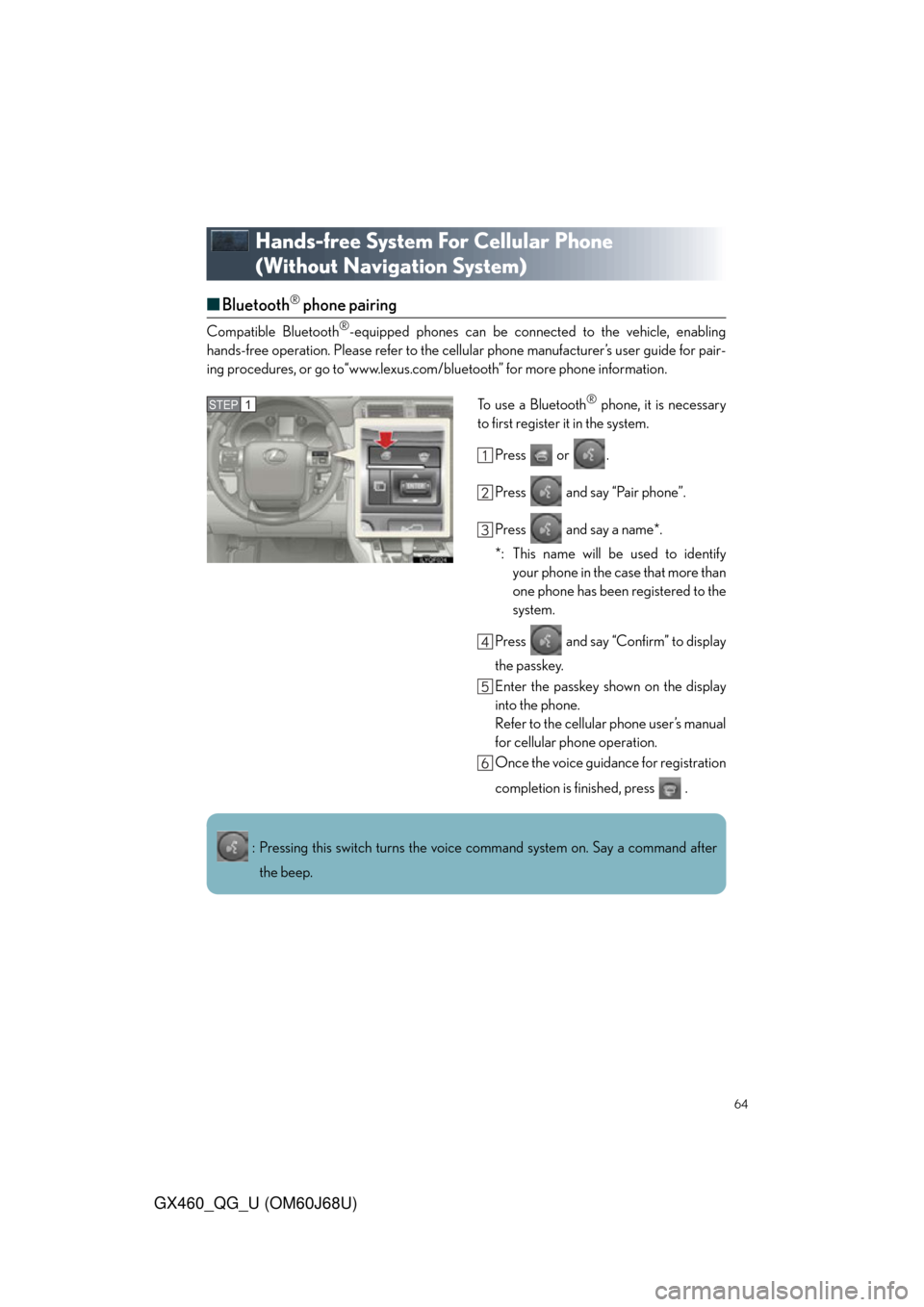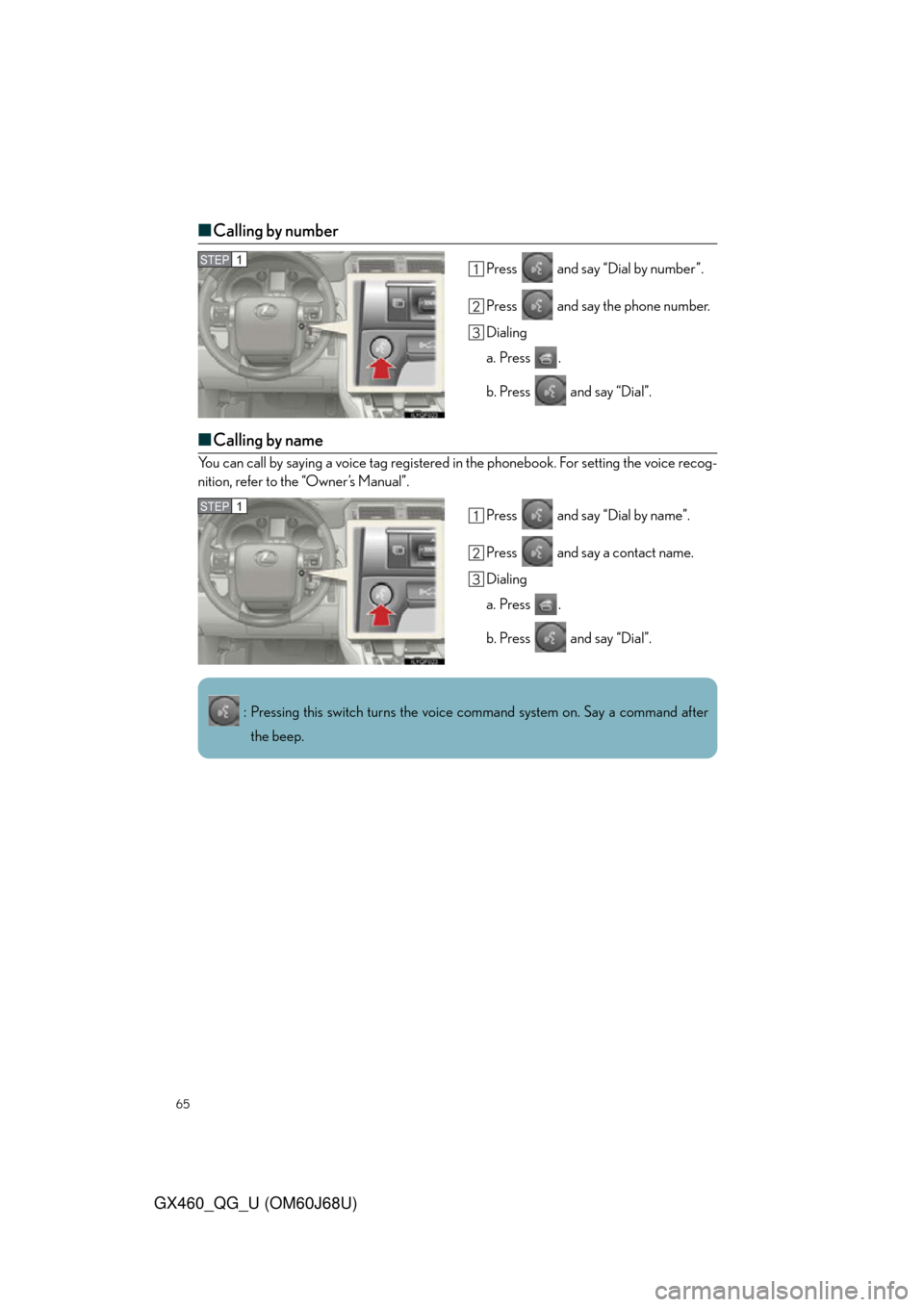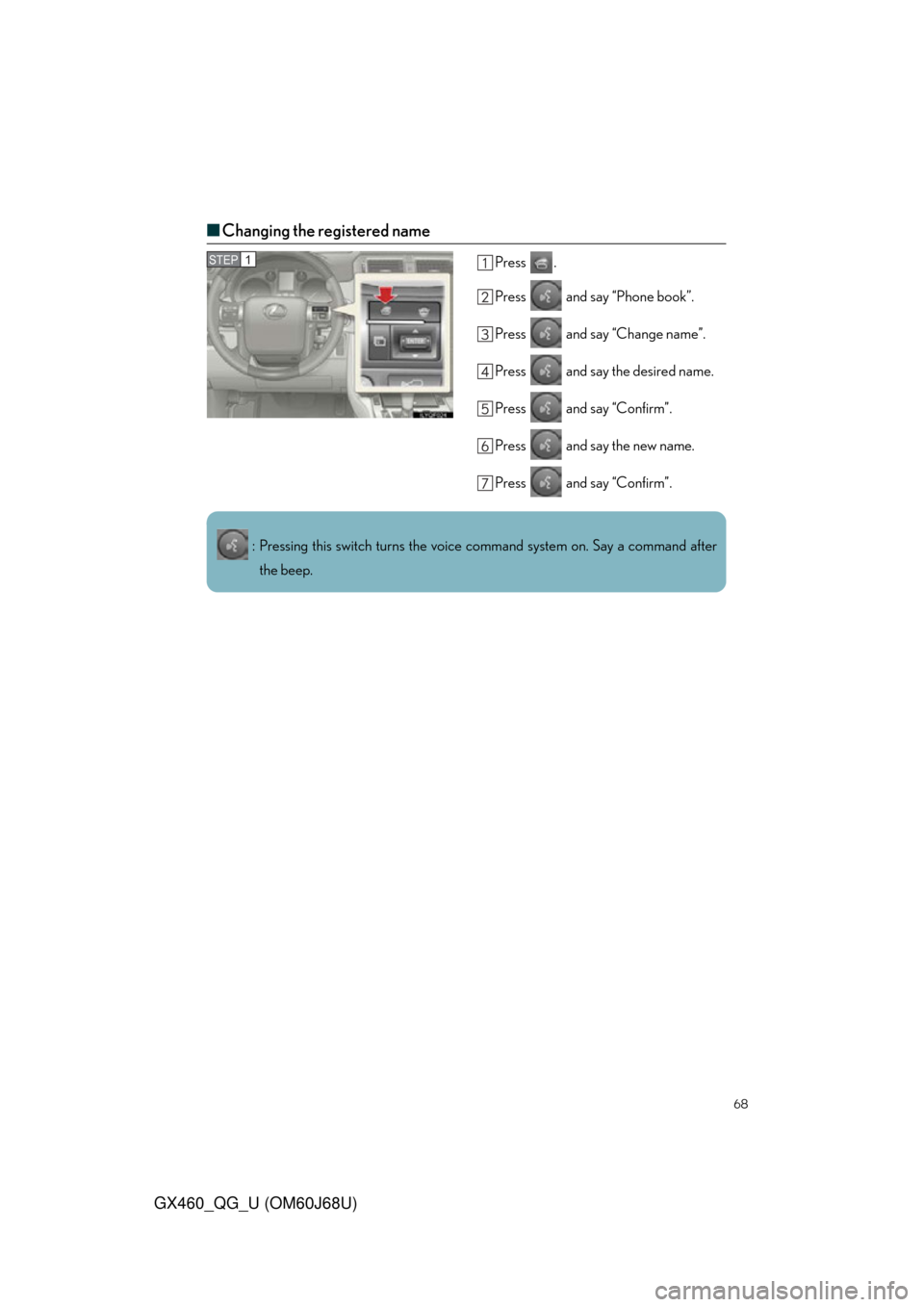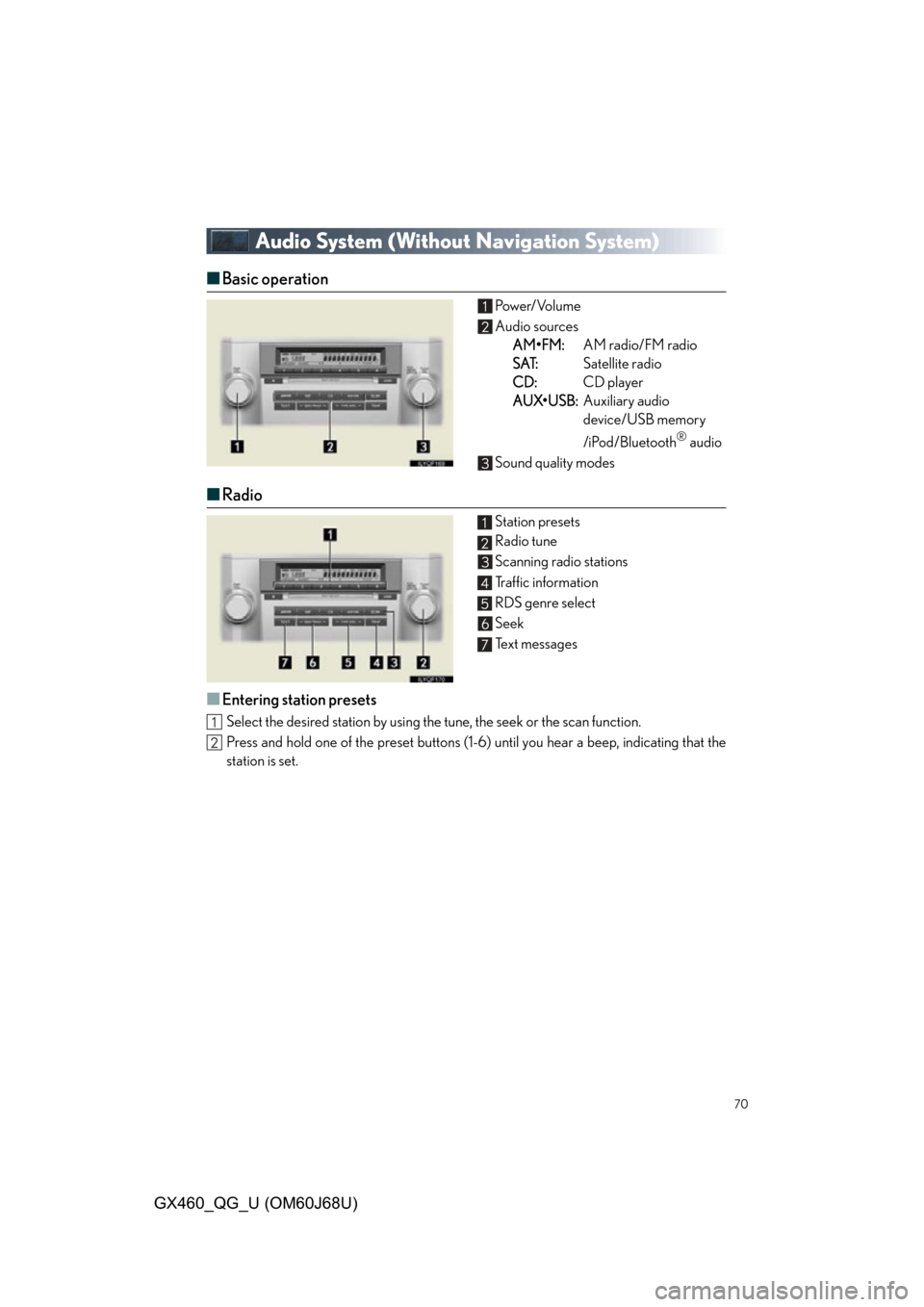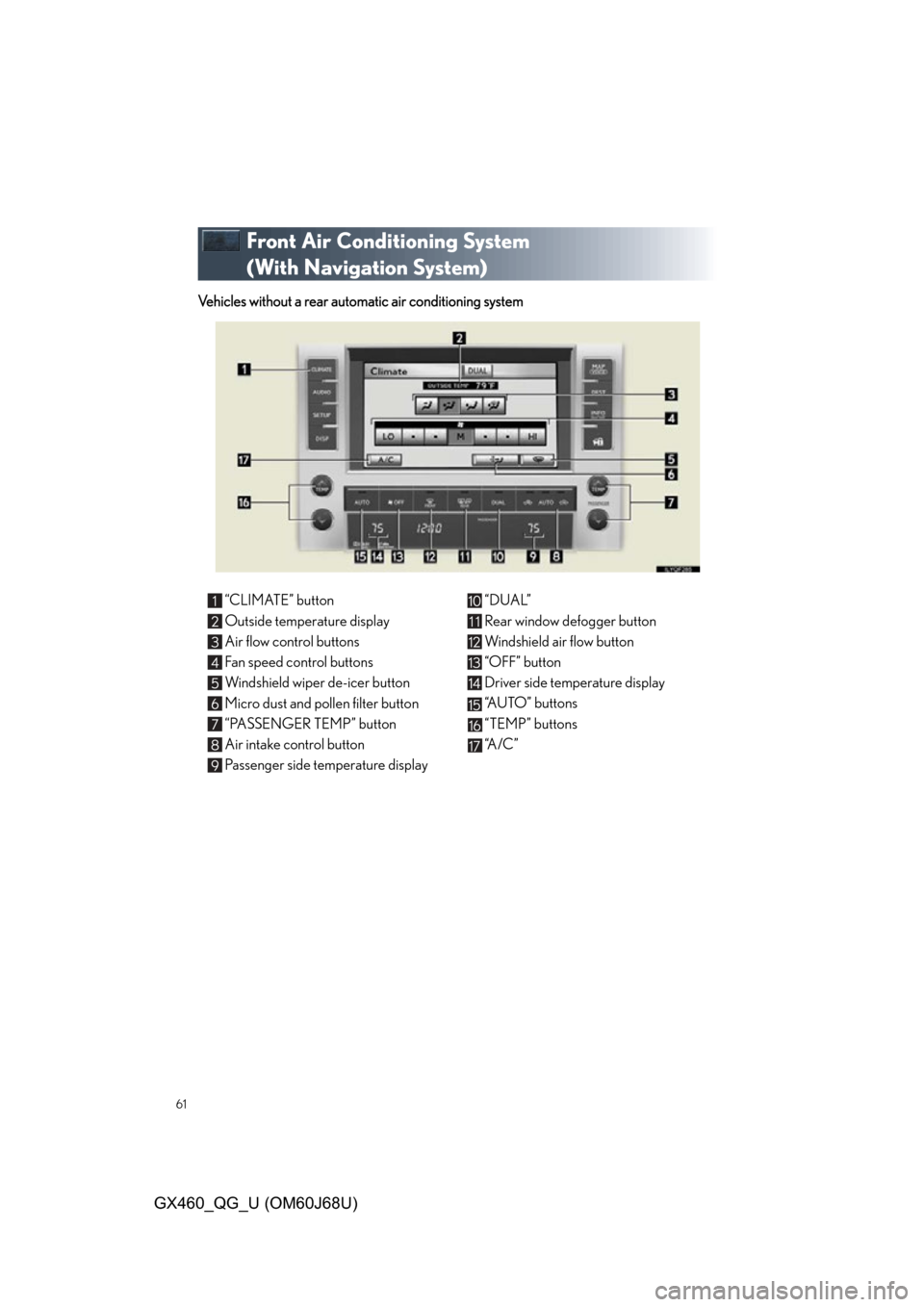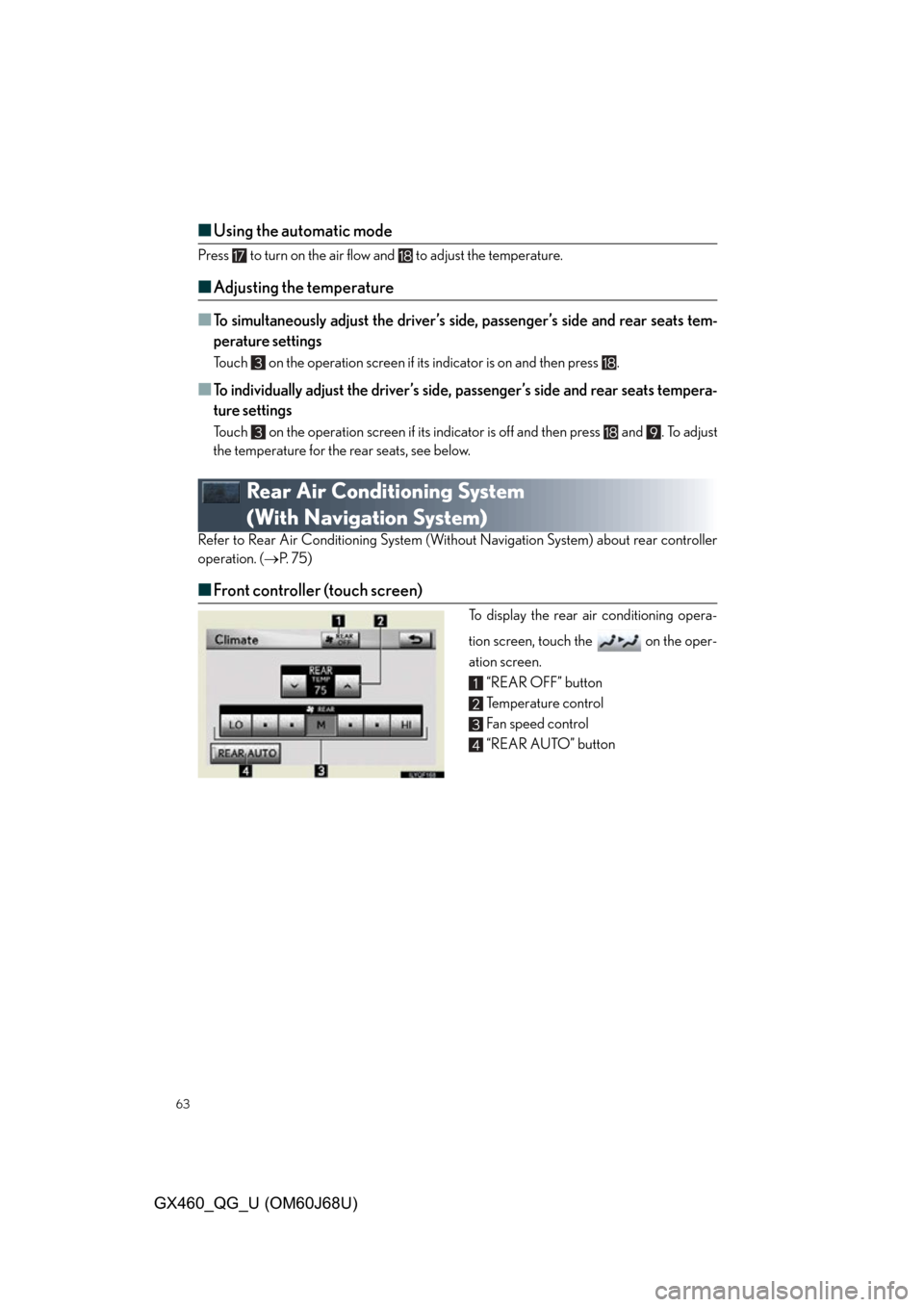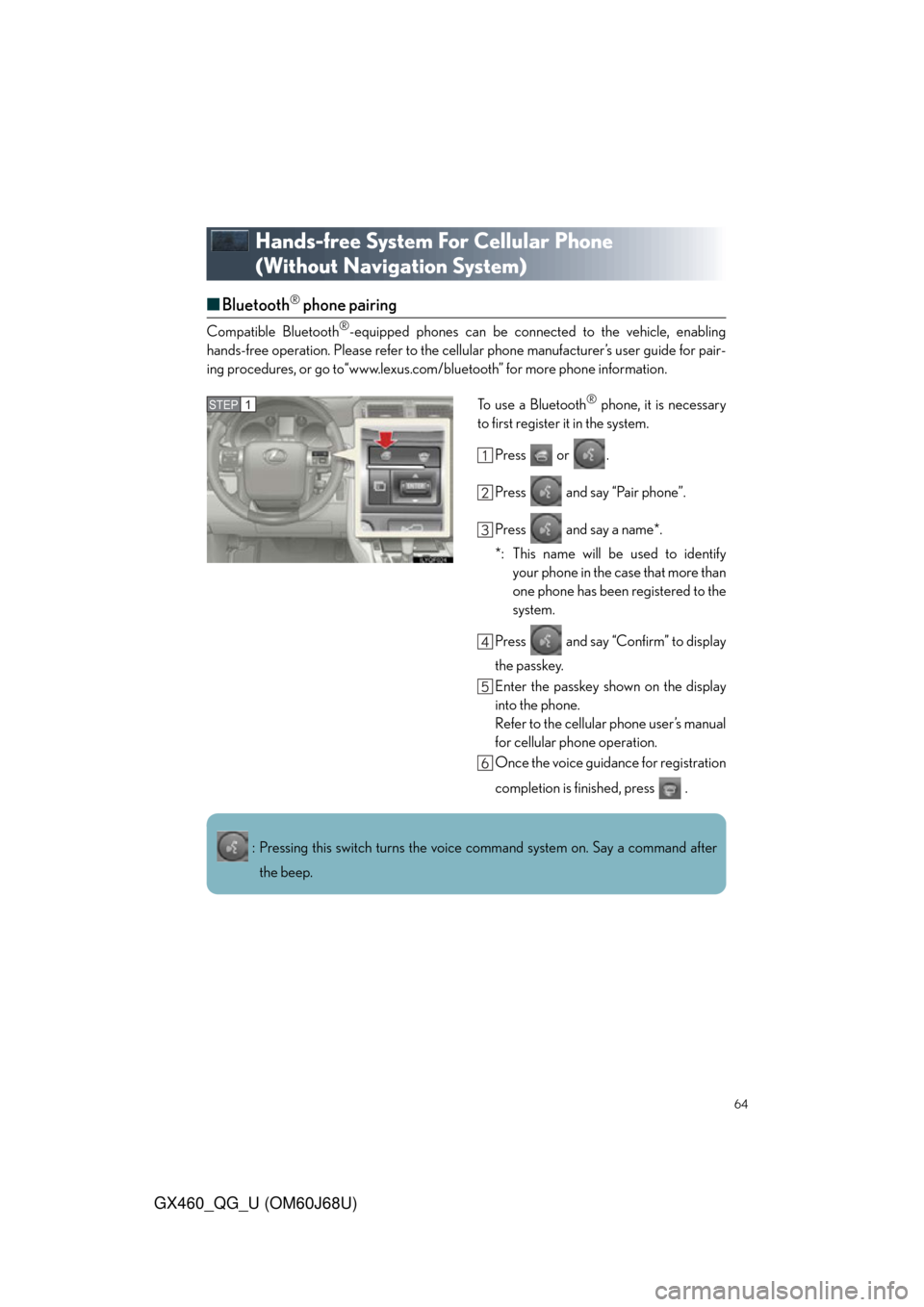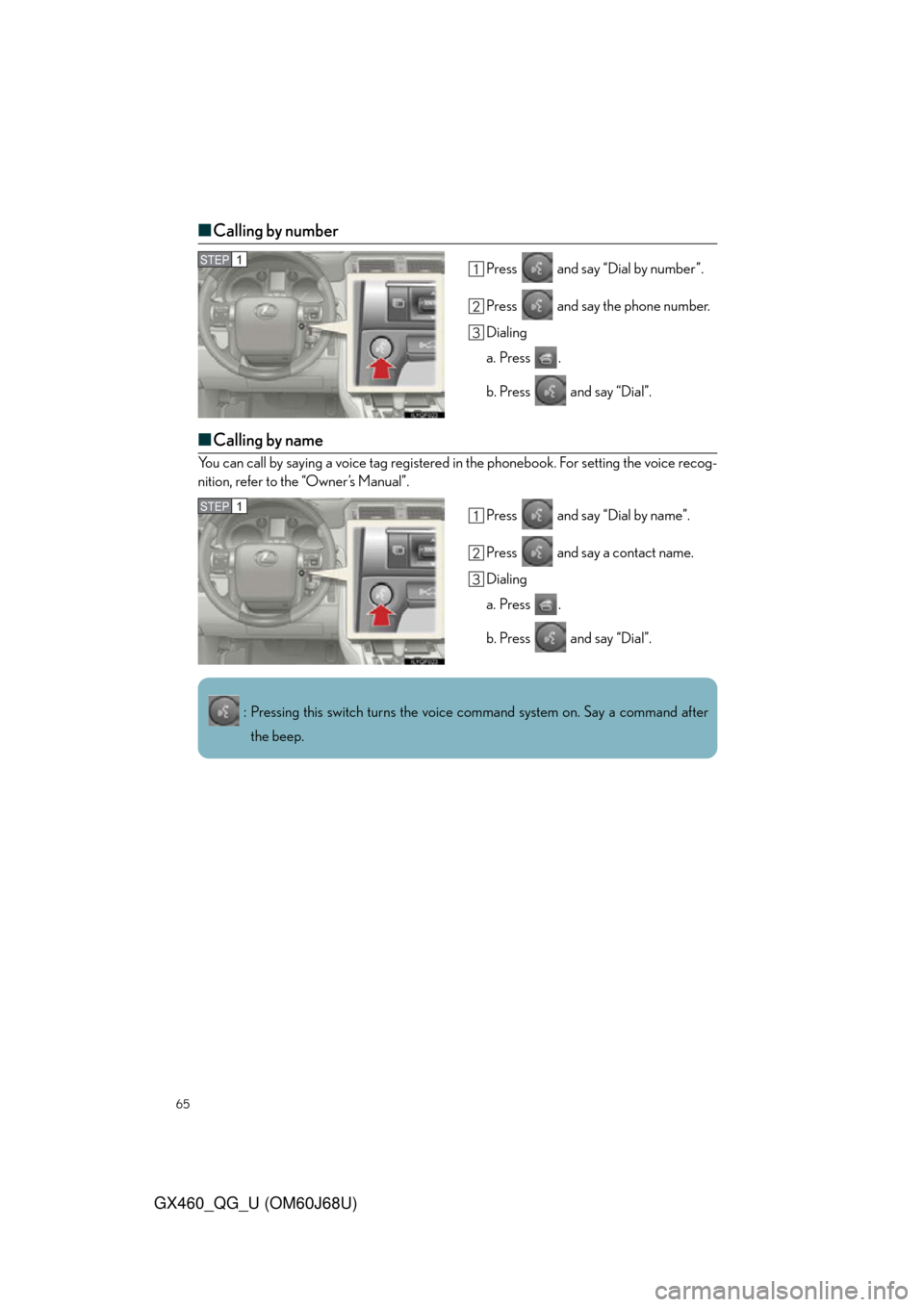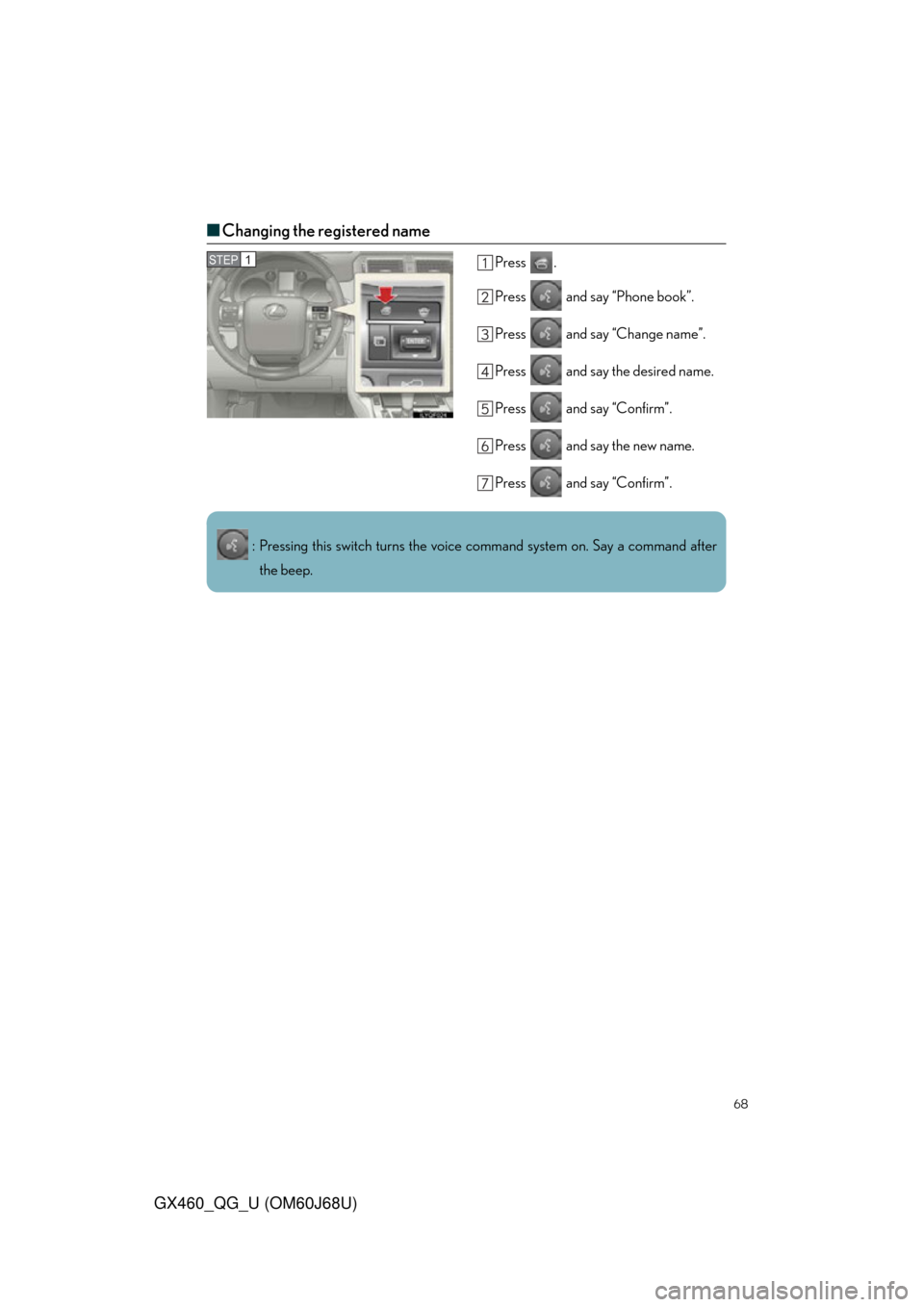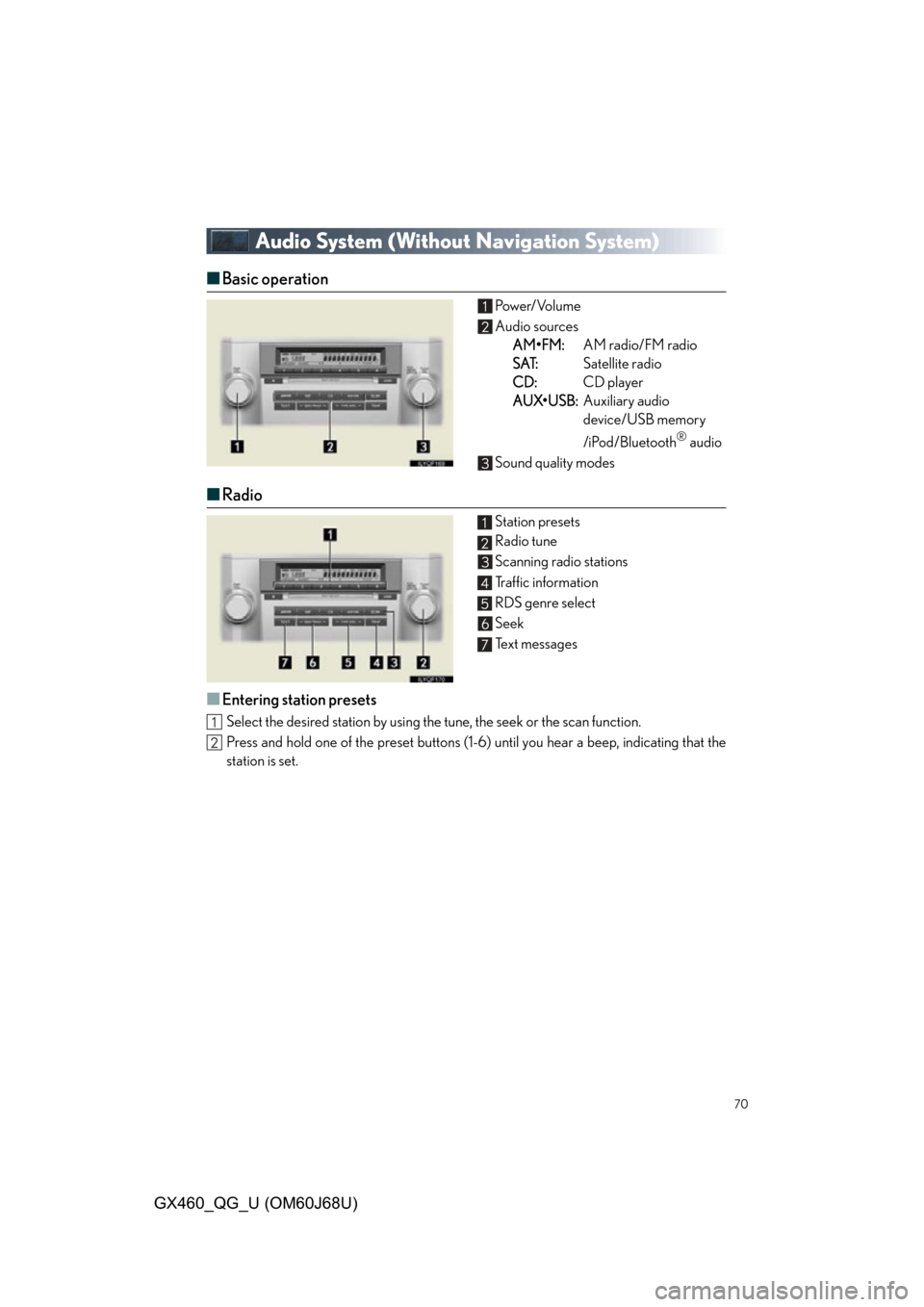Lexus GX460 2013 Specifications /
GX460 2013
Lexus
Lexus
https://www.carmanualsonline.info/img/36/15460/w960_15460-0.png
Lexus GX460 2013 Specifications /
Trending: cooling, towing, interior lights, horn, height, reset, battery
Page 61 of 94
61
GX460_QG_U (OM60J68U)
Front Air Conditioning System
(With Navigation System)
Vehicles without a rear automatic air conditioning system
“CLIMATE” button
Outside temperature display
Air flow control buttons
Fan speed control buttons
Windshield wiper de-icer button
Micro dust and pollen filter button
“PASSENGER TEMP” button
Air intake control button
Passenger side temperature display“DUAL”
Rear window defogger button
Windshield air flow button
“OFF” button
Driver side temperature display
“AUTO” buttons
“TEMP” buttons
“A / C ”
Page 62 of 94
62
GX460_QG_U (OM60J68U)
■Using the automatic mode
Press to turn on the airflow and to adjust the temperature.
■Adjusting the temperature
■To simultaneously adjust the driver’s side and passenger’s side temperature settings
Press to turn the “DUAL” indicator off and then press .
■To individually adjust the driver’s side and passenger’s side temperature settings
Press or to turn the “DUAL” indicator on and then press or .
V
ehicles with a rear automatic air conditioning system
“CLIMATE” button
Rear air conditioning control touch-
screen button
“3-ZONE”
Outside temperature display
Air flow control buttons
Fan speed control buttons
Windshield wiper de-icer button
Micro dust and pollen filter button
“PASSENGER TEMP” buttons Air intake control button
Passenger side temperature display
“REAR” button
Rear window defogger button
Windshield air flow button
“OFF” button
Drive side temperature display
“AUTO” button
“TEMP” button
“A / C ”
Page 63 of 94
63
GX460_QG_U (OM60J68U)
■Using the automatic mode
Press to turn on the air flow and to adjust the temperature.
■Adjusting the temperature
■
To simultaneously adjust the driver’s side, passenger’s side and rear seats tem-
perature settings
Touch on the operation screen if it s indicator is on and then press .
■To individually adjust the driver’s side, passenger’s side and rear seats tempera-
ture settings
Touch on the operation screen if its indicator is off and then press and . To adjust
the temperature for the rear seats, see below.
Rear Air Conditioning System
(With Navigation System)
Refer to Rear Air Conditioning System (Witho ut Navigation System) about rear controller
operation. ( P. 7 5 )
■Front controller (touch screen)
To display the rear air conditioning opera-
tion screen, touch the on the oper-
ation screen.
“REAR OFF” button
Temperature control
Fan speed control
“REAR AUTO” button
Page 64 of 94
64
GX460_QG_U (OM60J68U)
Hands-free System For Cellular Phone
(Without Navigation System)
■Bluetooth® phone pairing
Compatible Bluetooth®-equipped phones can be connected to the vehicle, enabling
hands-free operation. Please refer to the cellu lar phone manufacturer’s user guide for pair-
ing procedures, or go to“www.lexus.com/bluetooth” for more phone information.
To use a Bluetooth
® phone, it is necessary
to first register it in the system.
Press or .
Press and say “Pair phone”.
Press and say a name*.
*: This name will be used to identifyyour phone in the case that more than
one phone has been registered to the
system.
Press and say “Confirm” to display
the passkey.
Enter the passkey shown on the display
into the phone.
Refer to the cellular phone user’s manual
for cellular phone operation.
Once the voice guidance for registration
completion is finished, press .STEP1
: Pressing this switch turns the voice command system on. Say a command after the beep.
Page 65 of 94
65
GX460_QG_U (OM60J68U)
■Calling by number
Press and say “Dial by number”.
Press and say the phone number.
Dialing
a. Press .
b. Press and say “Dial”.
■Calling by name
You can call by saying a voice tag registered in the phonebook. For setting the voice recog-
nition, refer to the “Owner’s Manual”.
Press and say “Dial by name”.
Press and say a contact name.
Dialing
a. Press .
b. Press and say “Dial”.
STEP1
STEP1
: Pressing this switch turns the voice command system on. Say a command after
the beep.
Page 66 of 94
66
GX460_QG_U (OM60J68U)
■Calling by speed dial
Press .
Press the desired preset button.
Press .STEP1
STEP2
Page 67 of 94
67
GX460_QG_U (OM60J68U)
■Phonebook transfer
Press .
Press and say “Phone book”.
Press and say “Add entry”.
Press and say “By phone”.
Press and say “Confirm”.
Transfer the phonebook data to the sys-
tem using the cellular phone.
Refer to the cellular phone user’s manual
for cellular phone operation.
Press and say “Previous” or “Next”
until the desired data is displayed.
Press and say “Confirm”.
Press and say the desired name.
Press and say “Confirm”.
Press and say “Confirm” again.STEP1
Phonebook transfer may not be possible depending on phone model.
: Pressing this switch turns the voic e command system on. Say a command after
the beep.
Page 68 of 94
68
GX460_QG_U (OM60J68U)
■Changing the registered name
Press .
Press and say “Phone book”.
Press and say “Change name”.
Press and say the desired name.
Press and say “Confirm”.
Press and say the new name.
Press and say “Confirm”.STEP1
: Pressing this switch turns the voice command system on. Say a command after
the beep.
Page 69 of 94
69
GX460_QG_U (OM60J68U)
■Registering a speed dial
Press .
Press and say “Phone book”.
Press and say “Set speed dial”.
Select the data to be registered.
Press and say the desired name.
Press and say “Confirm”.
Press the desired preset button.
Press and say “Confirm”.STEP1
STEP7
: Pressing this switch turns the voic e command system on. Say a command after
the beep.
Page 70 of 94
70
GX460_QG_U (OM60J68U)
Audio System (Without Navigation System)
■Basic operation Power/Volume
Audio sources
A
M•FM:AM radio/FM radio
S
AT:Satellite radio
C
D:CD player
A
UX•USB:Auxiliary audio
device/USB memory
/iPod/Bluetooth
® audio
Sound quality modes
■ Radio
Station presets
Radio tune
Scanning radio stations
Traffic information
RDS genre select
Seek
Text messages
■Entering station presets
Select the desired station by using the tune, the seek or the scan function.
Press and hold one of the preset buttons (1-6) until you hear a beep, indicating that the
station is set.
Trending: air condition, roof, instrument panel, clock, park assist, language, brakes