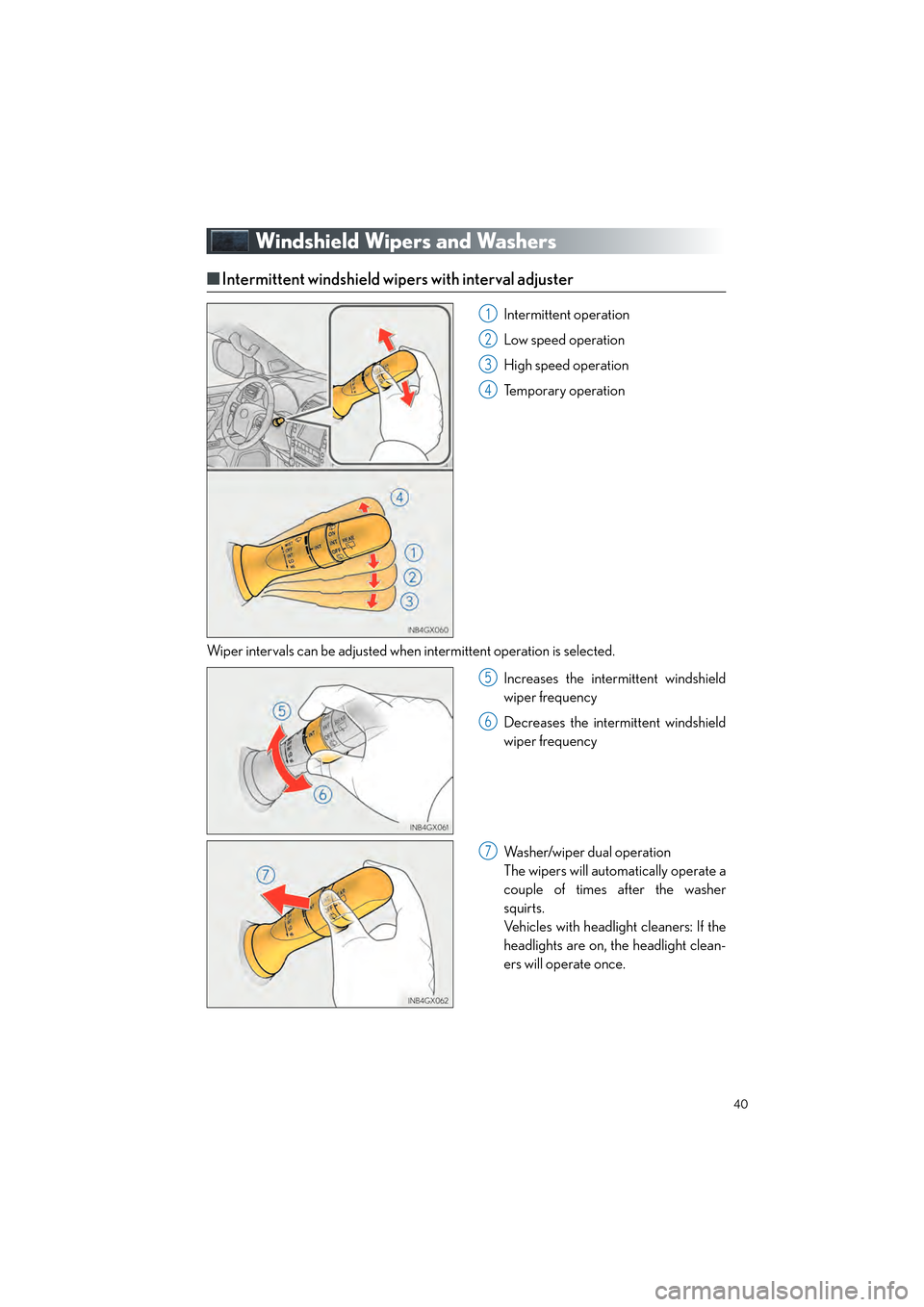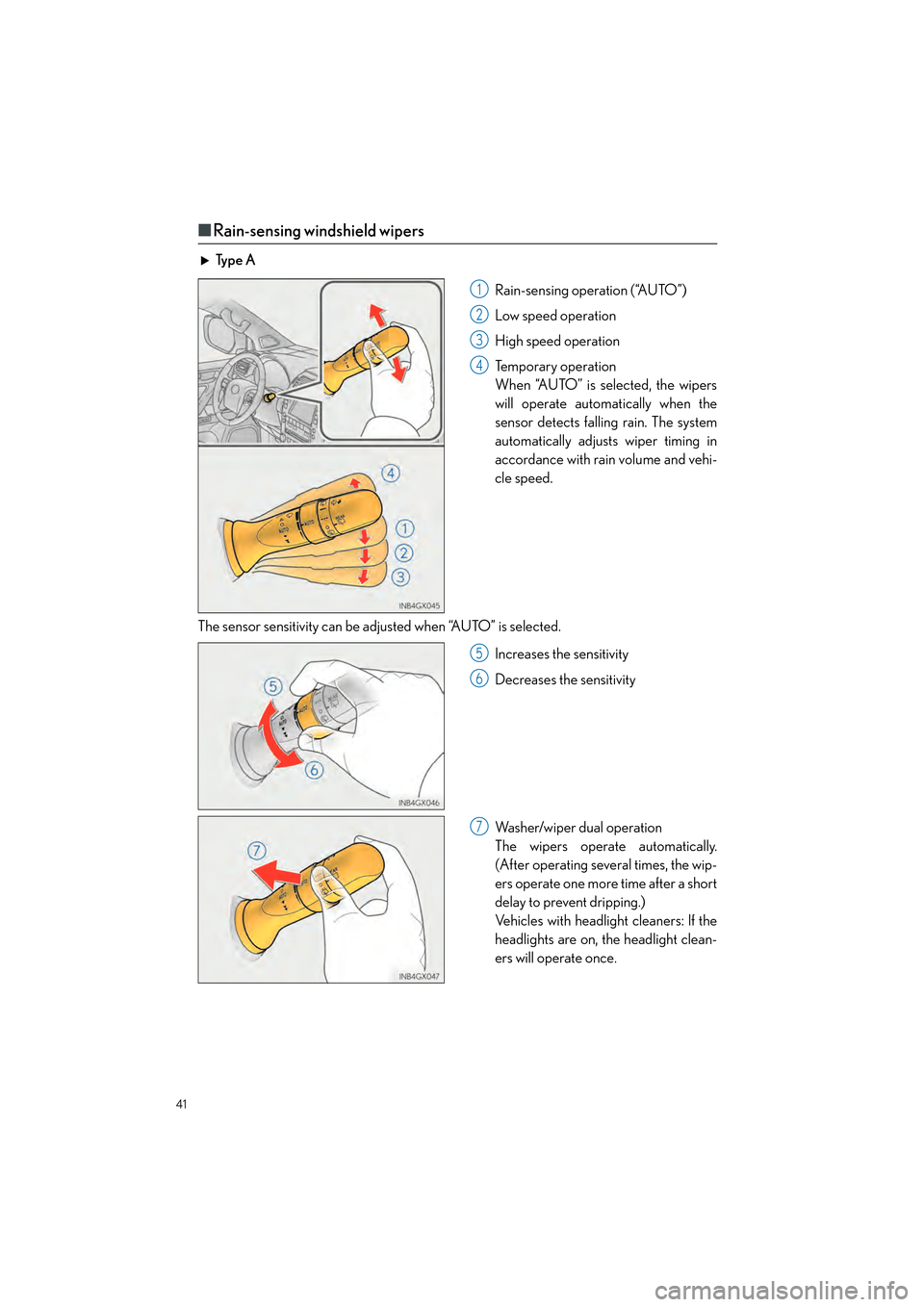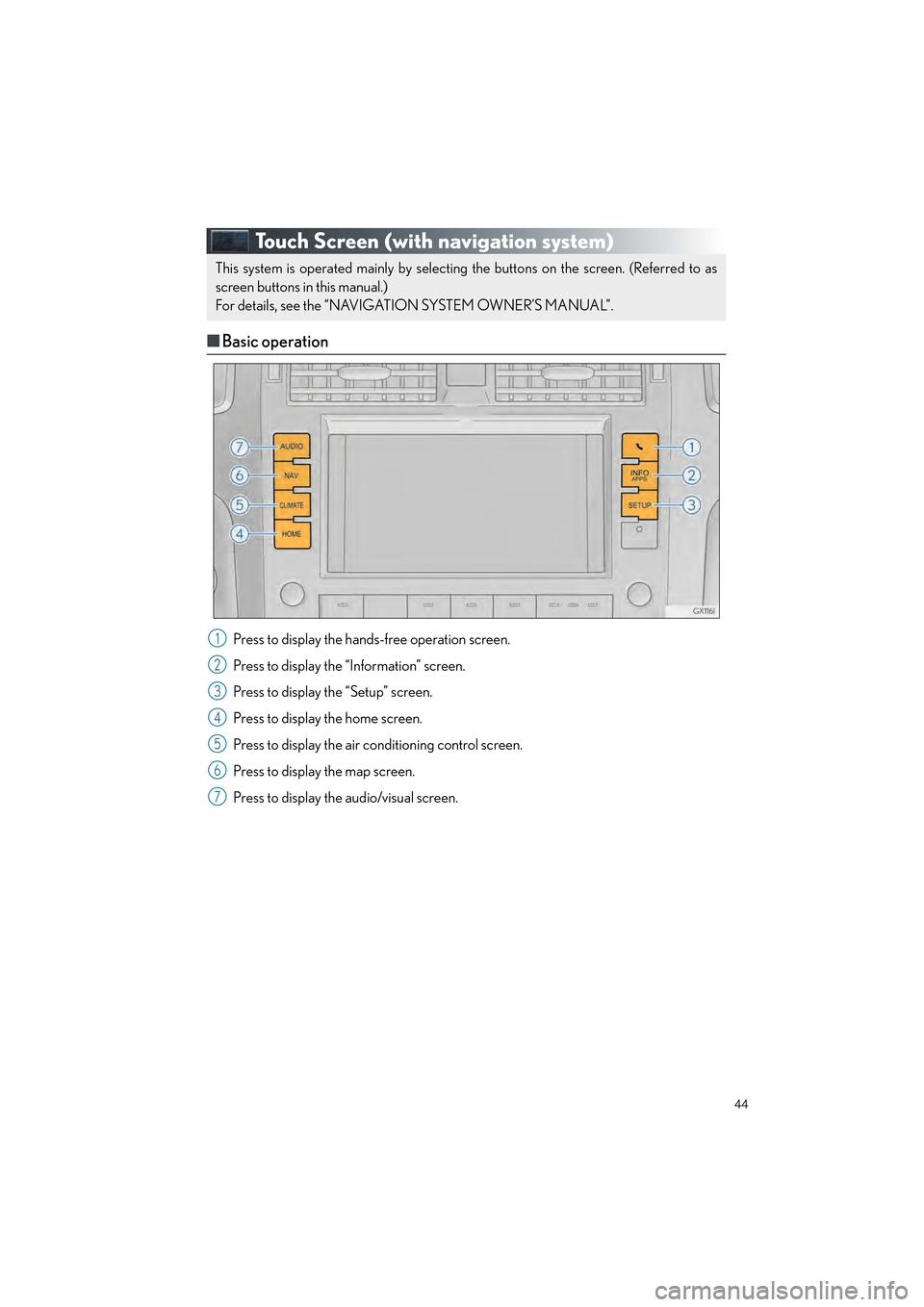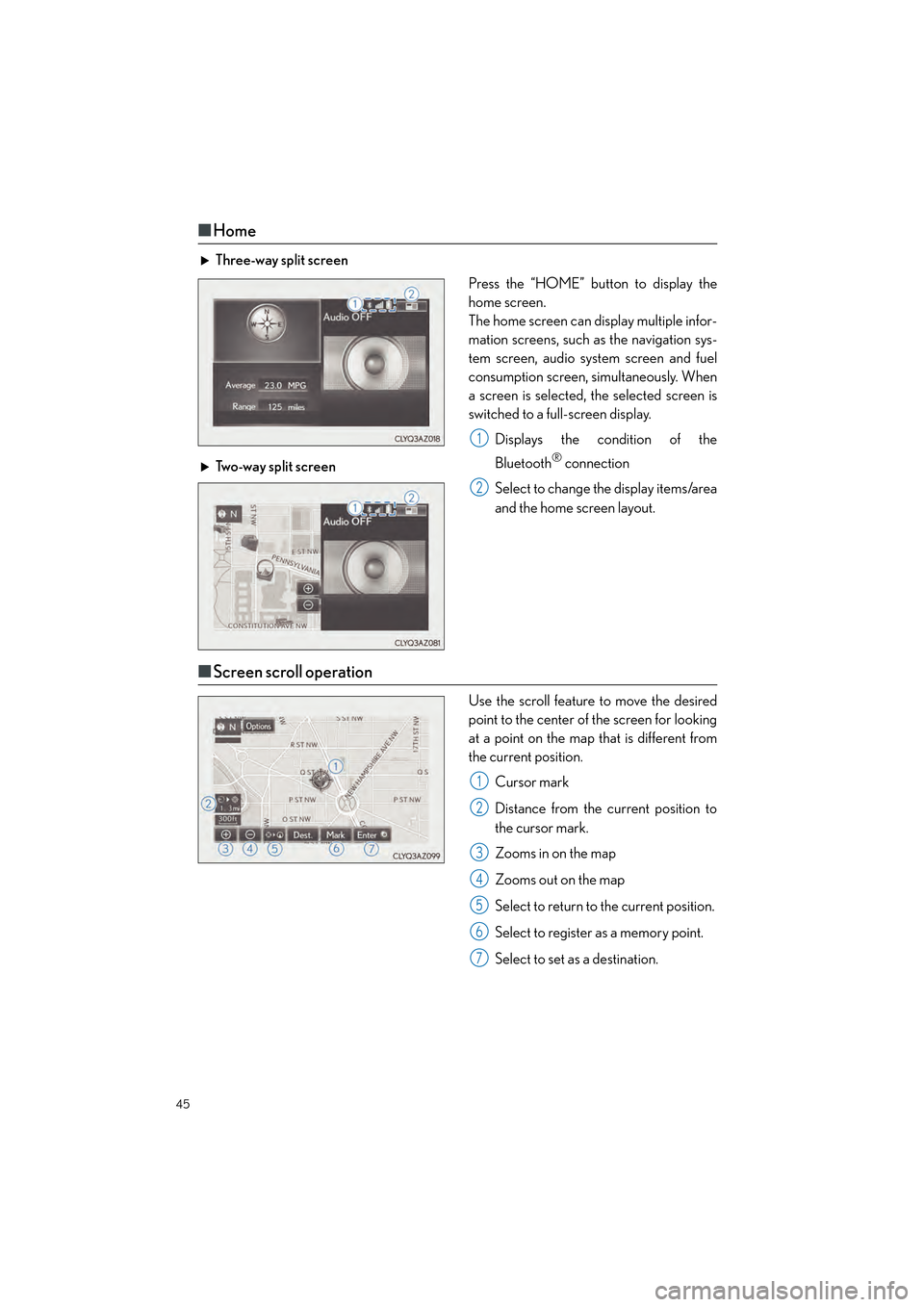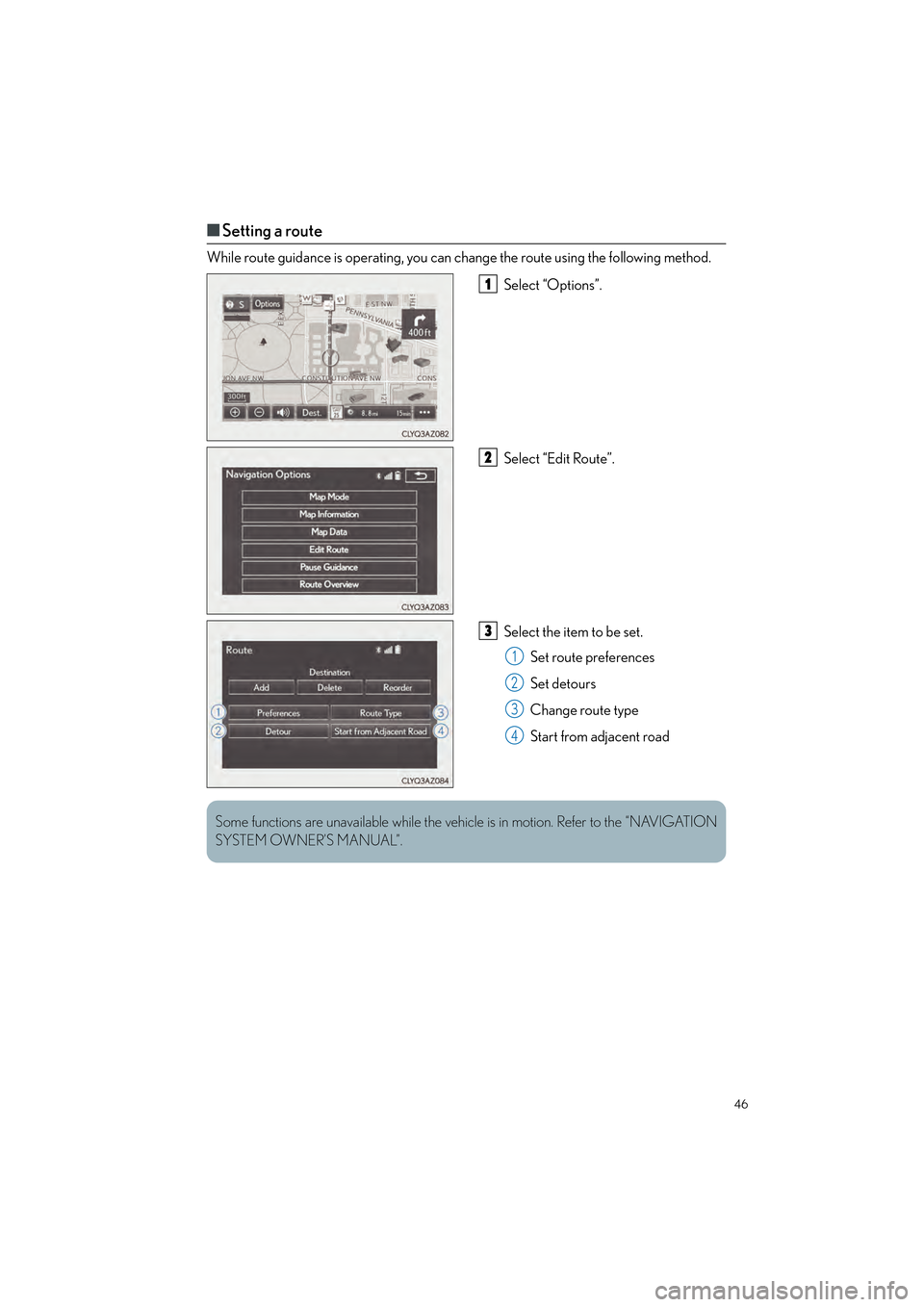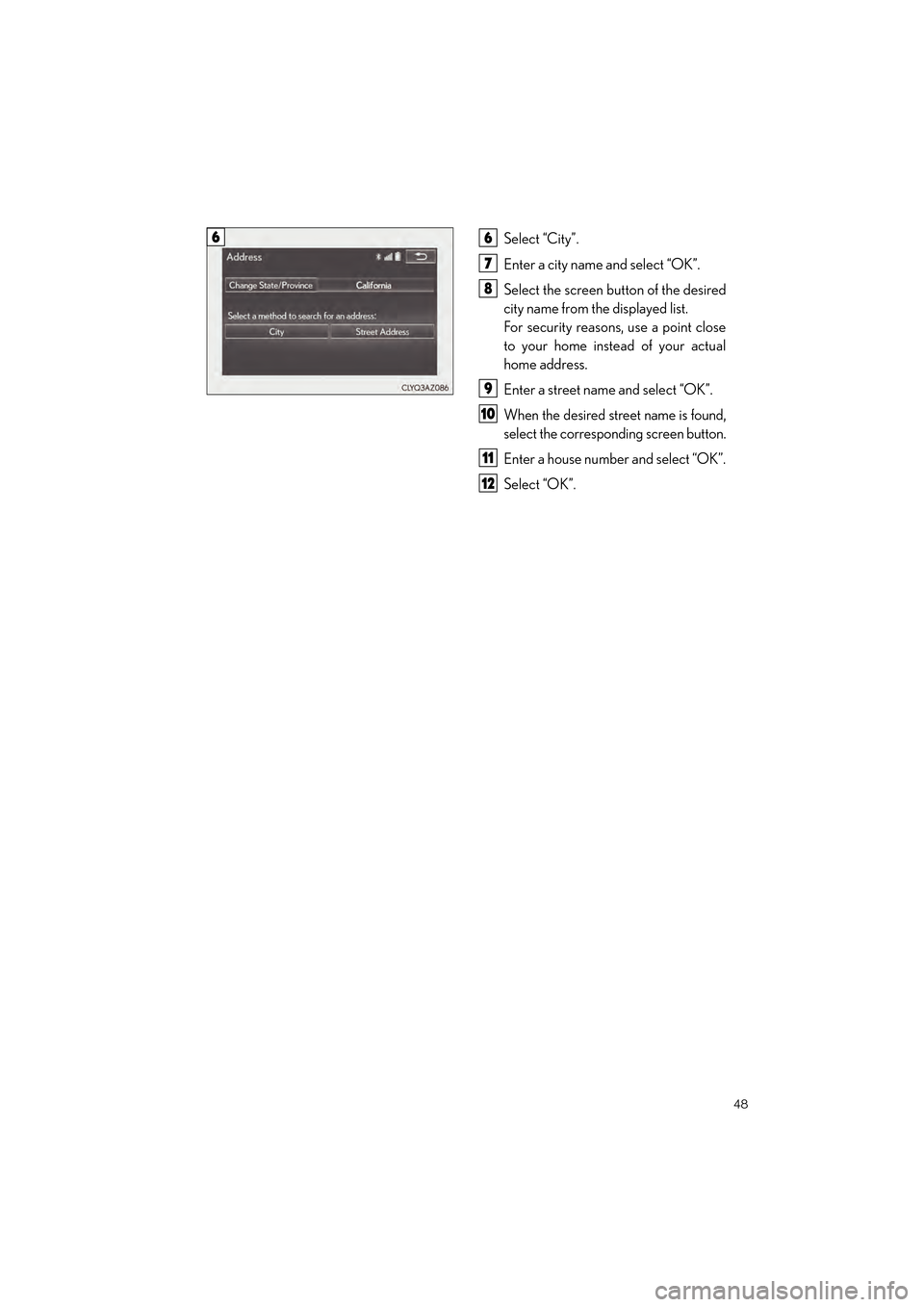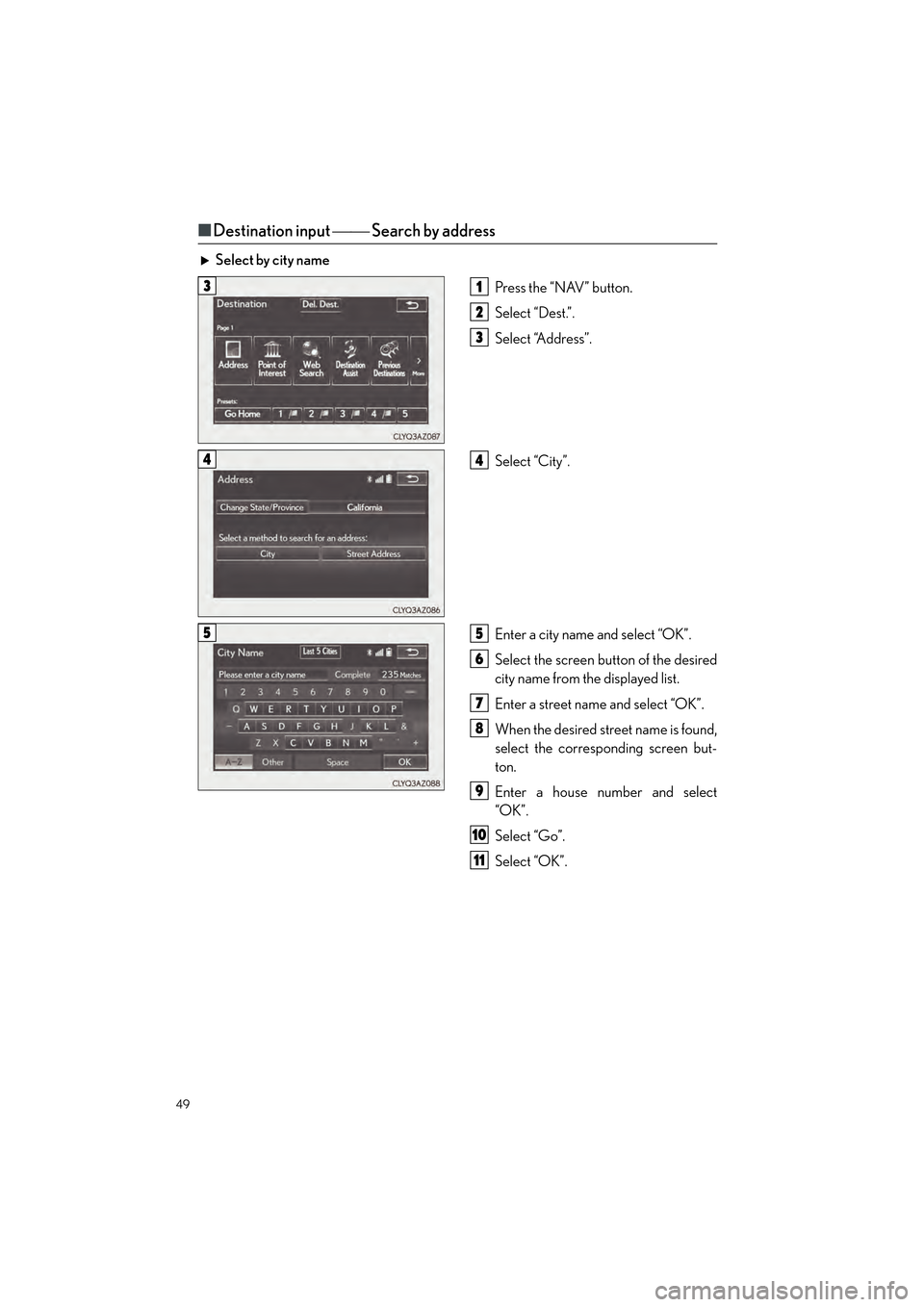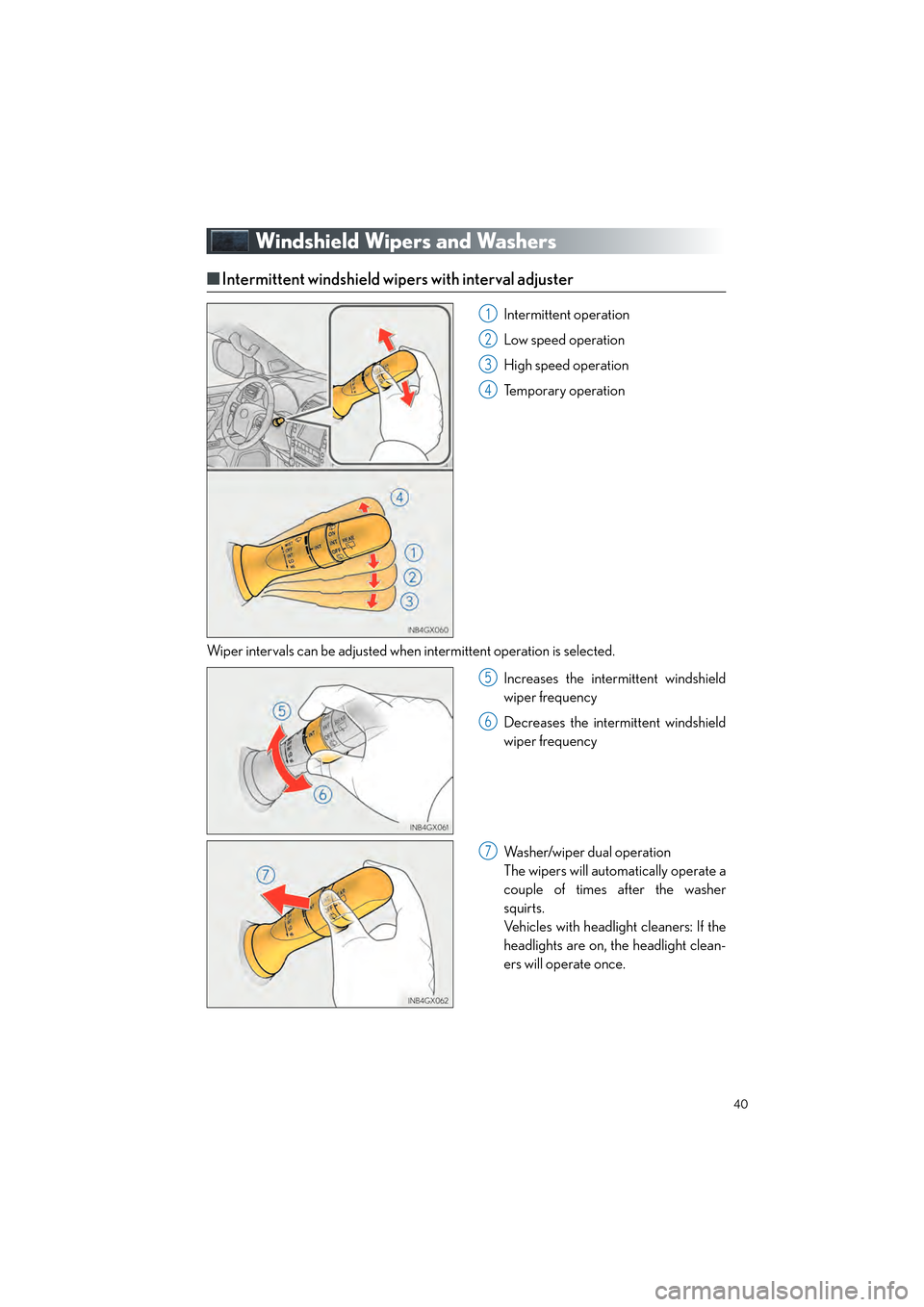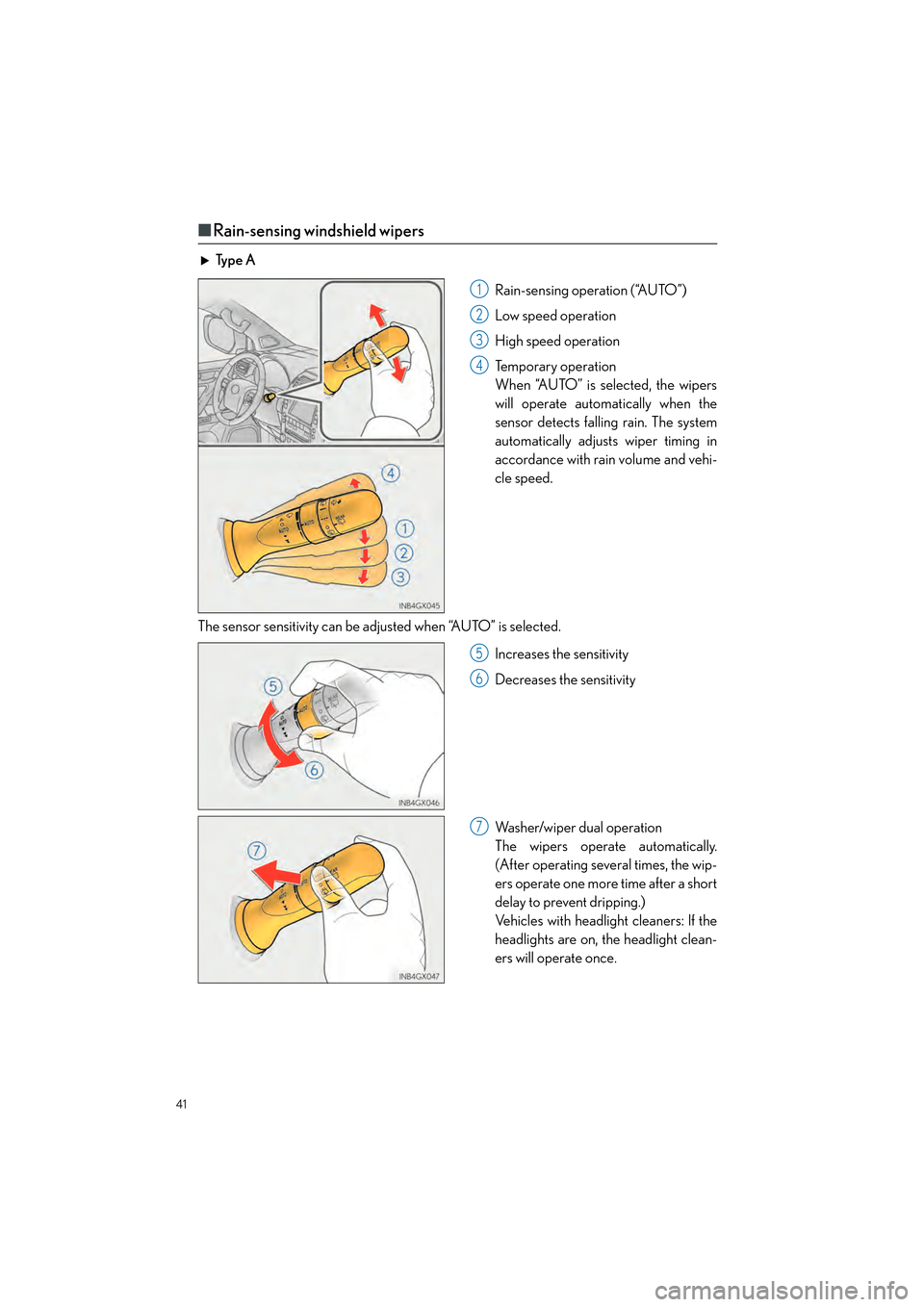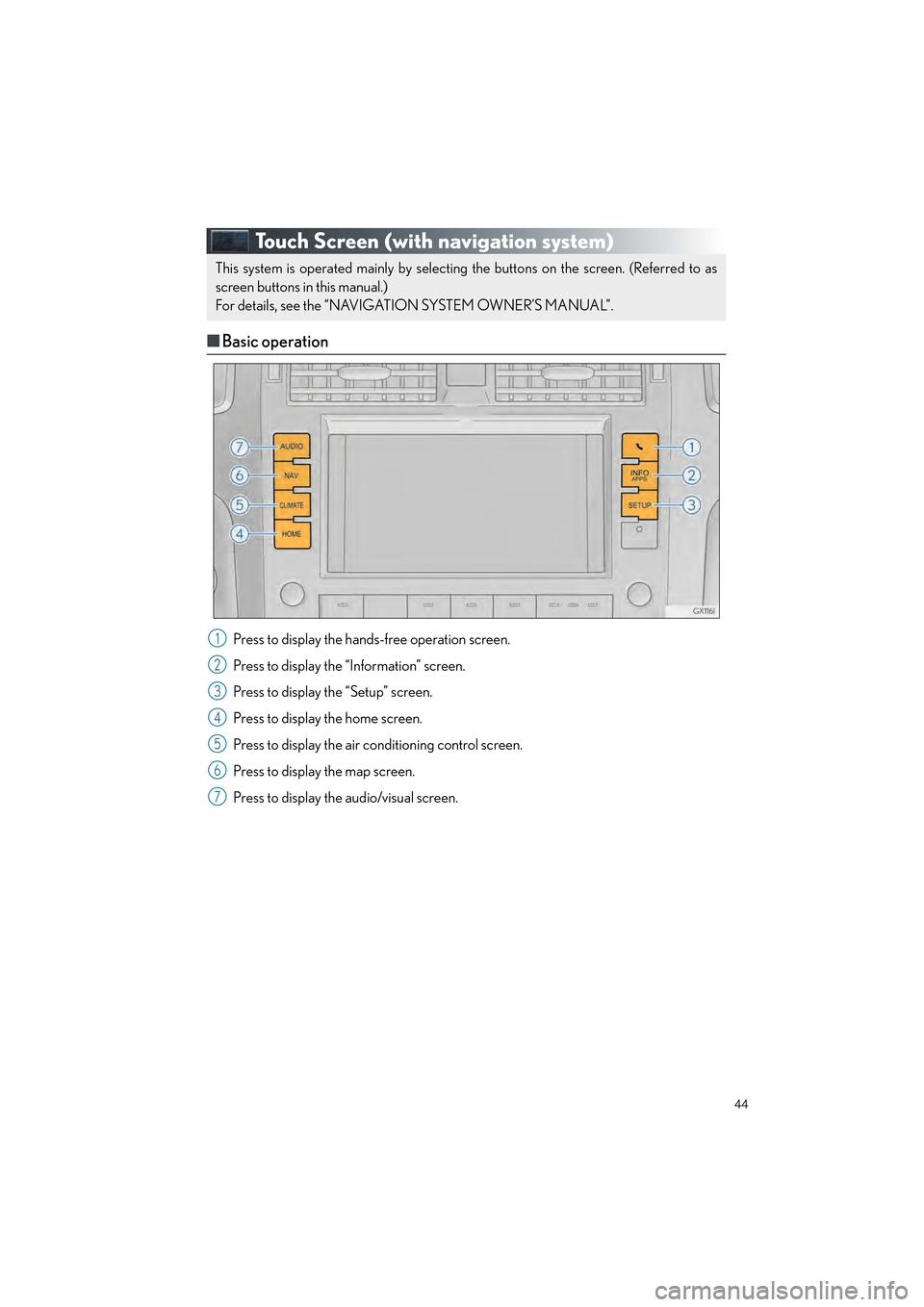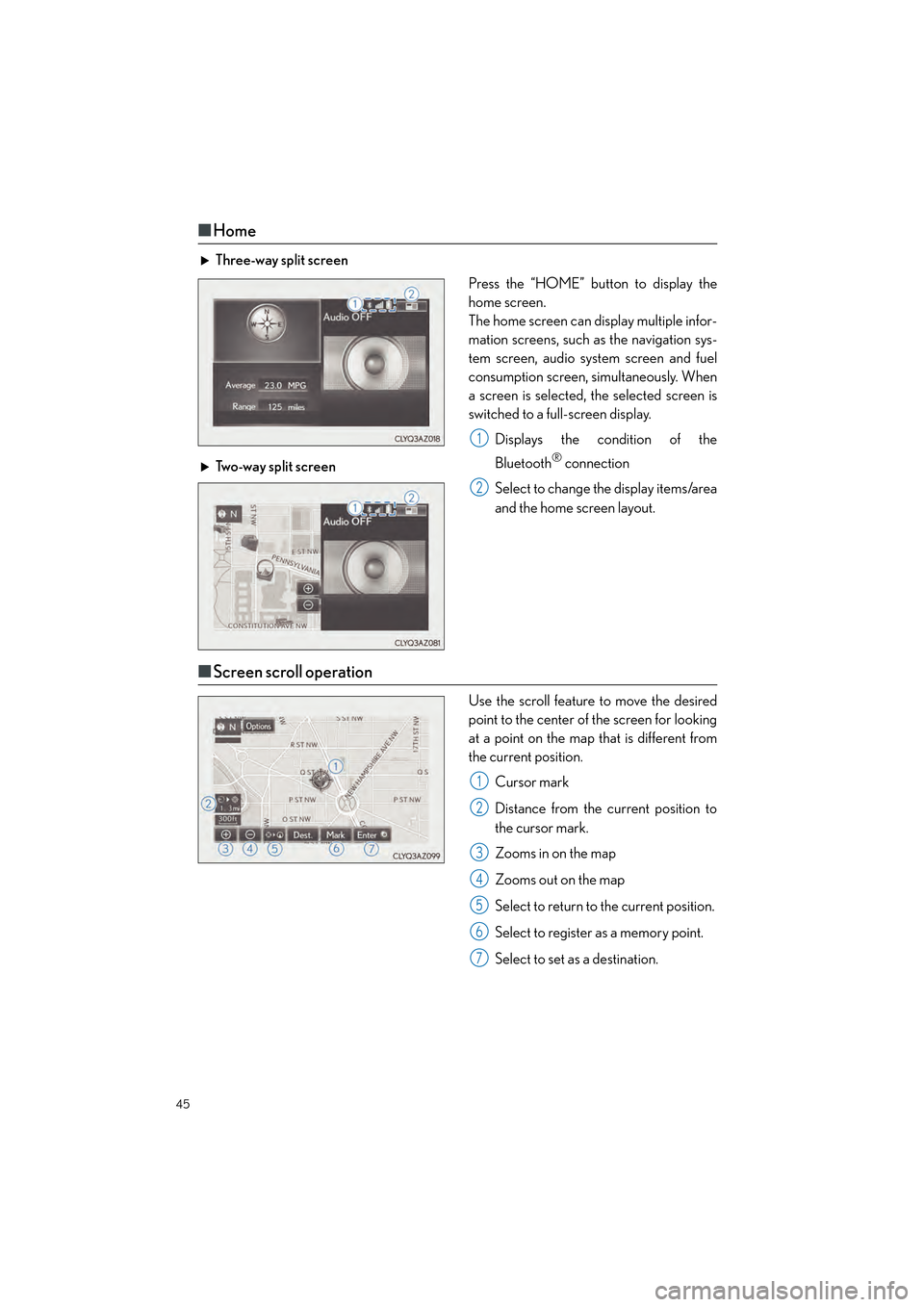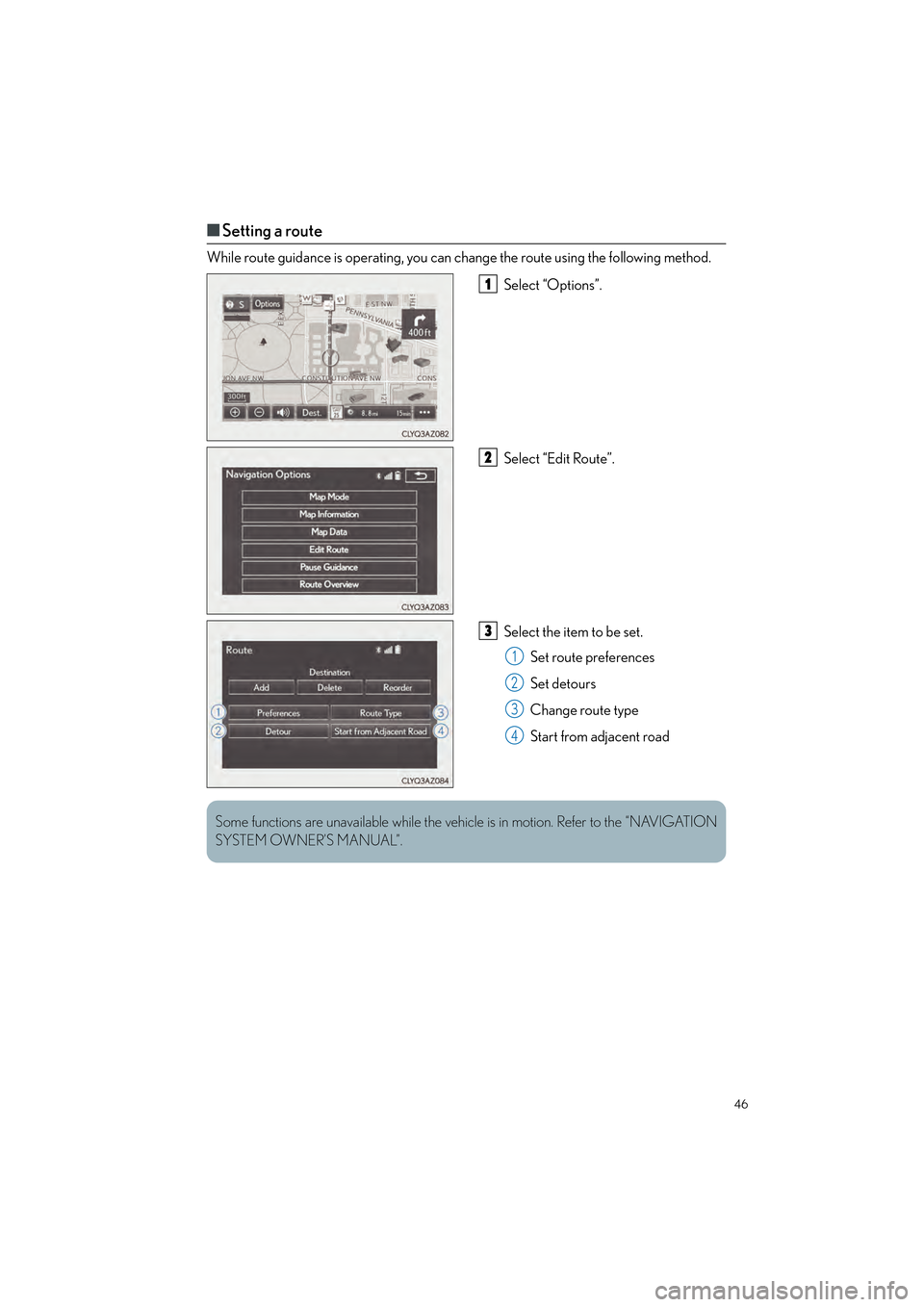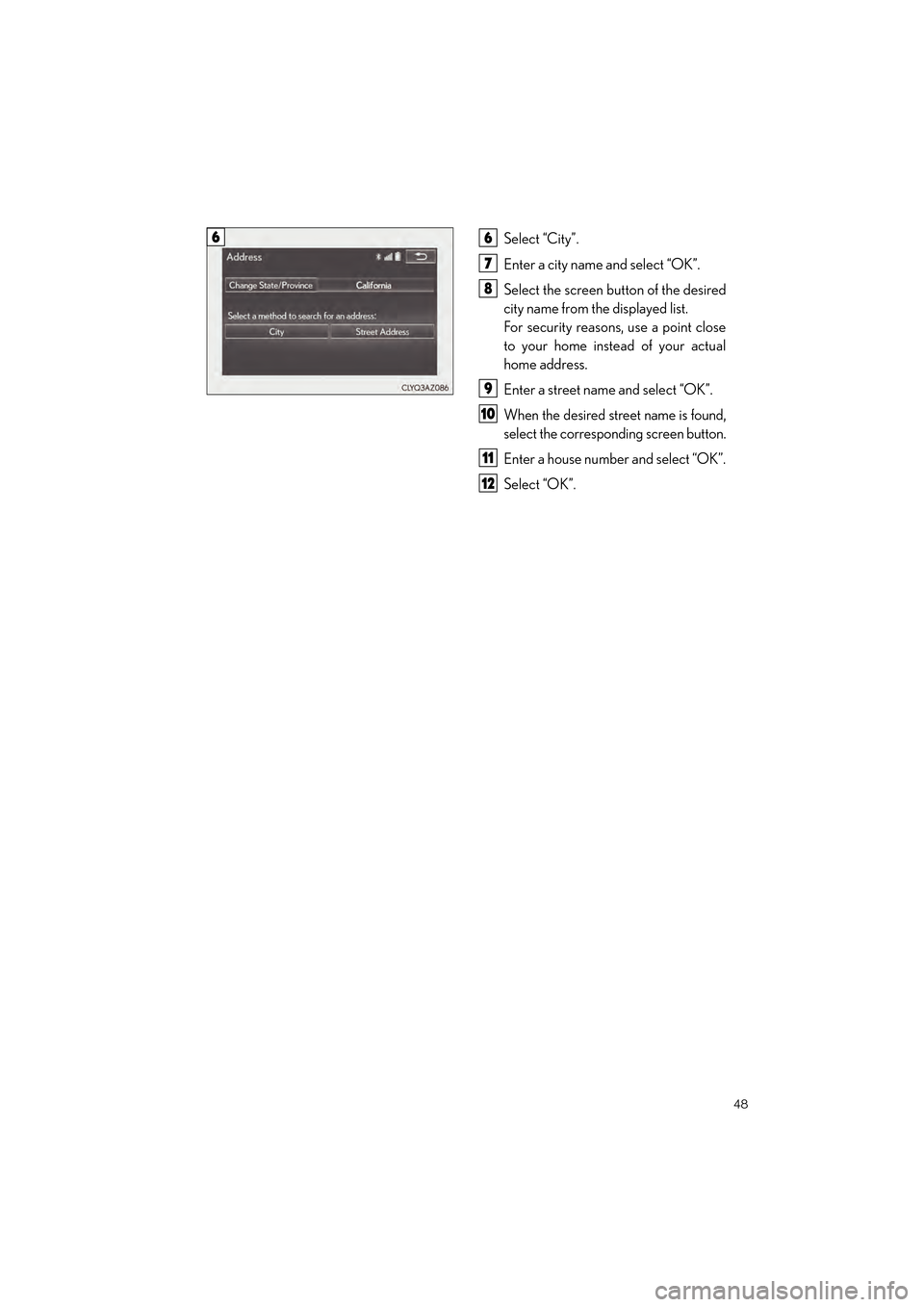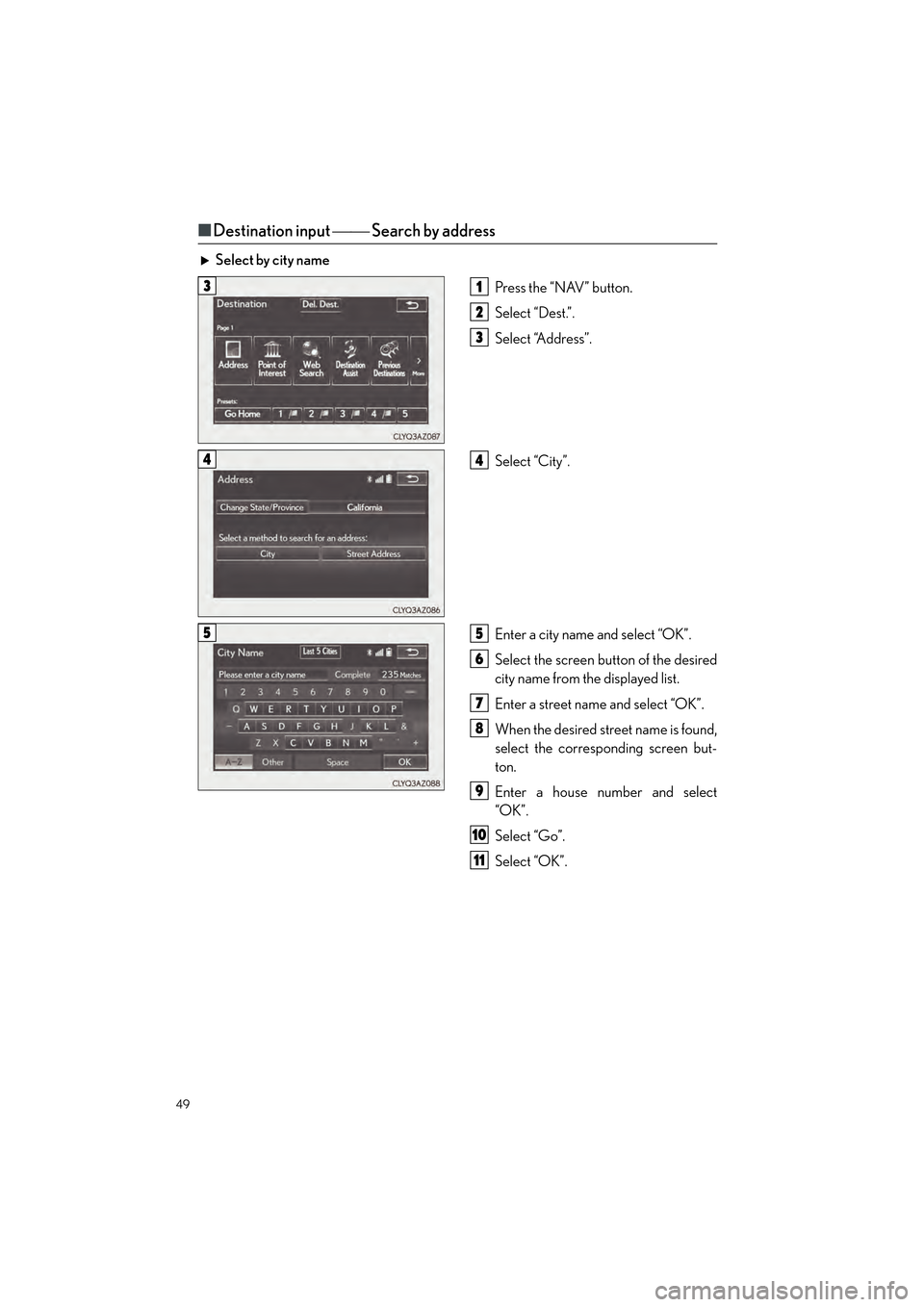Lexus GX460 2017 Quick Guide
GX460 2017
Lexus
Lexus
https://www.carmanualsonline.info/img/36/15420/w960_15420-0.png
Lexus GX460 2017 Quick Guide
Trending: fuel type, roof, brake, headlight, reset, ECO mode, lane assist
Page 41 of 104
40
GX460_QG_OM60P00U_(U)
Windshield Wipers and Washers
■Intermittent windshield wipers with interval adjuster
Intermittent operation
Low speed operation
High speed operation
Temporary operation
Wiper intervals can be adjusted when intermittent operation is selected.
Increases the intermittent windshield
wiper frequency
Decreases the intermittent windshield
wiper frequency
Washer/wiper dual operation
The wipers will automatically operate a
couple of times after the washer
squirts.
Vehicles with headlight cleaners: If the
headlights are on, the headlight clean-
ers will operate once.1
2
3
4
5
6
7
GX460_QG_OM60P00U_(U).book Page 40 Friday, June 3, 2016 2:27 PM
Page 42 of 104
41
GX460_QG_OM60P00U_(U)
■Rain-sensing windshield wipers
Ty p e A
Rain-sensing operation (“AUTO”)
Low speed operation
High speed operation
Temporary operation
When “AUTO” is selected, the wipers
will operate automatically when the
sensor detects falling rain. The system
automatically adjusts wiper timing in
accordance with rain volume and vehi-
cle speed.
The sensor sensitivity can be adjusted when “AUTO” is selected. Increases the sensitivity
Decreases the sensitivity
Washer/wiper dual operation
The wipers operate automatically.
(After operating several times, the wip-
ers operate one more time after a short
delay to prevent dripping.)
Vehicles with headlight cleaners: If the
headlights are on, the headlight clean-
ers will operate once.
1
2
3
4
5
6
7
GX460_QG_OM60P00U_(U).book Page 41 Friday, June 3, 2016 2:27 PM
Page 43 of 104
42
GX460_QG_OM60P00U_(U)
Ty p e BRain-sensing operation (“AUTO”)
Low speed operation
High speed operation
Temporary operation
When “AUTO” is selected, the wipers
will operate automatically when the
sensor detects falling rain. The system
automatically adjusts wiper timing in
accordance with rain volume and vehi-
cle speed.
The sensor sensitivity can be adjusted when “AUTO” is selected.
Increases the sensitivity
Decreases the sensitivity
Washer/wiper dual operation
The wipers operate automatically.
(After operating several times, the wip-
ers operate one more time after a short
delay to prevent dripping.)
Vehicles with headlight cleaners: If the
headlights are on, the headlight clean-
ers will operate once.
1
2
3
4
5
6
7
GX460_QG_OM60P00U_(U).book Page 42 Friday, June 3, 2016 2:27 PM
Page 44 of 104
43
GX460_QG_OM60P00U_(U)
Rear Window Wiper and Washer
Ty p e AOff
Intermittent operation
Normal operation
Washer/wiper dual operation
Washer/wiper dual operation
Ty p e B Off
Intermittent operation
Normal operation
Washer/wiper dual operation
Washer/wiper dual operation
1
2
3
4
5
1
2
3
4
5
GX460_QG_OM60P00U_(U).book Page 43 Friday, June 3, 2016 2:27 PM
Page 45 of 104
44
GX460_QG_OM60P00U_(U)
Touch Screen (with navigation system)
■Basic operation
Press to display the hands-free operation screen.
Press to display the “Information” screen.
Press to display the “Setup” screen.
Press to display the home screen.
Press to display the air conditioning control screen.
Press to display the map screen.
Press to display the audio/visual screen.
This system is operated mainly by selecting the buttons on the screen. (Referred to as
screen buttons in this manual.)
For details, see the “NAVIGATION SYSTEM OWNER’S MANUAL”.
1
2
3
4
5
6
7
GX460_QG_OM60P00U_(U).book Page 44 Friday, June 3, 2016 2:27 PM
Page 46 of 104
45
GX460_QG_OM60P00U_(U)
■Home
Three-way split screen
Press the “HOME” button to display the
home screen.
The home screen can display multiple infor-
mation screens, such as the navigation sys-
tem screen, audio system screen and fuel
consumption screen, simultaneously. When
a screen is selected, the selected screen is
switched to a full-screen display.
Displays the condition of the
Bluetooth
® connection
Select to change the display items/area
and the home screen layout.
Two-way split screen
■
Screen scroll operation
Use the scroll feature to move the desired
point to the center of the screen for looking
at a point on the map that is different from
the current position.
Cursor mark
Distance from the current position to
the cursor mark.
Zooms in on the map
Zooms out on the map
Select to return to the current position.
Select to register as a memory point.
Select to set as a destination.
1
2
1
2
3
4
5
6
7
GX460_QG_OM60P00U_(U).book Page 45 Friday, June 3, 2016 2:27 PM
Page 47 of 104
46
GX460_QG_OM60P00U_(U)
■Setting a route
While route guidance is operating, you can change the route using the following method.
Select “Options”.
Select “Edit Route”.
Select the item to be set.Set route preferences
Set detours
Change route type
Start from adjacent road
1
2
3
1
2
3
4
Some functions are unavailable while the vehicl e is in motion. Refer to the “NAVIGATION
SYSTEM OWNER’S MANUAL”.
GX460_QG_OM60P00U_(U).book Page 46 Friday, June 3, 2016 2:27 PM
Page 48 of 104
47
GX460_QG_OM60P00U_(U)
Navigation System (if equipped)
■Register home
Press the “SETUP” button.
Select “Navigation”.
Select “Home”.
Select “Set Home Location”.
Select “Address”.21
2
33
44
5
GX460_QG_OM60P00U_(U).book Page 47 Friday, June 3, 2016 2:27 PM
Page 49 of 104
48
GX460_QG_OM60P00U_(U)
Select “City”.
Enter a city name and select “OK”.
Select the screen button of the desired
city name from the displayed list.
For security reasons, use a point close
to your home instead of your actual
home address.
Enter a street name and select “OK”.
When the desired street name is found,
select the corresponding screen button.
Enter a house number and select “OK”.
Select “OK”.
66
7
8
9
10
11
12
GX460_QG_OM60P00U_(U).book Page 48 Friday, June 3, 2016 2:27 PM
Page 50 of 104
49
GX460_QG_OM60P00U_(U)
■Destination input Search by address
Select by city name
Press the “NAV” button.
Select “Dest.”.
Select “Address”.
Select “City”.
Enter a city name and select “OK”.
Select the screen button of the desired
city name from the displayed list.
Enter a street name and select “OK”.
When the desired street name is found,
select the corresponding screen but-
ton.
Enter a house number and select
“OK”.
Select “Go”.
Select “OK”.
31
2
3
44
55
6
7
8
9
10
11
GX460_QG_OM60P00U_(U).book Page 49 Friday, June 3, 2016 2:27 PM
Trending: high beam, change wheel, change time, lock, ECO mode, audio, steering wheel