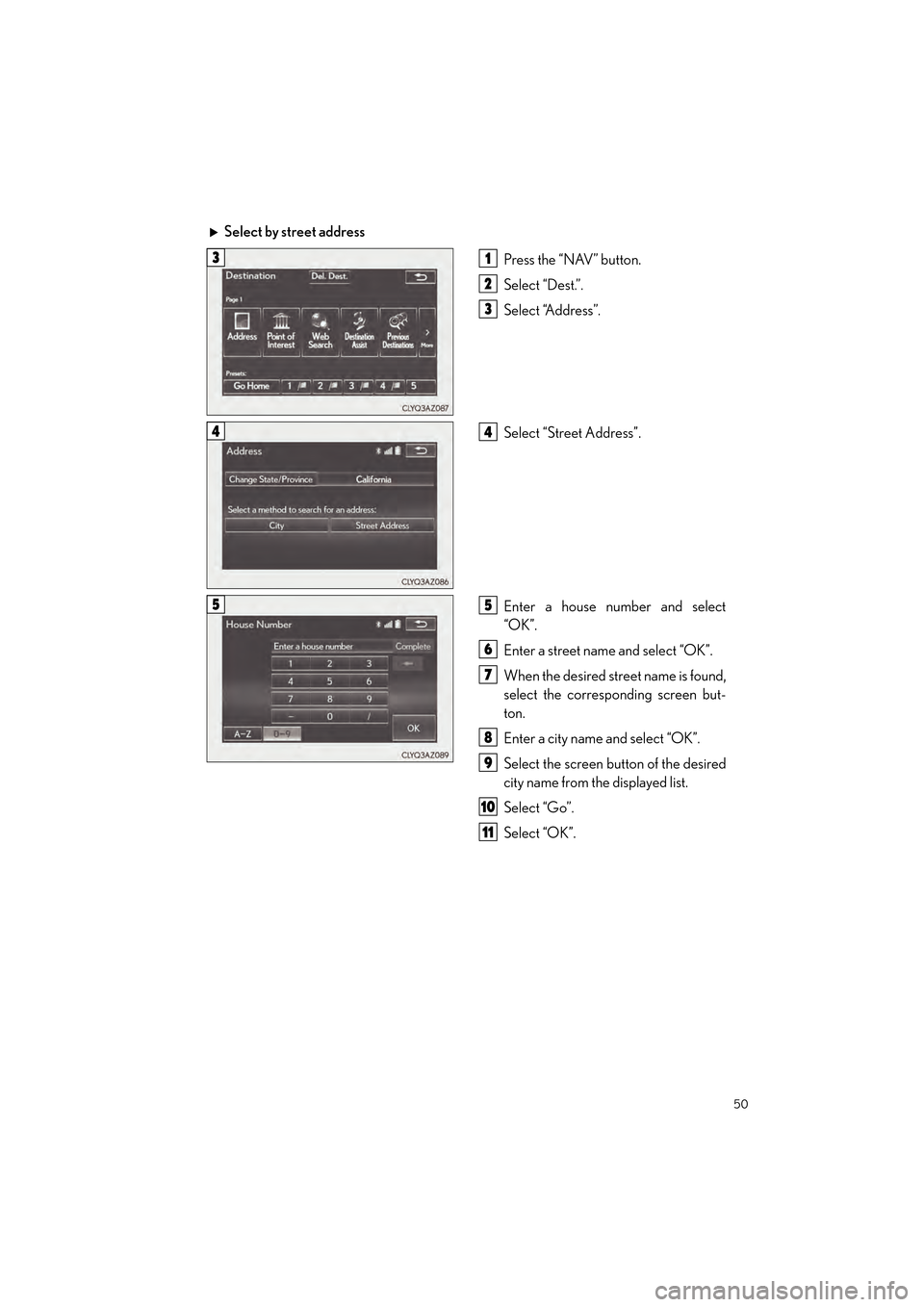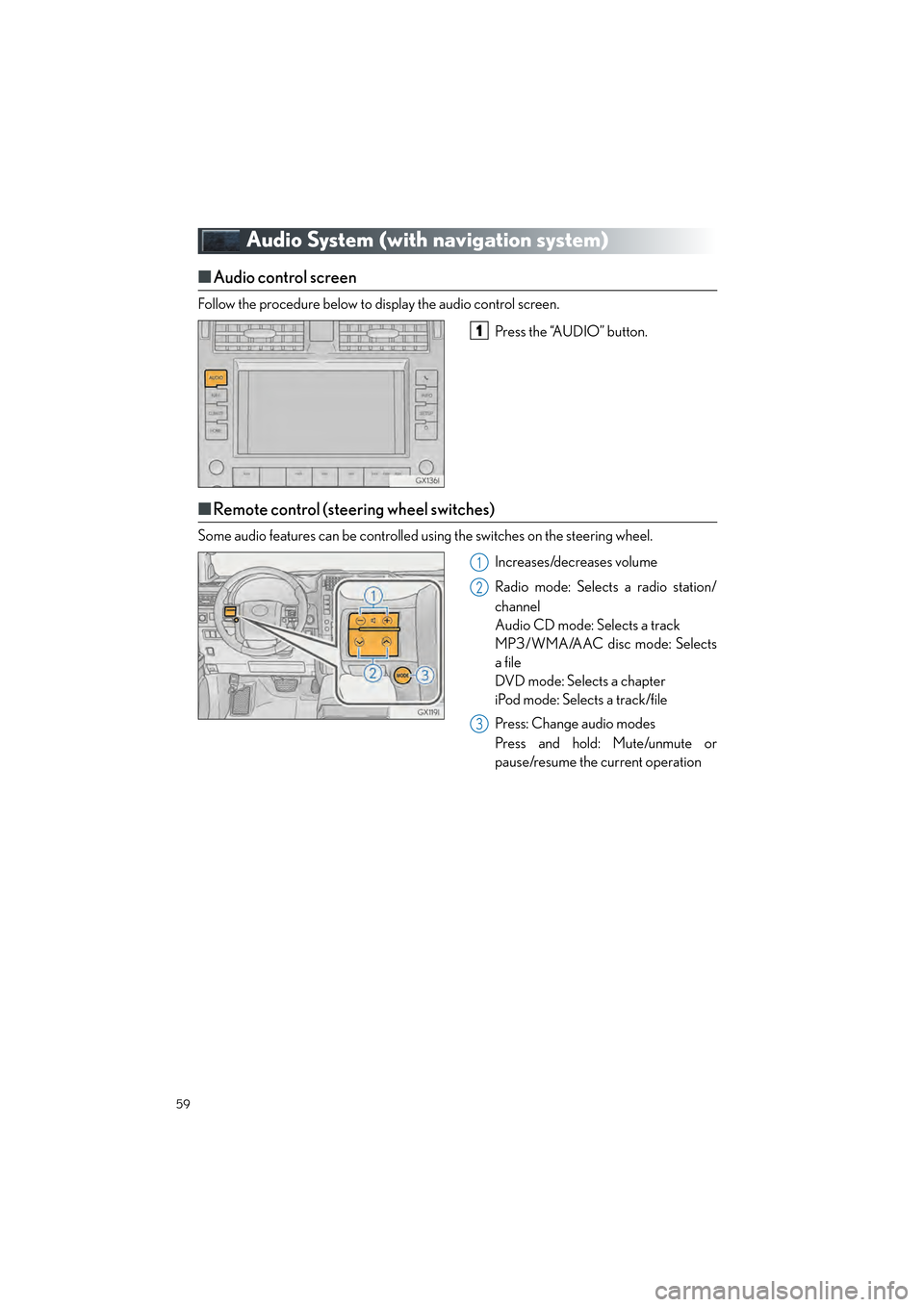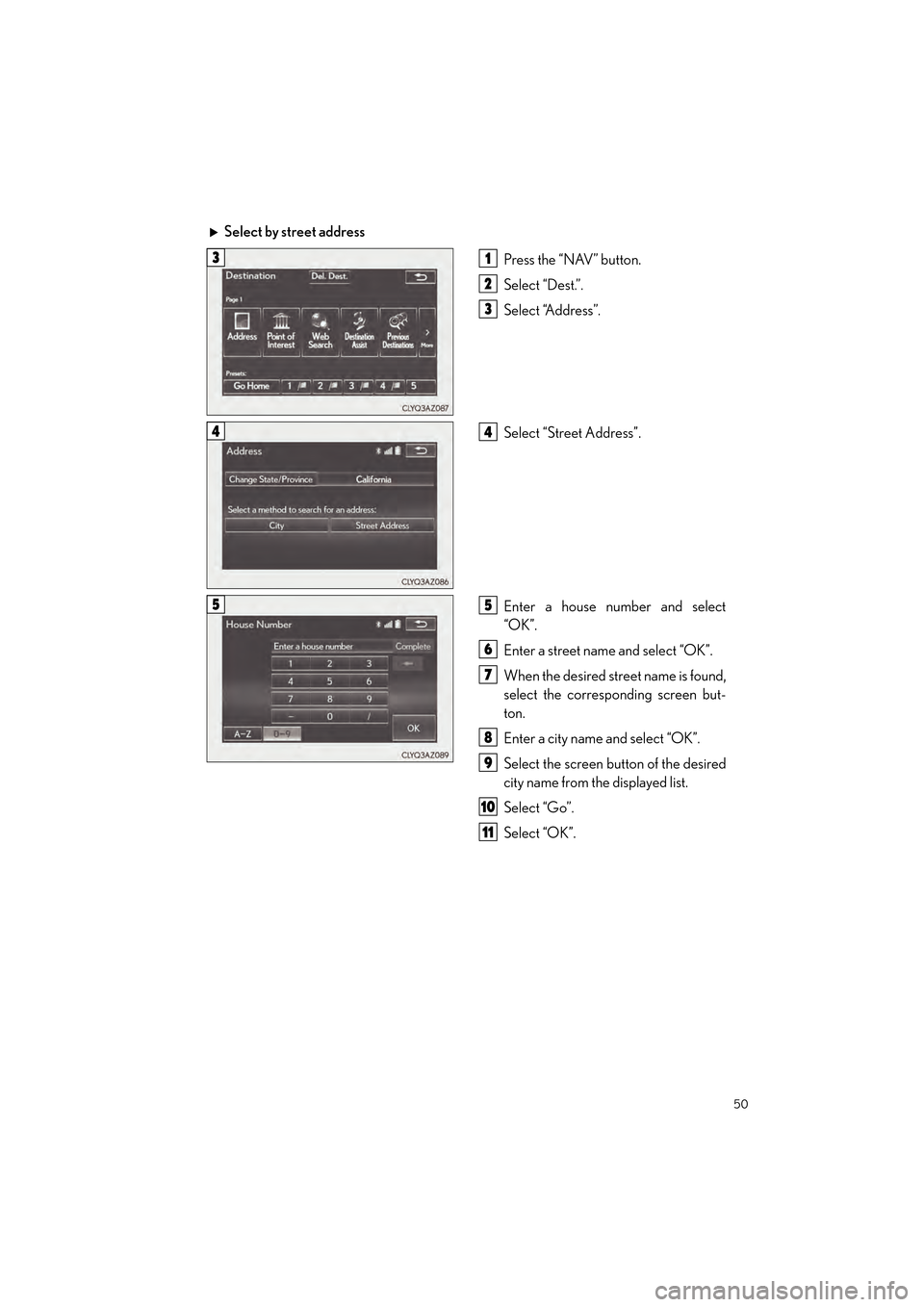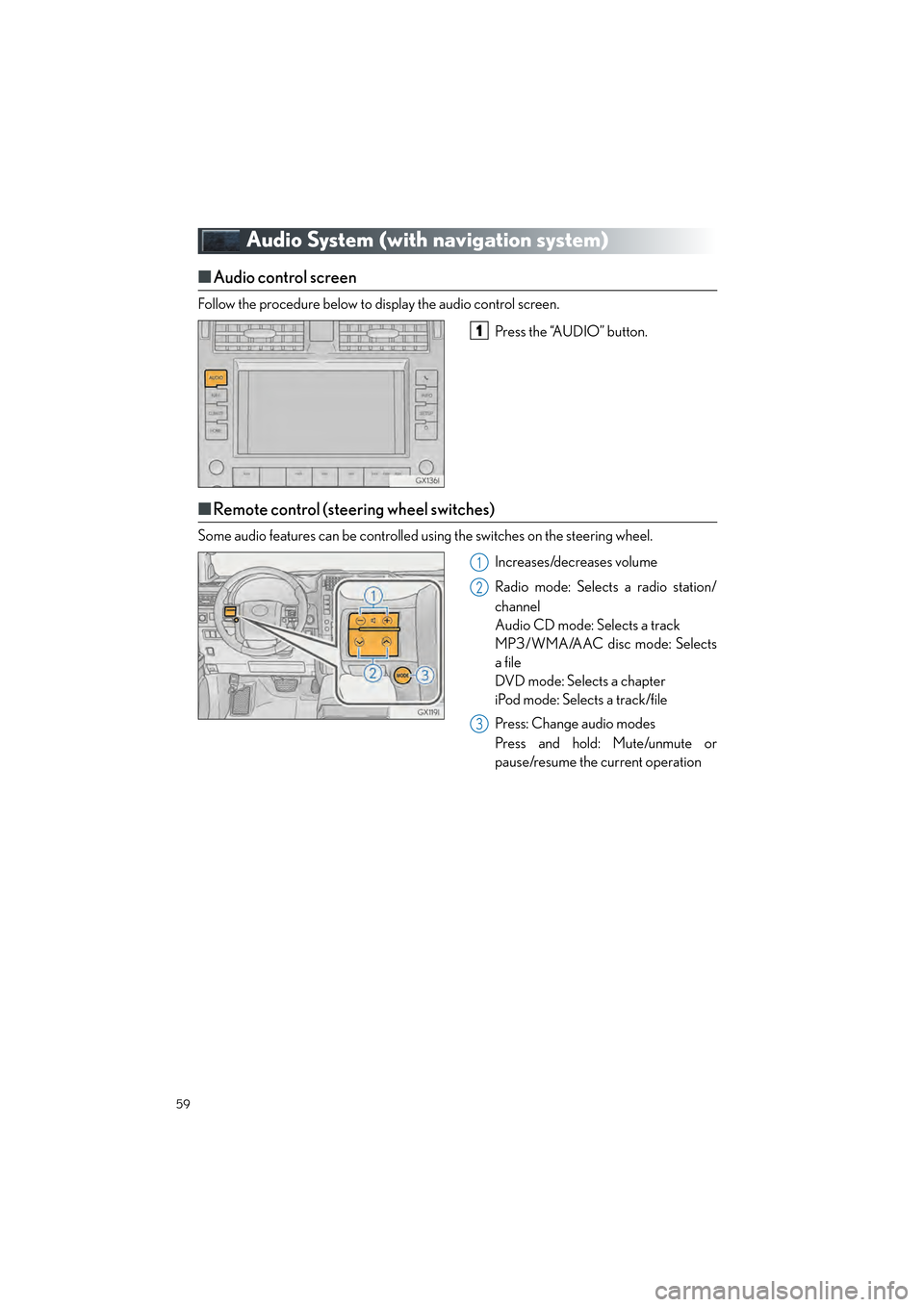Lexus GX460 2017 Quick Guide
GX460 2017
Lexus
Lexus
https://www.carmanualsonline.info/img/36/15420/w960_15420-0.png
Lexus GX460 2017 Quick Guide
Trending: garage door opener, sensor, fog light, suspension, fuel consumption, cruise control, door lock
Page 51 of 104
50
GX460_QG_OM60P00U_(U)
Select by street addressPress the “NAV” button.
Select “Dest.”.
Select “Address”.
Select “Street Address”.
Enter a house number and select
“OK”.
Enter a street name and select “OK”.
When the desired street name is found,
select the corresponding screen but-
ton.
Enter a city name and select “OK”.
Select the screen button of the desired
city name from the displayed list.
Select “Go”.
Select “OK”.
31
2
3
44
55
6
7
8
9
10
11
GX460_QG_OM60P00U_(U).book Page 50 Friday, June 3, 2016 2:27 PM
Page 52 of 104
51
GX460_QG_OM60P00U_(U)
■Destination input Search points of interest by name
Press the “NAV” button.
Select “Dest.”.
Select “Point of Interest”.
Select “Name”.
Enter a POI name and select “OK”.
Select the screen button of the desired
POI.
Select “Go”.
Select “OK”.31
2
3
44
5
66
7
8
GX460_QG_OM60P00U_(U).book Page 51 Friday, June 3, 2016 2:27 PM
Page 53 of 104
52
GX460_QG_OM60P00U_(U)
■Destination input Search points of interest by category
Press the “NAV” button.
Select “Dest.”.
Select “Point of Interest”.
Select “Category”.
Select “Near a Destination”.
Select the desired POI category from
the displayed list.
Select the screen button of the desired
POI.
Select “Go”.
Select “OK”.31
2
3
44
55
6
77
8
9
GX460_QG_OM60P00U_(U).book Page 52 Friday, June 3, 2016 2:27 PM
Page 54 of 104
53
GX460_QG_OM60P00U_(U)
■Destination input Search points of interest by phone number
Press the “NAV” button.
Select “Dest.”.
Select “Point of Interest”.
Select “Phone #”.
Enter a phone number and select
“OK”.
Select “Go”.
Select “OK”.31
2
3
44
5
6
7
GX460_QG_OM60P00U_(U).book Page 53 Friday, June 3, 2016 2:27 PM
Page 55 of 104
54
GX460_QG_OM60P00U_(U)
Hands-free System For Cellular Phone
(with navigation system)
■Bluetooth® phone pairing
Compatible Bluetooth®-equipped phones can be connected to the vehicle, enabling
hands-free operation. Please refer to the cell ular phone manufacturer’s user guide for pair-
ing procedures, or go to “www.lexus.com/MobileLink
” (for U.S.A.) for more phone informa-
tion.
To use a Bluetooth
® phone, it is necessary
to first register it in the system.
Press on the steering wheel.
Select “Yes”.
When this screen is displayed, search
for the device name displayed on this
screen on the screen of your
Bluetooth
® device.
Refer to the cellular phone user’s man-
ual for cellular phone operation.
Register the Bluetooth
® device using
your Bluetooth
® device.
Check that the following screen is dis-
played when registration is complete.
2
1
2
33
4
55
GX460_QG_OM60P00U_(U).book Page 54 Friday, June 3, 2016 2:27 PM
Page 56 of 104
55
GX460_QG_OM60P00U_(U)
Select “OK” when the connection sta-
tus changes from “Connecting...” to
“Connected”.
■Contacts transfer
Press the “SETUP” button.
Select “Phone”.
Select “Contact/Call History Settings”.
Select “Update Contacts from Phone”.
Check that a confirmation screen is
displayed when the operation is com-
plete.
66
21
2
33
44
5
Contacts transfer may not be possible depending on phone model.
GX460_QG_OM60P00U_(U).book Page 55 Friday, June 3, 2016 2:27 PM
Page 57 of 104
56
GX460_QG_OM60P00U_(U)
■Registering the contacts in the favorites list
Press the “SETUP” button.
Select “Phone”.
Select “Contact/Call History Settings”.
Select “Add Favorite”.
Select the desired contact to add to the
favorites list.
Check that a confirmation screen is
displayed when the operation is com-
plete.21
2
33
44
55
6
GX460_QG_OM60P00U_(U).book Page 56 Friday, June 3, 2016 2:27 PM
Page 58 of 104
57
GX460_QG_OM60P00U_(U)
■Calling by name
You can call by giving a name registered in the contacts. For details, refer to the “NAVIGA-
TION SYSTEM OWNER’S MANUAL”.
Press .
Say “Call ”.
■Calling by favorites list
Press on the steering wheel.
Select the “Favorites” tab and select
the desired contact.
Select the desired number.
Check that the “Call” screen is dis-
played.
11
2
: Pressing this switch turns the voice command system on. Say a command after the
beep.
21
2
33
4
GX460_QG_OM60P00U_(U).book Page 57 Friday, June 3, 2016 2:27 PM
Page 59 of 104
58
GX460_QG_OM60P00U_(U)
■Calling using e-mail/SMS/MMS message
Press on the steering wheel.
Select .
Select the desired message.
Select .
Check that the “Call” screen is dis-
played.
■Receiving a call
When a call is received, this screen is
displayed with a sound.
Press on the steering wheel to talk
on the phone.
To refuse the call, press on the steering
wheel.
■ Steering switches
Sending/Receiving/“Phone” screen
display
End call/Refuse call
Start the voice command system
Increases/decreases volume
21
2
3
4
5
The tab display may vary depending on the type of cellular phone.
11
2
1
2
3
4
GX460_QG_OM60P00U_(U).book Page 58 Friday, June 3, 2016 2:27 PM
Page 60 of 104
59
GX460_QG_OM60P00U_(U)
Audio System (with navigation system)
■Audio control screen
Follow the procedure below to display the audio control screen.
Press the “AUDIO” button.
■Remote control (steering wheel switches)
Some audio features can be controlled using the switches on the steering wheel.
Increases/decreases volume
Radio mode: Selects a radio station/
channel
Audio CD mode: Selects a track
MP3/WMA/AAC disc mode: Selects
a file
DVD mode: Selects a chapter
iPod mode: Selects a track/file
Press: Change audio modes
Press and hold: Mute/unmute or
pause/resume the current operation
1
1
2
3
GX460_QG_OM60P00U_(U).book Page 59 Friday, June 3, 2016 2:27 PM
Trending: interior lights, ad blue, remote start, high beam, key battery, instrument cluster, bluetooth