Lexus GX460 2017 Quick Guide
Manufacturer: LEXUS, Model Year: 2017, Model line: GX460, Model: Lexus GX460 2017Pages: 104, PDF Size: 8.47 MB
Page 61 of 104
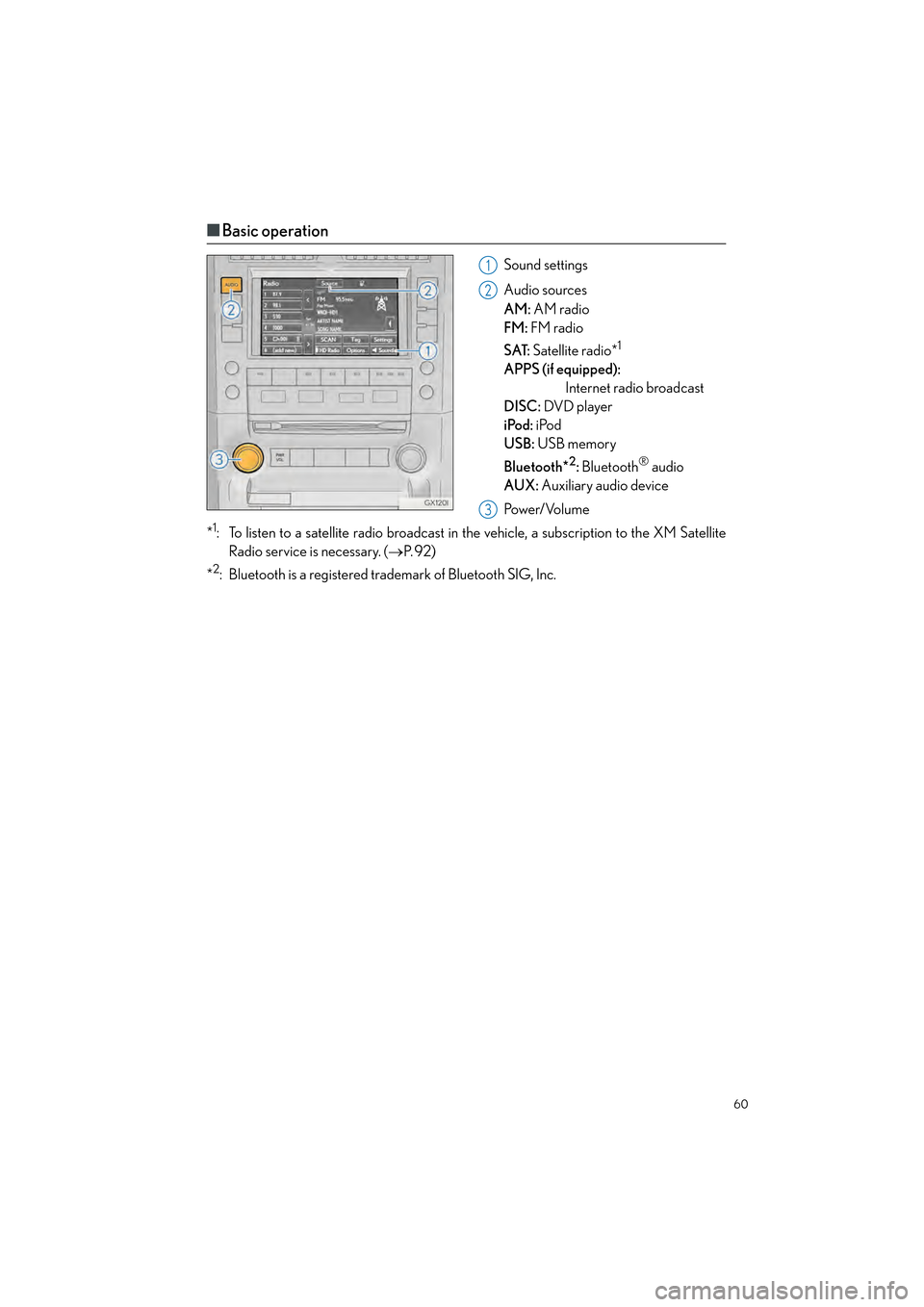
60
GX460_QG_OM60P00U_(U)
■Basic operation
Sound settings
Audio sources
AM: AM radio
FM: FM radio
SAT: Satellite radio*
1
APPS (if equipped):
Internet radio broadcast
DISC: DVD player
iPod: iPod
USB: USB memory
Bluetooth*
2: Bluetooth® audio
AUX: Auxiliary audio device
Po w e r/ Vo l u m e
*
1: To listen to a satellite radio broadcast in the vehicle, a subscription to the XM Satellite
Radio service is necessary. ( →P. 9 2 )
*
2: Bluetooth is a registered trad emark of Bluetooth SIG, Inc.
1
2
3
GX460_QG_OM60P00U_(U).book Page 60 Friday, June 3, 2016 2:27 PM
Page 62 of 104
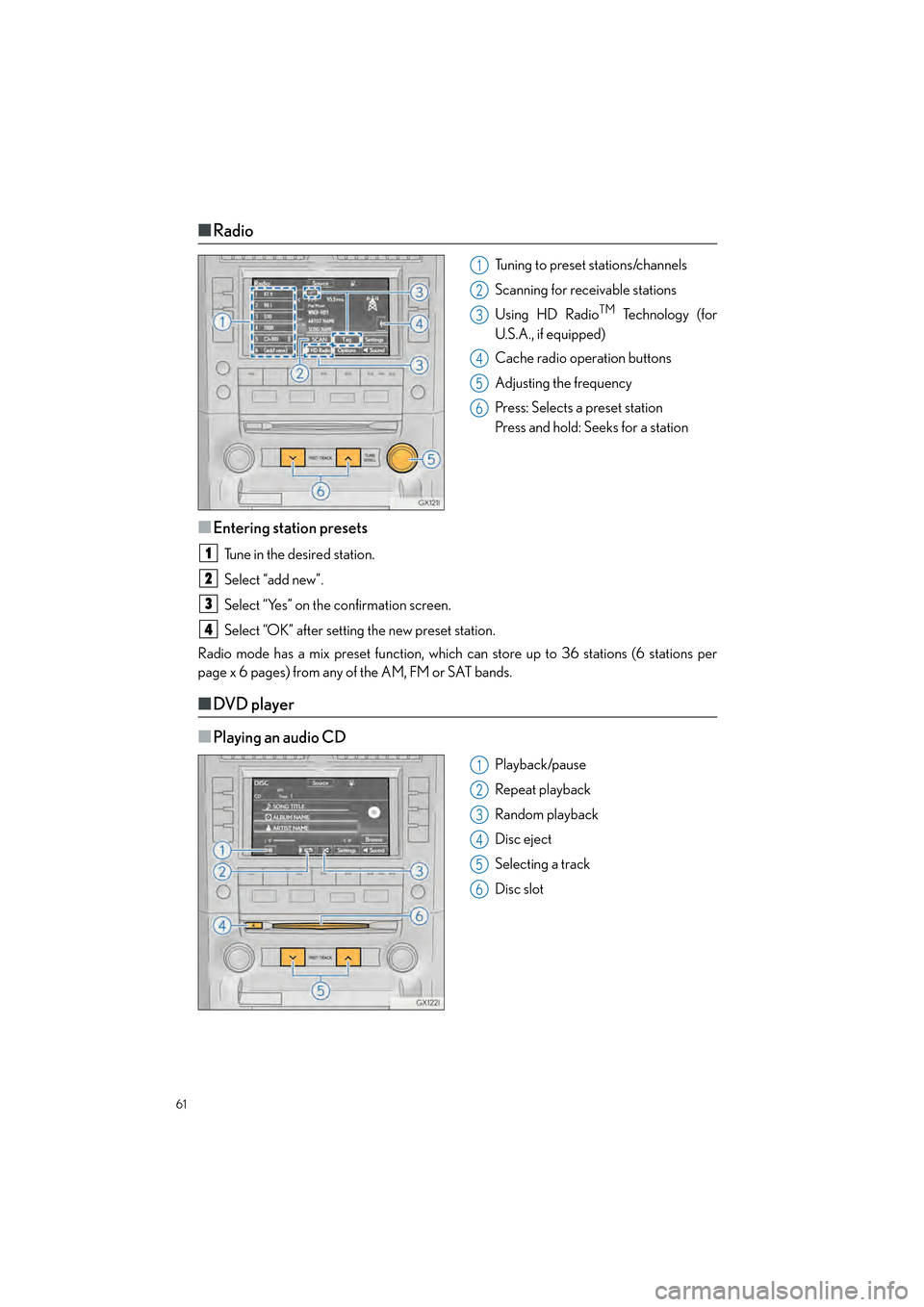
61
GX460_QG_OM60P00U_(U)
■Radio
Tuning to preset stations/channels
Scanning for receivable stations
Using HD Radio
TM Te c h n o l o g y ( f o r
U.S.A., if equipped)
Cache radio operation buttons
Adjusting the frequency
Press: Selects a preset station
Press and hold: Seeks for a station
■Entering station presets
Tune in the desired station.
Select “add new”.
Select “Yes” on the confirmation screen.
Select “OK” after setting the new preset station.
Radio mode has a mix preset function, which can store up to 36 stations (6 stations per
page x 6 pages) from any of the AM, FM or SAT bands.
■ DVD player
■
Playing an audio CD
Playback/pause
Repeat playback
Random playback
Disc eject
Selecting a track
Disc slot
1
2
3
4
5
6
1
2
3
4
1
2
3
4
5
6
GX460_QG_OM60P00U_(U).book Page 61 Friday, June 3, 2016 2:27 PM
Page 63 of 104
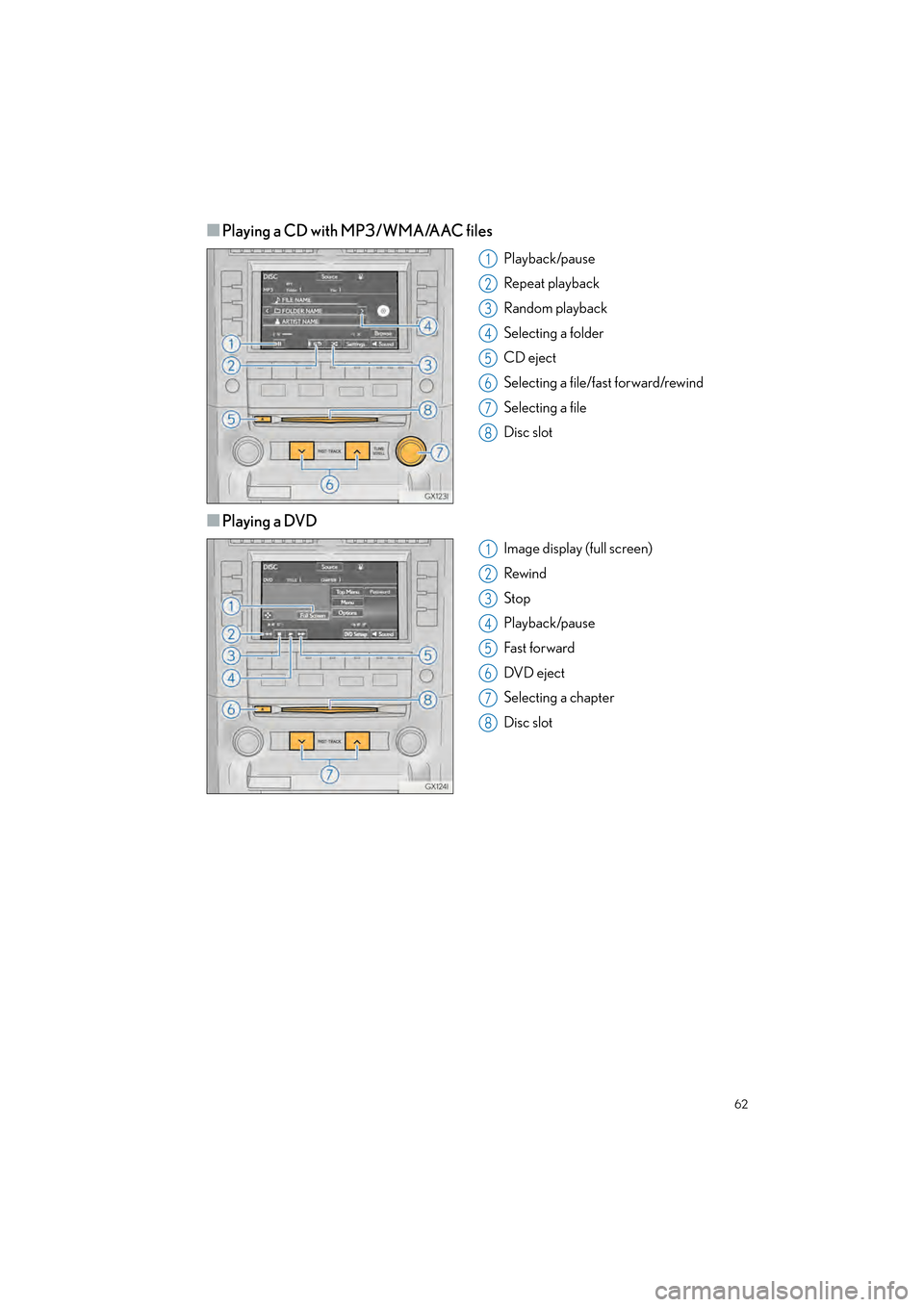
62
GX460_QG_OM60P00U_(U)
■Playing a CD with MP3/WMA/AAC files
Playback/pause
Repeat playback
Random playback
Selecting a folder
CD eject
Selecting a file/fast forward/rewind
Selecting a file
Disc slot
■Playing a DVD
Image display (full screen)
Rewind
Stop
Playback/pause
Fast for ward
DV D e ject
Selecting a chapter
Disc slot
1
2
3
4
5
6
7
8
1
2
3
4
5
6
7
8
GX460_QG_OM60P00U_(U).book Page 62 Friday, June 3, 2016 2:27 PM
Page 64 of 104
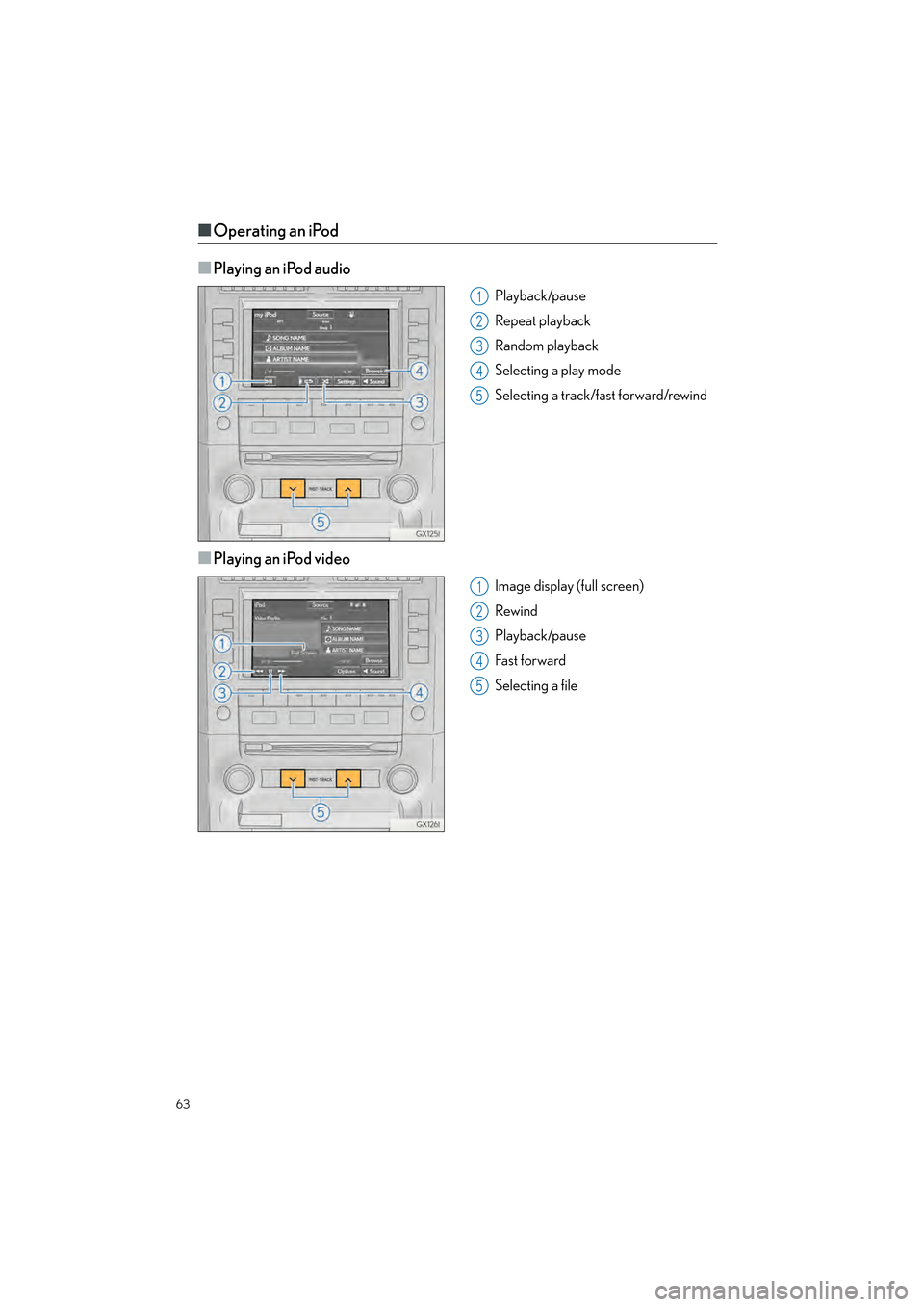
63
GX460_QG_OM60P00U_(U)
■Operating an iPod
■
Playing an iPod audio
Playback/pause
Repeat playback
Random playback
Selecting a play mode
Selecting a track/fast forward/rewind
■Playing an iPod video
Image display (full screen)
Rewind
Playback/pause
Fa s t f o r wa rd
Selecting a file
1
2
3
4
5
1
2
3
4
5
GX460_QG_OM60P00U_(U).book Page 63 Friday, June 3, 2016 2:27 PM
Page 65 of 104
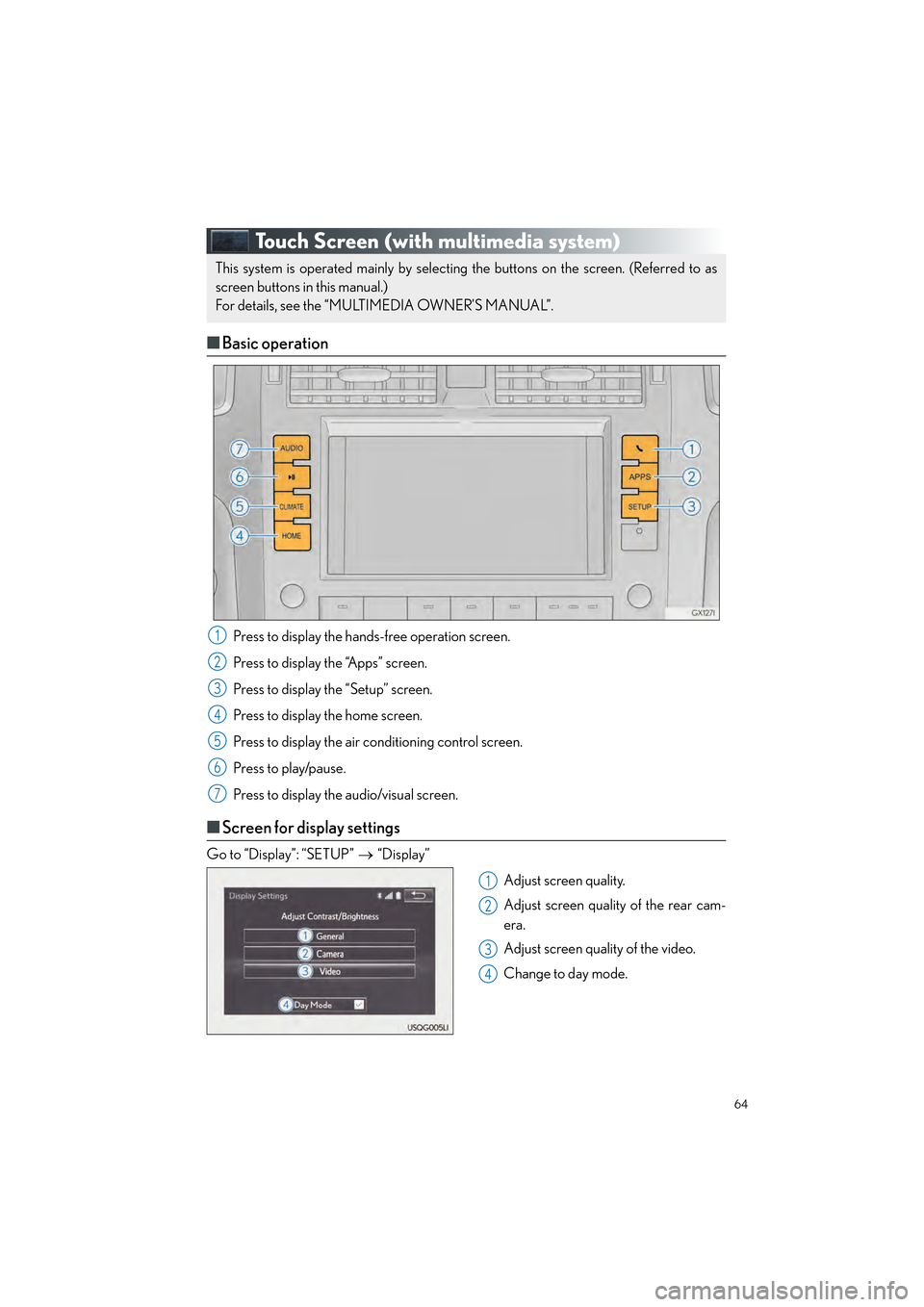
64
GX460_QG_OM60P00U_(U)
Touch Screen (with multimedia system)
■Basic operation
Press to display the hands-free operation screen.
Press to display the “Apps” screen.
Press to display the “Setup” screen.
Press to display the home screen.
Press to display the air conditioning control screen.
Press to play/pause.
Press to display the audio/visual screen.
■Screen for display settings
Go to “Display”: “SETUP” → “Display”
Adjust screen quality.
Adjust screen quality of the rear cam-
era.
Adjust screen quality of the video.
Change to day mode.
This system is operated mainly by selecting the buttons on the screen. (Referred to as
screen buttons in this manual.)
For details, see the “MULTIMEDIA OWNER’S MANUAL”.
1
2
3
4
5
6
7
1
2
3
4
GX460_QG_OM60P00U_(U).book Page 64 Friday, June 3, 2016 2:27 PM
Page 66 of 104
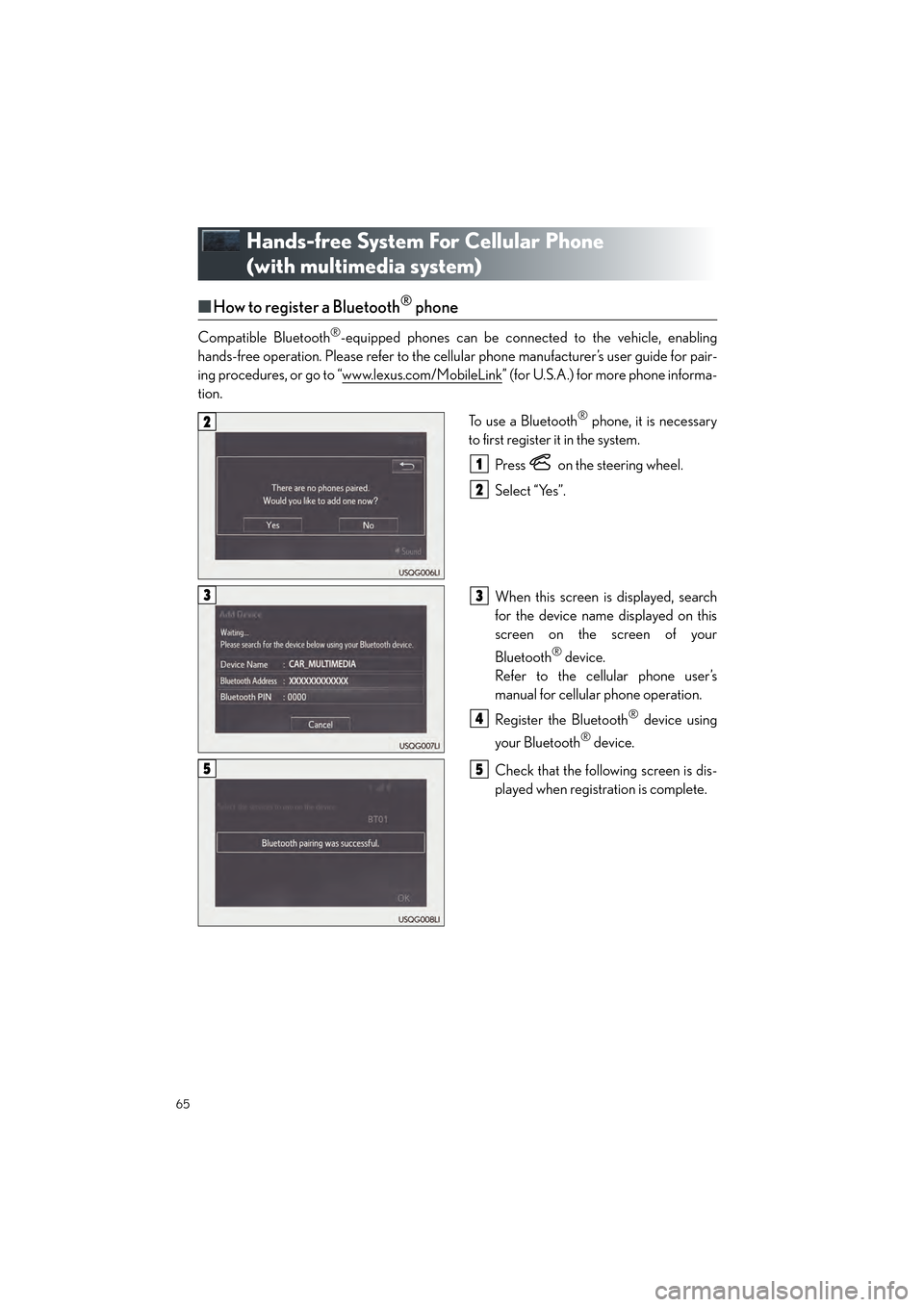
65
GX460_QG_OM60P00U_(U)
Hands-free System For Cellular Phone
(with multimedia system)
■How to register a Bluetooth® phone
Compatible Bluetooth®-equipped phones can be connected to the vehicle, enabling
hands-free operation. Please re fer to the cellular phone manufacturer’s user guide for pair-
ing procedures, or go to “www.lexus.com/MobileLink
” (for U.S.A.) for more phone informa-
tion.
To use a Bluetooth
® phone, it is necessary
to first register it in the system.
Press on the steering wheel.
Select “Yes”.
When this screen is displayed, search
for the device name displayed on this
screen on the screen of your
Bluetooth
® device.
Refer to the cellular phone user’s
manual for cellular phone operation.
Register the Bluetooth
® device using
your Bluetooth
® device.
Check that the following screen is dis-
played when registration is complete.
2
1
2
33
4
55
GX460_QG_OM60P00U_(U).book Page 65 Friday, June 3, 2016 2:27 PM
Page 67 of 104
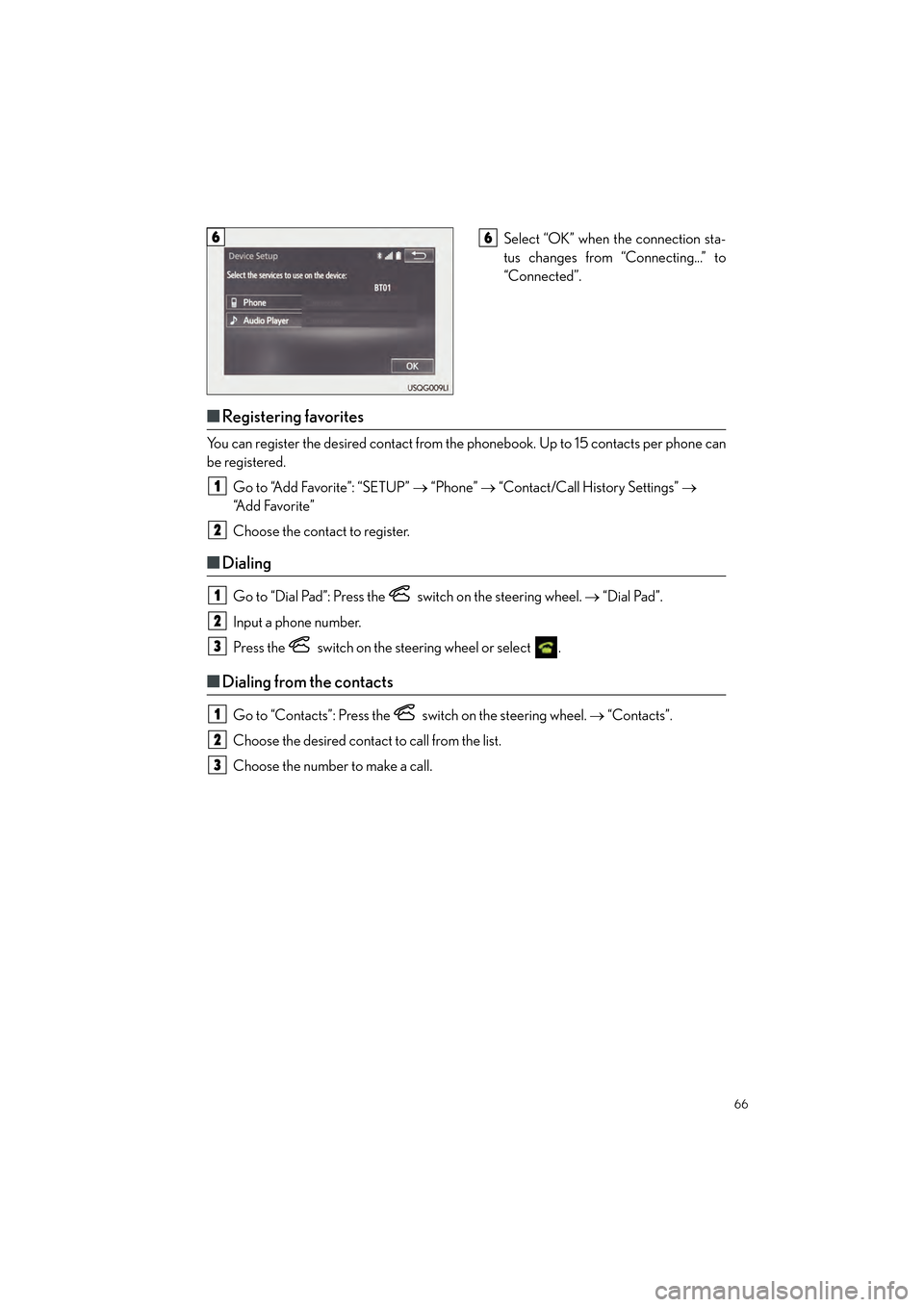
66
GX460_QG_OM60P00U_(U)
Select “OK” when the connection sta-
tus changes from “Connecting...” to
“Connected”.
■Registering favorites
You can register the desired contact from the phonebook. Up to 15 contacts per phone can
be registered.
Go to “Add Favorite”: “SETUP” → “Phone” → “Contact/Call History Settings” →
“Add Favorite”
Choose the contact to register.
■ Dialing
Go to “Dial Pad”: Press the switch on the steering wheel. → “Dial Pad”.
Input a phone number.
Press the switch on the steering wheel or select .
■ Dialing from the contacts
Go to “Contacts”: Press the switch on the steering wheel. → “Contacts”.
Choose the desired contact to call from the list.
Choose the number to make a call.
66
1
2
1
2
3
1
2
3
GX460_QG_OM60P00U_(U).book Page 66 Friday, June 3, 2016 2:27 PM
Page 68 of 104
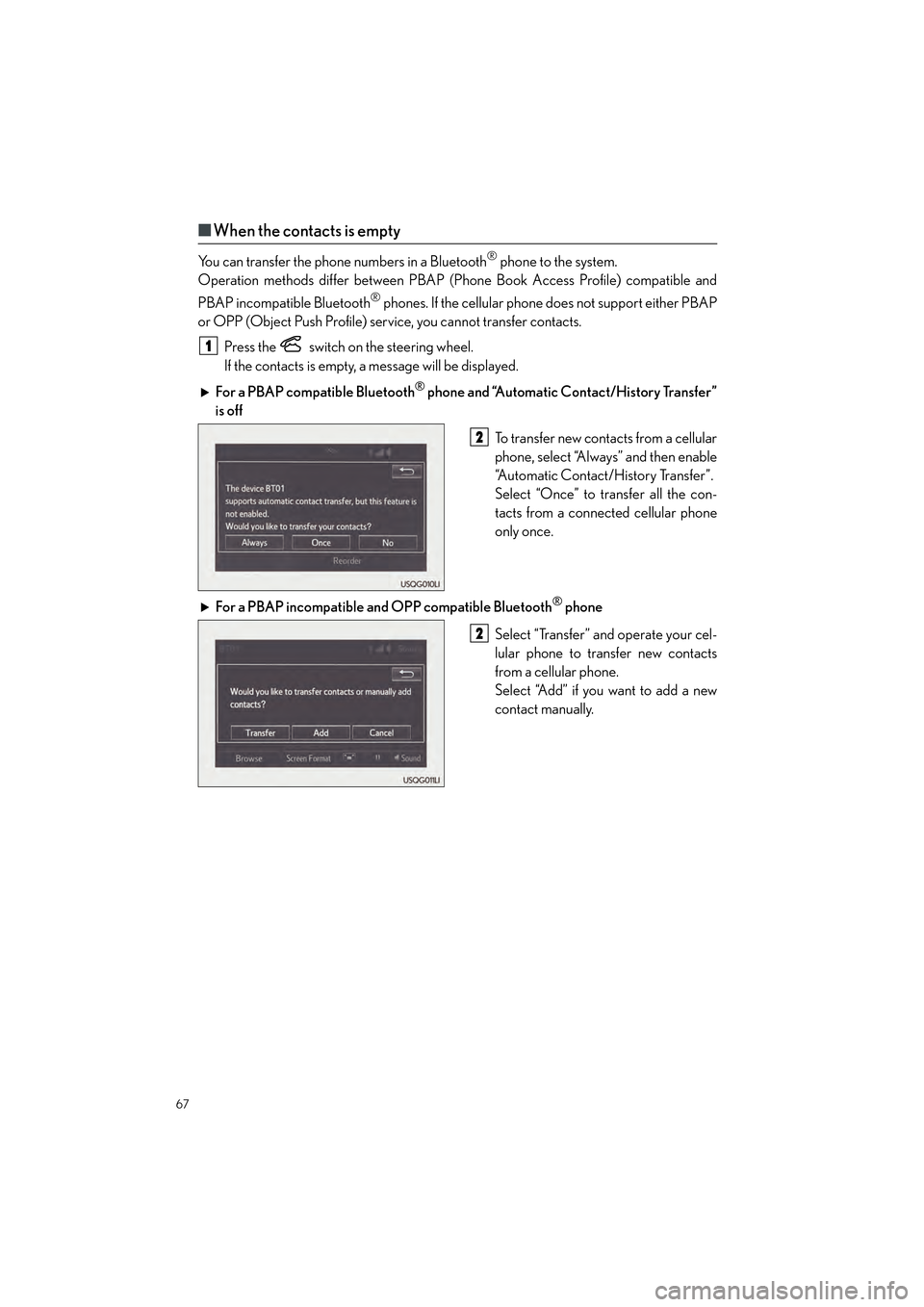
67
GX460_QG_OM60P00U_(U)
■When the contacts is empty
You can transfer the phone numbers in a Bluetooth® phone to the system.
Operation methods differ between PBAP (Phone Book Access Profile) compatible and
PBAP incompatible Bluetooth
® phones. If the cellular phone does not support either PBAP
or OPP (Object Push Profile) service, you cannot transfer contacts.
Press the
switch on the steering wheel.
If the contacts is empty, a message will be displayed.
For a PBAP compatible Bluetooth
® phone and “Automatic Contact/History Transfer”
is off
To transfer new contacts from a cellular
phone, select “Always” and then enable
“Automatic Contact/History Transfer”.
Select “Once” to transfer all the con-
tacts from a connected cellular phone
only once.
For a PBAP incompatible and OPP compatible Bluetooth
® phone
Select “Transfer” and operate your cel-
lular phone to transfer new contacts
from a cellular phone.
Select “Add” if you want to add a new
contact manually.
1
2
2
GX460_QG_OM60P00U_(U).book Page 67 Friday, June 3, 2016 2:27 PM
Page 69 of 104
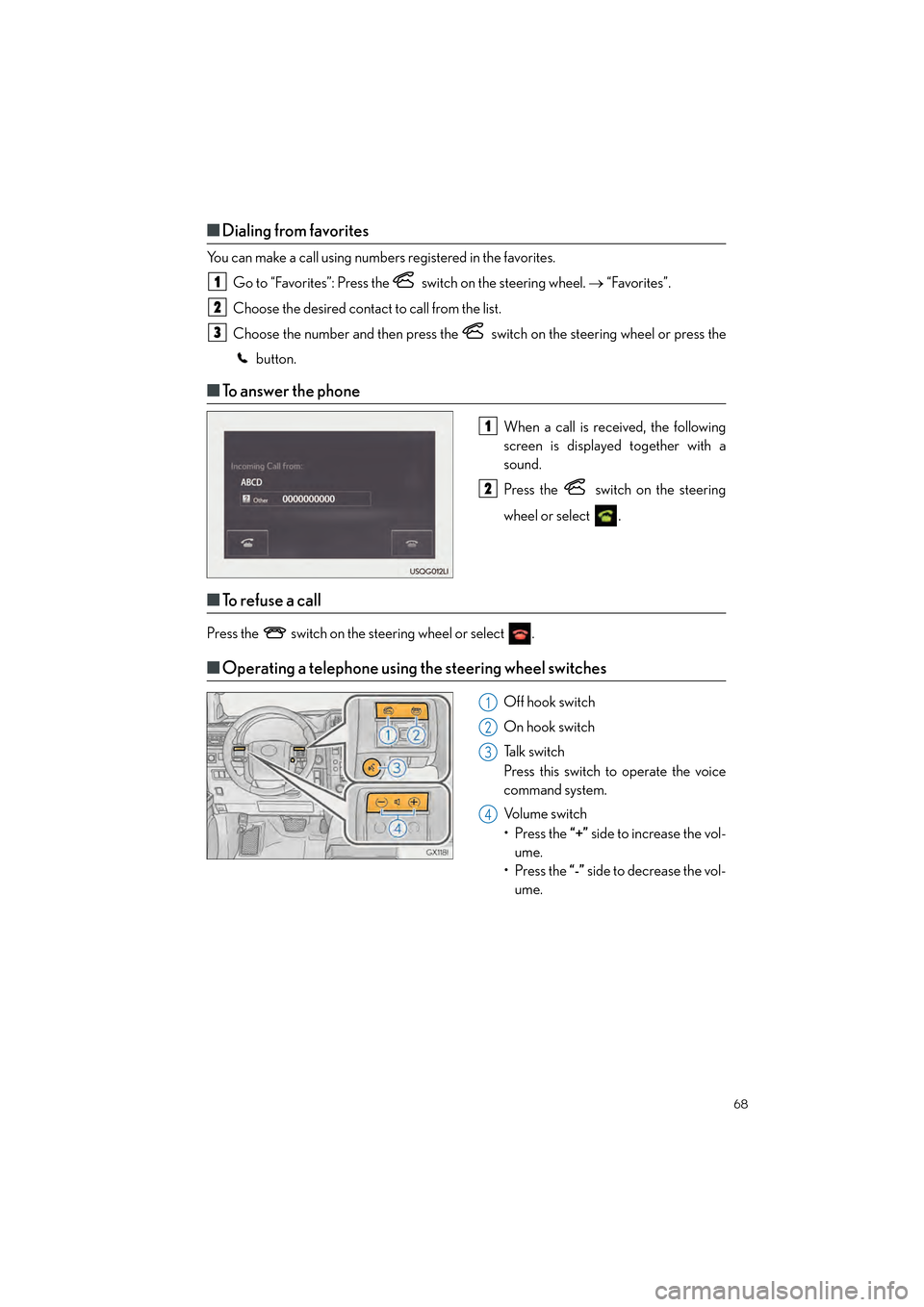
68
GX460_QG_OM60P00U_(U)
■Dialing from favorites
You can make a call using numbers registered in the favorites.
Go to “Favorites”: Press the switch on the steering wheel. → “Favorites”.
Choose the desired contact to call from the list.
Choose the number and then press the switch on the steering wheel or press the button.
■To answer the phone
When a call is received, the following
screen is displayed together with a
sound.
Press the
switch on the steering
wheel or select
.
■ To r e f u s e a c a l l
Press the switch on the steering wheel or select .
■Operating a telephone using the steering wheel switches
Off hook switch
On hook switch
Ta l k s w i t c h
Press this switch to operate the voice
command system.
Volume switch
• Press the “+” side to increase the vol-
ume.
• Press the “-” side to decrease the vol-
ume.
1
2
3
1
2
1
2
3
4
GX460_QG_OM60P00U_(U).book Page 68 Friday, June 3, 2016 2:27 PM
Page 70 of 104
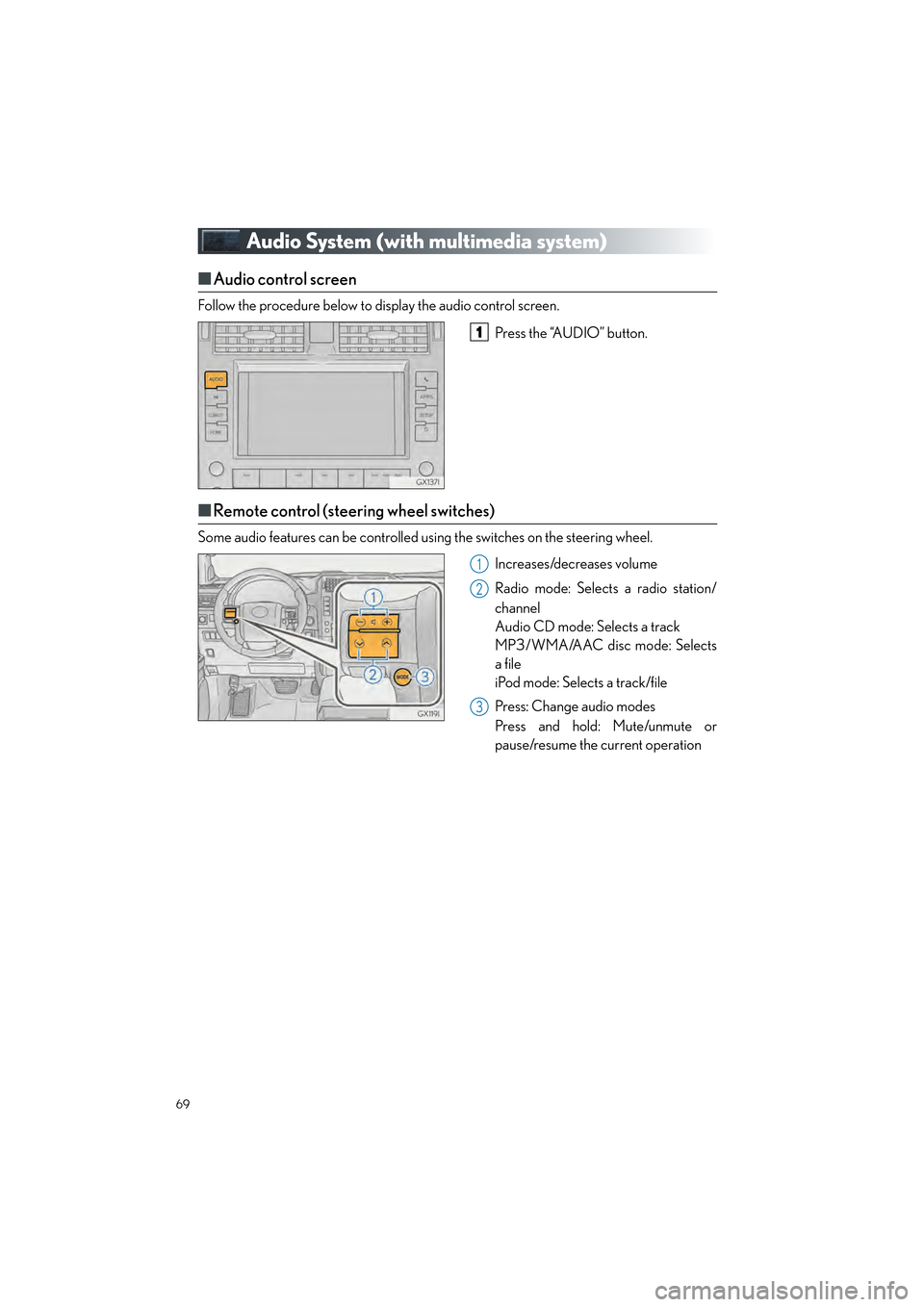
69
GX460_QG_OM60P00U_(U)
Audio System (with multimedia system)
■Audio control screen
Follow the procedure below to display the audio control screen.
Press the “AUDIO” button.
■Remote control (steering wheel switches)
Some audio features can be controlled using the switches on the steering wheel.
Increases/decreases volume
Radio mode: Selects a radio station/
channel
Audio CD mode: Selects a track
MP3/WMA/AAC disc mode: Selects
a file
iPod mode: Selects a track/file
Press: Change audio modes
Press and hold: Mute/unmute or
pause/resume the current operation
1
1
2
3
GX460_QG_OM60P00U_(U).book Page 69 Friday, June 3, 2016 2:27 PM