display Lexus GX460 2020 / LEXUS 2020 GX460 (OM60R27U) Manual PDF
[x] Cancel search | Manufacturer: LEXUS, Model Year: 2020, Model line: GX460, Model: Lexus GX460 2020Pages: 620, PDF Size: 12.41 MB
Page 299 of 620
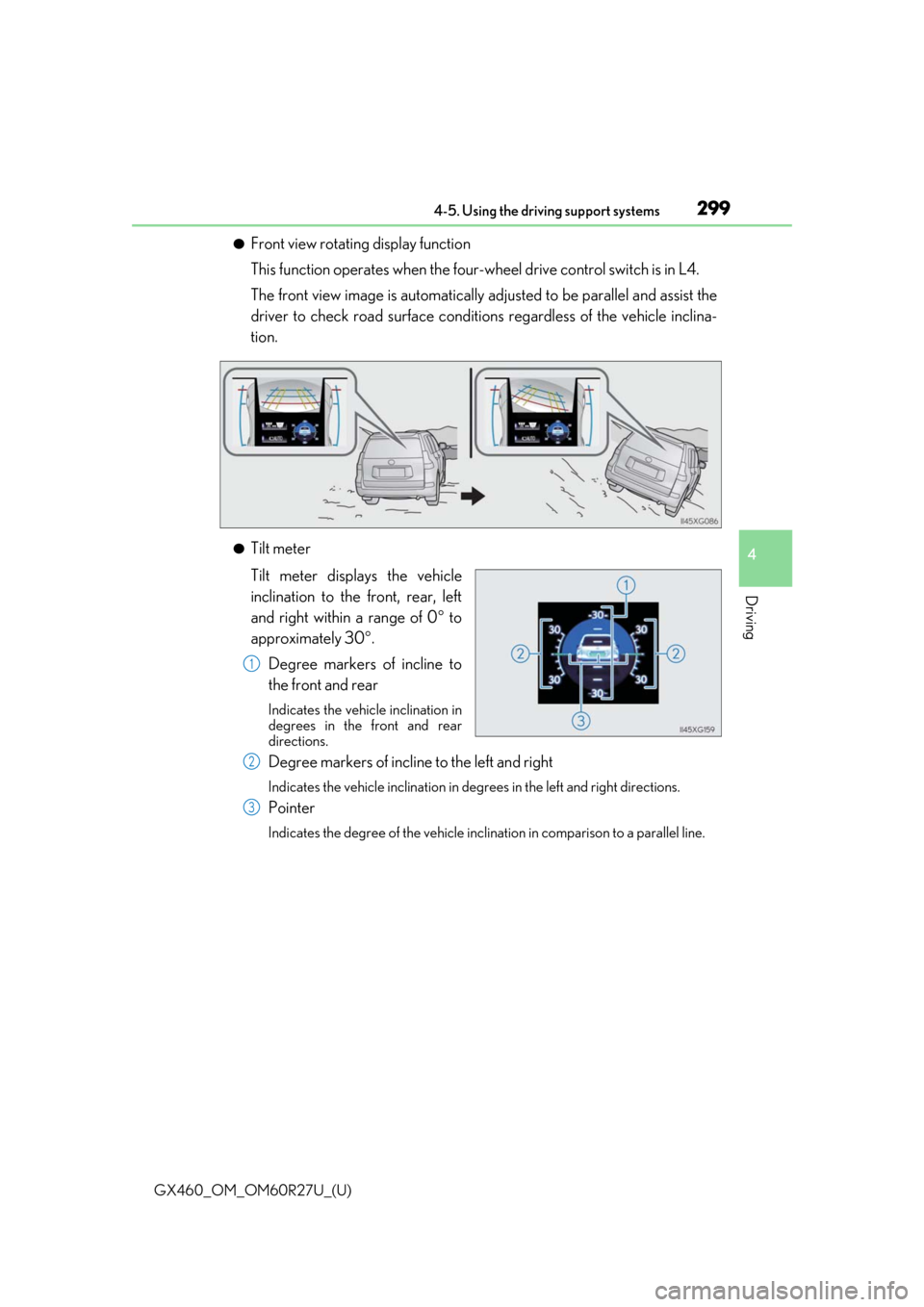
GX460_OM_OM60R27U_(U)
2994-5. Using the driving support systems
4
Driving
●Front view rotating display function
This function operates when the four-wheel drive control switch is in L4.
The front view image is automatically ad justed to be parallel and assist the
driver to check road surface conditio ns regardless of the vehicle inclina-
tion.
●Tilt meter
Tilt meter displays the vehicle
inclination to the front, rear, left
and right within a range of 0 to
approximately 30 .
Degree markers of incline to
the front and rear
Indicates the vehicle inclination in
degrees in the front and rear
directions.
Degree markers of incline to the left and right
Indicates the vehicle inclination in degr ees in the left and right directions.
Pointer
Indicates the degree of the vehicle inclination in comparison to a parallel line.
1
2
3
Page 300 of 620
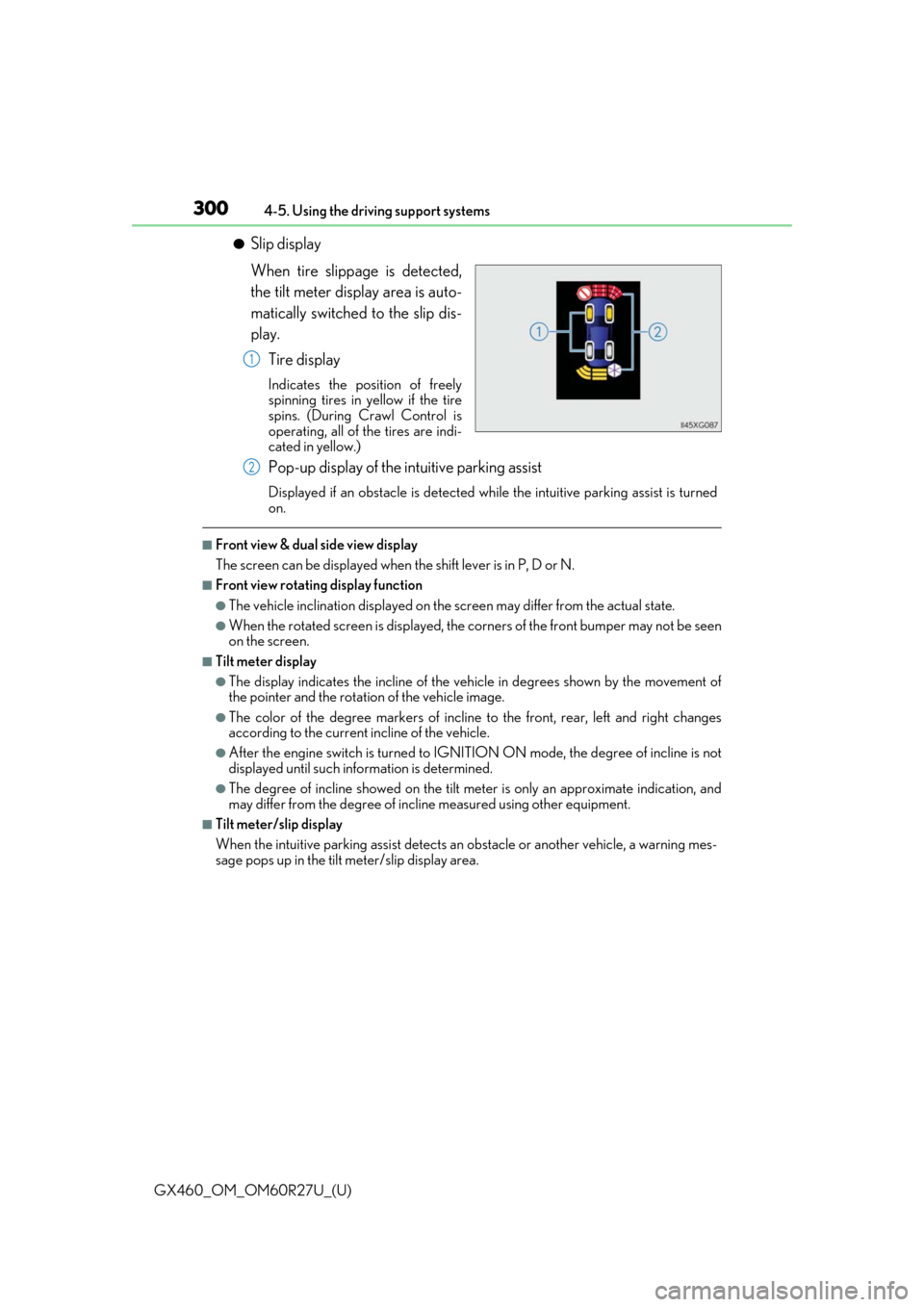
300
GX460_OM_OM60R27U_(U)4-5. Using the driving support systems
●Slip display
When tire slippage is detected,
the tilt meter display area is auto-
matically switched to the slip dis-
play.
Tire display
Indicates the position of freely
spinning tires in yellow if the tire
spins. (During Crawl Control is
operating, all of the tires are indi-
cated in yellow.)
Pop-up display of the intuitive parking assist
Displayed if an obstacle is detected wh ile the intuitive parking assist is turned
on.
■Front view & dual side view display
The screen can be displayed when the shift lever is in P, D or N.
■Front view rotating display function
●The vehicle inclination displayed on the screen may differ from the actual state.
●When the rotated screen is displayed, the corners of the front bumper may not be seen
on the screen.
■Tilt meter display
●The display indicates the incline of the vehicle in degrees shown by the movement of
the pointer and the rotation of the vehicle image.
●The color of the degree markers of incline to the front, rear, left and right changes
according to the current incline of the vehicle.
●After the engine switch is turned to IGNITI ON ON mode, the degree of incline is not
displayed until such info rmation is determined.
●The degree of incline showed on the tilt meter is only an approximate indication, and
may differ from the degree of incline measured using other equipment.
■Tilt meter/slip display
When the intuitive parking assi st detects an obstacle or another vehicle, a warning mes-
sage pops up in the tilt meter/slip display area.
1
2
Page 301 of 620
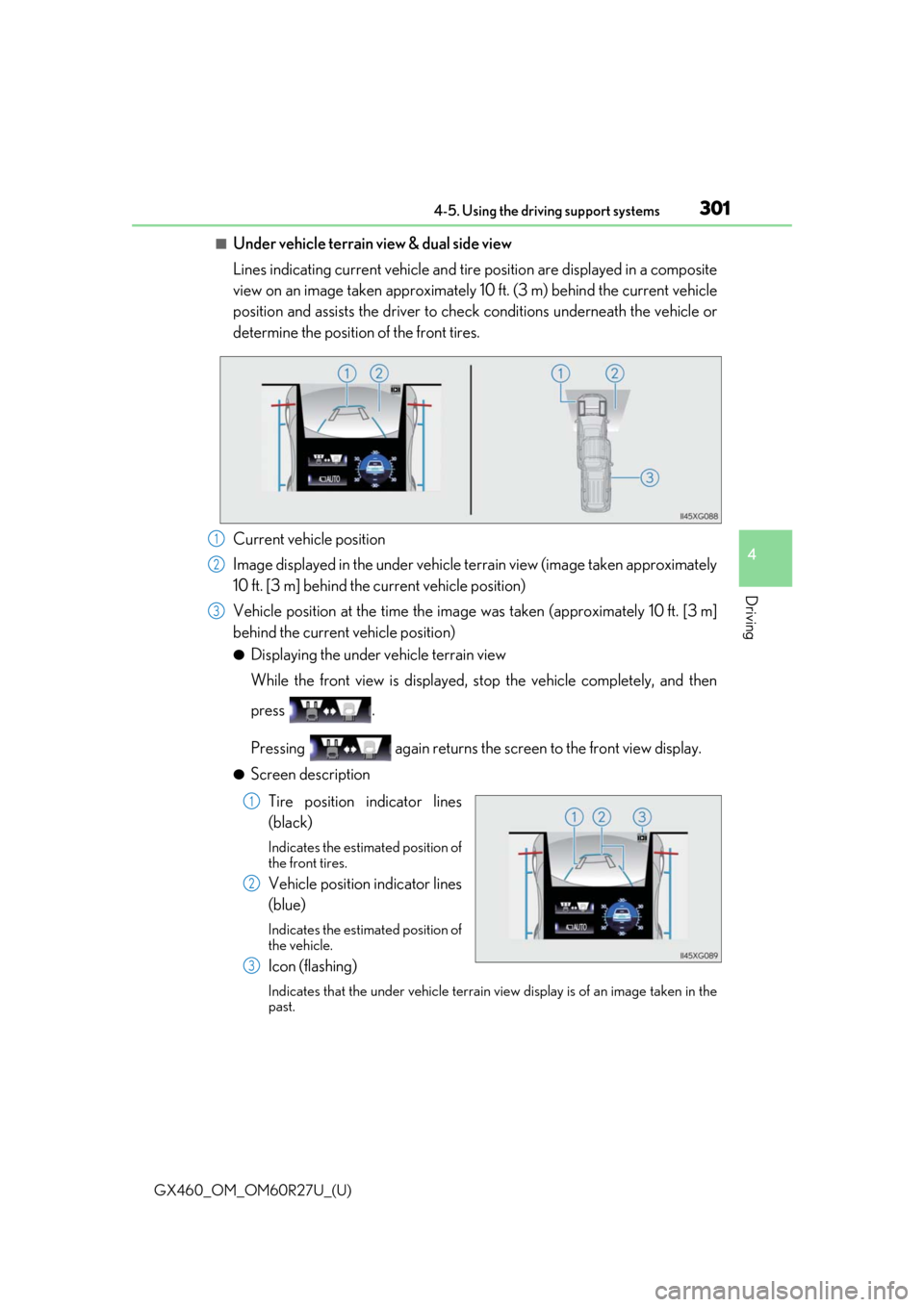
GX460_OM_OM60R27U_(U)
3014-5. Using the driving support systems
4
Driving
■Under vehicle terrain view & dual side view
Lines indicating current vehicle and tire position are displayed in a composite
view on an image taken approximately 10 ft. (3 m) behind the current vehicle
position and assists the driver to chec k conditions underneath the vehicle or
determine the position of the front tires.
Current vehicle position
Image displayed in the under vehicle terrain view (image taken approximately
10 ft. [3 m] behind the current vehicle position)
Vehicle position at the time the image was taken (approximately 10 ft. [3 m]
behind the current vehicle position)
●Displaying the under vehicle terrain view
While the front view is displayed, stop the vehicle completely, and then
press .
Pressing again returns the scr een to the front view display.
●Screen description
Tire position indicator lines
(black)
Indicates the estimated position of
the front tires.
Vehicle position indicator lines
(blue)
Indicates the estimated position of
the vehicle.
Icon (flashing)
Indicates that the under vehicle terrain view display is of an image taken in the
past.
1
2
3
1
2
3
Page 302 of 620
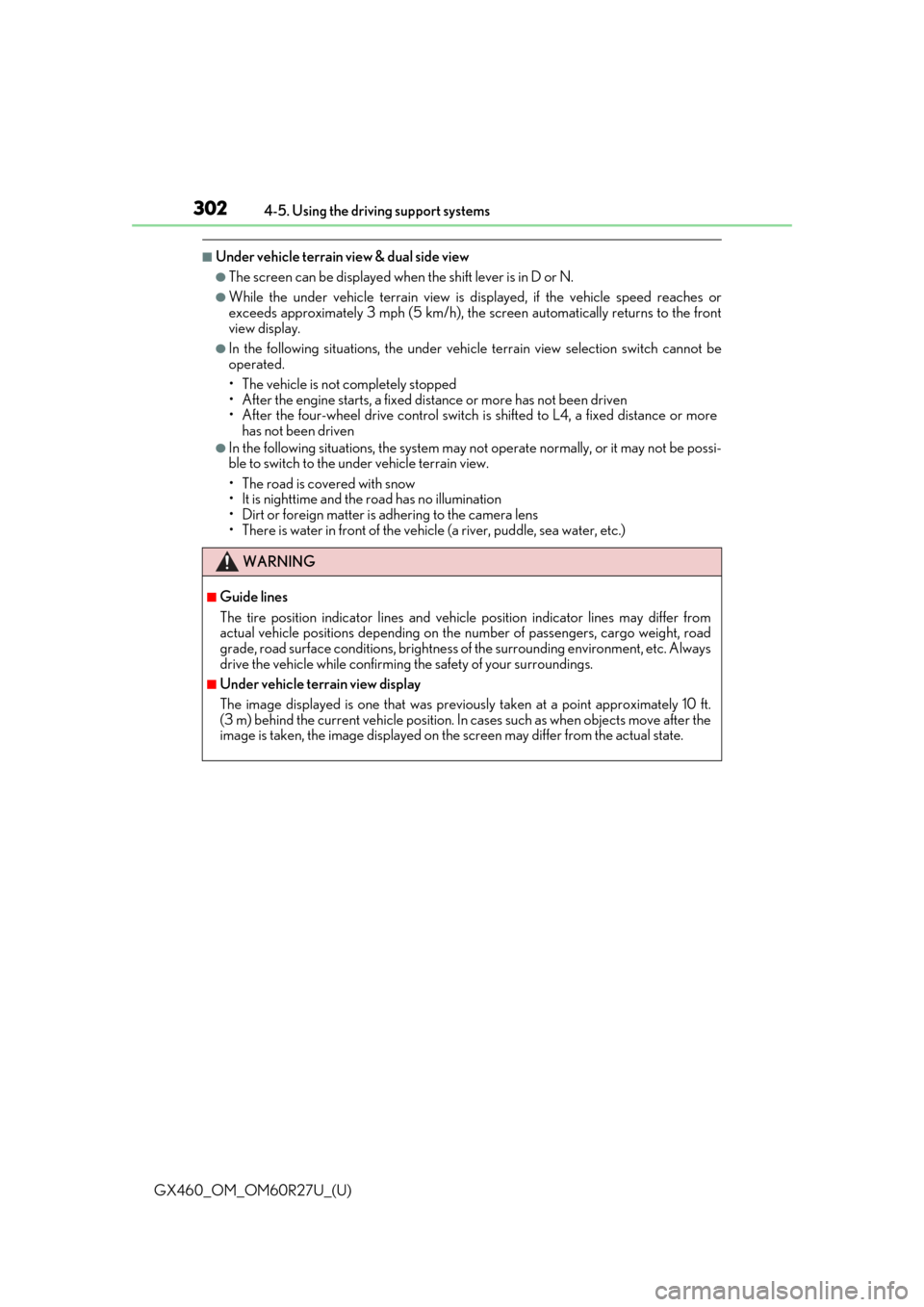
302
GX460_OM_OM60R27U_(U)4-5. Using the driving support systems
■Under vehicle terrain view & dual side view
●The screen can be displayed when
the shift lever is in D or N.
●While the under vehicle terrain view is di splayed, if the vehicle speed reaches or
exceeds approximately 3 mph (5 km/h), the screen automatically returns to the front
view display.
●In the following situations, the under vehi cle terrain view selection switch cannot be
operated.
• The vehicle is not completely stopped
• After the engine starts, a fixed distance or more has not been driven
• After the four-wheel drive control switch is shifted to L4, a fixed distance or more
has not been driven
●In the following situations, the system may no t operate normally, or it may not be possi-
ble to switch to the under vehicle terrain view.
• The road is covered with snow
• It is nighttime and the road has no illumination
• Dirt or foreign matter is adhering to the camera lens
• There is water in front of the vehicle (a river, puddle, sea water, etc.)
WARNING
■Guide lines
The tire position indicator lines and vehicl e position indicator lines may differ from
actual vehicle positions depending on the number of passengers, cargo weight, road
grade, road surface conditions, brightness of the surrounding environment, etc. Always
drive the vehicle while confirming the safety of your surroundings.
■Under vehicle terrain view display
The image displayed is one that was previous ly taken at a point approximately 10 ft.
(3 m) behind the current vehicle position. In cases such as when objects move after the
image is taken, the image displayed on the screen may differ from the actual state.
Page 303 of 620
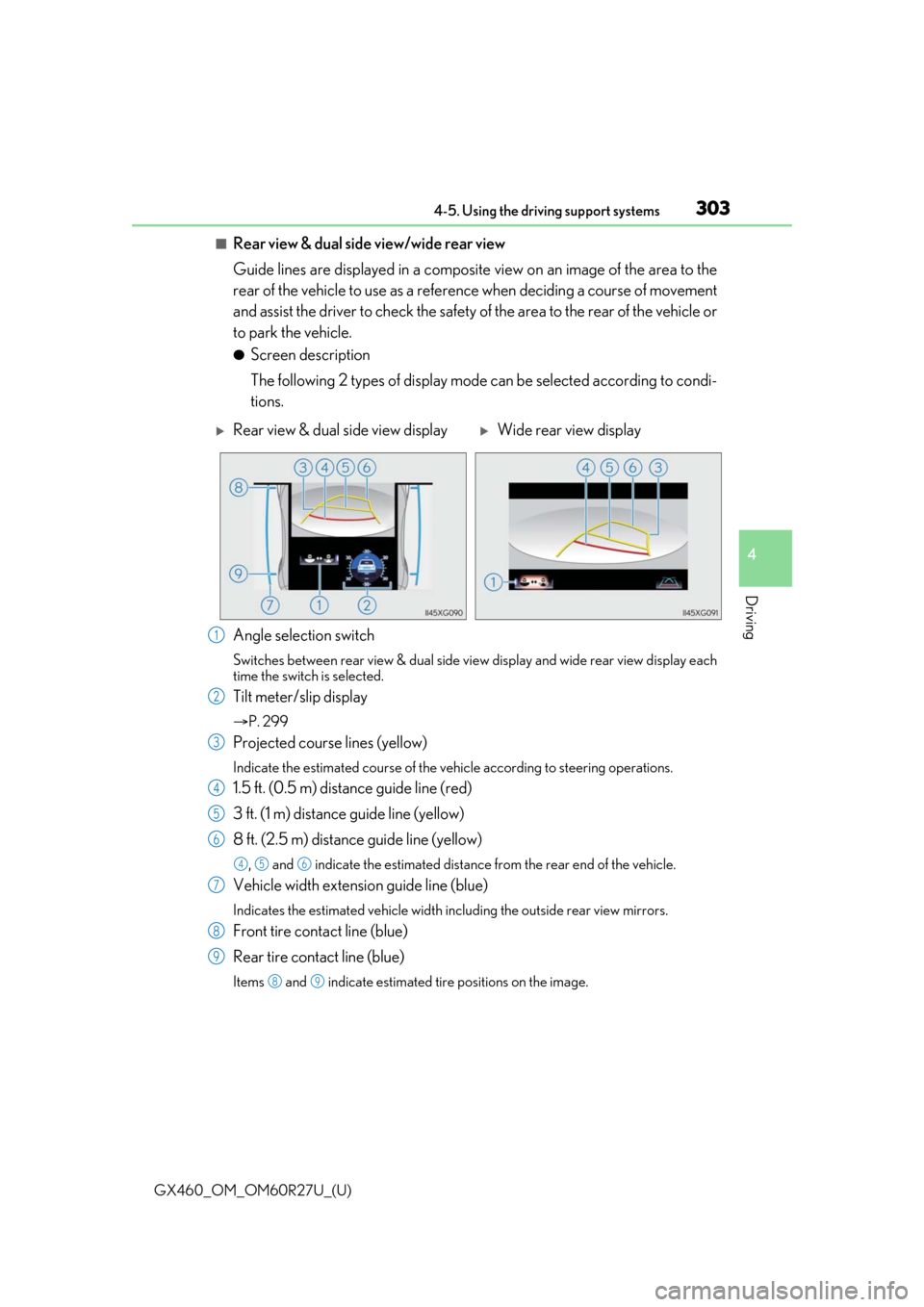
GX460_OM_OM60R27U_(U)
3034-5. Using the driving support systems
4
Driving
■Rear view & dual side view/wide rear view
Guide lines are displayed in a composite view on an image of the area to the
rear of the vehicle to use as a refere nce when deciding a course of movement
and assist the driver to check the safety of the area to the rear of the vehicle or
to park the vehicle.
●Screen description
The following 2 types of display mode can be selected according to condi-
tions.
Angle selection switch
Switches between rear view & dual side vi ew display and wide rear view display each
time the switch is selected.
Tilt meter/slip display
P. 299
Projected course lines (yellow)
Indicate the estimated course of the vehicle according to steering operations.
1.5 ft. (0.5 m) distance guide line (red)
3 ft. (1 m) distance guide line (yellow)
8 ft. (2.5 m) distan ce guide line (yellow)
, and indicate the estimated distance from the rear end of the vehicle.
Vehicle width extension guide line (blue)
Indicates the estimated vehicle width including the outside rear view mirrors.
Front tire contact line (blue)
Rear tire contact line (blue)
Items and indicate estimated tire positions on the image.
Rear view & dual side view displayWide rear view display
1
2
3
4
5
6
456
7
8
9
89
Page 304 of 620
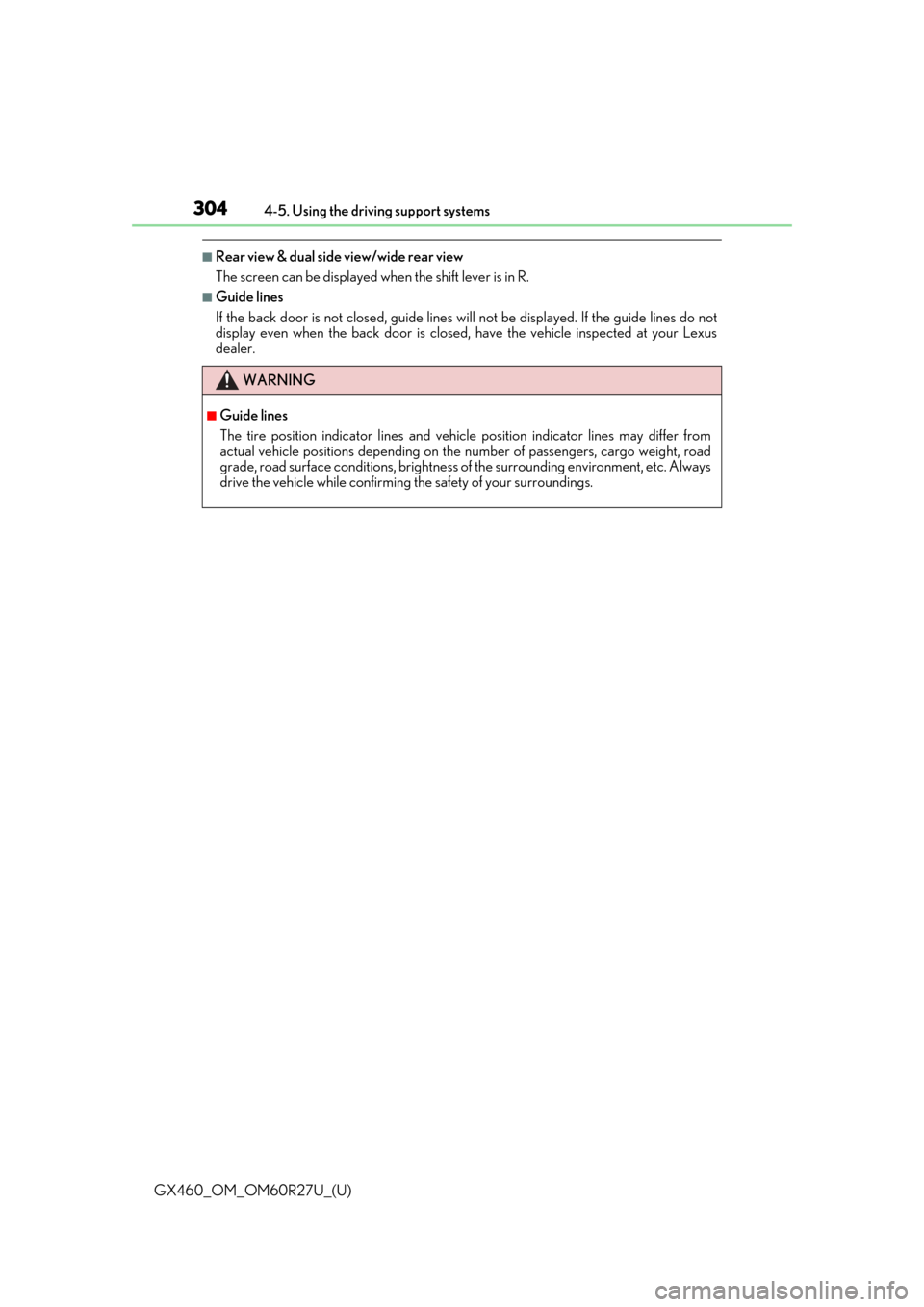
304
GX460_OM_OM60R27U_(U)4-5. Using the driving support systems
■Rear view & dual side view/wide rear view
The screen can be displayed when the shift lever is in R.
■Guide lines
If the back door is not closed, guide lines w
ill not be displayed. If the guide lines do not
display even when the back door is closed, have the vehicle inspected at your Lexus
dealer.
WARNING
■Guide lines
The tire position indicator lines and vehicl e position indicator lines may differ from
actual vehicle positions depending on the number of passengers, cargo weight, road
grade, road surface conditions, brightness of the surrounding environment, etc. Always
drive the vehicle while confirming the safety of your surroundings.
Page 305 of 620
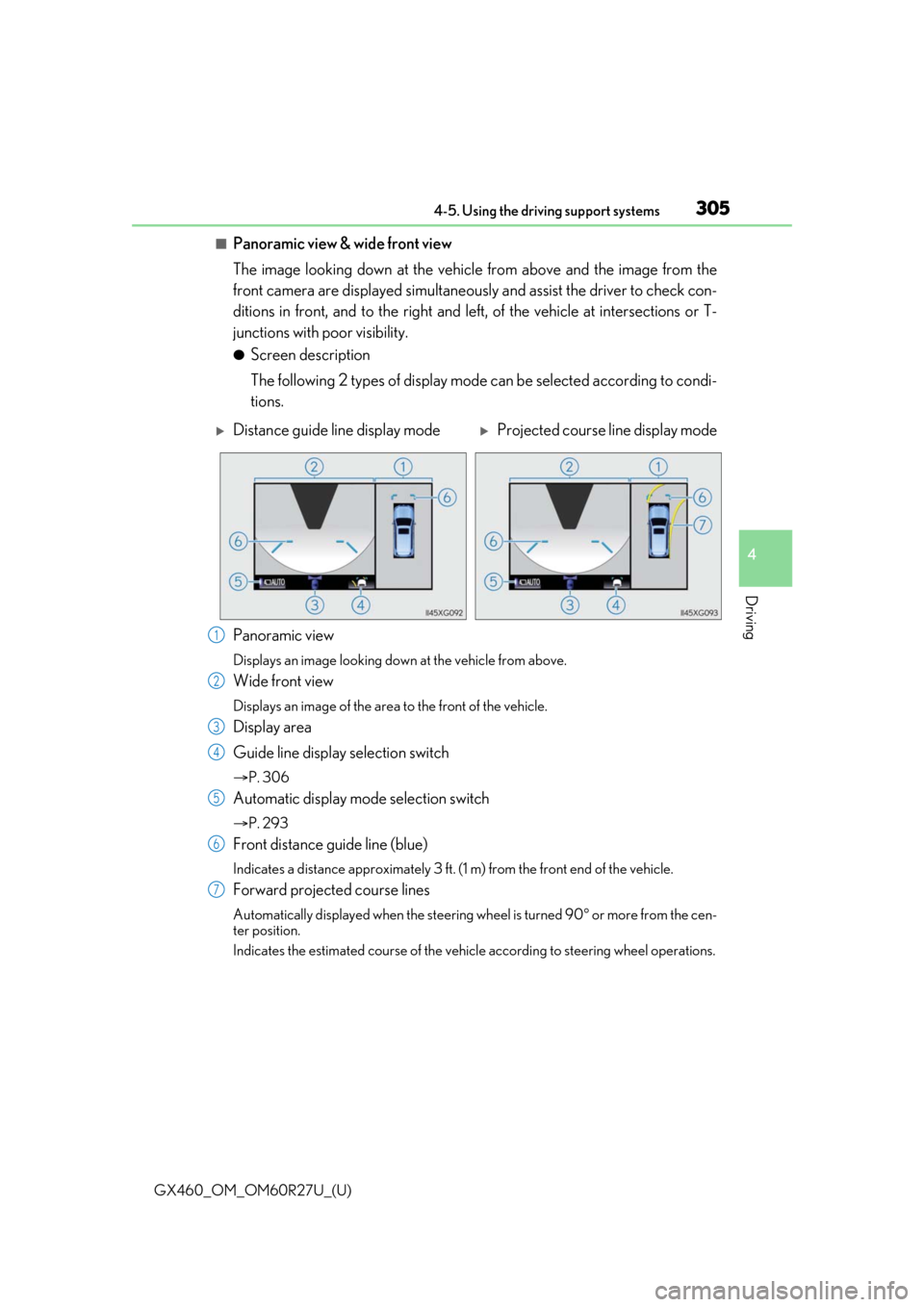
GX460_OM_OM60R27U_(U)
3054-5. Using the driving support systems
4
Driving
■Panoramic view & wide front view
The image looking down at the vehicle from above and the image from the
front camera are displayed si multaneously and assist the driver to check con-
ditions in front, and to the right and left, of the vehicle at intersections or T-
junctions with poor visibility.
●Screen description
The following 2 types of display mode can be selected according to condi-
tions.
Panoramic view
Displays an image looking down at the vehicle from above.
Wide front view
Displays an image of the area to the front of the vehicle.
Display area
Guide line display selection switch
P. 306
Automatic display mode selection switch
P. 293
Front distance guide line (blue)
Indicates a distance approximately 3 ft. (1 m) from the front end of the vehicle.
Forward projected course lines
Automatically displayed when the steering wheel is turned 90 or more from the cen-
ter position.
Indicates the estimated course of the vehicle according to steering wheel operations.
Distance guide line display modeProjected course line display mode
1
2
3
4
5
6
7
Page 306 of 620
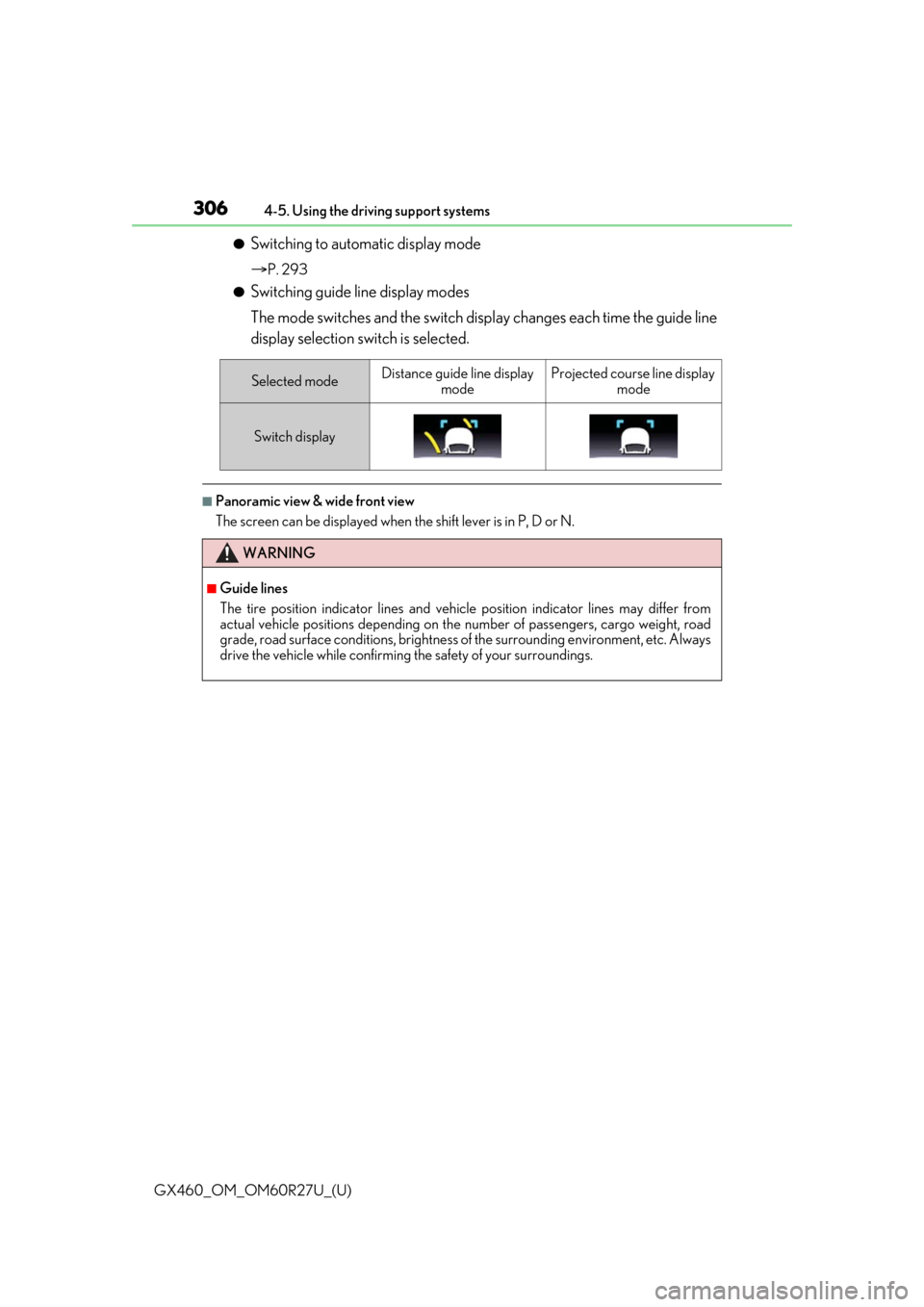
306
GX460_OM_OM60R27U_(U)4-5. Using the driving support systems
●Switching to automatic display mode
P. 293
●Switching guide line display modes
The mode switches and the switch disp
lay changes each time the guide line
display selection switch is selected.
■Panoramic view & wide front view
The screen can be displayed when the shift lever is in P, D or N.
Selected modeDistance guide line display
modeProjected course line display mode
Switch display
WARNING
■Guide lines
The tire position indicator lines and vehicl e position indicator lines may differ from
actual vehicle positions depending on the number of passengers, cargo weight, road
grade, road surface conditions, brightness of the surrounding environment, etc. Always
drive the vehicle while confirming the safety of your surroundings.
Page 307 of 620
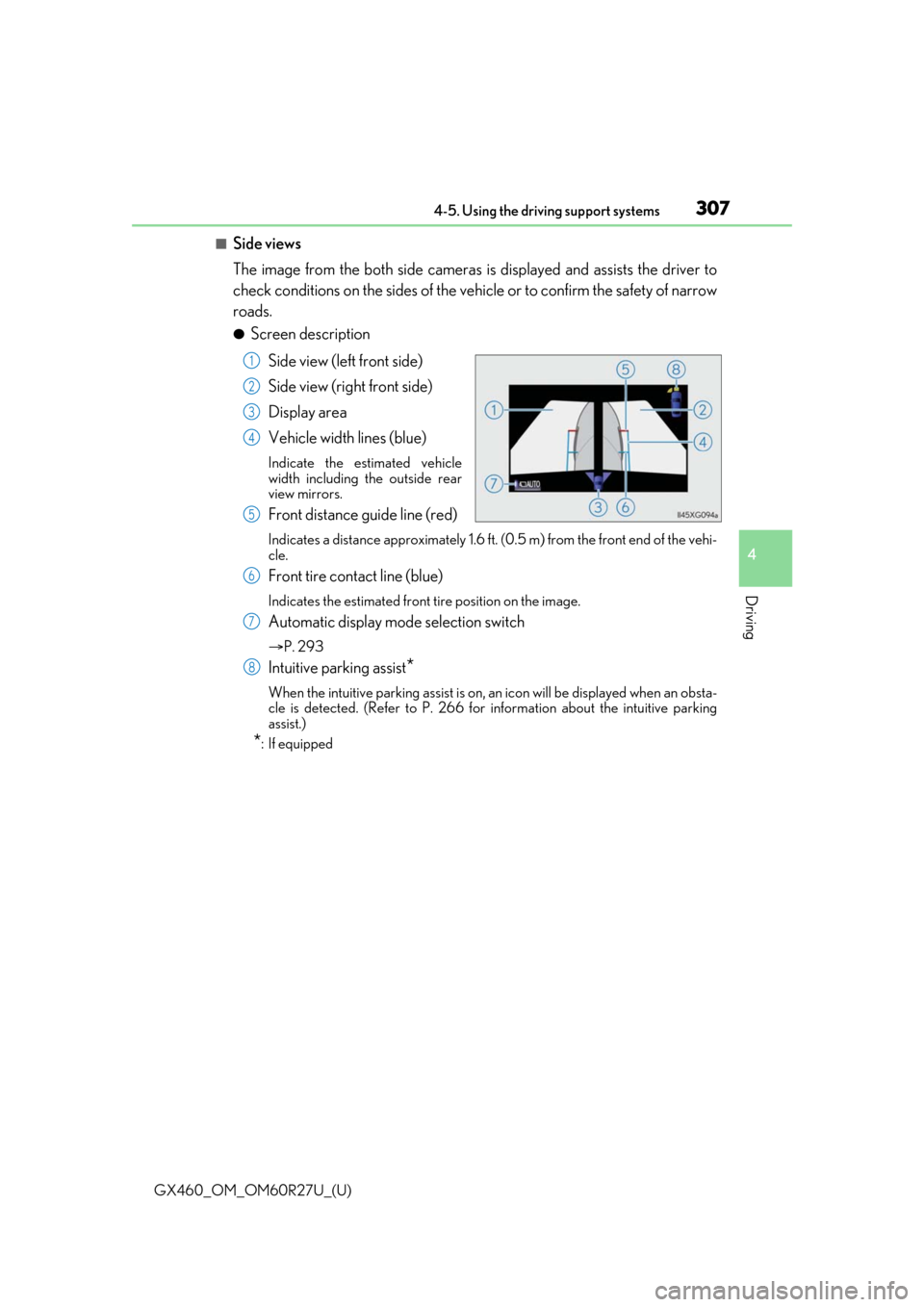
GX460_OM_OM60R27U_(U)
3074-5. Using the driving support systems
4
Driving
■Side views
The image from the both side cameras is displayed and assists the driver to
check conditions on the sides of the vehicle or to confirm the safety of narrow
roads.
●Screen description
Side view (left front side)
Side view (right front side)
Display area
Vehicle width lines (blue)
Indicate the estimated vehicle
width including the outside rear
view mirrors.
Front distance guide line (red)
Indicates a distance approximately 1.6 ft. (0.5 m) from the front end of the vehi-
cle.
Front tire contact line (blue)
Indicates the estimated front tire position on the image.
Automatic display mode selection switch
P. 293
Intuitive parking assist*
When the intuitive parking assist is on, an icon will be displayed when an obsta-
cle is detected. (Refer to P. 266 for information about the intuitive parking
assist.)
*: If equipped
1
2
3
4
5
6
7
8
Page 309 of 620
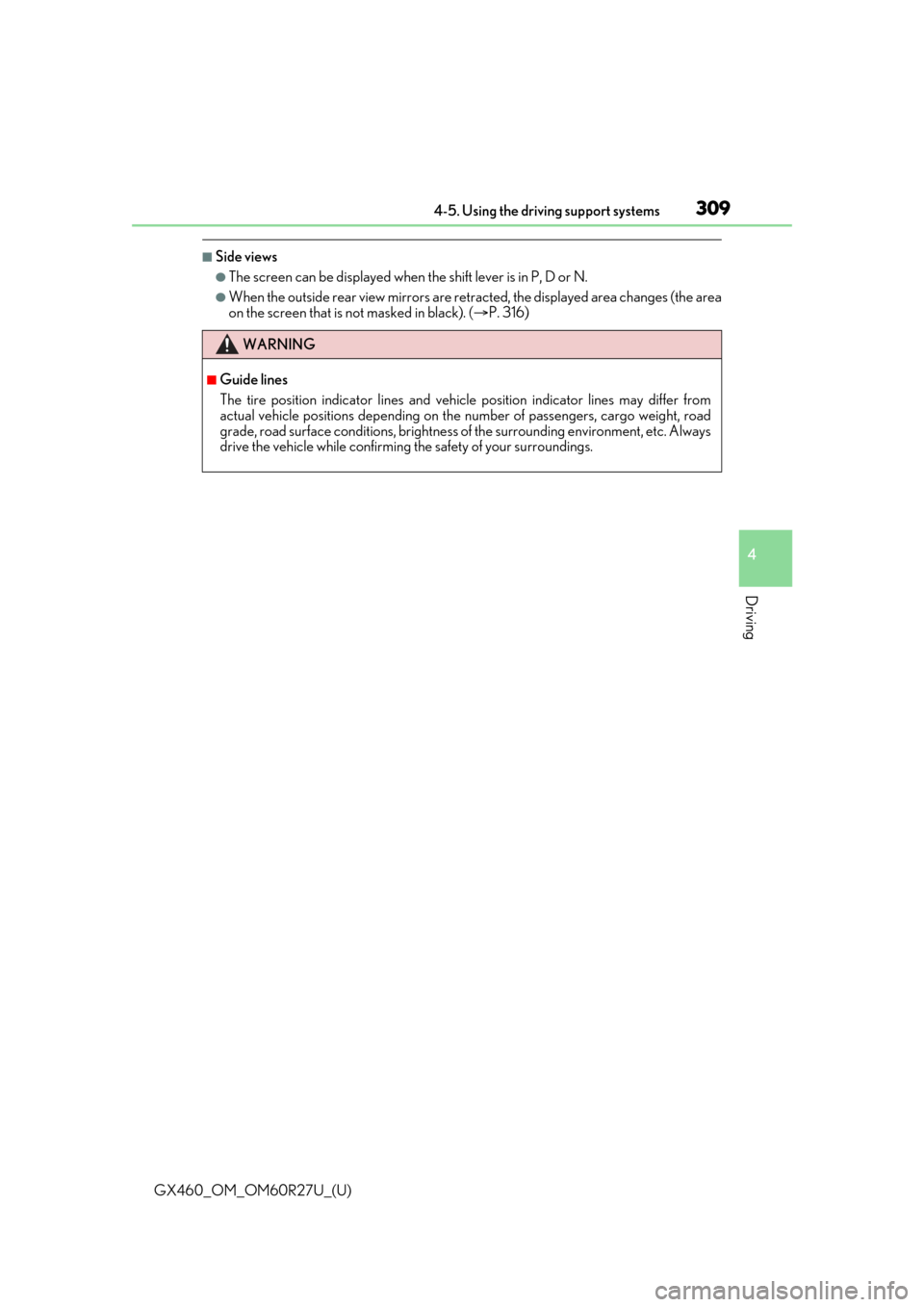
GX460_OM_OM60R27U_(U)
3094-5. Using the driving support systems
4
Driving
■Side views
●The screen can be displayed when the shift lever is in P, D or N.
●When the outside rear view mirrors are retr acted, the displayed area changes (the area
on the screen that is not masked in black). ( P. 316)
WARNING
■Guide lines
The tire position indicator lines and vehicl e position indicator lines may differ from
actual vehicle positions depending on the number of passengers, cargo weight, road
grade, road surface conditions, brightness of the surrounding environment, etc. Always
drive the vehicle while confirming the safety of your surroundings.