display Lexus GX460 2021 / LEXUS 2021 GX460 MULTIMEDIA (OM60T29U) Owner's Guide
[x] Cancel search | Manufacturer: LEXUS, Model Year: 2021, Model line: GX460, Model: Lexus GX460 2021Pages: 186, PDF Size: 4.02 MB
Page 39 of 186
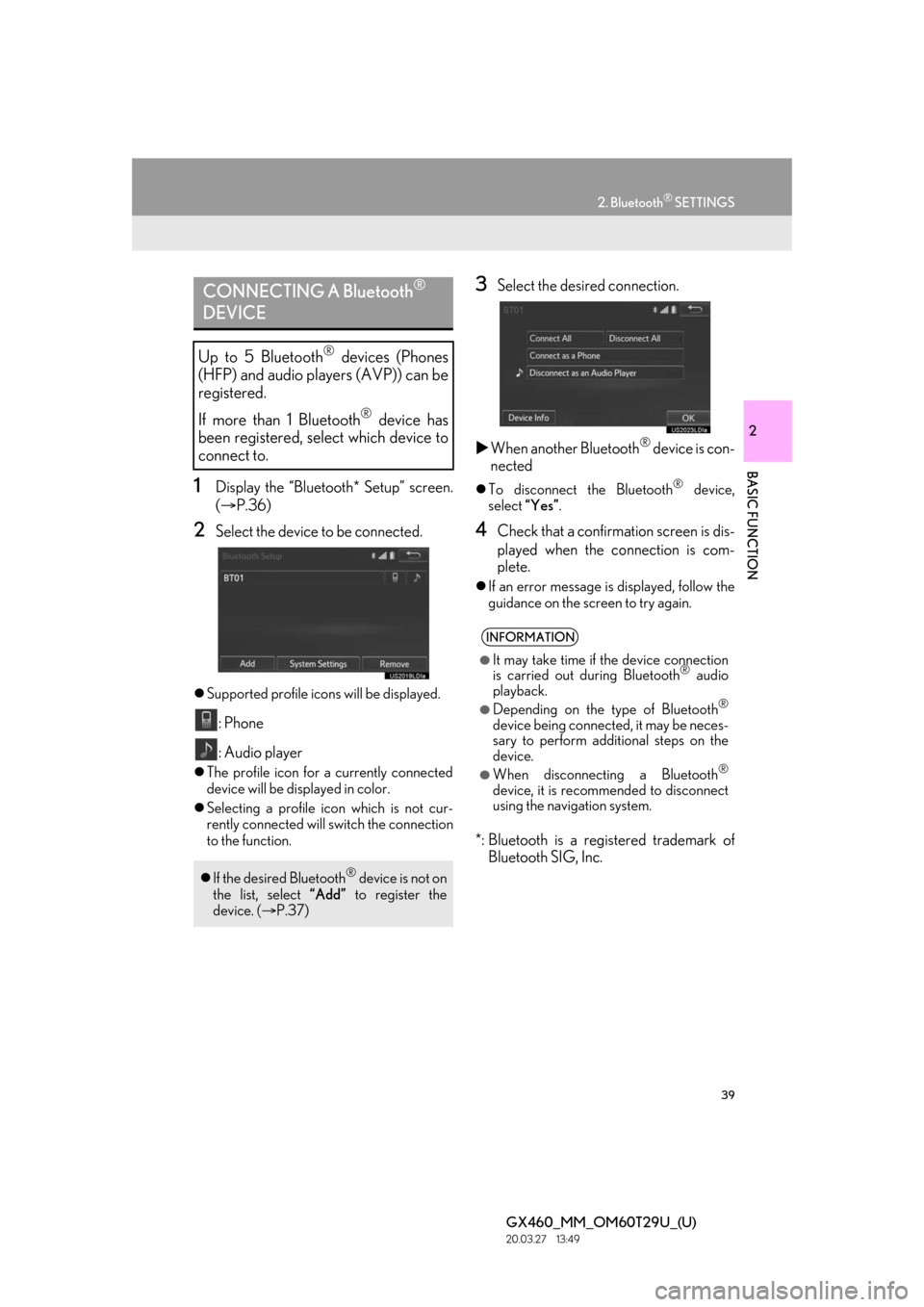
39
2. Bluetooth® SETTINGS
GX460_MM_OM60T29U_(U)20.03.27 13:49
2
BASIC FUNCTION
1Display the “Bluetooth* Setup” screen.
( P.36)
2Select the device to be connected.
Supported profile icons will be displayed.
: Phone
: Audio player
The profile icon for a currently connected
device will be displayed in color.
Selecting a profile icon which is not cur-
rently connected will switch the connection
to the function.
3Select the desired connection.
When another Bluetooth
® device is con-
nected
To disconnect the Bluetooth® device,
select “Yes”.
4Check that a confirmation screen is dis-
played when the connection is com-
plete.
If an error message is displayed, follow the
guidance on the screen to try again.
*: Bluetooth is a registered trademark of
Bluetooth SIG, Inc.
CONNECTING A Bluetooth®
DEVICE
Up to 5 Bluetooth® devices (Phones
(HFP) and audio players (AVP)) can be
registered.
If more than 1 Bluetooth
® device has
been registered, select which device to
connect to.
If the desired Bluetooth® device is not on
the list, select “Add” to register the
device. ( P.37)
INFORMATION
●It may take time if the device connection
is carried out during Bluetooth® audio
playback.
●Depending on the type of Bluetooth®
device being connected, it may be neces-
sary to perform additional steps on the
device.
●When disconnecting a Bluetooth®
device, it is recommended to disconnect
using the navigation system.
Page 41 of 186
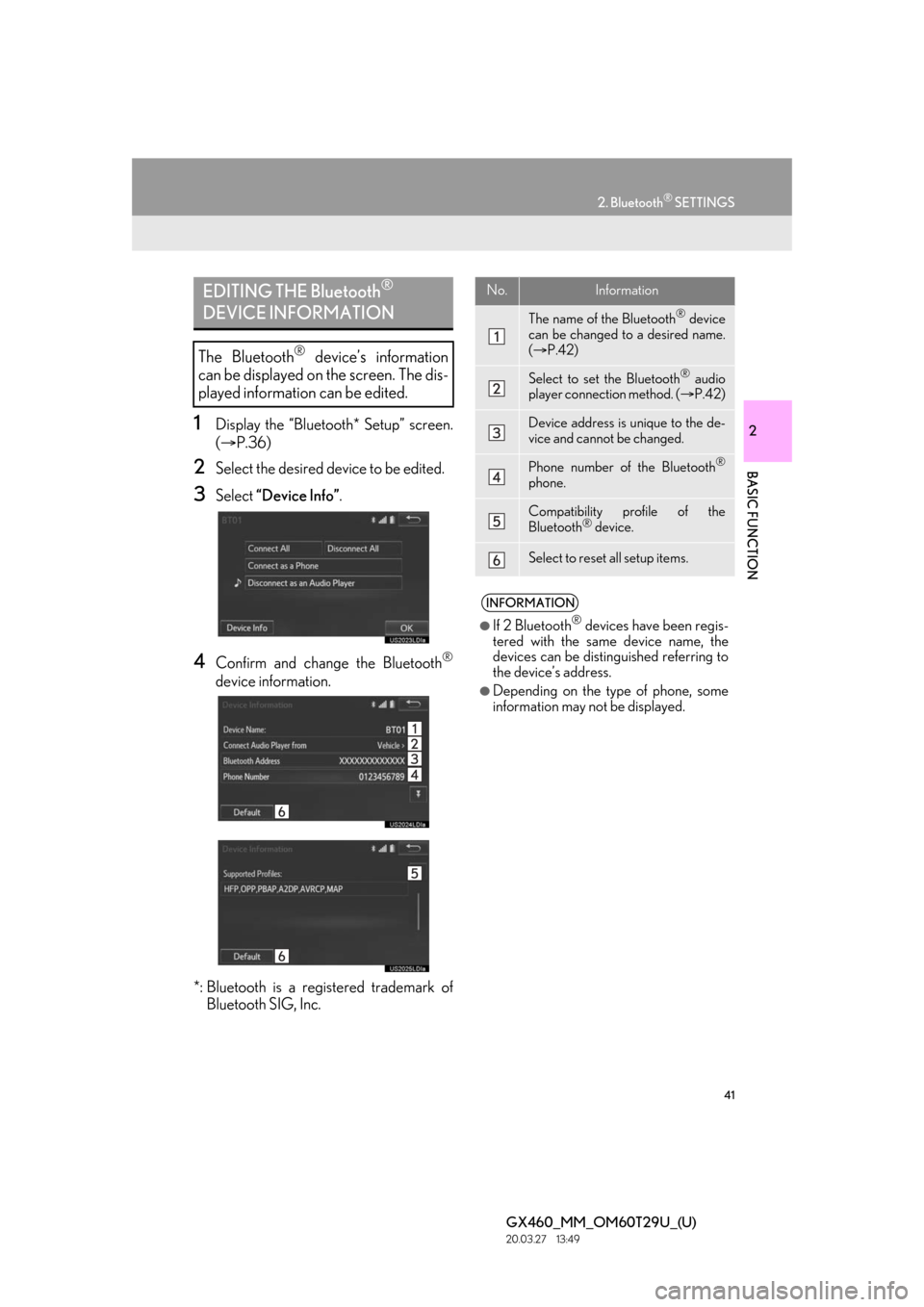
41
2. Bluetooth® SETTINGS
GX460_MM_OM60T29U_(U)20.03.27 13:49
2
BASIC FUNCTION
1Display the “Bluetooth* Setup” screen.
( P.36)
2Select the desired device to be edited.
3Select “Device Info” .
4Confirm and change the Bluetooth®
device information.
*: Bluetooth is a registered trademark of Bluetooth SIG, Inc.
EDITING THE Bluetooth®
DEVICE INFORMATION
The Bluetooth® device’s information
can be displayed on the screen. The dis-
played information can be edited.
No.Information
The name of th e Bluetooth® device
can be changed to a desired name.
( P.42)
Select to set the Bluetooth® audio
player connection method. ( P.42)
Device address is unique to the de-
vice and cannot be changed.
Phone number of the Bluetooth®
phone.
Compatibility profile of the
Bluetooth® device.
Select to reset all setup items.
INFORMATION
●If 2 Bluetooth® devices have been regis-
tered with the same device name, the
devices can be distinguished referring to
the device’s address.
●Depending on the type of phone, some
information may not be displayed.
Page 42 of 186
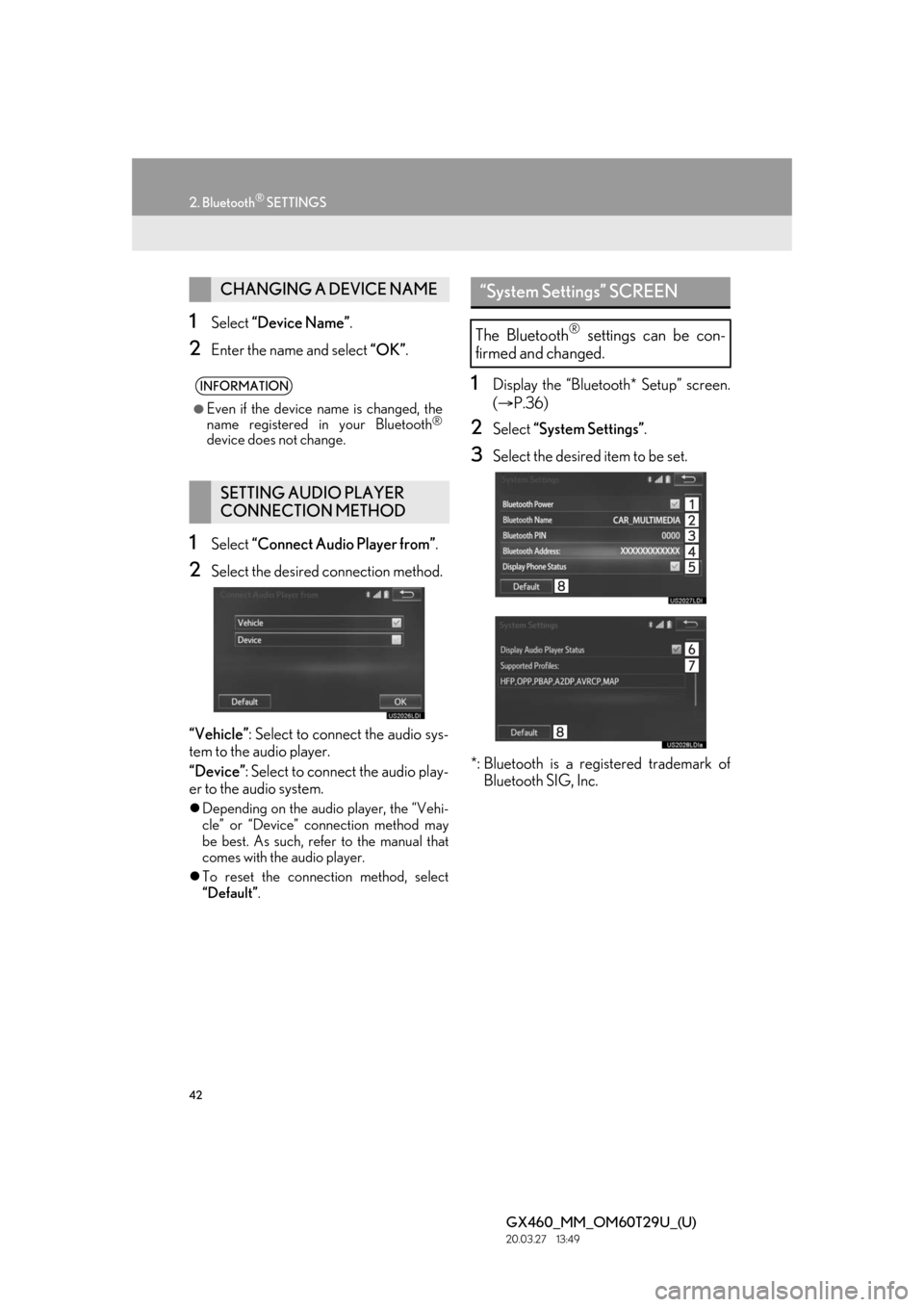
42
2. Bluetooth® SETTINGS
GX460_MM_OM60T29U_(U)20.03.27 13:49
1Select “Device Name” .
2Enter the name and select “OK”.
1Select “Connect Audio Player from” .
2Select the desired connection method.
“Vehicle” : Select to connect the audio sys-
tem to the audio player.
“Device” : Select to connect the audio play-
er to the audio system.
Depending on the audio player, the “Vehi-
cle” or “Device” connection method may
be best. As such, refer to the manual that
comes with the audio player.
To reset the connection method, select
“Default”.
1Display the “Bluetooth* Setup” screen.
( P.36)
2Select “System Settings” .
3Select the desired item to be set.
*: Bluetooth is a registered trademark of Bluetooth SIG, Inc.
CHANGING A DEVICE NAME
INFORMATION
●Even if the device name is changed, the
name registered in your Bluetooth®
device does not change.
SETTING AUDIO PLAYER
CONNECTION METHOD
“System Settings” SCREEN
The Bluetooth® settings can be con-
firmed and changed.
Page 43 of 186
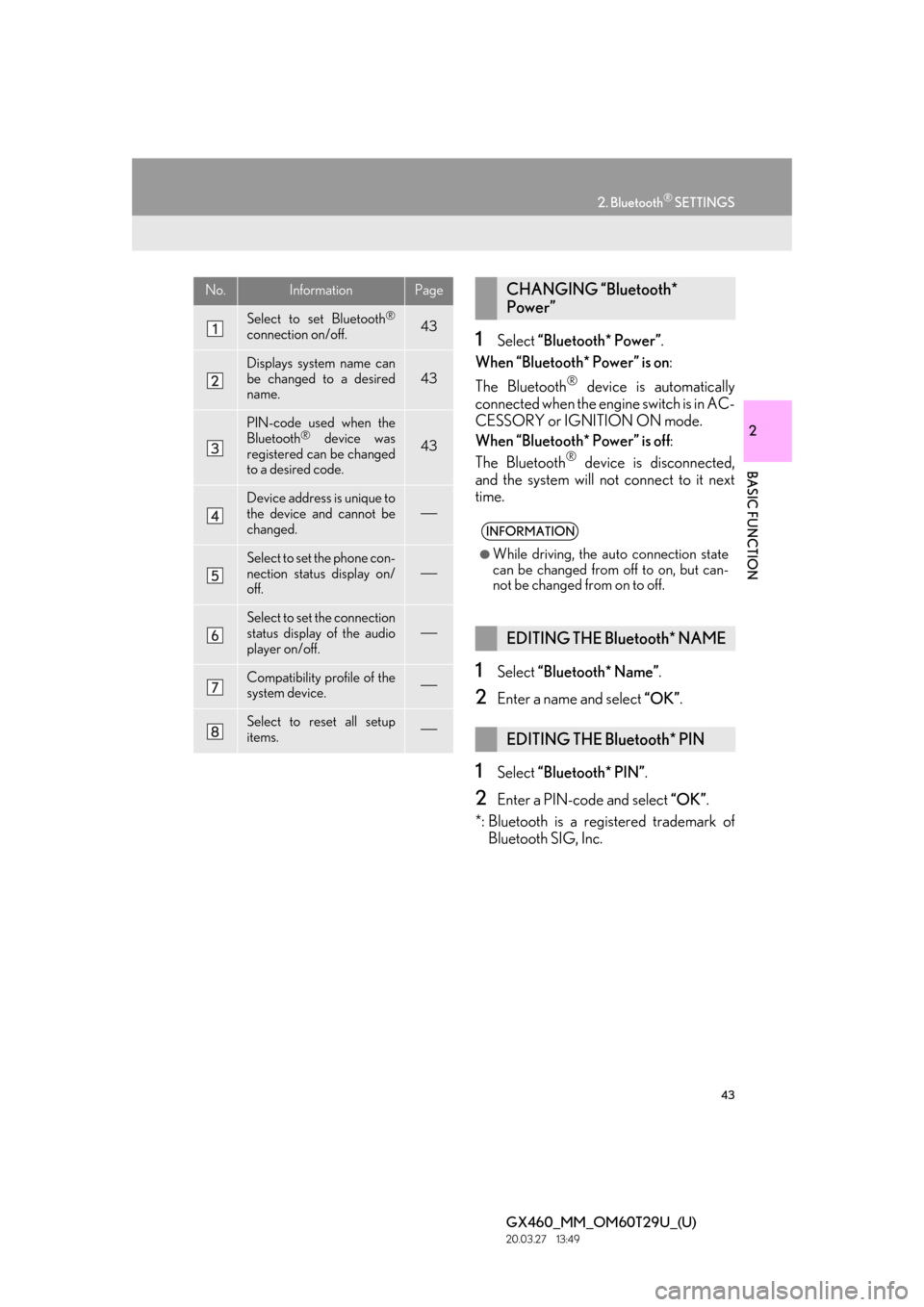
43
2. Bluetooth® SETTINGS
GX460_MM_OM60T29U_(U)20.03.27 13:49
2
BASIC FUNCTION
1Select “Bluetooth* Power” .
When “Bluetooth* Power” is on :
The Bluetooth
® device is automatically
connected when the engine switch is in AC-
CESSORY or IGNITION ON mode.
When “Bluetooth* Power” is off :
The Bluetooth
® device is disconnected,
and the system will not connect to it next
time.
1Select “Bluetooth* Name” .
2Enter a name and select “OK” .
1Select “Bluetooth* PIN”.
2Enter a PIN-code and select “OK”.
*: Bluetooth is a registered trademark of Bluetooth SIG, Inc.
No.InformationPage
Select to set Bluetooth®
connection on/off.43
Displays system name can
be changed to a desired
name.
43
PIN-code used when the
Bluetooth® device was
registered can be changed
to a desired code.43
Device address is unique to
the device and cannot be
changed.
Select to set the phone con-
nection status display on/
off.
Select to set the connection
status display of the audio
player on/off.
Compatibility profile of the
system device.
Select to reset all setup
items.
CHANGING “Bluetooth*
Power”
INFORMATION
●While driving, the auto connection state
can be changed from off to on, but can-
not be changed from on to off.
EDITING THE Bluetooth* NAME
EDITING THE Bluetooth* PIN
Page 45 of 186
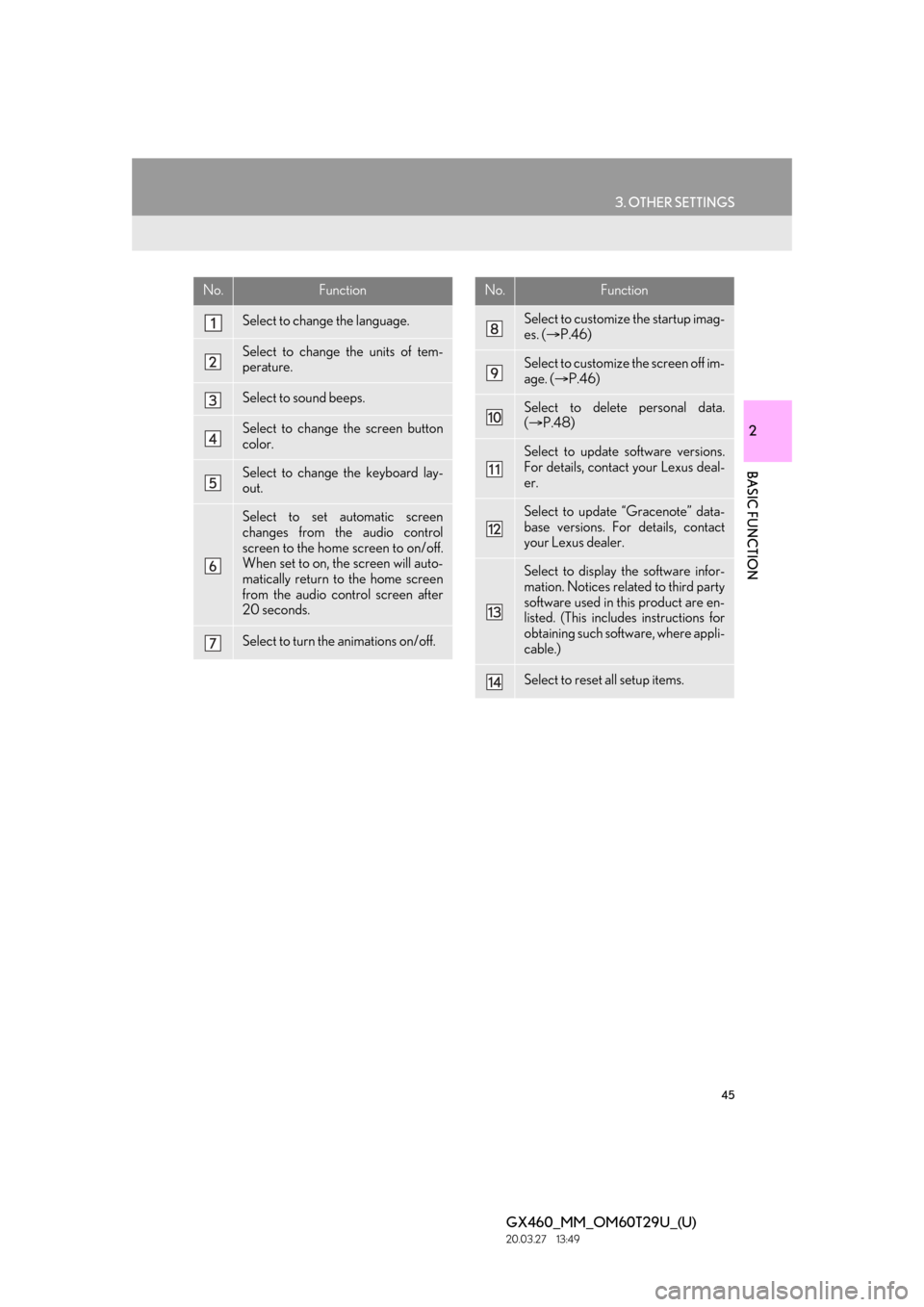
45
3. OTHER SETTINGS
GX460_MM_OM60T29U_(U)20.03.27 13:49
2
BASIC FUNCTION
No.Function
Select to change the language.
Select to change the units of tem-
perature.
Select to sound beeps.
Select to change the screen button
color.
Select to change the keyboard lay-
out.
Select to set automatic screen
changes from the audio control
screen to the home screen to on/off.
When set to on, the screen will auto-
matically return to the home screen
from the audio control screen after
20 seconds.
Select to turn the animations on/off.
Select to customize the startup imag-
es. ( P.46)
Select to customize the screen off im-
age. ( P.46)
Select to delete personal data.
( P.48)
Select to update software versions.
For details, contact your Lexus deal-
er.
Select to update “Gracenote” data-
base versions. For details, contact
your Lexus dealer.
Select to display the software infor-
mation. Notices related to third party
software used in this product are en-
listed. (This includes instructions for
obtaining such software, where appli-
cable.)
Select to reset all setup items.
No.Function
Page 46 of 186
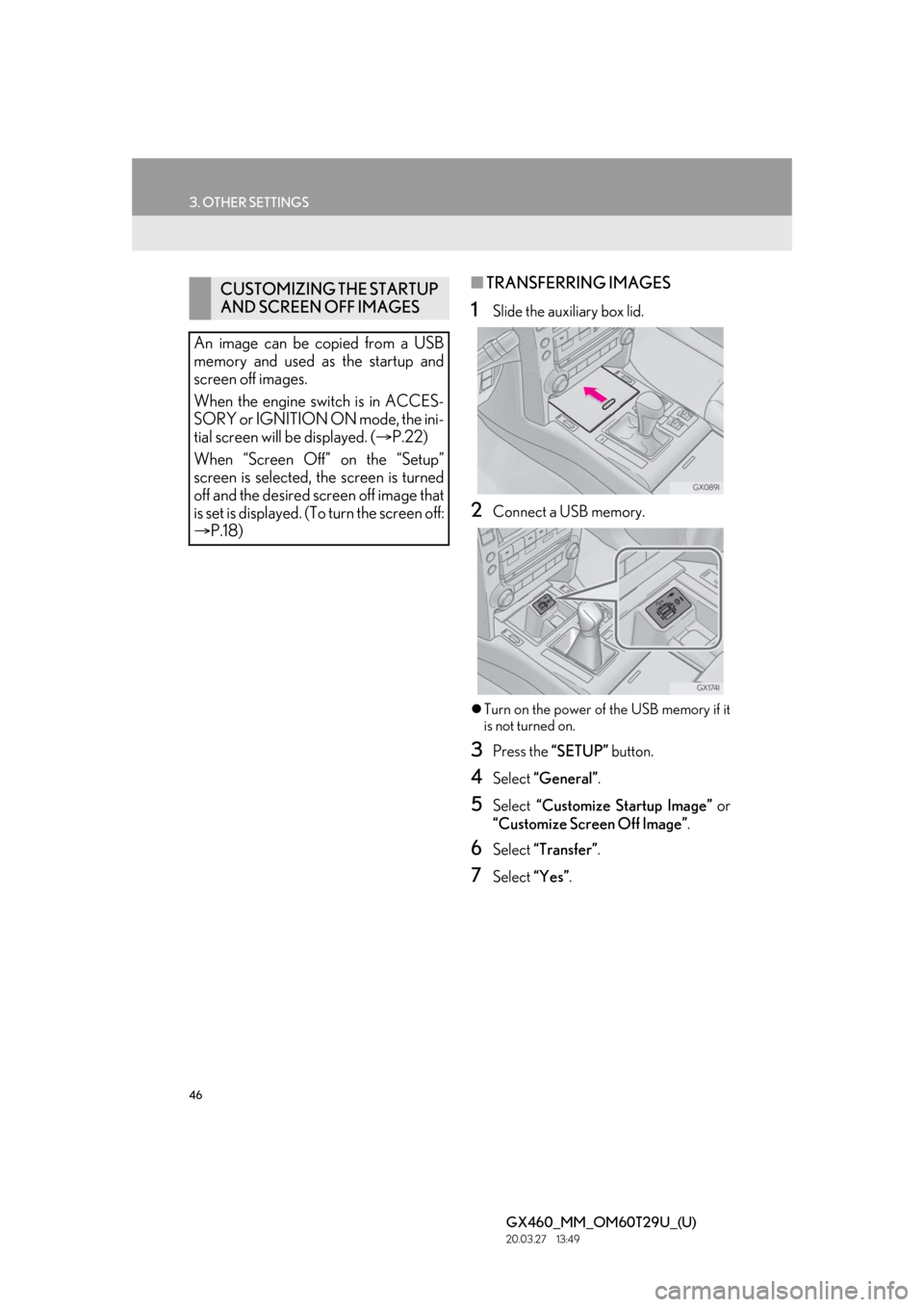
46
3. OTHER SETTINGS
GX460_MM_OM60T29U_(U)20.03.27 13:49
■TRANSFERRING IMAGES
1Slide the auxiliary box lid.
2Connect a USB memory.
Turn on the power of the USB memory if it
is not turned on.
3Press the “SETUP” button.
4Select “General” .
5Select “Customize Startup Image” or
“Customize Screen Off Image” .
6Select “Transfer” .
7Select “Yes”.
CUSTOMIZING THE STARTUP
AND SCREEN OFF IMAGES
An image can be copied from a USB
memory and used as the startup and
screen off images.
When the engine switch is in ACCES-
SORY or IGNITION ON mode, the ini-
tial screen will be displayed. ( P.22)
When “Screen Off” on the “Setup”
screen is selected, the screen is turned
off and the desired screen off image that
is set is displayed. (To turn the screen off:
P.18)
Page 47 of 186
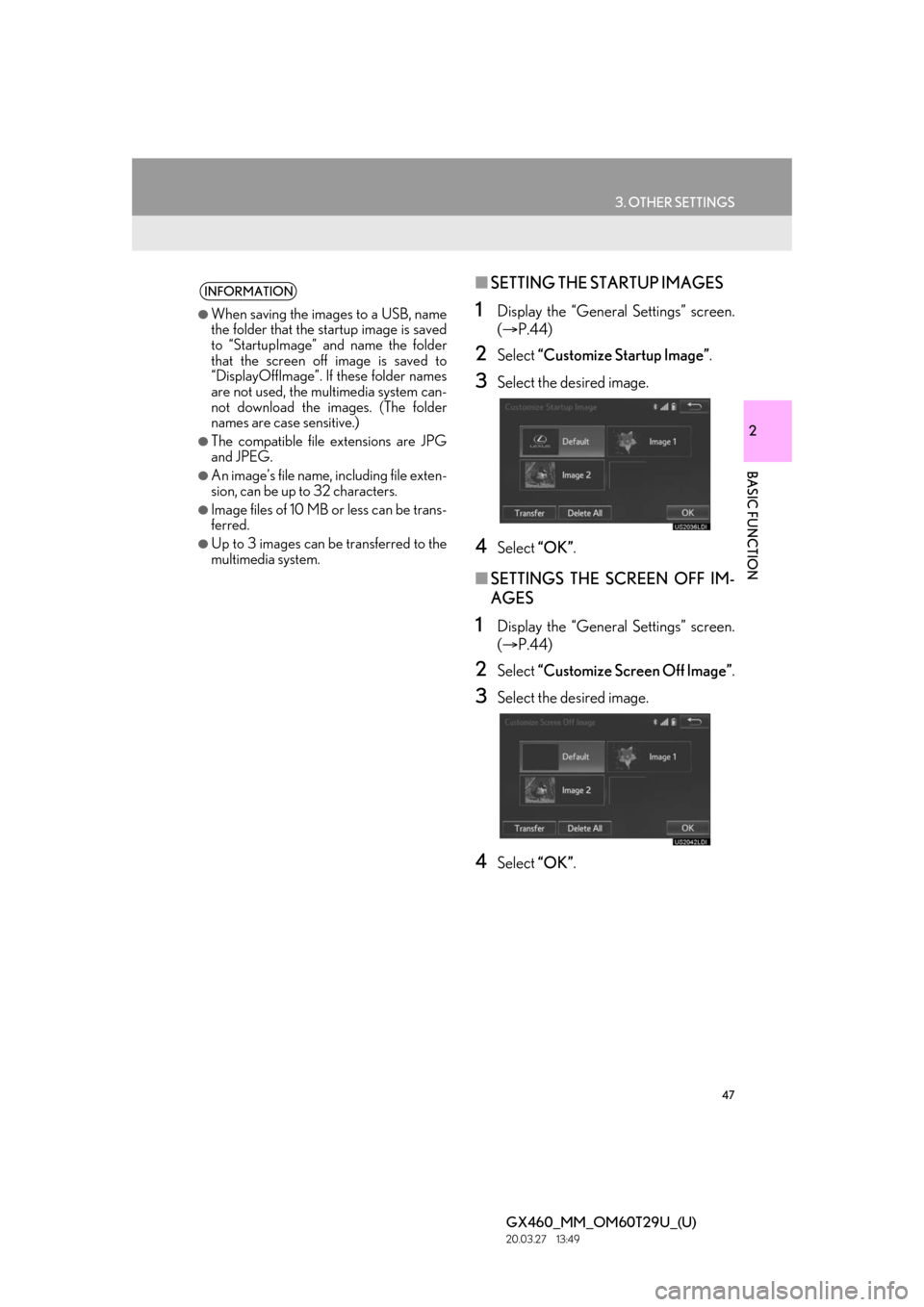
47
3. OTHER SETTINGS
GX460_MM_OM60T29U_(U)20.03.27 13:49
2
BASIC FUNCTION
■SETTING THE STARTUP IMAGES
1Display the “General Settings” screen.
( P.44)
2Select “Customize Startup Image” .
3Select the desired image.
4Select “OK”.
■SETTINGS THE SCREEN OFF IM-
AGES
1Display the “General Settings” screen.
( P.44)
2Select “Customize Screen Off Image”.
3Select the desired image.
4Select “OK”.
INFORMATION
●When saving the images to a USB, name
the folder that the startup image is saved
to “StartupImage” and name the folder
that the screen off image is saved to
“DisplayOffImage”. If these folder names
are not used, the multimedia system can-
not download the images. (The folder
names are case sensitive.)
●The compatible file extensions are JPG
and JPEG.
●An image’s file name, including file exten-
sion, can be up to 32 characters.
●Image files of 10 MB or less can be trans-
ferred.
●Up to 3 images can be transferred to the
multimedia system.
Page 48 of 186
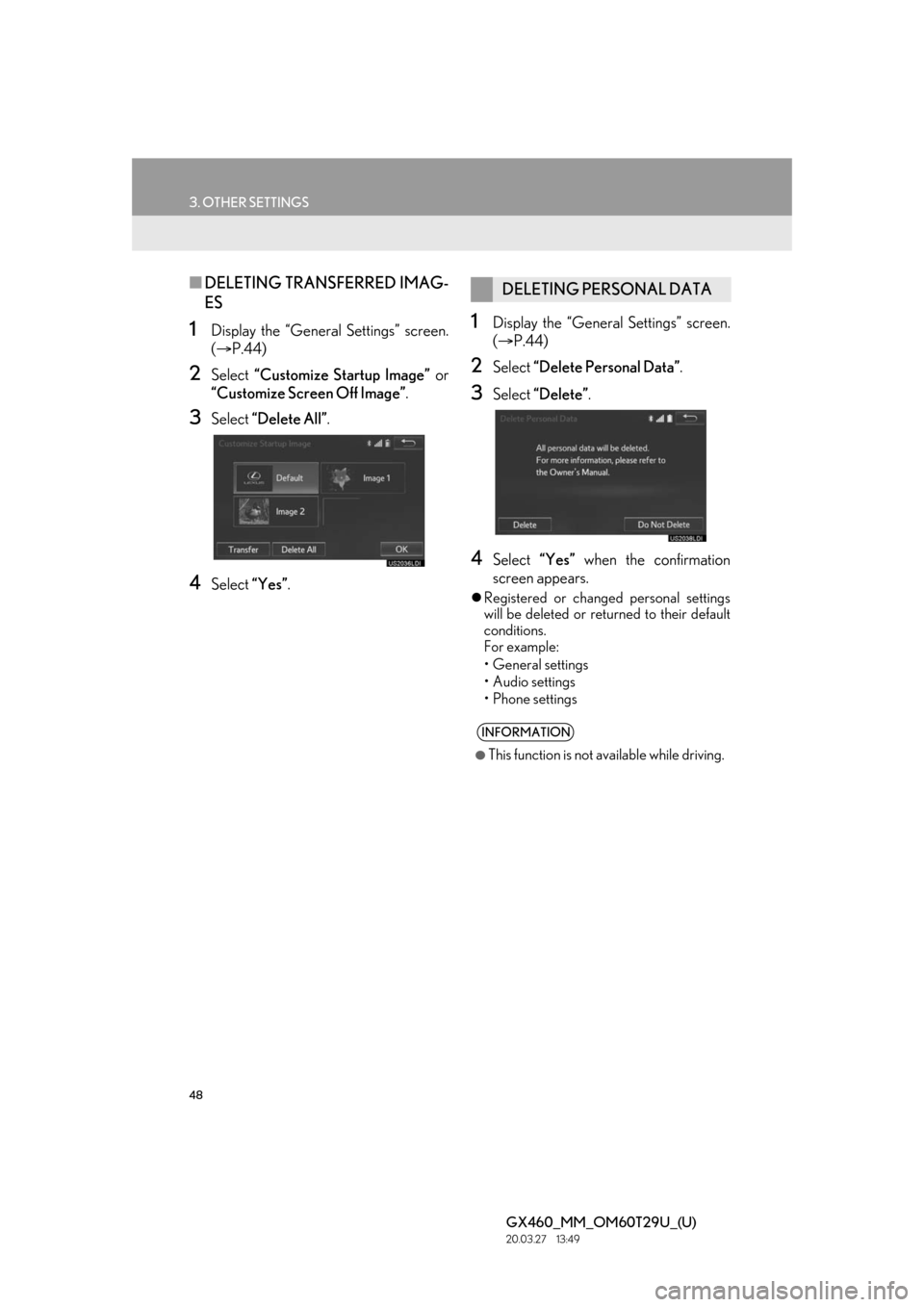
48
3. OTHER SETTINGS
GX460_MM_OM60T29U_(U)20.03.27 13:49
■DELETING TRAN SFERRED IMAG-
ES
1Display the “General Settings” screen.
( P.44)
2Select “Customize Startup Image” or
“Customize Screen Off Image” .
3Select “Delete All” .
4Select “Yes”.
1Display the “General Settings” screen.
( P.44)
2Select “Delete Personal Data” .
3Select “Delete” .
4Select “Yes” when the confirmation
screen appears.
Registered or changed personal settings
will be deleted or returned to their default
conditions.
For example:
•General settings
•Audio settings
•Phone settings
DELETING PERSONAL DATA
INFORMATION
●This function is not available while driving.
Page 50 of 186
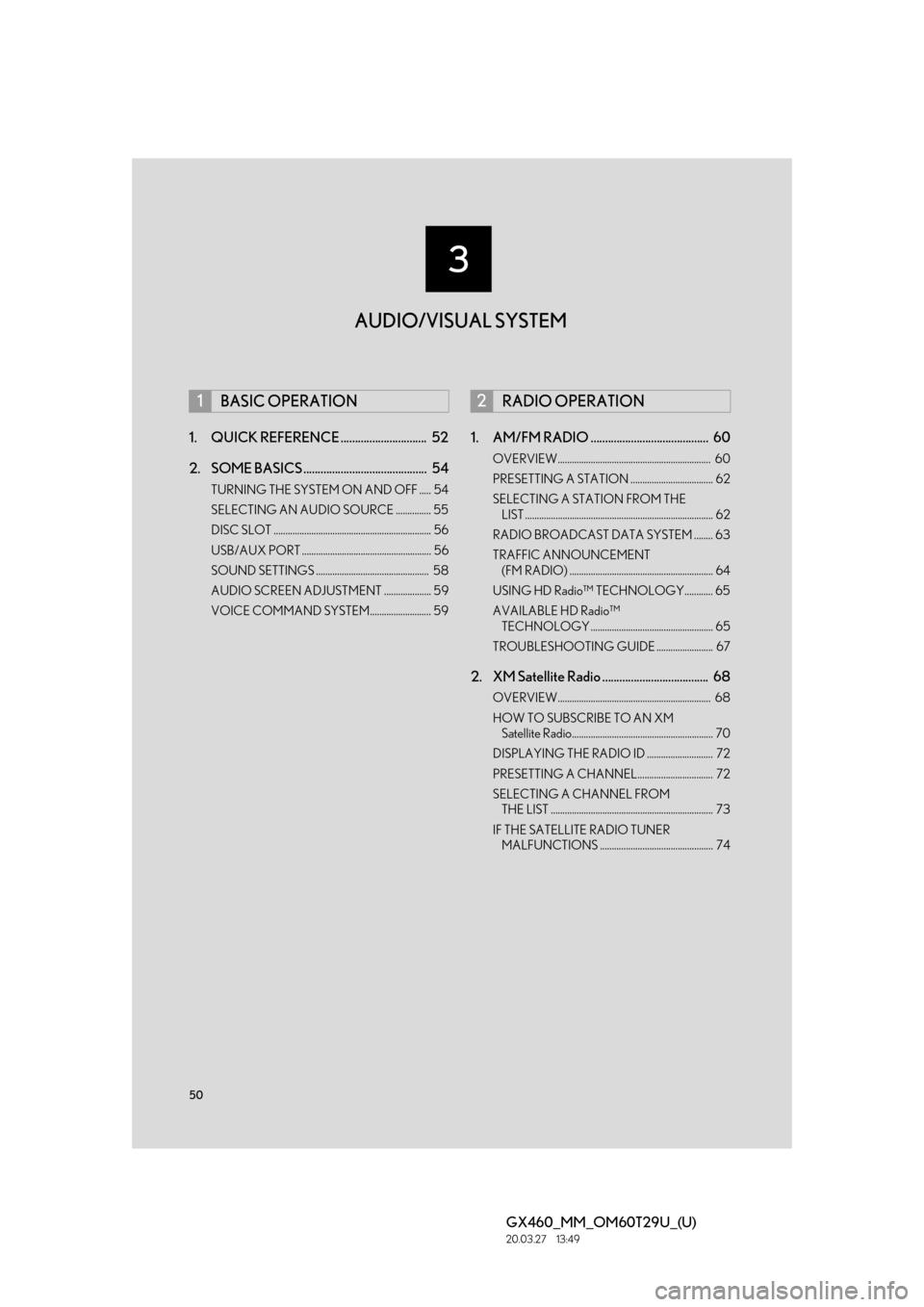
50
GX460_MM_OM60T29U_(U)20.03.27 13:49
1. QUICK REFERENCE .............................. 52
2. SOME BASICS ........................................... 54
TURNING THE SYSTEM ON AND OFF ..... 54
SELECTING AN AUDIO SOURCE ............... 55
DISC SLOT ................................................................... 56
USB/AUX PORT ....................................................... 56
SOUND SETTINGS ................................................ 58
AUDIO SCREEN ADJUSTMENT .................... 59
VOICE COMMAND SYSTEM.......................... 59
1. AM/FM RADIO ......................................... 60
OVERVIEW................................................................. 60
PRESETTING A STATION ................................... 62
SELECTING A STATION FROM THE LIST ................................................................................ 62
RADIO BROADCAST DATA SYSTEM ........ 63
TRAFFIC ANNOUNCEMENT (FM RADIO) ............................................................. 64
USING HD Radio™ TECHNOLOGY............ 65
AVAILABLE HD Radio™ TECHNOLOGY .................................................... 65
TROUBLESHOOTING GUIDE ........................ 67
2. XM Satellite Radio ..................................... 68
OVERVIEW................................................................. 68
HOW TO SUBSCRIBE TO AN XM Satellite Radio............................................................ 70
DISPLAYING THE RADIO ID ............................ 72
PRESETTING A CHANNEL................................ 72
SELECTING A CHANNEL FROM THE LIST ..................................................................... 73
IF THE SATELLITE RADIO TUNER MALFUNCTIONS ................................................ 74
1BASIC OPERATION2RADIO OPERATION
3
AUDIO/VISUAL SYSTEM
Page 52 of 186
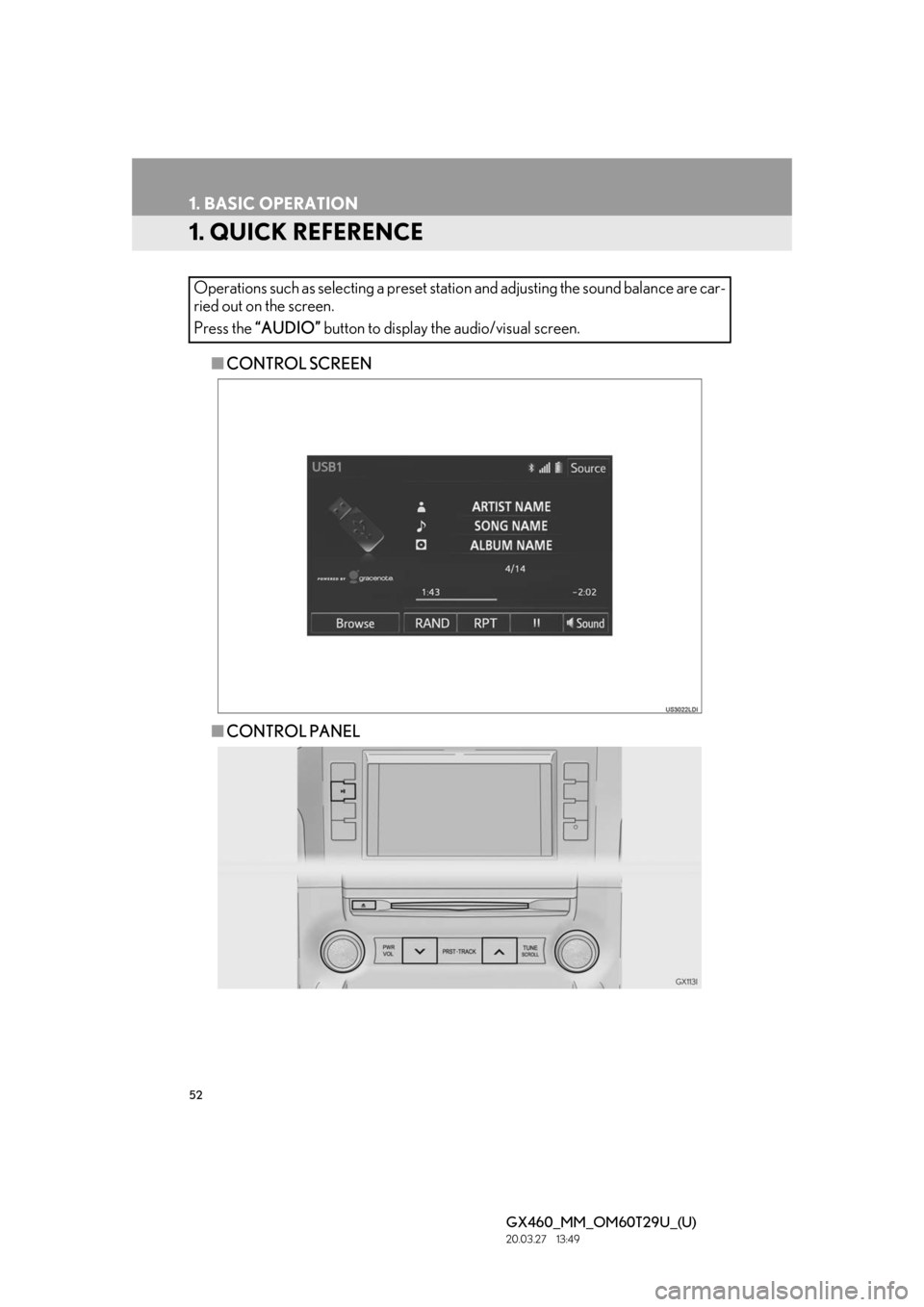
52
GX460_MM_OM60T29U_(U)20.03.27 13:49
1. BASIC OPERATION
1. QUICK REFERENCE
■CONTROL SCREEN
■ CONTROL PANEL
Operations such as selecting a preset stat
ion and adjusting the sound balance are car-
ried out on the screen.
Press the “AUDIO” button to display the audio/visual screen.