display Lexus GX460 2021 / LEXUS 2021 GX460 MULTIMEDIA (OM60T29U) Owner's Guide
[x] Cancel search | Manufacturer: LEXUS, Model Year: 2021, Model line: GX460, Model: Lexus GX460 2021Pages: 186, PDF Size: 4.02 MB
Page 53 of 186
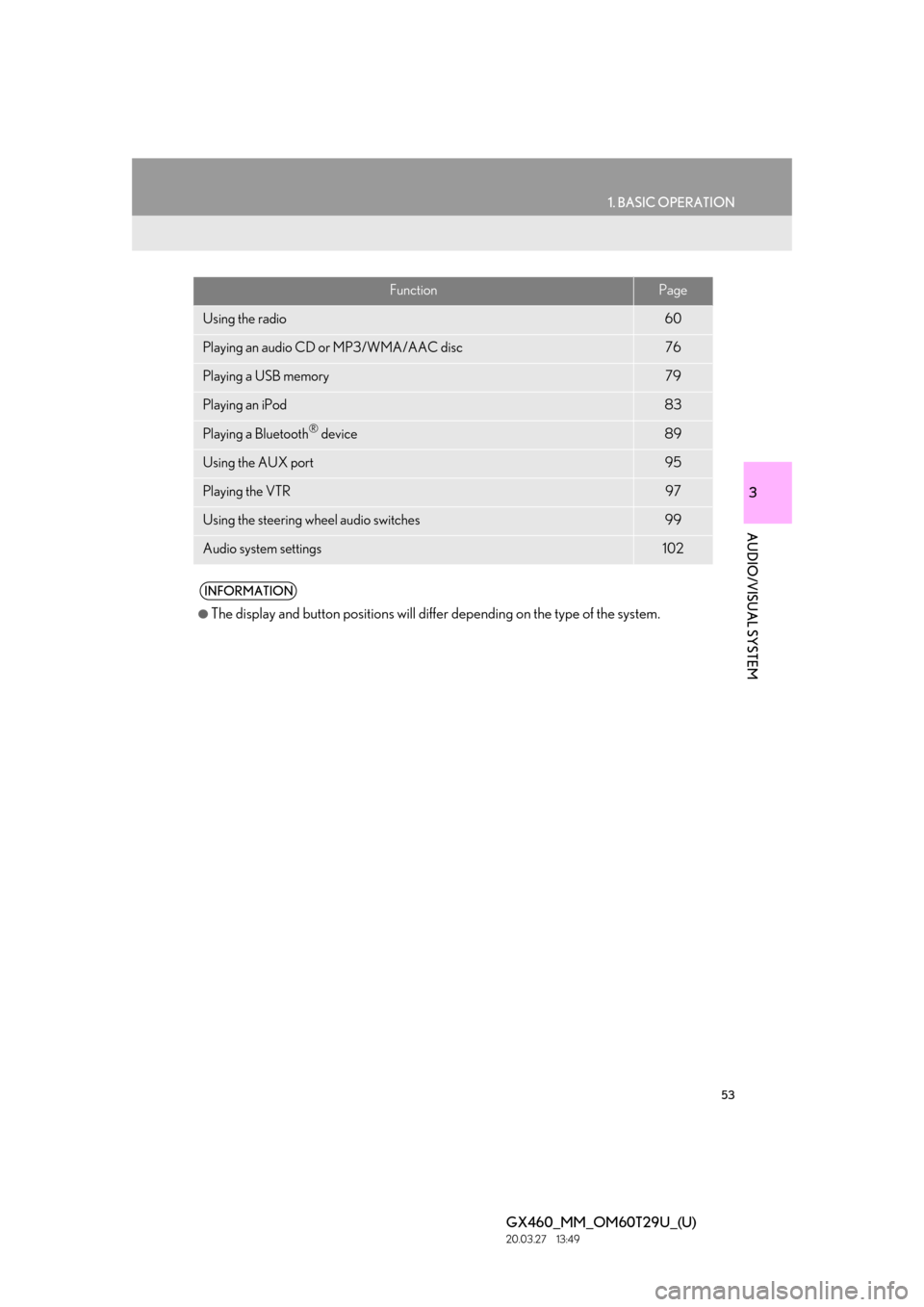
53
1. BASIC OPERATION
3
AUDIO/VISUAL SYSTEM
GX460_MM_OM60T29U_(U)20.03.27 13:49
FunctionPage
Using the radio60
Playing an audio CD or MP3/WMA/AAC disc76
Playing a USB memory79
Playing an iPod83
Playing a Bluetooth® device89
Using the AUX port95
Playing the VTR97
Using the steering wheel audio switches99
Audio system settings102
INFORMATION
●The display and button positions will differ depending on the type of the system.
Page 54 of 186
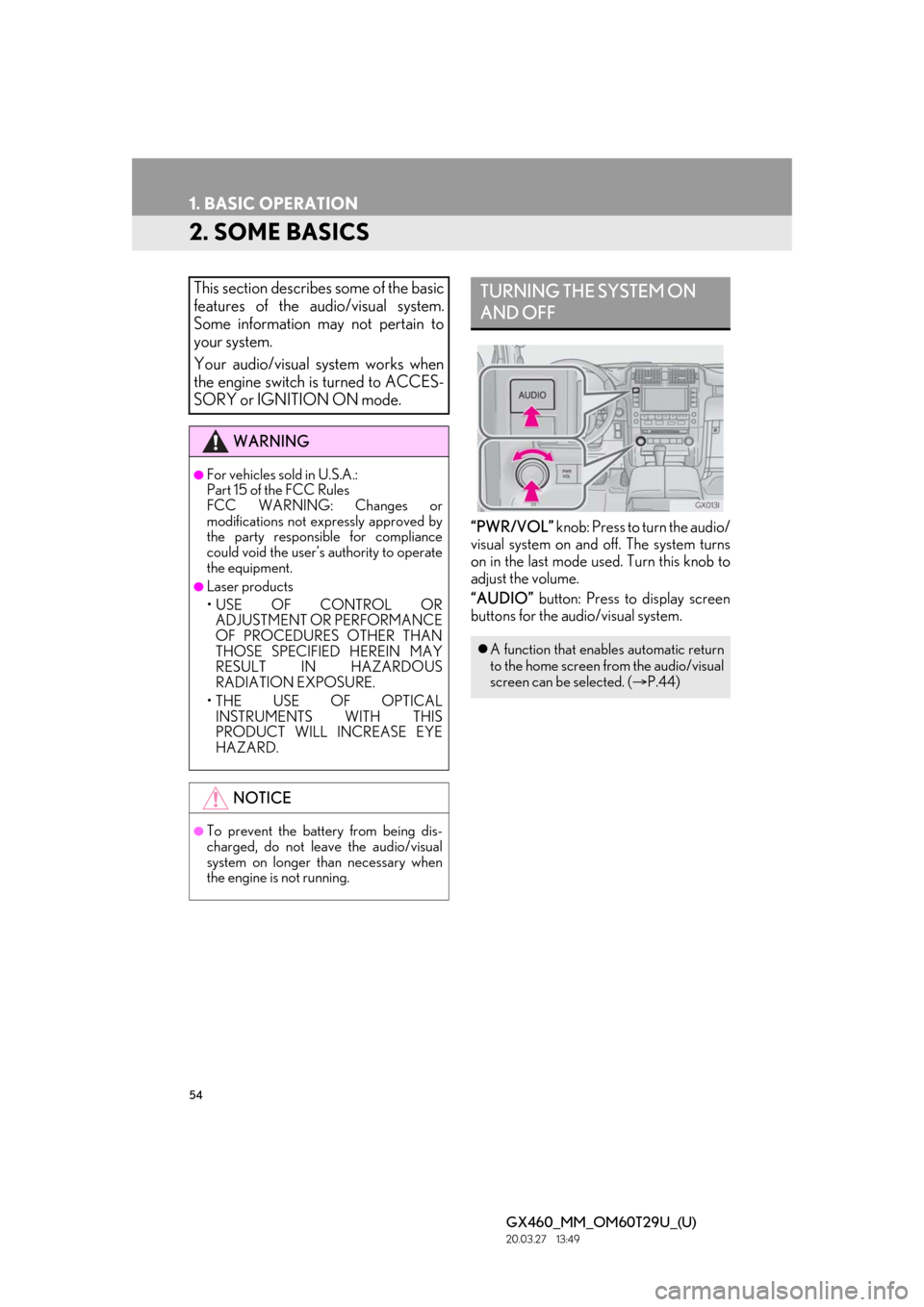
54
1. BASIC OPERATION
GX460_MM_OM60T29U_(U)20.03.27 13:49
2. SOME BASICS
“PWR/VOL” knob: Press to turn the audio/
visual system on and off. The system turns
on in the last mode used. Turn this knob to
adjust the volume.
“AUDIO” button: Press to display screen
buttons for the audio/visual system.
This section describes some of the basic
features of the audio/visual system.
Some information may not pertain to
your system.
Your audio/visual system works when
the engine switch is turned to ACCES-
SORY or IGNITION ON mode.
WARNING
●For vehicles sold in U.S.A.:
Part 15 of the FCC Rules
FCC WARNING: Changes or
modifications not expressly approved by
the party responsible for compliance
could void the user’s authority to operate
the equipment.
●Laser products
• USE OF CONTROL OR ADJUSTMENT OR PERFORMANCE
OF PROCEDURES OTHER THAN
THOSE SPECIFIED HEREIN MAY
RESULT IN HAZARDOUS
RADIATION EXPOSURE.
• THE USE OF OPTICAL INSTRUMENTS WITH THIS
PRODUCT WILL INCREASE EYE
HAZARD.
NOTICE
●To prevent the battery from being dis-
charged, do not leave the audio/visual
system on longer than necessary when
the engine is not running.
TURNING THE SYSTEM ON
AND OFF
A function that enables automatic return
to the home screen from the audio/visual
screen can be selected. ( P.44)
Page 55 of 186
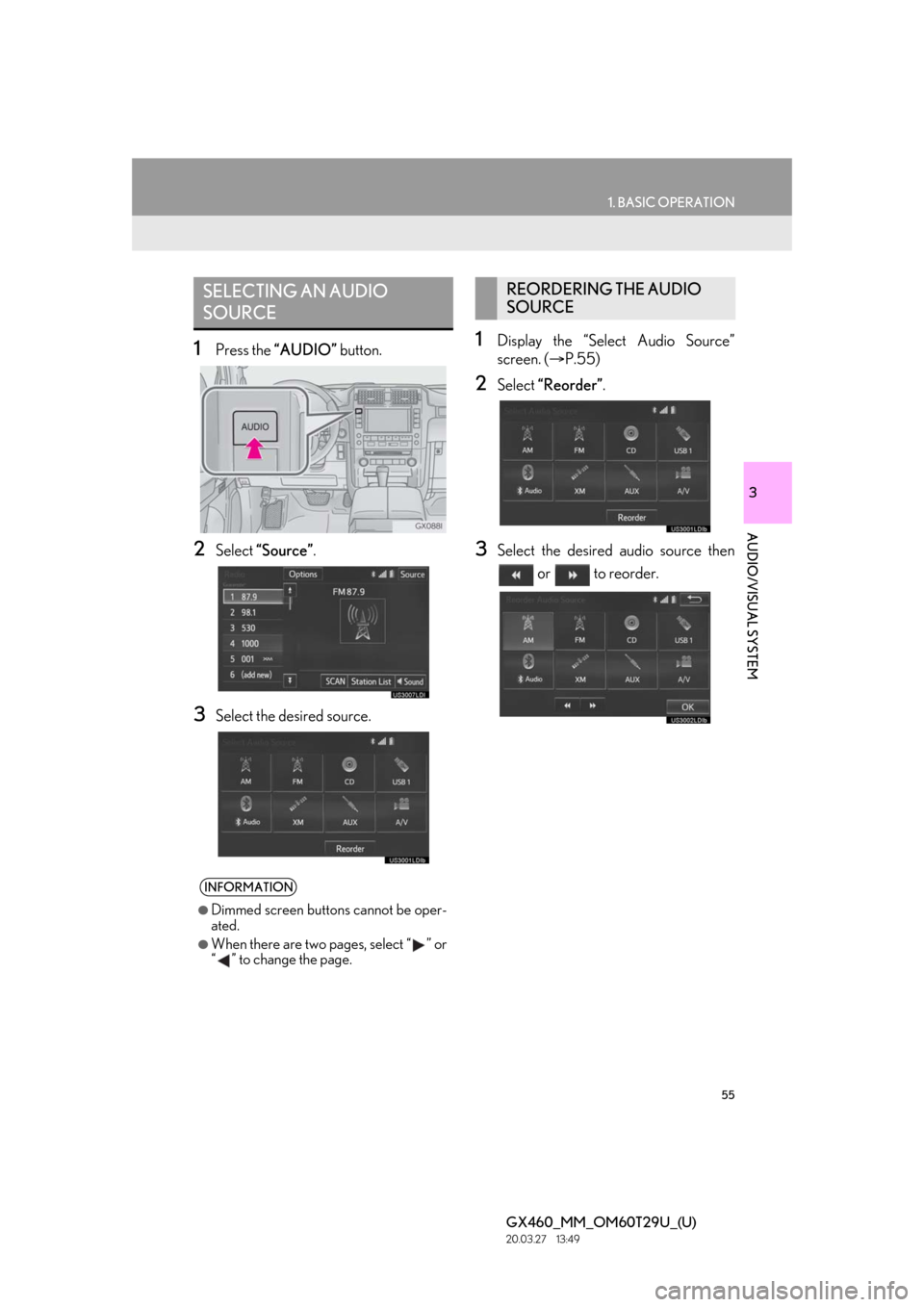
55
1. BASIC OPERATION
3
AUDIO/VISUAL SYSTEM
GX460_MM_OM60T29U_(U)20.03.27 13:49
1Press the “AUDIO” button.
2Select “Source”.
3Select the desired source.
1Display the “Select Audio Source”
screen. ( P.55)
2Select “Reorder”.
3Select the desired audio source then
or to reorder.
SELECTING AN AUDIO
SOURCE
INFORMATION
●Dimmed screen buttons cannot be oper-
ated.
●When there are two pages, select “ ” or
“ ” to change the page.
REORDERING THE AUDIO
SOURCE
Page 59 of 186
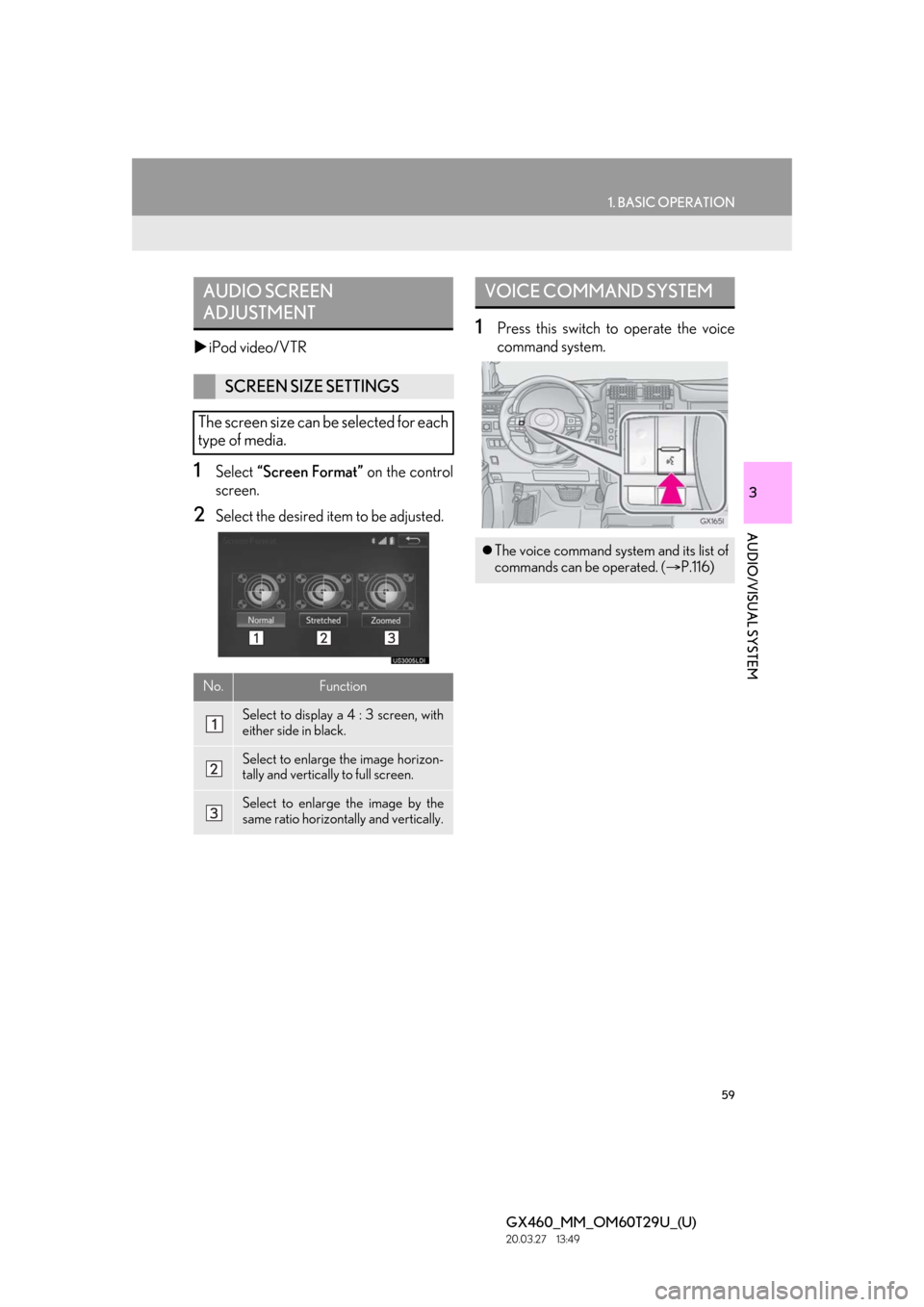
59
1. BASIC OPERATION
3
AUDIO/VISUAL SYSTEM
GX460_MM_OM60T29U_(U)20.03.27 13:49
iPod video/VTR
1Select “Screen Format” on the control
screen.
2Select the desired item to be adjusted.
1Press this switch to operate the voice
command system.
AUDIO SCREEN
ADJUSTMENT
SCREEN SIZE SETTINGS
The screen size can be selected for each
type of media.
No.Function
Select to display a 4 : 3 screen, with
either side in black.
Select to enlarge the image horizon-
tally and vertically to full screen.
Select to enlarge the image by the
same ratio horizontal ly and vertically.
VOICE COMMAND SYSTEM
The voice command system and its list of
commands can be operated. ( P.116)
Page 60 of 186
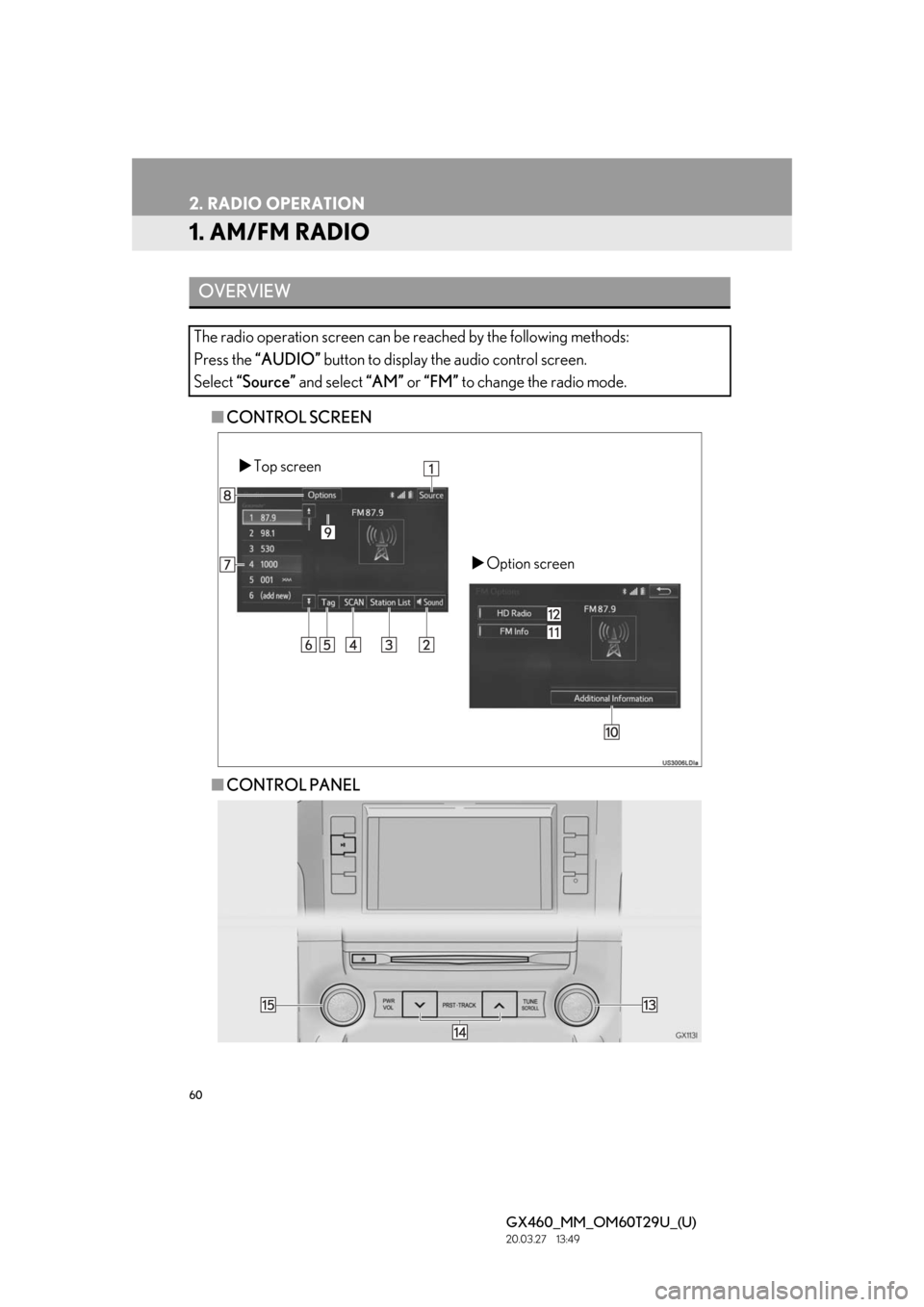
60
GX460_MM_OM60T29U_(U)20.03.27 13:49
2. RADIO OPERATION
1. AM/FM RADIO
■CONTROL SCREEN
■ CONTROL PANEL
OVERVIEW
The radio operation screen can be reached by the following methods:
Press the “AUDIO” button to display the audio control screen.
Select “Source” and select “AM” or “FM” to change the radio mode.
Top screen
Option screen
Page 61 of 186
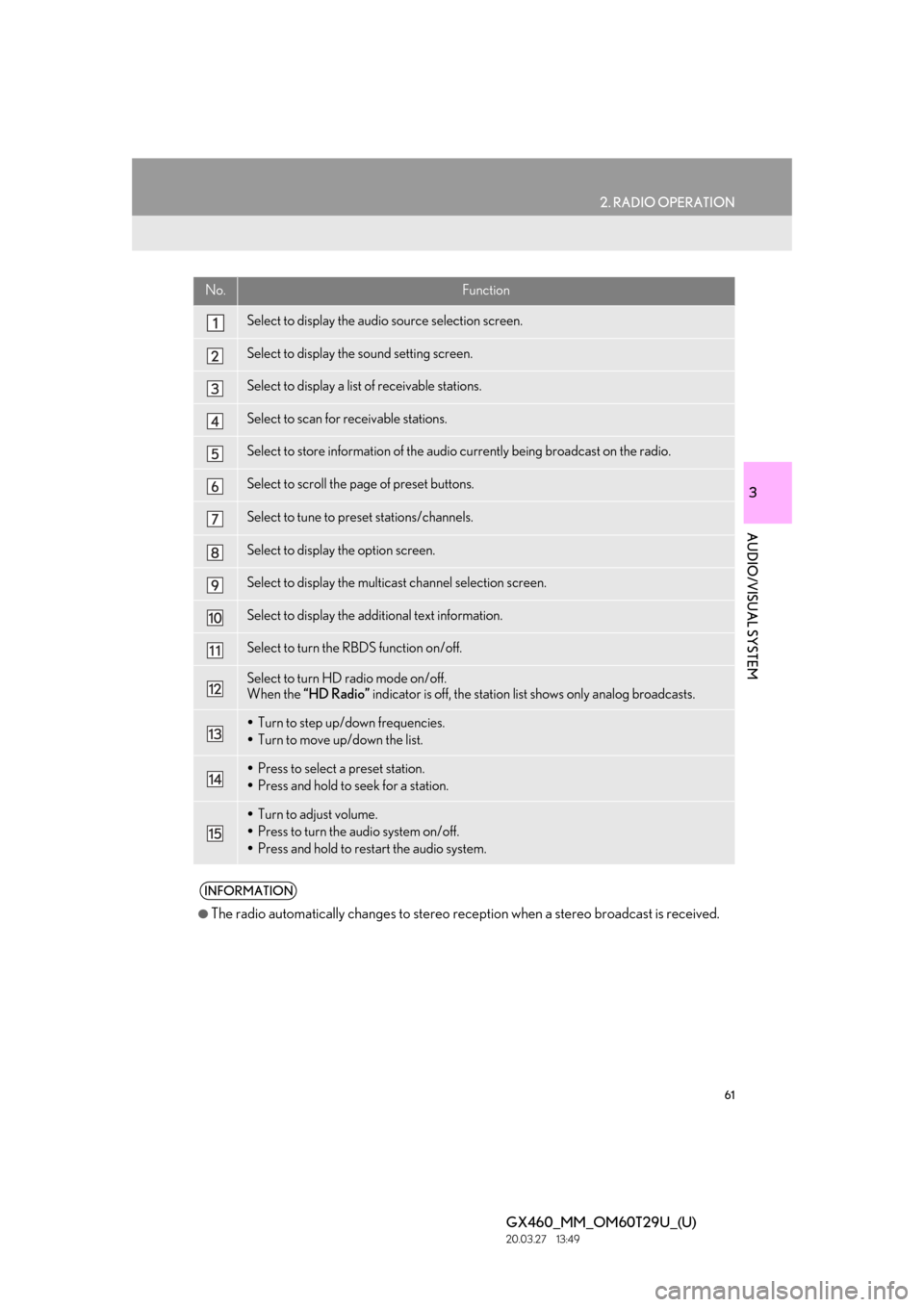
61
2. RADIO OPERATION
GX460_MM_OM60T29U_(U)20.03.27 13:49
3
AUDIO/VISUAL SYSTEM
No.Function
Select to display the audio source selection screen.
Select to display the sound setting screen.
Select to display a list of receivable stations.
Select to scan for receivable stations.
Select to store information of the audio currently being broadcast on the radio.
Select to scroll the page of preset buttons.
Select to tune to preset stations/channels.
Select to display the option screen.
Select to display the multi cast channel selection screen.
Select to display the additional text information.
Select to turn the RBDS function on/off.
Select to turn HD radio mode on/off.
When the “HD Radio” indicator is off, the station li st shows only analog broadcasts.
Turn to step up/down frequencies.
Turn to move up/down the list.
Press to select a preset station.
Press and hold to seek for a station.
Turn to adjust volume.
Press to turn the audio system on/off.
Press and hold to restart the audio system.
INFORMATION
●The radio automatically changes to stereo rece ption when a stereo broadcast is received.
Page 62 of 186

62
2. RADIO OPERATION
GX460_MM_OM60T29U_(U)20.03.27 13:49
1Tune in the desired station.
2Select “(add new)” .
To change the preset station to a different
one, select and hold the preset station.
3Select “Yes” on the confirmation screen.
4Select “OK” after setting the new preset
station.
1Select “Station List” .
2FM radio only: Select the desired pro-
gram genre.
3Select the desired station and select
“OK”.
PRESETTING A STATION
Radio mode has a mix preset function,
which can store up to 36 stations (6 sta-
tions per page x 6 pages) from any of the
AM, FM or SAT bands.
INFORMATION
●The number of preset radio stations dis-
played on the screen can be changed.
( P.103)
SELECTING A STATION FROM
THE LIST
A station list can be displayed.
Page 63 of 186
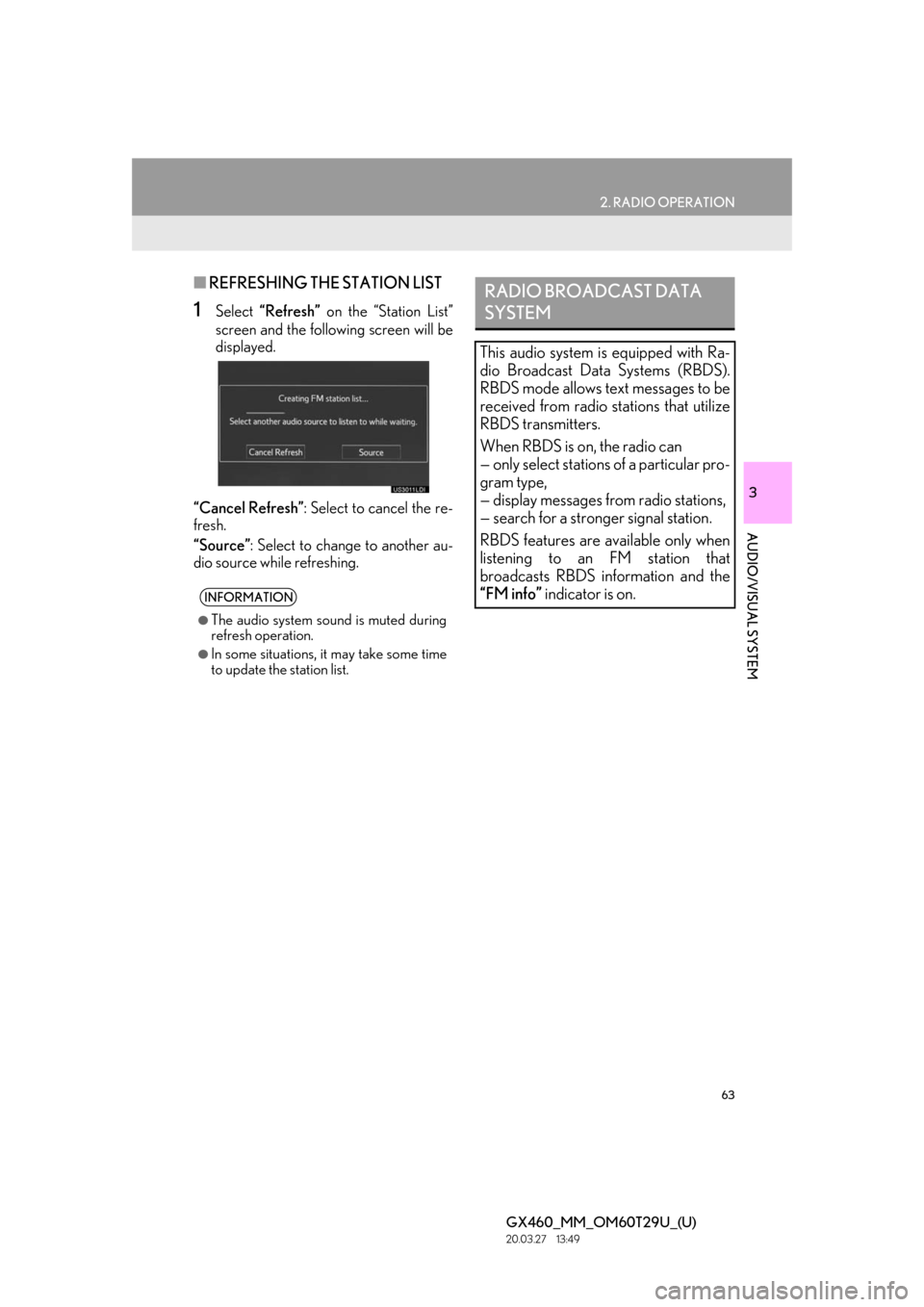
63
2. RADIO OPERATION
GX460_MM_OM60T29U_(U)20.03.27 13:49
3
AUDIO/VISUAL SYSTEM
■REFRESHING THE STATION LIST
1Select “Refresh” on the “Station List”
screen and the following screen will be
displayed.
“Cancel Refresh”: Select to cancel the re-
fresh.
“Source” : Select to change to another au-
dio source while refreshing.
INFORMATION
●The audio system sound is muted during
refresh operation.
●In some situations, it may take some time
to update the station list.
RADIO BROADCAST DATA
SYSTEM
This audio system is equipped with Ra-
dio Broadcast Data Systems (RBDS).
RBDS mode allows text messages to be
received from radio stations that utilize
RBDS transmitters.
When RBDS is on, the radio can
— only select stations of a particular pro-
gram type,
— display messages from radio stations,
— search for a stronger signal station.
RBDS features are available only when
listening to an FM station that
broadcasts RBDS information and the
“FM info” indicator is on.
Page 64 of 186

64
2. RADIO OPERATION
GX460_MM_OM60T29U_(U)20.03.27 13:49
1Select “Station List” .
2FM radio only: Select a desired genre of
station and select a desired station.
The genre list is in the following order:
• Classical
•Country
• EasyLis (Easy Listening)
• Inform (Information)
•Jazz
•News
• Oldies
•Other
•Pop Music
•Religion
•Rock
•R&B (Rhythm and Blues)
•Sports
•Talk
• Traffic (Not availa ble when “HD Radio”
indicator is off.)
• Alert (Emergency Alert)1Select “Station List” .
2Select the desired traffic program sta-
tion.
SELECTING A DESIRED
GENRETRAFFIC ANNOUNCEMENT
(FM RADIO)
A station that regularly broadcasts traf-
fic information is automatically located.
INFORMATION
●If no traffic program station is found, “No
Traffic” will appear on the screen.
●If a traffic program station is found, the
name of the traffic program station will be
displayed for a while.
Page 66 of 186

66
2. RADIO OPERATION
GX460_MM_OM60T29U_(U)20.03.27 13:49
1Select “Tag” to bookmark the music in-
formation.
2Connect an iPod. ( P.56)
Turn on the power of the iPod if it is not
turned on.
Once an iPod is connected, the music tag
moves from the radio into the iPod.
When the iPod is connected to iTunes, the
“tagged” information of the songs which
were tagged while liste ning to the radio can
be viewed. Then a user may decide to pur-
chase the song or CD/Album which had
been listened to on their radio.
PRESERVING A MUSIC
INFORMATION
Tag information in the music broadcast-
ing is preserved in the system and trans-
mits to an iPod.INFORMATION
●The tag information can not be preserved
while scanning or caching the radio sta-
tion.
●If tagging the music information fails,
“Saving the HD Radio tag was unsuc-
cessful.” will be displa yed on the screen. If
this occurs, tag the information again.
●HD Radio™ stations can be preset.
●An orange “HD)” logo indicator will be
displayed on the screen when in digital.
The “HD)” logo will fi rst appear in a gray
color indicating the station is indeed (an
analog and) a digital station. Once the
digital signal is acquired, the logo will
change to a bright orange color.
●The song title, artist name and music
genre will appear on the screen when
available by the radio station.
●As a user works through the analog radio
stations, (where applicable) the radio
receiver will automa tically tune from an
analog signal to a digital signal within 5
seconds.