change time Lexus GX460 2021 / LEXUS 2021 GX460 (OM60T19U) User Guide
[x] Cancel search | Manufacturer: LEXUS, Model Year: 2021, Model line: GX460, Model: Lexus GX460 2021Pages: 628, PDF Size: 12.51 MB
Page 220 of 628
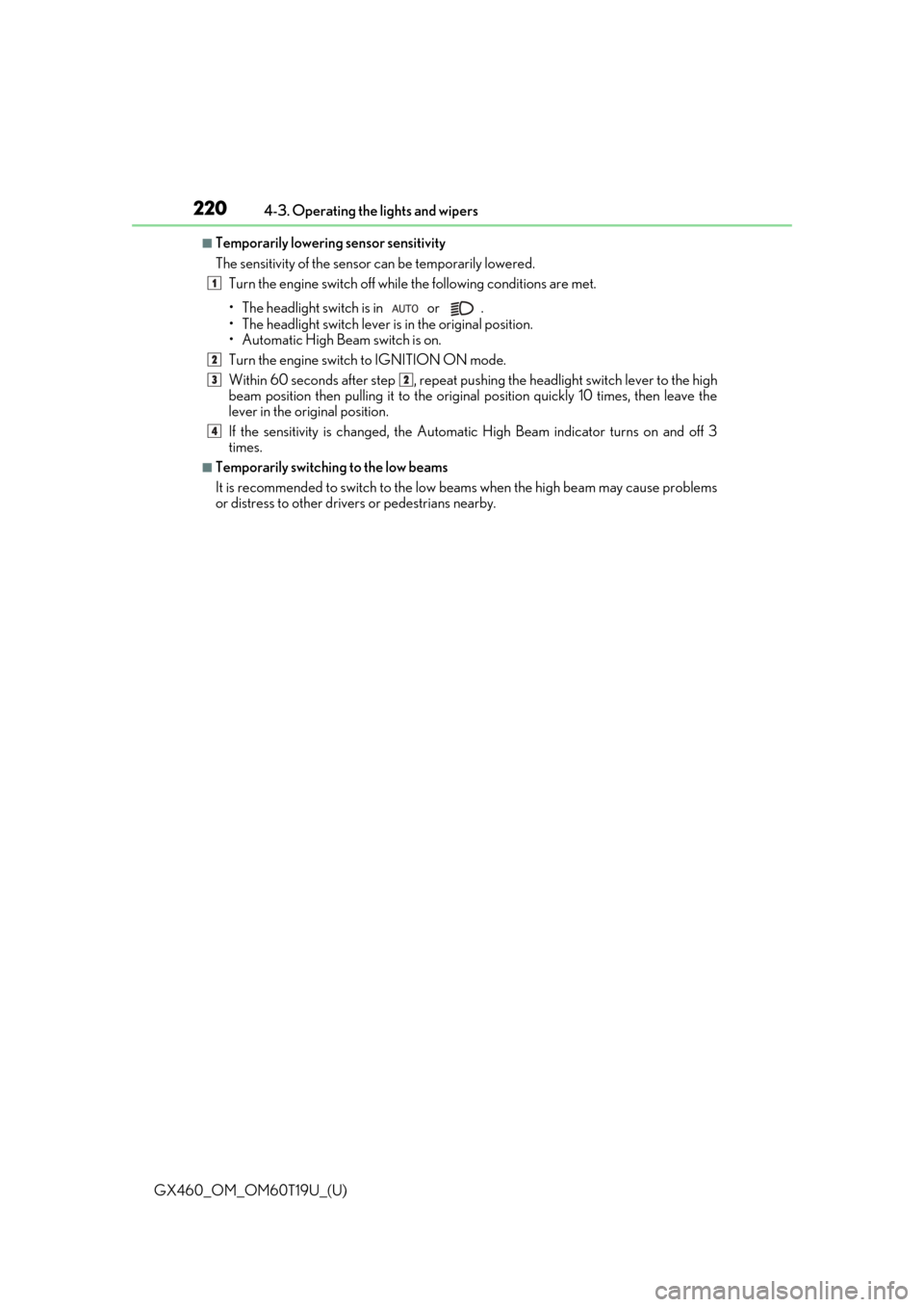
220
GX460_OM_OM60T19U_(U)4-3. Operating the lights and wipers
■Temporarily lowering sensor sensitivity
The sensitivity of the sensor can be temporarily lowered.
Turn the engine switch off while the following conditions are met.
• The headlight switch is in or .
• The headlight switch lever is in the original position.
• Automatic High Beam switch is on.
Turn the engine switch to IGNITION ON mode.
Within 60 seconds after step , repeat pushing the headli ght switch lever to the high
beam position then pulling it to the original position quickly 10 times, then leave the
lever in the original position.
If the sensitivity is changed, the Automati c High Beam indicator turns on and off 3
times.
■Temporarily switching to the low beams
It is recommended to switch to the low be ams when the high beam may cause problems
or distress to other drivers or pedestrians nearby.
1
2
32
4
Page 225 of 628
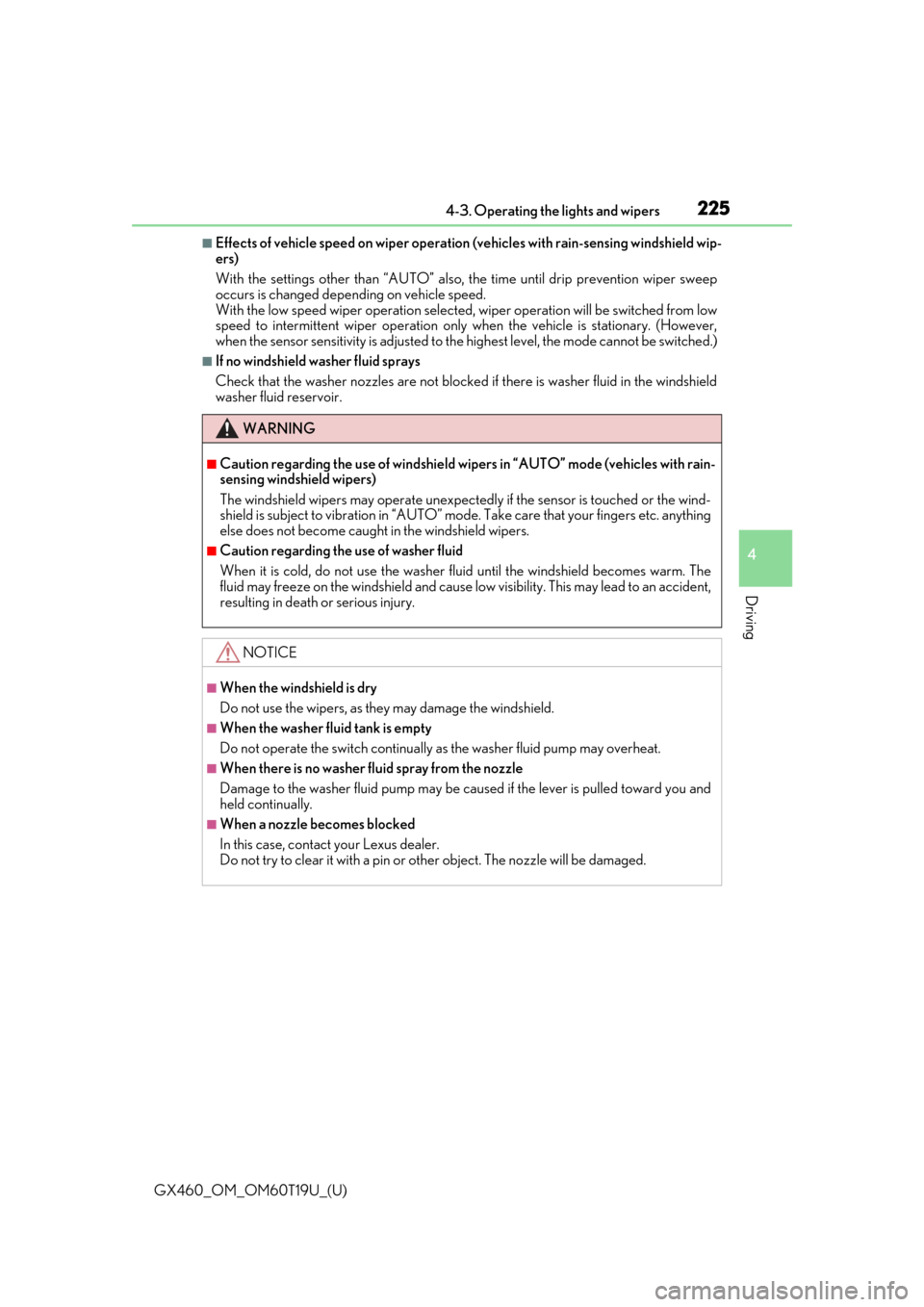
GX460_OM_OM60T19U_(U)
2254-3. Operating the lights and wipers
4
Driving
■Effects of vehicle speed on wiper operation (vehicles with rain-sensing windshield wip-
ers)
With the settings other than “AUTO” also, the time until drip prevention wiper sweep
occurs is changed depending on vehicle speed.
With the low speed wiper operation selected, wiper operation will be switched from low
speed to intermittent wiper operation only when the vehicle is stationary. (However,
when the sensor sensitivity is adjusted to the highest level, the mode cannot be switched.)
■If no windshield washer fluid sprays
Check that the washer nozzles are not blocked if there is washer fluid in the windshield
washer fluid reservoir.
WARNING
■Caution regarding the use of windshield wipe rs in “AUTO” mode (vehicles with rain-
sensing windshield wipers)
The windshield wipers may operate unexpectedly if the sensor is touched or the wind-
shield is subject to vibration in “AUTO” mo de. Take care that your fingers etc. anything
else does not become caught in the windshield wipers.
■Caution regarding the use of washer fluid
When it is cold, do not use the washer fl uid until the windshield becomes warm. The
fluid may freeze on the windshield and cause lo w visibility. This may lead to an accident,
resulting in death or serious injury.
NOTICE
■When the windshield is dry
Do not use the wipers, as they may damage the windshield.
■When the washer fluid tank is empty
Do not operate the switch continually as the washer fluid pump may overheat.
■When there is no washer fluid spray from the nozzle
Damage to the washer fluid pump may be cau sed if the lever is pulled toward you and
held continually.
■When a nozzle becomes blocked
In this case, contact your Lexus dealer.
Do not try to clear it with a pin or other object. The nozzle will be damaged.
Page 235 of 628
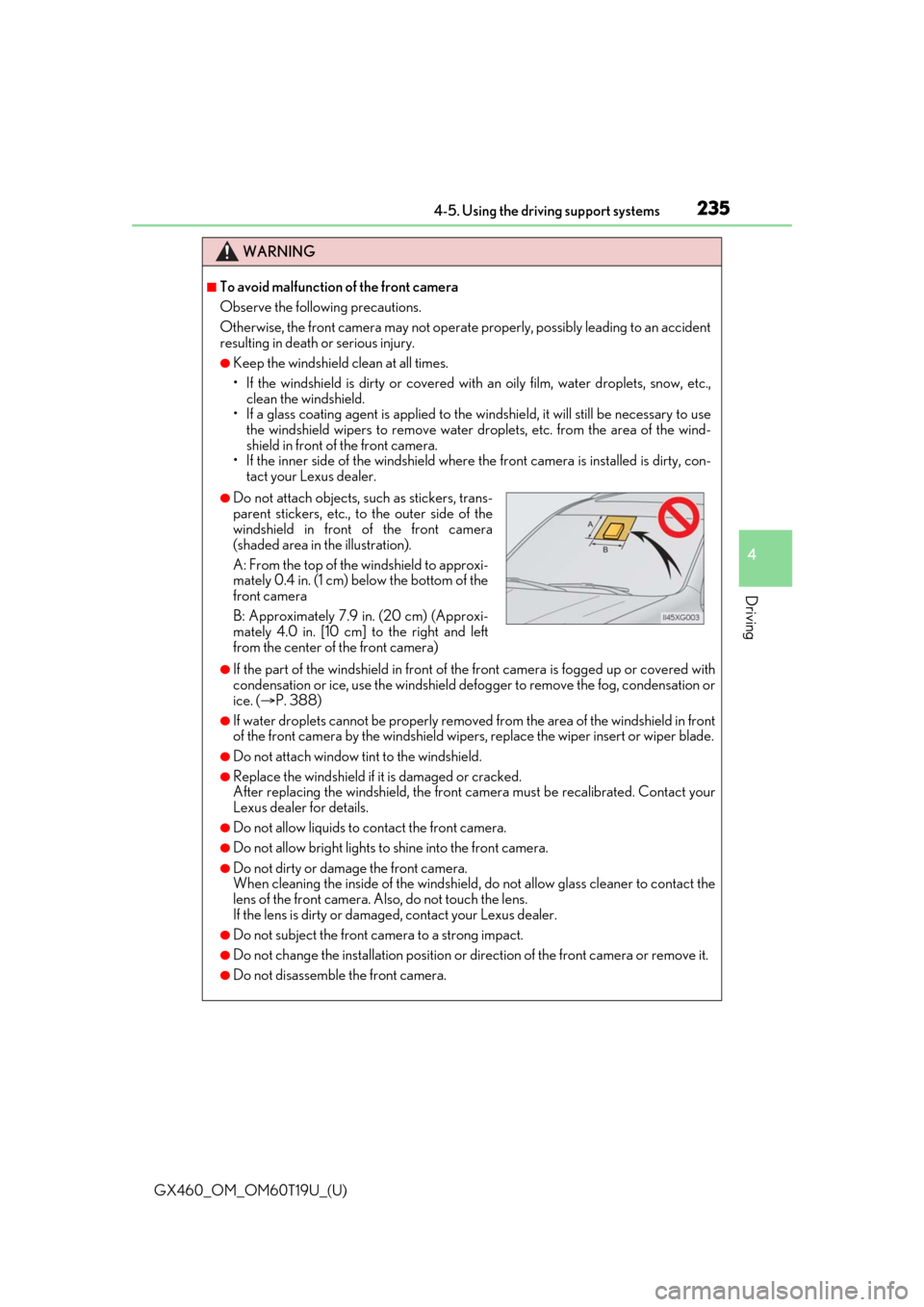
GX460_OM_OM60T19U_(U)
2354-5. Using the driving support systems
4
Driving
WARNING
■To avoid malfunction of the front camera
Observe the following precautions.
Otherwise, the front camera may not operate properly, possibly leading to an accident
resulting in death or serious injury.
●Keep the windshield clean at all times.
• If the windshield is dirty or covered with an oily film, water droplets, snow, etc.,
clean the windshield.
• If a glass coating agent is applied to the wi ndshield, it will still be necessary to use
the windshield wipers to remove water droplets, etc. from the area of the wind-
shield in front of the front camera.
• If the inner side of the wind shield where the front camera is installed is dirty, con-
tact your Lexus dealer.
●If the part of the windshield in front of the front camera is fogged up or covered with
condensation or ice, use the windshield defogger to remove the fog, condensation or
ice. ( P. 388)
●If water droplets cannot be properly removed from the area of the windshield in front
of the front camera by the wi ndshield wipers, replace the wiper insert or wiper blade.
●Do not attach window tint to the windshield.
●Replace the windshield if it is damaged or cracked.
After replacing the windshield, the front ca mera must be recalibrated. Contact your
Lexus dealer for details.
●Do not allow liquids to contact the front camera.
●Do not allow bright lights to shine into the front camera.
●Do not dirty or damage the front camera.
When cleaning the inside of the windshield , do not allow glass cleaner to contact the
lens of the front camera. Also, do not touch the lens.
If the lens is dirty or damaged, contact your Lexus dealer.
●Do not subject the front camera to a strong impact.
●Do not change the installation position or direction of the front camera or remove it.
●Do not disassemble the front camera.
●Do not attach objects, such as stickers, trans-
parent stickers, etc., to the outer side of the
windshield in front of the front camera
(shaded area in the illustration).
A: From the top of the windshield to approxi-
mately 0.4 in. (1 cm) below the bottom of the
front camera
B: Approximately 7.9 in. (20 cm) (Approxi-
mately 4.0 in. [10 cm] to the right and left
from the center of the front camera)
Page 238 of 628
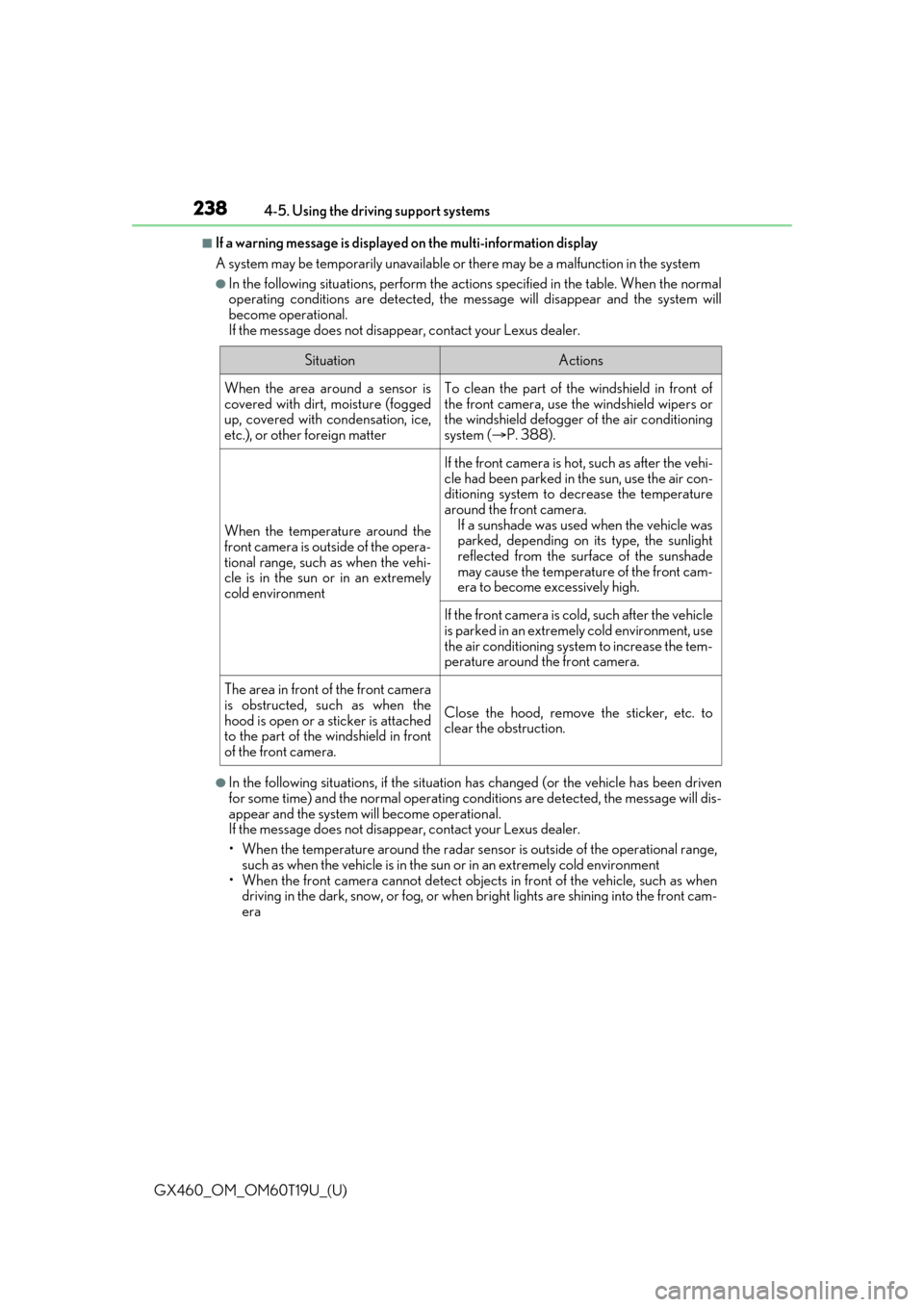
238
GX460_OM_OM60T19U_(U)4-5. Using the driving support systems
■If a warning message is displayed
on the multi-information display
A system may be temporarily unavailable or there may be a malfunction in the system
●In the following situations, perform the acti ons specified in the table. When the normal
operating conditions are detected, the message will disappear and the system will
become operational.
If the message does not disappear, contact your Lexus dealer.
●In the following situations, if the situatio n has changed (or the vehicle has been driven
for some time) and the normal operating conditions are detected, the message will dis-
appear and the system w ill become operational.
If the message does not disappear, contact your Lexus dealer.
• When the temperature around the radar sens or is outside of the operational range,
such as when the vehicle is in the sun or in an extremely cold environment
• When the front camera cannot detect objects in front of the vehicle, such as when
driving in the dark, snow, or fog, or when bright lights are shining into the front cam-
era
SituationActions
When the area around a sensor is
covered with dirt, moisture (fogged
up, covered with condensation, ice,
etc.), or othe r foreign matterTo clean the part of the windshield in front of
the front camera, use the windshield wipers or
the windshield defogger of the air conditioning
system (P. 388).
When the temperature around the
front camera is outside of the opera-
tional range, such as when the vehi-
cle is in the sun or in an extremely
cold environment
If the front camera is hot, such as after the vehi-
cle had been parked in the sun, use the air con-
ditioning system to de crease the temperature
around the front camera.
If a sunshade was used when the vehicle was
parked, depending on its type, the sunlight
reflected from the surface of the sunshade
may cause the temperature of the front cam-
era to become excessively high.
If the front camera is cold, such after the vehicle
is parked in an extremely cold environment, use
the air conditioning system to increase the tem-
perature around the front camera.
The area in front of the front camera
is obstructed, su ch as when the
hood is open or a sticker is attached
to the part of the windshield in front
of the front camera.
Close the hood, remove the sticker, etc. to
clear the obstruction.
Page 242 of 628

242
GX460_OM_OM60T19U_(U)4-5. Using the driving support systems
■Enabling/disabling the pre-collision system
The pre-collision system can be enabled/disabled on (
P. 93) of the
multi-information display.
The system is automatically enabled each time the engine switch is turned to IGNI-
TION ON mode.
If the system is disabled, the PCS
warning light will turn on and a mes-
sage will be displayed on the multi-
information display.
■Changing the pre-collision warning timing
The pre-collision warning timing can be changed on ( P. 93) of the
multi-information display.
The operation timing setting is retained when the engine switch is turned off.
Far
The warning will begin to operate
earlier than with the default timing.
Middle
This is the default setting.
Near
The warning will begin to operate
later than with the default timing.
Changing settings of the pre-collision system
1
2
3
Page 261 of 628
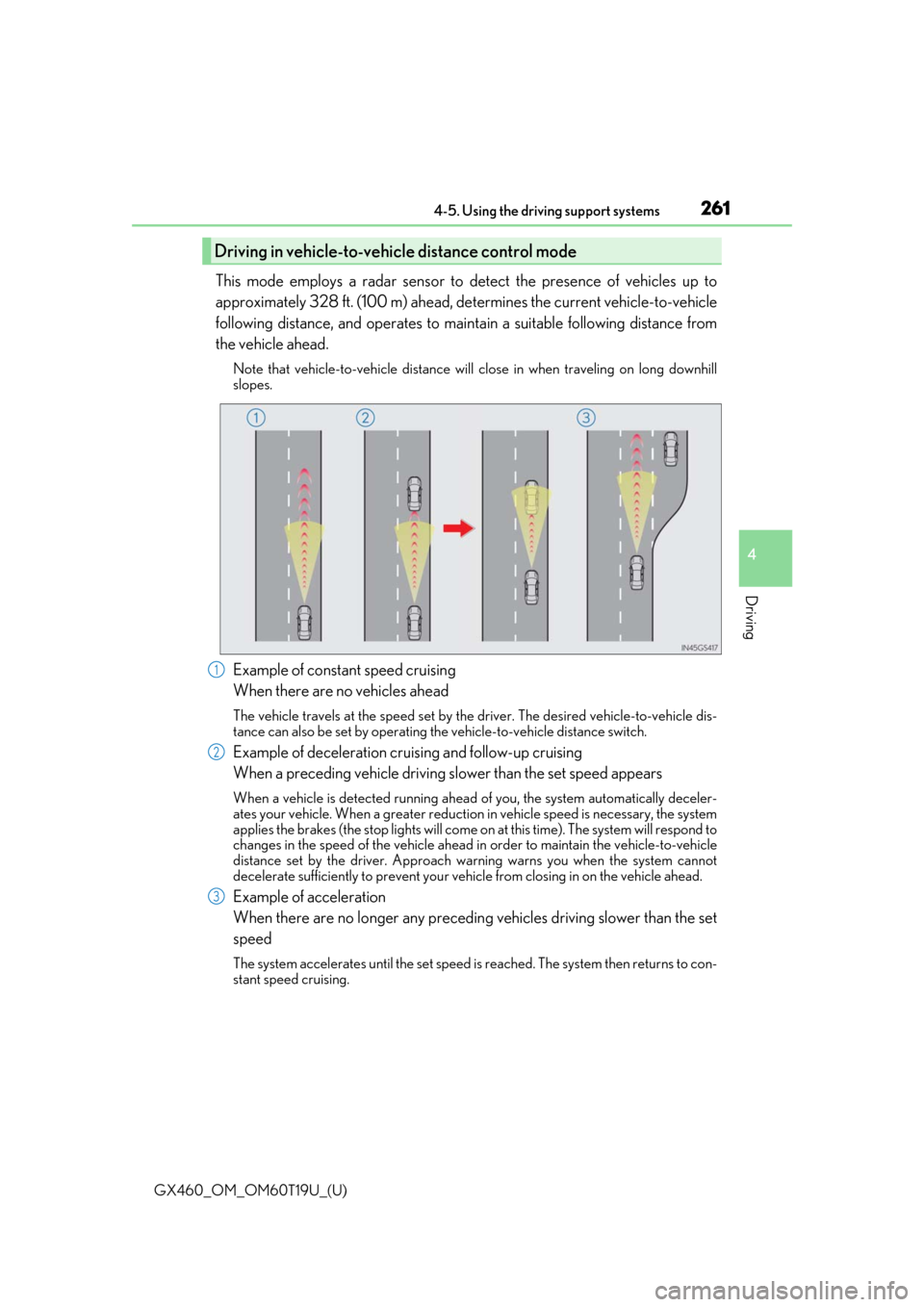
GX460_OM_OM60T19U_(U)
2614-5. Using the driving support systems
4
Driving
This mode employs a radar sensor to detect the presence of vehicles up to
approximately 328 ft. (100 m) ahead, determines the current vehicle-to-vehicle
following distance, and operates to main tain a suitable following distance from
the vehicle ahead.
Note that vehicle-to-vehicle distance will close in when traveling on long downhill
slopes.
Example of constant speed cruising
When there are no vehicles ahead
The vehicle travels at the speed set by the driver. The desired vehicle-to-vehicle dis-
tance can also be set by operating the vehicle-to-vehicle distance switch.
Example of deceleration cruising and follow-up cruising
When a preceding vehicle driving slower than the set speed appears
When a vehicle is detected running ahead of you, the system automatically deceler-
ates your vehicle. When a greater reduction in vehicle speed is necessary, the system
applies the brakes (the stop lights will come on at this time). The system will respond to
changes in the speed of the vehicle ahead in order to maintain the vehicle-to-vehicle
distance set by the driver. Approach warning warns you when the system cannot
decelerate sufficie ntly to prevent your vehicle from closing in on the vehicle ahead.
Example of acceleration
When there are no longer any preceding vehicles driving slower than the set
speed
The system accelerates until the set speed is reached. The system then returns to con-
stant speed cruising.
Driving in vehicle-to-vehicle distance control mode
1
2
3
Page 263 of 628
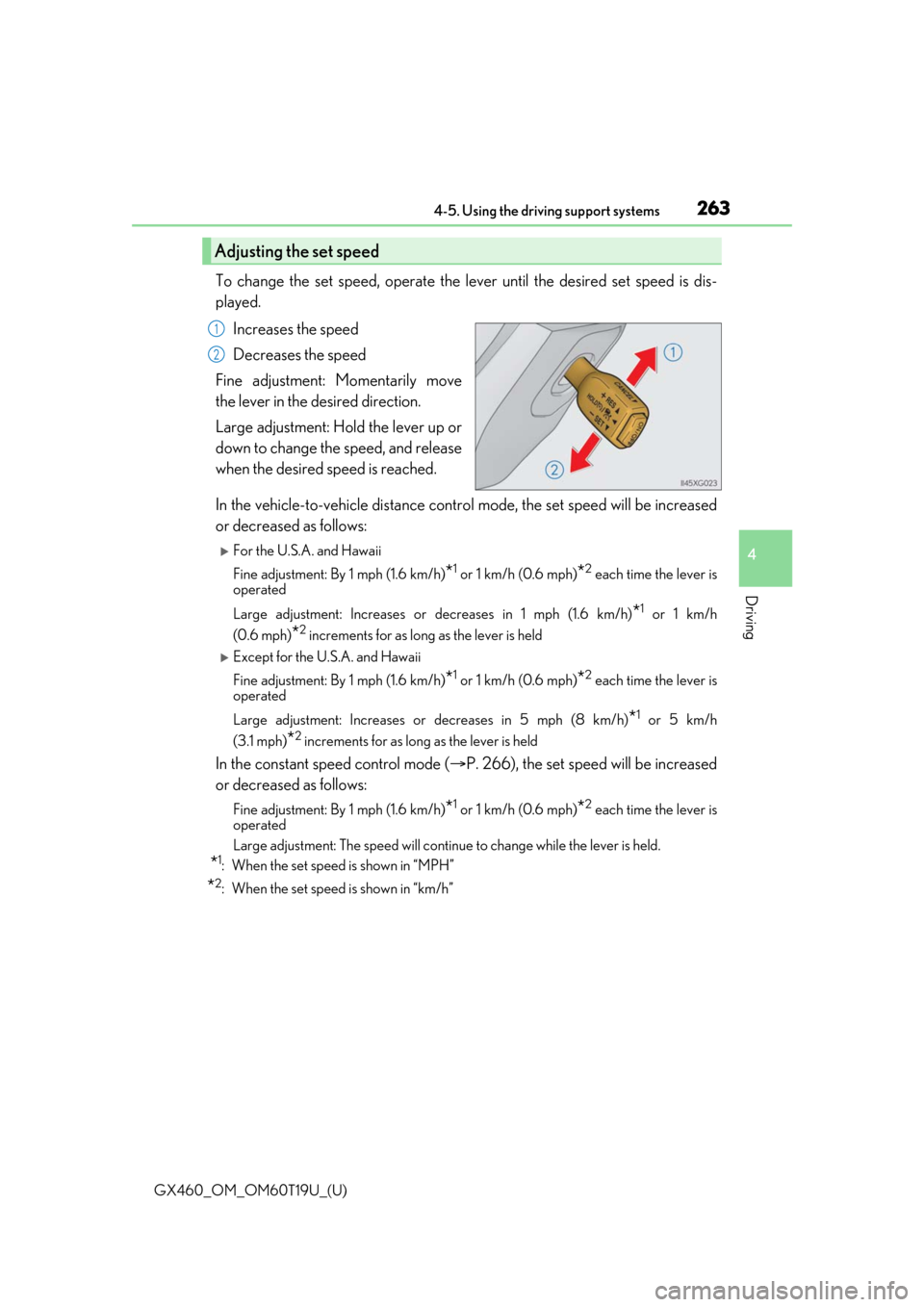
GX460_OM_OM60T19U_(U)
2634-5. Using the driving support systems
4
Driving
To change the set speed, operate the lever until the desired set speed is dis-
played.Increases the speed
Decreases the speed
Fine adjustment: Momentarily move
the lever in the desired direction.
Large adjustment: Hold the lever up or
down to change the speed, and release
when the desired speed is reached.
In the vehicle-to-vehicle distance cont rol mode, the set speed will be increased
or decreased as follows:
For the U.S.A. and Hawaii
Fine adjustment: By 1 mph (1.6 km/h)
*1 or 1 km/h (0.6 mph)*2 each time the lever is
operated
Large adjustment: Incr eases or decreases in 1 mph (1.6 km/h)
*1 or 1 km/h
(0.6 mph)
*2 increments for as long as the lever is held
Except for the U.S.A. and Hawaii
Fine adjustment: By 1 mph (1.6 km/h)
*1 or 1 km/h (0.6 mph)*2 each time the lever is
operated
Large adjustment: Increases or decreases in 5 mph (8 km/h)
*1 or 5 km/h
(3.1 mph)
*2 increments for as long as the lever is held
In the constant speed control mode ( P. 266), the set speed will be increased
or decreased as follows:
Fine adjustment: By 1 mph (1.6 km/h)*1 or 1 km/h (0.6 mph)*2 each time the lever is
operated
Large adjustment: The speed will continue to change while the lever is held.
*1: When the set speed is shown in “MPH”
*2: When the set speed is shown in “km/h”
Adjusting the set speed
1
2
Page 274 of 628
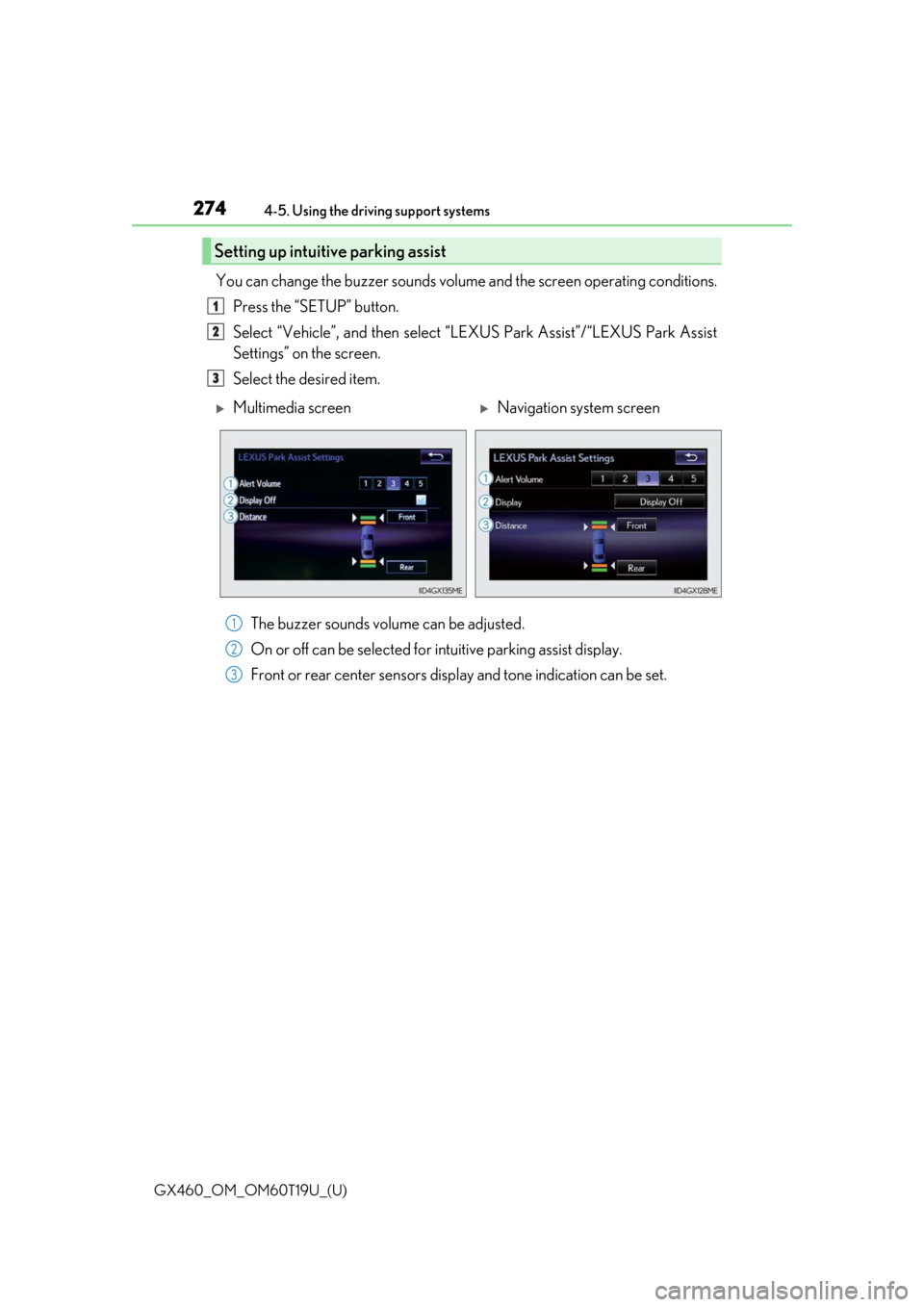
274
GX460_OM_OM60T19U_(U)4-5. Using the driving support systems
You can change the buzzer sounds volum
e and the screen operating conditions.
Press the “SETUP” button.
Select “Vehicle”, and then select “L EXUS Park Assist”/“LEXUS Park Assist
Settings” on the screen.
Select the desired item.
The buzzer sounds volume can be adjusted.
On or off can be selected for intuitive parking assist display.
Front or rear center sensors disp lay and tone indication can be set.
Setting up intuitive parking assist
1
2
3
Multimedia screenNavigation system screen
1
2
3
Page 297 of 628
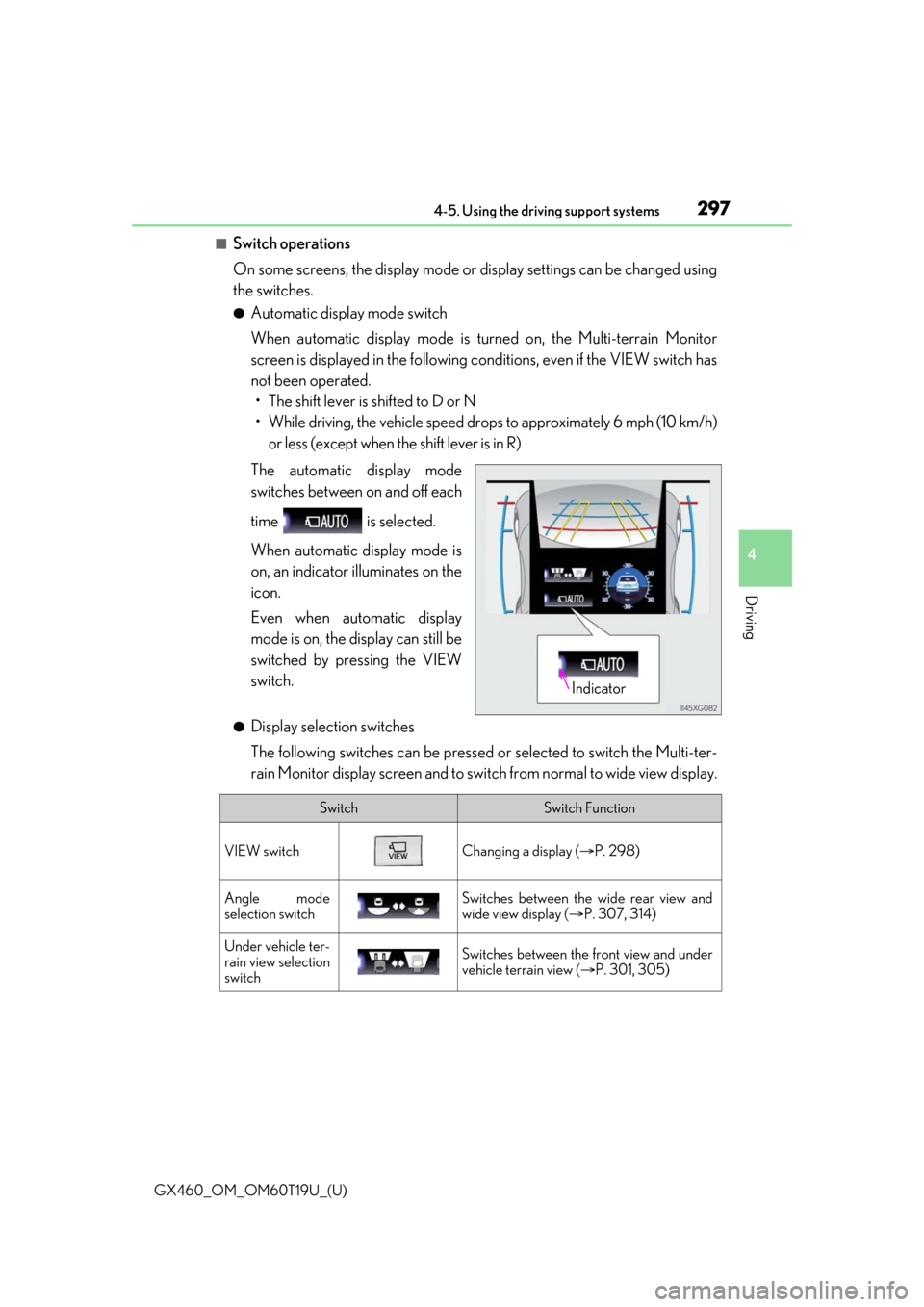
GX460_OM_OM60T19U_(U)
2974-5. Using the driving support systems
4
Driving
■Switch operations
On some screens, the display mode or display settings can be changed using
the switches.
●Automatic display mode switch
When automatic display mode is turned on, the Multi-terrain Monitor
screen is displayed in the following conditions, even if the VIEW switch has
not been operated. • The shift lever is shifted to D or N
• While driving, the vehicle speed dr ops to approximately 6 mph (10 km/h)
or less (except when the shift lever is in R)
The automatic display mode
switches between on and off each
time is selected.
When automatic display mode is
on, an indicator illuminates on the
icon.
Even when automatic display
mode is on, the display can still be
switched by pressing the VIEW
switch.
●Display selection switches
The following switches can be pressed or selected to switch the Multi-ter-
rain Monitor display screen and to switch from normal to wide view display.
Indicator
SwitchSwitch Function
VIEW switchChanging a display ( P. 298)
Angle mode
selection switchSwitches between the wide rear view and
wide view display ( P. 307, 314)
Under vehicle ter-
rain view selection
switchSwitches between the front view and under
vehicle terrain view ( P. 301, 305)
Page 301 of 628
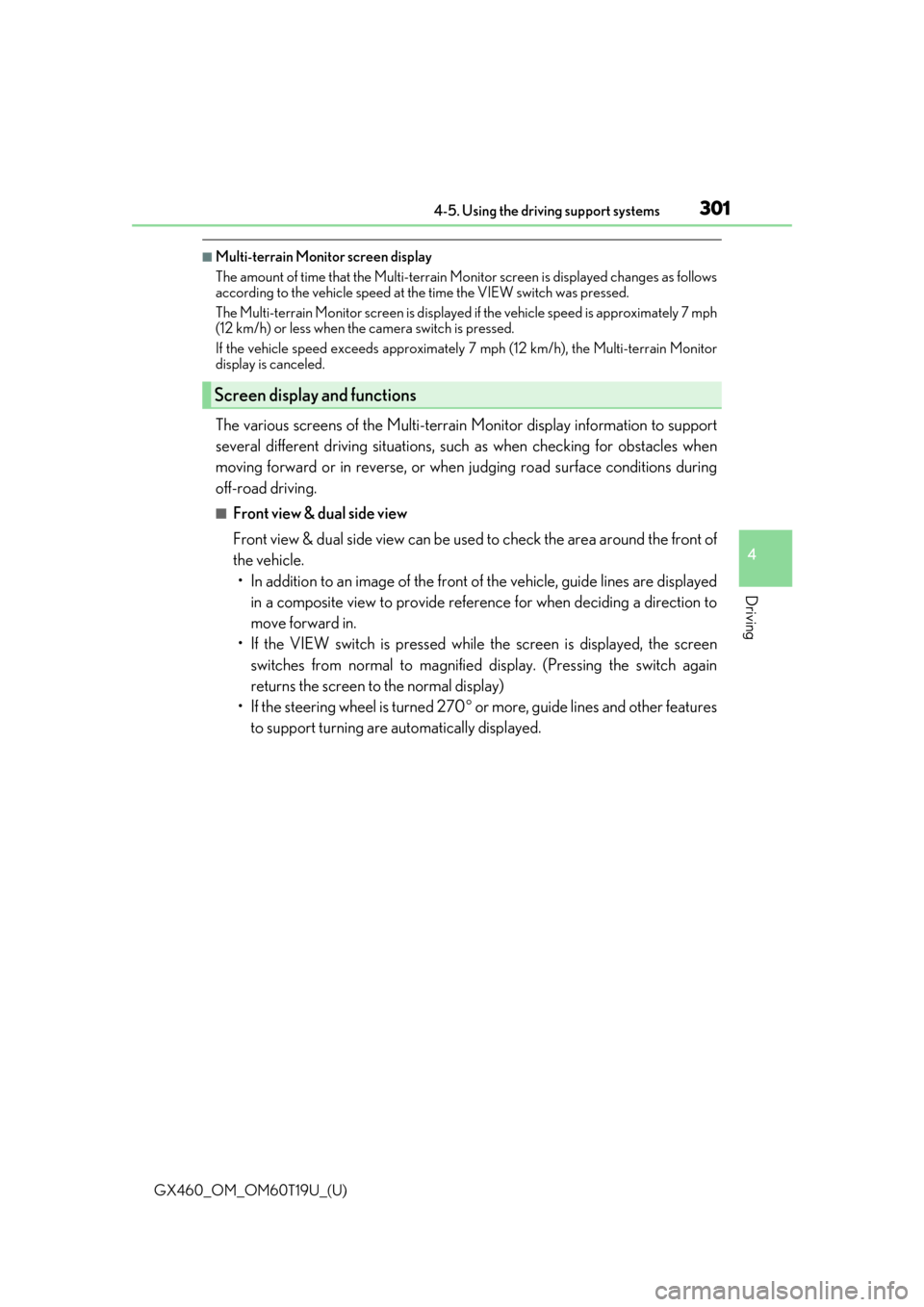
GX460_OM_OM60T19U_(U)
3014-5. Using the driving support systems
4
Driving
■Multi-terrain Monitor screen display
The amount of time that the Multi-terrain Monitor screen is displayed changes as follows
according to the vehicle speed at the time the VIEW switch was pressed.
The Multi-terrain Monitor screen is displayed if the vehicle speed is approximately 7 mph
(12 km/h) or less when the camera switch is pressed.
If the vehicle speed exceeds approximately 7 mph (12 km/h), the Multi-terrain Monitor
display is canceled.
The various screens of the Multi-terrain Monitor display information to support
several different driving situations, such as when checking for obstacles when
moving forward or in reverse, or when judging road surface conditions during
off-road driving.
■Front view & dual side view
Front view & dual side view can be used to check the area around the front of
the vehicle. • In addition to an image of the front of the vehicle, guide lines are displayed
in a composite view to provide refere nce for when deciding a direction to
move forward in.
• If the VIEW switch is pressed while the screen is displayed, the screen switches from normal to magnified display. (Pressing the switch again
returns the screen to the normal display)
• If the steering wheel is turned 270 or more, guide lines and other features
to support turning are automatically displayed.
Screen display and functions