navigation system Lexus HS250h 2012 Navigation Manual
[x] Cancel search | Manufacturer: LEXUS, Model Year: 2012, Model line: HS250h, Model: Lexus HS250h 2012Pages: 413, PDF Size: 5.29 MB
Page 118 of 413
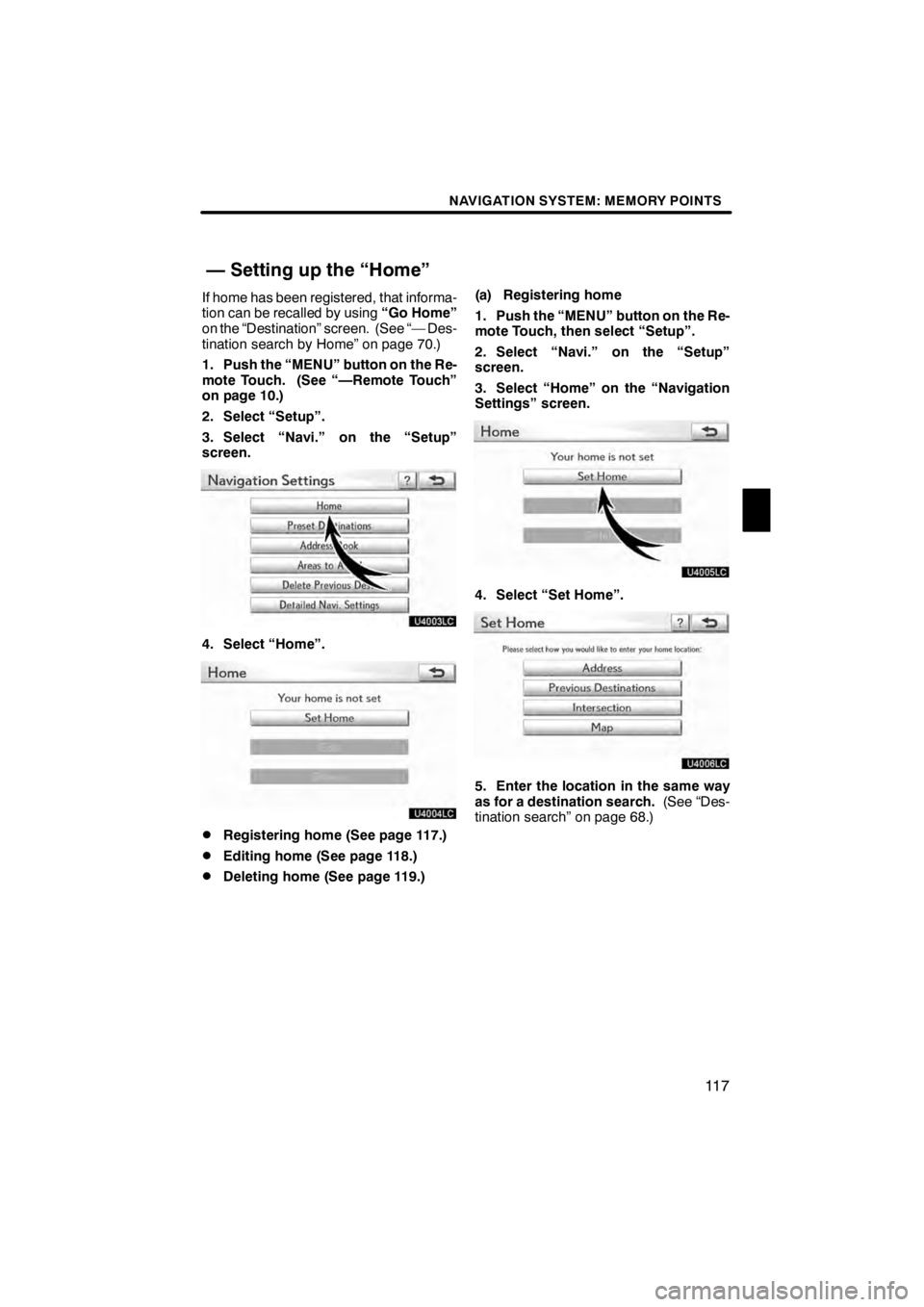
NAVIGATION SYSTEM: MEMORY POINTS
11 7
If home has been registered, that informa-
tion can be recalled by using“Go Home”
on the “Destination” screen. (See “— Des-
tination search by Home” on page 70.)
1. Push the “MENU” button on the Re-
mote Touch. (See “—Remote Touch”
on page 10.)
2. Select “Setup”.
3. Select “Navi.” on the “Setup”
screen.
U4003LC
4. Select “Home”.
U4004LC
DRegistering home (See page 117.)
DEditing home (See page 118.)
DDeleting home (See page 119.) (a) Registering home
1. Push the “MENU” button on the Re-
mote Touch, then select “Setup”.
2. Select “Navi.” on the “Setup”
screen.
3. Select “Home” on the “Navigation
Settings” screen.
U4005LC
4. Select “Set Home”.
U4006LC
5. Enter the location in the same way
as for a destination search.
(See “Des-
tination search” on page 68.)
11 08.03HS250h_NAVI_U
75051U
— Setting up the “Home”
4
Page 119 of 413
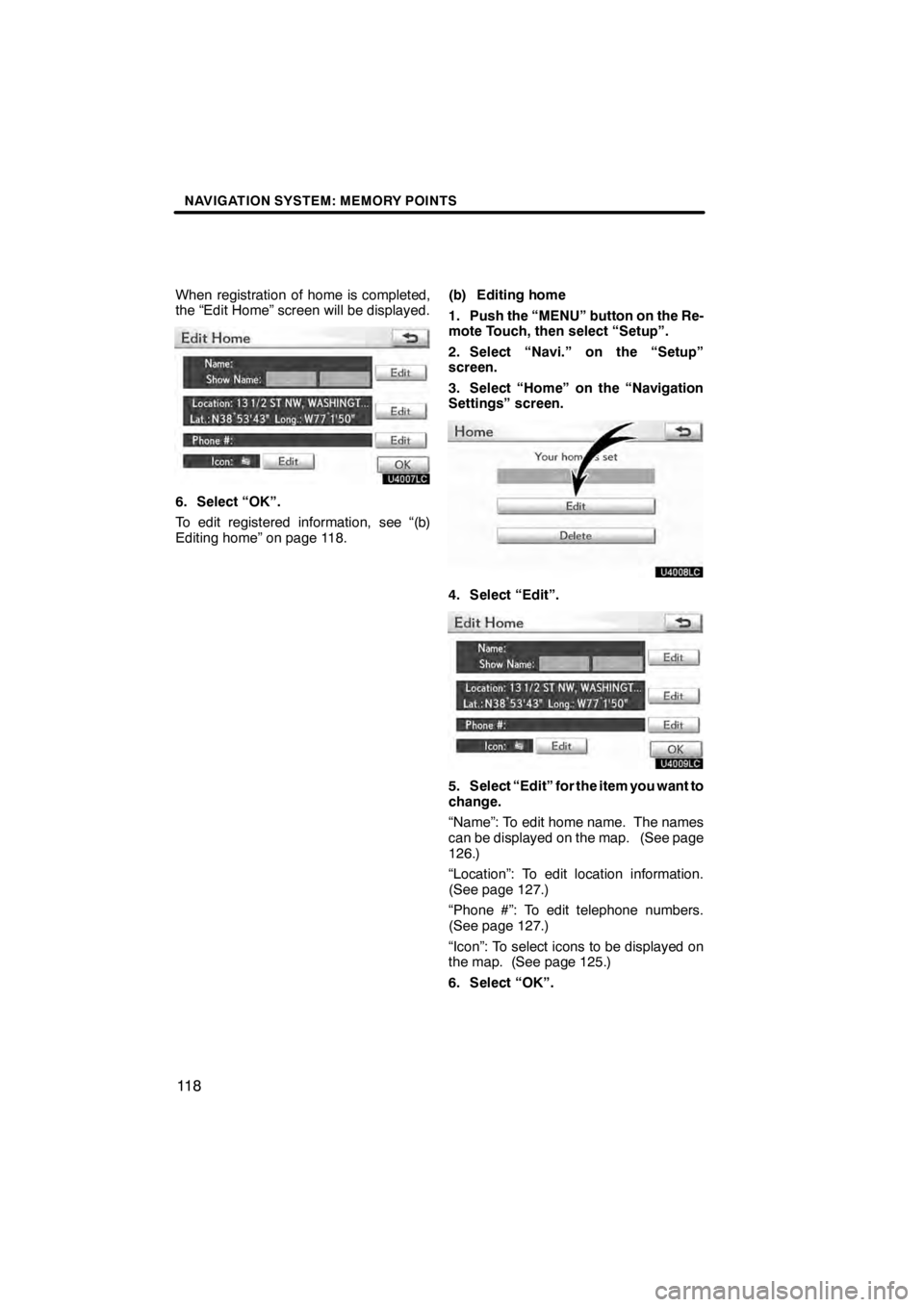
NAVIGATION SYSTEM: MEMORY POINTS
11 8
When registration of home is completed,
the “Edit Home” screen will be displayed.
U4007LC
6. Select “OK”.
To edit registered information, see “(b)
Editing home” on page 118.(b) Editing home
1. Push the “MENU” button on the Re-
mote Touch, then select “Setup”.
2. Select “Navi.” on the “Setup”
screen.
3. Select “Home” on the “Navigation
Settings” screen.U4008LC
4. Select “Edit”.
U4009LC
5. Select “Edit” for the item you want to
change.
“Name”: To edit home name. The names
can be displayed on the map. (See page
126.)
“Location”: To edit location information.
(See page 127.)
“Phone #”: To edit telephone numbers.
(See page 127.)
“Icon”: To select icons to be displayed on
the map. (See page 125.)
6. Select “OK”.
11 08.03HS250h_NAVI_U
75051U
Page 120 of 413
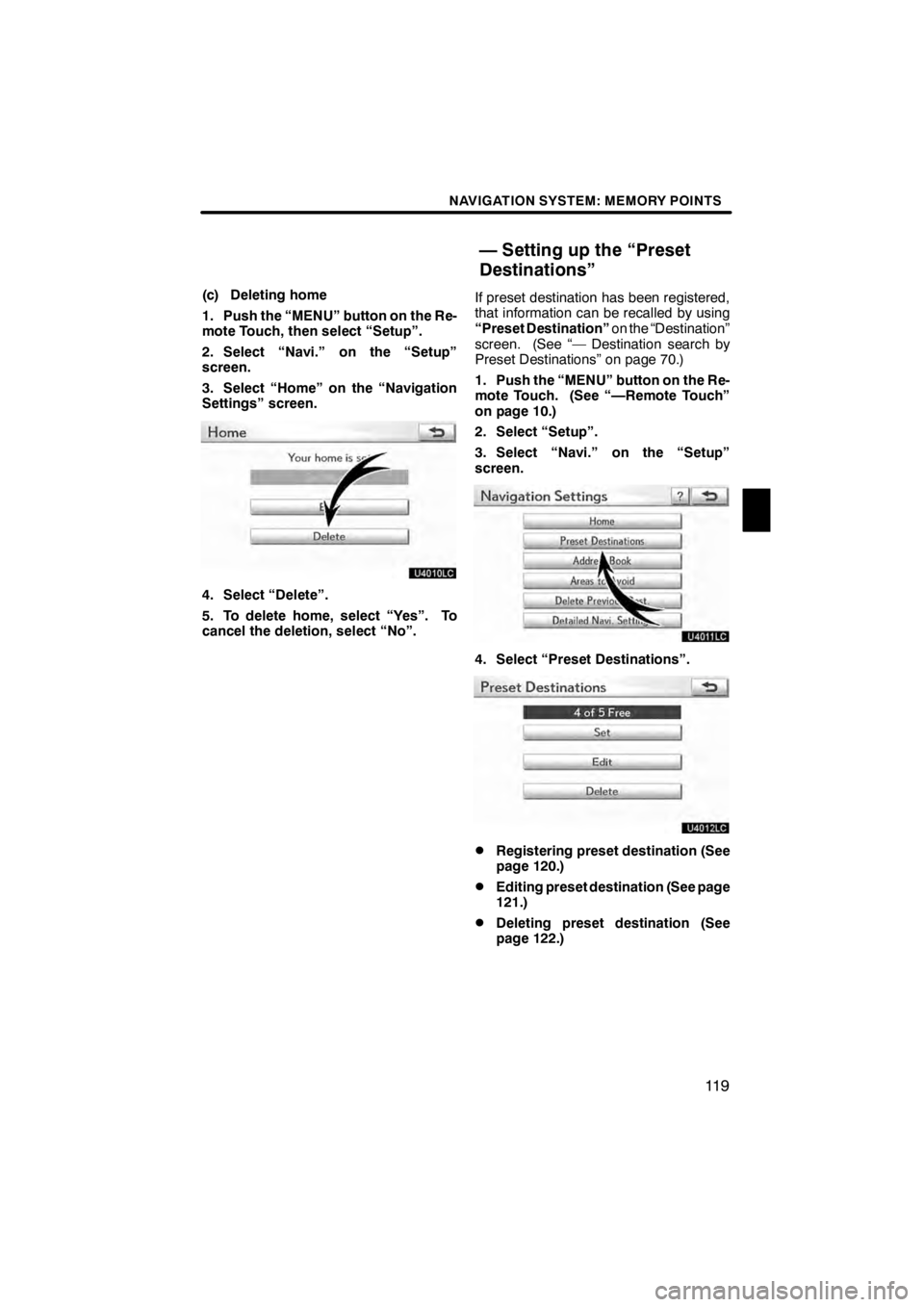
NAVIGATION SYSTEM: MEMORY POINTS
11 9
(c) Deleting home
1. Push the “MENU” button on the Re-
mote Touch, then select “Setup”.
2. Select “Navi.” on the “Setup”
screen.
3. Select “Home” on the “Navigation
Settings” screen.
U4010LC
4. Select “Delete”.
5. To delete home, select “Yes”. To
cancel the deletion, select “No”.If preset destination has been registered,
that information can be recalled by using
“Preset Destination”
on the “Destination”
screen. (See “— Destination search by
Preset Destinations” on page 70.)
1. Push the “MENU” button on the Re-
mote Touch. (See “—Remote Touch”
on page 10.)
2. Select “Setup”.
3. Select “Navi.” on the “Setup”
screen.
U4011LC
4. Select “Preset Destinations”.
U4012LC
DRegistering preset destination (See
page 120.)
DEditing preset destination (See page
121.)
DDeleting preset destination (See
page 122.)
11 08.03HS250h_NAVI_U
75051U
— Setting up the “Preset
Destinations”
4
Page 121 of 413
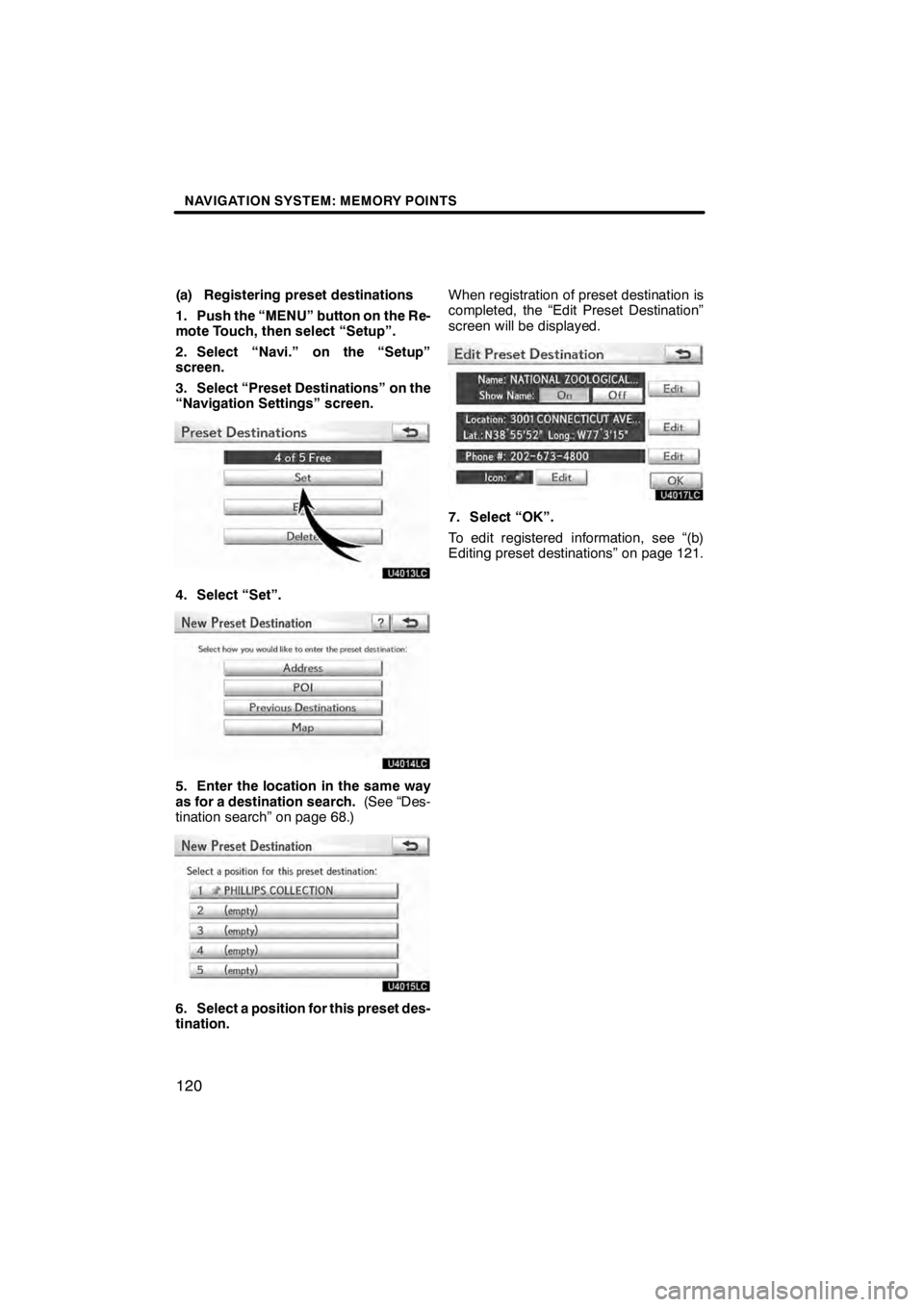
NAVIGATION SYSTEM: MEMORY POINTS
120
(a) Registering preset destinations
1. Push the “MENU” button on the Re-
mote Touch, then select “Setup”.
2. Select “Navi.” on the “Setup”
screen.
3. Select “Preset Destinations” on the
“Navigation Settings” screen.
U4013LC
4. Select “Set”.
U4014LC
5. Enter the location in the same way
as for a destination search.(See “Des-
tination search” on page 68.)
U4015LC
6. Select a position for this preset des-
tination. When registration of preset destination is
completed, the “Edit Preset Destination”
screen will be displayed.
U4017LC
7. Select “OK”.
To edit registered information, see “(b)
Editing preset destinations” on page 121.
11 08.03HS250h_NAVI_U
75051U
Page 122 of 413
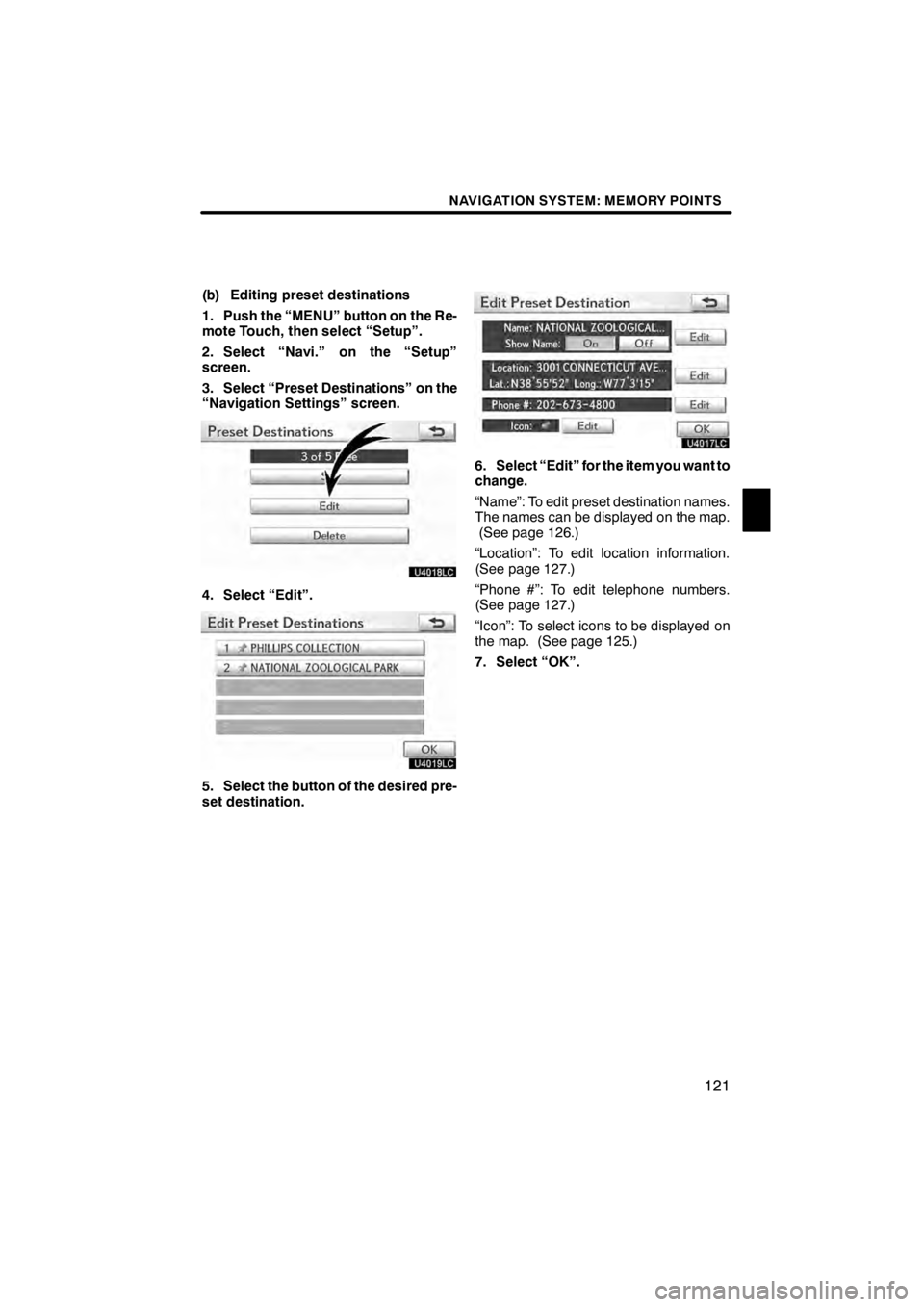
NAVIGATION SYSTEM: MEMORY POINTS
121
(b) Editing preset destinations
1. Push the “MENU” button on the Re-
mote Touch, then select “Setup”.
2. Select “Navi.” on the “Setup”
screen.
3. Select “Preset Destinations” on the
“Navigation Settings” screen.
U4018LC
4. Select “Edit”.
U4019LC
5. Select the button of the desired pre-
set destination.
U4017LC
6. Select “Edit” for the item you want to
change.
“Name”: To edit preset destination names.
The names can be displayed on the map.(See page 126.)
“Location”: To edit location information.
(See page 127.)
“Phone #”: To edit telephone numbers.
(See page 127.)
“Icon”: To select icons to be displayed on
the map. (See page 125.)
7. Select “OK”.
11 08.03HS250h_NAVI_U
75051U
4
Page 123 of 413
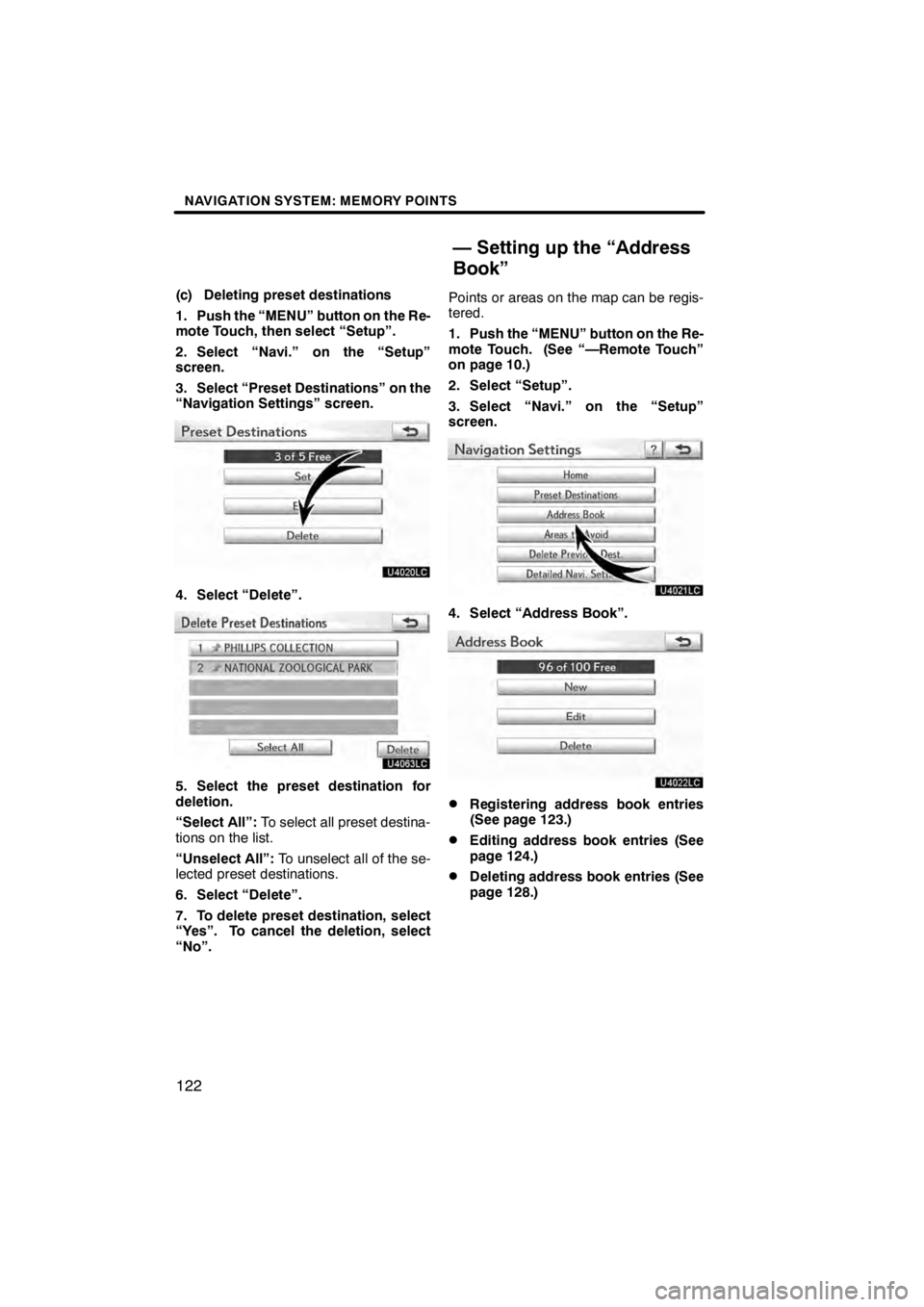
NAVIGATION SYSTEM: MEMORY POINTS
122
(c) Deleting preset destinations
1. Push the “MENU” button on the Re-
mote Touch, then select “Setup”.
2. Select “Navi.” on the “Setup”
screen.
3. Select “Preset Destinations” on the
“Navigation Settings” screen.
U4020LC
4. Select “Delete”.
U4063LC
5. Select the preset destination for
deletion.
“Select All”:To select all preset destina-
tions on the list.
“Unselect All”: To unselect all of the se-
lected preset destinations.
6. Select “Delete”.
7. To delete preset destination, select
“Yes”. To cancel the deletion, select
“No”. Points or areas on the map can be regis-
tered.
1. Push the “MENU” button on the Re-
mote Touch. (See “—Remote Touch”
on page 10.)
2. Select “Setup”.
3. Select “Navi.” on the “Setup”
screen.
U4021LC
4. Select “Address Book”.
U4022LC
DRegistering address book entries
(See page 123.)
DEditing address book entries (See
page 124.)
DDeleting address book entries (See
page 128.)
11 08.03HS250h_NAVI_U
75051U
— Setting up the “Address
Book”
Page 124 of 413
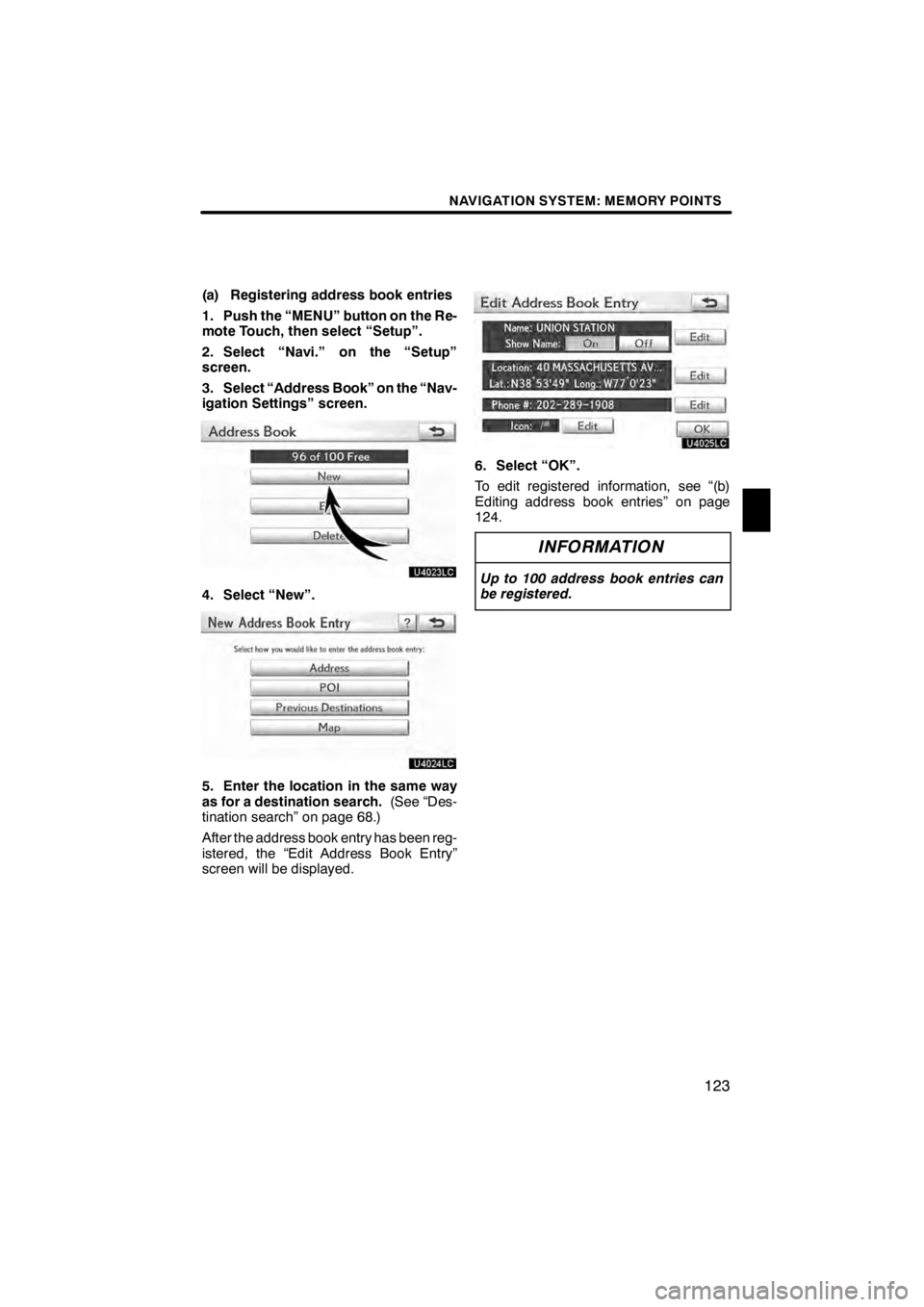
NAVIGATION SYSTEM: MEMORY POINTS
123
(a) Registering address book entries
1. Push the “MENU” button on the Re-
mote Touch, then select “Setup”.
2. Select “Navi.” on the “Setup”
screen.
3. Select “Address Book” on the “Nav-
igation Settings” screen.
U4023LC
4. Select “New”.
U4024LC
5. Enter the location in the same way
as for a destination search.(See “Des-
tination search” on page 68.)
After the address book entry has been reg-
istered, the “Edit Address Book Entry”
screen will be displayed.
U4025LC
6. Select “OK”.
To edit registered information, see “(b)
Editing address book entries” on page
124.
INFORMATION
Up to 100 address book entries can
be registered.
11 08.03HS250h_NAVI_U
75051U
4
Page 125 of 413
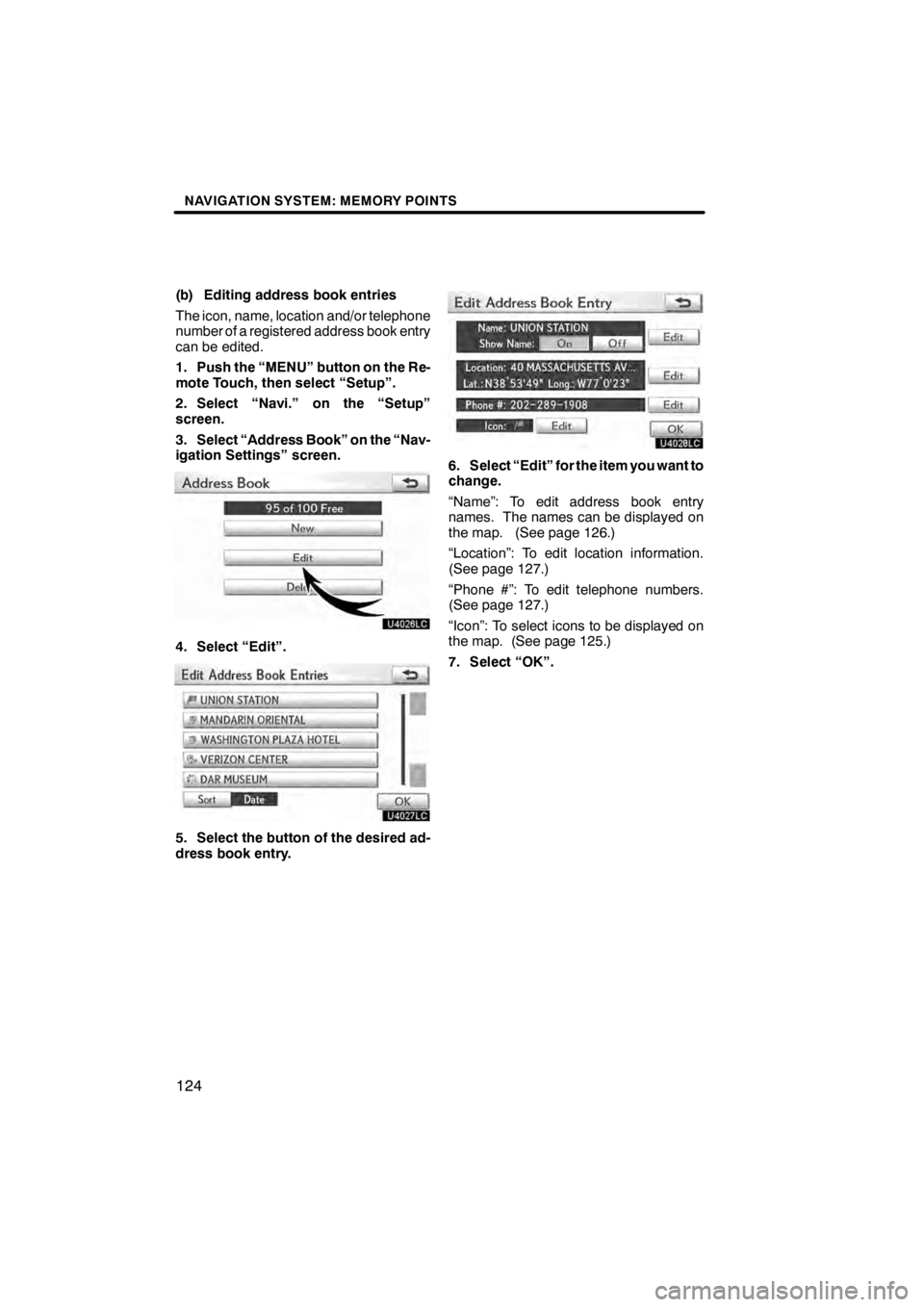
NAVIGATION SYSTEM: MEMORY POINTS
124
(b) Editing address book entries
The icon, name, location and/or telephone
number of a registered address book entry
can be edited.
1. Push the “MENU” button on the Re-
mote Touch, then select “Setup”.
2. Select “Navi.” on the “Setup”
screen.
3. Select “Address Book” on the “Nav-
igation Settings” screen.
U4026LC
4. Select “Edit”.
U4027LC
5. Select the button of the desired ad-
dress book entry.
U4028LC
6. Select “Edit” for the item you want to
change.
“Name”: To edit address book entry
names. The names can be displayed on
the map. (See page 126.)
“Location”: To edit location information.
(See page 127.)
“Phone #”: To edit telephone numbers.
(See page 127.)
“Icon”: To select icons to be displayed on
the map. (See page 125.)
7. Select “OK”.
11 08.03HS250h_NAVI_U
75051U
Page 126 of 413
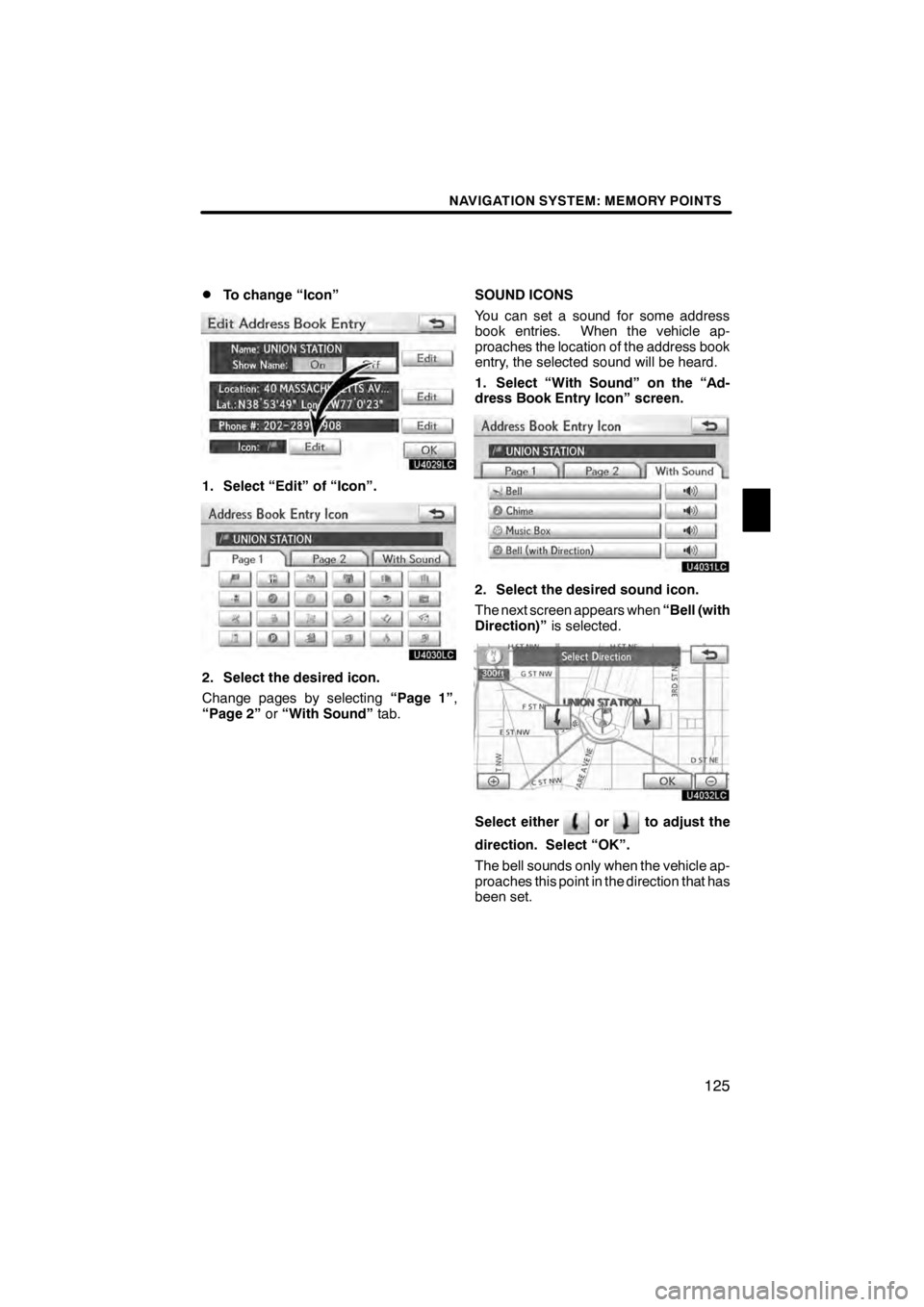
NAVIGATION SYSTEM: MEMORY POINTS
125
D
To change “Icon”
U4029LC
1. Select “Edit” of “Icon”.
U4043LC
2. Select the desired icon.
Change pages by selecting
“Page 1”,
“Page 2” or“With Sound” tab. SOUND ICONS
You can set a sound for some address
book entries. When the vehicle ap-
proaches the location of the address book
entry, the selected sound will be heard.
1. Select “With Sound” on the “Ad-
dress Book Entry Icon” screen.
U4031LC
2. Select the desired sound icon.
The next screen appears when
“Bell (with
Direction)” is selected.
U4032LC
Select eitherorto adjust the
direction. Select “OK”.
The bell sounds only when the vehicle ap-
proaches this point in the direction that has
been set.
11 08.03HS250h_NAVI_U
75051U
4
Page 127 of 413
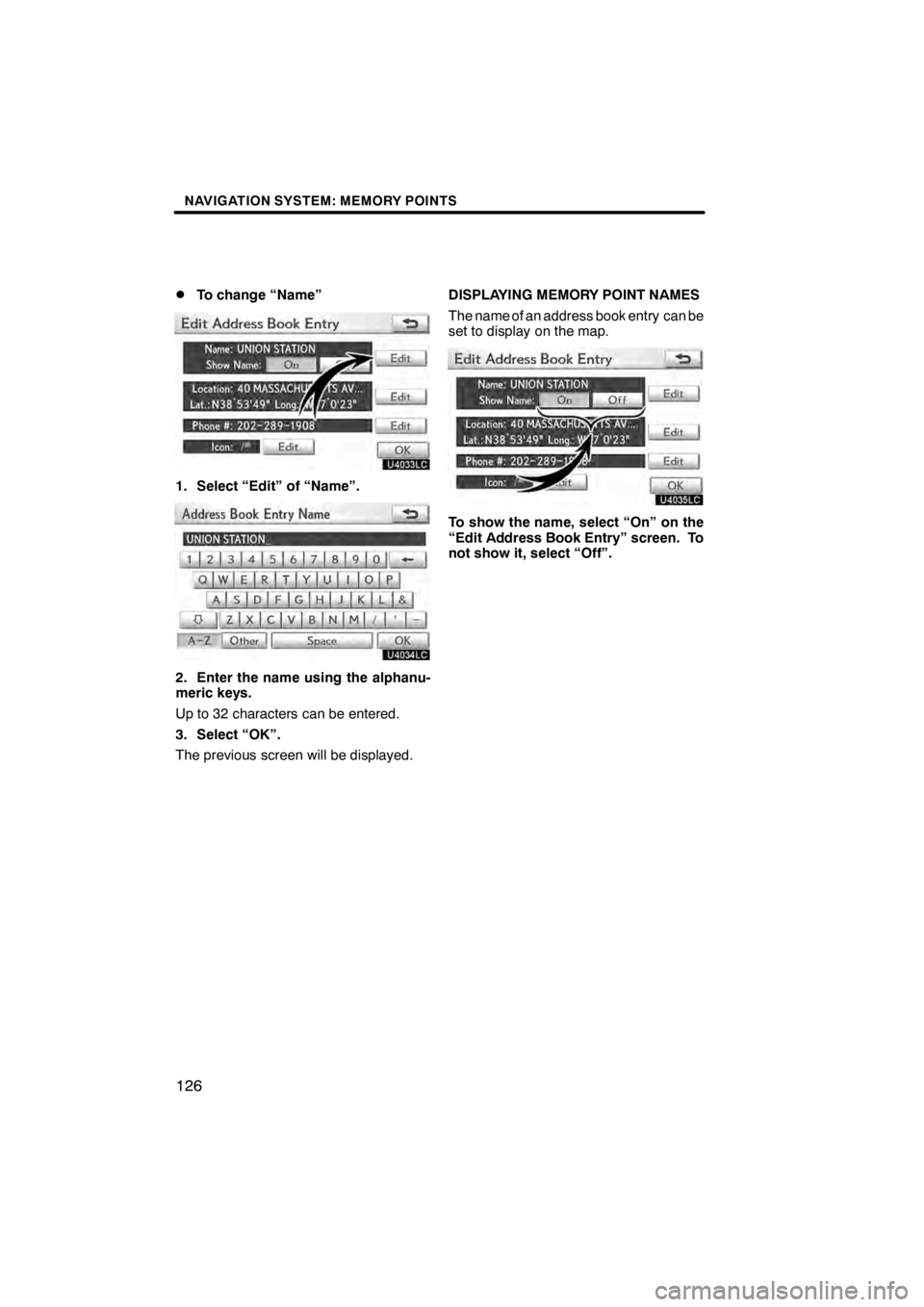
NAVIGATION SYSTEM: MEMORY POINTS
126
D
To change “Name”
U4033LC
1. Select “Edit” of “Name”.
U4034LC
2. Enter the name using the alphanu-
meric keys.
Up to 32 characters can be entered.
3. Select “OK”.
The previous screen will be displayed.
DISPLAYING MEMORY POINT NAMES
The name of an address book entry can be
set to display on the map.
U4035LC
To show the name, select “On” on the
“Edit Address Book Entry” screen. To
not show it, select “Off”.
11 08.03HS250h_NAVI_U
75051U