navigation system Lexus HS250h 2012 Navigation Manual
[x] Cancel search | Manufacturer: LEXUS, Model Year: 2012, Model line: HS250h, Model: Lexus HS250h 2012Pages: 413, PDF Size: 5.29 MB
Page 161 of 413
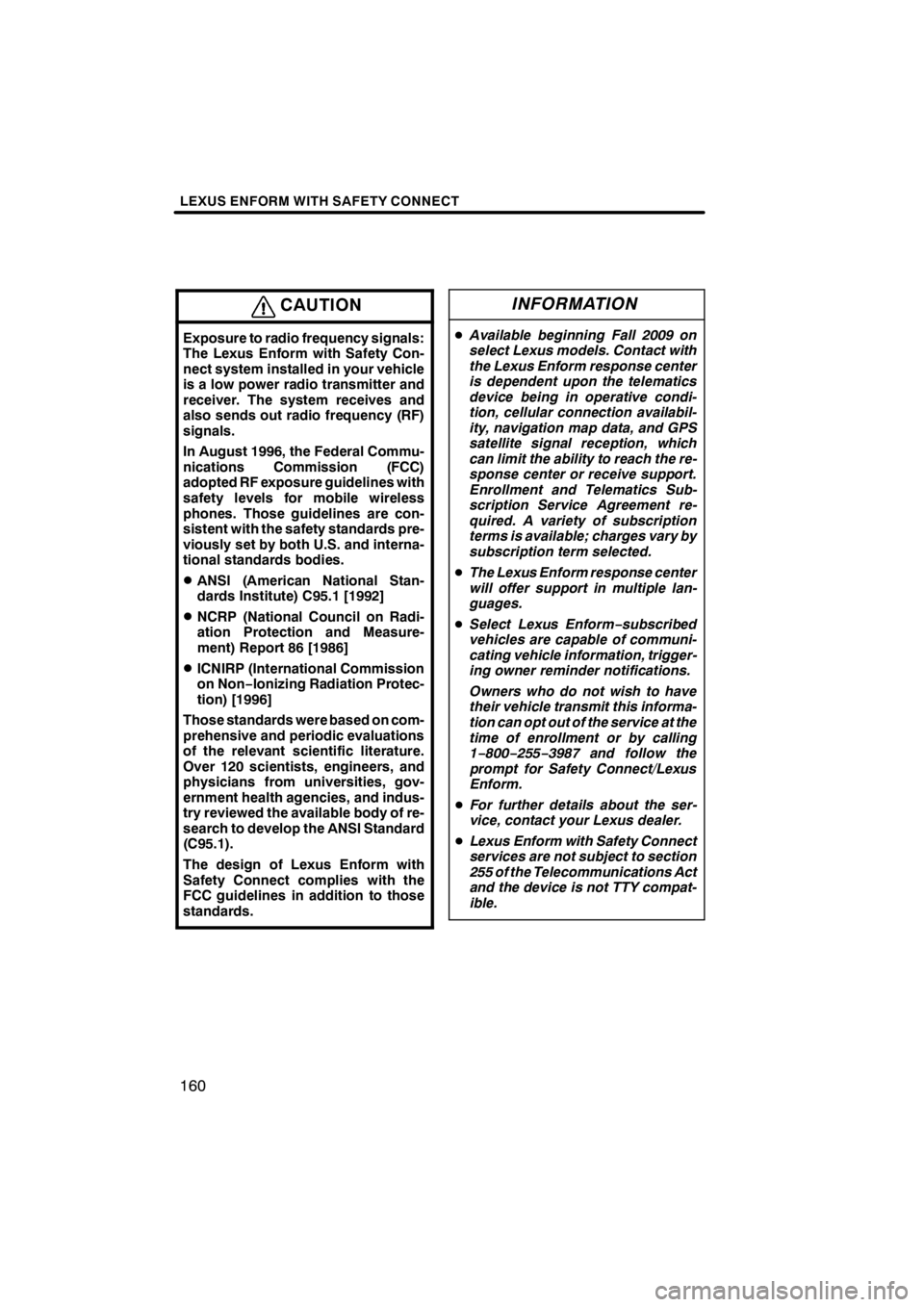
LEXUS ENFORM WITH SAFETY CONNECT
160
CAUTION
Exposure to radio frequency signals:
The Lexus Enform with Safety Con-
nect system installed in your vehicle
is a low power radio transmitter and
receiver. The system receives and
also sends out radio frequency (RF)
signals.
In August 1996, the Federal Commu-
nications Commission (FCC)
adopted RF exposure guidelines with
safety levels for mobile wireless
phones. Those guidelines are con-
sistent with the safety standards pre-
viously set by both U.S. and interna-
tional standards bodies.
DANSI (American National Stan-
dards Institute) C95.1 [1992]
DNCRP (National Council on Radi-
ation Protection and Measure-
ment) Report 86 [1986]
DICNIRP (International Commission
on Non−Ionizing Radiation Protec-
tion) [1996]
Those standards were based on com-
prehensive and periodic evaluations
of the relevant scientific literature.
Over 120 scientists, engineers, and
physicians from universities, gov-
ernment health agencies, and indus-
try reviewed the available body of re-
search to develop the ANSI Standard
(C95.1).
The design of Lexus Enform with
Safety Connect complies with the
FCC guidelines in addition to those
standards.
INFORMATION
D Available beginning Fall 2009 on
select Lexus models. Contact with
the Lexus Enform response center
is dependent upon the telematics
device being in operative condi-
tion, cellular connection availabil-
ity, navigation map data, and GPS
satellite signal reception, which
can limit the ability to reach the re-
sponse center or receive support.
Enrollment and Telematics Sub-
scription Service Agreement re-
quired. A variety of subscription
terms is available; charges vary by
subscription term selected.
D The Lexus Enform response center
will offer support in multiple lan-
guages.
D Select Lexus Enform− subscribed
vehicles are capable of communi-
cating vehicle information, trigger-
ing owner reminder notifications.
Owners who do not wish to have
their vehicle transmit this informa-
tion can opt out of the service at the
time of enrollment or by calling
1− 800− 255−3987 and follow the
prompt for Safety Connect/Lexus
Enform.
D For further details about the ser-
vice, contact your Lexus dealer.
D Lexus Enform with Safety Connect
services are not subject to section
255 of the Telecommunications Act
and the device is not TTY compat-
ible.
11 08.03HS250h_NAVI_U
75051U
Page 162 of 413
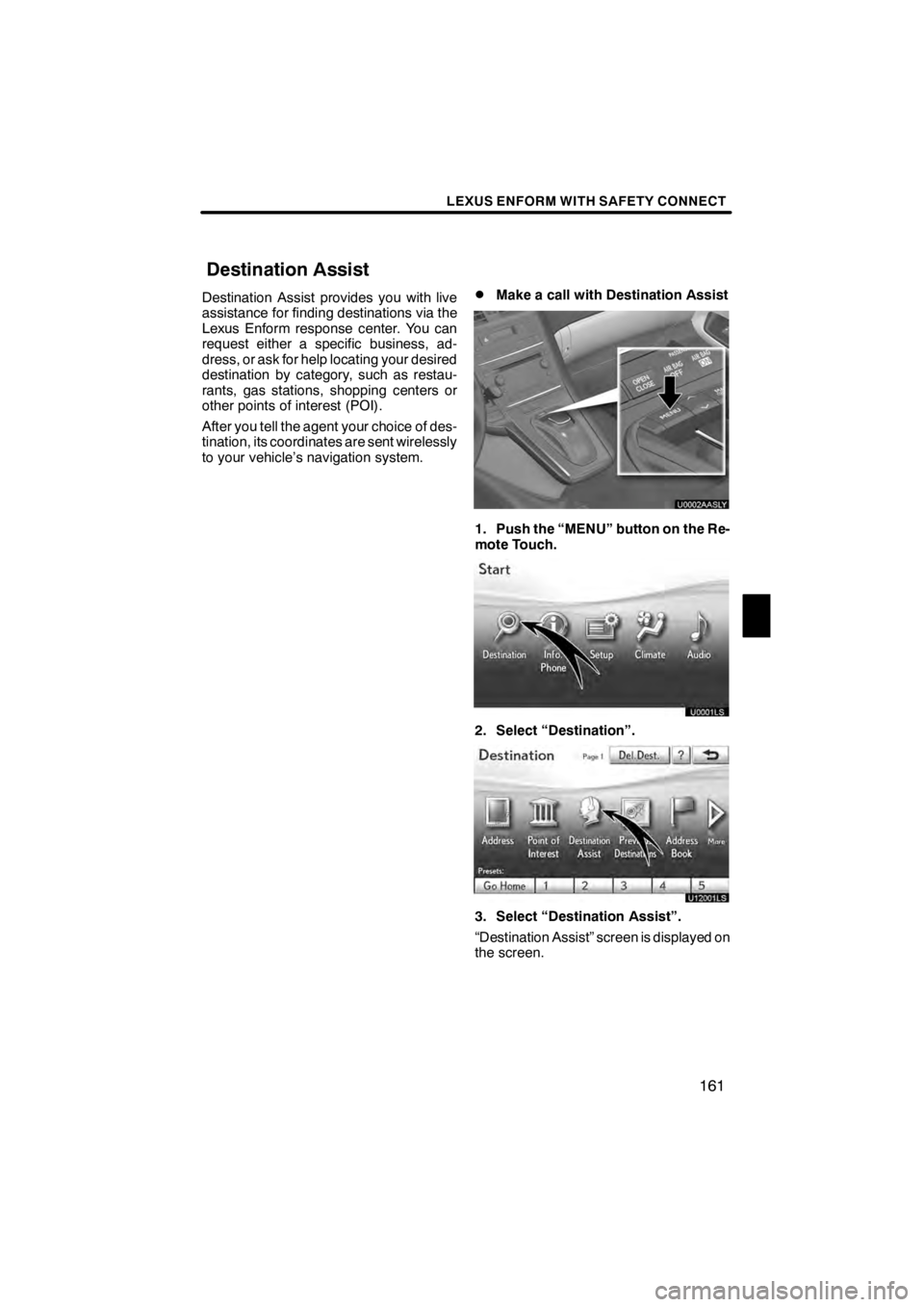
LEXUS ENFORM WITH SAFETY CONNECT
161
Destination Assist provides you with live
assistance for finding destinations via the
Lexus Enform response center. You can
request either a specific business, ad-
dress, or ask for help locating your desired
destination by category, such as restau-
rants, gas stations, shopping centers or
other points of interest (POI).
After you tell the agent your choice of des-
tination, its coordinates are sent wirelessly
to your vehicle’s navigation system.DMake a call with Destination Assist
U0002AASLY
1. Push the “MENU” button on the Re-
mote Touch.
U0001LS
2. Select “Destination”.
U12001LS
3. Select “Destination Assist”.
“Destination Assist” screen is displayed on
the screen.
11 08.09HS250h_NAVI_U
75051U
Destination Assist
6
Page 163 of 413
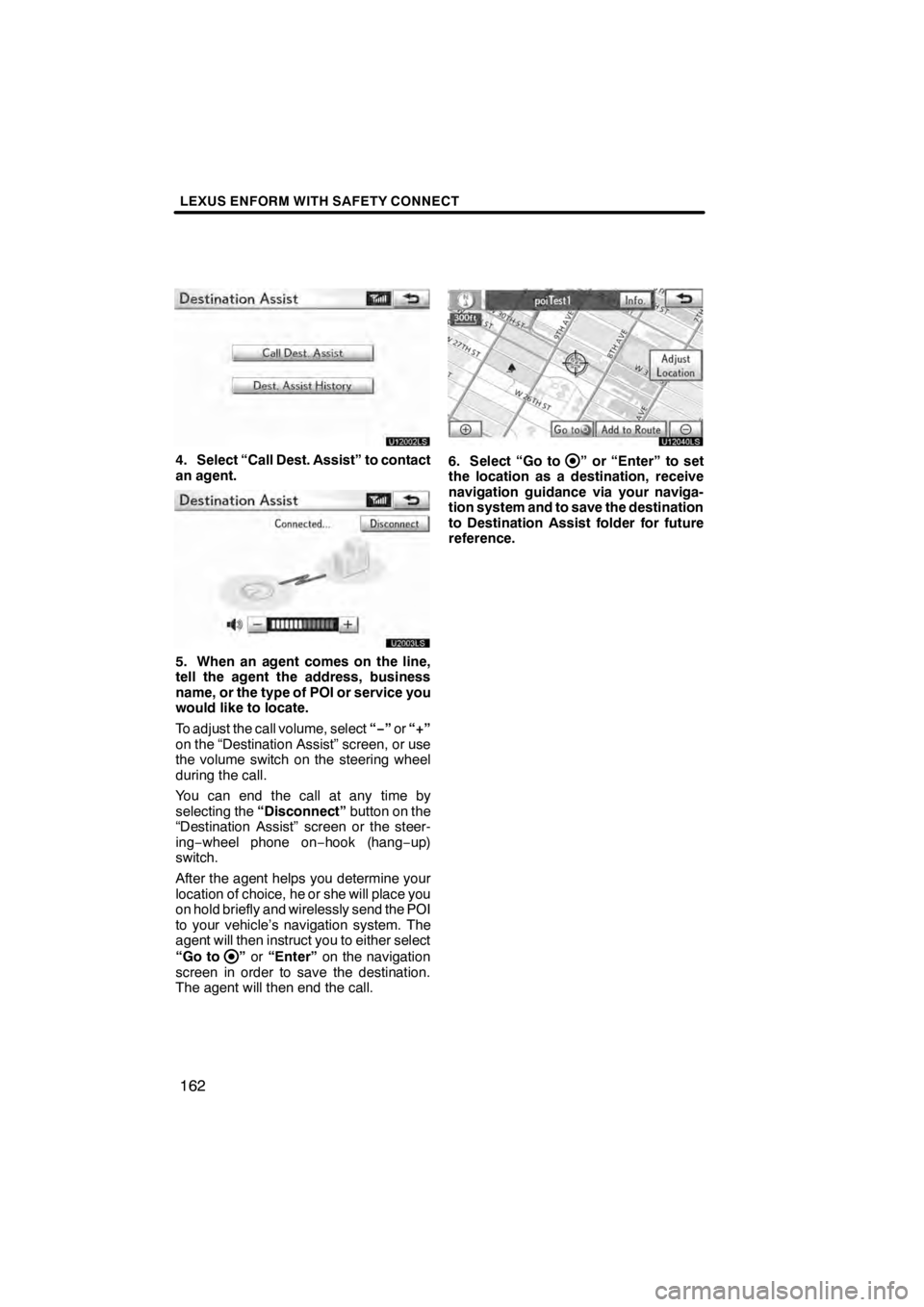
LEXUS ENFORM WITH SAFETY CONNECT
162
U12002LS
4. Select “Call Dest. Assist” to contact
an agent.
U20003LS
5. When an agent comes on the line,
tell the agent the address, business
name, or the type of POI or service you
would like to locate.
To adjust the call volume, select“−”or “+”
on the “Destination Assist” screen, or use
the volume switch on the steering wheel
during the call.
You can end the call at any time by
selecting the “Disconnect” button on the
“Destination Assist” screen or the steer-
ing− wheel phone on −hook (hang −up)
switch.
After the agent helps you determine your
location of choice, he or she will place you
on hold briefly and wirelessly send the POI
to your vehicle’s navigation system. The
agent will then instruct you to either select
“Go to
” or “Enter” on the navigation
screen in order to save the destination.
The agent will then end the call.
U12040LS
6. Select “Go to” or “Enter” to set
the location as a destination, receive
navigation guidance via your naviga-
tion system and to save the destination
to Destination Assist folder for future
reference.
11 08.09HS250h_NAVI_U
75051U
Page 164 of 413
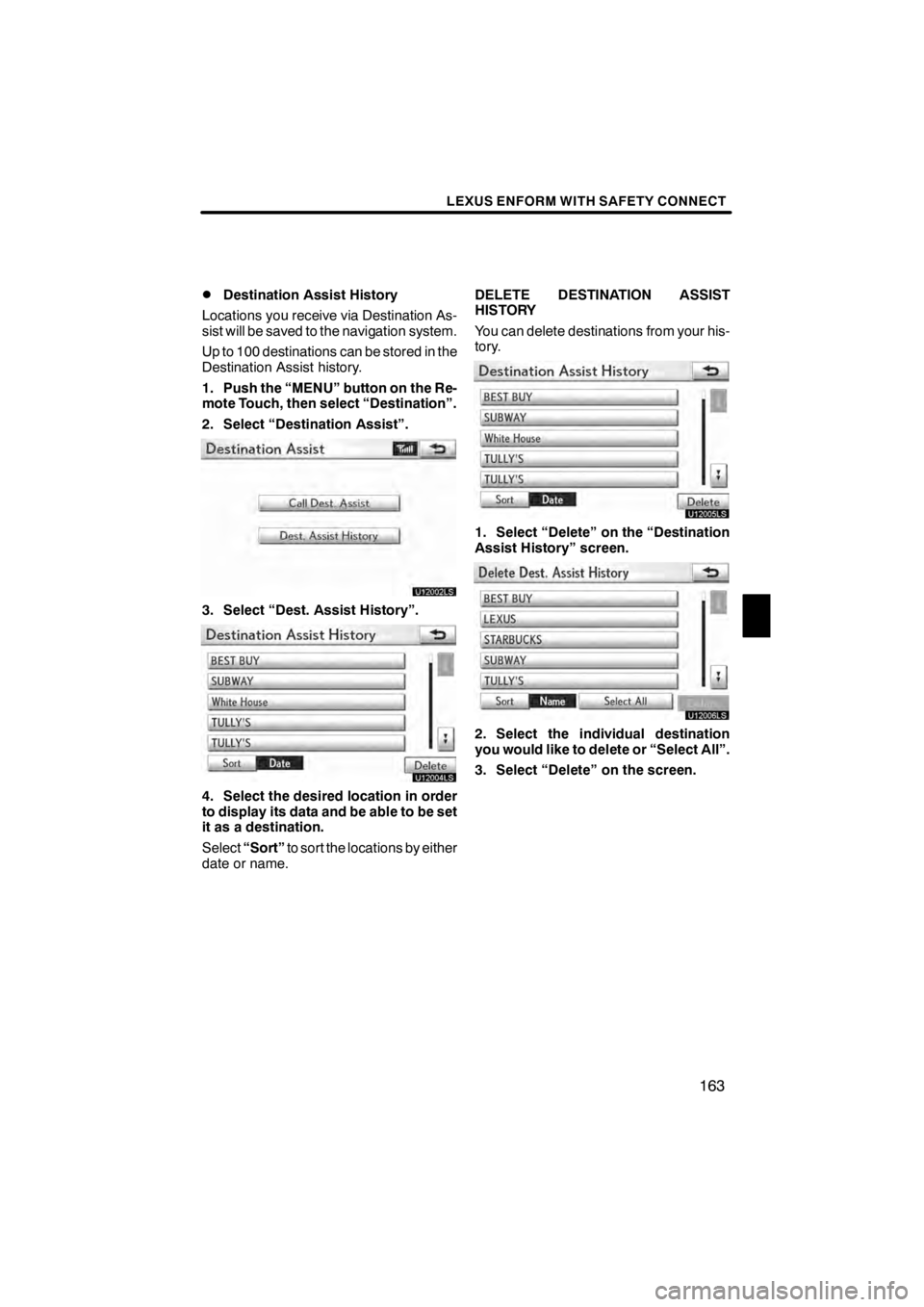
LEXUS ENFORM WITH SAFETY CONNECT
163
D
Destination Assist History
Locations you receive via Destination As-
sist will be saved to the navigation system.
Up to 100 destinations can be stored in the
Destination Assist history.
1. Push the “MENU” button on the Re-
mote Touch, then select “Destination”.
2. Select “Destination Assist”.
U12002LS
3. Select “Dest. Assist History”.
U12004LS
4. Select the desired location in order
to display its data and be able to be set
it as a destination.
Select “Sort” to sort the locations by either
date or name. DELETE DESTINATION ASSIST
HISTORY
You can delete destinations from your his-
tory.
U12005LS
1. Select “Delete” on the “Destination
Assist History” screen.
U12006LS
2. Select the individual destination
you would like to delete or “Select All”.
3. Select “Delete” on the screen.
11 08.03HS250h_NAVI_U
75051U
6
Page 165 of 413
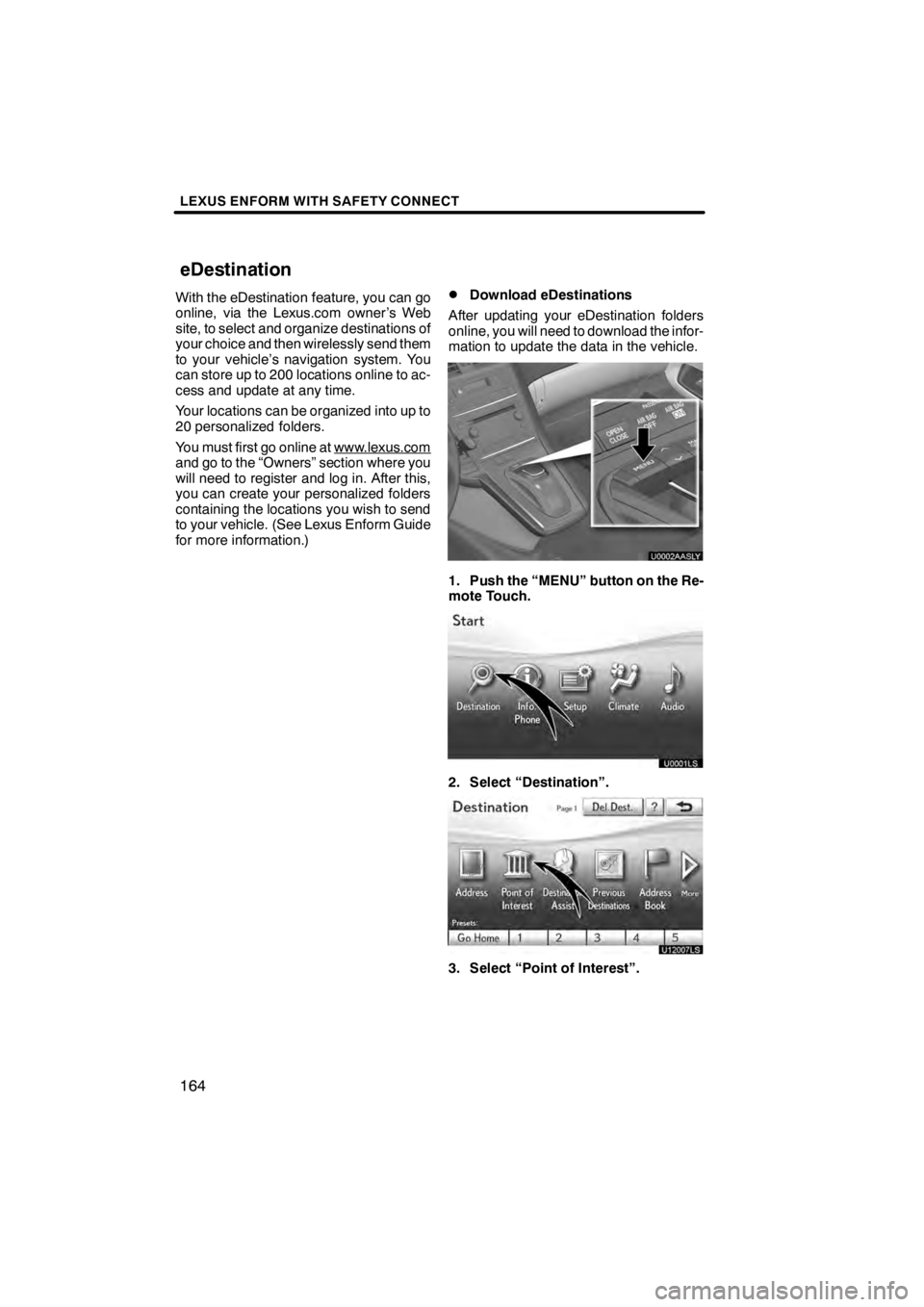
LEXUS ENFORM WITH SAFETY CONNECT
164
With the eDestination feature, you can go
online, via the Lexus.com owner’s Web
site, to select and organize destinations of
your choice and then wirelessly send them
to your vehicle’s navigation system. You
can store up to 200 locations online to ac-
cess and update at any time.
Your locations can be organized into up to
20 personalized folders.
You must first go online at www.lexus.com
and go to the “Owners” section where you
will need to register and log in. After this,
you can create your personalized folders
containing the locations you wish to send
to your vehicle. (See Lexus Enform Guide
for more information.)
DDownload eDestinations
After updating your eDestination folders
online, you will need to download the infor-
mation to update the data in the vehicle.
U0002AASLY
1. Push the “MENU” button on the Re-
mote Touch.
U0001LS
2. Select “Destination”.
U12007LS
3. Select “Point of Interest”.
11 08.03HS250h_NAVI_U
75051U
eDestination
Page 166 of 413
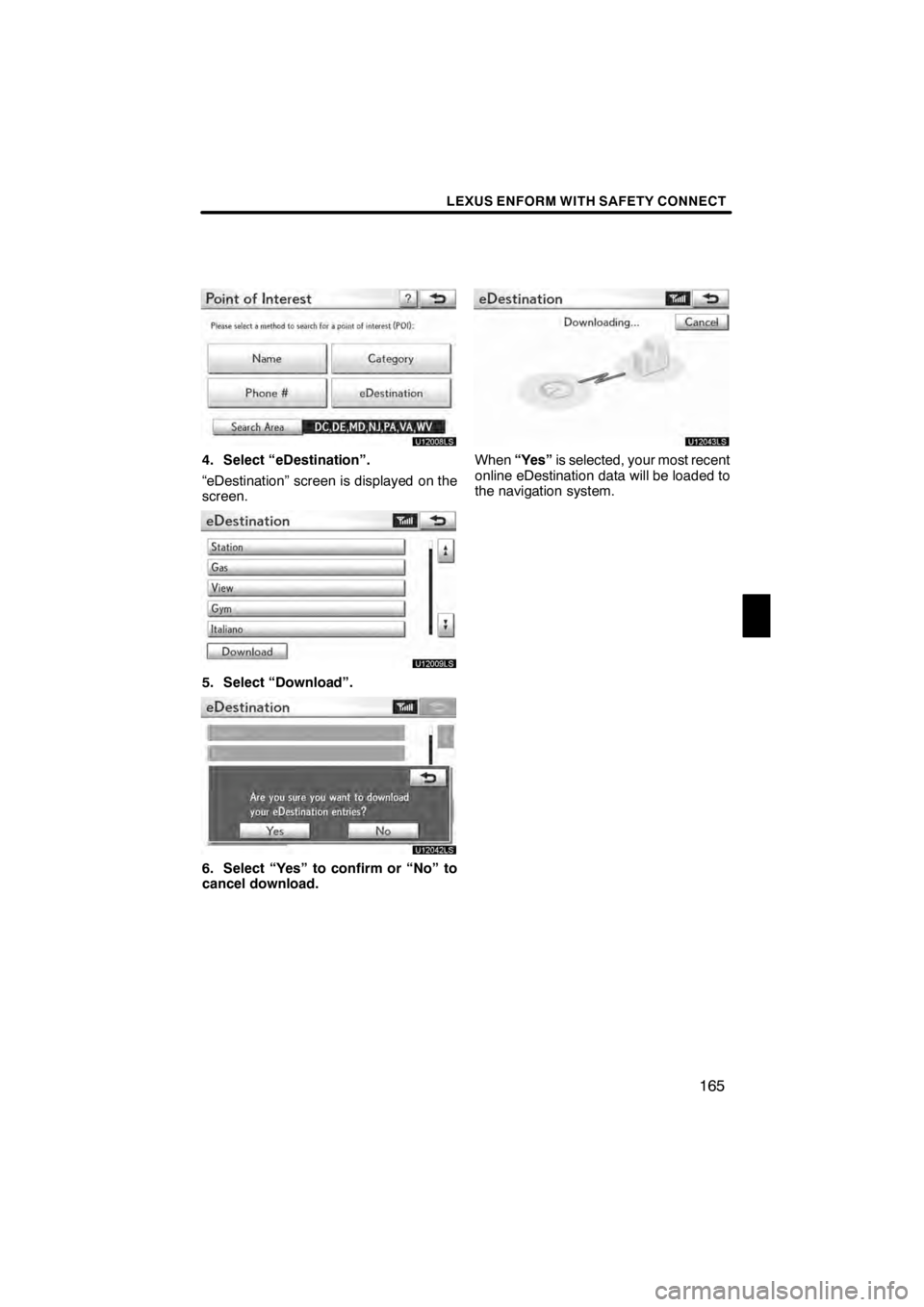
LEXUS ENFORM WITH SAFETY CONNECT
165
U12008LS
4. Select “eDestination”.
“eDestination” screen is displayed on the
screen.
U12009LS
5. Select “Download”.
U12042LS
6. Select “Yes” to confirm or “No” to
cancel download.
U12043LS
When“Yes” is selected, your most recent
online eDestination data will be loaded to
the navigation system.
11 08.03HS250h_NAVI_U
75051U
6
Page 167 of 413
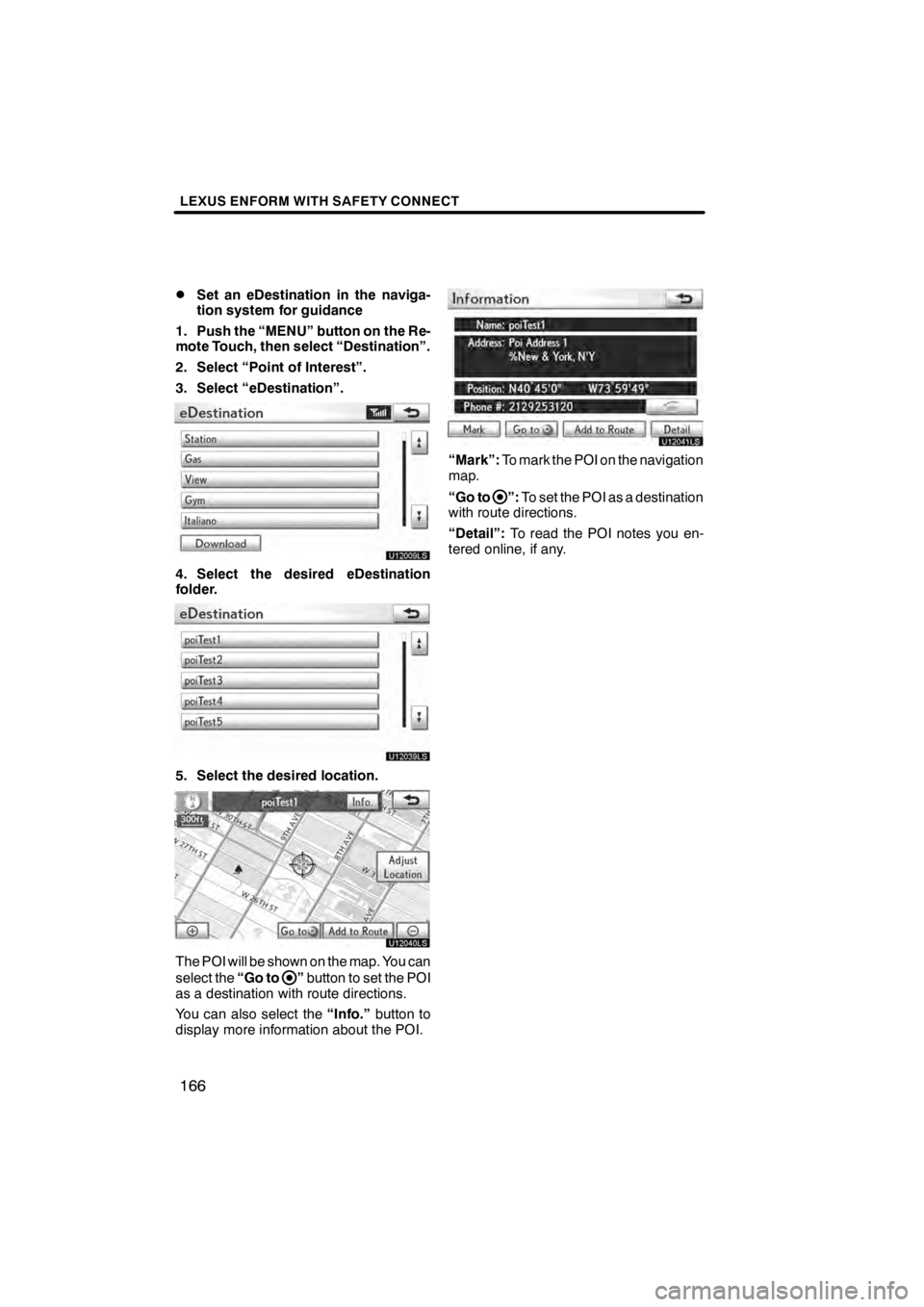
LEXUS ENFORM WITH SAFETY CONNECT
166
D
Set an eDestination in the naviga-
tion system for guidance
1. Push the “MENU” button on the Re-
mote Touch, then select “Destination”.
2. Select “Point of Interest”.
3. Select “eDestination”.
U12009LS
4. Select the desired eDestination
folder.
U121039LS
5. Select the desired location.
U12040LS
The POI will be shown on the map. You can
select the “Go to
”button to set the POI
as a destination with route directions.
You can also select the “Info.”button to
display more information about the POI.
U12041LS
“Mark”: To mark the POI on the navigation
map.
“Go to
”: To set the POI as a destination
with route directions.
“Detail”: To read the POI notes you en-
tered online, if any.
11 08.03HS250h_NAVI_U
75051U
Page 168 of 413
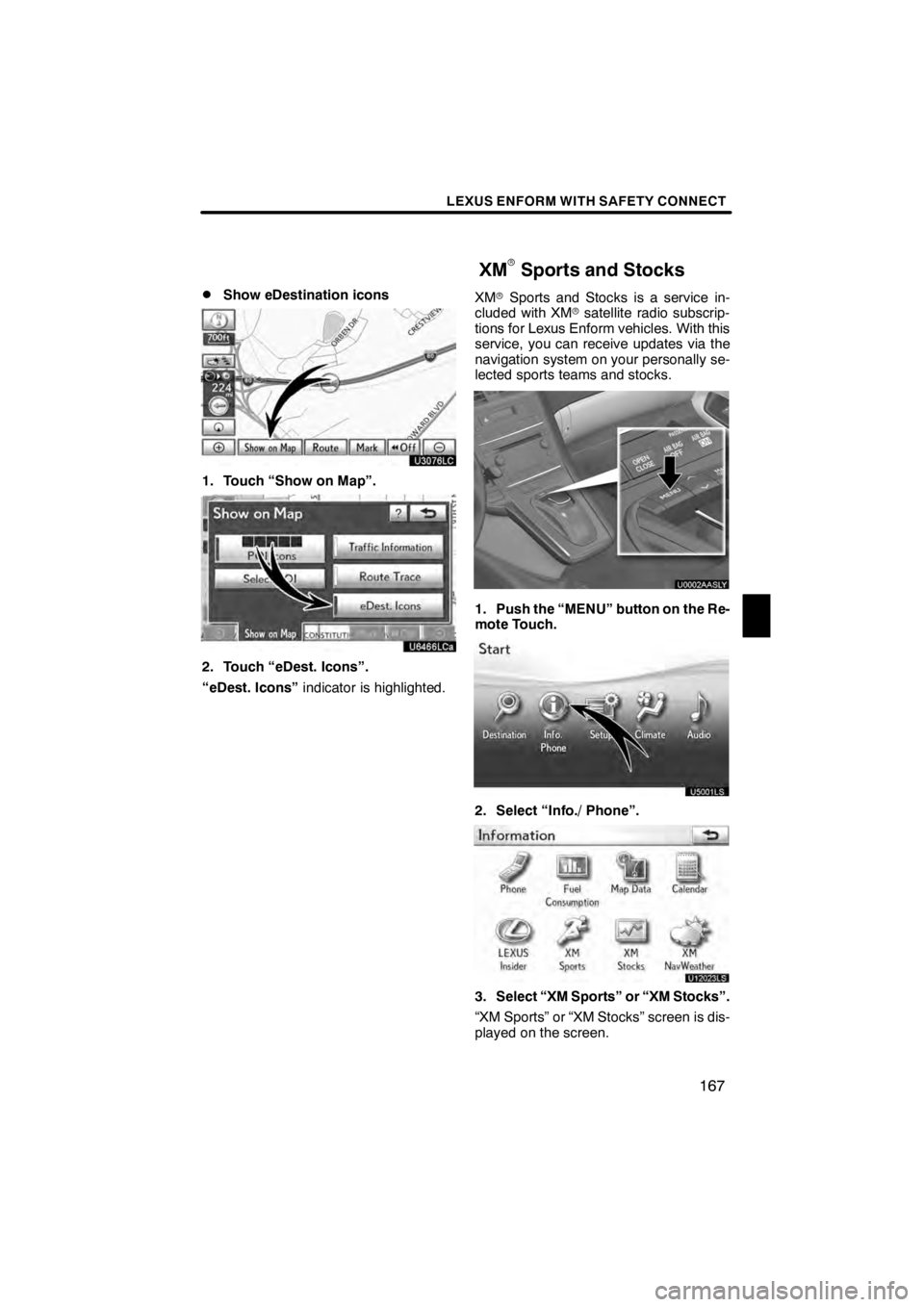
LEXUS ENFORM WITH SAFETY CONNECT
167
D
Show eDestination icons
U3076LC
1. Touch “Show on Map”.
U6466LCa
2. Touch “eDest. Icons”.
“eDest. Icons”
indicator is highlighted. XM
rSports and Stocks is a service in-
cluded with XM rsatellite radio subscrip-
tions for Lexus Enform vehicles. With this
service, you can receive updates via the
navigation system on your personally se-
lected sports teams and stocks.
U0002AASLY
1. Push the “MENU” button on the Re-
mote Touch.
U5001LS
2. Select “Info./ Phone”.
U12023LS
3. Select “XM Sports” or “XM Stocks”.
“XM Sports” or “XM Stocks” screen is dis-
played on the screen.
11 08.03HS250h_NAVI_U
75051U
XM
rSports and Stocks
6
Page 174 of 413

LEXUS ENFORM WITH SAFETY CONNECT
173
The subscription−based XM NavWeath-
er t service allows the navigation system
to display weather information on the map.
See page 159 for subscription information.
The following operations can be per-
formed.
DShow XM NavWeather tinforma-
tion
Weather forecast information is displayed
on the map. (See page 173.)
DWeather information
Weather information for the selected city is
displayed. (See page 175.)
DWeather warnings
Weather warnings issued within an
approximately 15.5 mile (25 km) radius
around the vehicle are displayed on the
warning screen. (See page 176.)
DShow XM NavWeather tinforma-
tion
U0002AASLY
1. Push the “MENU” button on the Re-
mote Touch.
U5001LS
2. Select “Info./Phone”.
U12038LS
3. Select “XM NavWeather”.
“XM NavWeather” screen is displayed on
the screen.
11 08.03HS250h_NAVI_U
75051U
XM NavWeather t
6
Page 178 of 413
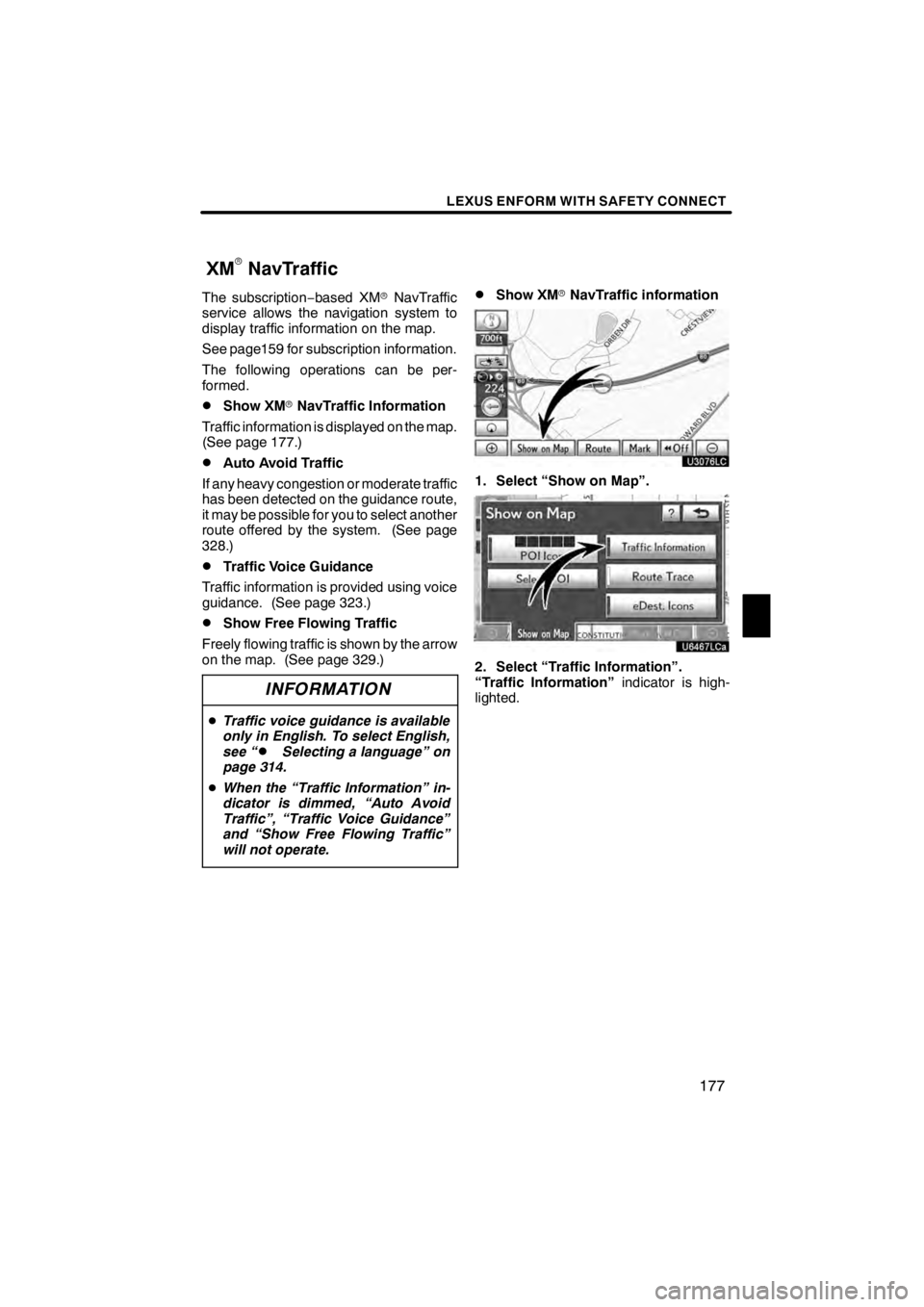
LEXUS ENFORM WITH SAFETY CONNECT
177
The subscription−based XM rNavTraffic
service allows the navigation system to
display traffic information on the map.
See page159 for subscription information.
The following operations can be per-
formed.
DShow XM rNavTraffic Information
Traffic information is displayed on the map.
(See page 177.)
DAuto Avoid Traffic
If any heavy congestion or moderate traffic
has been detected on the guidance route,
it may be possible for you to select another
route offered by the system. (See page
328.)
DTraffic Voice Guidance
Traffic information is provided using voice
guidance. (See page 323.)
DShow Free Flowing Traffic
Freely flowing traffic is shown by the arrow
on the map. (See page 329.)
INFORMATION
D Traffic voice guidance is available
only in English. To select English,
see “
DSelecting a language” on
page 314.
D When the “Traffic Information” in-
dicator is dimmed, “Auto Avoid
Traffic”, “Traffic Voice Guidance”
and “Show Free Flowing Traffic”
will not operate.
DShow XM rNavTraffic information
U3076LC
1. Select “Show on Map”.
U6467LCa
2. Select “Traffic Information”.
“Traffic Information” indicator is high-
lighted.
11 08.03HS250h_NAVI_U
75051U
XM
rNavTraffic
6