ESP Lexus HS250h 2012 Navigation Manual
[x] Cancel search | Manufacturer: LEXUS, Model Year: 2012, Model line: HS250h, Model: Lexus HS250h 2012Pages: 413, PDF Size: 5.29 MB
Page 4 of 413
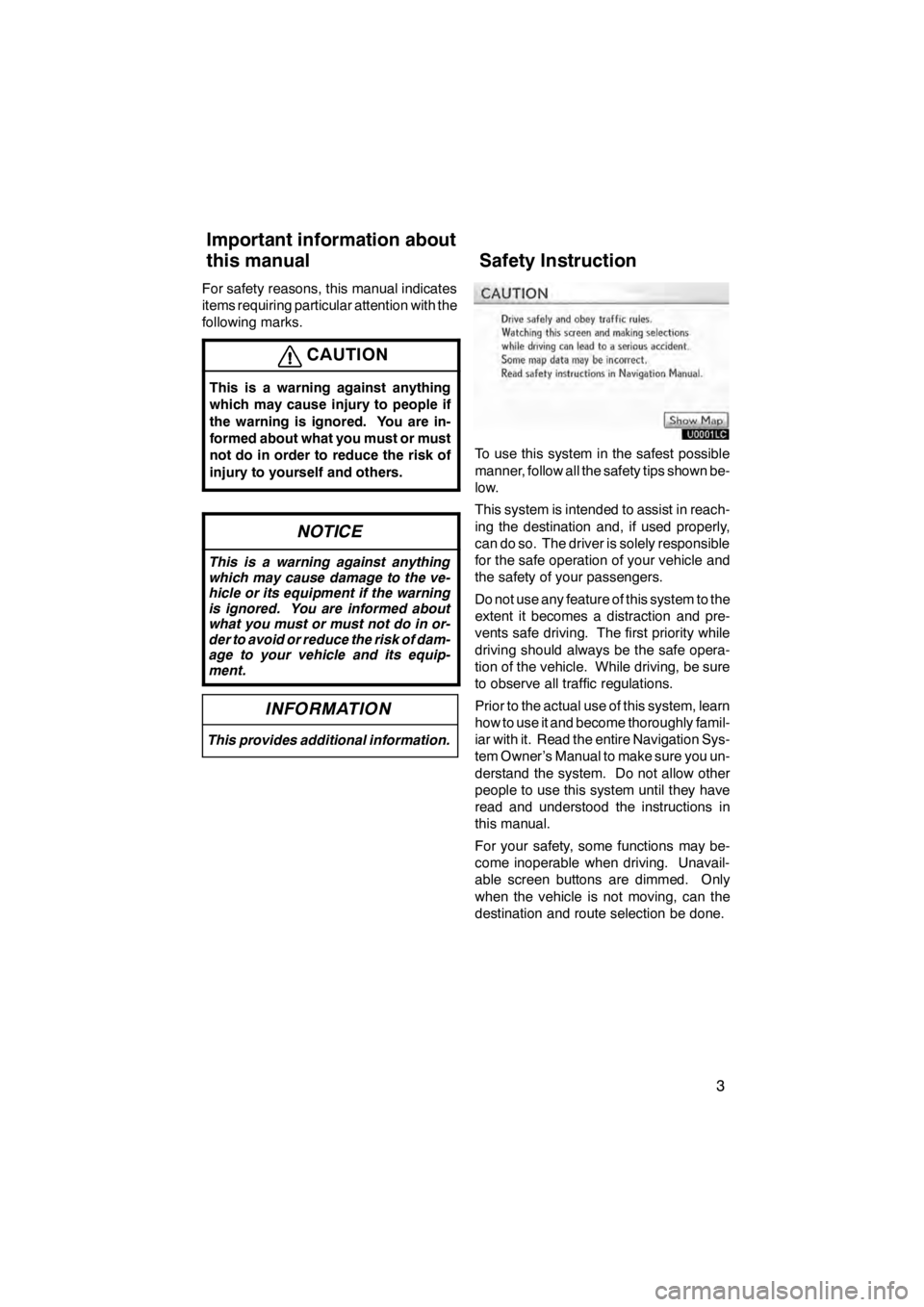
3
For safety reasons, this manual indicates
items requiring particular attention with the
following marks.
CAUTION
This is a warning against anything
which may cause injury to people if
the warning is ignored. You are in-
formed about what you must or must
not do in order to reduce the risk of
injury to yourself and others.
NOTICE
This is a warning against anything
which may cause damage to the ve-
hicle or its equipment if the warning
is ignored. You are informed about
what you must or must not do in or-
der to avoid or reduce the risk of dam-
age to your vehicle and its equip-
ment.
INFORMATION
This provides additional information.
U0001LC
To use this system in the safest possible
manner, follow all the safety tips shown be-
low.
This system is intended to assist in reach-
ing the destination and, if used properly,
can do so. The driver is solely responsible
for the safe operation of your vehicle and
the safety of your passengers.
Do not use any feature of this system to the
extent it becomes a distraction and pre-
vents safe driving. The first priority while
driving should always be the safe opera-
tion of the vehicle. While driving, be sure
to observe all traffic regulations.
Prior to the actual use of this system, learn
how to use it and become thoroughly famil-
iar with it. Read the entire Navigation Sys-
tem Owner’s Manual to make sure you un-
derstand the system. Do not allow other
people to use this system until they have
read and understood the instructions in
this manual.
For your safety, some functions may be-
come inoperable when driving. Unavail-
able screen buttons are dimmed. Only
when the vehicle is not moving, can the
destination and route selection be done.
11 08.03HS250h_NAVI_U
75051U
Important information about
this manual Safety Instruction
Page 53 of 413
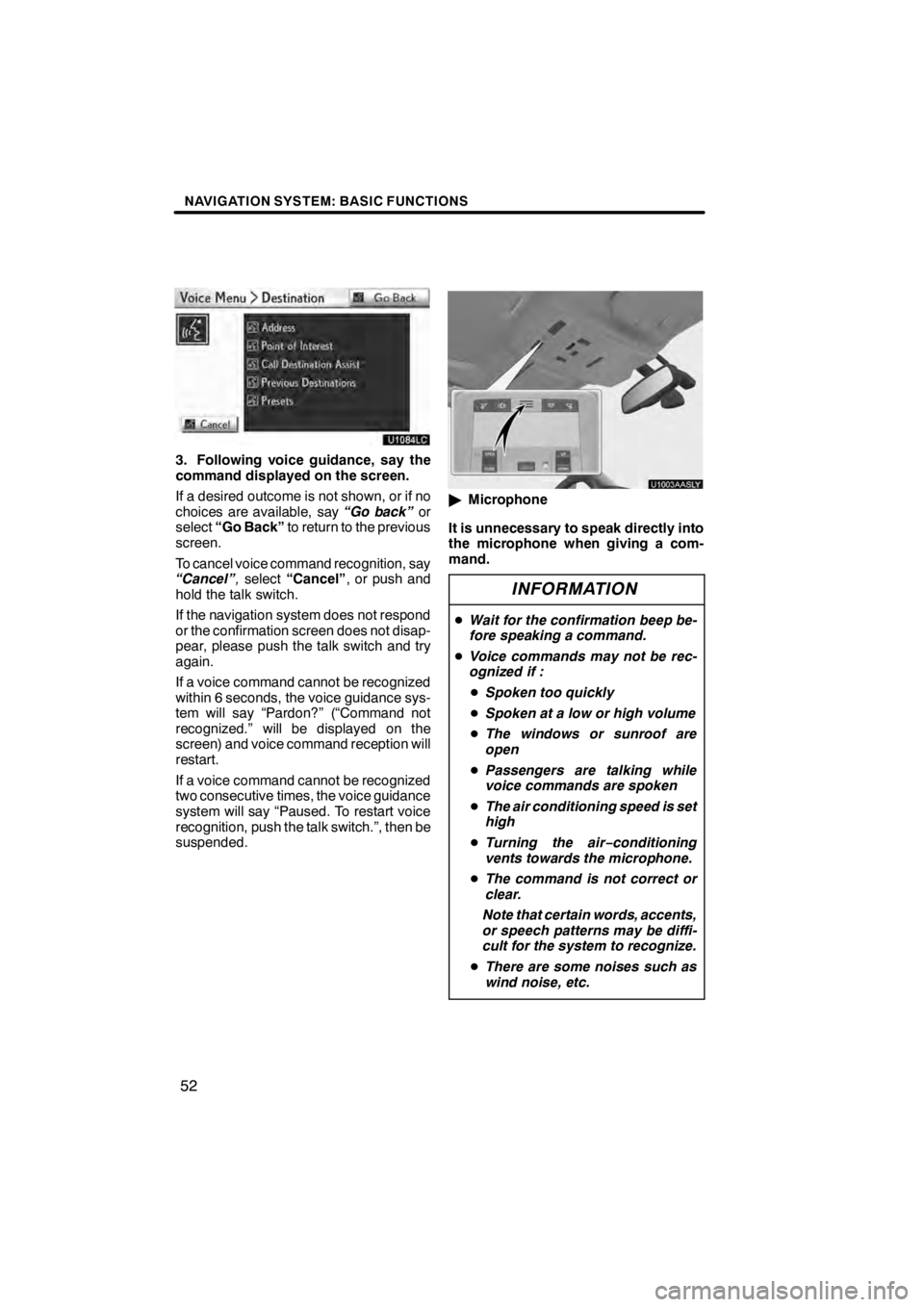
NAVIGATION SYSTEM: BASIC FUNCTIONS
52
U1084LC
3. Following voice guidance, say the
command displayed on the screen.
If a desired outcome is not shown, or if no
choices are available, say“Go back”or
select “Go Back” to return to the previous
screen.
To cancel voice command recognition, say
“Cancel” ,select “Cancel” , or push and
hold the talk switch.
If the navigation system does not respond
or the confirmation screen does not disap-
pear, please push the talk switch and try
again.
If a voice command cannot be recognized
within 6 seconds, the voice guidance sys-
tem will say “Pardon?” (“Command not
recognized.” will be displayed on the
screen) and voice command reception will
restart.
If a voice command cannot be recognized
two consecutive times, the voice guidance
system will say “Paused. To restart voice
recognition, push the talk switch.”, then be
suspended.
U1003AASLY
" Microphone
It is unnecessary to speak directly into
the microphone when giving a com-
mand.
INFORMATION
D Wait for the confirmation beep be-
fore speaking a command.
D Voice commands may not be rec-
ognized if :
D Spoken too quickly
D Spoken at a low or high volume
D The windows or sunroof are
open
D Passengers are talking while
voice commands are spoken
D The air conditioning speed is set
high
D Turning the air −conditioning
vents towards the microphone.
D The command is not correct or
clear.
Note that certain words, accents,
or speech patterns may be diffi-
cult for the system to recognize.
D There are some noises such as
wind noise, etc.
11 08.03HS250h_NAVI_U
75051U
Page 69 of 413
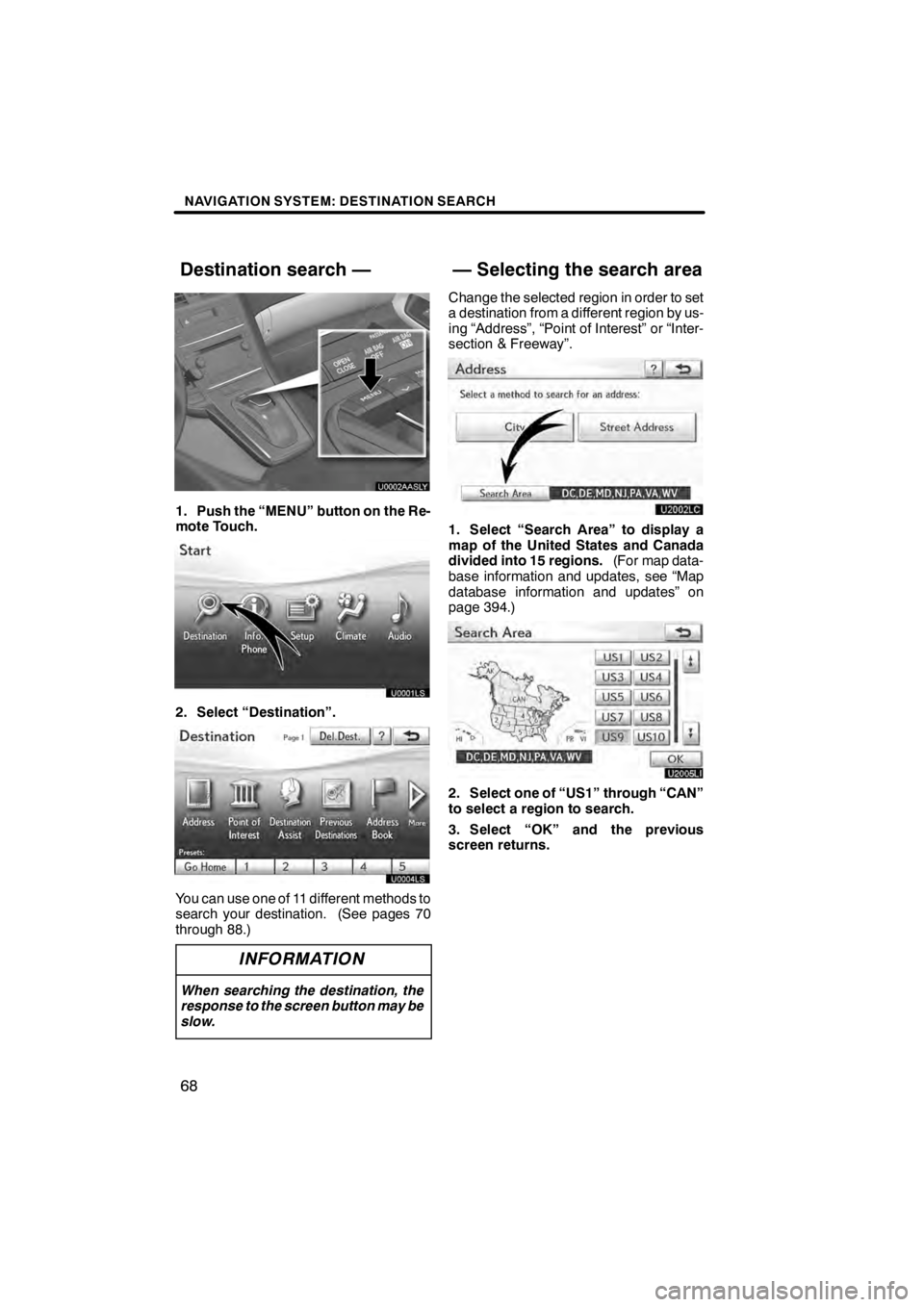
NAVIGATION SYSTEM: DESTINATION SEARCH
68
U0002AASLY
1. Push the “MENU” button on the Re-
mote Touch.
2. Select “Destination”.
You can use one of 11 different methods to
search your destination. (See pages 70
through 88.)
INFORMATION
When searching the destination, the
response to the screen button may be
slow.
Change the selected region in order to set
a destination from a different region by us-
ing “Address”, “Point of Interest” or “Inter-
section & Freeway”.
U2002LC
1. Select “Search Area” to display a
map of the United States and Canada
divided into 15 regions.(For map data-
base information and updates, see “Map
database information and updates” on
page 394.)
U2005LI
2. Select one of “US1” through “CAN”
to select a region to search.
3. Select “OK” and the previous
screen returns.
11 08.03HS250h_NAVI_U
75051U
Destination search — — Selecting the search area
Page 73 of 413
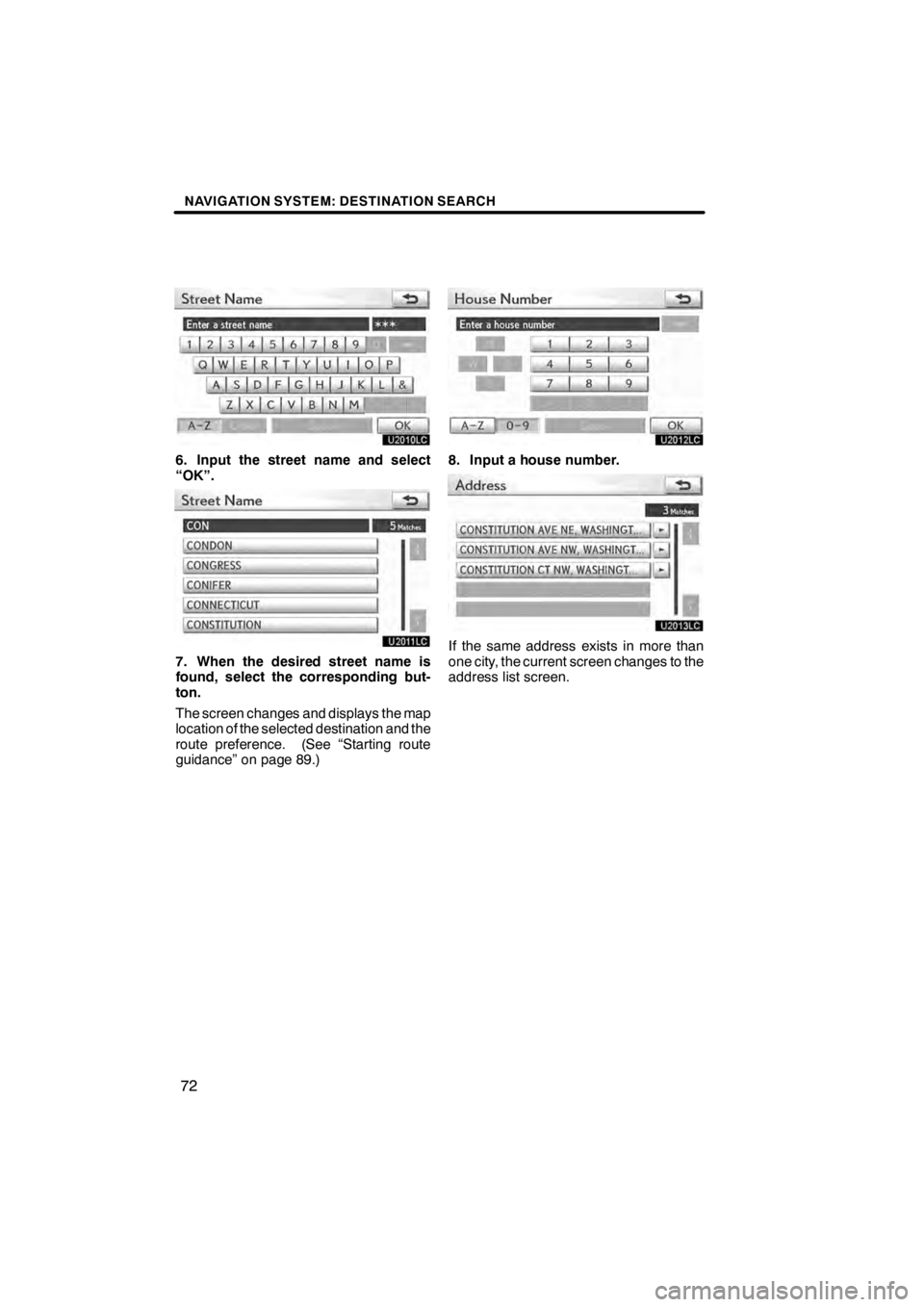
NAVIGATION SYSTEM: DESTINATION SEARCH
72
U2010LC
6. Input the street name and select
“OK”.
U2011LC
7. When the desired street name is
found, select the corresponding but-
ton.
The screen changes and displays the map
location of the selected destination and the
route preference. (See “Starting route
guidance” on page 89.)
U2012LC
8. Input a house number.
U2013LC
If the same address exists in more than
one city, the current screen changes to the
address list screen.
11 08.03HS250h_NAVI_U
75051U
Page 75 of 413
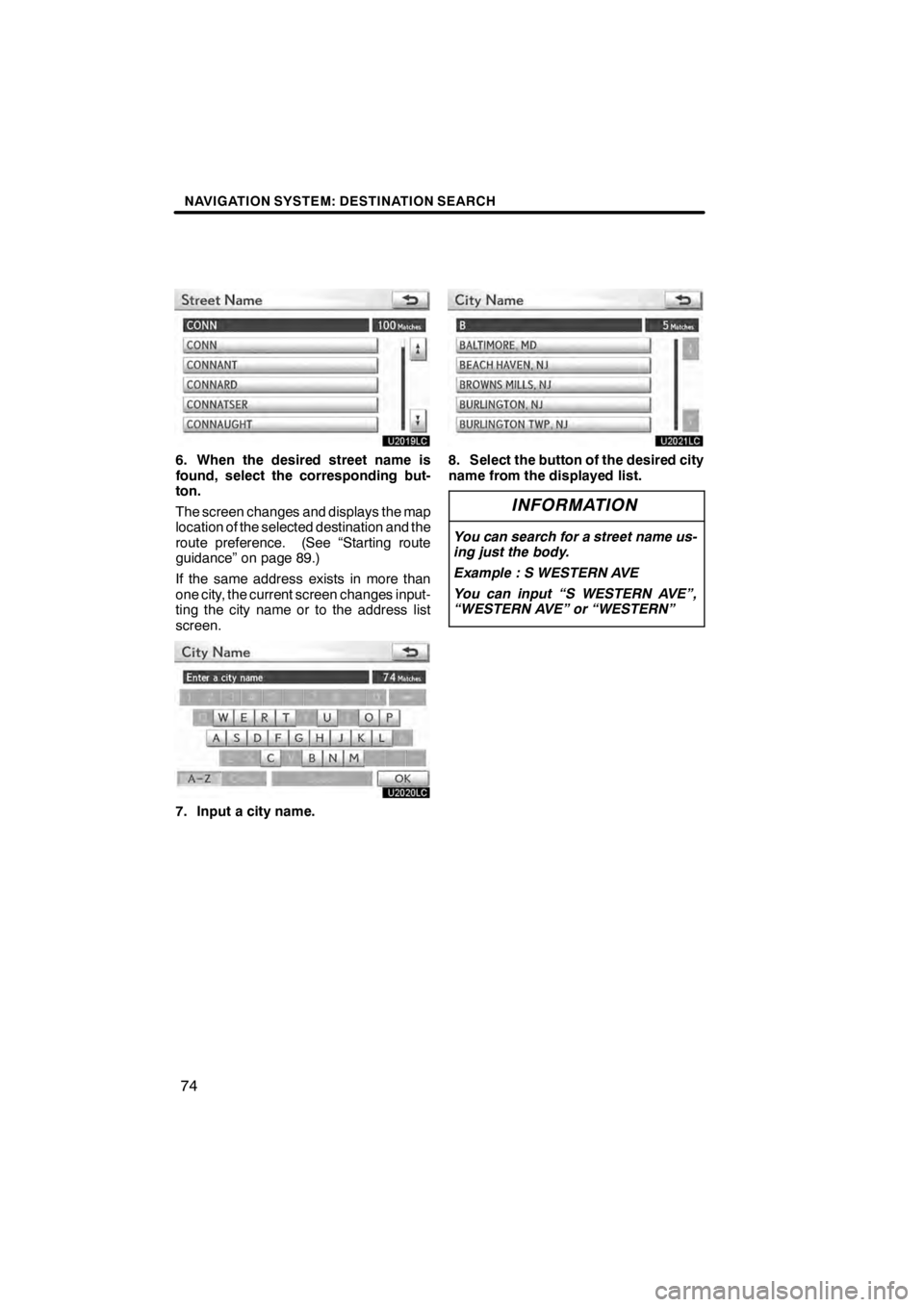
NAVIGATION SYSTEM: DESTINATION SEARCH
74
U2019LC
6. When the desired street name is
found, select the corresponding but-
ton.
The screen changes and displays the map
location of the selected destination and the
route preference. (See “Starting route
guidance” on page 89.)
If the same address exists in more than
one city, the current screen changes input-
ting the city name or to the address list
screen.
U2020LC
7. Input a city name.
U2021LC
8. Select the button of the desired city
name from the displayed list.
INFORMATION
You can search for a street name us-
ing just the body.
Example : S WESTERN AVE
You can input “S WESTERN AVE”,
“WESTERN AVE” or “WESTERN”
11 08.03HS250h_NAVI_U
75051U
Page 83 of 413
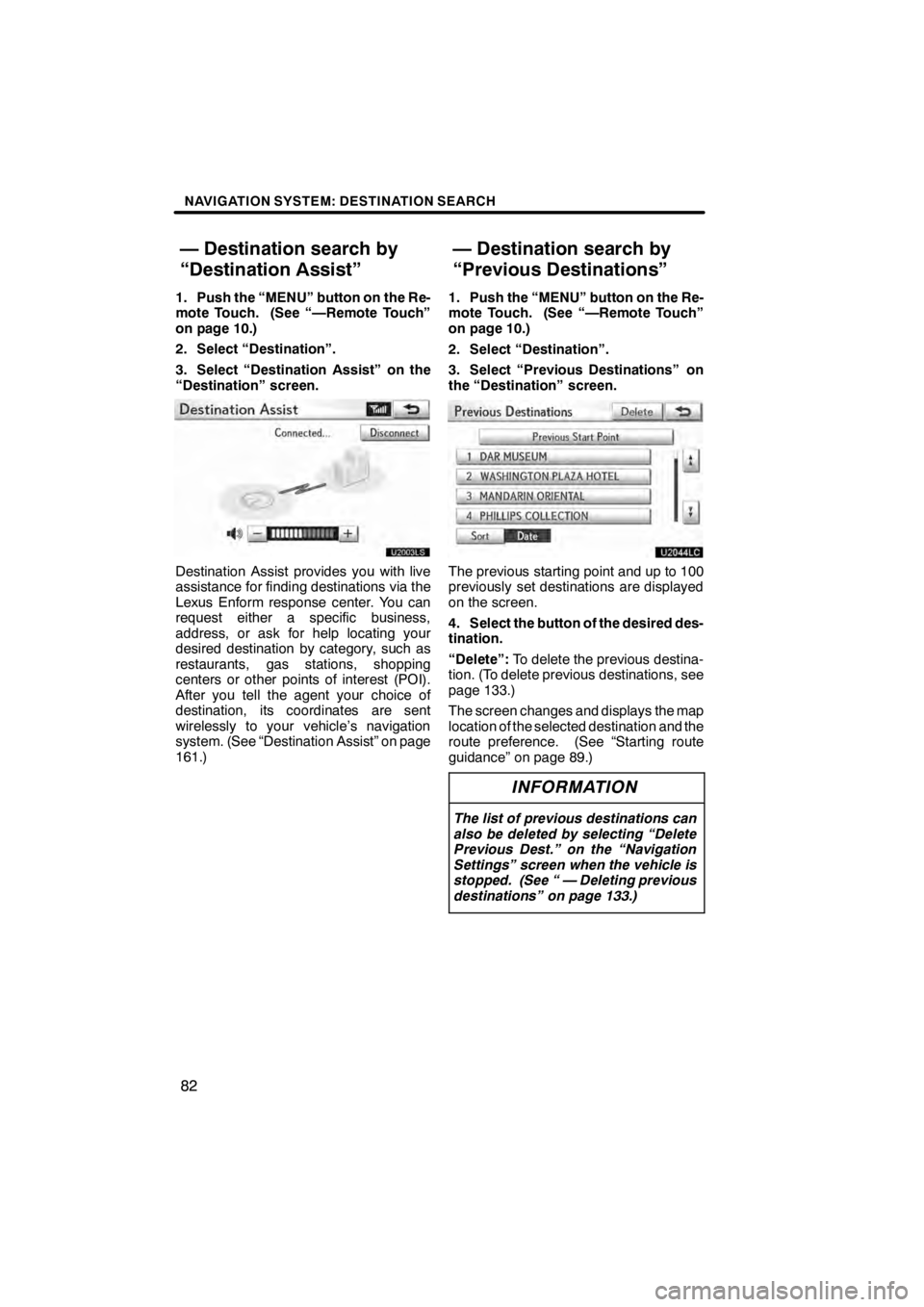
NAVIGATION SYSTEM: DESTINATION SEARCH
82
1. Push the “MENU” button on the Re-
mote Touch. (See “—Remote Touch”
on page 10.)
2. Select “Destination”.
3. Select “Destination Assist” on the
“Destination” screen.
U2003LS
Destination Assist provides you with live
assistance for finding destinations via the
Lexus Enform response center. You can
request either a specific business,
address, or ask for help locating your
desired destination by category, such as
restaurants, gas stations, shopping
centers or other points of interest (POI).
After you tell the agent your choice of
destination, its coordinates are sent
wirelessly to your vehicle’s navigation
system. (See “Destination Assist” on page
161.)1. Push the “MENU” button on the Re-
mote Touch. (See “—Remote Touch”
on page 10.)
2. Select “Destination”.
3. Select “Previous Destinations” on
the “Destination” screen.
U2044LC
The previous starting point and up to 100
previously set destinations are displayed
on the screen.
4. Select the button of the desired des-
tination.
“Delete”:
To delete the previous destina-
tion. (To delete previous destinations, see
page 133.)
The screen changes and displays the map
location of the selected destination and the
route preference. (See “Starting route
guidance” on page 89.)
INFORMATION
The list of previous destinations can
also be deleted by selecting “Delete
Previous Dest.” on the “Navigation
Settings” screen when the vehicle is
stopped. (See “ — Deleting previous
destinations” on page 133.)
11 08.03HS250h_NAVI_U
75051U
— Destination search by
“Destination Assist” — Destination search by
“Previous Destinations”
Page 140 of 413
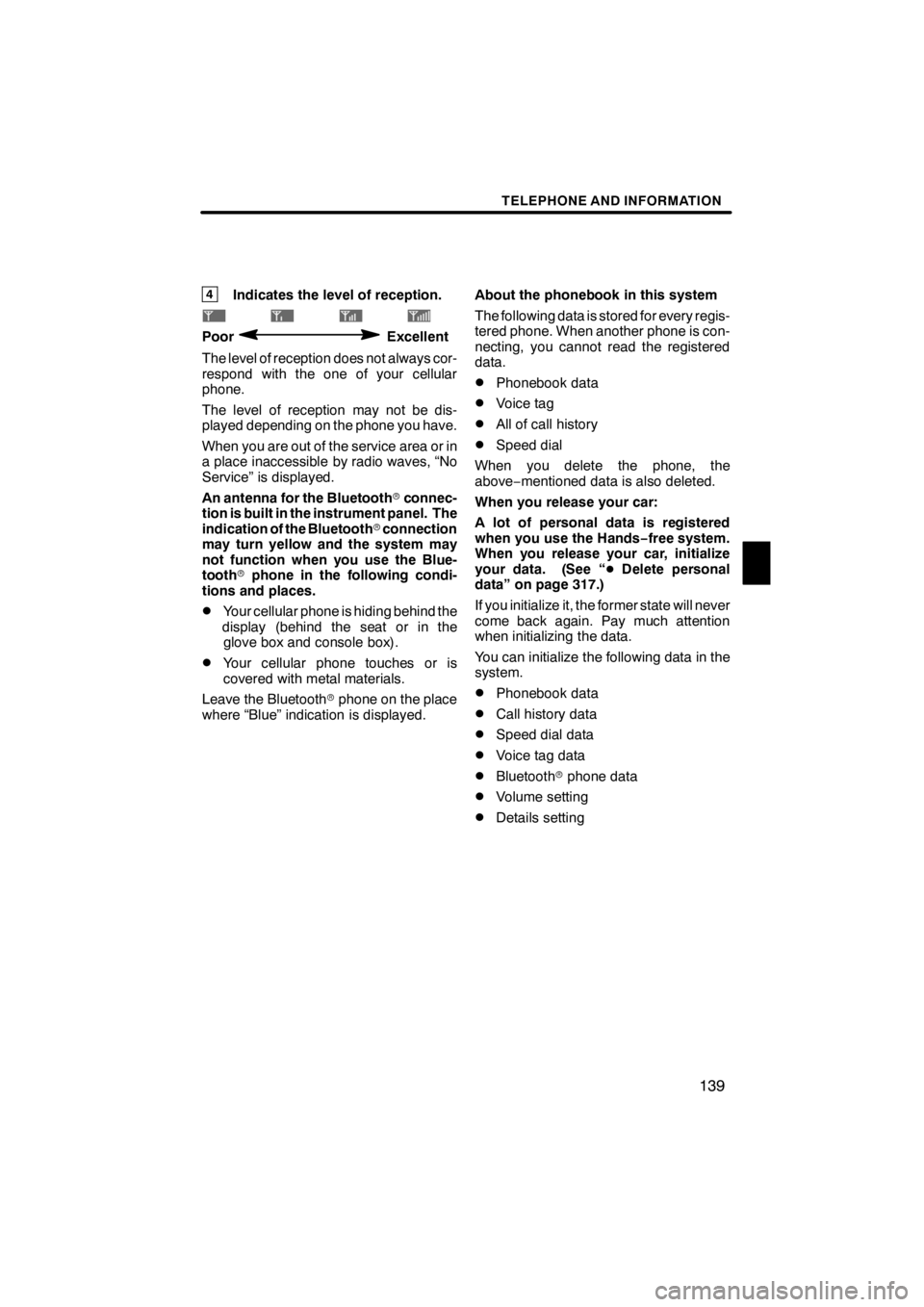
TELEPHONE AND INFORMATION
139
4Indicates the level of reception.
PoorExcellent
The level of reception does not always cor-
respond with the one of your cellular
phone.
The level of reception may not be dis-
played depending on the phone you have.
When you are out of the service area or in
a place inaccessible by radio waves, “No
Service” is displayed.
An antenna for the Bluetooth rconnec-
tion is built in the instrument panel. The
indication of the Bluetooth rconnection
may turn yellow and the system may
not function when you use the Blue-
tooth rphone in the following condi-
tions and places.
DYour cellular phone is hiding behind the
display (behind the seat or in the glove box and console box).
DYour cellular phone touches or is
covered with metal materials.
Leave the Bluetooth rphone on the place
where “Blue” indication is displayed. About the phonebook in this system
The following data is stored for every regis-
tered phone. When another phone is con-
necting, you cannot read the registered
data.
DPhonebook data
DVoice tag
DAll of call history
DSpeed dial
When you delete the phone, the
above −mentioned data is also deleted.
When you release your car:
A lot of personal data is registered
when you use the Hands− free system.
When you release your car, initialize
your data. (See “ DDelete personal
data” on page 317.)
If you initialize it, the former state will never
come back again. Pay much attention
when initializing the data.
You can initialize the following data in the
system.
DPhonebook data
DCall history data
DSpeed dial data
DVoice tag data
DBluetooth rphone data
DVolume setting
DDetails setting
11 08.03HS250h_NAVI_U
7505 1U
5
Page 141 of 413
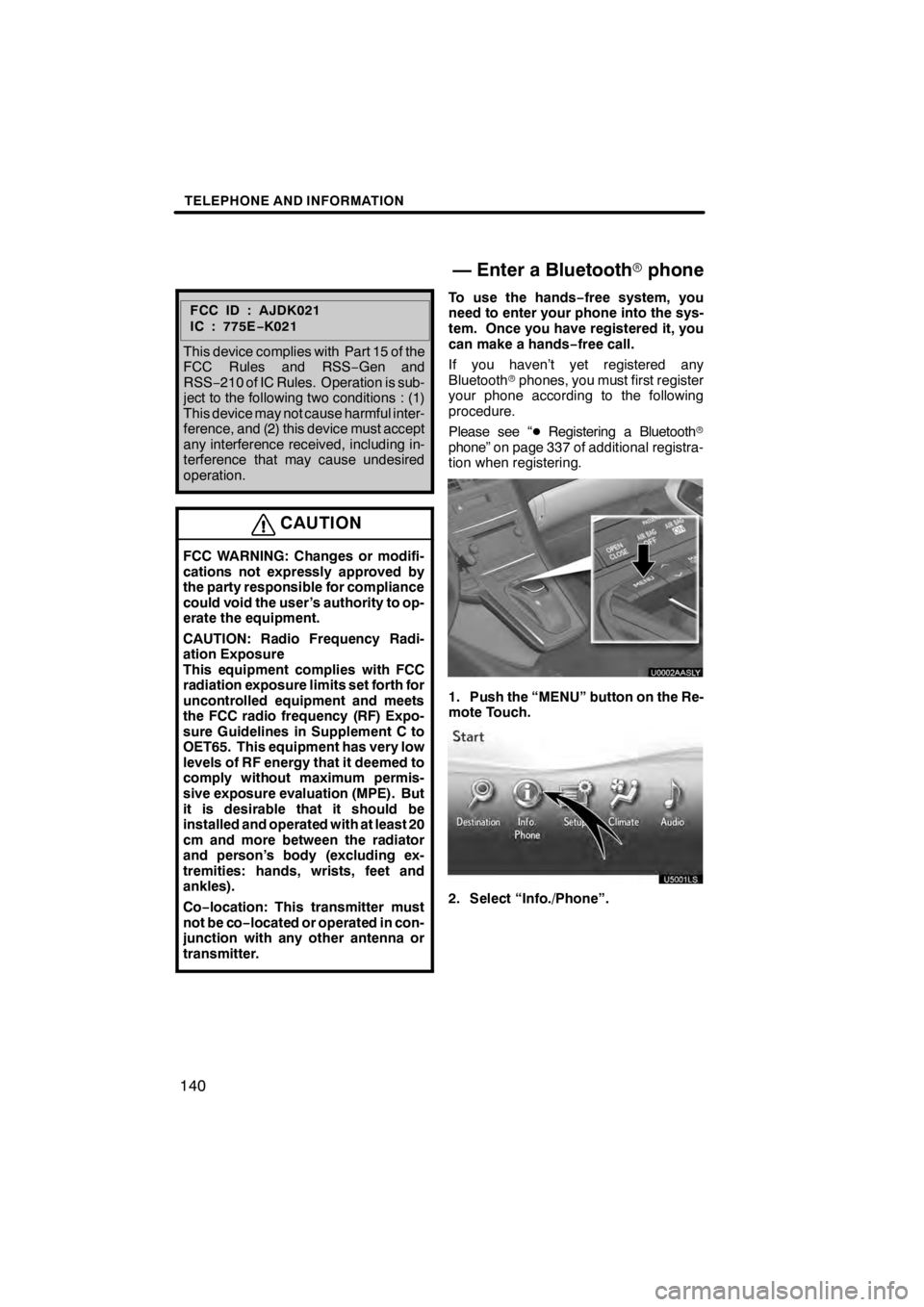
TELEPHONE AND INFORMATION
140
FCC ID : AJDK021
IC : 775E−K02 1
This device complies with Part 15 of the
FCC Rules and RSS −Gen and
RSS− 210 of IC Rules. Operation is sub-
ject to the following two conditions : (1)
This device may not cause harmful inter-
ference, and (2) this device must accept
any interference received, including in-
terference that may cause undesired
operation.
CAUTION
FCC WARNING: Changes or modifi-
cations not expressly approved by
the party responsible for compliance
could void the user’s authority to op-
erate the equipment.
CAUTION: Radio Frequency Radi-
ation Exposure
This equipment complies with FCC
radiation exposure limits set forth for
uncontrolled equipment and meets
the FCC radio frequency (RF) Expo-
sure Guidelines in Supplement C to
OET65. This equipment has very low
levels of RF energy that it deemed to
comply without maximum permis-
sive exposure evaluation (MPE). But
it is desirable that it should be
installed and operated with at least 20
cm and more between the radiator
and person’s body (excluding ex-
tremities: hands, wrists, feet and
ankles).
Co− location: This transmitter must
not be co−located or operated in con-
junction with any other antenna or
transmitter.
To use the hands− free system, you
need to enter your phone into the sys-
tem. Once you have registered it, you
can make a hands −free call.
If you haven’t yet registered any
Bluetooth rphones, you must first register
your phone according to the following
procedure.
Please see “ DRegistering a Bluetooth r
phone” on page 337 of additional registra-
tion when registering.
U0002AASLY
1. Push the “MENU” button on the Re-
mote Touch.
2. Select “Info./Phone”.
11 08.03HS250h_NAVI_U
7505 1U
— Enter a Bluetooth rphone
Page 159 of 413
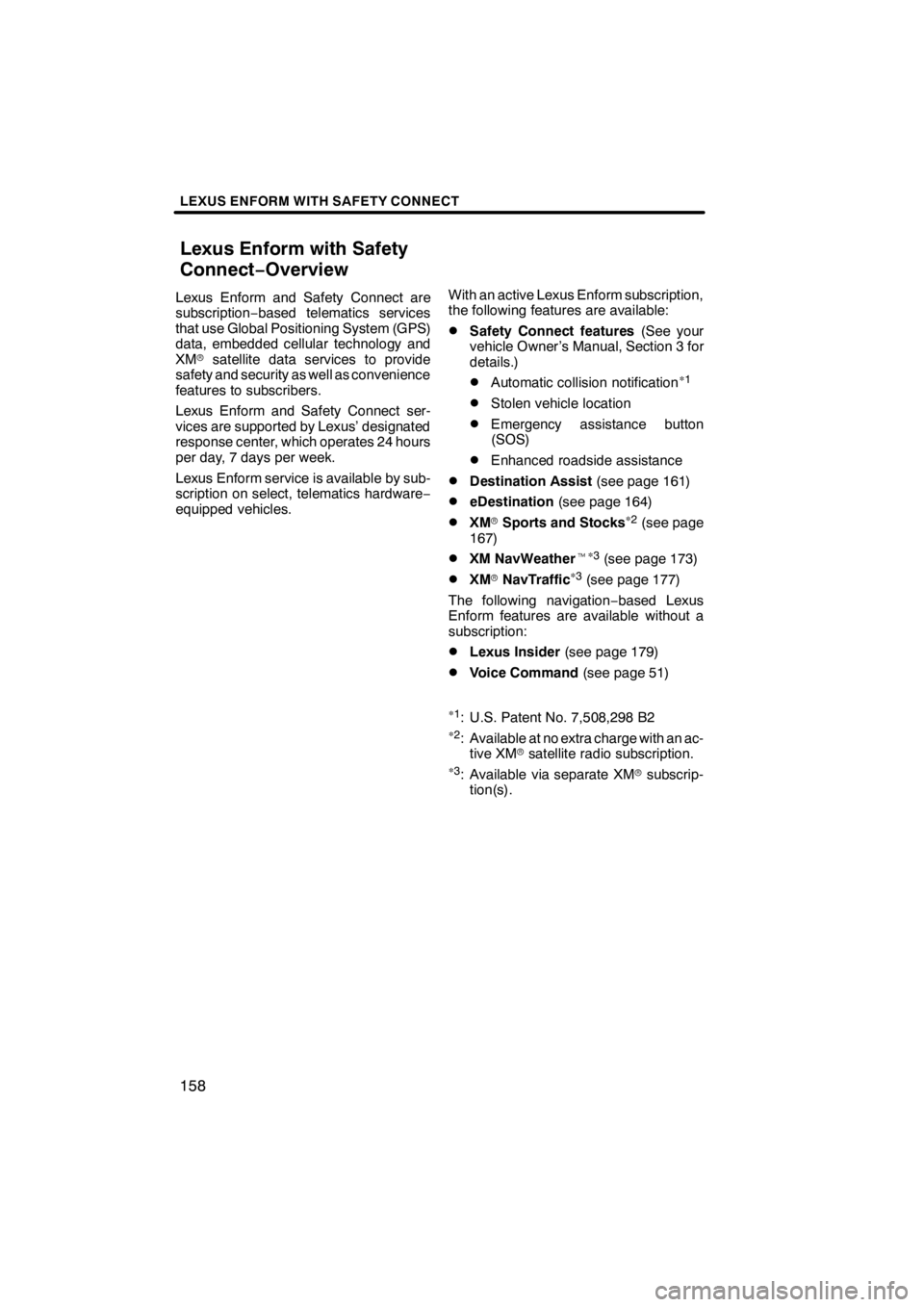
LEXUS ENFORM WITH SAFETY CONNECT
158
Lexus Enform and Safety Connect are
subscription−based telematics services
that use Global Positioning System (GPS)
data, embedded cellular technology and
XM rsatellite data services to provide
safety and security as well as convenience
features to subscribers.
Lexus Enform and Safety Connect ser-
vices are supported by Lexus’ designated
response center, which operates 24 hours
per day, 7 days per week.
Lexus Enform service is available by sub-
scription on select, telematics hardware −
equipped vehicles. With an active Lexus Enform subscription,
the following features are available:
DSafety Connect features
(See your
vehicle Owner’s Manual, Section 3 for
details.)
DAutomatic collision notification∗ 1
DStolen vehicle location
DEmergency assistance button
(SOS)
DEnhanced roadside assistance
DDestination Assist (see page 161)
DeDestination(see page 164)
DXMrSports and Stocks∗
2(see page
167)
DXM NavWeather t∗
3(see page 173)
DXM rNavTraffic∗
3(see page 177)
The following navigation −based Lexus
Enform features are available without a
subscription:
DLexus Insider (see page 179)
DVoice Command (see page 51)
∗
1: U.S. Patent No. 7,508,298 B2∗2: Available at no extra charge with an ac-
tive XM rsatellite radio subscription.
∗
3: Available via separate XM rsubscrip-
tion(s).
11 08.03HS250h_NAVI_U
75051U
Lexus Enform with Safety
Connect− Overview
Page 160 of 413
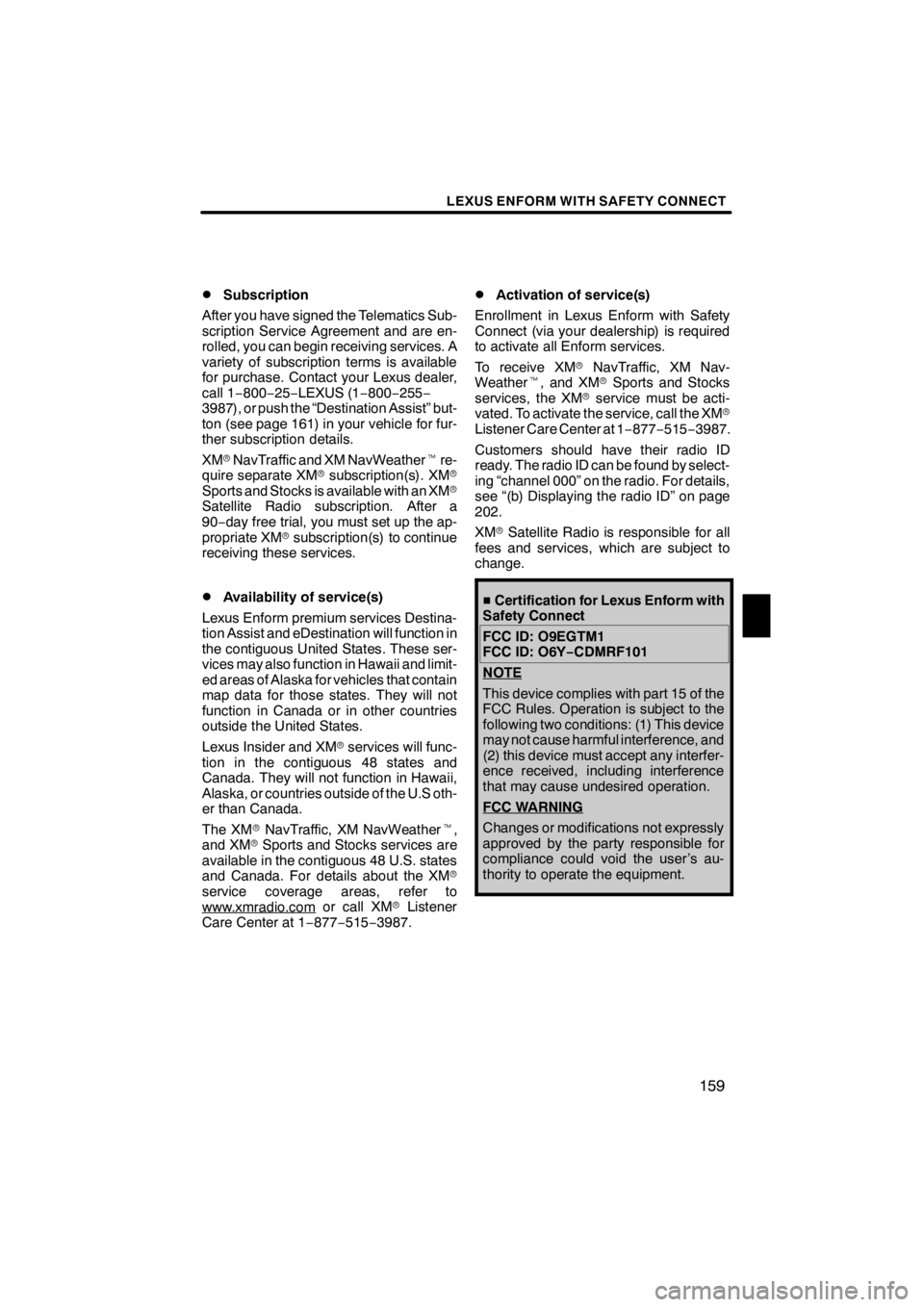
LEXUS ENFORM WITH SAFETY CONNECT
159
D
Subscription
After you have signed the Telematics Sub-
scription Service Agreement and are en-
rolled, you can begin receiving services. A
variety of subscription terms is available
for purchase. Contact your Lexus dealer,
call 1 −800− 25−LEXUS (1− 800−255−
3987), or push the “Destination Assist” but-
ton (see page 161) in your vehicle for fur-
ther subscription details.
XM rNavTraffic and XM NavWeather tre-
quire separate XM rsubscription(s). XM r
Sports and Stocks is available with an XM r
Satellite Radio subscription. After a
90− day free trial, you must set up the ap-
propriate XM rsubscription(s) to continue
receiving these services.
DAvailability of service(s)
Lexus Enform premium services Destina-
tion Assist and eDestination will function in
the contiguous United States. These ser-
vices may also function in Hawaii and limit-
ed areas of Alaska for vehicles that contain
map data for those states. They will not
function in Canada or in other countries
outside the United States.
Lexus Insider and XM rservices will func-
tion in the contiguous 48 states and
Canada. They will not function in Hawaii,
Alaska, or countries outside of the U.S oth-
er than Canada.
The XM rNavTraffic, XM NavWeather t,
and XM rSports and Stocks services are
available in the contiguous 48 U.S. states
and Canada. For details about the XM r
service coverage areas, refer to
www.xmradio.com
or call XM rListener
Care Center at 1 −877− 515−3987.
DActivation of service(s)
Enrollment in Lexus Enform with Safety
Connect (via your dealership) is required
to activate all Enform services.
To receive XM rNavTraffic, XM Nav-
Weather t, and XM rSports and Stocks
services, the XM rservice must be acti-
vated. To activate the service, call the XM r
Listener Care Center at 1 −877− 515−3987.
Customers should have their radio ID
ready. The radio ID can be found by select-
ing “channel 000” on the radio. For details,
see “(b) Displaying the radio ID” on page
202.
XM rSatellite Radio is responsible for all
fees and services, which are subject to
change.
H Certification for Lexus Enform with
Safety Connect
FCC ID: O9EGTM1
FCC ID: O6Y− CDMRF101
NOTE
This device complies with part 15 of the
FCC Rules. Operation is subject to the
following two conditions: (1) This device
may not cause harmful interference, and
(2) this device must accept any interfer-
ence received, including interference
that may cause undesired operation.
FCC W
ARNING
Changes or modifications not expressly
approved by the party responsible for
compliance could void the user ’s au-
thority to operate the equipment.
11 08.03HS250h_NAVI_U
75051U
6