display Lexus HS250h 2012 Navigation Manual
[x] Cancel search | Manufacturer: LEXUS, Model Year: 2012, Model line: HS250h, Model: Lexus HS250h 2012Pages: 413, PDF Size: 5.29 MB
Page 6 of 413
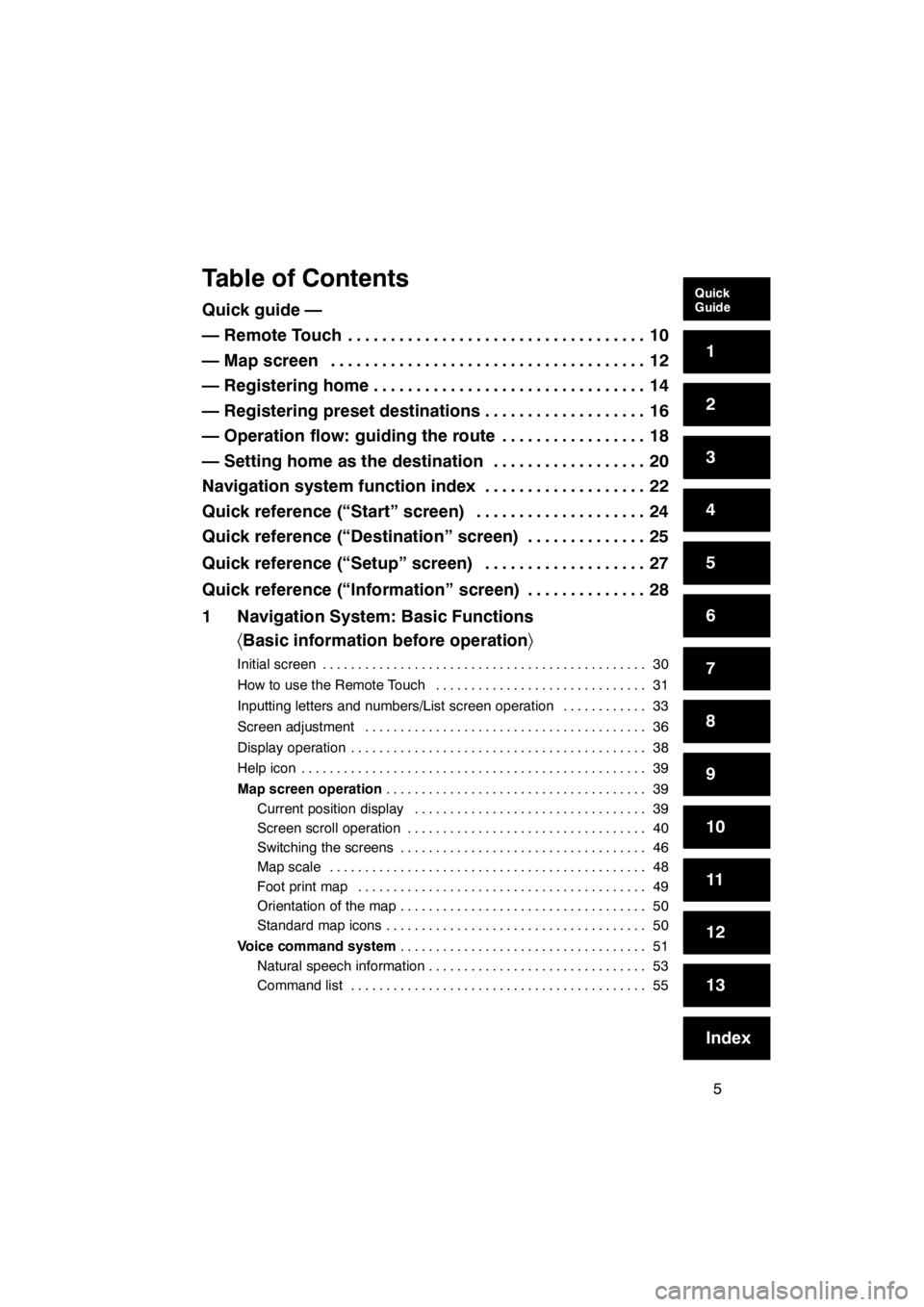
5
Table of Contents
Quick guide —
— Remote Touch10
...................................
— Map screen 12
.....................................
— Registering home 14
................................
— Registering preset destinations 16
...................
— Operation flow: guiding the route 18
.................
— Setting home as the destination 20
..................
Navigation system function index 22
...................
Quick reference (“Start” screen) 24
....................
Quick reference (“Destination” screen) 25
..............
Quick reference (“Setup” screen) 27
...................
Quick reference (“Information” screen) 28
..............
1 Navigation System: Basic Functions 〈Basic information before operation 〉
Initial screen 30
..............................................
How to use the Remote Touch 31
..............................
Inputting letters and numbers/List screen operation 33
............
Screen adjustment 36
........................................
Display operation 38
..........................................
Help icon 39
.................................................
Map screen operation 39
.....................................
Current position display 39
.................................
Screen scroll operation 40
..................................
Switching the screens 46
...................................
Map scale 48
.............................................
Foot print map 49
.........................................
Orientation of the map 50
...................................
Standard map icons 50
.....................................
Voice command system 51
...................................
Natural speech information 53
...............................
Command list 55
..........................................
11 08.03HS250h_NAVI_U
75051U
Quick
Guide
1
2
3
4
5
6
7
8
9
10
11
12
13
Index
Page 7 of 413
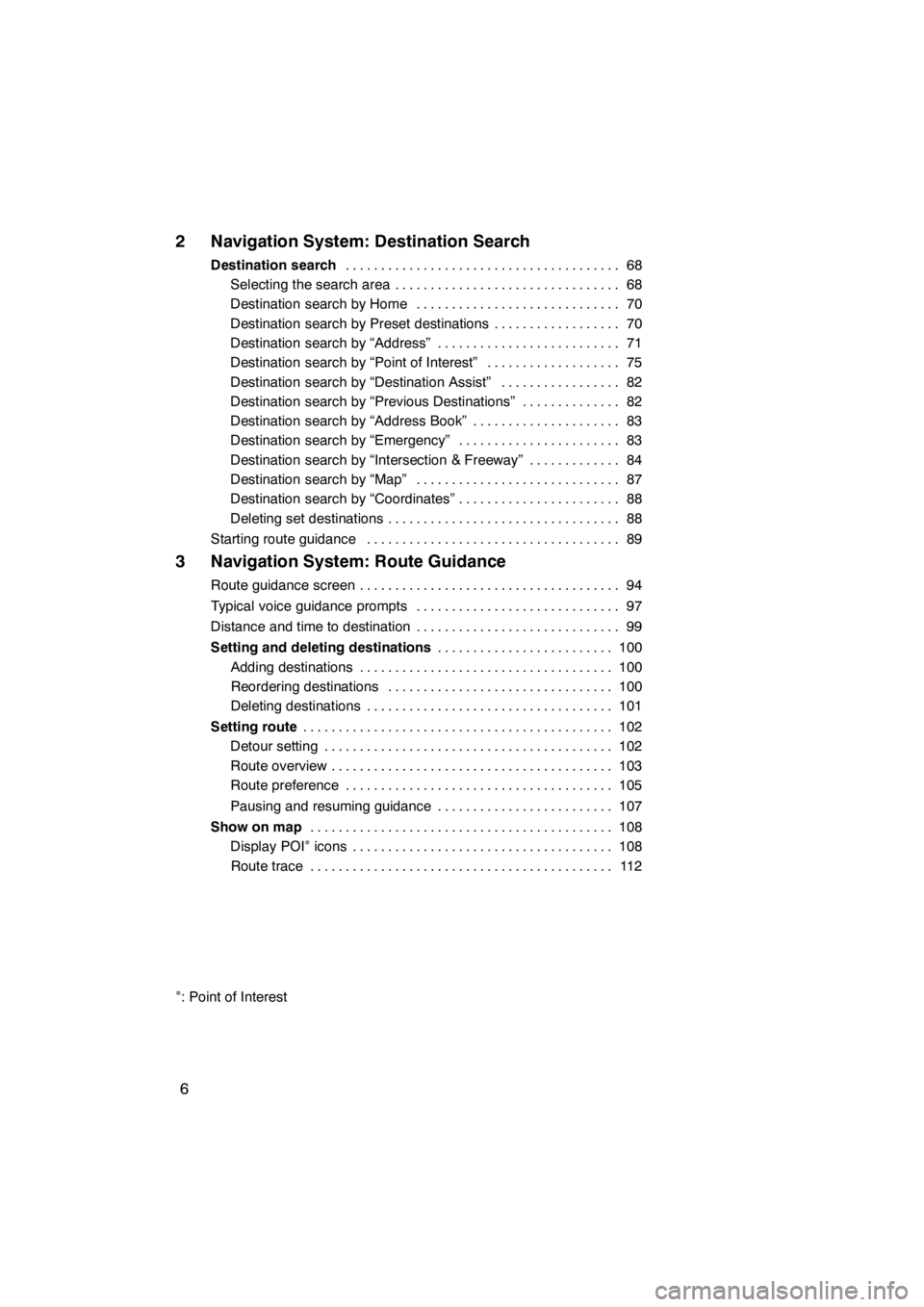
6
2 Navigation System: Destination Search
Destination search68
.......................................
Selecting the search area 68 ................................
Destination search by Home 70 .............................
Destination search by Preset destinations 70 ..................
Destination search by “Address” 71 ..........................
Destination search by “Point of Interest” 75 ...................
Destination search by “Destination Assist” 82 .................
Destination search by “Previous Destinations” 82 ..............
Destination search by “Address Book” 83 .....................
Destination search by “Emergency” 83 .......................
Destination search by “Intersection & Freeway” 84 .............
Destination search by “Map” 87 .............................
Destination search by “Coordinates” 88 .......................
Deleting set destinations 88 .................................
Starting route guidance 89 ....................................
3 Navigation System: Route Guidance
Route guidance screen 94
.....................................
Typical voice guidance prompts 97
.............................
Distance and time to destination 99
.............................
Setting and deleting destinations 100
.........................
Adding destinations 100
....................................
Reordering destinations 100
................................
Deleting destinations 101
...................................
Setting route 102
............................................
Detour setting 102
.........................................
Route overview 103
........................................
Route preference 105
......................................
Pausing and resuming guidance 107
.........................
Show on map 108
...........................................
Display POI
∗icons 108
.....................................
Route trace 112
...........................................
∗: Point of Interest
11 08.03HS250h_NAVI_U
75051U
Page 12 of 413
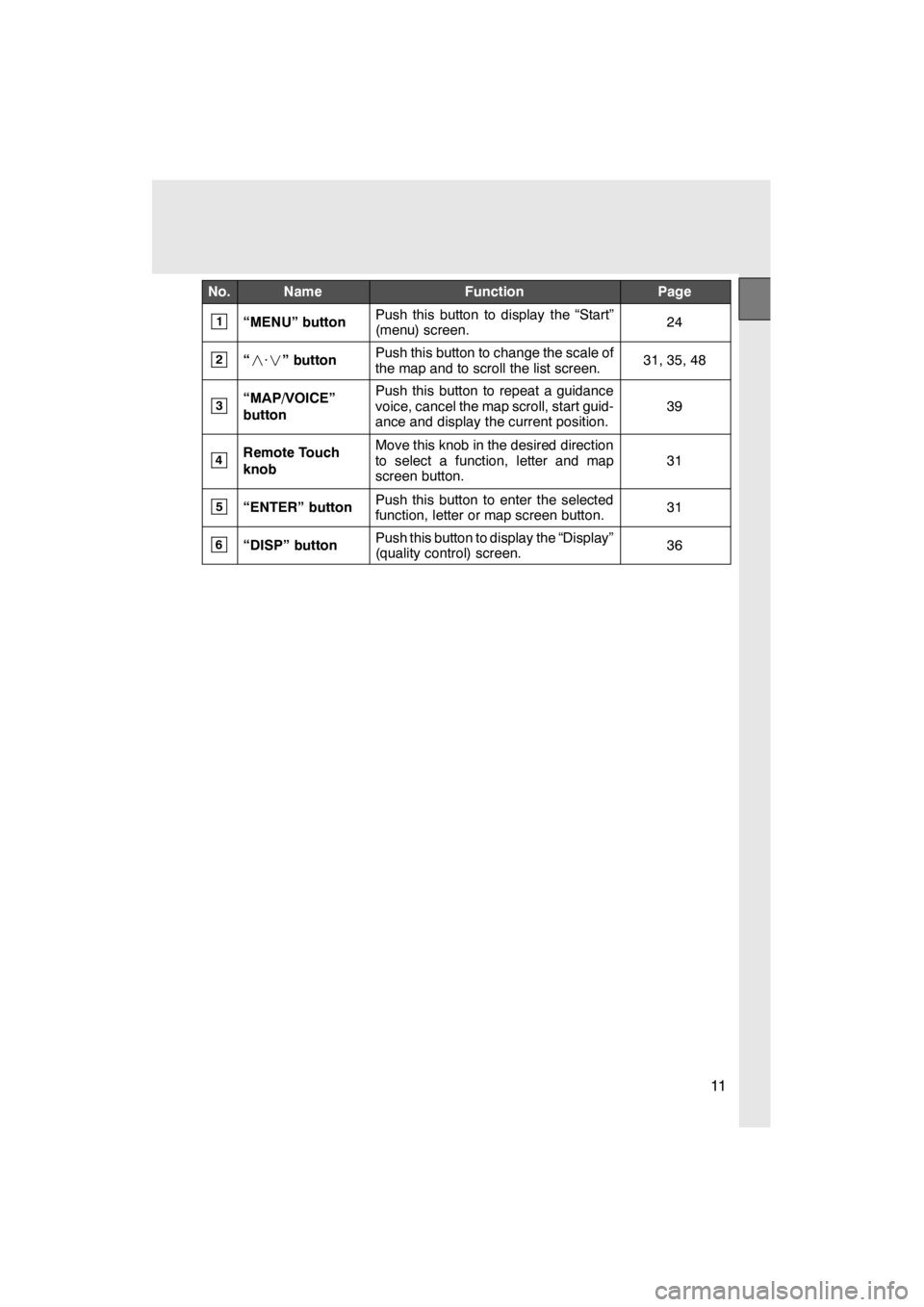
11
No.NameFunctionPage
1“MENU” buttonPush this button to display the “Start”
(menu) screen.24
2“· ” buttonPush this button to change the scale of
the map and to scroll the list screen.31, 35, 48
3“MAP/VOICE”
buttonPush this button to repeat a guidance
voice, cancel the map scroll, start guid-
ance and display the current position.
39
4Remote Touch
knobMove this knob in the desired direction
to select a function, letter and map
screen button.
31
5“ENTER” buttonPush this button to enter the selected
function, letter or map screen button.31
6“DISP” buttonPush this button to display the “Display”
(quality control) screen.36
11 08.03HS250h_NAVI_U
75051U
Page 13 of 413
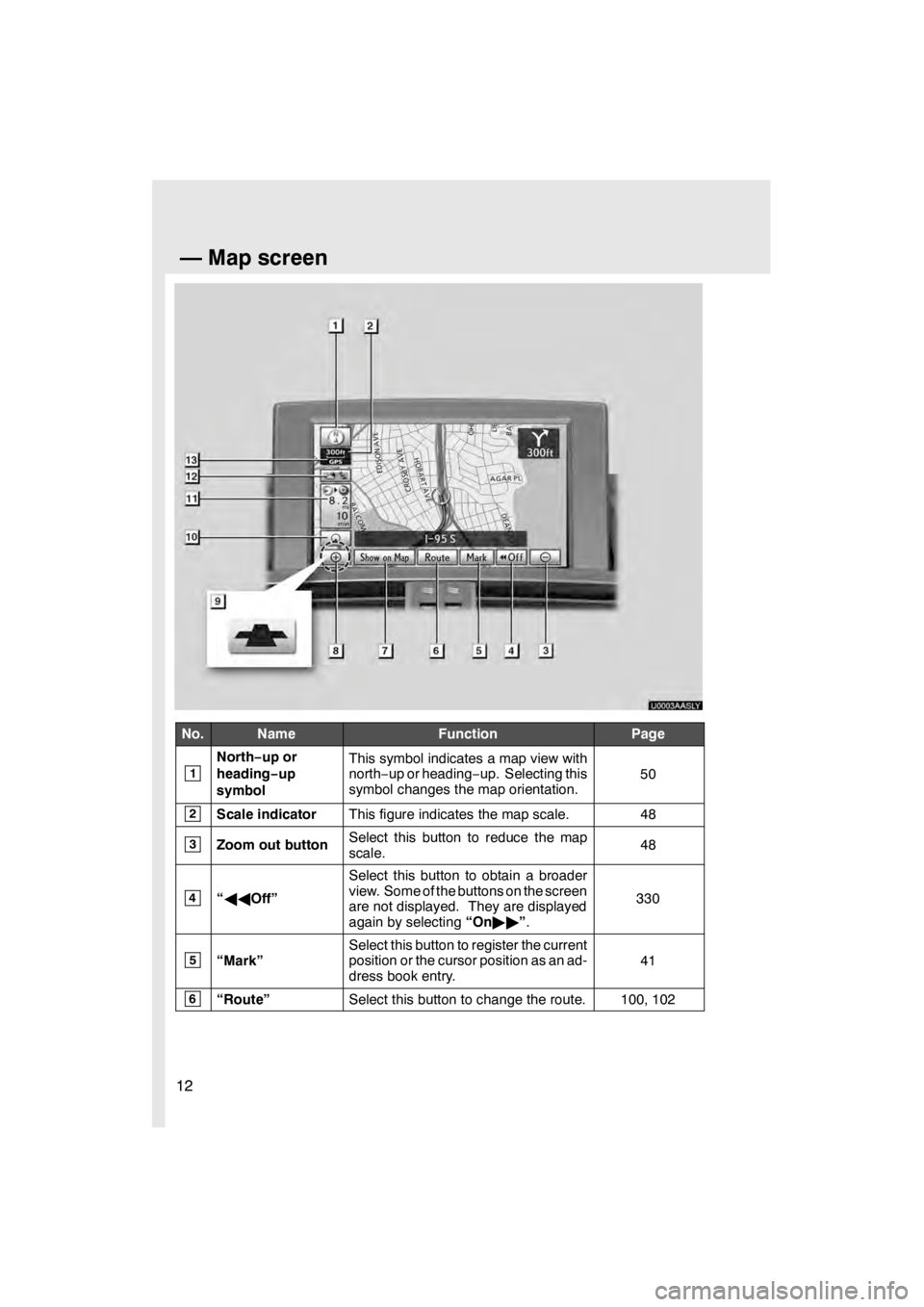
12
U0003AASLY
No.NameFunctionPage
1
North−up or
heading −up
symbolThis symbol indicates a map view with
north− up or heading −up. Selecting this
symbol changes the map orientation.
50
2Scale indicatorThis figure indicates the map scale.48
3Zoom out buttonSelect this button to reduce the map
scale.48
4“ AA Off”
Select this button to obtain a broader
view. Some of the buttons on the screen
are not displayed. They are displayed
again by selecting “On"" ”.
330
5“Mark”
Select this button to register the current
position or the cursor position as an ad-
dress book entry.
41
6“Route”Select this button to change the route.100, 102
11 08.03HS250h_NAVI_U
75051U
—Map screen
Page 14 of 413
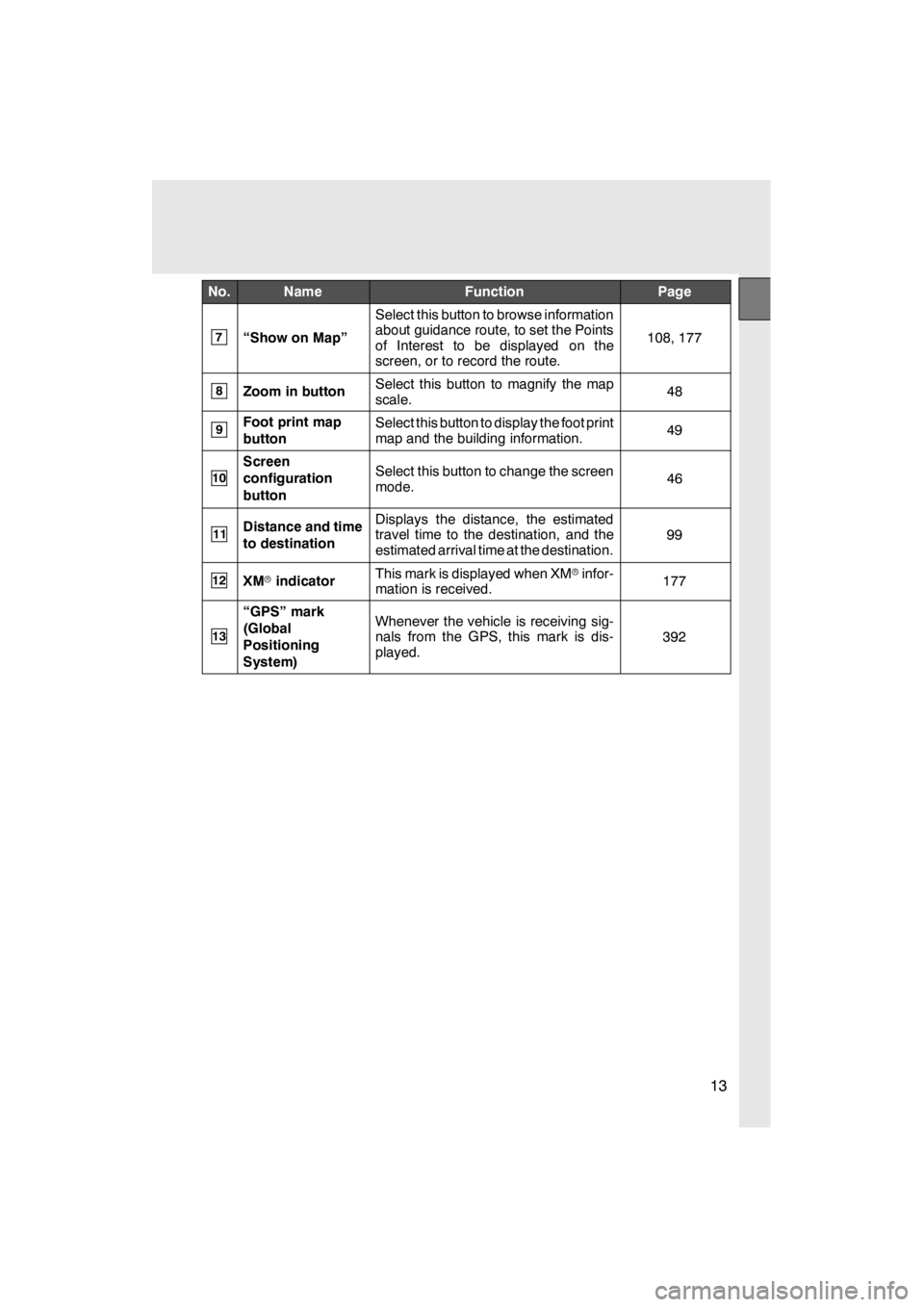
13
No.NameFunctionPage
7“Show on Map”
Select this button to browse information
about guidance route, to set the Points
of Interest to be displayed on the
screen, or to record the route.
108, 177
8Zoom in buttonSelect this button to magnify the map
scale.48
9Foot print map
buttonSelect this button to display the foot print
map and the building information.49
10
Screen
configuration
buttonSelect this button to change the screen
mode.46
11Distance and time
to destinationDisplays the distance, the estimated
travel time to the destination, and the
estimated arrival time at the destination.
99
12XMrindicatorThis mark is displayed when XM rinfor-
mation is received.177
13
“GPS” mark
(Global
Positioning
System)Whenever the vehicle is receiving sig-
nals from the GPS, this mark is dis-
played.
392
11 08.03HS250h_NAVI_U
75051U
Page 16 of 413
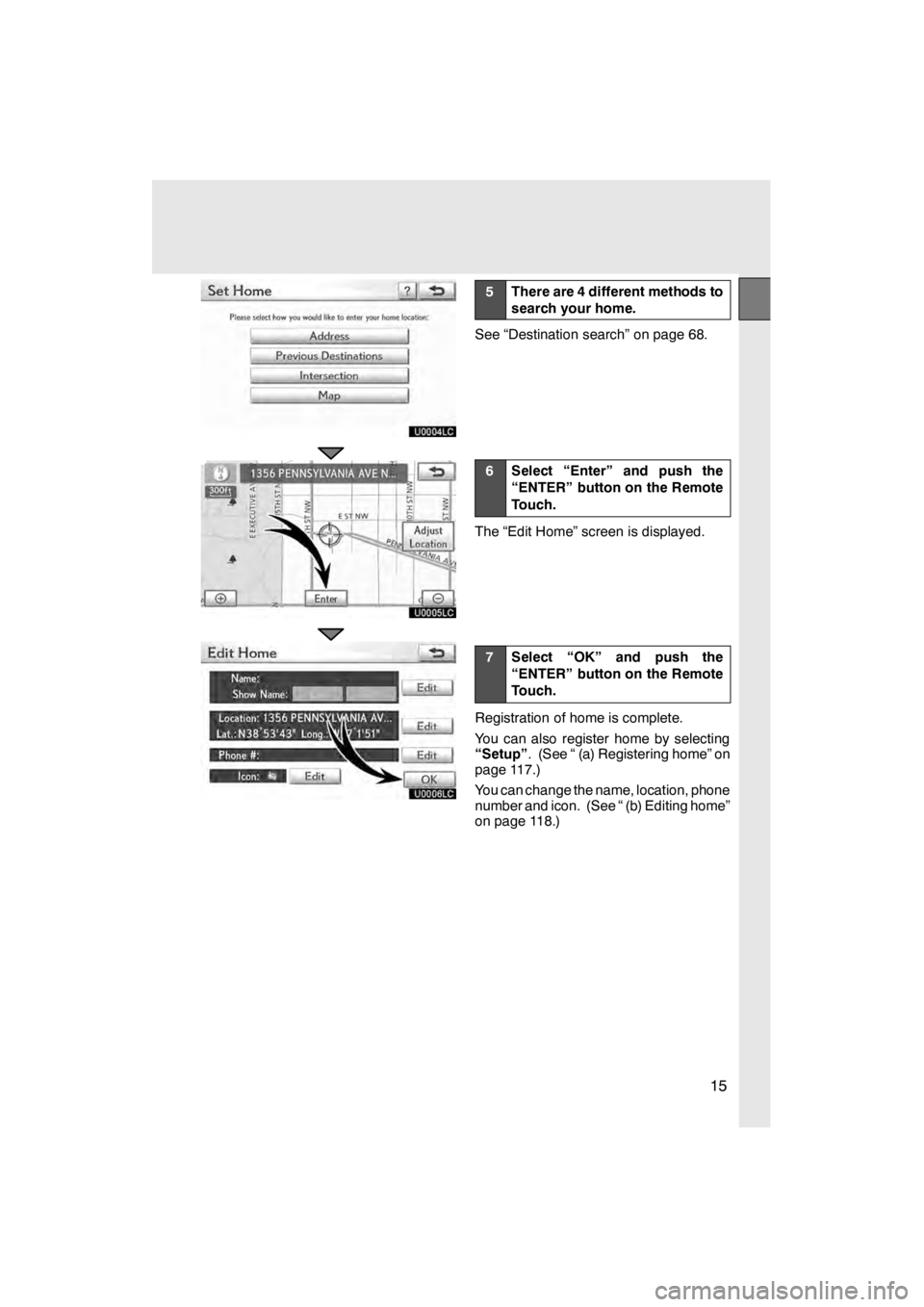
15
U0004LC
U0005LC
U0006LC
5There are 4 different methods to
search your home.
See “Destination search” on page 68.
6Select “Enter” and push the
“ENTER” button on the Remote
Touch.
The “Edit Home” screen is displayed.
7Select “OK” and push the
“ENTER” button on the Remote
Touch.
Registration of home is complete.
You can also register home by selecting
“Setup”. (See “ (a) Registering home” on
page 117.)
You can change the name, location, phone
number and icon. (See “ (b) Editing home”
on page 118.)
11 08.03HS250h_NAVI_U
75051U
Page 23 of 413
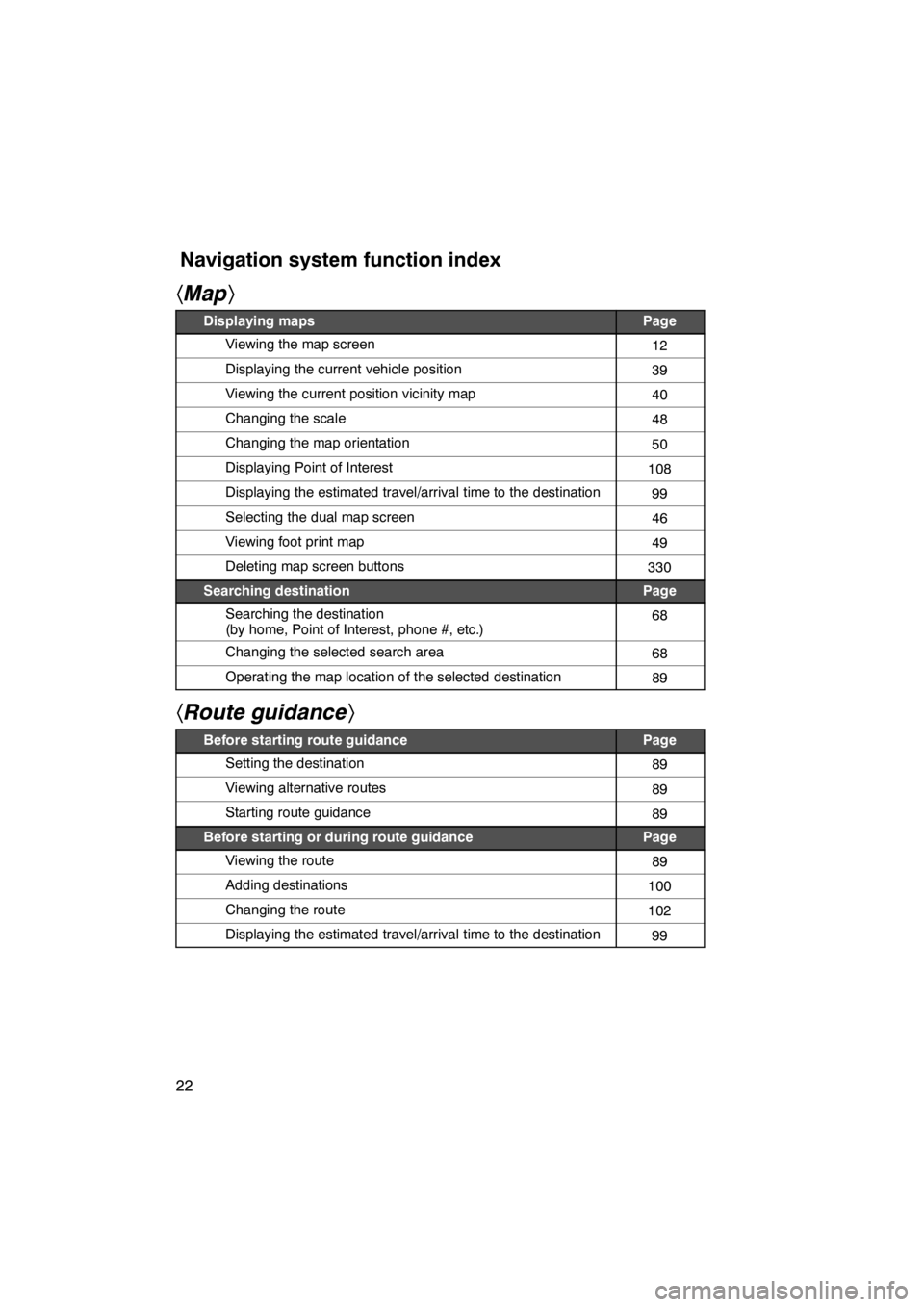
22
hMap i
Displaying mapsPage
Viewing the map screen12
Displaying the current vehicle position39
Viewing the current position vicinity map40
Changing the scale48
Changing the map orientation50
Displaying Point of Interest108
Displaying the estimated travel/arrival time to the destination99
Selecting the dual map screen46
Viewing foot print map49
Deleting map screen buttons330
Searching destinationPage
Searching the destination
(by home, Point of Interest, phone #, etc.)68
Changing the selected search area68
Operating the map location of the selected destination89
hRoute guidance i
Before starting route guidancePage
Setting the destination89
Viewing alternative routes89
Starting route guidance89
Before starting or during route guidancePage
Viewing the route89
Adding destinations100
Changing the route102
Displaying the estimated travel/arrival time to the destination99
11 08.03HS250h_NAVI_U
75051U
Navigation system function index
Page 24 of 413
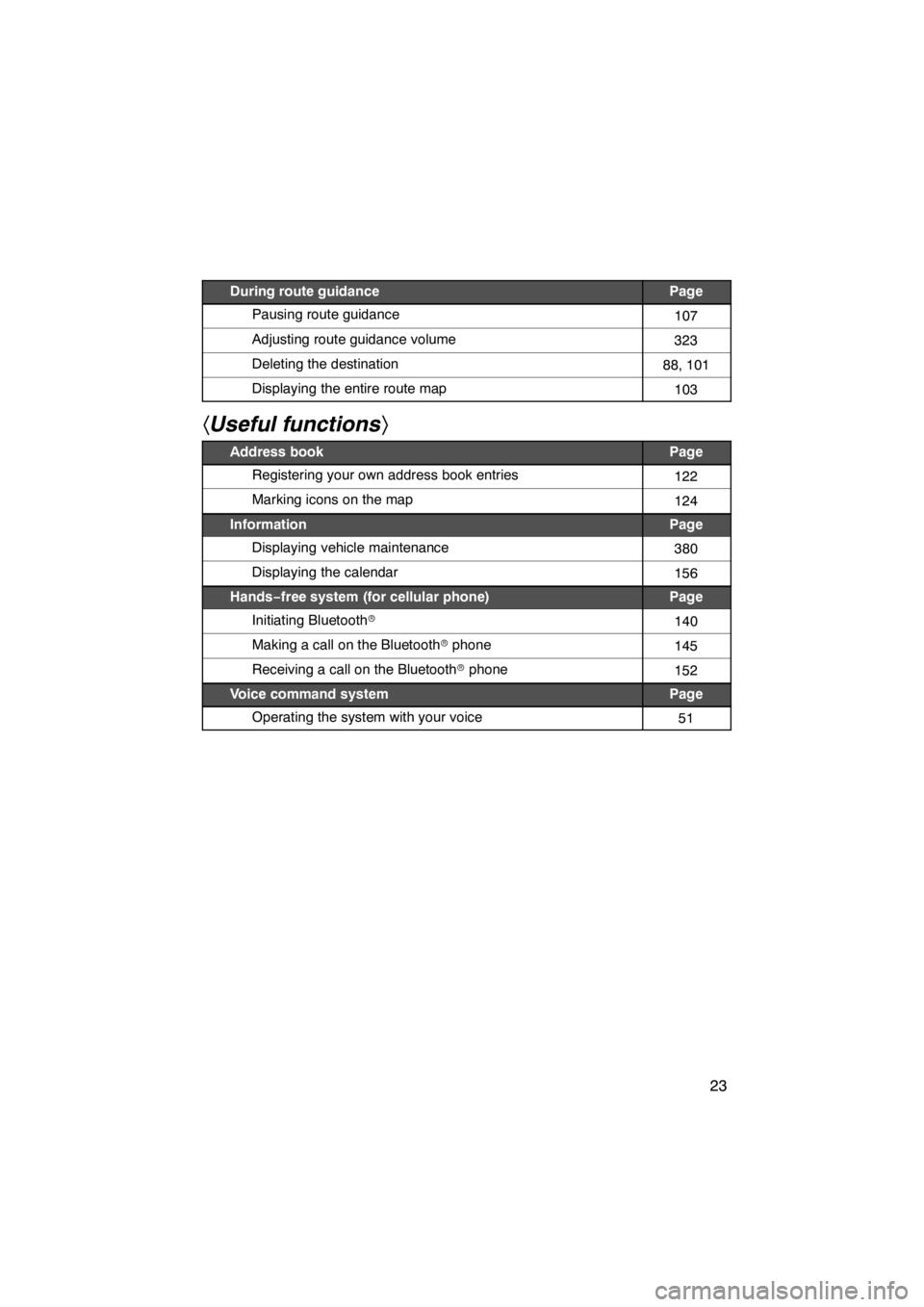
23
During route guidancePage
Pausing route guidance107
Adjusting route guidance volume323
Deleting the destination88, 101
Displaying the entire route map103
hUseful functions i
Address bookPage
Registering your own address book entries122
Marking icons on the map124
InformationPage
Displaying vehicle maintenance380
Displaying the calendar156
Hands−free system (for cellular phone)Page
Initiating Bluetooth r140
Making a call on the Bluetooth rphone145
Receiving a call on the Bluetooth rphone152
Voice command systemPage
Operating the system with your voice51
11 08.03HS250h_NAVI_U
75051U
Page 25 of 413
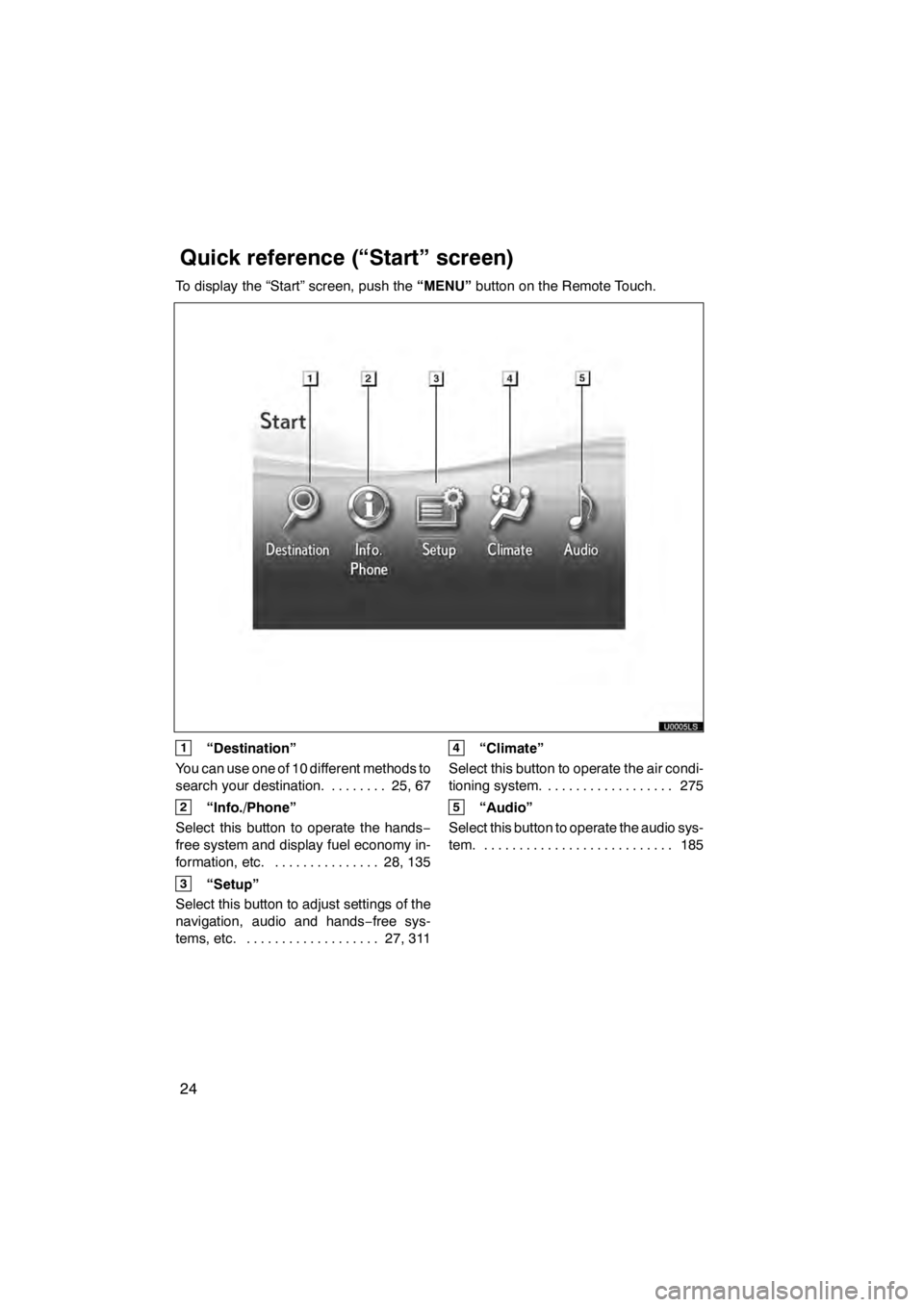
24
To display the “Start” screen, push the“MENU”button on the Remote Touch.
1“Destination”
You can use one of 10 different methods to
search your destination. 25, 67 ........
2“Info./Phone”
Select this button to operate the hands −
free system and display fuel economy in-
formation, etc. 28, 135 ...............
3“Setup”
Select this button to adjust settings of the
navigation, audio and hands −free sys-
tems, etc. 27, 311
...................
4“Climate”
Select this button to operate the air condi-
tioning system. 275
..................
5“Audio”
Select this button to operate the audio sys-
tem. 185 ...........................
11 08.03HS250h_NAVI_U
75051U
Quickreference (“Start” screen)
Page 26 of 413
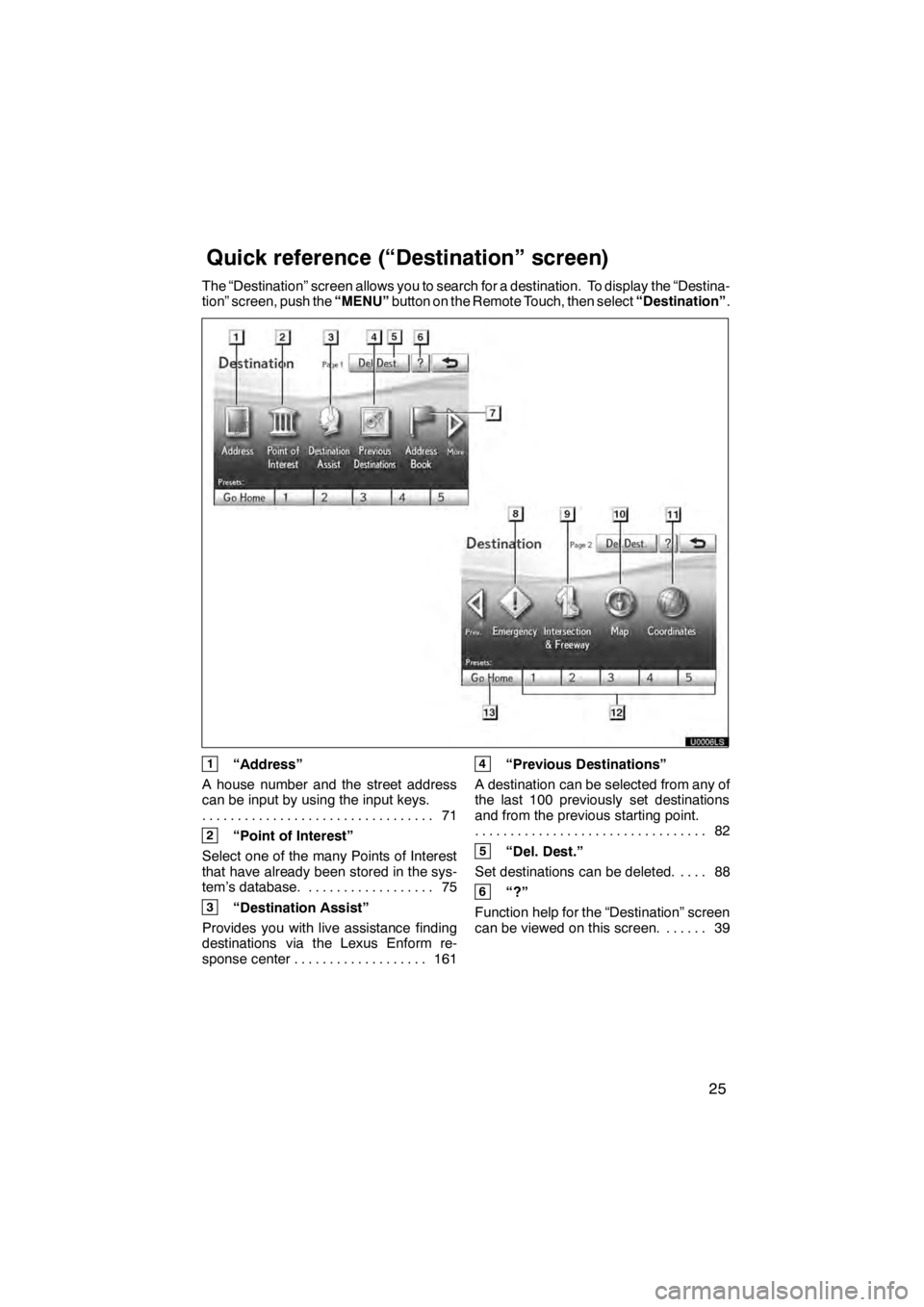
25
The “Destination” screen allows you to search for a destination. To display the “Destina-
tion” screen, push the“MENU”button on the Remote Touch, then select “Destination”.
U0006LS
1“Address”
A house number and the street address
can be input by using the input keys. 71
.................................
2“Point of Interest”
Select one of the many Points of Interest
that have already been stored in the sys-
tem’s database. 75 ..................
3“Destination Assist”
Provides you with live assistance finding
destinations via the Lexus Enform re-
sponse center 161 ...................
4“Previous Destinations”
A destination can be selected from any of
the last 100 previously set destinations
and from the previous starting point. 82
.................................
5“Del. Dest.”
Set destinations can be deleted. 88 ....
6“?”
Function help for the “Destination” screen
can be viewed on this screen. 39 ......
11 08.03HS250h_NAVI_U
75051U
Quickreference (“Destination” screen)